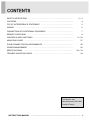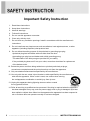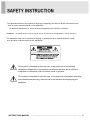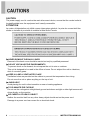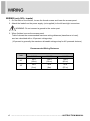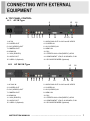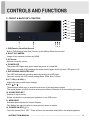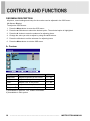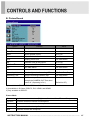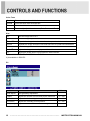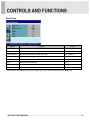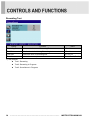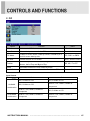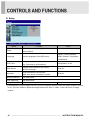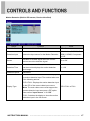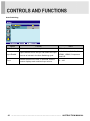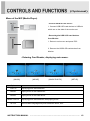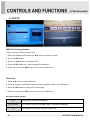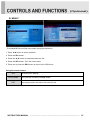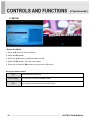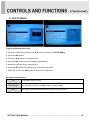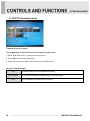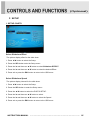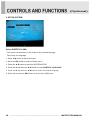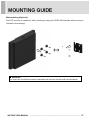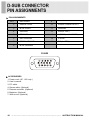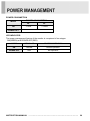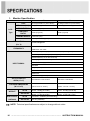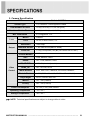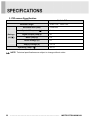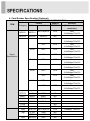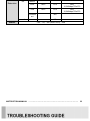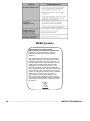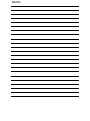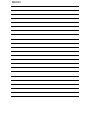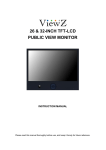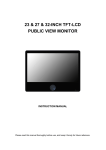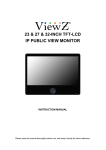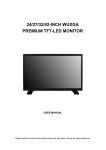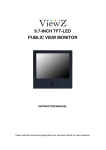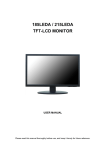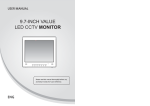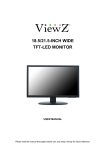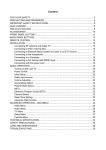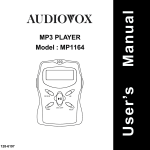Download Manual
Transcript
26 & 32-INCH TFT-LCD PUBLIC VIEW MONITOR INSTRUCTION MANUAL Please read this manual thoroughly before use, and keep it handy for future reference. ………………………………………………………….…… 2~3 …………………………………………………………….......................... 4 ……………………………....................... 5 ……………………………………………………………............................... 6 SAFETY INSTRUCTION CAUTIONS FCC RF INTERFERENCE STATEMENT WIRING CONNECTING WITH EXTERNAL EQUIPMENT …………………………………… 7 ………………………………………………………………… 8 ……………………………………………………….. 9 ~ 26 MOUNTING GUIDE …………………………………………………………………….. 27 ………………………………………… 28 ……………………………………………………………… 29 ……………………………………………………………………… 30 ~ 33 …………………………………………………......... 34 REMOTE FUNCTIONS CONTROLS AND FUNCTIONS D-SUB CONNECTOR PIN ASSIGNMENTS POWER MANAGEMENT SPECIFICATIONS TROUBLE SHOOTING GUIDE This Monitor was Manufactured by ISO 9001 Certified Factory INSTRUCTION MANUAL ………………………………………………………………………. 1 Important Safety Instruction 1. Read these instructions. 2. Keep these Instructions. 3. Heed all warnings. 4. Follow all instructions. 5. Do not use this apparatus near water. 6. Clean only with dry cloth. 7. Do not block any ventilation openings. Install in accordance with the manufacturer’s instructions. 8. Do not install near any heat sources such as radiators, heat registers,stoves, or other apparatus (including amplifiers) that produce heat. 9. Do not defeat the safety purpose of the polarized or grounding-type plug. Apolarized plug has two blades with one wider than the other. Agrounding type plug has two blades and a third grounding prong. The wide blade or the third prong are provided for your safety. If the provided plug does not fit into your outlet, consult an electrician for replacement of the bsolete outlet. 10. Protect the power cord from being walked on or pinched particularly at plugs, convenience receptacles and the point where they exit from the apparatus. 11. Only use attachment/accessories specified by the manufacturer. 12. Use only with the cart, stand, tripod, bracket or table specified by the manufacturer or sold with the apparatus. When a cart is used, use caution when moving the cart/apparatus combination to avoid injury from tip-over. 13. Unplug this apparatus during lightning storms or when unused for long periods of time. 14. Refer all servicing to qualified service personnel. Servicing is required when the apparatus has been damaged in any way, such as power-supply cord or plug is damaged, liquid has been spilled or objects have fallen into the apparatus the apparatus has been exposed to rain or moisture does not operate normally or has been dropped. 2 ………………………………………………………………………. INSTRUCTION MANUAL - The apparatus shall not be exposed to dripping or splashing and that no objects filled with liquids, such as vases, shall be placed no the apparatus. 14 Minimum distances(e.g. 10cm) around the apparatus for sufficient ventilation. “WARNING – To reduce the risk of fire or electric shock, do not expose the apparatus to rain or moisture.” “The apparatus shall not be exposed to dripping or splashing and no objects filled with liquids, such as vases, shall be placed on the apparatus.” This symbol is intended to alert the user to the presence of uninsulated : dangerous voltage with in the product’s enclosure that may be of sufficient magnitude to constitute a risk of electric shock to persons. This symbol is intended to alert the user to the presence of important operating and maintenance(servicing) instructions in the literature accompanying the appliance. INSTRUCTION MANUAL ………………………………………………………………………. 3 CAUTION The power supply cord is used as the main disconnect device, ensure that the socket-outlet is located/installed near the equipment and is easily accessible. ATTENTIONN Le cordon d`alimentation est utillsé comme interrupteur général. La prise de courant doit être située ou installée à proximité du matériel et être facile d`accès ▶ NEVER REMOVE THE BACK COVER Removal of the back cover should be carried out only by qualified personnel. ▶ DO NOT USE IN HOSTILE ENVIRONMENTS To prevent shock or fire hazard, do not expose the unit to rain or moisture. This unit is designed to be used in the office or home. Do not subject the unit to vibrations, dust of corrosive gases. ▶ KEEP IN A WELL VENTILATED PLACE Ventilation holes are provided on the cabinet to prevent the temperature from rising. Do not cover the unit or place anything on the top of unit. ▶ AVOID HEAT Avoid placing the unit in direct sunshine or near a heating appliance. ▶ TO ELIMINATE EYE FATIGUE Do not use the unit against a bright back ground and where sunlight or other light sources will shine directly on the monitor. ▶ BE CAREFUL OF HEAVY OBJECT Neither the monitor itself nor any other heavy object should rest on the power cord. Damage to a power cord can cause fire or electrical shock. 4 ………………………………………………………………………. INSTRUCTION MANUAL NOTE This equipment has been tested and found to comply with the limits for a Class A digital device, pursuant to Part 15 of the FCC Rules. These limits are designed to provide reasonable protection against harmful interference in a residential installation. This equipment generates, uses and can radiate radio frequency energy and, if not installed and used in accordance with the instructions, may cause harmful interference to radio communications. However, there is no guarantee that interference will not occur in a particular installation. If this equipment does cause harmful interference to radio or television reception which can be determined by turning the equipment off and on, the user is encouraged to try to correct the interference by one or more of the following measures. - Reorient or relocate the receiving antenna. - Increase the separation between the equipment and receiver. - Connect the equipment into an outlet on a circuit different from that to which the receiver is connected. - Consult the dealer or an experienced radio, TV technician for help. - Only shielded interface cable should be used. Finally, any changes or modifications to the equipment by the user not expressly approved by the grantee or manufacturer could void the users authority to operate such equipment. ▶ DOC COMPLIANCE NOTICE This digital apparatus does not exceed the Class A limits for radio noise emissions from digital apparatus set out in the radio interference regulation of Canadian Department of communications. INSTRUCTION MANUAL ………………………………………………………………………. 5 WIRING (only 24V~ inputs) 1. On the back of the monitor, loosen the thumb screws and lower the access panel. 2. Attach the leads from the power supply (not supplied) to the left and right connectors. WARNING: Do not connect a ground to the center post. 3. When finished, secure the access panel. Table A shows the recommended maximum wiring distances (transformer to load), and are calculated with a 10-percent voltage drop. (10 percent is generally the maximum allowable voltage drop for AC-powered devices.) Recommended Wiring Distances Inch Wire 18AWG 16AWG 14AWG 26” 60 ft (18 m) 120 ft (36 m) 150 ft (45 m) 32” 30 ft (9 m) 30 ft (9m) 90 ft (27 m) 6 …………………………………………….……………………………INSTRUCTION MANUAL A. TOP PANEL CONTROL A-1. AC IN Type 1 2 3 4 5 6 7 9 8 15 10 16 12 13 14 1. AC IN 2. AUDIO IN & OUT for AV2 and S-VIDEO 3. S-VIDEO OUT 4. S-VIDEO IN 5. AV2 (VIDEO2) OUT 6. AV2 (VIDEO2) IN 7. CAMERA OUT 8. HDMI1 IN 9. HDMI2 IN 10. DVI 11. VGA (RGB PC) 12. STEREO IN for VGA(RGB PC) & DVI 13. AUDIO OUT 14. COMPONENT Y,Pb,Pr & SOUND L,R IN 15. USB 2.0 (Optional) 16. SD CARD READER (Optional) A-2. AC 24V IN Type 1 2 9 3 4 5 6 7 8 15 10 12 13 16 14 1. AC 24V IN 2. AUDIO IN & OUT for AV2 and S-VIDEO 3. S-VIDEO OUT 4. S-VIDEO IN 5. AV2 (VIDEO2) OUT 6. AV2 (VIDEO2) IN 7. CAMERA OUT 8. HDMI1 IN 9. HDMI2 IN 10. DVI 11. VGA (RGB PC) 12. STEREO IN for VGA(RGB PC) & DVI 13. AUDIO OUT 14. COMPONENT Y,Pb,Pr & SOUND L,R IN 15. USB 2.0 (Optional) 16. SD CARD READER (Optional) INSTRUCTION MANUAL ………………………………………………………………………. 7 B. REMOTE CONTROLLER(Optional) 1. POWER( ) Turns the power ON or OFF. There will be a few seconds delay before the display appears. 2. SOURCE Selects an input source. 3. AUTO Auto geometry adjustment in the RGB PC source. 4. HOLD Stops the Motion Detection & Auto switching functions. 5. MUTE Mutes the sound. 6. MENU Activates and exits the On Screen Display. 7. EXIT Exits the On Screen Display. 8. VOL(◀ & ▶) Increases or decreases the level of audio volume. 9. UP/DOWN Moves upwards or downwards in the OSD menu. 10. ENTER Enters an OSD submenu or accepts your selection. 11. INFO Displays the information about input source. 12. STILL Pauses the picture. 13. PIP (Picture In Picture) Activates the PIP mode. 14. P.INPUT Changes the source of sub-picture in the PIP mode. 15. P.POS Changes the position of sub-picture in the PIP mode. 16. P.SIZE Changes the sizes of sub and main pictures in the PIP mode. 17. SWAP Alternates between sub and main pictures in the PIP mode. 18. ARC (Aspect Ratio Control) Selects a screen ratio. 19. APC (Auto Picture Control) Selects a picture mode. 20. ACC (Auto Color Control) Selects a color mode. 21. S.SET Selects the source of sound between main and sub pictures in the PIP mode. 22. PC Selects a PC mode(PC, DVI & HDMI). 23. AV Selects an AV mode(AV2 & S-VIDEO). 24. COMP Selects the Component mode. 8 ………………………………………………………………………. INSTRUCTION MANUAL C. FRONT & BACK KEY CONTROL 6 7 8 9 10 11 12 1 2 345 1. PIR(Passive Infra-Red) Sensor Built-in PIR(Passive Infra-Red) Sensor for the Motion Detection function. 2. BUILT-IN CAMERA Image of this camera is shown by HDMI. 3. IR Sensor Remote controller sensor. 4. POWER LED The power LED lights with green when the power is turned ON. The power is turned off by pressing the power switch again and the power LED goes to off. 5. RECORDING INDICATOR LED This LED indicates the recording status by blinking the LED light. User can choose the LED colors among these. (Red, Blue, Purple) 6 & 7. VOL(+) & VOL(-) Adjust the volume and menu settings. 8 & 9. ▲ & ▼ These buttons allow user to enter the sub-menu of the activated function. The up(▲) button is HOLD function and stop the Motion Detection & Auto switching functions. 10. SOURCE/SELECT Selects an input source. Enters a submenu or accepts your selection in the OSD menu. 11. MENU/EXIT Activates and exits the On Screen Display. This button can also be used to move previous menu or status. 12. POWER ON/OFF( / I ) Turns the power ON or OFF. There will be a few seconds delay before the display appears. INSTRUCTION MANUAL ………………………………………………………………………. 9 OSD MENU DESCRIPTION All picture, sound settings and setup for the monitor can be adjusted in the OSD menu. (On Screen Display) To adjust the OSD screen: 1. Press the Menu button to enter the OSD menu. 2. Press the ▲/▼ buttons to select the desired option. The selected option is highlighted. 3. Press the ▶ button to enter the submenu for adjusting items. 4. Change the value you wish to adjust by using the ▲/▼ buttons. 5. Press the ◀ button to exit the submenu for adjusting items. 6. Press the Menu button to exit the OSD menu. A. Custom Option Function Value Brightness Adjusts brightness of the screen. 0 ~ 100 Contrast Adjusts intensity of the image. 0 ~ 100 Adjusts color of the picture. 0 ~ 100 Adjusts tint of the picture. 0 ~ 100 Adjusts sharpness of the picture. 0 ~ 100 Color Tint 1) 1) 2) Sharpness 1) 1) Unavailable in RGB PC, DVI, HDMI1 and HDMI2. 2) Unavailable in PAL system. 10 ………………………………………………………………………. INSTRUCTION MANUAL B. Picture/Sound Option Function Value Picture Mode Sets picture mode. See table below Color Tone Sets color tone. See table below Mute Mutes speaker sound. Off or On Volume Adjust the level of audio volume. 0 ~ 100 Size Display picture size. See table below Reduces noise of the picture. On or Off Activates the 3D comb filter. On or Off See table below. See table below Date Time Sets the date time on the screen. See table below Recording Indicator Sets the light color of recoding LED Off, Red, Blue, Purple Recording Text Sets the recording indication text. See table below Cam out CVBS out is possible to watch Cam out On or Off NR 1) 3D Comb PC 2) 3) through the CAMERA OUT Port when power off. (Operating is On.) (Default is Off.) 1) Unavailable in RGB PC, DVI, HDMI1 and HDMI2. 2) Unavailable in S-Video, RGB PC, DVI, HDMI1 and HDMI2. 3) Only available in RGB PC. Picture Mode Custom Applies user selected values.(Brightness, Contrast, Color, Tint and Sharpness) Dynamic Provides enhanced contrast and sharpness. Standard Provides standard contrast and sharpness. Movie Is recommended for viewing film-based content. Mild Reduces contras and sharpness. INSTRUCTION MANUAL ………………………………………………………………………. 11 Color Tone Cool Gives the white color a bluish tint. Normal Gives the white color a neutral tint. Warm Gives the white color a reddish tint. User To manually adjust the color tones(Red, Green, and Blue). Size 4:3 Sets the image size to 4:3 Panorama Zoom1 1) 1) Sets the image to panorama Expands the image size about two times to upward and downward Zoom2 1) Expands the image size about one and half times to upward and downward Wide Sets the image size to wide Under 2) Adjusts the image size to display resolution without overscan 1:1 1) Adjusts the image size to input resolution with overscan 1) Unavailable in RGB PC, DVI, HDMI1 and HDMI2. 2) Unavailable in RGB PC. PC Option Function Value Auto Adjust Auto geometry adjustment. Phase Adjusts the number of horizontal picture elements. 0 ~ 100 H-Position Adjusts the horizontally picture position. 0 ~ 100 V-Position Adjusts the vertically picture position. 0 ~ 100 Frequency Adjusts the vertical noise of screen image. 0 ~ 100 12 ………………………………………………………………………. INSTRUCTION MANUAL Date Time Option Function Value Date Time Activates the feature of Date Time. Off or On Blink This function is for blinking Date & Time texts. Off or On OSD Position Selects the location of Date Time text. Top, Bottom Year* Selects the wanted year. 2000~2100 Month* Selects the wanted month. 1~12 Day* Selects the wanted day. 1~31 Hour* Selects the wanted hour. 0~23 Minute* Selects the wanted minute. 0~59 * User can set the wanted time (Year, Month, Day, Hour, Minute) by using VOL(◀/▶) key. INSTRUCTION MANUAL ………………………………………………………………………. 13 Recording Text Option Function Value Recording Text Activates the feature of Recording Text. Off or On Text Blink This function is for blinking Recording text. Off or On Text Size Selects the size of Recording text. X1, X2, X3 Text Select Selects the wanted phrases. Text1, Text2, Text31) 1) Text phrases Text1: Recording Text2: Recording in Progress Text3: Surveillance in Progress 14 ………………………………………………………………………. INSTRUCTION MANUAL C. PIP Option Function Value PIP Activates the PIP feature. Off or On Input Source Selects the input source for the PIP area. See table below PIP Mode PIP Size Position Enables 3 screen size.4:3 side by corner, 4:3 side by 4: 3, and full screen side by side. Selects the size of PIP screen. PIP, PBP1 or PBP2 Size1, Size2 or Size3 Selects the position of PIP screen. Right of Bottom, Left of Bottom, Left of Top and Right of Top. Swap Alternates between the main and sub picture Sound Select Selects the sound source from either the Main or PIP RB, LB, LT or RT Main or Sub Input Source Main AV2, S-Video or C/R Available AV2, S-Video or C/R combination RGB PC, DVI, HDMI1, HDMI2 or Component Sub AV2, S-Video or C/R RGB PC, DVI, HDMI1, HDMI2 or Component AV2, S-Video or C/R Unavailable RGB PC, DVI, HDMI1, HDMI2 or RGB PC, DVI, HDMI1, HDMI2 or combination Component Component INSTRUCTION MANUAL ………………………………………………………………………. 15 D. Setup Option Function Value Resets the monitor settings to their Reset factory default. English, French, Deutsch, Language Sets the language of the OSD menu. Italian, Spanish, Portuguese or Nederland Changes background of monitor menus. OSD Tone (e.g. input source & information) Displays a blue screen if the monitor Blue Screen receives no signal. Locks all buttons of the monitor. Key Lock Note: Use remote controller to unlock. Motion Detection See table below Auto Switching See table below Image Rotation 1) Activates the Image Rotation function. Transparency or On Off or On Off or On Off or On 1) The displayed image is slightly moved to prevent image persistence when the Image Rotation function is On. The user is able to adjust the image rotation time from 0~10Min. in the sub-menu of image rotation. 16 ………………………………………………………………………. INSTRUCTION MANUAL Motion Detection (Built-in PIR sensor; Passive Infra-Red) Option Detection Enable Function Activates the Motion Detection feature. Value Off or On AV2, S-Video, RGB PC, DVI, Detection Input Selects the input source for the Motion Detection. HDMI1, HDMI2, Component or C/R Buzzer Activates an audible signal when the monitor receives a motion detection signal. On or Off Selects the amount of time, in seconds, Detection Time that the monitor displays the motion detection 3 ~ 100 input image. Detection Option Inactivated. Selects the mode in which the monitor displays the motion detection input. The monitor takes one of the following actions: - PIP & FULL: Displays the motion detection input Display Type in the PIP of the current video input source. Note: The main video source must support the PIP & FULL or FULL motion detection input source as a PIP option. See section “Input Source” in “C. PIP”. - FULL: Switches the display to show the motion detection input in the full screen. INSTRUCTION MANUAL ………………………………………………………………………. 17 Auto Switching Option Auto Switching Input Enable Time Function Activates the Auto Switching feature. Opens another menu and you can select the input sources to include in the Auto Switching cycle. Selects the amount of time, in seconds, that the monitor displays each selected input source. Value Off or On AV2, S-Video, RGB PC, DVI, HDMI1, HDMI2, Component and C/R 3 ~ 100 18 ………………………………………………………………………. INSTRUCTION MANUAL Menu of the M/P (Media Player) • Connect USB & SD card devices 1. Connect USB & SD card devices to USB slot which are on the slide of the monitor set. • Removing the USB & SD card devices from Monitor 1. Return to main menu and press ESC. 2. Remove the USB & SD card devices from Monitor. - Entering Card Reader, displaying main menu. [MUSIC] [MOVIE] Option Displaying photo and slideshow. MUSIC Playing music in the USB device. MOVIE Playing movie in the USB device SETUP [SETUP] Function PHOTO MUSIC PHOTO [MUSIC PHOTO] Displaying photo and slideshow with playing music. Select subtitle language and photo slideshow effect, time. INSTRUCTION MANUAL ………………………………………………………………………. 19 A. PHOTO JPEG File Viewing Options - When you select Photo in entry menu, 1. Press the USB button and then use ◀/▶ button to select the Photo. 2. Press the SEL button. 3. Press the ▲/▼ button to select photo file. 4. Press the SEL button for 1 picture display for slideshow. 5. Press exit or press the ESC button to return to the USB menu. Slideshow 1. Press ◀/▶ button to select the Photo. 2. You can choose the slide show effect, frequency and play mode in the USB Setup. 3. Press the SEL button to pause the current image. 5. Press exit or press the ESC button to return to the USB menu. Using the remote control SEL PLAY/PAUSE ESC Starting photo slideshow displaying PLAY/PAUSE functions use SEL button in slideshow displaying Stop slideshow and return to photo file list menu 20 ………………………………………………………………………. INSTRUCTION MANUAL B. MUSIC - Purchased MP3/music files may contain copyright restrictions. 1. Press ◀/▶ button to select the Music. 2. Press the SEL button. 3. Press the ▲/▼ button to select desired music file. 4. Press the SEL button. Then the music starts. 5. Press exit or press the ESC button to return to the USB menu. Using the remote control SEL PLAY/PAUSE ESC Selected music playing PLAY/PAUSE functions use SEL button Stop playing music and return the music file list INSTRUCTION MANUAL ………………………………………………………………………. 21 C. MOVIE - Select the Movie 1. Press ◀/▶ button to select the Movie 2. Press the SEL button. 3. Press the ▲/▼ button to select desired movie file. 4. Press the SEL button. Then the movie starts. 5. Press exit or press the ESC button to return to the USB menu. Using the remote control SEL PLAY/PAUSE ESC Playing selected movie file PLAY/PAUSE functions use SEL button Stop playing movie and return to movie file list 22 ………………………………………………………………………. INSTRUCTION MANUAL D. PHOTO MUSIC -Playing slideshow with music. 1. Press the USB button and then use ◀/▶ button to select the PHOTO MUSIC. 2. Press the SEL button. 3. Press the ▲/▼ button to select photo file. 4. Press the SEL button for picture display for slideshow. 5. Moved to music file list for music playing. 6. Press the SEL button for playing music with photo slide show. 7. Press exit or press the ESC button to return to the USB menu. Using the remote control OK PLAY/PAUSE ESC Select photo and music file PLAY/PAUSE functions use SEL button in Music playing Stop playing slideshow with music and return to movie file list INSTRUCTION MANUAL ………………………………………………………………………. 23 E. PHOTO Thumbnail mode - Thumbnail mode in photo. - Press ▶ button in Photo File list or ACT button in main menu 1. Press ▲/▼/◀/▶ button to select desired photo file. 2. Press SEL button to start Slideshow 3. Press exit or press the ESC button to return to the USB menu. Using the remote control SEL PLAY/PAUSE ESC Select desired photo file for slideshow playing PLAY/PAUSE functions use SEL button in photo playing Stop Thumbnail mode and return to file list 24 ………………………………………………………………………. INSTRUCTION MANUAL F. SETUP 1. SETUP- PHOTO Select Slideshow Effect -The picture display effect for the slide show. 1. Press ◀/▶ button to select the Setup. 2. Press the SEL button enter the Setup menu. 3. Press the ▶ and then use ▲/▼ button to select Slideshow EFFECT. 4. Press the ▶ and then use ▲/▼ button to select the desired Effect. 5. Press exit or press the ESC button to return to the USB menu. Select Slideshow Speed -The picture display interval for the slide show. 1. Press ◀/▶ button to select the Setup. 2. Press the SEL button to enter the Setup menu. 3. Press the ▲/▼ button to select the PHOTO SETUP. 4. Press the ▶ and then use ▲/▼ button to select. E 5. Press the ▶ and then use ▲/▼ button to select the Speed. 6. Press exit or press the ESC button to return to the USB menu. INSTRUCTION MANUAL ………………………………………………………………………. 25 2. SETUP-SYSTEM Select SUBTITLE LANG. - The menus can be shown on the screen in the selected language. First select your language. 1. Press ◀/▶ button to select the Setup. 2. Press the SEL button to enter the Setup menu. 3. Press the ▲/▼ button to select the SYSTEM SETUP. 4. Press the ▶ and then use ▲/▼ button to select SUBTITLE LANGUAGE. 5. Press the ▶ and then use ▲/▼button to select the desired language. 6. Press exit or press the ESC button to return to the USB menu. 26 ………………………………………………………………………. INSTRUCTION MANUAL Wall mounting (Optional) The LCD monitor is suitable for wall mounting by using the VESA 200 standard wall mount (not included in the delivery). ※ Attention! You must use four M6x8 screws to assemble this monitor and the wall mount bracket. INSTRUCTION MANUAL ………………………………………………………………………. 27 ▶ PIN ASSIGNMENTS Pin 1 RED VIDEO 9 2 GREEN VIDEO 10 SIGNAL CABLE DETECT 3 BLUE VIDEO 11 GROUND 4 GROUND 12 SDA(for DDC) 5 GROUND 13 H-SYNC.(or H+V SYNC.) 6 RED GROUND 14 V-SYNC. 7 GREEN GROUND 15 SCL(for DDC) 8 BLUE GROUND D-SUB ▶ ACCESSORIES 1. Power cord. (AC 110V only.) 2. User’s manual. 3. PC cable. 4. Stereo cable. (Optional) 5. Remote controller. (Optional) 6. Batteries. (Optional) 7. Wall mount. (Optional) 28 ………………………………………………………………………. INSTRUCTION MANUAL POWER CONSUMPTION MODE ON POWER CONSUMPTION 26” 32” < 85W < 120W < 1W POWER OFF LED INDICATOR The power management feature of the monitor is comprised of two stages: ON(GREEN) and POWER OFF(RED). MODE LED COLOR MONITOR OPERATION ON GREEN Normal Operation POWER OFF RED Not Operation INSTRUCTION MANUAL ………………………………………………………………………. 29 1. Monitor Specification 26” 26˝ Diagonal AM-TFT (Active-Matrix) 32˝ Diagonal AM-TFT (Active-Matrix) Pixel itch(mm) 0.3(H) x 0.3(V) 0.36375(H) x 0.36375(V) BRIGHTNESS 400cd/㎡(Typical) TYPE LCD- CONTRAST Type 32” RATIO 1000:1(Typical) VIEWING ANGLE 178°/178°(H/V) RESPONSE TIME 8msec(G-to-G & Typical) RESOLUTION (H x V) FREQUENCY 4000:1(Typical) 1920X1080@60Hz HORIZONTAL: 31~80KHz, VERTICAL: 56~75Hz VIDEO(1ch input 1.0Vp-p, 75Ω terminated, loop-through out) S-VIDEO(1ch input (Y/C), loop-through out) COMPONENT(Y,Pb,Pr & Sound L/R) DVI D(Digital Video Interface) INPUT SIGNAL HDMI1, HDMI2 (High Definition Multimedia Interface) PC RGB AV(composite) Sound in/Out PC Stereo Sound Audio Out Card Reader (Optional) ACTIVE DISPLAY AREA (H x V) PACKING DIMENSIONS (W x H x D) AC IN WEIGHT AC 24V IN ELECTRICAL AC IN RATINGS AC 24V IN 575.769mm X 323.712mm 698.4mm X 392.85mm 880mm X 635mm X 270mm 910mm x 705mm x 260mm (34.65” X 25” X 10.63”) (35.83” x 27.76” x 10.24”) Net: 12.4kg (27.34 Ibs) Gross : 16.8kg (37.04 Ibs) Net: 13.7kg (30.20 Ibs) Gross : 17.4kg (38.36 Ibs) Net: 17.4kg (38.36 Ibs) Gross : 20.70kg (45.64 Ibs) Net: 17.9kg (39.46 Ibs) Gross : 21.2kg (46.74 Ibs) 100-240V~, 50/60Hz (Auto Switching) AC 24V (50/60Hz) ▶▶ NOTE: Technical specifications are subject to change without notice. 30 ………………………………………………………………………. INSTRUCTION MANUAL 2. Camera Specification ITEM Built-in CAMERA Sensor Type 1/3” Panasonic 1.3M Progressive CMOS Total Number of Pixels 1376(H) X 1070(V) = 1,472,320 (pixel) Number of Active Pixels 1280(H) X 1024(V) = 1,310,720 (pixel) Min. Illumination Mount 0.5 Lux@50IRE, F1.2 D-Mount Lens Lens Resolution Output Standard HD-SDI CVBS OUT Control Method AGC Video Control DC Iris, 2.8mm~10mm, F1.2 720P 60fps 1,485 Gbit HD-SDI(SMPTE 292M) 1.0 Vp-p Composite (75Ω) (Fix Camera out of a SET) OSD LOW, MIDDLE, HIGH DWDR OFF, LOW, MIDDLE, HIGH 2D, 3D DNR OFF, ON (Level Adjustable) SENS_UP OFF, X2~X30, AUTO White Balance ATW, AWC->SET, INDOOR, OUTDOOR, MANUAL Electric Shutter AUTO(NTSC: 1/60~1/100,000 /PAL:1/50~1/100,000) Day & Night AUTO, COLOR, B/W, EXT Motion OFF / ON (3-AREA) Privacy OFF / ON (8 Zones) Power Consumption DC 12V (±10%), Max, 280mA Operating Temperature -10℃~55℃ Storage Temperature -20℃~85℃ ▶▶ NOTE: Technical specifications are subject to change without notice. INSTRUCTION MANUAL ………………………………………………………………………. 31 3. PIR sensor Specification ITEM Detection angle Sensitive Area (mm) Ratings (25[℃]) Built-in PIR sensor X-axis: 138°, Y-axis: 125° 2 elements Spectral Response (㎛) 5~14 Signal Output (mVp-p) 20 Noise (mVp-p) 0.4 Offset Voltage (V) 0.1 Supply Voltage (V) 2.2~15 Operating Temp. (℃) 30~70 ▶▶ NOTE: Technical specifications are subject to change without notice. 32 ………………………………………………………………………. INSTRUCTION MANUAL 4. Card Reader Specification (Optional) MEDIA SUPPOTING SPECIFICATION ITEM Format Support Remarks Audio TECRONY (Maximum bitrate, resolution) MP3, layer1,2 YES Over Category Video MPEG1 MPEG1 MPEG2 MPEG2 MPEG2 NO - MPEG4 Divx3 MP3 YES Over 10,240kbps,720x576 AC3 YES Over 10,240kbps,720x576 MP3 YES Over 10,240kbps,720x576 AC3 YES Over Divx4 Movie 10,240kbps,720x576 Specification 10,240kbps,720x576 Divx5 Divx6 Xvid MP3 YES Over 10,240kbps,720x576 AC3 YES Over 10,240kbps,720x576 MP3 YES Over 10,240kbps,720x576 AC3 YES Over 10,240kbps,720x576 MP3 YES Over 10,240kbps,720x576 AC3 YES Over 10,240kbps,720x576 - MSMPEG4 V2 MP3 NO V3 MP3 NO WMV7 WMV7 WMV7 NO WMV8 WMV8 WMV8 NO WMV9 WMV9 WMV9 NO H.264 NO H.263 NO .mpg .3gp .mp4 MPEG1/2 MP3, layer1,2 YES H.263 AMR NO MPEG4 AMR NO MPEG4 AAC NO 1192kbps, 720x576 .avi Extension MJEG DivX MP3 YES Over 10,240kbps,720x576 Xvid MP3 YES Over 10,240kbps,720x576 Lossless avi .asf Subtitle NO NO *.smi, *.srt, *.sub (Micro DVD), *.ssa INSTRUCTION MANUAL ………………………………………………………………………. 33 WEEE Symbols Correct Disposal of This Product (Waste Electrical & Electronic Equipment) (Applicable in the European Union and other European countries with separate collection systems) This marking shown on the product or its literature, indicates that it should not be disposed with other household wastes at the end of its working life. To prevent possible harm to the environment or human health from uncontrolled waste disposal, please separate this from other types of wastes and recycle it responsibly to promote the sustainable reuse of material resources. Household users should contact either the retailer where they purchased this product, or their local government office, for details of where and how they can take this item for environmentally safe recycling. Business users should contact their supplier and check the terms and conditions of the purchase contract. This product should not be mixed with other commercial wastes for disposal. 34 ………………………………………………………………………. INSTRUCTION MANUAL MEMO MEMO L39ME0268 Rev.0