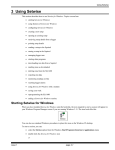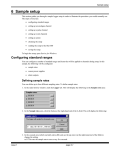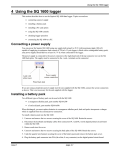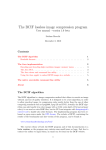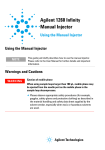Download Setwise manual Chapter 2-Installation
Transcript
Installation 2 Installation Setwise for Windows is supplied compressed onto a set of floppy disks. A setup program, also contained on the first diskette, will decompress these files and copy them onto your hard disk. The following topics are covered in this section: • unpacking Setwise for Windows • system requirements for Setwise for Windows • installing Setwise for Windows from disk. Unpacking Setwise for Windows When you first unpack Setwise for Windows, you should make sure that the following are present: • a set of disks containing the Setwise for Windows program files; these disks are contained in an envelope giving details of the licence agreement • the Setwise for Windows User’s Manual (this document) If any of these items are not present, do not attempt to install the program. For advice on how to proceed, contact Grant Instruments at the address given in the Introduction section. System requirements Before you install Setwise for Windows onto your computer system, you must make sure that your computer meets the following minimum requirements: • an IBM-compatible personal computer containing a 486 DX microprocessor or greater, with a hard disk drive and a 1.44 MB or greater floppy disk drive • 8 MBytes or more of RAM • 5.5 MBytes or more free space on the hard disk • Microsoft Windows version 3.1 or later • VGA colour monitor (SVGA is recommended) • mouse support • RS232 serial port. We also recommend that you system should have a printer such as a Hewlett Packard Inkjet, DeskJet or LaserJet. Installing from diskette When you have confirmed that your computer is suitable, you can load Setwise for Windows. To load Setwise for Windows The following procedure assumes that your system is turned off. Some of the steps involve the use of standard Windows commands and menus. If you are not sure how to use these commands and menus, refer to the documentation supplied with Windows. The setup program will decompress the files, asking for confirmation of the directory into which the decompressed files will be written. Grant Instruments recommends that you should use the default destinations presented by the system. To do this, click the OK button whenever the system prompts for a response. The load procedure is: 1. Turn on your computer system. issue 1 page 2-1 SQ 1600 User’s Manual 2. If Windows has not started automatically, start Windows by typing win then pressing ENTER at the DOS prompt. 3. Insert the Setwise for Windows diskette 1 into the floppy disk drive of your computer (this is assumed to be drive A in the following instructions; if your floppy disk drive is not called drive A, you will need to modify the instructions accordingly). 4. If you are using Windows 95 or NT, choose the Run option from the Windows Start menu. If you are using Windows 3.11, choose the Run option from the Windows Program Manager File menu. This will display the Run dialog box. 5. In the Command Line or Open box, type a:\setup then press ENTER. This will start the setup program that will install Setwise on your computer. A message box will be displayed asking if you want to continue with the installation. 6. Click the OK button to proceed. You will be prompted to select a destination directory or folder for the Setwise program files. The default is Program Files/Setwise. 7. Select a directory (if appropriate), then click the OK button. The program files will be installed. A window will be displayed showing the progress of the setup program as it decompresses the files and writes them onto your system’s hard disk. You will be prompted to place new diskettes into your drive. Replace the diskettes as indicated and click the OK button to proceed. On completion, if you are using Windows 95 or NT, you will be asked if you want add an entry to your Start menu. Select Yes or No as appropriate. The system will confirm a successful installation when all files have been decompressed. Click the OK button to acknowledge completion. A Windows group containing the Setwise for Windows icon will be added to your Program Manager window. If you made the appropriate selection, this will be available through your Windows Start menu. If your system does not install Setwise for Windows successfully, please make a note of any displayed error messages and contact Grant Instruments for assistance. page 2-2 issue 1