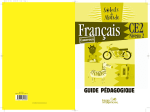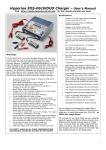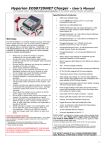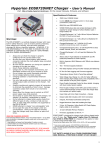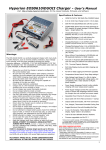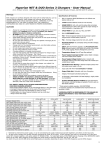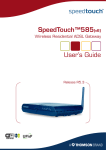Download User Manual - Vox @ Home
Transcript
Vox! User Manual Wireless router & VoIP dect handset Contents Welcome and congratulations on becoming part of the Vox Community 4 Copyright 4 Document information 4 Important Health Information and Safety Precautions 5 Electrical safety 5 Safety precautions for proper grounding and installation 5 In the event of danger 6 Getting started 7 Accessing the Vox ADSL phone user interface 7 Installation precautions 7 Inserting the batteries into the handset 8 Powering the Vox Phone modem/base station and telephone 9 Charging the handset 9 Turning the handset on and off 9 Using the handset 10 Using and scrolling through the menus / sub-menus 10 Menu map 11 Using the telephone 14 Making calls 14 Making an outside call 14 Making calls using the phonebook 14 Making calls using the calls log 14 Redialling one of the last numbers called 15 Making an internal call 15 Ending a call 15 Receiving calls 15 Adjusting the ear volume 15 Mute function (microphone off) 16 Cutting off the ringer 16 Taking two calls at once (call waiting) 16 Using the phonebook Saving a new number in the phonebook Modifying a phonebook entry Deleting an entry Deleting all the entries Adding a received or dialled call to the phonebook Customising your handset Ringtones Defining the handset ringer volume Defining ringtones for external/internal calls VIP ringtones Beep tones Key beep, low battery alarm, out of range alarm Picture Setting the contrast Handset name Auto talk Selecting the language Locking the keypad Locking the keypad Unlocking the keypad Setting the date and time Voicemail Voicemail retrieval Voicemail notes Registration / De-registration Registering a handset to a base De-registering a handset Wireless LAN (WLAN) Enabling your Wireless LAN connection Securing your wireless network Troubleshooting Technical specifications Environment 17 17 17 18 18 18 19 19 19 19 19 20 20 20 21 21 21 22 22 22 22 22 23 23 23 24 24 25 25 26 28 30 31 32 Welcome and congratulations on becoming part of the Vox Community Important health information and safety precautions This material is to be read in full and in the sequence represented in the contents page. When using this product, the safety precautions below must be taken to avoid possible legal liabilities and damages. Retain and follow all product safety and operating instructions. Observe all warnings found in the official product instructions. Vox shall not be liable for technical or editorial errors or omissions contained herein, nor for incidental or consequential damages resulting from furnishing this material. The information is provided “as is” without warranty of any kind and is subject to change without notice. Vox also reserves the right to revise the content of this document at any time without prior notice. Copyright Copyright © 1998 – 2008 Vox Telecom Limited. All rights reserved. Distribution and copying of this document, use and communications of its contents is prohibited without the prior written consent of Vox Telecom Limited. Document Information Version: v1.0 Ref Date: November 2007 Document Ref: USERGUIDE_VOXPHONE_TG790_ADSL v1.0 Title: User Guide - Vox Phone TG790 ADSL 4 To reduce the risk of bodily injury, electric shock, fire, and damage to the equipment and product, observe the following precautions: Electrical safety This product is intended for use when supplied with the power from the designated battery or power supply unit (PSU). The PSU supplied has a built-in power surge arrester intended to help protect the product from fluctuations in power. Other usage may be dangerous and will invalidate any approval given to this product. Safety precautions for proper grounding and installation Caution: Connecting to improperly grounded equipment can result in electrical shock to the device, users and related equipment. This product is supplied with an Ethernet cable for connection of the product to an additional computing device. Be sure that all devices to which the product is to be connected are properly grounded (earthed) before making a connection. 5 In the event of danger Getting started In the event of danger, the mains adapter acts as 230V power isolating device. It should, therefore, as a precaution, be installed close to the appliance and be easily accessible. To disconnect the device from the primary power source, the mains adapter must be removed from the 230V AC 50 Hz socket. Your cordless telephone is compliant with the DECT™* standard. It is designed to transmit and receive telephone calls. The Vox ADSL Phone was designed and manufactured for connection to the public telephone network. It requires an electrical power supply in order to function. If the mains adapter fails, it must be replaced by an identical model. Accessing the Vox ADSL phone user interface If not connected to the mains power, or if there is a mains power failure, the cordless handset will cease to function. The user interface is accessible through the address bar of any internet or operating systems browser/explorer and the Microsoft® Windows® “Run” function. You will then be unable to make or receive calls in the event of an emergency. This is why we recommend that you also keep a conventional telephone – one that doesn’t require a power supply – as a backup. ! Do not use your telephone to notify a gas leak when standing in the vicinity of the leak. It is recommended that you avoid using this device during electrical storms. Vox Telecom hereby declares that the Vox ADSL Phone conforms to the essential requirements and other applicable provisions of Independent Communications Authority of South Africa (ICASA). The certificates of conformity have been signed and are also available on request. 6 Launch your favourite internet browser (e.g. Internet Explorer), Operating System explorer (Windows Explorer), or the “Run” function and type https://192.168.1.254 into the address bar. Installation precautions As with all radio communication, the signal quality will depend on the location and environment of the product. Your DECT cordless telephone must be kept away from sources of excessive heat (radiators, direct sunlight, etc.) and protected against vibrations and dust. Never allow your telephone to come into contact with water or other liquids or with aerosols. 7 To reduce the risk of interference and optimise reception, take particular care not to install the ADSL modem/base station in the immediate vicinity of windows, large metal objects, reinforced concrete, televisions, music centres, halogen lamps or heating devices, fluorescent lighting, burglar alarms, microwave ovens, computers, etc. To clean your set, use a lightly moistened anti-static cloth. Inserting the batteries into the handset • While pressing downwards, slide off the compartment cover found on the back of the handset • Inside the compartment; there are symbols depicting which way the batteries must be inserted, insert the batteries as shown. • When inserting the batteries for the first time, we recommend that, before making use of the handset, you leave the set to charge for up to for 15 hours in order to optimise the life and performance of the batteries. Caution: Only use the Rechargeable, NiMH, AAA size, 1.2v – 730mAh batteries supplied with the phone. While other types of AAA size batteries will fit into the compartment, using non-rechargeable or non-conforming batteries can damage the product (“Technical Specifications”) and presents a health hazard. Failure to comply will invalidate the manufacturer’s warranty and the Vox Rental Agreement. Incorrect use and non-compliance may lead to, among other issues, splitting, leaking, explosion, corrosion and overall damage to the product and its components. 8 Powering the Vox Phone modem/base station and telephone • Plug the coaxial jack of the electrical power supply unit/ adapter (PSU) into Vox Phone power inlet port and the power supply unit end into the wall socket. • The PSU is designed for connection to a 230 V / 50Hz electrical socket. • When the Vox Phone is initially powered, all of the pilot lights on the front of the modem/base station will light up and flash rhythmically. Wait +/- 3 minutes before use. Charging the handset • Connect the power supply cable to the charger. • Connect the mains adapter to a 230 V / 50 Hz electrical socket. To recharge the handset, place it on its charger. The red light on the charger lights up and the battery icon starts to move. A beep is also emitted. To use more than one DECT telephone with the modem/base station, see the section “Adding an additional handset”. Turning the Handset On and Off • Press for about 2 seconds to turn the handset on and off. • When the handset is docked for charging it will automatically turn on. 9 Using the handset Using and scrolling through the menus / sub-menus Menu map Handset It’s easy to adjust and customise your DECT cordless telephone using the matrix menu feature. Ear Volume English Handset Name French Language German Dutch The bottom line on the display shows the functions or options that you can select using the two context keys. • To open the menu, press the left context key. • Use the navigator to get to the required sub-menu. • To confirm an option (“OK”), or to return to the previous menu (“Back”), press the corresponding context key. –– Whenever a new setting is saved, the set emits a beep to confirm. • Press to return to the screensaver. Contrast Spanish Italian Portuguese Picture Picture 1 Swedish Picture 2 Picture 3 Picture 4 Picture 5 Menu Colour Blue Green Auto talk Red Disable Enable Beep Tones Key Beep Low Battery Out of Range Calls Lists Received Calls Dialled Calls Note: To set the date and time, see the section “Setting the date and time”. Deleted Calls List Received Calls Dialled Calls Out of Range Base Settings System Pin Enter Old PIN Enter New PIN Confirm New PIN Default Settings System PIN 10 11 Melody Ringtone External Calls Melody 1 Names Find Entry Melody 2 Add Entry Melody 3 Delete All Phonebook Melody 4 Melody 5 Melody 6 Melody 7 Melody 8 Melody 9 Melody 10 Internal Calls Melody 1 Melody 2 Advanced services Registration Register Handset Base 2 Melody 3 Base 3 Melody 4 Melody 5 Melody 6 Base 4 Select Base Base 2 Melody 8 Base 3 Melody 9 Ring Volume Time Settings Alarm External Calls Volume 1 to 5 or silence External Calls Volume 1 to 5 or silence Enable/Disable Automatic Base 1 Melody 7 Melody 10 Base 1 Base 4 De-Register On Once On Daily Off Set Date & Time Set Alarm Tone Alarm Tone 1 Alarm Tone 2 Alarm Tone 3 12 13 Using the telephone Redialling one of the last numbers called Making calls Making an outside call • Press call. • Press Direct dialling Making an internal call • Press and dial the number. Pre-dialling • Dial the number you want to call. • Press to initiate the call. –– The handset takes the line and dials the number. Making calls using the phonebook • Press the key on the right under “Names”. • Press or on the navigator to find the name of the person you want to call, or press the first letter of the name using the keypad. For example: if you are looking for Themba, press the 6 key, which represents the letters ‘m’, ‘n’ and ‘o’. • The available phone numbers for the contact appear on the display. • Select the number (home, work, or mobile) and press . Making calls using the calls log • Press on the navigator to open the list of calls missed or received. • Press . 14 on the navigator to select the number you want to . • If you have more than one handset registered on the same base station, they can be used in intercom mode. • Simply press on your handset, and select the handset you want to call by dialling its number. Ending a call • Press to ring off, or • Place the handset on the charger. Receiving calls The caller’s name or number, if available, will be displayed on the handset. To answer a call you can either: • Press . • Lift the handset off the charger, if the option Auto Talk is enabled (see section “Auto Talk”), or • Press to answer in hands-free mode. During calls Adjusting the ear volume • You can adjust the ear volume using the navigator ( ). 15 Mute function (microphone off) Using the phonebook • To put a correspondent on hold and prevent them from hearing a private discussion, press under “Mute”. • Press this key again to reactivate the microphone. For each entry, you can key in a name (up to 16 characters) and three numbers (up to 20 digits each). You can add new entries and modify or delete existing ones. Cutting off the ringer Saving a new number in the phonebook • When a call comes in, you can cut off the ringer. • When the handset rings, press to cut off the ringer. The call is not lost: you can still answer by pressing . • Press the key on the left under “Menu”. • Select the “Names” menu and confirm. • Select “Add Entry” and confirm. –– “Name:” appears. • Select “Edit” to enter the name. • Key in the name and confirm. –– You can now edit a number in one or more of the “Home/Work/Cell” fields, and confirm. –– You need to save the full number, i.e. 27878059111. • Save the entry by pressing the key on the right under “Save”. • Press to exit the phonebook. Taking two calls at once (call waiting) • You can answer a second call while already on the line. In this case, the handset emits a beep. • You can switch between calls by pressing the key and waiting for 2 seconds. The calls can be switched back again by following the same procedure. Modifying a phonebook entry • Press the key on the right under “Names” to open the phonebook. • Select an entry and then press the key on the left under “Options”. • Select “Modify Entry” and confirm. • Using the and keys, select the field you want to change and press the key on the left under “Edit”. • Press the key on the right under “Save” to save the changes. 16 17 Deleting an entry Customising your handset • Press the key on the right under “Names”. • Select the entry to be deleted and press the key on the left under “Options”. • Select “Delete Entry” and confirm. –– The handset prompts for confirmation. Ringtones Deleting all the entries • Press the key on the left under “Menu”. • Select the “Names” menu and confirm. • Select “Delete all phonebook” and confirm. Adding a received or dialled call to the phonebook • Select the number you want to save from one of the lists (calls received or calls dialled). • Press the key on the left under “Options”. • Select “Save Number” and confirm. • Select the desired field (home/work/cell) and confirm. • Press the key on the left under “Edit”, then enter the name and confirm. • Save the entry by pressing the key on the right under “Save”. • Press to exit. These menus are used to set the volume and melodies for incoming calls. Defining the handset ringer volume • • • • Press the key on the left under “Menu”. Select “Melody” and confirm. Select “Ring Volume” and confirm. Select the volume you want to adjust: “External calls” or “Internal calls” and confirm. • Using the and keys on the navigator, select the desired ring volume (from 0 to 5) and confirm. Defining ringtones for external/internal calls You can select the melody for incoming external and internal calls. Note that in this case, the melody won’t be used for calls from your VIP contacts, which use their own specific melody. • • • • Press the key on the left under “Menu”. Select “Melody” and confirm. Select “Ringtone” and confirm. Select the ringtone: “External calls” or “Internal calls”, and confirm. • Using the and keys, select the chosen melody and confirm. VIP ringtones To define a VIP melody for a particular entry, proceed as follows: • Open the phonebook by pressing the under “Names”. 18 key on the right 19 • Press the key on the left under “Options”. • Select “Ringtone”, then select a melody and confirm. • The full number needs to be saved, i.e. 27878059111. Note: When this option is enabled, this melody will be played whenever a call comes in from the declared VIP entry. Beep tones Key beep, low battery alarm, out of range alarm Press the key on the left under “Menu”. Select “Handset” and confirm. Select “Beep tones” and confirm. Select “Key beep”, “Low battery” or “Out of range” and confirm. • Select “Disable” or “Enable” as required, and confirm. Setting the contrast You can adjust the contrast level on your handset display. To modify the display contrast: • • • • • Press the key on the left under “Menu”. Select “Handset” and confirm. Select “Contrast” and confirm. Press the and keys to modify the contrast. Press the key on the left under “Save” to register the change. • • • • Handset name Picture • Press the key on the left under “Menu”. • Select “Handset” and confirm. • Select “Handset Name” and confirm. –– The current name of the handset appears. • To delete the name, press the key on the right under “Delete”, then enter the new name and confirm. You can select a picture for your handset. The picture is visible hen the handset is in standby mode. To change the picture: • • • • • Press the key on the left under “Menu”. Select “Handset” and confirm. Select “Picture” and confirm. Select the desired picture from the 5 available. Press the key on the left under “View” to view the picture. • Press the or keys to scroll through the pictures. • Press the key on the left under “Use” to save. 20 You can change the name of the handset as it appears on the screen. Note: To write in upper case, press . Auto talk With this option, you can automatically pick up calls by lifting the handset off the charger, without having to press . To turn this option on or off: • • • • Press the key on the left under “Menu”. Select “Handset” and confirm. Select “Auto Talk” and confirm. Select “Enable” or “Disable” and confirm. 21 Selecting the language Voicemail You can select the language used on the handset display. To do so: Voicemail retrieval • • • • • Voicemail is available from the Vox network and other networks. • From a Vox phone dial: –– MAIL (6245) –– Follow the voice prompts • From a non Vox phone dial: –– 087 805 MAIL (6245) • Enter your mailbox number followed by # (your number without the first zero e.g. 87 805 XXXX #). • Enter your PIN followed by # (your PIN should have been emailed to you when you purchased the phone). • Then follow the voice prompts. Press the key on the left under “Menu”. Select “Handset” and confirm. Select “Language” and confirm. Select the desired language and confirm. Locking the keypad You can lock the keypad on your handset. Locking the keypad • To lock the keypad, press for 2 seconds. –– The keypad is now locked. –– The key still remains active for taking incoming calls. Unlocking the keypad • To unlock the keypad, press the “Unlock” and confirm. key on the left under Setting the date and time To set the time on the handset: Voicemail notes • You can customise your voicemail greeting. • You have a 10 message limit (i.e. not more than 10 messages can be stored on your phone at any one time). • The maximum message length of any message is 3 minutes. • All messages will be deleted after 14 days. Your messages can be saved in a work, family or other folder. • Press the key on the left under “Menu”. • Select “Time settings” and confirm. • Enter the date and time using the keypad, and confirm. 22 23 Registration / De-registration De-registering a handset Registering a handset to a base You can de-register a handset from a base. However, if it is the only handset registered on the base station, it cannot be deleted. To de-register a handset: To register your handset on one or more DECT bases, or to register another handset to your base, the base needs to be in registration mode. • • • • Press the key on the left under “Menu”. Select “Registration” and confirm. Select “Register Handset” and confirm. Select the number of the base with which you want to register your handset (from 1 to 4), then confirm. –– When the display shows “System PIN”, enter the base PIN code and confirm. The PIN code is “0000”. • Check that the base is in registration mode. –– The handset shows “Base Search x”, where x is the base number. –– This message means the handset is looking for the associated base. –– When the base is found, the handset registers automatically. Note 1: If the handset emits a long beep, this means that the base has reached its registration limit and that no further handsets can be added. Each base supports a maximum of 5 handsets. Note 2: The handset can be registered on different bases and, therefore, used in different places. 24 • Press the key on the left under “Menu”. • Select “Registration” and confirm. • Select “De-register” and confirm. –– When the display shows “System PIN”, enter the base PIN code and confirm. • Select the handset to be de-registered, and confirm. –– You will be prompted for confirmation. • Confirm. –– The display shows “De-registered” to indicate that the handset has been successfully de-registered from the base. Wireless LAN (WLAN) The Wireless LAN feature and all WLAN connections to the modem/ base station, by default, are disabled to protect the security of your voice and data connection. When enabled, WLAN, will create a wireless hotspot, which provides a wireless connection to the modem/base station. Caution: An unsecured/unencrypted WLAN connection is accessible by all users within range of the device. Encryption of this connection is highly recommended and users are advised to be aware of possible broadband and data theft, against which the best method of protection is to encrypt the connection, regulate access to it, and change the encryption key on a regular basis. 25 Enabling your Wireless LAN connection 1. Access the Vox Phone IP user interface e.g. Launch your favourite internet browser (e.g. Internet Explorer) or operating systems explorer (Windows Explorer) and type https://192.168.1.254 into the address bar. 2. As you will be accessing the secure-protected Vox user interface page, some Internet browsers may request a security certificate. Click on the Continue to this website option. 3. Click on the Home Network tab in the menu bar on the left. 4. Follow this by clicking the Interfaces option that has appeared below “Home Network”. 5. Click on the WLAN: SpeedTouch option at the bottom of the LocalNetwork tree displayed in the main window. 6. Click on the Configure option in the top right of the screen. 7. Click/tick the Interface Enabled box/option. This will enable/create a wireless hotspot. 8. Wait a few seconds for the page to reload and new settings to become available. 9. Create a personalised name for the network connection you are about to create. Type the name into the Network Name (SSID) field, under Configuration. The Network Name will identify the WLAN connection to other devices. 10. It is recommended that you always secure and encrypt your Wireless LAN connections. This will help protect against data and broadband theft. If you wish to make the connection publicly available to anyone who is within range, without encrypting it, move to step 11. Otherwise it is recommended that you skip ahead to “Securing your wireless network” 11. Click Apply to save your changes and WLAN connection. Once you have waited a few seconds for a summary of your WLAN connection to load. Once this is complete, you can close the IP user interface and begin to use your WLAN connection. 26 27 Securing your wireless network 1. To secure your wireless network, you can: • Turn off the “Broadcast [of the Wireless] Network Name”, which you created in step 9 of “Enabling your Wireless LAN connection”. Wireless clients that are scanning for available networks will not see your network. If you have this broadcast switched off and still want a device to see your network, the device can manually search for your network when given the specific network name and details. • Control the access of devices to your WLAN based upon each device’s unique MAC addresses. These options are found under the drop down option of Allow New Devices, you can choose one of three settings: If you are unsure, you may wish to select New Stations are allowed (automatically), however it is recommended however that you consult a network professional for advice. • Choose one of three encryption options –– Disable (Encryption turned off – Very low security Level; Not recommended). –– Use WEP Encryption (Recommended method of encryption for use with most wireless clients – Medium level of security). –– Use WPA-PSK Encryption (Specialised encryption method – High level of security; This option can only be used if it is supported by your wireless client and client manager. 2. When choosing to encrypt, an Encryption Key will be automatically generated. Make sure to remember your Encryption Key. You will need it to access your WLAN. 3. Click Apply to save your settings. A. New stations are allowed (automatically). This will disable MAC based access control. Devices will be able to connect to your WLAN irrespective of MAC address and can do so automatically. B. New stations are allowed (via registration); Unknown devices will have to register before they can connect to your WLAN. C. New stations are not allowed; Know MAC addresses are kept in the Access Control List (ACL), only devices with MAC addresses matching those in the ACL will be allowed access. 28 29 Troubleshooting Technical specifications Standard Digital Enhanced Cordless Telecommunications (DECT) Frequency 1.88 to 1.9 GHz Channel width 1.728 MHz Modulation GFSK Baud rate 1.152 Mbps The phonebook holds a maximum of 150 entries. Delete old entries to make space for new ones. Duplex Time Division Duplex (TDD) RF access Time Division Multiple Access (TDMA) Voice encoding 32-kbp Adaptive Differential Pulse Code Modulation (ADPCM) Problems Causes Solutions You hear interference during a call. The handset is out of range of the modem/ base station, or close to electrical equipment. Check that the out-of-range alarm isn’t ringing. If you are close to electrical equipment, move away from it. If the problem persists, you may need to change the base location. Can’t add entries to the phonebook. The phonebook is full. The time is fixed at 12:00. The base station has been turned off or restarted. Reset the time. Security Digital Security Can’t make calls. The base station is disconnected or turned off. Check that the base station is correctly connected and turned on. Range Outdoor: approx. 300 metres* Indoor: approx. 50 metres* Network problem. Wait a few hours. If the problem persists, contact the Vox Helpdesk on 087 805 9111. Power supply (handset) NiMH Battery: 2x 1.2Vdc, 600 mAh, AAA The handset doesn’t turn on. Registration problem. 30 Power supply (charger) Input: AC 230 V / 50 Hz Output: AC 9 V / 300 mA The batteries are missing, Check that the or wrongly installed. batteries are present and properly installed. Follow the symbols indicating which way round to put the batteries. Standby time 80 hours* Talk time 7 hours* 1 hour (hands-free mode)* The batteries are flat. Place the handset on the charger. Storage temperature Wrong PIN. Check that you have entered the right PIN. Operating temperature 0°C to +40°C** –20°C to +60°C** * Value may vary according to environment. ** Indicative values only; depends on initial battery charge. 31 Environment This symbol means that your inoperative electronic appliance must be collected separately and not mixed with the household waste. South Africa has implemented a specific collection and recycling system for which producers are responsible. This appliance has been designed and manufactured with high quality materials and components that can be recycled and reused. Electrical and electronic appliances are liable to contain parts that are necessary in order for the system to work properly but which can become a health and environmental hazard if they are not handled or disposed of in the proper way. Consequently, please do not throw out your inoperative appliance with the household waste. If you are the owner of the appliance, you must deposit it at the appropriate local collection point or leave it with the vendor when buying a new appliance. • • If you are a professional user, please follow your supplier’s instructions. If the appliance is rented to you or left in your care, please contact your service provider. Please help us protect the environment in which we live! Used handset batteries must be disposed of in compliance with current environmental protection regulations. Comply with your local regulations. You should return your batteries to your reseller or dispose of them at an approved recycling centre. Do not attempt to open the batteries, as they contain chemical substances. In the event of leakage, avoid contact with the skin, eyes, nose and mouth. In the event of contact, rinse the affected part for about twenty minutes with running water and seek urgent medical attention. Clean the product with absorbent paper or a dry cloth and contact your reseller for replacement batteries. 32