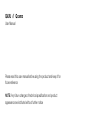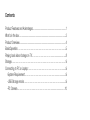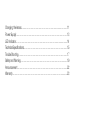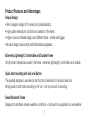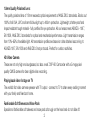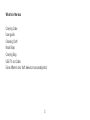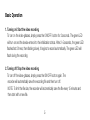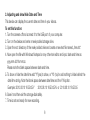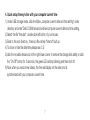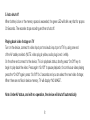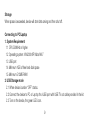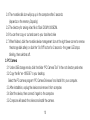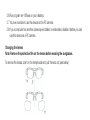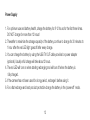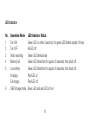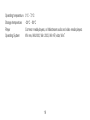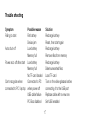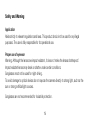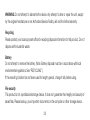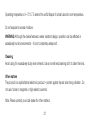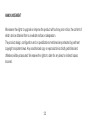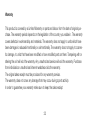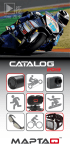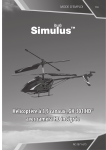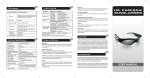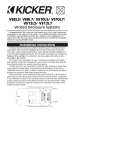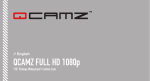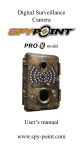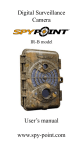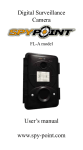Download Q-VJU - Maptaq
Transcript
QVJU // Qcamz User Manual Please read this user manual before using the product and keep it for future reference NOTE: Any future changes of technical specification and product appearance are instituted without further notice Contents Product Features and Advantages ...............................................................1 What’s in the box .........................................................................................3 Product Overview......................................................................................…4 Basic Operation……………………………………………………………….…..5 Playing back video footage on TV……………………………...................…...8 Storage…………………………………………………………………………... 9 Connecting to PC or Laptop: ..……………………………………………........9 -System Requirement:………………………………………….....................9 -USB Storage mode:…………………………………………………............9 -PC Camera……………………………………………….....................…..10 Changing the lenses…………………………………………………......………...11 Power Supply……………………………………………………………………….13 LED Indicator…………………………………………………………….........…...14 Technical Specifications…………………………………………………………....15 Trouble Shooting……………………………………………………………..……..17 Safety and Warning…………………………………………………………......….19 Announcement……………………………………………………………………...22 Warranty……………………………………………………………………….........23 Product Features and Advantages Unique Design • Slim & elegant design to fit human body characteristics. • High quality materials for comfort and durability of the frame. • Higher curve and flexible design suits different faces - smaller and bigger. • Modern design ensures high end fashionable sunglasses. Extremely Lightweight, Comfortable and Durable Frame Only the best materials are used in the frame - extremely lightweight, comfortable and durable. Quick start recording with only one Button The specially designed, user-friendly start button is blended into the decorative icon. Simply press to start video recording or AV out - only you know it is recording. Sweat Resistant Frame Designed to withstand extreme weather conditions – moisture from perspiration or wet weather. 1 1.8mm Quality Polarized Lens: The quality polarized lens of 1.8mm exceeds optical requirements of ANSI Z80.3 standards. Blocks out 100% of all UVA, UVC and harmful blue light up to 400nm protection. Lightweight, shatter-proof and impact-resistant tough material - fully certified for eye protection. All our lenses meet AS/NZS - 1067, EN 1836, ANSI Z80.3 standards for optical and mechanical performance. Light transmission ranges from 10%~95% of available light. All transmission profiles are based on data obtained accord-ing to AS/NZS 1067, EN 1836 and ANSI Z80.3 test protocols. Perfect for outdoor activities. HD Video Camera These are not only high end sunglasses, but also a real 720P HD Camcorder with a 5 mega pixel quality CMOS camera for clear digital video recording. Playing back video footage on TV The world’s first video camera eyewear with TV output - connect to TV to share every exciting moment with your family and friends at home. Fashionable Soft Sleeves and Nose Pads Special and fashionable soft sleeves and nose pads sit snugly on the head and do not slide off. 2 What‘s in the box Carrying Case User guide Cleaning Cloth Neck Strap Carrying Bag USB TV out Cable Extra different color Soft sleeves /nose pads(option) 3 Product Overview 4 Basic Operation 1. Turning on/ Start the video recording To turn on the video-glasses, simply press the ON/OFF/ button for 2 seconds. The green LED will turn on and the device enters into the initialization status. After 2~5 seconds, the green LED flashes fast 3 times, then flashing slowly, it begins to record automatically. The green LED will flash during the recording 2. Turning off/ Stop the video recording To turn off the video-glasses, simply press the ON/OFF button again. The recorder will automatically save the recording file and then turn off. NOTE: To limit the file size, the recorder will automatically save the file every 15 minutes and then start with a new file. 5 3. Adjusting and show/hide Date and Time This device can display the current date and time in your videos. To set this function: 1. Turn the camera off and connect it to the USB port of your computer. 2. Turn on the device and enter a newly added storage drive. 3. Open the root directory of the newly added drive and create a new text file named „time.txt“. 4. Now open the file with Windows Notepad or any other text editor and input date and time as yyyy.mm.dd hh:mm:ss Please note the blank space between date and time. 5. To show or hide the date/time add "Y"(yes) to show, or "N" (no)/or add nothing to hide behind the date/time string. Note the blank space between date/time and the Y/N option. Example: 2010.08.10 16:53:05 Y 2010.08.10 16:53:05 N or 2010.08.10 16:53:05 6. Save it and then exit the storage disk safely. 7. Time is set and ready for new recording. 6 4. Quick setup time synchro with your computer current time 1) Under USB storage mode, click the folder „computer current date and time setting“ under directory and enter*Disk\ DCIM\manual and driver\computer current date and time setting. 2) Select the file "time.bat", double-click left button of your mouse. 3) Back to the root directory , there is a file namely "time.txt" built up. 4) To show or hide the date/time please see 3. 5) 5) click the movable device icon at the right lower corner to remove the storage disk safely or click the "On/Off" button for 2 seconds, the green LED will stop blinking and then shut off. 6) Now, when you record new videos, the time will display on the video and is synchronized with your computer current time. 7 5. Auto shut-off When battery is low or the memory space is exceeded, the green LED will blink very fast for approx 30 Seconds. The recorder stops recording and then shuts off. Playing back video footage on TV Turn on the device, connect to video input port and audio input port of TV by using one end of the AV cable provided. (NOTE: video plug is yellow, audio plug is red / white). On the other end connect to the device; TV is in playback status; shortly press “On/Off” key to begin to play back the video. Press again “On/Off” to pause playback; for continuous video playing press the “On/Off” again; press “On/Off” for 2 seconds and you can select the next video footage; When there are no files in device memory, TV will display “NO IMAGE”. Note: Under AV status, and with no operation, the device will shut off automatically 8 Storage When space is exceeded, device will start data saving and then shut off. Connecting to PC/Laptop 1. System Requirement 1.1 CPU 500MHz or higher 1.2 Operating system: Win2000/XP/Vista/Win7 1.3 USB port 1.4 Minimum 1GB of free hard disk space 1.5 Minimum 512MB RAM 2. USB Storage mode 2.1 When device is under “OFF” status. 2.2 Connect the device to PC or Laptop thru USB port with USB TV out cable provided in the kit. 2.3 Turn on the device, the green LED is on. 9 2.4 The movable disk icon will pop up in the computer after 3 seconds (depends on the memory Capacity). 2.5 The directory for saving video file is *Disk\ DCIM\100DSCIM. 2.6 You can then copy or cut and save to your local hard drive 2.7 When finished, click the movable device management icon at the right lower corner to remove the storage disk safely; or click the “On/Off” button for 2 seconds - the green LED stops blinking, then switches off. 3. PC Camera 3.1 Under USB storage mode, click the folder “PC Camera Tool” in the root directory and enter. 3.2 Copy the file “en-188.EXE” to your desktop, Select the PC camera program “PC Camera Driver.exe” and install it to your computer. 3.3 After installation, unplug the device and remove it from computer. 3.4 Start the device, then connect it again to the computer. 3.5 Computer will search the drivers and install the camera. 10 3.6 Run program en-188.exe on your desktop. 3.7 You are now able to use the device as the PC camera. 3.8 If your computer has another camera pre-installed or embedded, disable it before you can use this device as a PC camera. Changing the lenses Note: Remove the protective film on the lenses before wearing the sunglasses. To remove the lenses, start on the temple-side and pull the lens out (see below) 11 To insert the lens, start on the nose side and plug it into the guides. (See below) 12 Power Supply 1. For optimum use and battery health, charge the battery for 8-12 hours for the first three times. DO NOT charge for more than 12 hours! 2. Thereafter to maximize the storage capacity of the battery, continue to charge for 30 minutes to 1 hour after the red LED light goes off after every charge. 3. You can charge the battery by using the USB TV OUT cable provided or power adapter (optional). Usually a full charge will take about 2 hours. 4. The red LED will turn on when starting recharging and will turn off when the battery is fully charged. 5. If the camera has not been used for a long period, recharge it before using it. 6. For a fast recharge and best product protection charge the battery in the ‘power-off’ mode. 13 LED Indicator No. 1 2 3 4 5 6 Operation Mode Turn ON Turn OFF Video recording Memory full Low battery Charging Full charge USB Storage mode LED Indicator Status Green LED on, after 5 seconds, the green LED flashes rapidly 3 times; All LED off Green LED blinks slowly Green LED blinks fast for approx 30 seconds, then shuts off. Green LED blinks fast for approx 30 seconds, then shuts off. Red LED on Red LED off Green LED and red LED both on 14 Technical Specifications Dimensions Physical weight Video Resolution Video format Aspect Ratio Audio Interface Memory Power supply Power adapter Power duration 152*60*42mm (folded) 23g 1280*720P AVI 16:9 16 bit data sample USB2.0+TV output (PAL/NTSC) built in 4GB, up to 64 GB optional high-capacity lithium polymer battery, rechargeable 5V DC/500mAh 2 hours 15 Operating temperature Storage temperature Player Operating System 0°C - 70°C -20°C - 80°C Common media players, or Mainstream audio and video media players Win me, Win2000, Win 2003, Win XP, vista, Win7 16 Trouble shooting Symptom Failing to start Auto shut-off Power auto off after start Can‘t recognize when connected to PC / laptop Possible reason Flat battery Device jam Low battery Memory full Low battery Memory full No TF card loaded Connected to PC when power off USB cable failure PC Bios disabled Solution Recharge battery Reset, then start again Recharge battery Remove files from memory Recharge battery Delete unwanted files Load TF card Turn on the video-glasses before connecting it to the USB port Replace cable with a new one Set USB enabled 17 Symptom Possible reason Can‘t recognize when Main board does not connected to PC / laptop support USB port PC system Jam Recordings not saved Memory full The device no respond Wrong operations for more than 1 minute Solution Update main-board driver Reboot PC Delete unwanted files reset the device 18 Safety and Warning Application Abide strictly to relevant regulations and laws. This product should not be used for any illegal purposes. The user is fully responsible for its operational use. Proper use of eyewear Warning: Although the lenses are impact resistant, it does not make the lenses shatterproof. Impact resistant lenses may break or shatter under certain conditions. Sunglasses must not be used for night driving. To avoid damage to optical devices do not expose the camera directly to strong light, such as the sun or strong artificial light sources. Sunglasses are not recommended for industrial protection. 19 WARNING: Do not attempt to dismantle the device. Any attempt to alter or repair the unit, except by the original manufacturer or an Authorized Service Facility, will void the limited warranty. Recycling Please contact your local corporate office for recycling/disposal information for this product. Do not dispose with household waste. Battery Do not attempt to remove the battery. (Note: Battery disposal must be in accordance with local environmental regulations. See “RECYCLING”.) If the recording function has not been used for lengthy period, charge it fully before using. File security This product is not a professional storage device. It does not guarantee the integrity and security of saved files. Please back up your important documents on the computer or other storage device . 20 Operating temperature: 0—70°C. To extend the unit’s lifespan it is best used at room temperature. Do not expose to excess moisture. WARNING: Although the device features a water resistant design, operation can be affected in excessively humid environments – it is not completely waterproof. Cleaning Avoid using it in excessively dusty environments. Use a normal lens cleaning cloth to clean the lens. Other matters The product is a sophisticated electronic product – protect against impact and strong vibration. Do not use it close to magnetic or high electric currents. Note: Please contact your local dealer for other matters. 21 ANNOUNCEMENT We reserve the rights to upgrade or improve the product without any prior notice, the content of which can be obtained from our website notice or salesperson. The product design, configuration and or specifications mentioned are protected by pertinent copyright and patent laws. Any unauthorized copy or reproduction is strictly prohibited and offenders will be prosecuted. We reserve the rights to claim for any direct or indirect losses incurred. 22 Warranty This product is covered by a Limited Warranty on parts and labour from the date of original purchase. The warranty period depends on the legislation of the country you reside in. The warranty covers defects in workmanship and materials. The warranty does not apply to units which have been damaged or abused intentionally or unintentionally. The warranty does not apply to cosmetic damage, to units that have been modified or have modified parts on them. Tampering with or altering the unit will void the warranty. Any unauthorized service will void the warranty. Purchase from individuals or unauthorised internet websites voids the warranty. The original sales receipt must be produced for any warranty service. The warranty does not cover any damage that may occur during sports activity. In order to guarantee your warranty make sure to keep the sales receipt. 23