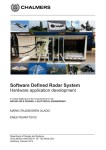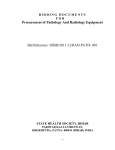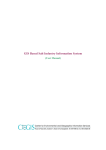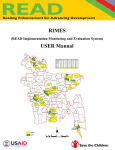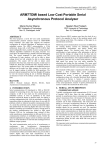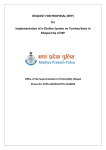Download Prime Minister`s Commitment Monitoring System User Guide
Transcript
User Guide for Prime Minister’s Commitment Monitoring System Government of Peoples Republic of Bangladesh Prime Minister’s Office Prime Minister’s Commitment Monitoring System User Guide Document Version: 1.0.10.31 Developed by Promiti Computers & Network (Pvt.) Ltd. Copyright © Prime Minister’s Office - Bangladesh 2012 _____________________________________________________________________________________ Developed by Promiti Computers & Network (Pvt.) Ltd. 1 User Guide for Prime Minister’s Commitment Monitoring System Table of Contents About This Document Conventions used in this document Chapter 1 1 Starting the System 1.1 The Commitment Monitoring System 1.2 Before you start 1.3 Bangla Font Help Chapter 2 2 Login Information 2.1 Log on to the Software 2.2 Logging out & Password Retrieval Chapter 3 3 Basic Configuration (Admin Use Only) 3.1 Basic Configuration 3.1.1 District 3.1.2 Upazilla 3.1.3 Political Party 3.1.4 Government Tenure 3.1.5 Constituency 3.1.6 Parliament Member 3.1.7 Ministry 3.1.8 Executing Authority 3.1.9 Notification Authority 3.1.10 Project/Commitment Status Chapter 4 4 Commitment Monitoring 4.1 Commitment Monitoring (Prime Minister’s Office Use Only) 4.1.1 Commitment Summary 4.1.2 Add New Commitment/Directive 4.1.3 Edit/Delete Existing Commitment/Directive 4.1.4 Monitor Commitment/Directive 4.1.5 Commitment Report 4.2 Query (Prime Minister’s Office Use Only) 4.2.1 Open Filter 4.2.2 Filtered Commitment Report Chapter 5 4 Commitment Monitoring 4.1 Commitment Monitoring (Ministry/Authority Use Only) 4.1.1 Commitment Summary 4.1.2 Monitor Commitment/Directive 4.1.3 Commitment Report _____________________________________________________________________________________ Developed by Promiti Computers & Network (Pvt.) Ltd. 2 User Guide for Prime Minister’s Commitment Monitoring System About this Document The computerized Online Prime Minister’s Commitment Monitoring System will ensure its accuracy and fulfill all requirements of the system if the user handles the system properly. This manual is prepared for helping the user to operate the system. In order to work with the system, the user must follow the steps. The document is divided into the following chapters: Chapter Description Starting the System This chapter gives a description of Prime Minister’s Commitment Monitoring System and its basic functionalities. This chapter provides the login details of the system. Login Information Basic Configuration Commitment Monitoring This chapter provides the details of configuring the basic system settings. This chapter provides the details of monitoring the Prime Minister’s Commitment/Directives according to the privilege. _____________________________________________________________________________________ Developed by Promiti Computers & Network (Pvt.) Ltd. 3 User Guide for Prime Minister’s Commitment Monitoring System Conventions Used in this Document We use the following text formatting conventions: Calibri Used for marking chapter title. Bold Used for marking quick direction, chapter number. Bold Italic Used for marking module title, module heading. Bold Used for marking module sub heading. Italic Used for marking module features and functions. _____________________________________________________________________________________ Developed by Promiti Computers & Network (Pvt.) Ltd. 4 User Guide for Prime Minister’s Commitment Monitoring System Chapter 1 1 Starting the System 1.1 The Commitment Monitoring System The commitment monitoring system is a web-based application for government stack-holders i.e. Prime Minister’s Office, Ministries, Authorities etc. to ensure the progress milestones of Prime Minister’s Commitments or Directives given on the current government tenure. To start the commitment monitoring system, user has to open an internet browser such AS Internet Explorer, Mozilla Firefox, Opera or Google Chrome (as shown Figure – A) and has to type “http://pmc.pmo.gov.bd/” in the address bar. After writing this address into the address bar user has to click on go button or has to press “Enter” key on keyboard and then there will appear a application landing screen (as shown Figure – A). Figure A: Internet Browser with the URL http://pmc.pmo.gov.bd/ _____________________________________________________________________________________ Developed by Promiti Computers & Network (Pvt.) Ltd. 5 User Guide for Prime Minister’s Commitment Monitoring System 1.2 Before you Start If you are a first time user you have to conform some system requirement to run the system smoothly. From the commitment monitoring system first screen after entering web address there will appear a landing screen (as shown Figure – A). If you are not an user of commitment monitoring system then contact ‘[email protected]’ or ‘[email protected]’ or ‘[email protected]’ to obtain an username and password with prior approval of your corresponding authority. 2 1 3 4 5 Figure B: Landing Screen of Commitment Monitoring System 1. 2. 3. 4. 5. Header: In this user interface section system will show the header of the system. Theme Switcher: In this section user can change the color theme of the system as defined. User Info: In this section logged in user can see the detail information. Top Menu: In this section main navigation menu will be displayed. Content Panel: In this section modular contents of the commitment monitoring system will be displayed. _____________________________________________________________________________________ Developed by Promiti Computers & Network (Pvt.) Ltd. 6 User Guide for Prime Minister’s Commitment Monitoring System 1.3 Bangla Font Help The commitment monitoring tool was built on the base of Unicode (UTF-8 support), thus user can use the tool in any language. The basic used languages of this tool are English and Bengali. As off the user computer operating system by default supports English language you may face difficulties to read the ‘Bengali’ content of this tool. To resolve this problem navigate on ‘Font Help’ from ‘Top Menu’ (as shown on Figure – B) and you will get the full installation details of Bengali language support on your operating system (as shown on Figure – C). Figure C: Help on Bengali Font Problem On the commitment monitoring tool, as off the default language is ‘English’ if you want to type on ‘Bengali’ just right click on the respective input box or text area (as shown on Figure – C1) and you will get the keyboard layout option. After choosing the keyboard layout system will enable the Bengali option for the selected input box or text area only. Figure C1: Bengali Keyboard option _____________________________________________________________________________________ Developed by Promiti Computers & Network (Pvt.) Ltd. 7 User Guide for Prime Minister’s Commitment Monitoring System Chapter 2 2 Login Information 2.1 Log on to the System As of the commitment monitoring system is a web-based application for selective government stack-holders and contains privileged information of government it was covered by a secured access control library. This protects unauthorized access of attackers to login or phishing the system content or information or deliver the relative information of authorized logged in users. To log on the system navigate the ‘Login’ button from the top menu (as shown on Figure – B) and you will got the login screen of commitment monitoring system (as shown on Figure – D). Figure D: Login Screen Provide you login credentials as username and password and click on ‘Submit’ button. The access control library (ACL) will authenticate you and identify your roles and operational rules and will be redirected to your relative landing page. _____________________________________________________________________________________ Developed by Promiti Computers & Network (Pvt.) Ltd. 8 User Guide for Prime Minister’s Commitment Monitoring System 2.2 Logging out & Password Retrieval To logging out from the system click on the ‘Logout’ button from the right corner of top menu (as shown on Figure – E) and system will process your log out request, saves your back-track information and send back to you at the application landing page (as shown on Figure – A). Figure D: Logout from the System If you forgot your password please make a note to ‘[email protected]’ or ‘[email protected]’ or ‘[email protected]’ to retrieve your respective username and password with prior approval of your corresponding authority. _____________________________________________________________________________________ Developed by Promiti Computers & Network (Pvt.) Ltd. 9 User Guide for Prime Minister’s Commitment Monitoring System Chapter 3 3 Basic Configuration (Admin Use Only) 3.1 Basic Configuration Figure E: Basic Configuration Home Page If you are an Administrator of the commitment monitoring system you will be redirected after login to this ‘Basic Configuration Home Page’ (as shown on Figure – E). From this module you can control the dynamic configuration options used over the functionalities of commitment monitoring system for various purposes. The components under ‘Basic Configuration’ menu (as shown on Figure – E) are: a. District b. Upazilla c. Political Party d. Government Tenure e. Constituency f. Parliament Member g. Ministry h. Executing Authority i. Notification Authority j. Project/Commitment Status _____________________________________________________________________________________ Developed by Promiti Computers & Network (Pvt.) Ltd. 10 User Guide for Prime Minister’s Commitment Monitoring System 3.1.1 District To configure administrative district of Bangladesh you have to navigate ‘Basic Configuration > District’ from the top menu (as shown on Figure – E). This will redirect you to the sub-module page of district configuration (as shown on Figure – F). Figure F: District Configuration Here a panel of saved Districts is listed under ‘District List’ which are delimited by a pagination of 10 district names. To ‘Edit’ or ‘Delete’ any district name please use the operational option right corner of the relative district row. ‘Edit’ operation will enable a form to modify the relative district information and after finish modification just click on ‘Confirm’ check box and press ‘Save’ button. To ‘Delete’ a district information just click on ‘Delete’ right corner of the relative district row and confirm you delete operation. Beware of that, once you deleted any information with confirmation will not be recoverable. To add a new district information use the ‘Add District’ panel, provide the ‘District Name’, click on ‘Confirm’ check box and press ‘Save’ button. _____________________________________________________________________________________ Developed by Promiti Computers & Network (Pvt.) Ltd. 11 User Guide for Prime Minister’s Commitment Monitoring System 3.1.2 Upazilla To configure administrative thana/upazillas of Bangladesh you have to navigate ‘Basic Configuration > Upzilla’ from the top menu (as shown on Figure – E). This will redirect you to the sub-module page of upazilla configuration (as shown on Figure – G). Figure G: Upazilla Configuration Here a panel of saved Upazilla is listed under ‘Upazilla List’ which are delimited by a pagination of 10 upazilla names. To ‘Edit’ or ‘Delete’ any upazilla name please use the operational option right corner of the relative upazilla row. ‘Edit’ operation will enable a form to modify the relative upazilla information and after finish modification just click on ‘Confirm’ check box and press ‘Save’ button. To ‘Delete’ a upazilla information just click on ‘Delete’ right corner of the relative upazilla row and confirm you delete operation. Beware of that, once you deleted any information with confirmation will not be recoverable. To add a new upazilla information use the ‘Add District’ panel, provide corresponding the ‘District Name’, ‘Upazilla Name’ click on ‘Confirm’ check box and press ‘Save’ button. _____________________________________________________________________________________ Developed by Promiti Computers & Network (Pvt.) Ltd. 12 User Guide for Prime Minister’s Commitment Monitoring System 3.1.3 Political Party To configure registered political parties of Bangladesh you have to navigate ‘Basic Configuration > Political Party’ from the top menu (as shown on Figure – E). This will redirect you to the sub-module page of political party configuration (as shown on Figure – H). Figure H: Political Party Configuration Here a panel of saved Political Party is listed under ‘Political Party List’ which is delimited by a pagination of 10 political party names. To ‘Edit’ or ‘Delete’ any political party name please use the operational option right corner of the relative political party row. ‘Edit’ operation will enable a form to modify the relative political party information and after finish modification just click on ‘Confirm’ check box and press ‘Save’ button. To ‘Delete’ a political party information just click on ‘Delete’ right corner of the relative political party row and confirm you delete operation. Beware of that, once you deleted any information with confirmation will not be recoverable. To add a new political party information use the ‘Add Political Party’ panel, provide the ‘Political Party Name’, ‘Political Party Nick’ and click on ‘Confirm’ check box and press ‘Save’ button. _____________________________________________________________________________________ Developed by Promiti Computers & Network (Pvt.) Ltd. 13 User Guide for Prime Minister’s Commitment Monitoring System 3.1.4 Government Tenure To configure government tenure of Bangladesh you have to navigate ‘Basic Configuration > Government Tenure’ from the top menu (as shown on Figure – E). This will redirect you to the submodule page of government tenure configuration (as shown on Figure – I). Figure I: Government Tenure Configuration Here a panel of saved Government Tenure is listed under ‘Government Tenure List’ which is delimited by a pagination of 10 government tenure names. To ‘Edit’ or ‘Delete’ any government tenure name please use the operational option right corner of the relative government tenure row. ‘Edit’ operation will enable a form to modify the relative government tenure information and after finish modification just click on ‘Confirm’ check box and press ‘Save’ button. To ‘Delete’ a government tenure information just click on ‘Delete’ right corner of the relative government tenure row and confirm your delete operation. Beware of that, once you deleted any information with confirmation will not be recoverable. To add a new government tenure information use the ‘Add Government Tenure’ panel, provide the ‘Political Party Name’, ‘Government Tenure Name’, ‘Start Date’, ‘End Date’, ‘Status’ and click on ‘Confirm’ check box and press ‘Save’ button. On the commitment monitoring tool, as off the default language is ‘English’ if you want to type on ‘Bengali’ just right click on the respective input box or text area (as shown on Figure – C1) and you will get the keyboard layout option. After choosing the keyboard layout system will enable the Bengali option for the selected input box or text area only. _____________________________________________________________________________________ Developed by Promiti Computers & Network (Pvt.) Ltd. 14 User Guide for Prime Minister’s Commitment Monitoring System 3.1.5 Constituency To configure constituency of Bangladesh you have to navigate ‘Basic Configuration > Constituency’ from the top menu (as shown on Figure – E). This will redirect you to the sub-module page of constituency configuration (as shown on Figure – J). Figure J: Constituency Configuration Here a panel of saved constituency is listed under ‘Constituency List’ which is delimited by a pagination of 10 constituency names. To ‘Edit’ or ‘Delete’ any constituency name please use the operational option right corner of the relative constituency row. ‘Edit’ operation will enable a form to modify the relative constituency information and after finish modification just click on ‘Confirm’ check box and press ‘Save’ button. To ‘Delete’ a constituency information just click on ‘Delete’ right corner of the relative constituency row and confirm your delete operation. Beware of that, once you deleted any information with confirmation will not be recoverable. To add a new constituency information use the ‘Add Constituency’ panel, provide the ‘District Name’, ‘Constituency Name’ and click on ‘Confirm’ check box and press ‘Save’ button. On the commitment monitoring tool, as off the default language is ‘English’ if you want to type on ‘Bengali’ just right click on the respective input box or text area (as shown on Figure – C1) and you will get the keyboard layout option. After choosing the keyboard layout system will enable the Bengali option for the selected input box or text area only. _____________________________________________________________________________________ Developed by Promiti Computers & Network (Pvt.) Ltd. 15 User Guide for Prime Minister’s Commitment Monitoring System 3.1.6 Parliament Member To configure parliament member you have to navigate ‘Basic Configuration > Parliament Member’ from the top menu (as shown on Figure – E). This will redirect you to the sub-module page of parliament member configuration (as shown on Figure – K). Figure K: Parliament Member Configuration Here a panel of saved parliament member is listed under ‘Parliament Member List’ which is delimited by a pagination of 10 parliament member names. To ‘Edit’ or ‘Delete’ any parliament member name please use the operational option right corner of the relative parliament member row. ‘Edit’ operation will enable a form to modify the relative parliament member information and after finish modification just click on ‘Confirm’ check box and press ‘Save’ button. To ‘Delete’ a parliament member information just click on ‘Delete’ right corner of the relative parliament member row and confirm your delete operation. Beware of that, once you deleted any information with confirmation will not be recoverable. To add a new parliament member information use the ‘Add Parliament Member’ panel, provide the ‘Government Tenure’, ‘District Name’, ‘Constituency’, ‘Political Party’, ‘Member Name’ and click on ‘Confirm’ check box and press ‘Save’ button. On the commitment monitoring tool, as off the default language is ‘English’ if you want to type on ‘Bengali’ just right click on the respective input box or text area (as shown on Figure – C1) and you will get the keyboard layout option. After choosing the keyboard layout system will enable the Bengali option for the selected input box or text area only. _____________________________________________________________________________________ Developed by Promiti Computers & Network (Pvt.) Ltd. 16 User Guide for Prime Minister’s Commitment Monitoring System 3.1.7 Ministry To configure ministry you have to navigate ‘Basic Configuration > Ministry’ from the top menu (as shown on Figure – E). This will redirect you to the sub-module page of ministry configuration (as shown on Figure – L). Figure L: Ministry Configuration Here a panel of saved ministry is listed under ‘Ministry List’ which is delimited by a pagination of 10 ministry names. To ‘Edit’ or ‘Delete’ any ministry name please use the operational option right corner of the relative ministry row. ‘Edit’ operation will enable a form to modify the relative ministry information and after finish modification just click on ‘Confirm’ check box and press ‘Save’ button. To ‘Delete’ a ministry information just click on ‘Delete’ right corner of the relative ministry row and confirm your delete operation. Beware of that, once you deleted any information with confirmation will not be recoverable. To add a new ministry information use the ‘Add Ministry’ panel, provide the ‘Ministry Name’, ‘Ministry E-mail Address’, ‘Ministry Contact Mobile No.’, ‘Name of PMO Director General assign under’, ‘Name of PMO Director assigned under’ and click on ‘Confirm’ check box and press ‘Save’ button. On the commitment monitoring tool, as off the default language is ‘English’ if you want to type on ‘Bengali’ just right click on the respective input box or text area (as shown on Figure – C1) and you will get the keyboard layout option. After choosing the keyboard layout system will enable the Bengali option for the selected input box or text area only. _____________________________________________________________________________________ Developed by Promiti Computers & Network (Pvt.) Ltd. 17 User Guide for Prime Minister’s Commitment Monitoring System 3.1.8 Executing Authority To configure executing authority you have to navigate ‘Basic Configuration > Executing Authority’ from the top menu (as shown on Figure – E). This will redirect you to the sub-module page of executing authority configuration (as shown on Figure – M). Figure M: Executing Authority Configuration Here a panel of saved executing authority is listed under ‘Executing Authority List’ which is delimited by a pagination of 10 executing authority names. To ‘Edit’ or ‘Delete’ any executing authority name please use the operational option right corner of the relative executing authority row. ‘Edit’ operation will enable a form to modify the relative executing authority information and after finish modification just click on ‘Confirm’ check box and press ‘Save’ button. To ‘Delete’ a executing authority information just click on ‘Delete’ right corner of the relative executing authority row and confirm your delete operation. Beware of that, once you deleted any information with confirmation will not be recoverable. To add a new executing authority information use the ‘Add Executing Authority’ panel, provide the ‘Ministry Name’, ‘Authority Name’, ‘Authority E-mail Address’, ‘Authority Contact Mobile No.’ and click on ‘Confirm’ check box and press ‘Save’ button. On the commitment monitoring tool, as off the default language is ‘English’ if you want to type on ‘Bengali’ just right click on the respective input box or text area (as shown on Figure – C1) and you will get the keyboard layout option. After choosing the keyboard layout system will enable the Bengali option for the selected input box or text area only. _____________________________________________________________________________________ Developed by Promiti Computers & Network (Pvt.) Ltd. 18 User Guide for Prime Minister’s Commitment Monitoring System 3.1.9 Notification Authority To configure notification authority you have to navigate ‘Basic Configuration > Notification Authority’ from the top menu (as shown on Figure – E). This will redirect you to the sub-module page of notification authority configuration (as shown on Figure – N). Figure N: Notification Authority Configuration Here a panel of saved notification authority is listed under ‘Notification Authority List’ which is delimited by a pagination of 10 notification authority names. To ‘Edit’ or ‘Delete’ any notification authority name please use the operational option right corner of the relative notification authority row. ‘Edit’ operation will enable a form to modify the relative notification authority information and after finish modification just click on ‘Confirm’ check box and press ‘Save’ button. To ‘Delete’ a notification authority information just click on ‘Delete’ right corner of the relative notification authority row and confirm your delete operation. Beware of that, once you deleted any information with confirmation will not be recoverable. To add a new notification authority information use the ‘Add Notification Authority’ panel, provide the ‘Notification Officer Name’, ‘Notification E-mail Address’, ‘Notification Contact Mobile No.’, ‘Status’ and click on ‘Confirm’ check box and press ‘Save’ button. On the commitment monitoring tool, as off the default language is ‘English’ if you want to type on ‘Bengali’ just right click on the respective input box or text area (as shown on Figure – C1) and you will get the keyboard layout option. After choosing the keyboard layout system will enable the Bengali option for the selected input box or text area only. _____________________________________________________________________________________ Developed by Promiti Computers & Network (Pvt.) Ltd. 19 User Guide for Prime Minister’s Commitment Monitoring System 3.1.10 Project/Commitment Status To configure project/commitment status you have to navigate ‘Basic Configuration > Project/Commitment Status’ from the top menu (as shown on Figure – E). This will redirect you to the sub-module page of project/commitment status configuration (as shown on Figure – O). Figure O: Project/Commitment Status Configuration Here a panel of saved project/commitment status is listed under ‘Project/Commitment Status List’ which is delimited by a pagination of 10 project/commitment status names. To ‘Edit’ or ‘Delete’ any project/commitment status name please use the operational option right corner of the relative project/commitment status row. ‘Edit’ operation will enable a form to modify the relative project/commitment status information and after finish modification just click on ‘Confirm’ check box and press ‘Save’ button. To ‘Delete’ a project/commitment status information just click on ‘Delete’ right corner of the relative project/commitment status row and confirm your delete operation. Beware of that, once you deleted any information with confirmation will not be recoverable. To add a new project/commitment status information use the ‘Add Project/Commitment Status’ panel, provide the ‘Status Name’ and click on ‘Confirm’ check box and press ‘Save’ button. On the commitment monitoring tool, as off the default language is ‘English’ if you want to type on ‘Bengali’ just right click on the respective input box or text area (as shown on Figure – C1) and you will get the keyboard layout option. After choosing the keyboard layout system will enable the Bengali option for the selected input box or text area only. _____________________________________________________________________________________ Developed by Promiti Computers & Network (Pvt.) Ltd. 20 User Guide for Prime Minister’s Commitment Monitoring System Chapter 4 4 Commitment Monitoring 4.1 Commitment Monitoring (Prime Minister’s Office Use Only) Figure P: Commitment Monitoring Home Page If you are an Prime Minister’s Office user of the commitment monitoring system you will be redirected after login to this ‘Commitment Monitoring Home Page’ (as shown on Figure – P). From this module you can control the Honorable Prime Minister’s Commitments/Directives. The components under ‘Commitment Monitoring’ menu (as shown on Figure – P) are: a. Commitment Summary b. Add New Commitment/Directive c. Edit/Delete Existing Commitment/Directive d. Monitor Commitment/Directive e. Commitment Report _____________________________________________________________________________________ Developed by Promiti Computers & Network (Pvt.) Ltd. 21 User Guide for Prime Minister’s Commitment Monitoring System 4.1.1 Commitment Summary To obtain an overview of Honorable Prime Minister’s Commitment/Directive you have to navigate ‘Commitment Monitoring > Commitment Summary’ from the top menu (as shown on Figure – P). This will redirect you to the sub-module page of commitment summary (as shown on Figure – Q). Figure Q: Commitment Summary Here panels of various type of commitment hierarchical summery are listed under titles as ‘Commitment/Directive Type Summery’, ‘Commitment/Directive Status Summery’, ‘Commitment District Summery’ and ‘Commitment District Summery’. To view the detail of a summery user the pre-defined filtering options started from 3rd right column of each summery list (as shown on Figure – Q). For example, if you want to view a summary of Ministry wise under process commitment/directives just click on ‘Ministry wise’ link right of the relative project status and you will get the overview. Each type of summery list are contains in-depth filtering options what should you require to get an at-aglance overview of the Prime Minister’s Commitments/Directives. _____________________________________________________________________________________ Developed by Promiti Computers & Network (Pvt.) Ltd. 22 User Guide for Prime Minister’s Commitment Monitoring System Figure R: Status Summery in Pie Chart Each type of summery list also contains a graphical overview with pie-chart which can be visible by clicking ‘Show Summery in Pie Chart’ of each relative summery segment (as shown on Figure – R). _____________________________________________________________________________________ Developed by Promiti Computers & Network (Pvt.) Ltd. 23 User Guide for Prime Minister’s Commitment Monitoring System 4.1.2 Add New Commitment/Directive To add a new Honorable Prime Minister’s Commitment/Directive you have to navigate ‘Commitment Monitoring > Commitments’ from the top menu (as shown on Figure – P). This will redirect you to the sub-module page of commitments (as shown on Figure – S). From the bottom panel as ‘Add PM Commitment/Directive’ you can add a new commitment/directive given by Honorable Prime Minister. Figure S: Add New Commitment/Directive To add new commitment/directive provide the ‘Commitment/Directive Type’, ‘Government Tenure’, ‘District’, ‘Upazilla’, ‘Constituency’, ‘Commitment/Directive Title’, ‘Commitment Date’, ‘Commitment Location’, ‘Reference No.’, ‘Attachments’, ‘Ministry Name’, ‘Executing Authority Name’, ‘Project Start Date’, ‘Project End Date’, ‘Project Status’, ‘Project Director Name’, ‘Project Director Designation’, ‘Description of Commitment/Directive’ and ‘Notification E-mail Addresses’ and click on ‘Confirm’ check box and press ‘Save’ button. Fields marked with red star (*) are mandatory to saving a new commitment or directive. Here ‘Commitment/Directive Type’ stands for whether it is a directive or commitment, ‘Government Tenure’ stands for in which government tenure the commitment was given, ‘District’, ‘Upazilla’, ‘Constituency’ stands for where the commitment will be implemented or facilitate, ‘Commitment/Directive Title’ stands for summery heading of commitment, ‘Commitment Date’ stands for when the commitment was given, ‘Commitment Location’ stands for where the commitment was given, ‘Reference No.’ stands for PMO issue letter ref. number, ‘Attachments’ stands for any related documents (if any), ‘Ministry Name’, ‘Executing Authority Name’ stands for by which ministry and _____________________________________________________________________________________ Developed by Promiti Computers & Network (Pvt.) Ltd. 24 User Guide for Prime Minister’s Commitment Monitoring System authority will be monitor or execute the commitment/directive, ‘Project Start Date’ stands for when the project was initiated, ‘Project End Date’ stands for when the project was closed if finished or rejected, ‘Project Status’ stands for current status/progress of commitment/directive, ‘Project Director Name’ stands for project director name of relative project (if any), ‘Project Director Designation’ stands for designation of assigned project director (if any), ‘Description of Commitment/Directive’ stands for brief description of given commitment/directive by Honorable Prime Minister and ‘Notification E-mail Addresses’ stands for to whom this commitment directive will be notified via e-mail. Once you save a new commitment/directive an auto generated e-mail will be delivered to the provided ‘Notification E-mail Addresses’ along with a prior SMS notification to the respective Ministry and Executive Authority contact mobile number. _____________________________________________________________________________________ Developed by Promiti Computers & Network (Pvt.) Ltd. 25 User Guide for Prime Minister’s Commitment Monitoring System 4.1.3 Edit/Delete Existing Commitment/Directive To edit an existing Honorable Prime Minister’s Commitment/Directive you have to navigate ‘Commitment Monitoring > Commitments’ from the top menu (as shown on Figure – P). This will redirect you to the sub-module page of commitments (as shown on Figure – S). Here a panel of saved commitment/directives is listed under ‘Commitment/Directive List’ which are delimited by a pagination of 10 commitment/directives. To ‘Edit’ or ‘Delete’ a commitment/directive please use the operational option right corner of the relative commitment/directive row. ‘Edit’ operation will enable a form to modify (as shown on Figure – T) the relative commitment/directive information and after finish modification just click on ‘Confirm’ check box and press ‘Save’ button. To ‘Delete’ a commitment/directive information just click on ‘Delete’ right corner of the relative commitment/directive row and confirm you delete operation. Beware of that, once you deleted any information with confirmation will not be recoverable. Figure T: Edit Existing Commitment/Directive After editing a commitment/directive, system will auto generate an e-mail to the respective ministry, executing authority, notification authority etc. _____________________________________________________________________________________ Developed by Promiti Computers & Network (Pvt.) Ltd. 26 User Guide for Prime Minister’s Commitment Monitoring System 4.1.4 Monitor Commitment/Directive To monitor an existing Honorable Prime Minister’s Commitment/Directive you have to navigate ‘Commitment Monitoring > Commitments’ from the top menu (as shown on Figure – P). This will redirect you to the sub-module page of commitments (as shown on Figure – S). Here a panel of saved commitment/directives is listed under ‘Commitment/Directive List’ which are delimited by a pagination of 10 commitment/directives. To ‘Monitor’ a commitment/directive please use the operational option right corner of the relative commitment/directive row. ‘Monitor’ operation will enable a detail page of selected commitment/directive to monitor (as shown on Figure – U). Figure U: Monitoring Commitment/Directive In this monitoring page a segment of Published comment list and a drafted comment list will be listed. Published commitment list stands for comments which were commented by relative ministry, authority or PM office which cannot be modified/deleted and displayed to all stack-holders. And the drafted comments lists are stands for comments that can be modify/delete until the comment status set as ‘Published’. All the comments are sorted by comment date thus can observe the detail of a commitment/directive. You can also print the PM office Issue letter by clicking ‘Issue Notification Letter’ for administrative purposes. To edit a drafted comment just click on ‘Edit’ option from operation column right of the respective comment and use the edit panel, confirm your action by checking ‘Confirm’ and click on ‘Save’ button. _____________________________________________________________________________________ Developed by Promiti Computers & Network (Pvt.) Ltd. 27 User Guide for Prime Minister’s Commitment Monitoring System 4.1.5 Commitment Report To view/print all the Honorable Prime Minister’s Commitment/Directive you have to navigate ‘Commitment Monitoring > Commitment Report’ from the top menu (as shown on Figure – P). This will redirect you to the sub-module page of commitment report (as shown on Figure – V). Here a panel of saved commitment/directives is listed under ‘Commitment/Directive List’ To ‘Print’ the list just click on ‘Print Preview’ and a new window with printable view of commitment/directive opened for printing. Figure V: Commitment/Directive Report List _____________________________________________________________________________________ Developed by Promiti Computers & Network (Pvt.) Ltd. 28 User Guide for Prime Minister’s Commitment Monitoring System 4.2 Query (Prime Minister’s Office Use Only) 4.2.1 Open Filter To filter or search an existing commitment/directive given by Honorable Prime Minister’s Commitment/Directive you have to navigate ‘Query > Open Filter’ from the top menu (as shown on Figure – P). This will redirect you to the sub-module page of open filter (as shown on Figure – W). Figure W: Open Filter Here the ‘Filter Commitment/Directive’ form enables you to set the parameters to find a commitment/directive more specifically as you want. The more parameter you select or set the filtering option will deliver more accurate list of commitment/directives. For example, if you want to find the completed projects/commitments of the current government, implemented at Goplaganj District under the Ministry of Local Government user the parameters as ‘Commitment/Directive Type’ with ‘Commitment’, ‘Government’ with ‘9th National Constituency’, ‘District’ as ‘Gopalganj’, ‘Project Status’ as ‘Completed’ and ‘Ministry Name‘ as ‘Ministry of Local Government’, confirm your action by clicking ‘Confirm’ and click on ‘Filter’ to process your action. A list of filtered commitments will be appeared on the next page based on your parameters. You can ‘Monitor’, ‘Edit’, ‘Delete’ form the operation column right of each commitment/directive. _____________________________________________________________________________________ Developed by Promiti Computers & Network (Pvt.) Ltd. 29 User Guide for Prime Minister’s Commitment Monitoring System 4.2.2 Commitment Report To filter or search an existing commitment/directive given by Honorable Prime Minister’s Commitment/Directive you have to navigate ‘Query > Commitment Report’ from the top menu (as shown on Figure – P). This will redirect you to the sub-module page of open filter (as shown on Figure – X). Figure X: Filtered Commitment Report Here the ‘Filter Commitment/Directive’ form enables you to set the parameters to find a commitment/directive more specifically as you want. The more parameter you select or set the filtering option will deliver more accurate list of commitment/directives. For example, if you want to find the completed projects/commitments of the current government, implemented at Goplaganj District under the Ministry of Local Government user the parameters as ‘Commitment/Directive Type’ with ‘Commitment’, ‘Government’ with ‘9th National Constituency’, ‘District’ as ‘Gopalganj’, ‘Project Status’ as ‘Completed’ and ‘Ministry Name‘ as ‘Ministry of Local Government’, confirm your action by clicking ‘Confirm’ and click on ‘Filter’ to process your action. A list of filtered commitments will be appeared on the next page based on your parameters. You can print the list by clicking ‘Print Preview’ and a new window with printable view of commitment/directive opened for printing. _____________________________________________________________________________________ Developed by Promiti Computers & Network (Pvt.) Ltd. 30 User Guide for Prime Minister’s Commitment Monitoring System Chapter 5 5 Commitment Monitoring 5.1 Commitment Monitoring (Ministry/Authority Use Only) Figure Y: Commitment Monitoring Home Page If you are an Prime Minister’s Office user of the commitment monitoring system you will be redirected after login to this ‘Commitment Monitoring Home Page’ (as shown on Figure – Y). From this module you can control the Honorable Prime Minister’s Commitments/Directives. The components under ‘Commitment Monitoring’ menu (as shown on Figure – Y) are: a. Commitment Summary b. Monitor Commitment/Directive c. Commitment Report _____________________________________________________________________________________ Developed by Promiti Computers & Network (Pvt.) Ltd. 31 User Guide for Prime Minister’s Commitment Monitoring System 5.1.1 Commitment Summary To obtain an overview of Honorable Prime Minister’s Commitment/Directive you have to navigate ‘Commitment Monitoring > Commitment Summary’ from the top menu (as shown on Figure – Y). This will redirect you to the sub-module page of commitment summary (as shown on Figure – Z). Figure Z: Commitment Summary Here panels of various type of commitment hierarchical summery are listed under titles as ‘Commitment/Directive Type Summery’, ‘Commitment/Directive Status Summery’, ‘Commitment District Summery’ and ‘Commitment District Summery’. To view the detail of a summery user the pre-defined filtering options started from 3rd right column of each summery list (as shown on Figure – Z). For example, if you want to view a summary of Ministry wise under process commitment/directives just click on ‘Ministry wise’ link right of the relative project status and you will get the overview. Each type of summery list are contains in-depth filtering options what should you require to get an at-aglance overview of the Prime Minister’s Commitments/Directives. _____________________________________________________________________________________ Developed by Promiti Computers & Network (Pvt.) Ltd. 32 User Guide for Prime Minister’s Commitment Monitoring System Figure AA: Status Summery in Pie Chart Each type of summery list also contains a graphical overview with pie-chart which can be visible by clicking ‘Show Summery in Pie Chart’ of each relative summery segment (as shown on Figure – AA). _____________________________________________________________________________________ Developed by Promiti Computers & Network (Pvt.) Ltd. 33 User Guide for Prime Minister’s Commitment Monitoring System 5.1.2 Monitor Commitment/Directive To monitor an existing Honorable Prime Minister’s Commitment/Directive you have to navigate ‘Commitment Monitoring > Commitments’ from the top menu (as shown on Figure – Y). This will redirect you to the sub-module page of commitments (as shown on Figure – AB). Here a panel of saved commitment/directives is listed under ‘Commitment/Directive List’ which are delimited by a pagination of 10 commitment/directives. To ‘Monitor’ a commitment/directive please use the operational option right corner of the relative commitment/directive row. ‘Monitor’ operation will enable a detail page of selected commitment/directive to monitor (as shown on Figure – AB). Figure AB: Monitoring Commitment/Directive In this monitoring page a segment of Published comment list and a drafted comment list will be listed. Published commitment list stands for comments which were commented by relative ministry, authority or PM office which cannot be modified/deleted and displayed to all stack-holders. And the drafted comments lists are stands for comments that can be modify/delete until the comment status set as ‘Published’. All the comments are sorted by comment date thus can observe the detail of a commitment/directive. You can also print the PM office Issue letter by clicking ‘Issue Notification Letter’ for administrative purposes. To edit a drafted comment just click on ‘Edit’ option from operation column right of the respective comment and use the edit panel, confirm your action by checking ‘Confirm’ and click on ‘Save’ button. _____________________________________________________________________________________ Developed by Promiti Computers & Network (Pvt.) Ltd. 34 User Guide for Prime Minister’s Commitment Monitoring System 5.1.3 Commitment Report To view/print all the Honorable Prime Minister’s Commitment/Directive you have to navigate ‘Commitment Monitoring > Commitment Report’ from the top menu (as shown on Figure – Y). This will redirect you to the sub-module page of commitment report (as shown on Figure – AC). Here a panel of saved commitment/directives is listed under ‘Commitment/Directive List’ To ‘Print’ the list just click on ‘Print Preview’ and a new window with printable view of commitment/directive opened for printing. Figure AC: Commitment/Directive Report List _____________________________________________________________________________________ Developed by Promiti Computers & Network (Pvt.) Ltd. 35