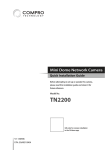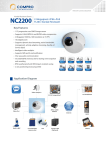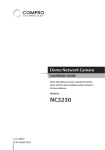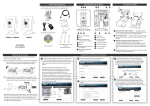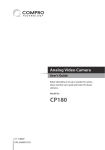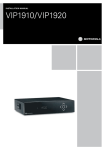Download 2.70MB, 2012.06.29
Transcript
Mini Dome Network Camera Quick Installation Guide Before attempting to set up or operate this camera, please read this installation guide and retain it for future reference. Model No. NC2200 V1-120619 P/N: 3GA0310812 Copyright © 2012 Compro Technology, Inc. All rights reserved. Trademark Compro Technology is the registered trademark of Compro Technology Inc. SD, SDHC and microSDHC Logos are trademarks of SD-3C, LLC. All other company and product names mentioned in this document are registered trademarks of the respective companies. Restriction No part of this document may be copied or reproduced in any form or by any means without the prior written consent of Compro Technology, Inc. Disclaimer Compro Technology makes no warranties with respect to this documentation and disclaims any implied warranties of merchantability, quality, or fitness for any particular purpose. The information in this document is subject to change without notice. COMPRO reserves the right to make revisions to this publication without obligation to notify any person or entity of any such changes. Revision History 2012/06/19 Original version Compro Technology Inc. www.comprosecurity.com Tel. +886 2 2918 0169, Fax +886 2 2915 2389 3F, No.12, Alley 6, Lane 45, Pao Shin Road, Hsintien District, New Taipei City 231, Taiwan Support e-mail: [email protected] Compro NC2200 - Quick Installation Guide Contents Table of Contents Important Notices. . . . . . . . . . . . . . . . . . . . . . . . . . . . . . . . . . . . . . . . 2 Regulatory Notice . . . . . . . . . . . . . . . . . . . . . . . . . . . . . . . . . . . . . . . . 2 Safety Rules . . . . . . . . . . . . . . . . . . . . . . . . . . . . . . . . . . . . . . . . . . . 2 Product Overview. . . . . . . . . . . . . . . . . . . . . . . . . . . . . . . . . . . . . . . . 3 Package contents. . . . . . . . . . . . . . . . . . . . . . . . . . . . . . . . . . . . . . . . 3 Hardware Overview. . . . . . . . . . . . . . . . . . . . . . . . . . . . . . . . . . . . . . . 4 Installation . . . . . . . . . . . . . . . . . . . . . . . . . . . . . . . . . . . . . . . . . . . . 6 Wall / Ceiling Mount. . . . . . . . . . . . . . . . . . . . . . . . . . . . . . . . . . . . . . 6 Connect the Cables . . . . . . . . . . . . . . . . . . . . . . . . . . . . . . . . . . . . . . 10 Adjust the Lens . . . . . . . . . . . . . . . . . . . . . . . . . . . . . . . . . . . . . . . . .12 Change SD Memory Card. . . . . . . . . . . . . . . . . . . . . . . . . . . . . . . . . . .13 Install Camera Software. . . . . . . . . . . . . . . . . . . . . . . . . . . . . . . . . . . .14 Operation . . . . . . . . . . . . . . . . . . . . . . . . . . . . . . . . . . . . . . . . . . . . 15 Access the Camera. . . . . . . . . . . . . . . . . . . . . . . . . . . . . . . . . . . . . . .15 Access the Camera over the Internet. . . . . . . . . . . . . . . . . . . . . . . . . . . 16 Reset to the Factory Default Settings. . . . . . . . . . . . . . . . . . . . . . . . . . . 17 Technical Specifications . . . . . . . . . . . . . . . . . . . . . . . . . . . . . . . . . . . 18 NC2200 Technical Specifications . . . . . . . . . . . . . . . . . . . . . . . . . . . . . .18 Technical Support Information. . . . . . . . . . . . . . . . . . . . . . . . . . . . . . . 21 Contact Compro Technical Support. . . . . . . . . . . . . . . . . . . . . . . . . . . . 21 Contents 1 Compro NC2200 - Quick Installation Guide Important Notices Regulatory Notice This device complies with Part 15 of the FCC Rules. Operation is subject to the following two conditions: (1) This device may not cause harmful interference, and (2) This device must accept any interference received, including interference that may cause undesired operation. FCC Interference Statement This equipment has been tested and found to comply with the limits for a Class B digital device, pursuant to Part 15 of the FCC Rules. These limits are designed to provide reasonable protection against harmful interference in a residential installation. This equipment generates, uses and can radiate radio frequency energy and, if not installed and used in accordance with the instructions, may cause harmful interference to radio communications. However, there is no guarantee that interference will not occur in a particular installation. If this equipment does cause harmful interference to radio or television reception, which can be determined by turning the equipment off and on, the user is encouraged to try to correct the interference by one of the following measures: • Reorient or relocate the receiving antenna. • Increase the separation between the equipment and receiver. • Connect the equipment into an outlet on a circuit different from that to which the receiver is connected. • Consult the dealer or an experienced radio/TV technician for help. To assure continued compliance, any changes or modifications not expressly approved by the party responsible for compliance could void the user's authority to operate this equipment. Safety Rules • • • • • • • • 2 The camera ought to be installed by a qualified technician. Place the camera on a steady surface whenever possible. Do not drop the camera body to the ground; it may cause the damage to main parts. Do not shake, move or disturb the camera when it is in operation, as such actions may result in the malfunction of the device. Power off the camera as soon as it is found smoking or smelt unusual. Please do not place the camera around the heat sources, such as television or microwave oven. Please do not remodel the camera; it may cause damage or fire. Please do not attempt to repair the camera on your own; contact Compro or your local distributor for repair service. Important Notices The following is a list of items included in the package. Please check the package contents on your hand. If anything is missing, please don’t hesitate to contact your local distributor. Qty Item Description 1 Network camera Compro NC2200 network camera 1 Wall mount base For mounting the camera on the wall 4 Self-tapping screw For fastening the wall mount base to the wall, or for ceiling mouting the camera without using wall mount base 4 Screw anchor For fastening wall mount base in concrete 2 Screw for wall mount For fastening the camera to the wall mount base base; must be used with rubber o-ring 2 Rubber O-ring Prevents water from entering the casing 1 Hex key For removing the camera's top cover 1 Installation Guide Providing instructions on installation Product Overview 3 Compro NC2200 - Quick Installation Guide Product Overview Package contents Compro NC2200 - Quick Installation Guide Hardware Overview Camera Layout 4 Product Overview Name Compro NC2200 - Quick Installation Guide No. Description 1 Ethernet port For connection to the network 2 Socket head screw (4 To remove the top cover, unscrew the 4 socket head in total ) screws with the supplied hex key 3 Microphone pinhole 4 Screw holes for wall For installing the wall mount base; for ceiling mouting mount base/ceiling the camera without the use of wall mount base mounting 5 microSD card slot Push the memory card in order to release it 6 Composite video jack For connecting to a standad TV and helping you adjust camera angle during installation 7 Lens Fixed iris, F 2.0, f 1.96mm 8 Reset button Press and hold the button to reset the camera back to factory defaults 9 Tilt adjustment screw 2 tilt adjustment screws hold the tilting position of the camera 10 Pan adjustment screw For holding the panning position of the camera For receiving ambient sound Product Overview 5 Compro NC2200 - Quick Installation Guide Installation Wall / Ceiling Mount The camera can be mounted on a wall or ceiling with or without the supplied wall Composite Video Output Reset Button mount base installed. The wall mount base is generally used for wall mount applications when the camera's cable is not run through the mounting surface. Wall Mount Base microSD card slot If you want to feed the camera's cable through a dropped ceiling, you can drill a cable hole on the mounting surface and then mount the camera without using the wall mount base. The following sections explain 2 different mounting options. Using Wall Mount Base 1. Use the supplied hex key to unscrew the top cover from the camera. 2. Stick the supplied drill template A to the wall (or place the wall mount base against the wall to mark the screw hole locations). Then drill 4 mounting holes on the wall. 6 Installation Compro NC2200 - Quick Installation Guide 3. Then, if you're mounting on a concrete wall, insert a screw anchor into each of the mounting holes. After that, secure the wall mount base to the wall with the supplied self-tapping screws. 4. Fasten the camera to the wall mount base on the wall. Make sure you use a supRubber O-ring plied rubber O-ring in between the screws and the screw holes (as circled) to avoid moisture entering the casing. Finally, re-attach the camera’s top cover and secure the screws tightly with the supplied hex key. Rubber O-ring Installation 7 Compro NC2200 - Quick Installation Guide Rubber O-ring Rubber O-ring Note: Should you ever need to detach the mounted camera from the wall in the future, simply twist the camera in counter-clockwise direction and then pull it off the wall. 8 Installation Compro NC2200 - Quick Installation Guide Without Using Wall Mount Base 1. Use the supplied hex key to remove the top cover. 2. Drill 2 mounting holes on the mounting surface. The 2 screw holes should be spaced exactly 80 mm (3.15 inch) apart to correspond to the position of mounting holes on the camera. (Or use the supplied drill template B to drill the mounting holes.) Then drill a cable hole if you need to run the cable through the mounting surface. 80 mm Cable Hole 3. Fix the camera to the mounting surface with the supplied self-tapping screws. Make sure you use a supplied rubber O-ring in between the screws and the screw holes (as circled) to avoid moisture entering the casing. Feed the camera’s cable through the cable hole. Lastly, re-attach the camera’s top cover and secure the screws tightly with the supplied hex key. Rubber O-ring Installation Rubber O-ring 9 Compro NC2200 - Quick Installation Guide Rubber O-ring Connect the Cables This camera can only be powered using PoE (Power-over-Ethernet), which allows electrical power and IP data to be both delivered on a single Ethernet cable. The following instructions explain ways to connect this PoE-enabeld network camera. Using a PoE Switch If the Ethernet ports on your network switch/router support PoE, connect your camera in the following way: PoE Switch (802.3af class3) 10 Installation 2. Ethernet port of the camera: Use the bundled RJ-45 Ethernet cable to connect the Ethernet port of the network camera to the PoE port of your network switch/ router. Using a Non-PoE Switch If you are using the camera with a non PoE capable network switch/router, please prepare a PoE injector (midspan, not supplied) first in order to power the camera. Then connect your camera in the following way: Switch Midspan (PoE Injector) 1. Ethernet cable from PC to switch/router: If your Ethernet cable from PC has been connected to your Cable/ADSL modem, please re-connect it to the Ethernet port of your network switch/router. 2. Ethernet port on PoE injector: Use a RJ-45 Ethernet cable to connect the Ethernet port of the network switch/router to the RJ-45 connector on PoE injector marked “IN”. Then connect the power of your PoE injector. 3. Ethernet port on camera: Attach a RJ-45 Ethernet cable from the “OUT” RJ-45 connector on PoE injector to the Ethernet port of the network camera. Installation 11 Compro NC2200 - Quick Installation Guide PoE Switch 1. Ethernet cable from PC to PoE switch/router: If your Ethernet cable from PC has (802.3af class3) been connected to your Cable/ADSL modem, please re-connect it to the non-PoE Ethernet port of your network switch/router. Compro NC2200 - Quick Installation Guide Adjust the Lens To adjust the direction of the lens, you need to remove the camera’s top cover first. You can connect the camera’s composite video jack to the video input jack of your TV to aid you in lens adjustment. Reset Button Composite Video Output Adjust Pan/Tilt To adjust the camera's panning or tilting position: 1. Loosen the pan adjustment screw and then gently twist the lens holder left or right to adjust the camera's panning position. The camera allows for 40 degrees of pan adjustment, as shown in below figure. microSD card slot 40° 2. Tighten the pan adjustment screw and then, if necessary, go on to adjust the tilting position. 3. Loosen the tilt adjustment screw on both sides of the lens holder, as shown in below figure, and then gently tilt the lens holder up or down to adjust the camera's tilting position. The camera allows for 90 degrees of tilt adjustment. 12 Installation 40° 4. Having obtained the optimal result, tighten the tilt adjustment screws and reattach the top cover to complete the operation. Compro NC2200 - Quick Installation Guide 90° Change SD Memory Card The camera comes with a 4GB microSD card pre-installed inside the housing. The SD memory card is user-upgradeable. The following explains how to change the SD memory card. 1. Power off the camera. Then loosen the fixing screws on the top cover with the Composite supplied hex key and remove the top cover. Reset Button 2. Locate the microSD card slot. Then push the pre-installed SD card gently to release it. microSD card slot 3. Pull the SD card out and insert a new one into the slot. Finally, re-install the top cover to complete the upgrade. Installation 13 Compro NC2200 - Quick Installation Guide Install Camera Software After the camera is powered on and is connected to the same home/office network that your viewing PC connects to, you can then begin software installation by inserting the installation CD included in the package into the CD-ROM drive of your viewing PC. Then the Compro iWizard setup utility will start automatically to guide you through the installation process. If the iWizard doesn't start on its own, browse the contents of the installation CD and double-click on the "iWizard.exe" file to run the setup wizard. After the Compro iWizard is launched, select the displayed language first. Then click [IP Camera Setup] and select the camera model you wish to install, and follow the onscreen instructions to complete the software installation. Note if you see the Windows Security Alert dialog box during wizard setup, please choose [Unblock]. (If your PC is running Windows 7/ Vista, you need to run iWizard tool with system administrator rights. Simply right click on the iWizard icon on your desktop, and select “Run as administrator.”) 14 Installation Find Out the Camera's IP Address Using the iWizard setup utility to search for your Compro IP camera on the LAN network is the easiest way to find out your camera's IP address, as the IP address of your camera will be revealed in the search result. To start searching for your camera using iWizard, double-click on the iWizard icon (or insert the installation CD into the CD-ROM drive of your viewing PC) to launch the iWizard setup utility. Then select your language and a camera model, and go ahead to scan for all the available Compro IP surveillance products installed on your LAN network. The scanning generally takes around 1 minute to complete, and once the scanning completes, you shall see your Compro IP camera and its IP address on the list. Then you can double-click your camera on the list to view live camera video right away on the Internet Explorer. If your camera does not turn up on the list, try performing another search. Or try connecting your IP camera directly to your viewing PC, and run iWizard again to manually configure the camera's IP address. View Live Camera Video After you have determined the camera's IP address, you may now: 1. Open the Internet Explorer on your viewing PC. 2. Enter the camera’s IP address in the address bar. (e.g. 192.168.0.100) 3. A dialog box that requests the user name and password appears; enter a valid user name and password, and then press OK. The default user name and password are both "admin". 4. After valid user name and password are entered, Internet Explorer will prompt the installation of camera software from "Compro Technology, Inc.’’ 5. Click on the warning message and choose to install the ActiveX. (Compro ActiveX Operation 15 Compro NC2200 - Quick Installation Guide Operation Access the Camera Compro NC2200 - Quick Installation Guide components only support 32-bit Internet Explorer. Hence, if the viewing computer system is running 64-bit version of Windows, the 32-bit version of Internet Explorer must still be used to access the camera.) 6. And then the reconfirmation dialog box will come up. Please press [Install] twice to install both the "USActiveX.cab" and "ComproClientActivex.cab" on your system. 7. Meanwhile, the Windows Security Alert dialog may appear. Please click [Unblock] to unblock it from firewall. 8. Now you can start using WebVUer on Internet Explorer to watch live video and manage IP camera. Access the Camera over the Internet To view camera video remotely over the Internet, one will need to: 1. Ensure that the camera’s image quality setting stays within the bandwidth limit. Check the camera’s image quality setting in [Setup] > [Video]. If the quality setting exceeds the upstream bandwidth limit, stuttering video or even blank screen may occur. 2. Check the network ports used by the camera by going to [Setup] > [Network] and note down the HTTP and RTSP port number, which are 80 and 554 respectively by default. 3. Set up port forwarding on the router that the camera connects to, and allow traffic on ports the IP camera is using. Consult the user manual of your router for port forwarding setup instructions. (When configuring port forwarding/mapping on your 16 Operation After configuring port forwarding successfully, you can now log on to the IP camera from a remote location by entering the camera's IP address plus its HTTP port number in the location field of Internet Explorer. For example, enter "http://61.220.20.16:80". If you have multiple Compro IP cameras installed, you will need to change the HTTP and RTSP port on them manually so each one of them will use a different port. For instance, let the second camera use HTTP port 81 and RTSP port 555 and log on to "http://61.220.20.16:81" to access the second camera. Reset to the Factory Default Settings Compro NC2200 - Quick Installation Guide router, note that the public RTSP port must be equal to the internal RTSP port used by the IP camera.) If you forget your system password or if you feel your IP camera has been acting weird, you can follow the steps below to reset the camera to its default state in which it will be obtaining IP address from the available local DHCP server. To reset the camera: 1. Detach the camera's top cover. Locate the reset button as shown in below figure. Composite Vi Reset Button 2. Press and hold the reset button for about 10 seconds. 3. After the camera is reset, it will take 1 minute to reboot. Please wait patiently and start the Compro iWizard later again to scan for and re-configure the camera. microSD card slot Operation 17 Compro NC2200 - Quick Installation Guide Technical Specifications NC2200 Technical Specifications CAMERA VIDEO AUDIO System Integration System Integration 18 Sensor 1/3" CMOS 2-Megapixel sensor Lens Fixed iris, F 2.0, f 1.96mm Zoom 10x digital Angle of View 105° Min Illumination 1.0 lux Shutter Time 1/5 ~ 1/16000 Sec. Camera Angle Adjustment 40° pan, 90° tilt Video Format M-JPEG, MPEG-4, H.264 Resolutions 160x120, 320 x 240, 640 x 480, 1280 x 1024, 1600 x 1200 Frame Rate Turbo picture mode:1600 x1200 up to 15 FPS Motion adaptive mode: HDTV 720P (1280 x 720) up to 30 FPS; VGA or below up to 30 FPS Video Streaming Dual video stream supported Dynamic Control Active bandwidth management, activity adaptive streaming Image Settings Adjustable image size and quality AGC, AWB, AES Co n f i g u ra b l e b r i g ht n e s s, s at u rat i o n a n d sharpness Compression Format G.711 PCM 64 Kbit/sec Audio Input / Output Built-in microphone Intelligent Analytics Motion detection, tampering detection, loitering detection, audio detection, multi-zone/sensitivity Triggering Event Analytics, schedule, network failure Triggering Reaction SMS, snapshot, local/remote recording, e-mail, FTP, alarm output, ComproView® notification SDK Yes Technical Specifications Network Remote Surveillance General Mechanical Electrical Local Storage Built-in microSD memory slot (with a pre installed 4GB memory card) Format AVI (audio incl.), by events or schedule; JPEG, file name format customizable Protocols 3GPP, ARP, DDNS, DHCP, DNS, FTP, HTTP, ICMP/ IPv4, IGP, NTP, PPPoE, QoS, RSP, RTSP, SMTP, TCP/IP, UDP, UPnP Ethernet 10/100 Base-T, autosensing, RJ-45 User Group 2 levels, unlimited users, ID/password protected, max 10 simultaneous users Diagnostics Auto connectivity diagnosis, auto bandwidth detection, iWizard Mobile Surveillance M-JPEG, 3GPP over Android, BlackBerry, iPhone, Windows Mobile (features vary) Web Surveillance 16-CH WebVUer over Internet Explorer, Chrome, Firefox, Safari (features vary) Advanced Surveillance ComproView® 32-CH surveillance system Unit Configuration Rebooting, factor y default, date/time synchronization, user profile management, firmware upgrade, OSD, multilingual UI User Authentication ID, password Firmware HTTP mode OSD Text or image overlay, 4 locations Language Chinese Traditional, Chinese Simplified, German, Spanish, English, Japanese, Portuguese, Russian, Turkish, Ukrainian, Bulgarian Regulatory CE, FCC Weather Resistance IP66 Dimensions 103mm x Ø100 x 56 mm (L x W x H) Weight (Net) 270g Input Voltage PoE (Power-over-Ethernet) only PoE IEEE 802.3af Class 3 Technical Specifications Compro NC2200 - Quick Installation Guide Local Storage 19 Compro NC2200 - Quick Installation Guide Environmental Operating Temperature -20~ 55 °C / -4 ~ 131 °F Humidity 20~80% RH non-condensing OS Microsoft Windows XP SP3, Vista SP1, 7 (x86/x64) Browsing Processor Requirement Web Browser Intel 2.8 GHz, 2GB RAM Microsoft Internet Explorer 8.0 or above, non-IE browsers require 3rd-party VLC plugin * Specifications are subject to change without prior notice. 20 Technical Specifications If you need any technical support, fill out the online form (http://comprousa.com/en/ form.htm) or directly email to [email protected]. Compro Technology, Inc. www.comprosecurity.com Tel. +886 2 2918 0169, Fax +886 2 2915 2389 3F, No.12, Alley 6, Lane 45, Pao Shin Road, Hsintien District, New Taipei City 231, Taiwan Technical Specifications 21 Compro NC2200 - Quick Installation Guide Technical Support Information Contact Compro Technical Support www.comprosecurity.com Compro Technology Head Office 3F, No.12, Alley 6, Lane 45, Pao Shin Road, Hsintien District, New Taipei City 231, Taiwan Tel. +886 2 29180169 Fax. +886 2 29152389