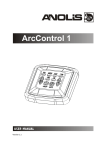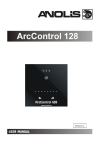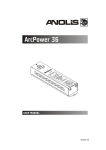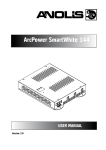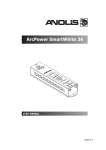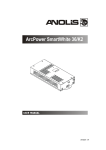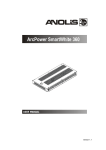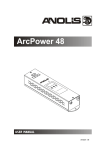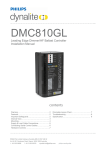Download User manual Arc Control 1
Transcript
version 1.1 ArcControl 1 Table of contents 1. Introduction...................................................................................................................... 3 2. Installations..................................................................................................................... 3 2.1 Mounting..................................................................................................................... 3 2.2 Wiring.......................................................................................................................... 3 2.3 Single installation with the ArcPower drivers.............................................................. 4 2.4 Multiple installation with the ArcPower drivers............................................................ 5 3. Operation......................................................................................................................... 6 4. Technical Specifications................................................................................................ 6 1. Introduction The ArcControl 1 is the perfect solution to provide the user control of installed Anolis LED light fittings.This slim line LED control panel allows to dim LED light fixtures, set desired colours and run built-in programs. The ArcControl 1 should be installed with Anolis ArcPower driver(s). 2. Installation 2.1 Mounting The ArcControl 1 control panel is designed for wall mounting into KU 68 universal box. To install the ArcControl 1: 1. Prepare the wall by drilling the necessary holes, fitting the KU 68 universal box and cables. 2. Attach the DMX output and power wires to the terminal blocks, being careful to observe the correct polarity. 3. Screw the metal frame+plastic frame to the KU 68 universal box. 4. Snap the ArcSource 1 panel to the plastic frame. 2.2 Wiring Figure below shows the DMX output terminals (P1) on the unit and two supply terminals SV1, SV2 . The input SV1 (or SV2) has to be connected to a 12 V DC supply. Connectors DMX and supply wires are connected to the self-locking terminals PHOENIX located on the PCB of the ArcControl 1. Insert each wire directly to the circular hole of the terminal and check its fixation. To release the wire, insert appropriate tool (narrow flat tip screwdriver) to small rectangle terminal hole and the wire will be released. 2.3 Single installation with the ArcPower drivers The ArcPower drivers offer +12 V at DMX input connector (pin 2) which can be used for supply of the ArcControl 1unit. RJ45 socket for DMX IN (Front view of the socket) Pin 1: Not connected Pin 2: +12V Pin 3: Not connected Pin 4: Not connected Pin 5: Not connected Pin 6: Data + Pin 7: Data Pin 8: GND Owing to this feature, you can use only one cable for DMX connection and power supply. Use a suitable cable with 2 twisted-pair of conductors and connect pins 2, 6, 7, 8 of DMX input of the ArcPower driver. ArcPower driver setting: 1. Set ArcPower driver to DMX address=1. If you use two or more drivers, set all DMX addresses at 1. Note: If you use single colour LED fittings, set ArcPower SmartWhite driver DMX address at 5. 2. Set RGB or RGBW mode along according to used LED fittings. See DMX chart of respective ArcPower driver. Usually it is mode 1 and 2. (AP driver menu path: ). 3.Set Dynet mode in the menu"Protocol". (AP driver menu path: ). Note: GND terminals interconnected on PCB (printed circuit board). 2.4 Multiple installation with the ArcPower drivers If you need to control the ArcPower driver (s) from several places simultaneously, you can use more ArcControl ´s 1 connected in parallel. In this case, the following changes has to be made . 1. ArcCotrol 1: two pads marked J1 must be interconnected . 2. ArcPower driver: Set dynet mode in the menu "Protocol". (AP driver menu path: ). Example of wiring: 3. Operation The ArcControl 1 uses 12 control buttons for setting desired colour, dimmer level and program selection. Description of function of each button Button ArcControl 1 = ON ArcControl 1 = OFF Switches to desired colour Turns on desired colour Note:Adjusted dimmer level is kept Note:Adjusted dimmer level is kept Switches to white colour Turns on white colour Note: Dimmer level = maximum Note: Dimmer level = maximum Dimmer up Switches to last state Dimmer down Switches to last state Note: Dimmer= minimum (both buttons) Program running (slow)- colour chan- Program running (slow)- colour changing Red-->Green-->Blue ging Red-->Green-->Blue Program running (fast)- colour chan- Program running (fast)- colour changing Red-->Blue-->Green ging Red-->Blue-->Green Switches OFF the ArcControl 1 Switches ON the ArcControl 1 (to the last colour) 4. Technical Specifications Input voltage: 12VDC. Input current: 15mA Compatible drivers: ArcPower 36/ArcPower 72/ArcPower 144/ArcPower 360 (and their K2 variants) Dimensions: ArcControl 1 Universal box KU 68 Included items 1 x ArcControl 1 1 x Universal box KU 68 + accessories 1 x User manual Specifications are subject to change without notice. January 7, 2014