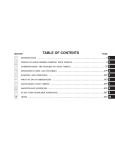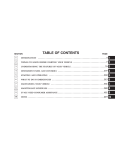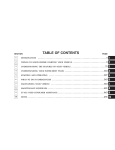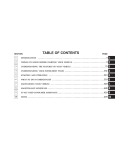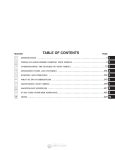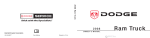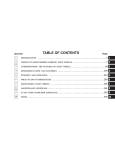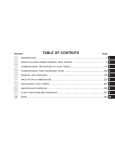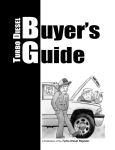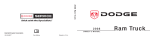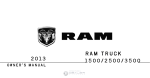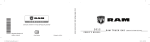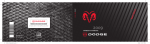Download 2008 Sterling Bullet Driver`s and Maintenance Manual
Transcript
SECTION
TABLE OF CONTENTS
PAGE
1
INTRODUCTION . . . . . . . . . . . . . . . . . . . . . . . . . . . . . . . . . . . . . . . . . . . . . . . . . . . . . . . . . . . . . 3
1
2
THINGS TO KNOW BEFORE STARTING YOUR VEHICLE . . . . . . . . . . . . . . . . . . . . . . . . . . . . . . 11
2
3
UNDERSTANDING THE FEATURES OF YOUR VEHICLE . . . . . . . . . . . . . . . . . . . . . . . . . . . . . . .79
3
4
UNDERSTANDING YOUR INSTRUMENT PANEL . . . . . . . . . . . . . . . . . . . . . . . . . . . . . . . . . . . 169
4
5
STARTING AND OPERATING . . . . . . . . . . . . . . . . . . . . . . . . . . . . . . . . . . . . . . . . . . . . . . . . . 247
5
6
WHAT TO DO IN EMERGENCIES . . . . . . . . . . . . . . . . . . . . . . . . . . . . . . . . . . . . . . . . . . . . . . .359
6
7
MAINTAINING YOUR VEHICLE . . . . . . . . . . . . . . . . . . . . . . . . . . . . . . . . . . . . . . . . . . . . . . . 377
7
8
MAINTENANCE SCHEDULES . . . . . . . . . . . . . . . . . . . . . . . . . . . . . . . . . . . . . . . . . . . . . . . . . . 447
8
9
IF YOU NEED CONSUMER ASSISTANCE . . . . . . . . . . . . . . . . . . . . . . . . . . . . . . . . . . . . . . . . . .457
9
10
INDEX / APPENDIX - NAVIGATION USER’S MANUAL . . . . . . . . . . . . . . . . . . . . . . . . . . . . . . . 463
10
INTRODUCTION
CONTENTS
䡵 Introduction . . . . . . . . . . . . . . . . . . . . . . . . . . . 4
䡵 Vehicle Modifications/Alterations . . . . . . . . . . . . 8
䡵 A Message From Freightliner LLC . . . . . . . . . . . . 5
䡵 Environmental Concerns And
Recommendations . . . . . . . . . . . . . . . . . . . . . . . 8
䡵 How To Use This Manual . . . . . . . . . . . . . . . . . . 5
䡵 Warnings And Cautions . . . . . . . . . . . . . . . . . . . 7
䡵 Van Conversions/Campers . . . . . . . . . . . . . . . . . 7
䡵 Vehicle Identification Number . . . . . . . . . . . . . . . 8
䡵 Parts Replacement Considerations . . . . . . . . . . . . 9
䡵 Event Data Recorder . . . . . . . . . . . . . . . . . . . . . 9
䡵 Installation of Radio Transmitting Equipment . . . . 9
1
4
INTRODUCTION
INTRODUCTION
This Owner’s Manual has been prepared with the assistance of service and engineering specialists to acquaint
you with the operation and maintenance of your vehicle.
It is supplemented by a Warranty Information Booklet
and various customer-oriented documents. You are
urged to read these publications carefully. Following the
instructions and recommendations in this manual will
help assure safe and enjoyable operation of your vehicle.
Sterling vehicles are equipped with various chassis and
cab components. Not all of the information contained in
this manual applies to every vehicle.
NOTE: After you read the manual, it should be stored
in the vehicle for convenient reference and remain with
the vehicle when sold, so that the new owner will be
aware of all safety warnings.
When it comes to service, remember that your authorized
dealer knows your vehicle best, has the factory-trained
technicians and genuine Sterling威 parts, and is interested
in your satisfaction.
When performed on a regular basis, lubricating the parts
of your vehicle is the least costly way of obtaining safe
and reliable vehicle operation. Added benefits and savings occur when you check that the engine, undercarriage, and noise emission control parts are in good
working order during lubrication.
© 2007 Freightliner LLC. All rights reserved.
No part of this publication, in whole or part, may be translated, stored in a retrieval system, or transmitted in any form by any means,
electronic, mechanical, photocopying, recording, or otherwise, without the prior written permission of Freightliner LLC. For additional
information, please contact Freightliner LLC, Service Systems and Documentation, P.O. Box 3849, Portland OR 97208-3849 U.S.A. or refer to
www.Freightliner.com and www.SterlingTrucks.com.
INTRODUCTION
A MESSAGE FROM FREIGHTLINER LLC
Freightliner LLC and Cummins威 welcome you as a
Cummins威 Turbo Diesel-powered truck owner.
Almost 100% of the heavy duty trucks in the United
States and Canada are diesel powered because of the fuel
economy, rugged durability, and high torque which permits pulling heavy loads. Cummins威 engines power well
over half of these trucks. Now this same technology and
proven performance is yours in your new truck equipped
with the Cummins威 6.7 liter, turbocharged, charge air
cooled, diesel engine.
Your diesel truck will sound, feel, drive, and operate
differently from a gasoline-powered truck. It is important
that you read and understand this manual. You may find
that some of the starting, operating, and maintenance
procedures are different. However, they are simple to
5
follow and careful adherence to them will ensure that
you take full advantage of the features of this engine.
Thank you for choosing the Cummins威 Turbo Dieselpowered truck.
HOW TO USE THIS MANUAL
Consult the Table of Contents to determine which section
contains the information you desire.
The detailed index at the back of this Owner’s Manual
contains a complete listing of all subjects.
Consult the following table for a description of the
symbols that may be used on your vehicle or throughout
this Owner’s Manual:
1
6
INTRODUCTION
INTRODUCTION
WARNINGS AND CAUTIONS
This Owner’s Manual contains WARNINGS against operating procedures which could result in an accident or
bodily injury. It also contains CAUTIONS against procedures which could result in damage to your vehicle. If
you do not read this entire manual, you may miss
important information. Observe all Warnings and Cautions.
VAN CONVERSIONS/CAMPERS
The Manufacturer’s Warranty does not apply to body
modifications or special equipment installed by van
conversion/camper manufacturers/body builders. Refer
to the Warranty information book, Section 2.1.C. Such
equipment includes video monitors, VCRs, heaters,
stoves, refrigerators, etc. For warranty coverage and
service on these items, contact the applicable manufacturer.
7
Operating instructions for the special equipment installed by the conversion/camper manufacturer should
also be supplied with your vehicle. If these instructions
are missing, please contact your authorized selling dealer
for assistance in obtaining replacement documents from
the applicable manufacturer.
For information on the Body Builders Guide refer to:
www.SterlingTrucks.com. This website contains dimensional and technical specifications for your vehicle. It is
intended for Second Stage Manufacturer’s technical support. For service issues, contact your authorized dealer.
1
8
INTRODUCTION
VEHICLE IDENTIFICATION NUMBER
The Vehicle Identification Number (VIN) is found on the
left front corner of the instrument panel, visible through
the windshield. This number also appears on the Automobile Information Disclosure Label affixed to a window
on your vehicle, the vehicle registration and title.
Vehicle Identification Number
NOTE: It is illegal to remove the VIN.
VEHICLE MODIFICATIONS/ALTERATIONS
WARNING!
Any modifications or alterations to this vehicle could
seriously affect its roadworthiness and safety and
may lead to an accident resulting in serious injury or
death.
ENVIRONMENTAL CONCERNS AND
RECOMMENDATIONS
Whenever you see instructions in this manual to discard
materials, you should first attempt to reclaim and recycle
them. To preserve our environment, follow appropriate
environmental rules and regulations when disposing of
materials.
INTRODUCTION
9
PARTS REPLACEMENT CONSIDERATIONS
Do not replace suspension, axle, or steering parts (such as
springs, wheels, hubs, and steering gears) with used
parts. Used parts may have been subjected to collisions or
improper use and have undetected structural damage.
The positive power connection should be made directly
to the battery and fused as close to the battery as possible.
The negative power connection should be made to body
sheet metal adjacent to the negative battery connection.
This connection should not be fused.
EVENT DATA RECORDER
This vehicle is equipped with one or more devices that
record specific vehicle data. The type and amount of data
recorded varies depending on how the vehicle is
equipped.
Antennas for two-way radios should be mounted on the
roof or the rear area of the vehicle. Care should be used
in mounting antennas with magnet bases. Magnets may
affect the accuracy or operation of the compass on
vehicles so equipped.
INSTALLATION OF RADIO TRANSMITTING
EQUIPMENT
Special design considerations are incorporated into this
vehicle’s electronic system to provide immunity to radio
frequency signals. Mobile two-way radios and telephone
equipment must be installed properly by trained personnel. The following must be observed during installation.
The antenna cable should be as short as practical and
routed away from the vehicle wiring when possible. Use
only fully shielded coaxial cable.
Carefully match the antenna and cable to the radio to
ensure a low Standing Wave Ratio (SWR).
Mobile radio equipment with output power greater than
normal may require special precautions.
1
10
INTRODUCTION
All installations should be checked for possible interference between the communications equipment and the
vehicle’s electronic systems.
THINGS TO KNOW BEFORE STARTING YOUR VEHICLE
2
CONTENTS
䡵 A Word About Your Keys . . . . . . . . . . . . . . . . . .14
▫ Ignition Key Removal . . . . . . . . . . . . . . . . . . .14
▫ Locking Doors With The Key . . . . . . . . . . . . . .16
䡵 Sentry Key威 . . . . . . . . . . . . . . . . . . . . . . . . . . .17
▫ Replacement Keys . . . . . . . . . . . . . . . . . . . . . .18
▫ Customer Key Programming . . . . . . . . . . . . . .19
▫ General Information . . . . . . . . . . . . . . . . . . . .20
䡵 Steering Wheel Lock — If Equipped . . . . . . . . . .20
▫ If You Wish To Manually Lock The Steering
Wheel . . . . . . . . . . . . . . . . . . . . . . . . . . . . . .20
▫ To Release The Steering Wheel Lock . . . . . . . . .20
▫ Automatic Transmission Ignition Interlock
System . . . . . . . . . . . . . . . . . . . . . . . . . . . . . .21
䡵 Security Alarm System — If Equipped . . . . . . . . .21
▫ Rearming Of The System . . . . . . . . . . . . . . . . .21
▫ To Set The Alarm . . . . . . . . . . . . . . . . . . . . . .21
▫ To Disarm The System . . . . . . . . . . . . . . . . . . .22
12
THINGS TO KNOW BEFORE STARTING YOUR VEHICLE
䡵 Illuminated Entry System — If Equipped . . . . . . .22
▫ Power Sliding Rear Window – If Equipped . . . .36
䡵 Remote Keyless Entry — If Equipped . . . . . . . . .23
▫ Sliding Rear Window – If Equipped . . . . . . . . .36
▫ To Unlock The Doors . . . . . . . . . . . . . . . . . . .24
▫ Wind Buffeting . . . . . . . . . . . . . . . . . . . . . . . .36
▫ To Lock The Doors . . . . . . . . . . . . . . . . . . . . .25
䡵 Occupant Restraints . . . . . . . . . . . . . . . . . . . . . .37
▫ Using The Panic Alarm . . . . . . . . . . . . . . . . . .26
▫ Lap/Shoulder Belts . . . . . . . . . . . . . . . . . . . . .38
▫ General Information . . . . . . . . . . . . . . . . . . . .27
▫ Adjustable Upper Shoulder Belt Anchorage . . . .45
▫ Transmitter Battery Service . . . . . . . . . . . . . . .27
▫ Automatic Locking Restraint (ALR) Mode –
If Equipped . . . . . . . . . . . . . . . . . . . . . . . . . .46
䡵 Door Locks . . . . . . . . . . . . . . . . . . . . . . . . . . . .28
▫ Manual Door Locks — If Equipped . . . . . . . . .28
▫ Power Door Locks — If Equipped . . . . . . . . . .29
▫ Child Protection Door Lock . . . . . . . . . . . . . . .32
䡵 Windows . . . . . . . . . . . . . . . . . . . . . . . . . . . . .34
▫ Power Windows – If Equipped . . . . . . . . . . . . .34
▫ Center Lap Belts . . . . . . . . . . . . . . . . . . . . . . .47
▫ Enhanced Driver Seat Belt Reminder System
(BeltAlert威) . . . . . . . . . . . . . . . . . . . . . . . . . .47
▫ Seat Belts And Pregnant Women . . . . . . . . . . . .48
▫ Seat Belt Extender . . . . . . . . . . . . . . . . . . . . . .49
THINGS TO KNOW BEFORE STARTING YOUR VEHICLE
▫ Driver And Right Front Passenger Supplemental
Restraint System (SRS) – Airbag . . . . . . . . . . . .49
▫ Event Data Recorder (EDR) . . . . . . . . . . . . . . .59
▫ Child Restraint . . . . . . . . . . . . . . . . . . . . . . . .61
䡵 New Engine Break-In . . . . . . . . . . . . . . . . . . . . .73
▫ 6.7L Diesel Engine . . . . . . . . . . . . . . . . . . . . . .73
䡵 Safety Tips . . . . . . . . . . . . . . . . . . . . . . . . . . . .74
13
▫ Transporting Passengers . . . . . . . . . . . . . . . . .74
▫ Lock Your Vehicle . . . . . . . . . . . . . . . . . . . . . .75
▫ Exhaust Gas . . . . . . . . . . . . . . . . . . . . . . . . . .75
▫ Safety Checks You Should Make Inside
The Vehicle . . . . . . . . . . . . . . . . . . . . . . . . . .76
▫ Safety Checks You Should Make Outside
The Vehicle . . . . . . . . . . . . . . . . . . . . . . . . . .77
2
14
THINGS TO KNOW BEFORE STARTING YOUR VEHICLE
A WORD ABOUT YOUR KEYS
The authorized dealer that sold you your new vehicle has
the key code numbers for your vehicle locks. These
numbers can be used to order duplicate keys from your
authorized dealer. Ask your authorized dealer for these
numbers and keep them in a safe place.
Ignition Key Removal
Automatic Transmission — If Equipped
Place the shift lever in PARK. Turn the ignition switch to
the LOCK position, and remove the key.
Ignition Switch Positions
Ignition Key
THINGS TO KNOW BEFORE STARTING YOUR VEHICLE
NOTE: If you try to remove the key before you place the
shift lever in PARK, the key may become trapped temporarily in the ignition cylinder. If this occurs, rotate the
key to the right slightly, then remove the key as described. If a malfunction occurs, the system will trap the
key in the ignition cylinder to warn you that this safety
feature is inoperable. The engine can be started and
stopped but the key cannot be removed until you obtain
service.
NOTE: For vehicles not equipped with the Electronic
Vehicle Information Center (EVIC), the power window
switches, radio, hands–free system (if equipped), and
power outlets will remain active for 10 minutes after the
ignition switch is turned off. Opening either front door
will cancel this feature.
15
For vehicles equipped with the Electronic Vehicle Information Center (EVIC), the time for this feature is programmable. Refer to “Personal Settings (Customer Programmable Features)/KEY OFF POWER DELAY > OFF”
under “Electronic Vehicle Information Center (EVIC)” in
Section 3.
WARNING!
Never leave children alone in a vehicle. Leaving
unattended children in a vehicle is dangerous for a
number of reasons. A child or others could be seriously or fatally injured. Don’t leave the keys in the
ignition. A child could operate power windows,
other controls, or move the vehicle.
2
16
THINGS TO KNOW BEFORE STARTING YOUR VEHICLE
CAUTION!
An unlocked car is an invitation to thieves. Always
remove key from the ignition and lock all doors
when leaving the vehicle unattended.
Manual Transmission — If Equipped
When the steering wheel is in the LOCK position, the
steering and ignition systems are locked to provide
antitheft protection for your vehicle. It may be difficult to
turn the key from the LOCK position when starting your
vehicle. Move the steering wheel left and right while
turning the key until it turns easily. To remove the key,
depress and hold the release button located between the
ignition switch and the instrument panel. Turn the ignition key to LOCK and remove the key.
Ignition Key Release Button
Locking Doors With The Key
You can insert the key with either side up. To lock the
door, turn the key rearward; to unlock the door, turn the
key forward. For external door lock lubrication, refer to
“Body Lubrication” in Section 7.
THINGS TO KNOW BEFORE STARTING YOUR VEHICLE
SENTRY KEY姞
The Sentry Key威 Immobilizer System prevents unauthorized vehicle operation by disabling the engine. The
system does not need to be armed or activated. Operation
is automatic, regardless of whether the vehicle is locked
or unlocked.
The system uses ignition keys that have an embedded
electronic chip (transponder) to prevent unauthorized
vehicle operation. Therefore, only keys that are programmed to the vehicle can be used to start and operate
the vehicle. The system will shut the engine off in two
seconds if someone uses an invalid key to try to start the
engine.
NOTE: A key that has not been programmed is also
considered an invalid key, even if it is cut to fit the
ignition switch lock cylinder for that vehicle.
During normal operation, after turning on the ignition
switch, the Vehicle Security Alarm Indicator Light will
17
turn on for three seconds for a bulb check. If the light
remains on after the bulb check, it indicates that there is
a problem with the electronics. In addition, if the light
begins to flash after the bulb check, it indicates that
someone used an invalid key to try to start the engine.
Either of these conditions will result in the engine being
shut off after two seconds.
If the Vehicle Security Alarm Indicator Light turns on
during normal vehicle operation (vehicle running for
longer than 10 seconds), it indicates that there is a fault in
the electronics. Should this occur, have the vehicle serviced as soon as possible.
NOTE:
• The Sentry Key威 Immobilizer System is not compatible with some aftermarket remote starting systems.
Use of these systems may result in vehicle starting
problems and loss of security protection.
2
18
THINGS TO KNOW BEFORE STARTING YOUR VEHICLE
• Exxon/Mobil Speedpass™, additional Sentry Keys威,
or any other transponder-equipped components on
the same key chain will not cause a key-related
(transponder) fault unless the additional part is physically held against the ignition key being used when
starting the vehicle. Cell phones, pagers, or other RF
electronics will not cause interference with this system.
All of the keys provided with your new vehicle have
been programmed to the vehicle electronics.
Replacement Keys
NOTE: Only keys that are programmed to the vehicle
electronics can be used to start and operate the vehicle.
Once a Sentry Key威 is programmed to a vehicle, it cannot
be programmed to any other vehicle.
CAUTION!
Always remove the Sentry Keys威 from the vehicle
and lock all doors when leaving the vehicle
unattended.
At the time of purchase, the original owner is provided
with a four-digit Personal Identification Number (PIN).
Keep the PIN in a secure location. This number is
required for authorized dealer replacement of keys. Duplication of keys may be performed at an authorized
dealer or by following the customer key programming
procedure. This procedure consists of programming a
blank key to the vehicle electronics. A blank key is one
that has never been programmed.
NOTE: When having the Sentry Key威 Immobilizer
System serviced, bring all vehicle keys with you to an
authorized dealer.
THINGS TO KNOW BEFORE STARTING YOUR VEHICLE
Customer Key Programming
If you have two valid Sentry Keys威, you can program
new Sentry Keys威 to the system by performing the
following procedure:
1. Cut the additional Sentry Key威 Transponder blank(s)
to match the ignition switch lock cylinder key code.
2. Insert the first valid key into the ignition switch. Turn
the ignition switch to the ON position for at least three
seconds, but no longer than 15 seconds. Then, turn the
ignition switch to the LOCK position and remove the first
key.
3. Insert the second valid key into the ignition switch.
Turn the ignition switch to the ON position within 15
seconds. After 10 seconds, a chime will sound. In addition, the Vehicle Security Alarm Indicator Light will
begin to flash. Turn the ignition switch to the LOCK
position and remove the second key.
19
4. Insert a blank Sentry Key威 into the ignition switch.
Turn the ignition switch to the ON position within 60
seconds. After 10 seconds, a single chime will sound. In
addition, the Vehicle Security Alarm Indicator Light will
stop flashing. To indicate that programming is complete,
the Vehicle Security Alarm Indicator Light will turn on
again for three seconds and then turn off.
The new Sentry Key威 is programmed. The Remote
Keyless Entry (RKE) transmitter will also be programmed during this procedure.
Repeat this procedure to program up to eight keys. If you
do not have a programmed Sentry Key威, contact your
authorized dealer for details.
2
20
THINGS TO KNOW BEFORE STARTING YOUR VEHICLE
NOTE: If a programmed key is lost, see your authorized
dealer to have all remaining keys erased from the system’s memory. This will prevent the lost key from
starting your vehicle. The remaining keys must then be
reprogrammed. All vehicle keys must be taken to an
authorized dealer at the time of service to be reprogrammed.
General Information
The Sentry Key威 system complies with FCC rules Part 15
and with RSS-210 of Industry Canada. Operation is
subject to the following conditions:
• This device may not cause harmful interference.
• This device must accept any interference that may be
received, including interference that may cause undesired operation.
STEERING WHEEL LOCK — IF EQUIPPED
Your vehicle may be equipped with a passive steering
wheel lock. This lock prevents steering the vehicle without the ignition key. If the steering wheel is moved no
more than one-half turn in either direction and the key is
not in the ignition switch, the steering wheel will lock.
If You Wish To Manually Lock The Steering Wheel:
With the engine running, turn the steering wheel upside
down, turn off the engine and remove the key. Turn the
steering wheel slightly in either direction until the lock
engages.
To Release The Steering Wheel Lock:
Insert the key in the ignition switch and start the engine.
If the key is difficult to turn, move the wheel slightly to
the right or left to disengage the lock.
NOTE: If you turned the wheel to the right to engage
the lock, you must turn the wheel slightly to the right to
THINGS TO KNOW BEFORE STARTING YOUR VEHICLE
disengage it. If you turned the wheel to the left to engage
the lock, turn the wheel slightly to the left to disengage it.
Automatic Transmission Ignition Interlock System
This system prevents the key from being removed unless
the shift lever is in PARK. It also prevents shifting out of
PARK unless the key is in the ON position, and the brake
pedal is depressed.
SECURITY ALARM SYSTEM — IF EQUIPPED
This system monitors the vehicle doors and ignition for
unauthorized operation. When the alarm is activated, the
system provides both audible and visible signals. For the
first three minutes the horn will sound and the headlights
and security telltale will flash repeatedly. For an additional 15 minutes only, the headlights and security telltale
will flash. The engine will run only if a valid Sentry Key威
is used to start the vehicle. Use of the Sentry Key威 will
disable the alarm.
21
Rearming of the System:
The Security Alarm System will rearm itself after the 15
additional minutes of headlights and security telltale
flashing, if the system has not been disabled. If the
condition which initiated the alarm is still present, the
system will ignore that condition and monitor the remaining doors and ignition.
To Set the Alarm
The alarm will set when you use the power door locks, or
use the Remote Keyless Entry (RKE) Transmitter to
LOCK the doors. After all the doors are locked and
closed, the SECURITY light in the instrument cluster will
flash rapidly to signal that the system is arming. The
SECURITY light in the instrument panel cluster will flash
rapidly for about 16 seconds to indicate that the alarm is
being set. After the alarm is set, the SECURITY light will
flash at a slower rate to indicate that the system is armed.
2
22
THINGS TO KNOW BEFORE STARTING YOUR VEHICLE
NOTE: If the SECURITY light stays on continuously
during vehicle operation, have the system checked by an
authorized dealer.
To Disarm the System:
Use the RKE transmitter to UNLOCK the door. If something has triggered the system in your absence, the horn
will sound three times when you unlock the doors and
the SECURITY light will flash for 30 seconds. Check the
vehicle for tampering.
The Security Alarm System will also disarm if the vehicle
is started with a programmed Sentry Key威. If an unprogrammed Sentry Key威 is used to start a vehicle, the
engine will run for two seconds and then the Security
Alarm will be initiated. To exit the alarming mode, press
the RKE UNLOCK button, or start the vehicle with a
programmed Sentry Key威.
The Security Alarm System is designed to protect your
vehicle; however, you can create conditions where the
system will arm unexpectedly. If you remain in the
vehicle and lock the doors with the RKE transmitter, the
alarm will sound when you pull the door handle to exit.
The door will be locked, but the Security Alarm System
will not arm.
ILLUMINATED ENTRY SYSTEM — IF EQUIPPED
The courtesy lights will turn on when you use the
Remote Keyless Entry (RKE) Transmitter or open the
doors. This feature is only available if you have Remote
Keyless Entry.
The lights will fade to off after about 30 seconds, or they
will immediately fade to off once the ignition switch is
turned ON.
THINGS TO KNOW BEFORE STARTING YOUR VEHICLE
NOTE:
• The front courtesy overhead console and door courtesy lights do not turn off if the dimmer control is in
the interior lights ON position (extreme top position).
23
REMOTE KEYLESS ENTRY — IF EQUIPPED
2
• The illuminated entry system will not operate if the
dimmer control is in the extreme downward position.
Three-Button Transmitter
This system allows you to lock or unlock the doors from
distances up to about 23 ft (7 m) using a hand-held radio
transmitter. The transmitter need not be pointed at the
vehicle to activate the system.
24
THINGS TO KNOW BEFORE STARTING YOUR VEHICLE
To unlock the doors:
Press and release the UNLOCK button on the Remote
Keyless Entry (RKE) transmitter once to unlock only the
driver’s door or twice to unlock all the doors. When the
UNLOCK button is pressed, the illuminated entry will
initiate, the parking lights will flash on twice and if
installed, the cargo lamp will turn on for 30 seconds.
• For vehicles not equipped with the EVIC, perform the
following procedure:
The system can be programmed to unlock all the doors or
the driver’s door only upon the first UNLOCK button
press by using the following procedure:
3. Continue to hold the LOCK button at least four
seconds, but no longer than 10 seconds, then press and
hold the UNLOCK button while still holding the LOCK
button.
• For vehicles equipped with the Electronic Vehicle
Information Center (EVIC), refer to “Personal Settings
(Customer Programmable Features)” under “Overhead Console with Electronic Vehicle Information
Center (EVIC) – If Equipped” in Section 3.
1. Perform this operation while standing outside the
vehicle.
2. Press and hold the LOCK button on your RKE transmitter.
4. Release both buttons at the same time.
5. This will enable you to unlock all doors on the first
press of the UNLOCK button.
6. To reactivate this feature, repeat the above steps.
THINGS TO KNOW BEFORE STARTING YOUR VEHICLE
To lock the doors:
Press and release the LOCK button on the RKE transmitter to lock all doors. If the ignition is OFF when the doors
are locked, the parking lights will flash on once and the
horn will chirp once.
Park Lights Flash Feature Programming
Vehicles will be shipped from the assembly plants with
the park light flash feature activated. If desired, this
feature can be disabled by using the following procedure:
• For vehicles equipped with the Electronic Vehicle
Information Center (EVIC), refer to “Personal Settings
(Customer Programmable Features)” under “Overhead Console with Electronic Vehicle Information
Center (EVIC) – If Equipped” in Section 3.
• For vehicles not equipped with the EVIC, perform the
following procedure:
1. Perform this operation while standing outside the
vehicle.
25
2. Press and hold the UNLOCK button on a programmed
(i.e., functional) RKE transmitter.
3. Continue to hold the UNLOCK button, wait at least
four seconds, but no longer than 10 seconds, then press
and hold the LOCK button. Release both buttons at the
same time.
4. To reactivate this feature, repeat the above steps.
Horn Chirp Feature Programming
The horn chirp feature will be shipped from the assembly
plants activated. If desired, this feature can be disabled
by using the following procedure:
• For vehicles equipped with the Electronic Vehicle
Information Center (EVIC), refer to “Personal Settings
(Customer Programmable Features)” under “Overhead Console with Electronic Vehicle Information
Center (EVIC) – If Equipped” in Section 3.
2
26
THINGS TO KNOW BEFORE STARTING YOUR VEHICLE
• For vehicles not equipped with the EVIC, perform the
following procedure:
1. Perform this operation while standing outside the
vehicle.
2. Press and hold the LOCK button on a programmed
(i.e., functional) RKE transmitter.
3. Continue to hold the LOCK button, wait at least four
seconds, but no longer than 10 seconds, then press and
hold the PANIC button. Release both buttons at the same
time.
4. To reactivate this feature, repeat the above steps.
Using the PANIC Alarm
To activate the PANIC mode, while the ignition is OFF,
press and release the PANIC button on the RKE transmitter once. When the PANIC mode is activated, the
interior lights will illuminate, the headlights and parking
lights will flash, and the horn will sound.
To cancel the PANIC mode, press and release the PANIC
button on the RKE transmitter a second time, after five
seconds. PANIC mode will automatically cancel after
three minutes or if the vehicle is started and exceeds 15
mph (25 km/h). During the PANIC mode, the door locks
and remote keyless entry systems will function normally.
PANIC mode will not disarm the Security System on
vehicles so equipped.
THINGS TO KNOW BEFORE STARTING YOUR VEHICLE
General Information
This device complies with part 15 of FCC rules and with
RS-210 of Industry Canada. Operation is subject to the
following conditions:
27
Transmitter Battery Service
2
1. This device may not cause harmful interference.
2. This device must accept any interference that may be
received including interference that may cause undesired
operation.
NOTE: Changes or modifications not expressly approved by the party responsible for compliance could
void the user’s authority to operate the equipment.
If your Remote Keyless Entry Transmitter fails to operate
from a normal distance, check for these two conditions:
1. Weak batteries in transmitter. The expected life of the
batteries is from one to two years.
2. Closeness to a radio transmitter, such as a radio station
tower, airport transmitter, and some mobile or CB radios.
RKE Transmitter Battery Replacement
NOTE: Perchlorate Material – special handling may apply,
refer to www.dtsc.ca.gov/hazardouswaste/perchlorate.
The recommended replacement battery is CR2032 battery.
28
THINGS TO KNOW BEFORE STARTING YOUR VEHICLE
NOTE: Do not touch the battery terminals that are on
the back housing or the printed circuit board.
1. With the transmitter buttons facing down, remove the
small screw, and separate the two halves of the transmitter. Make sure not to damage the rubber gasket during
removal.
2. Remove and replace the battery. When replacing the
battery, match the + sign on battery to the + sign on the
inside of the battery clip, located on back cover. Avoid
touching the new battery with your fingers. Skin oils may
cause battery deterioration. If you touch a battery, clean it
with rubbing alcohol.
3. To reassemble the transmitter case, snap the two
halves of the case together. Make sure there is an even
“gap” between the two halves. If equipped, install and
tighten the screw until snug. Test transmitter operation.
DOOR LOCKS
Manual Door Locks — If Equipped
Front and rear doors may be locked by moving the lock
plunger up or down.
All doors may be opened with the inside door handle
without lifting the lock plunger. Doors locked before
closing will remain locked when closed.
The ignition key will unlock all the locks on your vehicle.
THINGS TO KNOW BEFORE STARTING YOUR VEHICLE
29
WARNING!
• For personal security and safety in the event of an
accident, lock the vehicle doors when you drive as
well as when you park and leave the vehicle.
2
• Never leave children alone in a vehicle. Leaving
unattended children in a vehicle is dangerous for a
number of reasons. A child or others could be
seriously or fatally injured. Don’t leave the keys in
the ignition. A child could operate power windows, other controls, or move the vehicle.
Power Door Lock Switch Location
Power Door Locks — If Equipped
A power door lock switch is on each front door trim
panel. Use this switch to lock or unlock the doors.
If you press the power door lock switch while the key is
in the ignition, and any front door is open, the power
locks will not operate. This prevents you from accidentally locking your keys in the vehicle. Removing the key
or closing the door will allow the locks to operate. A
30
THINGS TO KNOW BEFORE STARTING YOUR VEHICLE
chime will sound if the key is in the ignition switch and
a door is open, as a reminder to remove the key.
Automatic Door Locks – If Equipped
If this feature is enabled, your door locks will lock
automatically when the vehicle’s speed exceeds 15 mph
(25 km/h).
Automatic Door Lock Programming
This feature is enabled when your vehicle is shipped
from the assembly plant and can be disabled by using the
following procedure:
• For vehicles equipped with the Electronic Vehicle
Information Center (EVIC), refer to “Personal Settings
(Customer Programmable Features)” under “Overhead Console with Electronic Vehicle Information
Center (EVIC) – If Equipped” in Section 3.
• For vehicles not equipped with the EVIC, perform the
following procedure:
1. Enter your vehicle and close all doors.
2. Fasten your seat belt. (Fastening the seat belt will
cancel any chiming that may confuse you during this
programming procedure.)
3. Place the key into the ignition.
4. Within 15 seconds cycle the key from the LOCK
position to the ON/RUN position a minimum of four
times, ending in the LOCK position (do not start the
engine).
5. Within 30 seconds, press the driver’s door lock switch
in the LOCK direction.
6. A single chime will be heard to indicate the feature has
been disabled.
7. To reactivate this feature, repeat the above steps.
THINGS TO KNOW BEFORE STARTING YOUR VEHICLE
8. If a chime is not heard, the program mode was
canceled before the feature could be disabled. If necessary, repeat the above procedure.
Auto Unlock On Exit — If Equipped
This feature unlocks all of the doors of the vehicle when
any door is opened. This will occur only after the vehicle
has been shifted into the PARK position after the vehicle
has been driven (shifted out of PARK and all doors
closed).
Auto Unlock On Exit Programming — If Equipped
Customer programming sequence to enable or disable
the Auto Unlock Feature:
• For vehicles equipped with the Electronic Vehicle
Information Center (EVIC), refer to “Personal Settings
(Customer Programmable Features)” under “Overhead Console with Electronic Vehicle Information
Center (EVIC) – If Equipped” in Section 3.
31
• For vehicles not equipped with the EVIC, perform the
following procedure:
1. Enter your vehicle and close all doors.
2. Fasten your seat belt. (fastening the seat belt will
cancel any chimes that may be confusing during this
programming procedure.)
3. Insert the key into the ignition.
4. Within 15 seconds, cycle the key from the LOCK
position to the ON/RUN position a minimum of four
times, ending in the LOCK position (do not start the
engine).
5. Within 30 seconds, press the driver’s door lock switch
in the UNLOCK direction.
6. A single chime will sound to indicate the feature has
been changed.
2
32
THINGS TO KNOW BEFORE STARTING YOUR VEHICLE
7. Repeat the above steps to alternate the availability of
this feature.
8. If a chime is not heard, the program mode was
canceled before the feature could be changed. If necessary, repeat the above procedure.
Child Protection Door Lock
To provide a safer environment for children riding in the
rear seat, the rear doors of your vehicle have the child
protection door lock system.
Child Protection Door Lock Location
THINGS TO KNOW BEFORE STARTING YOUR VEHICLE
To use the system, open each rear door, slide the lever UP
to engage the locks and DOWN to disengage the child
protection locks. When the system on a door is engaged,
that door can only be opened by using the outside door
handle even if the inside door lock is in the unlocked
position.
33
WARNING!
Avoid trapping anyone in a vehicle in a collision.
Remember that the rear doors can only be opened
from the outside when the child protection locks are
engaged.
NOTE: After setting the child protection door lock
system, always test the door from the inside to make
certain it is in the desired position.
NOTE: For emergency exit with the system engaged,
move the door lock switch to the UNLOCK position, roll
down the window and open the door with the outside
door handle.
Child Lock Control
2
34
THINGS TO KNOW BEFORE STARTING YOUR VEHICLE
WINDOWS
Power Windows – If Equipped
and on the rear doors of Quad Cab威 models. The
windows will operate when the ignition switch is turned
to the ON or ACC (Accessory) position and for ten
minutes after the ignition is turned OFF or a front door is
opened.
NOTE: The Power Accessory Delay feature will allow
the power windows to operate for 10 minutes after the
ignition is turned OFF.
WARNING!
Power Window Switches
The control on the left front door panel has up-down
switches that give you fingertip control of all power
windows. There is a single opening and closing switch on
the front passenger door for passenger window control
Never leave children alone in a vehicle. Leaving
unattended children in a vehicle is dangerous for a
number of reasons. A child or others could be seriously or fatally injured. Don’t leave the key in the
ignition. A child could operate power windows,
other controls, or move the vehicle.
THINGS TO KNOW BEFORE STARTING YOUR VEHICLE
Auto Down (Driver’s Side Only)
The driver’s window switch has an Auto Down feature.
Press the window switch past the detent, release, and the
window will go down automatically.
35
2
Window Lockout Switch (4-Door Models Only)
The window lockout switch on the driver’s door allows
you to disable the window control on the other doors. To
disable the window controls on the other doors, press the
window lockout switch. To enable the window controls,
press the window lockout switch again.
Window Lockout Switch
36
THINGS TO KNOW BEFORE STARTING YOUR VEHICLE
Power Sliding Rear Window – If Equipped
Sliding Rear Window – If Equipped
A locking device in the center of the window helps to
prevent entry from the rear of the vehicle. Squeeze the
lock to release the window.
Wind Buffeting
Wind buffeting can be described as the perception of
pressure on the ears or a helicopter type sound in the
ears. Your vehicle may exhibit wind buffeting with the
windows down or in partially open positions. This is a
normal occurrence and can be minimized. If the buffeting
occurs with the rear windows open, open the front and
rear windows together to minimize the buffeting.
Power Sliding Rear Window Switch
The power sliding rear window switch is located on the
instrument panel below the climate controls. Press the
right side of the switch to open the glass and the left side
of the switch to close the glass.
THINGS TO KNOW BEFORE STARTING YOUR VEHICLE
OCCUPANT RESTRAINTS
Some of the most important safety features in your
vehicle are the restraint systems. These include the front
and rear seat belts for the driver and all passengers, and
front airbags for both the driver and front passenger. If
you will be carrying children too small for adult-size
belts, your seat belts also can be used to hold infant and
child restraint systems.
Please pay close attention to the information in this
section. It tells you how to use your restraint system
properly to keep you and your passengers as safe as
possible.
37
WARNING!
In a collision, you and your passengers can suffer
much greater injuries if you are not properly buckled
up. You can strike the interior of your vehicle or other
passengers, or you can be thrown out of the vehicle.
Always be sure you and others in your vehicle are
buckled up properly.
Buckle up even though you are an excellent driver, even
on short trips. Someone on the road may be a poor driver
and cause a collision that includes you. This can happen
far away from home or on your own street.
2
38
THINGS TO KNOW BEFORE STARTING YOUR VEHICLE
Research has shown that seat belts save lives, and that
they can reduce the seriousness of injuries in a collision.
Some of the worst injuries happen when people are
thrown from the vehicle. Seat belts reduce the possibility
of ejection and the risk of injury caused by striking the
inside of the vehicle. Everyone in a motor vehicle should
be belted at all times.
Lap/Shoulder Belts
All seating positions except the Quad Cab威 front center
seating position have combination lap/shoulder belts.
The belt webbing retractor is designed to lock during
very sudden stops or collisions. This feature allows the
shoulder part of the belt to move freely with you under
normal conditions. But in a collision, the belt will lock
and reduce the risk of your striking the inside of the
vehicle or being thrown out.
WARNING!
It is extremely dangerous to ride in a cargo area,
inside or outside of a vehicle. In a collision, people
riding in these areas are more likely to be seriously
injured or killed.
Do not allow people to ride in any area of your
vehicle that is not equipped with seats and seat belts.
Be sure everyone in your vehicle is in a seat and
using a seat belt properly.
THINGS TO KNOW BEFORE STARTING YOUR VEHICLE
WARNING!
• Wearing a seat belt incorrectly is dangerous. Seat
belts are designed to go around the large bones of
your body. These are the strongest parts of your body
and can take the forces of a collision best. Wearing
your belt in the wrong place could make your injuries in a collision much worse. You might suffer
internal injuries, or you could even slide out of part
of the belt. Follow these instructions to wear your
seat belt safely and to keep your passengers safe, too.
• Two people should never be belted into a single seat
belt. People belted together can crash into one another in an accident, hurting one another badly.
Never use a lap/shoulder belt or a lap belt for more
than one person, no matter what their size.
Lap/Shoulder Belt Operating Instructions
1. Enter the vehicle and close the door. Sit back and
adjust the seat.
39
2. The seat belt latch plate is above the back of the front
seat, next to your arm in the rear seat. Grasp the latch plate
and pull out the belt. Slide the latch plate up the webbing
as far as necessary to allow the belt to go around your lap.
1 — Latch Plate
2
40
THINGS TO KNOW BEFORE STARTING YOUR VEHICLE
3. When the belt is long enough to fit, insert the latch
plate into the buckle until you hear a “click.”
WARNING!
• A belt buckled into the wrong buckle will not protect you
properly. The lap portion could ride too high on your body,
possibly causing internal injuries. Always buckle your belt
into the buckle nearest you.
• A belt that is too loose will not protect you as well. In a
sudden stop you could move too far forward, increasing the
possibility of injury. Wear your seat belt snugly.
• A belt that is worn under your arm is very dangerous. Your
body could strike the inside surfaces of the vehicle in a
collision, increasing head and neck injury. And a belt worn
under the arm can cause internal injuries. Ribs aren’t as
strong as shoulder bones. Wear the belt over your shoulder so
that your strongest bones will take the force in a collision.
Latch Plate To Buckle
• A shoulder belt placed behind you will not protect you
from injury during a collision. You are more likely to hit your
head in a collision if you do not wear your shoulder belt. The
lap and shoulder belt are meant to be used together.
THINGS TO KNOW BEFORE STARTING YOUR VEHICLE
4. Position the lap belt across your thighs, below your
abdomen. To remove slack in the lap belt portion, pull up
on the shoulder belt. To loosen the lap belt if it is too tight,
tilt the latch plate and pull on the lap belt. A snug belt
reduces the risk of sliding under the belt in a collision.
41
WARNING!
• A lap belt worn too high can increase the risk of
internal injury in a collision. The belt forces won’t be
at the strong hip and pelvic bones, but across your
abdomen. Always wear the lap belt as low as possible and keep it snug.
• A twisted belt can’t do its job as well. In a collision
it could even cut into you. Be sure the belt is straight.
If you can’t straighten a belt in a vehicle, take it to
your authorized dealer and have it fixed.
Removing Slack From Belt
2
42
THINGS TO KNOW BEFORE STARTING YOUR VEHICLE
5. Position the shoulder belt on your chest so that it is
comfortable and not resting on your neck. The retractor
will withdraw any slack in the belt.
6. To release the belt, push the red button on the buckle.
The belt will automatically retract to its stowed position.
If necessary, slide the latch plate down the webbing to
allow the belt to retract fully.
WARNING!
A frayed or torn belt could rip apart in a collision and
leave you with no protection. Inspect the belt system
periodically, checking for cuts, frays, or loose parts.
Damaged parts must be replaced immediately. Do
not disassemble or modify the system. Seat belt
assemblies must be replaced after a collision if they
have been damaged (bent retractor, torn webbing,
etc.) or if the airbag deployed.
THINGS TO KNOW BEFORE STARTING YOUR VEHICLE
43
Regular Cab Front Center Three Point Belt
1. The front center seat belt on the Regular Cab may be
disconnected to open up utilization of the storage areas
behind the front seats. The black latch plate can be
detached from the black keyed seat belt buckle located on
the inboard side of the passenger seat. Insert the vehicle
ignition key into the center white slot on the black buckle.
The black buckle latch plate can be removed when the
key is pressed into the buckle. Allow the retractor to take
up the surplus webbing, and the buckles will hang
vertically from the cab back exit bezel, thus freeing up all
the area behind the front seats.
2
Detaching Buckle With Key
2. To reattach the seat belt to the front center seat, pull the
black buckle latch plate forward from the cab back panel
and insert it into the black keyed buckle until there is an
audible “click”. For proper seatbelt usage, refer “Lap/
Shoulder Belt Operating Instructions” in this section.
44
THINGS TO KNOW BEFORE STARTING YOUR VEHICLE
WARNING!
• If the black latch and black buckle are not properly connected when the seat belt is used by an
occupant, the seat belt will not be able to provide
proper restraint and will increase the risk of injury
in a collision.
• When reattaching the black latch and black
buckle, ensure the seat belt webbing is not
twisted. If the webbing is twisted, follow the
preceding procedure to detach the black latch and
black buckle, untwist the webbing, and reattach
the black latch and black buckle.
Inserting Latch Plate
THINGS TO KNOW BEFORE STARTING YOUR VEHICLE
45
Adjustable Upper Shoulder Belt Anchorage
In the front row outboard seats, the shoulder belt can be
adjusted upward or downward to help position the belt
away from your neck. Press the button located on the
upper belt guide, and then move it up or down to the
position that fits you best.
In Use Position
Adjusting Upper Shoulder Belt
2
46
THINGS TO KNOW BEFORE STARTING YOUR VEHICLE
As a guide, if you are shorter than average you will
prefer a lower position, and if you are taller than average
you’ll prefer a higher position. When you release the
anchorage, try to move it up or down to make sure that
it is locked in position.
How To Use The Automatic Locking Mode
Automatic Locking Restraint (ALR) Mode – If
Equipped
In this mode, the shoulder belt is automatically prelocked. The belt will still retract to remove any slack in
the shoulder belt. The automatic locking mode is available on all passenger seating positions with a combination lap/shoulder belt.
3. Allow the belt to retract. As the belt retracts, you will
hear a clicking sound. This indicates the safety belt is
now in the automatic locking mode.
When To Use The Automatic Locking Mode
Use the automatic locking mode any time a child safety
seat is installed in a passenger seating position. Children
12 years old and under should be properly restrained in
the rear seat whenever possible.
1. Buckle the combination lap/shoulder belt.
2. Grasp the shoulder portion and pull downward until
the entire belt is extracted.
How To Disengage The Automatic Locking Mode
Disconnect the combination lap/shoulder belt and allow
it to retract completely to disengage the automatic locking mode and activate the vehicle sensitive (emergency)
locking mode.
THINGS TO KNOW BEFORE STARTING YOUR VEHICLE
Center Lap Belts
The center seating position for the Quad Cab威 front seat
has a lap belt only. To fasten the lap belt, slide the latch
plate into the buckle until you hear a ⬙click.⬙ To lengthen
the lap belt, tilt the latch plate and pull. To remove slack,
pull the loose end of the webbing. Wear the lap belt snug
against the hips. Sit back and erect in the seat, then adjust
the belt as tightly as is comfortable.
WARNING!
• A lap belt worn too loose or too high is dangerous.
• A belt worn too loose can allow you to slip down
and under the belt in a collision.
• A belt that is too loose or too high will apply crash
forces to the abdomen, not to the stronger hip
bones. In either case, the risk of internal injuries is
greater. Wear a lap belt low and snug.
47
Enhanced Driver Seat Belt Reminder System
(BeltAlert姞)
If the driver’s seat belt has not been buckled within 60
seconds of starting the vehicle and if the vehicle speed is
greater than 5 mph (8 km/h), the Enhanced Warning
System (BeltAlert威) will alert the driver to buckle their
seat belt. The driver should also instruct all other occupants to buckle their seat belts. If the driver unbuckles the
seat belt while the vehicle is in motion an immediate
chime will be heard and the Enhanced Warning System
(BeltAlert威) will continue to chime and flash the Seat Belt
Warning Light for 96 seconds or until the driver’s seat belt
is buckled. The Enhanced Warning System (BeltAlert威)
will be reactivated if the ignition is cycled, the driver’s
seat belt is unbuckled for more than 10 seconds and the
vehicle speed is greater than 5 mph (8 km/h).
2
48
THINGS TO KNOW BEFORE STARTING YOUR VEHICLE
The Enhanced Warning System (BeltAlert威) can be enabled or disabled by your authorized dealer or by
following these steps:
NOTE: The following steps must occur within the first
60 seconds of the ignition switch being turned to the ON
or START position. Freightliner LLC does not recommend deactivating the Enhanced Warning System
(BeltAlert威).
1. With all doors closed and the ignition switch in any
position except ON or START, buckle the driver’s seat
belt.
2. Turn the ignition switch to the ON position and wait
for the Seat Belt Warning Light to turn off.
3. Within 60 seconds of starting the vehicle, unbuckle
and then re-buckle the driver’s seat belt at least three
times within 10 seconds, ending with the seat belt
buckled.
4. Turn off the engine. A single chime will sound to signify
that you have successfully completed the programming.
The Enhanced Warning System (BeltAlert威) can be reactivated by repeating this procedure.
NOTE: Although the Enhanced Warning System
(BeltAlert威) has been deactivated, the Seat Belt Warning
Light will continue to illuminate while the driver’s seat
belt remains unbuckled.
Seat Belts and Pregnant Women
We recommend that pregnant women use seat belts
throughout their pregnancies. Keeping the mother safe is
the best way to keep the baby safe.
Pregnant women should wear the lap part of the belt
across the thighs and as snug against the hips as possible.
Keep the belt low so that it does not come across the
abdomen. That way the strong bones of the hips will take
the force if there is a collision.
THINGS TO KNOW BEFORE STARTING YOUR VEHICLE
Seat Belt Extender
If a seat belt is too short even when fully extended, your
authorized dealer can provide you with a seat belt
extender. This extender should be used only if the
existing belt is not long enough. When it is not required,
remove the extender and store it.
WARNING!
Using a seat belt extender when not needed can
increase the risk of injury in a collision. Only use the
seat belt extender when the lap belt is not long
enough when it is worn low and snug, and in the
recommended seating positions. Remove and store
the extender when not needed.
49
Driver And Right Front Passenger Supplemental
Restraint System (SRS) – Airbag
This vehicle may have front airbags for both the driver
and front passenger (if equipped) as a supplement to the
seat belt restraint systems. The driver’s front airbag is
mounted in the center of the steering wheel. The passenger’s front airbag (if equipped) is mounted in the instrument panel, above the glove compartment. The words
SRS AIRBAG are embossed on the airbag covers.
2
50
THINGS TO KNOW BEFORE STARTING YOUR VEHICLE
These airbags are certified to the new Federal regulations
that allow less forceful deployments.
WARNING!
• Do not put anything on or around the airbag
covers or attempt to manually open them. You may
damage the airbags and you could be injured
because the airbags are not there to protect you.
These protective covers for the airbag cushions are
designed to open only when the airbags are inflating.
This vehicle may also be equipped without a passenger’s
front airbag. In this case the passenger’s side airbag will
be replaced with a storage bin.
• Do not mount any aftermarket equipment such as
trailer brake controllers, snowplow controllers,
auxiliary light switches, radios, etc. on or behind
the knee bolster. Knee bolsters are designed to
work with the airbag and seat belt to protect you.
Mounting any additional equipment on or behind
the knee bolster can cause injury during a crash.
THINGS TO KNOW BEFORE STARTING YOUR VEHICLE
Airbags inflate in moderate to high speed impacts. Along
with the seat belts, front airbags work with the instrument panel knee bolsters to provide improved protection
for the driver and front passenger.
The seat belts are designed to protect you in many types
of collisions. The front airbags deploy in moderate to
severe frontal collisions. In certain types of collisions, the
front airbags may be triggered. But even in collisions
where the airbags work, you need the seat belts to keep
you in the right position for the airbags to protect you
properly.
Here are some simple steps you can follow to minimize
the risk of harm from a deploying airbag.
• Children 12 years and under should ride buckled up in
a rear seat, if available.
• Infants in rear-facing child restraints must NEVER
ride in the front seat of a vehicle with a passenger front
51
airbag unless the airbag is turned off (Regular Cab
Vehicles Only). An airbag deployment can cause severe injury or death to infants in that position. Refer to
the “Passenger Airbag On/Off Switch (if equipped)”
in this section.
• If your vehicle does not have a rear seat, refer to the
“Passenger Airbag On/Off Switch (if equipped)” in
this section
• Children that are not big enough to properly wear the
vehicle seat belt (refer to “Child Restraints” in this
section) should be secured in the rear seat in child
restraints or belt-positioning booster seats. Older children who do not use child restraints or beltpositioning booster seats should ride properly buckled
up in the rear seat. Never allow children to slide the
shoulder belt behind them or under their arms.
• All occupants should use their seat belts properly.
2
52
THINGS TO KNOW BEFORE STARTING YOUR VEHICLE
• The driver and front passenger seats should be moved
back as far as practical to allow the airbag room to
inflate.
WARNING!
Airbag System Components
The airbag system consists of the following:
• Airbag Control Module
• AIRBAG Readiness Light
• Relying on the airbags alone could lead to more
severe injuries in a collision. The airbags work
with your seat belt to restrain you properly. In
some collisions the airbags won’t deploy at all.
Always wear your seat belts even though you have
airbags.
• Driver Airbag
• Being too close to the steering wheel or instrument
panel during airbag deployment could cause serious injury. Airbags need room to inflate. Sit back,
comfortably extending your arms to reach the
steering wheel or instrument panel.
• Crash Sensor
• Passenger Airbag (if equipped)
• Steering Wheel and Column
• Instrument Panel
• Interconnecting Wiring
• Knee Impact Bolsters
• Passenger’s Side Front Airbag ON/OFF Switch (Regular Cab Vehicles Only ) (if equipped)
THINGS TO KNOW BEFORE STARTING YOUR VEHICLE
How The Airbag System Works
• The airbag control module determines if a frontal
collision is severe enough to require the airbags to
inflate.
• The airbag control module will not detect rollover, or
rear collisions.
• The airbag control module also monitors the readiness
of the electronic parts of the system whenever the
ignition switch is in the START or RUN positions.
These include all of the items listed above except the
knee bolsters, the instrument panel, and the steering
wheel and column. If the key is in the OFF position, in
the ACC position, or not in the ignition, the airbags are
not on and will not inflate.
53
• The airbag control module also turns on the AIRBAG
light in the instrument panel for 6 to 8 seconds when
the ignition is first turned on, and then turns the light
off.
• If it detects a malfunction in any part of the
system, it turns on the light either momentarily or continuously. The instrument cluster will flash the seat belt indicator if it
detects a fault with the airbag indicator.
WARNING!
Ignoring the AIRBAG light in your instrument panel
could mean you won’t have the airbags to protect you
in a collision. If the light does not come on, stays on
after you start the vehicle, or if it comes on as you
drive, have the airbag system checked right away.
2
54
THINGS TO KNOW BEFORE STARTING YOUR VEHICLE
• When the airbag control module detects a collision
requiring the airbags, it signals the inflator units. A
large quantity of nontoxic gas is generated to inflate
the airbags. The airbag covers separate and fold out of
the way as the airbags inflate to their full size. The
airbags fully inflate in milliseconds. This is less time
than it takes you to blink your eyes. The airbags then
quickly deflate while helping to restrain the driver and
front passenger (if equipped with passenger side airbag). The driver’s front airbag deflates through vents
toward the instrument panel. The passenger’s front
airbag (if equipped) is deflated through vent holes in
the sides of the airbag. In this way the airbags do not
interfere with your control of the vehicle.
• The knee impact bolsters help protect the knees and
position you for the best interaction with the front
airbag.
Passenger Airbag On/Off Switch (Regular Cab
Vehicles Only) – If Equipped
Passenger Airbag On/Off Switch
The passenger front airbag is to be turned off only if the
passenger:
• is an infant (less than one year old) who must ride in
the front seat because there is no rear seat, because the
THINGS TO KNOW BEFORE STARTING YOUR VEHICLE
rear seat is too small for a rear-facing infant restraint or
because the infant has a medical condition which
makes it necessary for the driver to be able to see the
infant,
• is a child, age one to 12 who must ride in the front seat
because there is no rear seat, because there is no rear
seat position available, or because the child has a
medical condition which makes it necessary for the
driver to be able to see the child,
• has a medical condition which makes passenger airbag
(if equipped) inflation (deployment) a greater risk for
the passenger than the risk of hitting the dashboard
(instrument panel) or windshield in a crash.
55
WARNING!
Whenever an airbag is turned off, even a lap/
shoulder belted passenger may hit their head, neck,
or chest on the dashboard (instrument panel) or
windshield in a crash. This may result in serious
injury or death.
To Shut Off the Passenger Airbag (Regular Cab Vehicles Only) – If Equipped
Place the ignition key in the Passenger Airbag On/Off
Switch (if equipped), push the key in and turn clockwise,
and remove the key from the switch. This will shut off the
passenger airbag (if equipped). The OFF light near the
switch will illuminate when the ignition switch is turned
to the ON position.
2
56
THINGS TO KNOW BEFORE STARTING YOUR VEHICLE
To Turn On the Passenger Airbag (Regular Cab Vehicles
Only) – If Equipped
If you do have a collision which deploys the airbags, any
or all of the following may occur:
Place the ignition key in the Passenger Airbag On/Off
Switch (If Equipped), push the key in and turn counterclockwise, and remove the key from the switch. This will
turn on the passenger airbag (if equipped). The OFF light
near the switch will be off when the ignition switch is
turned to the ON position.
• The nylon airbag material may sometimes cause abrasions and/or skin reddening to the driver and front
passenger as the airbags deploy and unfold. The
abrasions are similar to friction rope burns or those
you might get sliding along a carpet or gymnasium
floor. They are not caused by contact with chemicals.
They are not permanent and normally heal quickly.
However, if you haven’t healed significantly within a
few days, or if you have any blistering, see your doctor
immediately.
If A Deployment Occurs
The airbag system is designed to deploy when the airbag
control module detects a moderate-to-severe frontal collision, and then immediately to deflate.
NOTE: A frontal collision that is not severe enough to
need airbag protection will not activate the system. This
does not mean something is wrong with the airbag
system.
• As the airbags deflate you may see some smoke-like
particles. The particles are a normal by-product of the
process that generates the nontoxic gas used for airbag
inflation. These airborne particles may irritate the skin,
eyes, nose, or throat. If you have skin or eye irritation,
rinse the area with cool water. For nose or throat
THINGS TO KNOW BEFORE STARTING YOUR VEHICLE
irritation, move to fresh air. If the irritation continues,
see your doctor. If these particles settle on your
clothing, follow the garment manufacturer’s instructions for cleaning.
• It is not advisable to drive your vehicle after the
airbags have deployed. If you are involved in another
collision, the airbags will not be in place to protect you.
WARNING!
Deployed airbags can’t protect you in another collision. Have the airbags replaced by an authorized
dealer as soon as possible.
57
Enhanced Accident Response System
If the airbags deploy after an impact and the electrical
system remains functional, vehicles equipped with
power door locks will unlock automatically. In addition,
approximately 10 seconds after the vehicle has stopped
moving, the interior lights will light until the ignition
switch is turned off.
2
58
THINGS TO KNOW BEFORE STARTING YOUR VEHICLE
Maintaining Your Airbag Systems
WARNING!
• Modifications to any part of the airbag system could
cause it to fail when you need it. You could be
injured because the airbags are not there to protect
you. Do not modify the components or wiring,
including adding any kind of badges or stickers to
the steering wheel hub trim cover or the upper right
side of the instrument panel. Do not modify the
front bumper, vehicle body structure, or frame.
• You need proper knee impact protection in a
collision. Do not mount or locate any aftermarket
equipment on or behind the knee bolster.
• It is dangerous to try to repair any part of the
airbag system yourself. Be sure to tell anyone who
works on your vehicle that it has airbags.
NOTE: Perchlorate Material – special handling may apply:
Refer to www.dtsc.ca.gov/hazardouswaste/perchlorate.
Airbag Light
You will want to have the airbags ready to
inflate for your protection in an impact. While
the airbag system is designed to be maintenance free, if any of the following occurs, have an
authorized dealer service the system promptly:
• The airbag light does not come on or flickers during
the six to eight seconds when the ignition switch is
first turned ON.
• The light remains on or flickers after the six to eight
second interval.
• The light flickers or comes on and remains on while
driving.
THINGS TO KNOW BEFORE STARTING YOUR VEHICLE
NOTE: If the speedometer, tachometer or any engine
related gauges are not working, the airbag control module may also be disabled. The airbags may not be ready
to inflate for your protection. Promptly check the fuse
block for blown fuses. For proper location of airbag fuses,
refer to “Fuses (Integrated Power Module)” in Section 7.
See your authorized dealer if the fuse is good.
Event Data Recorder (EDR)
In the event of an accident, your vehicle is designed to
record up to five seconds of specific vehicle data parameters (refer to the following list) in an event data recorder
prior to the moment of airbag deployment and up to a
quarter-second of high-speed deceleration data during
and/or after airbag deployment. EDR data are ONLY
recorded if an airbag deploys and are otherwise unavailable.
NOTE: Under certain circumstances, EDR data may not
be recorded (e.g., loss of battery power).
59
In conjunction with other data gathered during a complete accident investigation, the electronic data may be
used by Freightliner LLC and others to learn more about
the possible causes of crashes and associated injuries in
order to assess and improve vehicle performance. In
addition to crash investigations initiated by Freightliner
LLC, such investigations may be requested by customers,
insurance carriers, government officials, and professional
crash researchers, such as those associated with universities, and with hospital and insurance organizations.
In the event that an investigation is undertaken by
Freightliner LLC (regardless of initiative), the company
or its designated representative will first obtain permission of the appropriate custodial entity for the vehicle
(usually the vehicle owner or lessee) before accessing the
electronic data stored, unless ordered to download data
by a court with legal jurisdiction (i.e., pursuant to a
warrant). A copy of the data will be provided to the
custodial entity upon request. General data that does not
2
60
THINGS TO KNOW BEFORE STARTING YOUR VEHICLE
identify particular vehicles or crashes may be released for
incorporation in aggregate crash databases, such as those
maintained by the US government and various states.
Data of a potentially sensitive nature, such as would
identify a particular driver, vehicle, or crash, will be
treated confidentially. Confidential data will not be disclosed by Freightliner LLC to any third party except
when:
Data parameters that may be recorded:
• Diagnostic trouble code(s) and warning lamp status
for electronically-controlled safety systems, including
the airbag system
• Airbag disable lamp status (if equipped)
• ⬙Time⬙ of airbag deployment (in terms of ignition
cycles and vehicle mileage)
1. Used for research purposes, such as to match data
with a particular crash record in an aggregate database,
provided confidentiality of personal data is thereafter
preserved
• Airbag deployment level (if applicable)
2. Used in defense of litigation involving a Freightliner
LLC product
• Brake status (service and parking brakes)
3. Requested by police under a legal warrant
4. Otherwise required by law
• Impact acceleration and angle
• Seat belt status
• Accelerator status (including vehicle speed)
• Engine control status (including engine speed)
THINGS TO KNOW BEFORE STARTING YOUR VEHICLE
• Transmission gear selection
• Cruise control status
• Traction/stability control status
• Tire pressure monitoring system status (if equipped)
Child Restraint
Everyone in your vehicle needs to be buckled up all the
time — babies and children, too. Every state in the United
States and all Canadian provinces require that small
children ride in proper restraint systems. This is the law,
and you can be prosecuted for ignoring it.
Children 12 years and under should ride properly buckled up in a rear seat, if available. According to crash
statistics, children are safer when properly restrained in
the rear seats rather than in the front.
61
WARNING!
In a collision, an unrestrained child, even a tiny baby,
can become a missile inside the vehicle. The force
required to hold even an infant on your lap can become
so great that you could not hold the child, no matter
how strong you are. The child and others could be
badly injured. Any child riding in your vehicle should
be in a proper restraint for the child’s size.
Infants and Small Children
There are different sizes and types of restraints for
children from newborn size to the child almost large
enough for an adult safety belt. Use the restraint that is
correct for your child:
• Safety experts recommend that children ride
rearward-facing in the vehicle until they are at least
one year old and weigh at least 20 lbs (9 kg). Two types
2
62
THINGS TO KNOW BEFORE STARTING YOUR VEHICLE
of child restraints can be used rearward-facing: infant
carriers and ⬙convertible⬙ child seats. Both types of
child restraints are held in the vehicle by the lap/
shoulder belt.
• The infant carrier is only used rearward-facing in the
vehicle. It is recommended for children who weigh up
to about 20 lbs (9 kg). ⬙Convertible⬙ child seats can be
used either rearward-facing or forward-facing in the
vehicle. Convertible child seats often have a higher
weight limit in the rearward-facing direction than
infant carriers do, so they can be used rearward-facing
by children who weigh more than 20 lbs (9 kg) but are
less than one year old.
• Rearward-facing child seats must NEVER be used in
the front seat of a vehicle with a front passenger airbag
(if equipped) unless the airbag is turned off. An airbag
deployment could cause severe injury or death to
infants in this position.
• Children who weigh more than 20 lbs (9 kg) and who
are older than one year can ride forward-facing in the
vehicle. Forward-facing child seats and convertible
child seats used in the forward-facing direction are for
children who weigh 20 to 40 lbs (9 to 18 kg) and who
are older than one year. These child seats are also held
in the vehicle by the lap/shoulder belt.
• The belt-positioning booster seat is for children weighing more than 40 lbs (18 kg), but who are still too small
to fit the vehicle’s seat belts properly. If the child
cannot sit with knees bent over the vehicle’s seat
cushion while the child’s back is against the seat back,
they should use a belt-positioning booster seat. The
child and booster seat are held in the vehicle by the
lap/shoulder belt. (Some booster seats are equipped
with a front shield and are held in the vehicle by the
lap portion.) For further information, refer to
www.seatcheck.org.
THINGS TO KNOW BEFORE STARTING YOUR VEHICLE
63
WARNING!
Here are some tips for getting the most out of your child
restraint:
• Improper installation can lead to failure of an
infant or child restraint. It could come loose in a
collision. The child could be badly injured or
killed. Follow the manufacturer’s directions exactly when installing an infant or child restraint.
• Before buying any restraint system, make sure that it
has a label certifying that it meets all applicable Safety
Standards. We also recommend that you make sure
that you can install the child restraint in the vehicle
where you will use it before you buy it.
• A rearward-facing child restraint should only be
used in a rear seat, or in the front seat if the
passenger’s front airbag is Off (if equipped). If the
airbag is left On, a rearward-facing child restraint
in the front seat may be struck by a deploying
passenger airbag (if equipped) which may cause
severe or fatal injury to the infant.
• The restraint must be appropriate for your child’s
weight and height. Check the label on the restraint for
weight and height limits.
• Carefully follow the instructions that come with the
restraint. If you install the restraint improperly, it may
not work when you need it.
2
64
THINGS TO KNOW BEFORE STARTING YOUR VEHICLE
• The passenger seat belts are equipped with Automatic
Locking Retractors (ALR), which are designed to keep
the lap portion tight around the child restraint so that
it is not necessary to use a locking clip.
Pull the belt from the retractor until there is enough to
allow you to pass through the child restraint and slide
the latch plate into the buckle. Then pull on the belt
until it is completely extended from the retractor.
Allow the belt to return to the retractor, pulling on the
excess webbing to tighten the lap portion about the
child restraint. Refer to ⬙Automatic Locking Retractors
(ALR) Mode⬙ in this section.
• In the rear seat, you may have trouble tightening the
lap/shoulder belt on the child restraint because the
buckle or latch plate is too close to the belt path
opening on the restraint. Disconnect the latch plate
from the buckle and twist the short buckle-end belt
several times to shorten it. Insert the latch plate into
the buckle with the release button facing out.
• If the belt still can’t be tightened, or if pulling and
pushing on the restraint loosens the belt, disconnect
the latch plate from the buckle, turn the latch plate
around, and insert the latch plate into the buckle
again. If you still can’t make the child restraint secure,
try a different seating position.
• Buckle the child into the seat according to the child
restraint manufacturer’s directions.
• When your child restraint is not in use, secure it in the
vehicle with the seat belt or remove it from the vehicle.
Do not leave it loose in the vehicle. In a sudden stop or
collision, it could strike the occupants or seat backs
and cause serious personal injury.
THINGS TO KNOW BEFORE STARTING YOUR VEHICLE
WARNING!
Improper installation can lead to failure of an infant
or child restraint. It could come loose in a collision.
The child could be badly injured or killed. Follow
the manufacturer’s directions exactly when installing
an infant or child restraint.
Lower Anchors and Tether for CHildren (LATCH)
Each vehicle is equipped with the child restraint anchorage system called LATCH, which stands for Lower
Anchors and Tether for CHildren. LATCH child restraint
65
anchorage systems are installed in the Regular Cab
passenger seat position and the Quad Cab威 rear seat
outboard positions. LATCH equipped seating positions
feature both lower anchor bars, located at the back of the
seat cushion, and tether strap anchorages, located behind
the seat back (refer to “Child Restraint Tether Anchor” in
this section).
Identification dots are located above the Regular Cab
front seat lower anchorages as a guide for locating lower
anchors.
2
66
THINGS TO KNOW BEFORE STARTING YOUR VEHICLE
NOTE: For children riding in the front seat of a Regular
Cab model, refer to the “Passenger Airbag On/Off
Switch (if equipped)” in this section.
Regular Cab Passenger Seat
Quad Cab威 Rear Outboard Seats
THINGS TO KNOW BEFORE STARTING YOUR VEHICLE
Child restraint systems having attachments designed to
connect to the lower anchorages are now available. Child
restraints having tether straps and hooks for connection
to the seat back tether anchorage have been available for
some time. In fact, many child restraint manufacturers
will provide add-on tether strap kits for some of their
older products.
Because the lower anchorages are to be introduced to
passenger carrying vehicles over a period of years, child
restraint systems having attachments for those anchorages will continue to have features for installation in
vehicles using the lap or lap/shoulder belt. They will also
have tether straps, and you are urged to take advantage
of all of the available attachments provided with your
child restraint in any vehicle.
67
NOTE: When using the LATCH attaching system to
install a child restraint, please ensure that all seat belts
not being used for occupant restraints are stowed and out
of reach of children. It is recommended that before
installing the child restraint, buckle the seat belt so the
seat belt is tucked behind the child restraint and out of
reach. If the buckled seat belt interferes with the child
restraint installation, instead of tucking the seat belt
behind the child restraint, route the seat belt through the
child restraint belt path and then buckle it. This should
stow the seat belt out of the reach of an inquisitive child.
Remind all children in the vehicle that the seat belts are
not toys and should not be played with, and never leave
your child unattended in the vehicle.
NOTE: If your child restraint seat is not LATCH compatible, install the restraint using the vehicle seat belting.
2
68
THINGS TO KNOW BEFORE STARTING YOUR VEHICLE
Installing the Child Restraint System
WARNING!
Do not install child restraint systems equipped with
LATCH attachments in the center position of a Quad
Cab威 model rear seat. The LATCH anchorages in this
seat are designed for the two outboard seating positions only. A child may be placed in the rear center
seating position of a Quad Cab威 model using the seat
belt and child tether anchorage. Failure to follow this
may result in serious or fatal injury.
We urge that you carefully follow the directions of the
manufacturer when installing your child restraint. Many,
but not all, restraint systems will be equipped with
separate straps on each side, with each having a hook or
connector and a means for adjusting the tension in the
strap. Forward-facing toddler restraints and some
rearward-facing infant restraints will also be equipped
with a tether strap, a hook and means for adjusting the
tension in the strap.
In general, you will first loosen the adjusters on the lower
straps and tether straps so that you can more easily attach
the hook or connector to the lower anchorages and tether
anchorages. Then tighten all three straps as you push the
child restraint rearward and downward into the seat.
Not all child restraint systems will be installed as we
have described here. Again, carefully follow the instructions that come with the child restraint system.
THINGS TO KNOW BEFORE STARTING YOUR VEHICLE
69
WARNING!
WARNING!
Improper installation of a child restraint to the
LATCH anchorages can lead to failure of an infant or
child restraint. The child could be badly injured or
killed. Follow the manufacturer’s directions exactly
when installing an infant or child restraint.
An incorrectly anchored tether strap could lead to
seat failure and injury to the child. In a collision, the
seat could come loose and allow the child to crash
into the inside of the vehicle or other passengers, or
even be thrown from the vehicle. Use only the anchor
positions directly behind the child seat to secure a
child restraint top tether strap. Follow the instructions below. See your authorized dealer for help if
necessary.
Child Restraint Tether Anchor
Child restraints having tether straps and hooks for connection to tether anchors have been available for some
time. In fact, many child restraint manufacturers will
provide add-on tether strap kits for their older products.
Regular Cab models have two tether anchorages, one
each behind the front center and right seats. Quad Cab威
models have three anchorages, one behind each of the
rear seats.
2
70
THINGS TO KNOW BEFORE STARTING YOUR VEHICLE
Tether Anchorage Points at the Right and Center
Front Seat (Regular Cab - All Seats)
1. Place the child restraint on the seat and adjust the
tether strap so that it will reach over the seat back under
the head restraint to the tether anchor directly behind the
seat.
2. Lift the cover (if so equipped), and attach the hook to
the square opening in the sheet metal.
3. Install the child restraint and remove the slack in the
tether strap according to the manufacturer’s instructions.
Regular Cab Tether Strap Mounting
THINGS TO KNOW BEFORE STARTING YOUR VEHICLE
71
Multiple Child Restraint Installation Sequence
(Quad Cab威 - Rear Seats)
4. Route each tether strap to the anchor behind the center
seat, and attach the hooks to the metal ring.
1. Obtain tether straps by raising the head restraints and
reaching between the rear glass and rear seat. The tether
strap may be retained with an elastic band. Accessibility
to the tether strap is greatly improved by raising the seat
cushion to the “up” position. Remove the elastic before
use.
5. Place a child restraint on the center rear seat and
adjust the tether strap so that it will reach under the head
restraint to the tether anchor directly behind the seat and
to the anchor directly behind the right seat.
2. Place a child restraint on each outboard rear seat and
adjust the tether strap so that it will reach under the head
restraint to the tether anchor directly behind the seat and
then to the anchor directly behind the center rear seat.
3. Pass each tether strap hook under the head restraint
and through the loop of webbing behind the child seat.
6. Install each child restraint and remove the slack in the
tether strap according to the child restraint manufacturer’s instructions.
2
72
THINGS TO KNOW BEFORE STARTING YOUR VEHICLE
Multiple Child Restraint Quad Cab威
THINGS TO KNOW BEFORE STARTING YOUR VEHICLE
Children Too Large for Booster Seats
Children who are large enough to wear the shoulder belt
comfortably, and whose legs are long enough to bend
over the front of the seat when their back is against the
seat back should use the lap/shoulder belt in a rear seat.
• Make sure that the child is upright in the seat.
• The lap portion should be low on the hips and as snug
as possible.
• Check belt fit periodically. A child’s squirming or
slouching can move the belt out of position.
If the shoulder belt contacts the face or neck, move the
child closer to the center of the vehicle. Never allow a
child to put the shoulder belt under an arm or behind
their back.
Transporting Pets
Airbags deploying in the front seat could harm your pet.
An unrestrained pet will be thrown about and possibly
73
injured, or injure a passenger during panic braking or in
a collision. Pets should be restrained in the rear seat in
pet harnesses or pet carriers that are secured by seat belts.
NEW ENGINE BREAK-IN
6.7L Diesel Engine
Your Cummins威 24-Valve Turbo Diesel engine does not
require a break-in period due to its construction. Normal
operation is allowed, provided the following recommendations are followed:
NOTE: Light duty operation such as light trailer towing
or no load operation, will extend the time before the
engine is at full efficiency and may affect the performance of the vehicle aftertreatment (exhaust) system.
Reduced fuel economy and power may be seen at this
time.
• Warm up the engine before placing it under load.
2
74
THINGS TO KNOW BEFORE STARTING YOUR VEHICLE
• Do not operate the engine at idle for prolonged
periods.
CAUTION!
• Use the appropriate transmission gear to prevent
engine lugging.
• During the first 500 mi (805 km) your new vehicle
is driven, do not tow a trailer. Doing so may
damage your axles, drivetrain and vehicle.
• Observe vehicle oil pressure and temperature indicators.
• Check the coolant and oil levels frequently.
• Limit your speed to 50 mph (80 km/h) during the
first 500 mi (805 km) of towing.
• Vary throttle position at highway speeds when carrying or towing significant weight.
SAFETY TIPS
Because of the construction of the Cummins Diesel
engine, engine run-in is enhanced by loaded operating
conditions which allow the engine parts to achieve final
finish and fit during the first 6,000 mi (10 000 km).
Transporting Passengers
This vehicle is designed to carry passengers in the cab
only. For safety reasons, NEVER TRANSPORT PASSENGERS IN THE CARGO AREA.
THINGS TO KNOW BEFORE STARTING YOUR VEHICLE
WARNING!
It is extremely dangerous to ride in a cargo area,
inside or outside of a vehicle. In a collision, people
riding in these areas are more likely to be seriously
injured or killed.
Do not allow people to ride in any area of your
vehicle that is not equipped with seats and seat belts.
75
Exhaust Gas
WARNING!
Exhaust gases contain carbon monoxide, a potentially
toxic gas that, by itself, is colorless and odorless. To
avoid inhaling these gases, the following precautions
should be observed:
Be sure everyone in your vehicle is in a seat and
using a seat belt properly.
• Do not run the engine in a closed garage or in confined
areas any longer than needed to move your vehicle in
or out of the area.
Lock Your Vehicle
Always remove the key from the ignition and lock all
doors when leaving the vehicle unattended, even in your
own driveway or garage. Try to park your vehicle in a
well-lighted area and never invite theft by leaving articles of value exposed.
• If it is necessary to sit in a parked vehicle with the
engine running for more than a short period, adjust
your climate control system to force outside air into
the vehicle. Set the blower at high speed and the
controls in any position except OFF or MAX A/C.
2
76
THINGS TO KNOW BEFORE STARTING YOUR VEHICLE
• The best protection against carbon monoxide entry
into the vehicle body is a properly maintained engine
exhaust system.
Be aware of changes in the sound of the exhaust system,
exhaust fumes detected inside the vehicle, or damage to
the underside or rear of the vehicle. Have a competent
authorized mechanic inspect the complete exhaust system and adjacent body areas for broken, damaged,
deteriorated or mispositioned parts. Open seams or loose
connections could permit exhaust fumes to seep into the
passenger compartment. In addition, inspect the exhaust
system each time the vehicle is raised for lubrication or
oil change. Replace or adjust as required.
Safety Checks You Should Make Inside The
Vehicle
Heater Defroster Ducts
Inspect the heater defroster ducts for proper operation.
Check for proper airflow through all defroster ducts. If
there are any questions regarding the operation of your
heater defroster ducts, have the system checked by an
authorized dealer.
Seat Belts
Inspect the belt system periodically, checking for cuts,
frays and loose parts. Damaged parts must be replaced
immediately. Do not disassemble or modify the system.
Seat belt assemblies must be replaced after an accident if
they have been damaged (bent retractor, torn webbing,
etc.) or if the front airbags have deployed. If there is any
question regarding belt or retractor condition, replace the
belt.
THINGS TO KNOW BEFORE STARTING YOUR VEHICLE
Airbag Light
The light should come on and remain on for six to eight
seconds as a bulb check when the ignition switch is first
turned ON. If the light is not lit during starting, see your
authorized dealer. If the light stays on, flickers or comes
on while driving, have the system checked by an authorized dealer. If there is a problem with the airbag light,
the seat belt light will flash.
Safety Checks You Should Make Outside The
Vehicle
Tires
Examine tires for tread wear or uneven wear patterns.
Check for stones, nails, glass or other objects lodged in
the tread.
Inspect for tread cuts or sidewall cracks. Check wheel
nuts for tightness and tires for proper pressure.
77
Lights
Check the operation of all exterior lights. Check turn
signal and high beam indicator lights on the instrument
panel.
Door Latches
Check for positive closing, latching and locking.
Fluid Leaks
Check area under the vehicle after overnight parking for
fuel, water, oil, or other fluid leaks. Also, if fuel fumes are
detected, the cause should be located and corrected.
2
UNDERSTANDING THE FEATURES OF YOUR VEHICLE
CONTENTS
䡵 Mirrors . . . . . . . . . . . . . . . . . . . . . . . . . . . . . . .83
▫ Inside Mirror . . . . . . . . . . . . . . . . . . . . . . . . .83
▫ Automatic Dimming Mirror – If Equipped . . . .84
▫ Outside Mirrors . . . . . . . . . . . . . . . . . . . . . . .84
▫ Exterior Mirrors Folding Feature . . . . . . . . . . .85
▫ Electronic Power Mirrors – If Equipped . . . . . .85
▫ Electric Rear Window Defroster And Heated
Sideview Mirrors – If Equipped . . . . . . . . . . . .86
▫ Trailer Towing Mirrors – If Equipped . . . . . . . .86
3
䡵 Hands-Free Communication (UConnect威) —
If Equipped . . . . . . . . . . . . . . . . . . . . . . . . . . . .88
▫ Operation . . . . . . . . . . . . . . . . . . . . . . . . . . . .90
▫ Phone Call Features . . . . . . . . . . . . . . . . . . . .96
▫ UConnect威 System Features . . . . . . . . . . . . . . .99
▫ Advanced Phone Connectivity . . . . . . . . . . . . 104
▫ Things You Should Know About Your
UConnect威 System . . . . . . . . . . . . . . . . . . . . 105
▫ General Information . . . . . . . . . . . . . . . . . . . 114
80
UNDERSTANDING THE FEATURES OF YOUR VEHICLE
䡵 Seats . . . . . . . . . . . . . . . . . . . . . . . . . . . . . . . . 114
▫ Headlights, Parking Lights, Panel Lights . . . . . 125
▫ 40-20-40 Front Seat . . . . . . . . . . . . . . . . . . . . 115
▫ Daytime Running Lights
(Canada Only And Fleet Vehicles) . . . . . . . . . . 126
▫ Reclining Seats . . . . . . . . . . . . . . . . . . . . . . . 116
▫ Adjustable Head Restraints . . . . . . . . . . . . . . 116
▫ Manual Rotary Lumbar Support Adjustment —
If Equipped . . . . . . . . . . . . . . . . . . . . . . . . . 117
▫ Lights-On Reminder . . . . . . . . . . . . . . . . . . . 126
▫ Fog Lights — If Equipped . . . . . . . . . . . . . . . 126
▫ Multifunction Control Lever . . . . . . . . . . . . . . 127
▫ Power Seats — If Equipped . . . . . . . . . . . . . . 118
䡵 Windshield Wipers And Washers . . . . . . . . . . . . 129
▫ Heated Seats — If Equipped . . . . . . . . . . . . . 120
▫ Windshield Wipers . . . . . . . . . . . . . . . . . . . . 129
䡵 To Open And Close The Hood . . . . . . . . . . . . . 121
▫ Windshield Washers . . . . . . . . . . . . . . . . . . . 130
䡵 Lights . . . . . . . . . . . . . . . . . . . . . . . . . . . . . . . 123
䡵 Tilt Steering Column . . . . . . . . . . . . . . . . . . . . 131
▫ Interior Lights . . . . . . . . . . . . . . . . . . . . . . . 123
䡵 Driver Adjustable Pedals — If Equipped . . . . . . 132
▫ Battery Saver . . . . . . . . . . . . . . . . . . . . . . . . 124
▫ Adjustment . . . . . . . . . . . . . . . . . . . . . . . . . 132
▫ Headlamp Delay . . . . . . . . . . . . . . . . . . . . . . 125
UNDERSTANDING THE FEATURES OF YOUR VEHICLE
81
䡵 Electronic Speed Control — If Equipped . . . . . . 133
▫ Average Fuel Economy (AVG ECO) . . . . . . . . 139
▫ To Activate . . . . . . . . . . . . . . . . . . . . . . . . . . 134
▫ Distance To Empty (DTE) . . . . . . . . . . . . . . . 139
▫ To Set At A Desired Speed . . . . . . . . . . . . . . . 134
▫ Trip Odometer (ODO) . . . . . . . . . . . . . . . . . . 140
▫ To Deactivate . . . . . . . . . . . . . . . . . . . . . . . . 134
▫ Elapsed Time (ET) . . . . . . . . . . . . . . . . . . . . . 140
▫ To Resume Speed . . . . . . . . . . . . . . . . . . . . . 134
▫ C/T Button . . . . . . . . . . . . . . . . . . . . . . . . . 140
▫ To Vary The Speed Setting . . . . . . . . . . . . . . . 134
▫ Automatic Compass Calibration . . . . . . . . . . . 141
▫ To Accelerate For Passing . . . . . . . . . . . . . . . 135
▫ Manual Compass Calibration . . . . . . . . . . . . . 141
䡵 Overhead Console With Compass/Temperature
Mini-Trip Computer — If Equipped . . . . . . . . . . 136
▫ Recalibrating The Compass . . . . . . . . . . . . . . 142
▫ US/M Button . . . . . . . . . . . . . . . . . . . . . . . . 137
▫ Outside Temperature . . . . . . . . . . . . . . . . . . . 143
▫ Reset Button . . . . . . . . . . . . . . . . . . . . . . . . . 137
䡵 Overhead Console With Electronic Vehicle
Information Center (EVIC) — Diesel Only . . . . . 144
▫ Global Reset . . . . . . . . . . . . . . . . . . . . . . . . . 138
▫ Dome/Reading Lights . . . . . . . . . . . . . . . . . . 144
▫ Step Button . . . . . . . . . . . . . . . . . . . . . . . . . 138
▫ Electronic Vehicle Information Center (EVIC) —
If Equipped . . . . . . . . . . . . . . . . . . . . . . . . . 145
3
82
UNDERSTANDING THE FEATURES OF YOUR VEHICLE
▫ Compass/Temperature Button . . . . . . . . . . . . 151
䡵 Electrical Power Outlets . . . . . . . . . . . . . . . . . . 153
䡵 Cigar Lighter And Ash Receiver . . . . . . . . . . . . 154
䡵 Cupholders . . . . . . . . . . . . . . . . . . . . . . . . . . . 156
▫ Front Instrument Panel Cupholders
(40–20–40 Seats) — Automatic Transmission . . 156
▫ Front Instrument Panel Cupholders
(Bucket Seats) — Automatic Transmission . . . . 157
▫ Front Instrument Panel Cupholders —
Manual Transmission . . . . . . . . . . . . . . . . . . 158
▫ Rear Cupholder (Quad Cab威) —
If Equipped . . . . . . . . . . . . . . . . . . . . . . . . . 158
䡵 Storage . . . . . . . . . . . . . . . . . . . . . . . . . . . . . . 159
▫ Center Storage Compartment (40–20–40 Seat) —
If Equipped . . . . . . . . . . . . . . . . . . . . . . . . . 159
▫ Center Storage Compartment (Bucket Seats) —
If Equipped . . . . . . . . . . . . . . . . . . . . . . . . . 160
▫ Storage And Seats (Quad Cab威 Models) . . . . . 162
▫ Plastic Grocery Bag Retainers . . . . . . . . . . . . . 162
䡵 Rear Window Features . . . . . . . . . . . . . . . . . . . 163
▫ Electric Rear Window Defroster And Heated
Sideview Mirrors — If Equipped . . . . . . . . . . 163
▫ Power Sliding Rear Window — If Equipped . . 163
▫ Sliding Rear Window — If Equipped . . . . . . . 164
䡵 Fold Flat Load Floor — If Equipped . . . . . . . . . 164
UNDERSTANDING THE FEATURES OF YOUR VEHICLE
83
MIRRORS
Inside Mirror
The mirror should be adjusted to center on the view
through the rear window.
3
Annoying headlight glare can be reduced by moving the
small control under the mirror to the night position
(toward rear of vehicle). The mirror should be adjusted
while set in the day position (toward windshield).
Adjusting Rearview Mirror
84
UNDERSTANDING THE FEATURES OF YOUR VEHICLE
Automatic Dimming Mirror – If Equipped
This mirror automatically adjusts for annoying headlight
glare from vehicles behind you. You can turn the feature
on or off by pressing the button at the base of the mirror.
A light in the button will indicate when the dimming
feature is activated.
CAUTION!
To avoid damage to the mirror during cleaning, never
spray any cleaning solution directly onto the mirror.
Apply the solution onto a clean cloth and wipe the
mirror clean.
Outside Mirrors
To receive maximum benefit, adjust the outside mirror(s)
to center on the adjacent lane of traffic with a slight
overlap of the view obtained on the inside mirror.
Automatic Dimming Mirror
UNDERSTANDING THE FEATURES OF YOUR VEHICLE
WARNING!
85
Electronic Power Mirrors – If Equipped
Vehicles and other objects seen in a right side convex
mirror will look smaller and farther away than they
really are. Relying too much on your right side
convex mirror could cause you to collide with another vehicle or other object. Use your inside mirror
when judging the size or distance of a vehicle seen in
the right side convex mirror. Some vehicles will not
have a convex right side mirror.
Exterior Mirrors Folding Feature
All 6 x 9 inch exterior mirrors are hinged and may be
moved either forward or rearward to resist damage. The
hinges have three detent positions; full forward, full
rearward, and normal.
3
Power Mirror Movement
The controls for the power mirrors are located on the
driver’s door trim panel.
86
UNDERSTANDING THE FEATURES OF YOUR VEHICLE
Power Mirror Switches
Set the top switch to the left or right for the left or right
mirror, and set it to the center off position to prevent
accidentally moving a mirror when you are finished
adjusting the mirror. To adjust a mirror, select left or right
with the top switch, and press one of the four arrows for
the direction you want the mirror to move.
Electric Rear Window Defroster and Heated
Sideview Mirrors – If Equipped
The Electric Rear Window Defroster and Heated
Sideview Mirrors are activated by pressing the
heated grid button, located on the Climate Control panel,
with the ignition ON. Turning Off the rear window
defroster or the ignition will deactivate the Electric Rear
Window Defroster and Heated Sideview Mirrors feature.
These features turn off automatically after 15 minutes
have elapsed for the first activation per ignition cycle.
Each subsequent activation of these features per ignition
cycle will shut off automatically after 10 minutes have
elapsed. To reactivate, simply press the button again.
Trailer Towing Mirrors – If Equipped
These mirrors are designed with an adjustable mirror head
to provide a greater vision range when towing extra-wide
loads. To change position inboard or outboard, the mirror
head should be rotated (flipped out or in). A small blindspot mirror is integrated onto the main mirror surface.
UNDERSTANDING THE FEATURES OF YOUR VEHICLE
87
NOTE: Fold the trailer towing mirrors rearward prior
to entering an automated car wash.
3
Trailer Towing Position
Blindspot Mirror
88
UNDERSTANDING THE FEATURES OF YOUR VEHICLE
HANDS-FREE COMMUNICATION (UConnect姞) —
IF EQUIPPED
UConnect威 is a voice-activated, hands-free, in-vehicle
communications system. UConnect威 allows you to dial a
phone number with your cellular phone using simple
voice commands (e.g., ⬙Call” ѧ “Mike” ѧ”Work⬙ or ⬙Dial”
ѧ “248-555-1212⬙). Your cellular phone’s audio is transmitted through your vehicle’s audio system; the system
will automatically mute your radio when using the
UConnect威 system.
NOTE: The UConnect威 system requires a cellular phone
equipped with the Bluetooth威 ⬙Hands-Free Profile,⬙ Version 0.96 or higher. See the UConnect威 website for
supported phones.
NOTE: For UConnect威 customer support, contact your
authorized Sterling dealer.
UConnect威 allows you to transfer calls between the
system and your cellular phone as you enter or exit your
vehicle and enables you to mute the system’s microphone
for private conversation.
The UConnect威 phonebook enables you to store up to 32
names, with four numbers per name. Each language has
a separate 32-name phonebook accessible only in that
language. This system is driven through your Bluetooth威
“Hands-Free profile” cellular phone. UConnect威 features
Bluetooth威 technology - the global standard that enables
different electronic devices to connect to each other
without wires or a docking station, so UConnect威 works
no matter where you stow your cellular phone (be it your
purse, pocket, or briefcase), as long as your phone is
turned on and has been paired to the vehicle’s
UConnect威 system. The UConnect威 system allows up to
seven cellular phones to be linked to the system. Only
UNDERSTANDING THE FEATURES OF YOUR VEHICLE
one linked (or paired) cellular phone can be used with the
system at a time. The system is available in English,
Spanish, or French languages.
Phone Button
The rearview mirror contains the microphone
for the system (depending on the type of
mirror and radio equipped), and either the
radio or the mirror has the two control buttons
(PHONE Button and VOICE RECOGNITION button)
that will enable you to access the system.
Voice Recognition Button
Actual button location may vary with radio.
The individual buttons are described in the
“Operation” section.
89
The UConnect威 system can be used with any Hands-Free
Profile certified Bluetooth威 cellular phone. See the
UConnect威 website for supported phones. If your cellular phone supports a different profile (e.g., Headset
Profile) you may not be able to use any UConnect威
features. Refer to your cellular service provider or the
phone manufacturer for details.
The UConnect威 system is fully integrated with the vehicle’s audio system. The volume of the UConnect威 system
can be adjusted either from the radio volume control
knob or from the steering wheel radio control (right
switch), if so equipped.
The radio display will be used for visual prompts from
the UConnect威 system such as ⬙CELL⬙ or caller ID on
certain radios.
3
90
UNDERSTANDING THE FEATURES OF YOUR VEHICLE
Operation
Voice commands can be used to operate the UConnect威
system and to navigate through the UConnect威 menu
structure. Voice commands are required after most
UConnect威 system prompts. You will be prompted for a
specific command and then guided through the available
options.
• Prior to giving a voice command, one must wait for
the beep, which follows the ⬙Ready⬙ prompt or another
prompt.
example, you can use the combined form voice command ⬙Phonebook New Entry,⬙ or you can break the
combined form command into two voice commands:
⬙Phonebook⬙ and ⬙New Entry.⬙ Please remember, the
UConnect威 system works best when you talk in a
normal conversational tone, as if speaking to someone
sitting a few feet/meters away from you.
Voice Command Tree
Refer to “Voice Tree” in this section.
• For certain operations, compound commands can be
used. For example, instead of saying ⬙Setup⬙ and then
⬙Phone Pairing,⬙ the following compound command
can be said: ⬙Setup Phone Pairing.⬙
Help Command
If you need assistance at any prompt, or if you want to
know your options at any prompt, say ⬙Help⬙ following
the beep. The UConnect威 system will play all the options
at any prompt if you ask for help.
• For each feature explanation in this section, only the
combined form of the voice command is given. You
can also break the commands into parts and say each
part of the command when you are asked for it. For
To activate the UConnect威 system from idle, simply press
the PHONE button and follow the audible prompts for
directions. All UConnect威 system sessions begin with a
press of the PHONE button on the radio control head.
UNDERSTANDING THE FEATURES OF YOUR VEHICLE
Cancel Command
At any prompt, after the beep, you can say ⬙Cancel⬙ and
you will be returned to the main menu. However, in a
few instances the system will take you back to the
previous menu.
Pair (Link) UConnect威 System to a Cellular Phone
To begin using your UConnect威 system, you must pair
your compatible Bluetooth威 enabled cellular phone.
To complete the pairing process, you will need to reference your cellular phone Owner’s Manual. The
UConnect威 website may also provide detailed instructions for pairing.
The following are general phone to UConnect威 system
pairing instructions:
• Press the PHONE button to begin.
• After the ⬙Ready⬙ prompt and the following beep, say
⬙Setup Phone Pairing.⬙
91
• When prompted, after the beep, say ⬙Pair a Phone⬙ and
follow the audible prompts.
• You will be asked to say a four-digit Personal Identification Number (PIN), which you will later need to
enter into your cellular phone. You can enter any
four-digit PIN. You will not need to remember this PIN
after the initial pairing process.
• For identification purposes, you will be prompted to
give the UConnect威 system a name for your cellular
phone. Each cellular phone that is paired should be
given a unique phone name.
• You will then be asked to give your cellular phone a
priority level between 1 and 7, with 1 being the highest
priority. You can pair up to seven cellular phones to
your UConnect威 system. However, at any given time,
only one cellular phone can be in use, connected to
your UConnect威 system. The priority allows the
UConnect威 system to know which cellular phone to
3
92
UNDERSTANDING THE FEATURES OF YOUR VEHICLE
use if multiple cellular phones are in the vehicle at the
same time. For example, if priority 3 and priority 5
phones are present in the vehicle, the UConnect威
system will use the priority 3 cellular phone when you
make a call. You can select to use a lower priority
cellular phone at any time (refer to ⬙Advanced Phone
Connectivity⬙ in this section).
Dial by Saying a Number
• Press the PHONE button to begin.
• After the ⬙Ready⬙ prompt and the following beep, say
⬙Dial.⬙
user from dialing an invalid combination of numbers.
For example, in the U.S., 234-567-890 is nine digits
long, which is not a valid U.S. phone number - the
closest valid phone number has 10 digits.
• The UConnect威 system will confirm the phone number and then dial. The number will appear in the
display of certain radios.
Call by Saying a Name
• Press the PHONE button to begin.
• After the ⬙Ready⬙ prompt and the following beep, say
“Call.⬙
• The system will prompt you to say the number you
want to call.
• The system will prompt you to say the name of the
person you want to call.
• For example, you can say ⬙234-567-8901.⬙ The phone
number that you enter must be of valid length and
combination. Based on the country in which the vehicle was purchased, the UConnect威 system limits the
• After the ⬙Ready⬙ prompt and the following beep, say
the name of the person you want to call. For example,
you can say ⬙John Doe,⬙ where John Doe is a previously stored name entry in the UConnect威 phonebook.
UNDERSTANDING THE FEATURES OF YOUR VEHICLE
To learn how to store a name in the phonebook, refer
to ⬙Add Names to Your UConnect威 Phonebook,⬙ in
this section.
• The UConnect威 system will confirm the name and
then dial the corresponding phone number, which
may appear in the display of certain radios.
Add Names to Your UConnect威 Phonebook
NOTE: Adding names to the phonebook is recommended when the vehicle is not in motion.
• Press the PHONE button to begin.
• After the ⬙Ready⬙ prompt and the following beep, say
⬙Phonebook New Entry.⬙
• When prompted, say the name of the new entry. Use of
long names helps the voice recognition and it is
recommended. For example, say ⬙Robert Smith⬙ or
⬙Robert⬙ instead of ⬙Bob.⬙
93
• When prompted, enter the number designation (e.g.,
⬙Home,⬙ ⬙Work,⬙ ⬙Mobile,⬙ or ⬙Pager⬙). This will allow
you to store multiple numbers for each phonebook
entry, if desired.
• When prompted, recite the phone number for the
phonebook entry that you are adding.
After you are finished adding an entry into the phonebook, you will be given the opportunity to add more
phone numbers to the current entry or to return to the
main menu.
The UConnect威 system will allow you to enter up to 32
names in the phonebook with each name having up to
four associated phone numbers and designations. Each
language has a separate 32-name phonebook accessible
only in that language.
3
94
UNDERSTANDING THE FEATURES OF YOUR VEHICLE
Phonebook Download
UConnect威 allows the user to download entries from
their phone via Bluetooth威. To use this feature, press the
PHONE button and say “Phonebook Download.” The
system prompts, “Ready to accept “V” card entry via
Bluetooth威…” The system is now ready to accept phonebook entries from your phone using the Bluetooth威
Object Exchange Profile (OBEX). Please see your phone
Owner’s Manual for specific instructions on how to send
these entries from your phone.
NOTE:
• The phone handset must support Bluetooth威 OBEX
transfers of phonebook entries to use this feature.
• Some phones cannot send phonebook entries if they
are already connected to any system via Bluetooth威,
and you may see a message on the phone display that
the Bluetooth威 link is busy. In this case, the user must
first disconnect or drop the Bluetooth威 connection to
the UConnect威 system, and then send the address
book entry via Bluetooth威. Please see your phone
Owner’s Manual for specific instructions on how to
drop the Bluetooth威 connection.
• If the phonebook entry is longer than 24 characters, it
will only use the first 24 characters.
Edit Entries in the UConnect威 Phonebook
NOTE: Editing names in the phonebook is recommended when the vehicle is not in motion.
• Press the PHONE button to begin.
• After the ⬙Ready⬙ prompt and the following beep, say
⬙Phonebook Edit.⬙
• You will then be asked for the name of the phonebook
entry that you wish to edit.
• Next, choose the number designation (home, work,
mobile, or pager) that you wish to edit.
UNDERSTANDING THE FEATURES OF YOUR VEHICLE
95
• When prompted, recite the new phone number for the
phonebook entry that you are editing.
• After the ⬙Ready⬙ prompt and the following beep, say
⬙Phonebook Delete.⬙
After you are finished editing an entry in the phonebook,
you will be given the opportunity to edit another entry in
the phonebook, call the number you just edited, or return
to the main menu.
• After you enter the Phonebook Delete menu, you will
then be asked for the name of the entry that you wish
to delete. You can either say the name of a phonebook
entry that you wish to delete or you can say ⬙List
Names⬙ to hear a list of the entries in the phonebook
from which you choose. To select one of the entries
from the list, press the “Voice Recognition” button
while the UConnect威 system is playing the desired
entry and say ⬙Delete.⬙
⬙Phonebook Edit⬙ can be used to add another phone
number to a name entry that already exists in the
phonebook. For example, the entry John Doe may have a
mobile and a home number, but you can add ”John
Doe’s” work number later using the ⬙Phonebook Edit⬙
feature.
Delete Entries in the UConnect威 Phonebook
NOTE: Editing phonebook entries is recommended
when the vehicle is not in motion.
• Press the PHONE button to begin.
• After you enter the name, the UConnect威 system will
ask you which designation you wish to delete: home,
work, mobile, pager, or all. Say the designation you
wish to delete.
• Note that only the phonebook entry in the current
language is deleted.
3
96
UNDERSTANDING THE FEATURES OF YOUR VEHICLE
Delete All Entries in the UConnect威 Phonebook
• Press the PHONE button to begin.
• After the ⬙Ready⬙ prompt and the following beep, say
⬙Phonebook Erase All.⬙
• The UConnect威 system will ask you to verify that you
wish to delete all the entries from the phonebook.
• After confirmation, the phonebook entries will be
deleted.
• Note that only the phonebook in the current language
is deleted.
List All Names in the UConnect威 Phonebook
• Press the PHONE button to begin.
• After the ⬙Ready⬙ prompt and the following beep, say
⬙Phonebook List Names.⬙
• The UConnect威 system will play the names of all the
phonebook entries.
• To call one of the names in the list, press the “Voice
Recognition” button during the playing of the desired
name, and say ⬙Call.⬙
NOTE: The user can also exercise ⬙Edit⬙ or ⬙Delete⬙
operations at this point.
• The UConnect威 system will then prompt you as to the
number designation you wish to call.
• The selected number will be dialed.
Phone Call Features
The following features can be accessed through the
UConnect威 system if the feature(s) are available on your
cellular service plan. For example, if your cellular service
plan provides three-way calling, this feature can be
UNDERSTANDING THE FEATURES OF YOUR VEHICLE
97
accessed through the UConnect威 system. Check with
your cellular service provider for the features that you
have.
call waiting that you normally hear when using your cell
phone. Press the PHONE button to place the current call
on hold and answer the incoming call.
Answer or Reject an Incoming Call - No Call
Currently in Progress
When you receive a call on your cellular phone, the
UConnect威 system will interrupt the vehicle audio system, if on, and will ask if you would like to answer the
call. Press the PHONE button to accept the call. To reject
the call, press and hold the PHONE button until you hear
a single beep, indicating that the incoming call was
rejected.
NOTE: The UConnect威 system compatible phones in
the market today do not support rejecting an incoming
call when another call is in progress. Therefore, the user
can only answer an incoming call or ignore it.
Answer or Reject an Incoming Call - Call
Currently in Progress
If a call is currently in progress and you have another
incoming call, you will hear the same network tones for
Making a Second Call While Current Call in
Progress
To make a second call while you are currently on a call,
press the “Voice Recognition” button and say ⬙Dial⬙ or
⬙Call⬙ followed by the phone number or phonebook entry
you wish to call. The first call will be on hold while the
second call is in progress. To go back to the first call, refer
to ⬙Toggling Between Calls⬙ in this section. To combine
two calls, refer to ⬙Conference Call⬙ in this section.
3
98
UNDERSTANDING THE FEATURES OF YOUR VEHICLE
Place/Retrieve a Call From Hold
To put a call on hold, press the PHONE button until you
hear a single beep. This indicates that the call is on hold.
To bring the call back from hold, press and hold the
PHONE button until you hear a single beep.
Toggling Between Calls
If two calls are in progress (one active and one on hold),
press the PHONE button until you hear a single beep,
indicating that the active and hold status of the two calls
have switched. Only one call can be placed on hold at one
time.
Conference Call
When two calls are in progress (one active and one on
hold), press and hold the PHONE button until you hear
a double beep indicating that the two calls have been
joined into one conference call.
Three-Way Calling
To initiate three-way calling, press the “Voice Recognition” button while a call is in progress, and make a
second phone call, as described under ⬙Making a Second
Call While Current Call in Progress.⬙ After the second call
has established, press and hold the PHONE button until
you hear a double beep, indicating that the two calls have
been joined into one conference call.
Call Termination
To end a call in progress, momentarily press the PHONE
button. Only the active call(s) will be terminated and if
there is a call on hold, it will become the new active call.
If the active call is terminated by the far end, a call on
hold may not become active automatically. This is cell
phone-dependent. To bring the call back from hold, press
and hold the PHONE button until you hear a single beep.
UNDERSTANDING THE FEATURES OF YOUR VEHICLE
Redial
• Press the PHONE button to begin.
• After the ⬙Ready⬙ prompt and the following beep, say
⬙Redial.⬙
99
ends, or until the vehicle battery condition dictates
cessation of the call on the UConnect威 system and
transfer of the call to the mobile phone.
• The UConnect威 system will call the last number that
was dialed from your cellular phone.
• After the ignition key is switched to OFF, a call can
continue on the UConnect威 system for a certain duration, after which the call is automatically transferred
from the UConnect威 system to the mobile phone.
NOTE: This may not be the last number dialed from the
UConnect威 system.
• An active call is automatically transferred to the
mobile phone after the ignition key is switched to OFF.
Call Continuation
Call continuation is the progression of a phone call on the
UConnect威 system after the vehicle ignition key has been
switched to OFF. Call continuation functionality available on the vehicle can be any one of three types:
UConnect姞 System Features
• After the ignition key is switched to OFF, a call can
continue on the UConnect威 system either until the call
Language Selection
To change the language that the UConnect威 system is
using:
• Press the PHONE button to begin.
3
100
UNDERSTANDING THE FEATURES OF YOUR VEHICLE
• After the ⬙Ready⬙ prompt and the following beep, say
the name of the language you wish to switch to
English, Espanol, or Francais.
If the phone is not reachable and the UConnect威 system
is operational, you may reach the emergency number as
follows:
• Continue to follow the system prompts to complete
language selection.
• Press the PHONE button to begin.
After selecting one of the languages, all prompts and
voice commands will be in that language.
NOTE: After every UConnect威 language change operation, only the language-specific 32-name phonebook is
usable. The paired phone name is not language-specific
and usable across all languages.
Emergency Assistance
If you are in an emergency and the mobile phone is
reachable:
• Pick up the phone and manually dial the emergency
number for your area.
• After the ⬙Ready⬙ prompt and the following beep, say
⬙Emergency⬙ and the UConnect威 system will instruct
the paired cellular phone to call the emergency number. This feature is supported in the U.S., Canada, and
Mexico.
NOTE: The emergency number dialed is based on the
country where the vehicle is purchased (911 for the U.S.
and Canada). The number dialed may not be applicable
with the available cellular service and area.
The UConnect威 system does slightly lower your chances
of successfully making a phone call as to that for the cell
phone directly.
UNDERSTANDING THE FEATURES OF YOUR VEHICLE
101
Your phone must be turned on and paired to the
UConnect威 system to allow use of this vehicle feature in
emergency situations, when the cell phone has network
coverage and stays paired to the UConnect威 system.
Working with Automated Systems
This method is used in instances where one generally has
to press numbers on the cellular phone keypad while
navigating through an automated telephone system.
Towing Assistance
For towing assistance, call the Customer Assistance Center, 1–800–785–4357. Do not use the towing assistance
feature within the UConnect威 system.
You can use your UConnect威 system to access a voice
mail system or an automated service, such as a paging
service or automated customer service line. Some services require immediate response selection. In some
instances, that may be too quick for use of the UConnect威
system.
Paging
To learn how to page, refer to ⬙Working with Automated
Systems.⬙ Paging works properly except for pagers of
certain companies, which time out a little too soon to
work properly with the UConnect威 system.
Voice Mail Calling
To learn how to access your voice mail, refer to ⬙Working
with Automated Systems.⬙
When calling a number with your UConnect威 system
that normally requires you to enter in a touch-tone
sequence on your cellular phone keypad, you can press
the “Voice Recognition” button and say the sequence you
wish to enter, followed by the word ⬙Send.⬙ For example,
if required to enter your PIN followed with a pound, (3 7
4 6 #), you can press the “Voice Recognition” button and
say, ⬙3 7 4 6 # Send.⬙ Saying a number, or sequence of
3
102
UNDERSTANDING THE FEATURES OF YOUR VEHICLE
numbers, followed by ⬙Send,⬙ is also to be used for
navigating through an automated customer service center menu structure, and to leave a number on a pager.
You can also send stored UConnect威 phonebook entries
as tones for fast and easy access to voice mail and pager
entries. To use this feature, dial the number you wish to
call and then press the “Voice Recognition” button and
say, “Send.” The system will prompt you to enter the
name or number and say the name of the phonebook
entry you wish to send. The UConnect威 system will then
send the corresponding phone number associated with
the phonebook entry, as tones over the phone.
NOTE:
• You may not hear all of the tones due to cellular phone
network configurations; this is normal.
• Some paging and voice mail systems have system time
out settings that are too short and may not allow the
use of this feature.
Barge In - Overriding Prompts
The “Voice Recognition” button can be used when you
wish to skip part of a prompt and issue your voice
recognition command immediately. For example, if a
prompt is asking ⬙Would you like to pair a phone, clear
aѧ,⬙ you could press the “Voice Recognition” button and
say, ⬙Pair a Phone⬙ to select that option without having to
listen to the rest of the voice prompt.
Turning Confirmation Prompts On/Off
Turning confirmation prompts off will stop the system
from confirming your choices (e.g., the UConnect威 system will not repeat a phone number before you dial it).
• Press the PHONE button to begin.
• After the ⬙Ready⬙ prompt and the following beep, say
⬙Setup Confirmations.⬙ The UConnect威 system will
play the current confirmation prompt status and you
will be given the choice to change it.
UNDERSTANDING THE FEATURES OF YOUR VEHICLE
Phone and Network Status Indicators
If available on the radio and/or on a premium display
such as the instrument panel cluster, and supported by
your cell phone, the UConnect威 system will provide
notification to inform you of your phone and network
status when you are attempting to make a phone call
using UConnect威. The status is given for roaming, network signal strength, phone battery strength, etc.
Dialing Using the Cellular Phone Keypad
You can dial a phone number with your cellular phone
keypad and still use the UConnect威 system (while dialing via the cell phone keypad, the user must exercise
caution and take precautionary safety measures). By
dialing a number with your paired Bluetooth威 cellular
phone, the audio will be played through your vehicle’s
audio system. The UConnect威 system will work the same
as if you dial the number using voice recognition.
103
NOTE: Certain brands of mobile phones do not send the
dial ring to the UConnect威 system to play it on the vehicle
audio system, so you will not hear it. Under this situation,
after successfully dialing a number the user may feel that the
call did not go through even though the call is in progress.
Once your call is answered, you will hear the audio.
Mute/Un-Mute (Mute Off)
When you mute the UConnect威 system, you will still be
able to hear the conversation coming from the other
party, but the other party will not be able to hear you. In
order to mute the UConnect威 system:
• Press the “Voice Recognition” button.
• Following the beep, say ⬙Mute.⬙
In order to un-mute the UConnect威 system:
• Press the “Voice Recognition” button.
• Following the beep, say ⬙Mute off.⬙
3
104
UNDERSTANDING THE FEATURES OF YOUR VEHICLE
Advanced Phone Connectivity
List Paired Cellular Phone Names
Transfer Call to and from Cellular Phone
The UConnect威 system allows ongoing calls to be transferred from your cellular phone to the UConnect威 system
without terminating the call. To transfer an ongoing call
from your UConnect威 paired cellular phone to the
UConnect威 system or vice versa, press the “Voice Recognition” button and say ⬙Transfer Call.⬙
• Press the PHONE button to begin.
Connect or Disconnect Link Between the
UConnect威 System and Cellular Phone
Your cellular phone can be paired with many different
electronic devices, but can only be actively ⬙connected⬙
with one electronic device at a time.
If you would like to connect or disconnect the Bluetooth威
connection between a UConnect威 paired cellular phone
and the UConnect威 system, follow the instructions described in your cellular phone User’s Manual.
• After the “Ready” prompt and the following beep, say
“Setup Phone Pairing.”
• When prompted, say ⬙List Phones.⬙
• The UConnect威 system will play the phone names of
all paired cellular phones in order from the highest to
the lowest priority. To “select” or “delete” a paired
phone being announced, press the “Voice Recognition” button and say “Select” or “Delete.” Also, see the
next two sections for an alternate way to “select” or
“delete” a paired phone.
Select Another Cellular Phone
This feature allows you to select and start using another
phone paired with the UConnect威 system.
• Press the PHONE button to begin.
UNDERSTANDING THE FEATURES OF YOUR VEHICLE
• After the ⬙Ready⬙ prompt and the following beep, say
⬙Setup Select Phone⬙ and follow the prompts.
• You can also press the “Voice Recognition” button at
any time while the list is being played, and then
choose the phone that you wish to select.
• The selected phone will be used for the next phone
call. If the selected phone is not available, the
UConnect威 system will return to using the highest
priority phone present in or near (approximately
within 30 ft [9 m]) the vehicle.
Delete UConnect威 Paired Cellular Phones
• Press the PHONE button to begin.
• After the ⬙Ready⬙ prompt and the following beep, say
⬙Setup Phone Pairing.⬙
• At the next prompt, say ⬙Delete⬙ and follow the
prompts.
105
• You can also press the “Voice Recognition” button at
any time while the list is being played, and then
choose the phone you wish to delete.
Things You Should Know About Your UConnect姞
System
UConnect威 Tutorial
To hear a brief tutorial of the system features, press the
PHONE button and say “UConnect威 Tutorial.”
Voice Training
For users experiencing difficulty with the system recognizing their voice commands or numbers, the UConnect威
system Voice Training feature may be used. To enter this
training mode, follow one of the two following procedures:
From outside the UConnect威 mode (e.g., from radio mode):
• Press and hold the “Voice Recognition” button for five
seconds until the session begins, or,
3
106
UNDERSTANDING THE FEATURES OF YOUR VEHICLE
• Press the “Voice Recognition” button and say the
⬙Setup, Voice Training⬙ command.
Repeat the words and phrases when prompted by the
UConnect威 system. For best results, the Voice Training
session should be completed when the vehicle is parked
with the engine running, all windows closed, and the
blower fan switched OFF.
This procedure may be repeated with a new user. The
system will adapt to the last trained voice only.
To restore the Voice Recognition system to factory default
settings, enter the Voice Training session via the above
procedure and follow the prompts.
Voice Recognition (VR)
• For best performance, adjust the rearview mirror to
provide at least 1⁄2 in (1 cm) gap between the overhead
console (if equipped) and the mirror.
• Always wait for the beep before speaking.
• Speak normally, without pausing, just as you would
speak to a person sitting a few feet/meters away from
you.
• Make sure that no one other than you is speaking
during a voice recognition period.
• Performance is maximized under:
• low-to-medium blower setting,
• low-to-medium vehicle speed,
• low road noise,
• smooth road surface,
• fully closed windows,
• dry weather condition.
UNDERSTANDING THE FEATURES OF YOUR VEHICLE
107
• Even though the system is designed for users speaking
in North American English, French, and Spanish accents, the system may not always work for some.
• Even though international dialing for most number
combinations is supported, some shortcut dialing
number combinations may not be supported.
• When navigating through an automated system such
as voice mail, or when sending a page, at the end of
speaking the digit string, make sure to say ⬙Send.⬙
• In a convertible vehicle, system performance may be
compromised with the convertible top down.
• Storing names in the phonebook when the vehicle is
not in motion is recommended.
• It is not recommended to store similar sounding
names in the UConnect威 phonebook.
• The UConnect威 phonebook nametag recognition rate
is optimized for the person who stored the name in the
phonebook.
• You can say ⬙O⬙ (letter ⬙O⬙) for ⬙0⬙ (zero). ⬙800⬙ must be
spoken ⬙eight-zero-zero.⬙
Far End Audio Performance
• Audio quality is maximized under:
• low-to-medium blower setting,
• low-to-medium vehicle speed,
• low road noise,
• smooth road surface,
• fully closed windows,
• dry weather conditions, and
• operation from the drivers seat.
3
108
UNDERSTANDING THE FEATURES OF YOUR VEHICLE
• Performance, such as audio clarity, echo, and loudness
to a large degree rely on the phone and network, and
not the UConnect威 system.
• Echo at the far end can sometimes be reduced by
lowering the in-vehicle audio volume.
• In a convertible vehicle, system performance may be
compromised with the convertible top down.
Bluetooth威 Communication Link
Cellular phones have been found to lose connection to
the UConnect威 system. When this happens, the connection can generally be re-established by switching the
phone off/on. Your cell phone is recommended to remain
in Bluetooth威 ON mode.
Power-Up
After switching the ignition key from OFF to either ON
or ACC position, or after a language change, you must
wait at least five seconds prior to using the system.
UNDERSTANDING THE FEATURES OF YOUR VEHICLE
109
3
110
UNDERSTANDING THE FEATURES OF YOUR VEHICLE
UNDERSTANDING THE FEATURES OF YOUR VEHICLE
111
3
112
UNDERSTANDING THE FEATURES OF YOUR VEHICLE
Primary
zero
one
two
three
four
five
six
seven
eight
nine
star (*)
plus (+)
pound (#)
add location
all
Voice Commands
Alternate(s)
Voice Commands
Primary
Alternate(s)
call
cancel
confirmation prompts
continue
delete
dial
download
edit
emergency
English
erase all
Espanol
Francais
help
home
UNDERSTANDING THE FEATURES OF YOUR VEHICLE
Primary
language
list names
list phones
mobile
mute
mute off
new entry
no
pager
pair a phone
phone pairing
phonebook
previous
record again
redial
Voice Commands
Alternate(s)
pairing
phone book
Voice Commands
Primary
Alternate(s)
return to main menu
return or main menu
select phone
select
send
set up
phone settings or phone
set up
towing assistance
transfer call
UConnect威 Tutorial
try again
voice training
work
yes
113
3
114
UNDERSTANDING THE FEATURES OF YOUR VEHICLE
General Information
This device complies with Part 15 of the FCC rules and
RSS 210 of Industry Canada. Operation is subject to the
following conditions:
• This device may not cause harmful interference.
• This device must accept any interference received,
including interference that may cause undesired operation.
SEATS
The seating options available in this truck are the result of
extensive customer research and evaluations.
Seats are also a primary part of the Occupant Restraint
(protection) System of the vehicle. They need to be used
properly for safe operation of the vehicle.
WARNING!
It is extremely dangerous to ride in a cargo area,
inside or outside of a vehicle. In a collision, people
riding in these areas are more likely to be seriously
injured or killed.
Do not allow people to ride in any area of your
vehicle that is not equipped with seats and seat belts.
Be sure everyone in your vehicle is in a seat and
using a seat belt properly.
UNDERSTANDING THE FEATURES OF YOUR VEHICLE
40-20-40 Front Seat
115
Each outboard seat is independently adjustable forward
or rearward and is equipped with a back recliner. The
manual forward or rearward seat adjustment handle is
found at the front edge of each seat cushion. Pull up on
the handle and slide the seat to get the most comfortable
position.
WARNING!
Manual Seat Adjuster
As the name implies, the seat is divided into three
segments. The outboard seat portions are each 40% of the
total width of the seat. The back of the center portion
(20%) easily folds down to provide an armrest/center
storage compartment (if equipped).
Adjusting a seat while the vehicle is moving is
dangerous. The sudden movement of the seat could
cause you to lose control. The seat belt might not be
properly adjusted and you could be injured. Adjust
any seat only while the vehicle is parked.
3
116
UNDERSTANDING THE FEATURES OF YOUR VEHICLE
Reclining Seats
The recliner handle is on the outside of the seat cushion.
Pull up on the handle, as shown, to release the seatback
and adjust for comfort.
Seat Recliner Handle
WARNING!
You can be seriously, even fatally, injured riding in a
seat with the seatback reclined. Do not ride with the
seatback reclined so that the shoulder belt is no
longer resting against your chest. If you ride in this
position, the shoulder harness will no longer be
restraining you. In a collision you could slide under
the seat belt and receive serious or fatal injuries.
Recline in a seat only when the vehicle is parked.
Adjustable Head Restraints
Head restraints can reduce the risk of neck injury in the
event of impact from the rear. Pull up or push down on
the restraints so that the upper edge is as high as
practical, at least to the level of the ears.
UNDERSTANDING THE FEATURES OF YOUR VEHICLE
To lower the head restraint, push in the button and then
push down on the head restraint.
117
Manual Rotary Lumbar Support Adjustment — If
Equipped
Rotating the lumbar control knob on the left side of the
driver’s seatback and on the right side of the passenger’s
seatback increases or decreases the lumbar (lower back)
support.
Head Restraints
Manual Lumbar Adjustment
3
118
UNDERSTANDING THE FEATURES OF YOUR VEHICLE
Power Seats — If Equipped
CAUTION!
Don’t put anything under a power seat. It may cause
damage to the seat controls.
Power Seat Switch
UNDERSTANDING THE FEATURES OF YOUR VEHICLE
119
control seat height. Change the seat angle by using the
two toggle switches, tilting it up or down.
3
Up, Down, Forward, and Rearward
The power seat controls are on the outboard side of the
front seat cushions. Three switches control the seat movement. The four-way switch in the center can be moved
forward or backward to get the most comfortable position. The same switch can be moved up and down to
Tilt Adjustment
120
UNDERSTANDING THE FEATURES OF YOUR VEHICLE
Heated Seats — If Equipped
The heated seat switches are located in the instrument
panel under the climate controls.
Heated Seat Switches
Each heated seat switch has two settings (HI and LOW).
Press the switch once to obtain High heat level, then
press the switch again to obtain Low heat level. Pressing
the switch a third time will turn the heated seats OFF. If
you do not purposefully turn the switch OFF, the seat
heating level will automatically change to the next lower
level, or OFF. The High heat level operates for 30 minutes
(approximately); the Low heat level operates for 30
minutes (approximate). The seat heat will also turn off
when the ignition is turned OFF. Both of the indicators
ON identifies High heat level. The lower indicator ON
only, identifies Low heat level. Flashing indicator lights
on the switch indicate that the Heated Seat System needs
servicing.
UNDERSTANDING THE FEATURES OF YOUR VEHICLE
WARNING!
121
TO OPEN AND CLOSE THE HOOD
Persons who are unable to feel pain to the skin
because of advanced age, chronic illness, diabetes,
spinal cord injury, medication, alcohol use, exhaustion or other physical condition must exercise care
when using the seat heater. It may cause burns even
at low temperatures, especially if used for long
periods of time.
3
Do not place anything on the seat that insulates
against heat, such as a blanket or cushion. This may
cause the seat heater to overheat.
Hood Release Lever
To open the hood, two latches must be released. First pull
the hood release lever located below the steering wheel at
the base of the instrument panel. Once the hood is
122
UNDERSTANDING THE FEATURES OF YOUR VEHICLE
released you must reach into the opening beneath the
center of the grille and push up the latch to release the
safety catch before raising the hood.
To prevent possible damage, do not slam the hood to
close it. Use a firm downward push at the front center of
the hood to ensure that both latches engage.
Sterling Secondary Latch
WARNING!
If the hood is not fully latched, it could fly up when
the vehicle is moving and block your forward vision.
Be sure all hood latches are latched fully before
driving.
UNDERSTANDING THE FEATURES OF YOUR VEHICLE
LIGHTS
123
Interior Lights
3
Headlight Switch Location
Dimmer Control
Courtesy and dome lights are turned on when the front
doors are opened, when the dimmer control (rotating
wheel on the right side of the switch) is rotated to the
upward detent position, or if equipped, when the UNLOCK button is pressed on the key fob. When a door is
124
UNDERSTANDING THE FEATURES OF YOUR VEHICLE
open and the interior lights are on, rotating the dimmer
control all the way down to the OFF detent will cause all
the interior lights to go out. This is also known as the
⬙Party⬙ mode because it allows the doors to stay open for
extended periods of time without discharging the vehicle’s battery.
The brightness of the instrument panel lighting can be
regulated by rotating the dimmer control up (brighter) or
down (dimmer). When the headlights are ON you can
supplement the brightness of the odometer, trip odometer, radio and overhead console by rotating the control
up until you hear a click. This feature is termed the
“Parade” mode and is useful when headlights are required during the day.
Quad Cab威 models may have an optional switched dome
lamp that may be operated by pressing the lens.
Battery Saver
To protect the life of your vehicle’s battery, load shedding
is provided for both the interior and exterior lights.
If the ignition is OFF and any door is left ajar for 10
minutes or the dimmer control is rotated upwards for 10
minutes, the interior lights will automatically turn off.
If the headlamps remain on while the ignition is cycled
OFF, the exterior lights will automatically turn off after 8
minutes. If the headlamps are turned on and left on for 8
minutes while the ignition is OFF, the exterior lights will
automatically turn off.
NOTE: Battery saver mode is cancelled if the ignition is
ON.
UNDERSTANDING THE FEATURES OF YOUR VEHICLE
Headlamp Delay
To aid in your exit, your vehicle is equipped with a
headlight delay that will leave the headlights on for 90
seconds. This delay is initiated when the ignition is
turned OFF while the headlight switch is ON, and then
the headlightp switch is cycled OFF. Headlight delay can
be cancelled by either turning the headlight switch ON
then OFF, or by turning the ignition ON.
125
Headlights, Parking Lights, Panel Lights
When the headlight switch is rotated to the first
position, the parking lights, taillights, side marker
lights, license plate light and instrument panel
lights are all turned on. The headlights will turn ON
when the switch is rotated to the second position.
The headlight delay time is programmable on vehicles
equipped with the Electronic Vehicle Information Center
(EVIC). For details, refer to “Personal Settings (Customer
Programmable Features)” under “Overhead Console
with Electronic Vehicle Information Center (EVIC) – If
Equipped” in Section 3.
Light Switch Rotation
3
126
UNDERSTANDING THE FEATURES OF YOUR VEHICLE
Your vehicle is equipped with plastic headlight lenses
that are lighter and less susceptible to stone breakage
than glass headlights.
Plastic is not as scratch resistant as glass and therefore
different lens cleaning procedures must be followed.
To minimize the possibility of scratching the lenses and
reducing light output, avoid wiping with a dry cloth. To
remove road dirt, wash with a mild soap solution followed by rinsing.
Do not use abrasive cleaning components, solvents, steel
wool or other abrasive materials to clean the lenses.
Daytime Running Lights (Canada Only and Fleet
Vehicles)
The headlights on your vehicle will illuminate when the
engine is started and the transmission is in any gear
except PARK. This provides a constant ⬙Lights ON⬙
condition until the ignition is turned OFF. The lights
illuminate at less than 50% of normal intensity. If the
parking brake is applied the Daytime Running Lights
(DRL) will turn OFF. Also, if a turn signal is activated, the
DRL lamp on the same side of the vehicle will turn off for
the duration of the turn signal activation. Once the turn
signal is no longer active, the DRL lamp will illuminate.
Lights-on Reminder
If the headlights, parking lights, or cargo lights are left on
after the ignition is turned OFF, a chime will sound when
the driver’s door is opened.
Fog Lights — If Equipped
The foglights are turned ON by placing the headlight rotary control in the parking light or headlight position and pushing in the headlight rotary
control. The fog lights will operate only when the parking
lights are ON or when the vehicle headlights are on low
beam. An indicator light located in the instrument cluster
will illuminate when the fog lights are on. The fog lights
UNDERSTANDING THE FEATURES OF YOUR VEHICLE
will turn off when the switch is pushed a second time,
when the headlight switch is rotated to the OFF position,
or the high beam is selected.
You can signal a lane change by moving the lever
partially up or down.
Multifunction Control Lever
The multifunction control lever is located on the left side
of the steering column.
3
Turn Signals
Move the lever up or down to signal a right-hand or
left-hand turn.
The arrow on either side of the instrument cluster flashes
to indicate the direction of the turn, and proper operation
of the front and rear turn signal lights. If a defective bulb
or wiring circuit is detected for the turn signal system, the
arrow indicators will flash at a faster rate. If an indicator
fails to light when the lever is moved, it would suggest
that the switch or indicator lamp is defective.
127
Turn Signal Lever
128
UNDERSTANDING THE FEATURES OF YOUR VEHICLE
Turn Signal Auto-Mode
Tap the multifunction control lever once and the turn
signal (left or right) will flash three times, and automatically turn off.
Passing Light
You can signal another vehicle with your headlights by
partially pulling the multifunction lever toward the steering wheel. This will cause the high beam headlights to
turn ON until the lever is released.
High Beam / Low Beam Select Switch
Pull the multifunction control lever fully toward the
steering wheel to switch the headlights from HIGH or
LOW beam.
High Beam / Low Beam
UNDERSTANDING THE FEATURES OF YOUR VEHICLE
WINDSHIELD WIPERS AND WASHERS
Windshield Wipers
129
Intermittent Wiper System
The intermittent feature of this system was designed for
use when weather conditions make a single wiping cycle,
with a variable pause between cycles, desirable. For
maximum delay between cycles, rotate the control knob
into the upper end of the delay range.
The delay interval decreases as you rotate the knob until
it enters the LOW continual speed position. The delay
can be regulated from a maximum of about 15 seconds
between cycles, to a cycle every two seconds. The delay
intervals will double in duration when the vehicle speed
is 10 mph (16 km/h) or less.
Windshield Wiper / Washer Switch
The wipers and washers are operated by a switch in the
multifunction control lever. Turn the end of the handle to
select the desired wiper speed.
3
130
UNDERSTANDING THE FEATURES OF YOUR VEHICLE
WARNING!
Sudden loss of visibility through the windshield
could lead to an accident. You might not see other
vehicles or other obstacles. To avoid sudden icing of
the windshield during freezing weather, warm the
windshield with the defroster before and during
windshield washer use.
Windshield Washers
To use the washer, push in on the washer knob on the end
of the multifunction control lever and hold while spray is
desired. If the washer knob is depressed while in the
delay range, the wiper will operate for several seconds
after the washer knob is released. It will then resume the
intermittent interval previously selected. If the washer
knob is pushed for a period greater than one second
while in the OFF position, the wiper will wipe approximately three wipes after the wash knob is released.
To prevent freeze-up of your windshield washer system
in cold weather, select a solution or mixture that meets or
exceeds the temperature range of your climate. This
rating information can be found on most washer fluid
containers.
UNDERSTANDING THE FEATURES OF YOUR VEHICLE
TILT STEERING COLUMN
To tilt the column, pull rearward on the lever below the
turn signal control and move the wheel up or down, as
desired. Push the lever forward to lock the column firmly
in place.
Tilt Steering Control Lever
131
WARNING!
Tilting the steering column while the vehicle is
moving is dangerous. Without a stable steering column, you could lose control of the vehicle and have
an accident. Adjust the column only while the vehicle is stopped. Be sure it is locked before driving.
3
132
UNDERSTANDING THE FEATURES OF YOUR VEHICLE
DRIVER ADJUSTABLE PEDALS — IF EQUIPPED
Adjustment
1. Position the driver seat so that you are at least 10 in
(254 mm) away from the airbag located in the center of
the steering wheel.
2. Fasten and adjust the seatbelts.
3. Move the adjustable pedal switch, located to the left of
the steering column near the parking brake release, in the
direction you desire to move the pedals.
4. The pedals cannot be adjusted when the vehicle is in
REVERSE or when the Electronic Speed Control is SET.
Adjustable Pedals Switch
The power adjustable accelerator and brake pedals allow
the driver to establish a comfortable position relative to
the steering wheel and pedals.
UNDERSTANDING THE FEATURES OF YOUR VEHICLE
133
CAUTION!
Do not place any article under the adjustable pedals
or impede its ability to move as it may cause damage
to the pedal controls. Pedal travel may become limited if movement is stopped by an obstruction in the
adjustable pedal’s path.
ELECTRONIC SPEED CONTROL — IF EQUIPPED
When engaged, this device takes over accelerator operation at speeds greater than 25 mph (40 km/h). The
controls are mounted on the steering wheel.
3
Electronic Speed Control Buttons
NOTE: The Electronic Speed Control System has been
designed to shut down if multiple speed control switch
buttons (i.e., SET and CANCEL) are operated simultaneously, in order to ensure proper operation. The system
134
UNDERSTANDING THE FEATURES OF YOUR VEHICLE
can be reactivated by pushing the speed control switch
ON/OFF button and re-establishing the desired vehicle
SET speed.
To Activate
Push the ON/OFF button to the ON position. An indicator light in the instrument cluster illuminates when the
system is on.
To Set At A Desired Speed
When the vehicle has reached the desired speed, press
and release the SET button. Release the accelerator and
the vehicle will operate at the selected speed.
To Deactivate
A soft tap on the brake pedal, normal braking, clutch
pressure while slowing the vehicle, or pressing the CANCEL button will deactivate speed control without erasing
the memory. Pushing the ON/OFF button to the OFF
position or turning off the ignition erases the memory.
WARNING!
Leaving the speed control ON when not in use is
dangerous. You could accidentally set the system to
cause it to go faster than you want. You could lose
control and have an accident. Always leave the system OFF when you aren’t using it.
To Resume Speed
To resume a previously set speed, push and release the
RESUME button. Resume can be used at any speed above
30 mph (50 km/h).
To Vary The Speed Setting
When the speed control is on, speed can be increased by
pressing and holding the RESUME/ACCEL button.
When the button is released, a new set speed will be
established.
UNDERSTANDING THE FEATURES OF YOUR VEHICLE
Tapping the ACCEL button once will result in a speed
increase of 1 mph (2 km/h). Each time the button is
tapped, speed increases so that tapping the button three
times will increase speed by 3 mph (4.8 km/h).
Tapping the DECEL button once will result in a speed
decrease of 1 mph (2 km/h). Each time the button is
tapped, speed will decrease. For example, tapping the
button three times will decrease the speed by 3 mph (4.8
km/h)
To decrease speed while the speed control is on, press
and hold the DECEL button. Release the button when the
desired speed is reached, and the new speed will be set.
To Accelerate For Passing
Depress the accelerator as you would normally. When the
pedal is released, the vehicle will return to the set speed.
NOTE: When driving uphill, at elevations above 2,000 ft
(610 m), or when the vehicle is heavily loaded (especially
135
when towing) the vehicle may slow below the SET speed.
If the vehicle speed drops below 25 mph (40 km/h), the
speed control will automatically disengage. If this happens, you can push down on the accelerator pedal to
maintain the desired speed.
Vehicles equipped with a 6–speed manual transmission
should be operated in 4th or 5th gear under the above
conditions.
WARNING!
Speed control can be dangerous where the system
can’t maintain a constant speed. Your vehicle could
go too fast for the conditions, and you could lose
control. An accident could be the result. Don’t use
speed control in heavy traffic or on roads that are
winding, icy, snow-covered, or slippery.
3
136
UNDERSTANDING THE FEATURES OF YOUR VEHICLE
OVERHEAD CONSOLE WITH
COMPASS/TEMPERATURE MINI-TRIP
COMPUTER — IF EQUIPPED
This optional overhead console consists of the following:
• Courtesy Lights
• Compass/Temperature Mini-Trip Computer (CMTC)
Courtesy Lights
This overhead console allows you to choose between a
compass/temperature display and one of four trip conditions being monitored.
UNDERSTANDING THE FEATURES OF YOUR VEHICLE
US/M Button
137
RESET Button
3
US/M Button
Use this button to change the display from U.S. to metric
measurement units.
Reset Button
Use this button to reset the following displays:
Average Fuel Economy (AVG ECO)
Trip Odometer (ODO)
Elapsed Time (ET)
138
UNDERSTANDING THE FEATURES OF YOUR VEHICLE
Global Reset
If the RESET button is pressed twice within two seconds
while in any of the three resettable displays (AVG ECO,
ODO, ET), the Global Reset will reset all three displays.
Step Button
Step Button
Use this button to choose or cycle through the four trip
conditions.
UNDERSTANDING THE FEATURES OF YOUR VEHICLE
Average Fuel Economy (AVG ECO)
Shows the average fuel economy since the last reset.
Average fuel economy is a running average of the amount
of fuel used and the distance the vehicle has traveled.
When the fuel economy is reset, the display will momentarily blank. Then the history will be erased and the
AVERAGING WILL CONTINUE FROM WHERE IT
WAS BEFORE THE RESET. The reset value is based on a
minimal amount of fuel used and the distance traveled
from the previous drive cycle. The display may take
several miles/kilometers for this value to change, dependent upon driving habits.
Distance To Empty (DTE)
Shows the estimated distance that can be traveled with
the fuel remaining in the tank. This estimated distance is
determined by weighted average of the instantaneous
and average fuel economy, according to the current fuel
tank level. This is not resettable.
139
NOTE: Significant changes in driving style or vehicle
loading will greatly affect the actual drivable distance of
the vehicle, regardless of the DTE displayed value.
When the DTE value is less than 30 mi (48 km) estimated
driving distance, the DTE display will change to an
alternating text display of “LO” and “FUEL.” This display will continue until the vehicle runs out of fuel.
Adding a significant amount of fuel to the vehicle will
turn off the “LO FUEL” text and a new DTE value will be
displayed, based on the current values in the DTE
calculation and the current fuel tank level.
NOTE: It is possible for DTE to display “LO FUEL”
before the low fuel warning light turns on in the instrument cluster. This could occur because low fuel warning
is set to a specified fuel tank volume and DTE is an
estimated distance calculation based on fuel economy
and remaining fuel tank volume.
3
140
UNDERSTANDING THE FEATURES OF YOUR VEHICLE
Ram fuel tank volumes are as follows:
C/T Button
• 52 gal (196 L) - Standard rear tank
• 22 gal (83 L) - Optional midship tank
Trip Odometer (ODO)
NOTE: The maximum value is approximately 6,000 mi
(9,657 km). Then the trip odometer must be reset in order
to update the trip odometer miles/kilometers.
This display shows the distance traveled since the last
reset. Resetting of this screen will cause the trip odometer
to change to zero.
Elapsed Time (ET)
This display shows the accumulated ignition ON time
since the last reset. Resetting the elapsed time will cause
the display to change to zero.
C/T Button
Use this button to select a readout of the outside temperature and one of eight compass headings that indicate
the direction in which the vehicle is facing.
UNDERSTANDING THE FEATURES OF YOUR VEHICLE
WARNING!
Even if the display still reads a few degrees above
32°F (0°C), the road surface may be icy, particularly in
woods or on bridges. Drive carefully under such
conditions to prevent an accident and possible personal injury or property damage.
Automatic Compass Calibration
This compass is self-calibrating, which eliminates the
need to manually set the compass. When the vehicle is
new the compass may appear erratic and the CAL
symbol will be displayed.
141
After completing up to three 360° turns, with the vehicle
traveling less than 5 mph (8 km/h), in an area free from
large metal or metallic objects, the CAL symbol will turn
off and the compass will function normally.
Manual Compass Calibration
NOTE: To ensure proper compass calibration, make
sure the compass variance is properly set before manually calibrating the compass.
If the compass appears erratic and the CAL symbol does
not appear, you must manually put the compass into the
“Calibration” mode.
3
142
UNDERSTANDING THE FEATURES OF YOUR VEHICLE
Recalibrating The Compass
Turn on the ignition and set the display to “Compass/
Temperature.” Press and hold the RESET button to
change the display between VAR (compass variance) and
CAL (compass calibration) modes. When the CAL symbol is displayed, slowly drive the vehicle 5 mph (8 km/h)
in a complete 360° circle in an area free from large metal
objects or power lines. The CAL symbol will turn off and
the compass will function normally.
Reset Button
Compass Variance is the difference between magnetic
north and geographic north. In some areas of the country,
the difference between magnetic and geographic north is
great enough to cause the compass to give false readings.
If this occurs, the compass variance must be set according
to the Compass Variance Map.
UNDERSTANDING THE FEATURES OF YOUR VEHICLE
143
NOTE: The default for the compass variance is zone 8.
To set the variance: Turn the ignition ON and set the
display to “Compass/Temperature.” Press and hold the
RESET button approximately five seconds. The last variance zone number will be displayed. Press the STEP
button to select the new variance zone and press the
RESET button to resume normal operation.
Outside Temperature
Because the ambient temperature sensor is located underhood, engine temperature can influence the displayed temperature. Therefore, temperature readings are slowly updated when the vehicle speed is below 20 mph (30 km/h) or
during stop-and-go driving.
3
144
UNDERSTANDING THE FEATURES OF YOUR VEHICLE
OVERHEAD CONSOLE WITH ELECTRONIC
VEHICLE INFORMATION CENTER (EVIC) —
DIESEL ONLY
The overhead console contains dome/reading lights, and
an Electronic Vehicle Information Center (EVIC).
NOTE: The dome/reading lights will remain on until
the switch is pressed a second time, so be sure they have
been turned off before leaving the vehicle.
Dome/Reading Lights
Located in the overhead console are two dome/reading
lights.
The dome/reading lights illuminate when a door is
opened or when the interior lights are turned on by
rotating the dimmer control located on the headlight
switch.
The reading lights are activated by pressing on the
recessed area of the corresponding lens.
Dome/Reading Lights
UNDERSTANDING THE FEATURES OF YOUR VEHICLE
Electronic Vehicle Information Center (EVIC) — If
Equipped
145
Trip Functions
Pressing the STEP button allows you to scroll through
one of the following Trip Function features:
• TRIP – Shows the total distance traveled since the last
reset. To reset the TRIP function, press and hold the
RESET button.
• ELAPSED TIME – Shows the total elapsed time of
travel since the last reset. Elapsed time will increment
when the ignition switch is in the ON/RUN or START
positions.
• UNIT IN US/METRIC – Press the RESET button to
toggle between US and METRIC.
Overhead Console With EVIC
Pressing the Menu button will change the
display to one of the following features:
3
146
UNDERSTANDING THE FEATURES OF YOUR VEHICLE
• AVG. MPG – Shows the average fuel economy since
the last reset. When the fuel economy is reset, the
display will show dashes for two seconds. Then the
history information will be erased, and the averaging
will continue from the last fuel average reading before
the reset. (Example: If your EVIC displays 18 AVG.
MPG and the RESET button is pressed, the previous
averaging history will be erased and the display will
return to the 18 AVG. MPG, not to 0 AVG. MPG.) The
display may take several miles/kilometers for the
value to change, dependent upon driving habits.
• MI TO EMPTY (Distance to Empty) – Shows the
estimated distance that can be traveled with the fuel
remaining in the tank. This estimated distance is
determined by a weighted average of fuel economy,
according to the current fuel tank level. MI TO EMPTY
cannot be reset through the RESET button.
NOTE: Significant changes in driving style or vehicle
loading will greatly affect the actual drivable distance of
the vehicle, regardless of the DTE displayed value.
• When the DTE value is less than 30 mi (48 km)
estimated driving distance, the DTE display will
change to a text display of ⬙LOW FUEL.⬙ This display
will continue until the vehicle runs out of fuel. Adding
a significant amount of fuel to the vehicle will turn off
the ⬙LOW FUEL⬙ text and a new DTE value will
display.
System Status (EVIC Displays)
When the appropriate conditions exist, the EVIC displays
the following messages:
• TURN SIGNALS ON (with a continuous warning
chime)
• PERSONAL SETTINGS NOT AVAILABLE – Vehicle
not in PARK
UNDERSTANDING THE FEATURES OF YOUR VEHICLE
• LEFT/RIGHT FRONT DOOR AJAR (one or more,
with a single chime if speed is above 1 mph (1.6 km/h)
• LEFT/RIGHT REAR DOOR AJAR (one or more, with
a single chime if speed is above 1 mph (1.6 km/h)
• DOOR(S) AJAR (with a single chime if vehicle is in
motion)
• LOW WASHER FLUID (with a single chime)
• OIL CHANGE REQUIRED (with a single chime)
• CATALYST FULL SEE OWNER MANUAL
• CATALYST STAT lllllll 90%
• CATALYST FULL SERVICE REQUIRED
• SERVICE AIR FILTER
• SERVICE CCV FILTER
147
OIL CHANGE REQUIRED — If Equipped
Your vehicle is equipped with an engine oil change
indicator system. The “Oil Change Required” message
will flash in the EVIC display for approximately 10
seconds after a single chime has sounded to indicate the
next scheduled oil change interval. The engine oil change
indicator system is duty cycle based, which means the
engine oil change interval may fluctuate, dependent
upon your personal driving style.
Unless reset, this message will continue to display each
time you turn the ignition switch to the ON/RUN
position. To turn off the message temporarily, press and
release the Menu button. To reset the oil change indicator
system (after performing the scheduled maintenance) use
the following procedure.
1. Turn the ignition switch to the ON position (Do not
start the engine).
3
148
UNDERSTANDING THE FEATURES OF YOUR VEHICLE
2. Fully depress the accelerator pedal slowly three times
within 10 seconds.
3. Turn the ignition switch to the OFF/LOCK position.
NOTE: If the indicator message illuminates when you
start the vehicle, the oil change indicator system did not
reset. If necessary, repeat this procedure.
Personal Settings (Customer Programmable
Features)
Personal Settings allows the driver to set and recall
features when the transmission is in PARK. If the transmission is not in PARK, the EVIC will display NOT
AVAILABLE and VEHICLE NOT IN PARK.
Press and release the Menu button until the
Personal Settings displays on the EVIC.
Use the STEP button to display one of the following:
• “LANGUAGE” – When in this display you may select
one of three languages for all display nomenclature,
including the trip functions. Press the RESET button
while in this display to select English, Espanol, or
Francais. Then, as you continue, the information will
display in the selected language.
• “AUTO DOOR LOCKS > ON” – When ON is selected,
all doors will lock automatically when the vehicle
reaches a speed of 15 mph (24 km/h). To make your
selection, press and release the RESET button until
“ON” or “OFF” appears.
• “AUTO UNLOCK ON EXIT > ON” – When ON is
selected, all doors will unlock when the vehicle is
stopped and the transmission is in the PARK or
NEUTRAL position and the driver’s door is opened.
To make your selection, press and release the RESET
button until “ON” or “OFF” appears.
UNDERSTANDING THE FEATURES OF YOUR VEHICLE
• “RKE UNLOCK DRV DR 1st” – When DRV DR 1st is
selected, only the driver’s door will unlock on the first
press of the remote keyless entry UNLOCK button.
When Driver Door 1st Press is selected, you must
press the remote keyless entry UNLOCK button twice
to unlock the passenger’s doors. To make your selection, press and release the RESET button until “DRV
DR 1st ” appears.
• “RKE UNLOCK ALL DR 1ST” – When ALL DR 1ST is
selected, all of the doors will unlock on the first press
of the remote keyless entry unlock button. To make
your selection, press and release the RESET button
until “All DR 1st” appears.
• “SOUND HORN W/LOCK > ON” – When ON is
selected, a short horn sound will occur when the
remote keyless entry LOCK button is pressed. This
feature may be selected with or without the flash lights
149
on lock/unlock feature. To make your selection, press
and release the RESET button until “ON” or “OFF”
appears.
• “FLASH LIGHTS W/LOCK > ON” – When ON is
selected, the front and rear turn signals will flash when
the doors are locked or unlocked with the remote
keyless entry transmitter. This feature may be selected
with or without the sound horn on lock feature
selected. To make your selection, press and release the
RESET button until “ON” or “OFF” appears.
• “HEAD LAMP OFF DELAY > 0 SEC” – When this
feature is selected, the driver can choose to have the
headlights remain on for 0, 30, 60, or 90 seconds when
exiting the vehicle. To make your selection, press and
release the RESET button until “0,” “30,” “60,” or “90”
appears.
3
150
UNDERSTANDING THE FEATURES OF YOUR VEHICLE
• “KEY OFF POWER DELAY > OFF” – When this
feature is selected, the power window switches, radio,
hands–free system (if equipped), and power outlets
will remain active for up to 10 minutes after the
ignition switch is turned OFF. Opening a vehicle door
will cancel this feature. To make your selection, press
and release the RESET button until “Off,” “45 sec.,” “5
min.,” “10 min.” appears.
• “ILLUMINATED APRCH > OFF” – When this feature
is selected, the headlights will activate and remain on
for up to 90 seconds when the doors are unlocked with
the remote keyless entry transmitter. To make your
selection, press and release the RESET button until
“OFF,” “30 sec.,” “60 sec.,” or “90 sec.” appears.
NOTE: If this feature is enabled, the headlamps will be
on during the engine pre-heat and cold crank; therefore,
it is recommended that the feature be disabled when
overnight ambient temperature is at or below 20°F (-7°C)
to prevent excessive drain on batteries during cold cranking.
• “UNIT IN > US/METRIC” – The EVIC and odometer
display can be changed between English and Metric
units of measure. To make your selection, press and
release the RESET button until “US” or “METRIC”
appears.
• “COMPASS VARIANCE > 8” – Press the RESET
button to change the compass variance setting. For
additional information, refer to “Compass Variance”
in this section.
• “COMPASS CALIBRATE > YES” – Press the RESET
button to calibrate the compass. For additional information, refer to “Compass Calibrate” in this section.
UNDERSTANDING THE FEATURES OF YOUR VEHICLE
Compass/Temperature Button
Pressing the Compass/Temperature button
will return the display to the normal compass/
temperature display.
NOTE: Temperature accuracy can be affected from heat
soak. For best accuracy, the vehicle should be driven at a
speed greater than 25 mph (40 km/h) for several minutes.
Automatic Compass Calibration
This compass is self-calibrating, which eliminates the
need to set the compass manually. When the vehicle is
new, the compass may appear erratic and the EVIC will
display “CAL” until the compass is calibrated. You may
also calibrate the compass by completing one or more
360° turns (in an area free from large metal or metallic
objects) until the “CAL” message displayed in the EVIC
turns off. The compass will now function normally.
151
Manual Compass Calibration
If the compass appears erratic and the “CAL” message
does not appear in the EVIC display, you must put the
compass into the Calibration Mode manually as follows:
1. Turn the ignition switch to the ON/RUN position.
2. Press the Menu button until Personal Settings is
displayed.
3. Press the STEP button until “Calibrate Compass YES”
is displayed.
4. Press and release the RESET button to start the
calibration. The message “CAL” will display in the EVIC.
5. Slowly drive the vehicle 5 mph (8 km/h) in a complete
360° circle (in an area free from large metal or metallic
objects) until the “CAL” message turns off. The compass
will now function normally.
3
152
UNDERSTANDING THE FEATURES OF YOUR VEHICLE
Compass Variance
Compass Variance is the difference between magnetic
North and Geographic North. In some areas of the
country, the difference between magnetic and geographic
North is great enough to cause the compass to give false
readings. If this occurs, the compass variance must be set
using the following procedure:
NOTE: Magnetic materials should be kept away from
the overhead console. This is where the compass sensor is
located.
Compass Variance Map
UNDERSTANDING THE FEATURES OF YOUR VEHICLE
1. Turn the ignition switch to the ON/RUN position.
2. Press the Menu button until Personal Settings is
displayed.
3. Press the STEP button until “Compass Variance” is
displayed.
4. Press and release RESET button until the proper
variance zone is selected according to the map.
5. Press and release the Compass button to exit.
ELECTRICAL POWER OUTLETS
The auxiliary electrical outlet can provide power for
in-cab accessories designed for use with the standard
“cigar lighter” plug. The outlet is located in the instrument panel below and to the right of the Climate Control
Panel. A cap is attached to the outlet base indicating
“Power Outlet” 12 Volt -20A.
153
There is an additional power outlet inside the center
console of vehicles equipped with 40-20-40, or Bucket
front seats. There is also a power outlet located on the
rear of the center console for Quad Cab威 vehicles
equipped with bucket seats.
The outlet(s) has/have a fused direct feed from the
battery so it/they receive power whether the ignition is
ON or OFF.
All accessories connected to this/these outlet(s) should
be removed or turned OFF when the vehicle is not in use
to protect the battery against discharge.
NOTE: If desired, all of the power outlets can be
converted by your authorized dealer to provide power
with the ignition switch in the ON position only.
3
154
UNDERSTANDING THE FEATURES OF YOUR VEHICLE
CAUTION!
Electrical Outlet Use With Engine Off
• Many accessories that can be plugged in draw
power from the vehicle’s battery, even when not in
use (i.e., cellular phones, etc.). Eventually, if
plugged in long enough, the vehicle’s battery will
discharge sufficiently to degrade battery life
and/or prevent engine starting.
• Accessories that draw higher power (i.e., coolers,
vacuum cleaners, lights, etc.), will discharge the
battery even more quickly. Only use these intermittently and with greater caution.
• After the use of high power draw accessories, or
long periods of the vehicle not being started (with
accessories still plugged in), the vehicle must be
driven a sufficient length of time to allow the
generator to recharge the vehicle’s battery.
CIGAR LIGHTER AND ASH RECEIVER
The removable ash receiver is located in the instrument
panel cupholder tray.
The cigar lighter is located on the instrument panel,
above and to the left of the ash receiver.
As a child safety precaution, the lighter only operates
with the ignition switch ON. It heats when pushed in and
pops out automatically when ready for use. To preserve
the heating element, do not hold the lighter in the
heating position.
UNDERSTANDING THE FEATURES OF YOUR VEHICLE
155
3
Ash Receiver Automatic Transmission
Ash Tray Manual Transmission
156
UNDERSTANDING THE FEATURES OF YOUR VEHICLE
CUPHOLDERS
Front Instrument Panel Cupholders (40–20–40
Seats) — Automatic Transmission
Your new vehicle is equipped with two adjustable cupholders. The cupholder is opened by pulling on the
cupholder door handle, on the front surface. Each opening in the cupholder is adjustable and will hold cups and
mugs of various sizes.
To secure the cup, place the cup to be held into one of the
cup wells and then push the cupholder arm toward the
cup until it is held stable.
Cupholder Door Handle
UNDERSTANDING THE FEATURES OF YOUR VEHICLE
157
Front Instrument Panel Cupholders (Bucket
Seats) — Automatic Transmission
If your new vehicle is equipped with bucket seats there
are three cupholders located on the front of the center
console.
Cupholders Automatic Transmission
Cupholders Bucket Seat
3
158
UNDERSTANDING THE FEATURES OF YOUR VEHICLE
Front Instrument Panel Cupholders — Manual
Transmission
Cupholders Manual Transmission
Rear Cupholder (Quad Cab姞) — If Equipped
Quad Cab威 vehicles may be equipped with a rear cupholder that consists of two cupwells for rear passenger
convenience.
UNDERSTANDING THE FEATURES OF YOUR VEHICLE
STORAGE
Center Storage Compartment (40–20–40 Seat) —
If Equipped
159
cover. Inside there is a power outlet (if equipped),
removable coin holder (if equipped), and two dividers to
configure the storage area into compartments. For example, compartments can be configured to hold a lap-top
computer, a cellular telephone, CDs and miscellaneous
items. The top of the cover provides a generous firm
surface to serve as a desktop for your “mobile office.”
WARNING!
Center Storage Compartment
The center portion of the seat folds down to provide an
armrest with unique storage compartments under the lid.
Push the button on the front of the armrest to raise the
• This armrest is not a seat. Anyone seated on the
armrest could be seriously injured during vehicle
operation, or an accident. Only use the center
seating position when the armrest is fully upright.
• In an accident, the latch may open if the total weight
of the items stored exceeds about 10 lbs (4.5 kg).
These items could be thrown about endangering
occupants of the vehicle. Items stored should not
exceed a total of 10 lbs (4.5 kg).
3
160
UNDERSTANDING THE FEATURES OF YOUR VEHICLE
CAUTION!
Center Storage Compartment (Bucket Seats) — If
Equipped
• Many accessories that can be plugged in draw
power from the vehicle’s battery, even when not in
use (i.e., cellular phones, etc.). Eventually, if
plugged in long enough, the vehicle’s battery will
discharge sufficiently to degrade battery life
and/or prevent engine starting.
• Accessories that draw higher power (i.e. coolers,
vacuum cleaners, lights, etc.), will degrade the
battery even more quickly. Only use these intermittently and with greater caution.
• After the use of high power draw accessories, or
long periods of the vehicle not being started (with
accessories still plugged in), the vehicle must be
driven a sufficient length of time to allow the
generator to recharge the vehicle’s battery.
Center Storage Compartment
Push the upper button on the front of the armrest to raise
the upper cover. Inside is a power outlet (if equipped), a
cut out for a cell phone charger cord, removable coin
holder (if equipped), and a divider to configure the
UNDERSTANDING THE FEATURES OF YOUR VEHICLE
storage area into separate compartments. Lift the lower
handle on the front of the armrest, and raise the armrest
for access to the lower storage bin. On Quad Cab威
models the rear of the floor console offers a power outlet,
and a tip out bin.
WARNING!
• This armrest is not a seat. Anyone seated on the
armrest could be seriously injured during vehicle
operation, or an accident. Only use the center
seating position when the armrest is fully upright.
• In an accident, the latch may open if the total
weight of the items stored exceeds about 10 lbs (4.5
kg). These items could be thrown about endangering occupants of the vehicle. Items stored should
not exceed a total of 10 lbs (4.5 kg).
161
CAUTION!
• Many accessories that can be plugged in draw
power from the vehicle’s battery, even when not in
use (i.e., cellular phones, etc.). Eventually, if
plugged in long enough, the vehicle’s battery will
discharge sufficiently to degrade battery life
and/or prevent engine starting.
• Accessories that draw higher power (i.e. coolers,
vacuum cleaners, lights, etc.), will degrade the
battery even more quickly. Only use these intermittently and with greater caution.
• After the use of high power draw accessories, or
long periods of the vehicle not being started (with
accessories still plugged in), the vehicle must be
driven a sufficient length of time to allow the
generator to recharge the vehicle’s battery.
3
162
UNDERSTANDING THE FEATURES OF YOUR VEHICLE
Storage and Seats (Quad Cab姞 Models)
Located in the center of the front 40–20–40 seat cushion
there is a storage compartment.
Regular Cab models also have storage behind the seat.
Plastic Grocery Bag Retainers
Retainer hooks which will hold plastic grocery bag
handles are built into the back panel of the cab, behind
the rear seat.
The Quad Cab威 models provide additional storage under
the rear seat. Lift the seat to access the storage compartment.
Grocery Bag Hooks
Quad Cab威 Storage
UNDERSTANDING THE FEATURES OF YOUR VEHICLE
REAR WINDOW FEATURES
163
Power Sliding Rear Window — If Equipped
Electric Rear Window Defroster and Heated
Sideview Mirrors — If Equipped
The Electric Rear Window Defroster and Heated
Sideview Mirrors are activated by pressing the
heated grid button, located on the Climate Control panel,
with the ignition ON. Turning OFF the ignition will
deactivate the Electric Rear Window Defroster and
Heated Sideview Mirrors feature. These features also
turn off after activation, when 15 minutes have elapsed.
For ten more minutes of operation, push the button
again.
3
Power Sliding Rear Window Switch
The power sliding rear window switch is located on the
instrument panel below the climate controls. Press the
right side of the switch to open the glass and the left side
of the switch to close the glass.
164
UNDERSTANDING THE FEATURES OF YOUR VEHICLE
Sliding Rear Window — If Equipped
A locking device in the center of the window helps to
prevent entry from the rear of the vehicle. Squeeze the
lock to release the window.
FOLD FLAT LOAD FLOOR — IF EQUIPPED
Quad Cab威 models with a 60/40 rear seat may be
equipped with a folding load floor.
Quad Cab威 Rear 60/40 Seat
UNDERSTANDING THE FEATURES OF YOUR VEHICLE
WARNING!
Do not operate the vehicle with loose items stored on
the load floor. While driving or in an accident you
may experience abrupt stopping, rapid acceleration,
or sharp turns. Loose objects stored on the load floor
may move around with force and strike occupants,
resulting in serious or fatal injury.
165
Unfolding the Load Floor
1. Lift the 60/40 seat cushion(s) to the upward position.
3
Unfolding The Load Floor
166
UNDERSTANDING THE FEATURES OF YOUR VEHICLE
2. Grasp the knob on the load floor and lift the knob until
the load floor unfolds into position.
Positioning the Load Floor for Storage Access Under
the Seat
1. Lift the 60/40 seat cushion(s) to the upward position.
2. Unsnap the securing snap located at either side of the
load floor.
3. Lift the load floor up to access storage under the load
floor.
WARNING!
Load Floor In Open Position
3. Reverse the procedure to store the load floor.
Do not drive with the load floor in the up position.
When stopping fast or in an accident, the load floor
could move to the down position causing serious
injury.
UNDERSTANDING THE FEATURES OF YOUR VEHICLE
167
3
Load Floor Securing Straps
4. Reverse the procedure to put the load floor back in the
secured down position before you operate the vehicle.
UNDERSTANDING YOUR INSTRUMENT PANEL
CONTENTS
䡵 Instruments And Controls . . . . . . . . . . . . . . . . . 173
䡵 Instrument Clusters . . . . . . . . . . . . . . . . . . . . . 174
▫ 6.7L Cummins Diesel Engines . . . . . . . . . . . . 174
䡵 Instrument Cluster Description . . . . . . . . . . . . . 175
䡵 Electronic Digital Clock . . . . . . . . . . . . . . . . . . 185
▫ Clock Setting Procedure . . . . . . . . . . . . . . . . . 185
䡵 Radio General Information . . . . . . . . . . . . . . . . 186
▫ Radio Broadcast Signals . . . . . . . . . . . . . . . . . 186
▫ Two Types Of Signals . . . . . . . . . . . . . . . . . . 186
䡵 Sales Code 746–110 (REF) — AM/FM/CD
(Single Disc) Radio With Optional Satellite Radio
And Hands Free Phone Capability . . . . . . . . . . . 187
▫ Operating Instructions - Radio Mode . . . . . . . 188
▫ Operating Instructions - CD Mode . . . . . . . . . 191
▫ Operating Instructions - Auxiliary Mode . . . . . 193
▫ Operating Instructions - Hands-Free Phone —
If Equipped . . . . . . . . . . . . . . . . . . . . . . . . . 195
▫ Operating Instructions - Satellite Radio —
If Equipped . . . . . . . . . . . . . . . . . . . . . . . . . 195
4
170
UNDERSTANDING YOUR INSTRUMENT PANEL
䡵 Sales Code 746–112 (RAQ) – AM/FM/CD (6-Disc)
Radio With Optional Satellite Radio, And
Hands-Free Phone . . . . . . . . . . . . . . . . . . . . . . 195
▫ Operating Instructions - Radio Mode . . . . . . . 196
▫ Operating Instructions (CD Mode For CD Audio Play) . . . . . . . . . . . 201
▫ Load/Eject Button
(CD Mode For CD Audio Play) . . . . . . . . . . . 202
▫ Notes On Playing MP3 Files . . . . . . . . . . . . . 204
▫ Operating Instructions (CD Mode For MP3 Audio Play) . . . . . . . . . . 206
▫ Load/Eject Button
(CD Mode For MP3 Play) . . . . . . . . . . . . . . . 207
䡵 Sales Code 746–111 (RAK) – AM/FM/Cassette/CD
(6-Disc) Radio With Optional Satellite Radio, Hands
Free Phone, MP3, And WMA Capabilities . . . . . 209
▫ Operating Instructions - Radio Mode . . . . . . . 209
▫ Operating Instructions — Tape Player . . . . . . . 213
▫ Seek Button . . . . . . . . . . . . . . . . . . . . . . . . . 213
▫ Fast Forward (FF) . . . . . . . . . . . . . . . . . . . . . 214
▫ Rewind (RW) . . . . . . . . . . . . . . . . . . . . . . . . 214
▫ Tape Eject . . . . . . . . . . . . . . . . . . . . . . . . . . . 214
▫ Scan Button . . . . . . . . . . . . . . . . . . . . . . . . . 214
▫ Changing Tape Direction . . . . . . . . . . . . . . . . 214
▫ Metal Tape Selection . . . . . . . . . . . . . . . . . . . 214
▫ Pinch Roller Release . . . . . . . . . . . . . . . . . . . 214
▫ Noise Reduction . . . . . . . . . . . . . . . . . . . . . . 215
▫ Operating Instructions (CD Mode For CD Audio Play) . . . . . . . . . . . 215
UNDERSTANDING YOUR INSTRUMENT PANEL
171
▫ Load/Eject Button
(CD Mode For CD Audio Play) . . . . . . . . . . . 216
▫ Electronic Serial Number/Sirius Identification
Number (ESN/SID) . . . . . . . . . . . . . . . . . . . . 226
▫ Notes On Playing MP3 Files . . . . . . . . . . . . . 218
▫ Selecting Satellite Mode In REF (Sales Code
746–110), RAQ (Sales Code 746–112),
And RAK (Sales Code 746–111) Radios . . . . . . 227
▫ Operating Instructions - (CD Mode For MP3
And WMA Audio Play) . . . . . . . . . . . . . . . . . 220
▫ Load/Eject Button (CD Mode For MP3 And
WMA Play) . . . . . . . . . . . . . . . . . . . . . . . . . 220
▫ Selecting A Channel . . . . . . . . . . . . . . . . . . . 228
▫ Storing And Selecting Preset Channels . . . . . . 228
䡵 Sales Code 746–113 (REC) — AM/FM/CD
(6–Disc) Radio With Navigation System . . . . . . . 223
▫ Using The PTY (Program Type) Button —
If Equipped . . . . . . . . . . . . . . . . . . . . . . . . . 229
▫ Operating Instructions — Satellite Radio —
If Equipped . . . . . . . . . . . . . . . . . . . . . . . . . 223
▫ PTY Button Scan . . . . . . . . . . . . . . . . . . . . . . 229
▫ Setting The Clock . . . . . . . . . . . . . . . . . . . . . 223
䡵 Satellite Radio, Sales Code 78B-005 —
If Equipped . . . . . . . . . . . . . . . . . . . . . . . . . . . 226
▫ System Activation . . . . . . . . . . . . . . . . . . . . . 226
▫ PTY Button Seek . . . . . . . . . . . . . . . . . . . . . . 229
▫ Satellite Antenna . . . . . . . . . . . . . . . . . . . . . . 229
▫ Reception Quality . . . . . . . . . . . . . . . . . . . . . 230
4
172
UNDERSTANDING YOUR INSTRUMENT PANEL
䡵 Remote Sound System Controls —
If Equipped . . . . . . . . . . . . . . . . . . . . . . . . . . . 230
▫ Radio Operation . . . . . . . . . . . . . . . . . . . . . . 231
▫ Tape Player . . . . . . . . . . . . . . . . . . . . . . . . . 231
▫ CD Player . . . . . . . . . . . . . . . . . . . . . . . . . . 231
䡵 Cassette Tape And Player Maintenance . . . . . . . 232
䡵 Compact Disc Maintenance . . . . . . . . . . . . . . . . 233
䡵 Radio Operation And Cellular Phones . . . . . . . . 233
䡵 Climate Controls . . . . . . . . . . . . . . . . . . . . . . . 234
▫ Heater Only — If Equipped . . . . . . . . . . . . . . 234
▫ Air Conditioning And Heating —
If Equipped . . . . . . . . . . . . . . . . . . . . . . . . . 237
▫ Air Conditioning With Dual Zone Temperature
Control — If Equipped . . . . . . . . . . . . . . . . . 240
▫ Operating Tips . . . . . . . . . . . . . . . . . . . . . . . 244
▫ Operating Tips Chart . . . . . . . . . . . . . . . . . . . 246
UNDERSTANDING YOUR INSTRUMENT PANEL
173
INSTRUMENTS AND CONTROLS
4
174
UNDERSTANDING YOUR INSTRUMENT PANEL
INSTRUMENT CLUSTERS
6.7L Cummins Diesel Engines
UNDERSTANDING YOUR INSTRUMENT PANEL
INSTRUMENT CLUSTER DESCRIPTION
1. Check Gauges
This light illuminates when the Voltmeter, Engine
Oil Pressure or Engine Coolant Temperature
gauges indicate a reading either too high or too low.
Examine the gauges carefully, and follow the instructions
contained below for each indicated problem.
NOTE: When the ignition switch is turned to OFF, the
Fuel Gauge, Voltmeter, Oil Pressure and Engine Coolant
Temperature gauges may not show accurate readings.
When the engine is not running, turn the ignition switch
to ON to obtain accurate readings.
2. Voltmeter
When the engine is running, the gauge indicates
the electrical system voltage. The pointer should
stay within the normal range if the battery is charged. If
175
the pointer moves to either extreme left or right and
remains there during normal driving, the electrical system should be serviced.
NOTE: If the gauge pointer moves to either extreme of
the gauge, the “Check Gauges” indicator will illuminate
and a single chime will sound.
NOTE:
• The voltmeter may show a gauge fluctuation at various engine temperatures. This cycling operation is
caused by the post-heat cycle of the intake manifold
heater system. The number of cycles and the length of
the cycling operation is controlled by the engine
control module. Post-heat operation can run for several minutes, and then the electrical system and voltmeter needle will stabilize.
• The cycling action will cause temporary dimming of
the headlights, interior lights, and also a noticeable
reduction in blower motor speed.
4
176
UNDERSTANDING YOUR INSTRUMENT PANEL
3. Turn Signal Indicators
Lights in instrument cluster flash when outside turn
signals are operating.
6. High Beam Indicator
This indicator shows that headlights are on high
beam.
4. Tachometer
The tachometer indicates engine speed in revolutions per
minute.
7. Seat Belt Reminder Light
When the ignition switch is first turned ON, this
light will turn on for five to eight seconds as a bulb
check. During the bulb check, if the driver’s seat
belt is unbuckled, a chime will sound. After the bulb
check or when driving, if the driver seat belt remains
unbuckled, the Seat Belt Warning Light will flash or
remain on continuously. Refer to ⬙Enhanced Driver Seat
Belt Reminder System (BeltAlert威)⬙ under “Occupant
Restraints” in section 2.
CAUTION!
Do not operate the engine with the tachometer
pointer at high rpm for extended periods. Engine
damage may occur.
5. Airbag Indicator Light
The indicator lights and remains lit for six to eight
seconds when the ignition is first turned on. If the light
stays on, flickers or comes on while driving, have the
airbag system checked by an authorized dealer.
8. Speedometer
The speedometer shows the vehicle speed in miles per
hour and/or kilometers per hour.
UNDERSTANDING YOUR INSTRUMENT PANEL
9. Oil Pressure Gauge
The pointer should always indicate some oil pressure when the engine is running. A continuous
high or low reading, under normal driving conditions,
may indicate a lubrication system malfunction. Immediate service should be obtained.(See page 384 for more
information.)
NOTE: If the gauge pointer moves to either extreme of
the gauge, the “Check Gauges” indicator will illuminate
and a single chime will sound.
10. Transfer Case Position
(See page 278 for more information.)
11. TOW HAUL
The TOW HAUL button is located at the end of the gear
shift lever. This light will illuminate when the TOW
HAUL OD/OFF button is pushed once.(See page 272 for
more information.)
177
12. OD/OFF
The OD/OFF button is located at the end of the gear shift
lever. This light will illuminate when the TOW HAUL
OD/OFF button is pushed twice.(See page 272 for more
information.)
13. Temperature Gauge
The temperature gauge indicates engine coolant
temperature. Any reading within the normal
range indicates that the cooling system is operating satisfactorily. The gauge needle will likely indicate a
higher temperature when driving in hot weather, up
mountain grades, in heavy traffic, or when towing a
trailer. If the needle rises to the “245°F” (118°C) mark,
stop the vehicle, shift into NEUTRAL, and increase the
engine idle speed for two to three minutes. If the temperature reading does not return to normal, shut your
engine OFF and allow it to cool. Seek authorized service
immediately. Refer to “Cooling System” under “Maintaining Your Vehicle” in Section 7.
4
178
UNDERSTANDING YOUR INSTRUMENT PANEL
CAUTION!
Do not leave your vehicle unattended with the engine running as you would not be able to react to the
temperature indicator if the engine overheats.
NOTE: Engine idle speed will automatically increase to
1000 rpm at elevated coolant temperatures to improve
engine cooling.
NOTE: If the gauge pointer moves to either extreme of
the gauge, the “Check Gauges” indicator will illuminate
and a single chime will sound.
14. Security Light
The light will flash rapidly for approximately 16 seconds
when the Vehicle Theft Alarm is arming. The light will
flash at a slower rate after the alarm is set. The Security
Light will also come on for about two seconds when the
ignition is first turned ON.
15. Transmission Range Indicator (Automatic
Transmissions Only)
When the gear selector lever is moved, this indicator
shows the automatic transmission gear range selected.
16. Odometer/Trip Odometer
The odometer shows the total distance the vehicle has
been driven. U.S. federal regulations require that upon
transfer of vehicle ownership, the seller certify to the
purchaser the correct mileage that the vehicle has been
driven. Therefore, if the odometer reading is changed
during repair or replacement, be sure to keep a record of
the reading before and after the service so that the correct
mileage can be determined.
UNDERSTANDING YOUR INSTRUMENT PANEL
The two trip odometers show individual trip mileage. To
switch from odometer to trip odometers, press and
release the Trip Odometer button.
To reset a trip odometer, display the desired trip odometer to be reset then push and hold the button until the
display resets (approximately two seconds).
Vehicle Warning Messages
For non–Electronic Vehicle Information Center (EVIC)
equipped vehicles, and the appropriate conditions exist,
messages such as “door” (indicates that a door(s) may be
ajar), “hood” (if the hood is open or ajar, on vehicles with
remote start), “gASCAP” (which indicates that your gas
cap is possibly loose or damaged), ⬙CHANgE OIL”
(indicates that the engine oil should be changed), “LoWASH” (low washer fluid), and “noFUSE” (indicates
that the IOD fuse is removed from the Integrated Power
Module), will display in the odometer.
179
NOTE: If the vehicle is equipped with an EVIC, most
warnings will display in the EVIC. For additional information, refer to “System Status (EVIC Displays)” under
“Overhead Console With Electronic Vehicle Information
Center (EVIC) — Diesel Only” in Section 3.
NOTE: There is also an engine hour function. This
indicates the total number of hours the engine has been
running. To display the engine hours perform the following: Place the ignition in RUN, but do not start the
engine. With the odometer value displayed, hold the trip
button down for a period of six seconds. The odometer
will change to trip value first, then it will display the
engine hour value. The engine hours will be displayed
for a period of 30 seconds until the ignition is turned off
or the engine is started.
4
180
UNDERSTANDING YOUR INSTRUMENT PANEL
Change Oil Message
Your vehicle is equipped with an engine oil change
indicator system. The “Change Oil” message will flash in
the instrument cluster odometer for approximately 12
seconds after a single chime has sounded to indicate the
next scheduled oil change interval. The engine oil change
indicator system is duty cycle based, which means the
engine oil change interval may fluctuate dependent upon
your personal driving style.
Unless reset, this message will continue to display each
time you turn the ignition switch to the ON/RUN
position. To turn off the message temporarily, press and
release the Trip Odometer button on the instrument
cluster. To reset the oil change indicator system (after
performing the scheduled maintenance) refer to the following procedure.
1. Turn the ignition switch to the ON position. (Do not
start the engine.)
2. Fully depress the accelerator pedal slowly three
times within 10 seconds.
3. Turn the ignition switch to the OFF/LOCK position.
NOTE: If the indicator message illuminates when you
start the vehicle, the oil change indicator system did not
reset. If necessary repeat this procedure.
17. Front Fog Light Indicator — If Equipped
This light shows when the front fog lights are ON.
18. Malfunction Indicator Light (MIL)
This light is part of an onboard diagnostic system
which monitors the emissions and engine control
system. If the vehicle is ready for emissions
testing the light will come on when the ignition is first
turned on and remain on, as a bulb check, until the
engine is started. If the vehicle is not ready for emissions
testing the light will come on when the ignition is first
UNDERSTANDING YOUR INSTRUMENT PANEL
turned on and remain on for 15 seconds, then blink for
five seconds, and remain on until the vehicle is started. If
the bulb does not come on during starting, have the
condition investigated promptly.
If this light comes on and remains on while driving, it
suggests a potential engine control problem and the need
for system service.
Although your vehicle will usually be drivable and not
need towing, see your authorized dealer for service as
soon as possible.
181
CAUTION!
Prolonged driving with the MIL on could cause
damage to the engine control system. It also could
affect fuel economy and drivability.
If the MIL is flashing, severe catalytic converter
damage and power loss will soon occur. Immediate
service is required.
19. Brake System Warning Light
This light illuminates when the ignition key is turned to
the ON position and remains on for a few seconds. If the
light stays on longer, it may be an indication that the
parking brake has not been released. This light will
illuminate if the brake fluid is low, especially when
braking or accelerating hard. This light will illuminate if
the ABS indicator light has a malfunction. This light will
flash if the engine is running and the parking brake is on.
4
182
UNDERSTANDING YOUR INSTRUMENT PANEL
If the light remains on when the parking brake is
released, it indicates a possible brake hydraulic system
malfunction. In this case, the light will remain on until
the cause is corrected.
If brake failure is indicated, immediate repair is necessary
and continued operation of the vehicle in this condition is
dangerous.
Acceleration which causes the rear wheels to slip for a
period of time may result in the red brake light illuminating and a brake switch code being set on ABS
equipped vehicles. Depressing the brake pedal should
extinguish the red brake light.
20. ABS Warning Light (ABS)
This light monitors the Anti-Lock Brake System
which is described elsewhere in this manual. This
light will come on when the ignition key is turned to the
ON position and may stay on for five seconds. If the ABS
light remains on or comes on during driving, it indicates
that the anti-lock portion of the brake system is not
functioning and that service is required. See your authorized dealer immediately. The ABS light could also
illuminate during loss of traction and remain illuminated
until the brake pedal is pressed.
21. Electronic Throttle Control (ETC)
This light informs you of a problem with the
Electronic Throttle Control system. If a problem is detected, the light will come on while the
engine is running. If the light remains lit with
the engine running your vehicle will usually be drivable,
however, see your authorized dealer for service as soon
as possible. If the light is flashing when the engine is
running, immediate service is required and you may
experience reduced performance, an elevated/rough idle
or engine stall and your vehicle may require towing. The
light will come on when the ignition is first turned on
UNDERSTANDING YOUR INSTRUMENT PANEL
and remain on for 15 seconds as a bulb check. If the light
does not come on during starting, have the system
checked by an authorized dealer.
22. SERV 4WD Indicator
The 4WD indicator will be illuminated whenever the
4WD mode is engaged for either the manual or electric
shift 4WD systems. The SERV 4WD indicator monitors
the electric shift 4WD system. If the SERV 4WD light
stays on or comes on during driving, it means that the
4WD system is not functioning properly and that service
is required.
23. Water In Fuel Indicator — Diesel Engines
Indicates there is water detected in the fuel filter.
Refer to the Maintenance section, Draining Fuel/
Water Separator Filter, for water drain procedure.(See page 393 for more information.)
183
24. Transmission Oil Temperature Warning Light
(Automatic Transmissions Only)
This light indicates that there is excessive transmission fluid temperature that might occur
with severe usage such as trailer towing. It may
also occur when operating the vehicle in a high
torque converter slip condition, such as 4-wheel drive
operation (e.g., snow plowing, off-road operation). If this
light comes on, stop the vehicle and run the engine at idle
or faster, with the transmission in NEUTRAL until the
light goes off.
25. Wait To Start Indicator — Diesel Only
The Wait To Start indicator will illuminate when
the ignition is turned to the run position and the
intake manifold temperature is below 66°F (19°C). Follow
engine starting procedure for proper engine starting and
operating. Wait until the Wait To Start indicator turns
OFF, then start the vehicle.
4
184
UNDERSTANDING YOUR INSTRUMENT PANEL
NOTE: The Wait To Start Indicator may not illuminate if
the engine coolant temperature is warm enough.
26. Odometer/Trip Odometer Button
Press this button to toggle between the odometer and the
trip odometer display. Holding the button in resets the
trip odometer reading when in trip mode.
27. Fuel Gauge
Shows level of fuel in tank when ignition switch is in the
ON position.
28. Low Fuel Warning Light
Glows when the pointer is between “E” and 1/8
indication mark (approximately 15% of tank volume) on the fuel gauge. When the fuel gauge
pointer is on “E” (equivalent to Distance To Empty [DTE]
= 0 on the overhead console, if so equipped) there is
reserve fuel capacity, which corresponds to approximately 8% of tank volume. This reserve capacity was put
in place to prevent the likelihood of customers running
out of fuel when operating at maximum load conditions
in areas where there aren’t many fuel stations. (See page
139 for more information.)
Fuel tank volumes are as follows:
• 52 gal (197 L) - Standard Rear Tank
• 22 gal (83 L) - Optional Mid Ship Tank
29. CRUISE Light
This indicator lights when the electronic speed control
system is turned on.
UNDERSTANDING YOUR INSTRUMENT PANEL
ELECTRONIC DIGITAL CLOCK
The clock and radio each use the display panel built into
the radio. A digital readout shows the frequency and/or
time in hours and minutes (depending on your radio
model) whenever the ignition switch is in the ON or ACC
position.
When the ignition switch is in the OFF position, or when
the radio frequency is being displayed, time keeping is
accurately maintained.
On the AM/FM/CD (6–disc) RAQ radio (sales code
746–112), the time button alternates the location of the
time and frequency on the display. On the AM/FM/CD
(single disc) REF radio (sales code 746–110), only one of
the two, time or frequency, is displayed at a time.
185
Clock Setting Procedure
1. Press and hold the time button until the hours blink.
2. Adjust the hours by turning the right side Tune/
Audio control.
3. After the hours are adjusted, press the right side
Tune/Audio control to set the minutes.
4. Adjust the minutes using the right side Tune/Audio
control.
5. To exit, press any button/knob or wait approximately
five seconds.
4
186
UNDERSTANDING YOUR INSTRUMENT PANEL
RADIO GENERAL INFORMATION
RADIO BROADCAST SIGNALS
The radio will provide excellent reception under most
operating conditions. Like any system, however, automotive radios have performance limitations, due to mobile
operation and natural phenomena, which might lead you
to believe your sound system is malfunctioning. To help
you understand and save you concern about these “apparent” malfunctions, you must understand a point or
two about the transmission and reception of radio signals.
Electrical Disturbances
Radio waves may pick up electrical disturbances during
transmission. They mainly affect the wave amplitude,
and thus remain a part of the AM reception. They
interfere very little with the frequency variations that
carry the FM signal.
TWO TYPES OF SIGNALS
There are two basic types of radio signals: AM or
Amplitude Modulation, in which the transmitted sound
causes the amplitude, or height, of the radio waves to
vary; and FM or Frequency Modulation, in which the
frequency of the wave is varied to carry the sound.
AM Reception
AM sound is based on wave amplitude, so AM reception
can be disrupted by such things as lightning, power lines
and neon signs.
FM Reception
Because FM transmission is based on frequency variations, interference that consists of amplitude variations
can be filtered out, leaving the reception relatively clear,
which is the major feature of FM radio.
UNDERSTANDING YOUR INSTRUMENT PANEL
187
NOTE: The radio, steering wheel radio controls (if
equipped), and six-disc CD/DVD changer (if equipped)
will remain active for up to 10 minutes after the ignition
switch has been turned OFF. Opening a vehicle front
door will cancel this feature.
SALES CODE 746–110 (REF) — AM/FM/CD
(SINGLE DISC) RADIO WITH OPTIONAL
SATELLITE RADIO AND HANDS FREE PHONE
CAPABILITY
NOTE: The radio sales code is located on the lower right
side of your radio faceplate.
4
REF Radio
188
UNDERSTANDING YOUR INSTRUMENT PANEL
Operating Instructions - Radio Mode
NOTE: The ignition switch must be in the ON or ACC
position to operate the radio.
Power Switch/Volume Control (Rotary)
Press the ON/VOL control to turn the radio ON. Press
the ON/VOL a second time to turn OFF the radio.
Electronic Volume Control
The electronic volume control turns continuously (360
degrees) in either direction without stopping. Turning the
volume control to the right increases the volume and to
the left decreases it.
When the audio system is turned on, the sound will be
set at the same volume level as last played.
For your convenience, the volume can be turned down,
but not up, when the audio system is off and the ignition
is ON.
Mode Button (Radio Mode)
Press the MODE button repeatedly to select between the
CD player and Satellite Radio (if equipped).
SEEK Button (Radio Mode)
Press and release the SEEK button to search for the next
listenable station in either AM/FM or Satellite (if
equipped) mode. Press the right side of the button to seek
up and the left side to seek down. The radio will remain
tuned to the new station until you make another selection. Holding the button will bypass stations without
stopping until you release it.
MUTE Button (Radio Mode)
Press the MUTE button to cancel the sound from the
speakers. MUTE will display. Press the MUTE button a
second time and the sound from the speakers will return.
Rotating the volume control, turning the radio ON/OFF,
or turning ON/OFF the ignition, will cancel the MUTE
feature.
UNDERSTANDING YOUR INSTRUMENT PANEL
NOTE: In Hands-Free Phone (if equipped) mode, the
MUTE button mutes the microphone.
SCAN Button (Radio Mode)
Pressing the SCAN button causes the tuner to search for
the next listenable station in either, AM, FM, or Satellite
(if equipped) frequencies, pausing for five seconds at
each listenable station before continuing to the next. To
stop the search, press SCAN a second time.
PSCAN Button (Radio Mode)
Pressing the PSCAN button causes the tuner to scan
through preset stations in either, AM, FM, or Satellite (if
equipped) frequencies, pausing for five seconds at each
preset station before continuing to the next. To stop the
search, press PSCAN a second time.
TIME Button
Press the TIME button and the time of day will display
for five seconds.
189
Clock Setting Procedure
1. Press and hold the TIME button until the hours blink.
2. Adjust the hours by turning the TUNE/AUDIO control.
3. After the hours are adjusted, press the TUNE/AUDIO
control to set the minutes. The minutes will begin to
blink.
4. Adjust the minutes using the TUNE/AUDIO control.
5. To exit, press any button/knob or wait five seconds.
RW/FF (Radio Mode)
Pressing the Rewind/Fast Forward button causes the
tuner to search for the next frequency in the direction of
the arrows. This feature operates in either AM, FM or
Satellite (if equipped) frequencies.
4
190
UNDERSTANDING YOUR INSTRUMENT PANEL
TUNE Control (Radio Mode)
Turn the rotary TUNE control clockwise to increase or
counterclockwise to decrease the frequency.
Press the rotary TUNE control a fourth time and BAL will
display. Turn the TUNE control to the right or left to
adjust the sound level from the right or left side speakers.
AM/FM Button (Radio Mode)
Press the button to select AM or FM modes.
Press the rotary TUNE control a fifth time and FADE will
display. Turn the TUNE control to the left or right to
adjust the sound level between the front and rear speakers.
Setting the Tone, Balance, and Fade
Press the rotary TUNE control, and BASS will display.
Turn the TUNE control to the right or left to increase or
decrease the Bass tones.
Press the rotary TUNE control a second time and MID
will display. Turn the TUNE control to the right or left to
increase or decrease the Mid-Range tones.
Press the rotary TUNE control a third time and TREB will
display. Turn the TUNE control to the right or left to
increase or decrease the Treble tones.
Press the tune control again or wait five seconds to exit
setting tone, balance, and fade.
RND/SET Button (Radio Mode) To Set The
Pushbutton Memory
When you are receiving a station that you wish to
commit to pushbutton memory, press the SET button.
The symbol SET 1 will now show in the display window.
Select the button (1-6) you wish to lock onto this station
and press and release that button. If a button is not
UNDERSTANDING YOUR INSTRUMENT PANEL
selected within five seconds after pressing the SET button, the station will continue to play but will not be
stored into pushbutton memory.
You may add a second station to each pushbutton by
repeating the above procedure with this exception: Press
the SET button twice and SET 2 will show in the display
window. Each button can be set for SET 1 and SET 2 in
both AM and FM. This allows a total of 12 AM, 12 FM,
and 12 Satellite (if equipped) stations to be stored into
pushbutton memory. The stations stored in SET 2
memory can be selected by pressing the pushbutton
twice.
Every time a preset button is used, a corresponding
button number will display.
Preset Buttons 1 - 6 (Radio Mode)
These buttons tune the Radio to the stations that you
commit to pushbutton memory, 12 AM, 12 FM, and 12
Satellite (if equipped) stations.
191
Operating Instructions - CD Mode
NOTE: The ignition switch must be in the ON or ACC
position to operate the radio.
Inserting The Compact Disc (Single CD Player)
Gently insert one CD into the CD player with the CD
label facing up. The CD will automatically be pulled into
the CD Player and the CD icon will illuminate on the
radio display.
If the volume control is ON, the unit will switch to CD
mode and begin to play. The display will show the track
number and play time in minutes and seconds. Play will
begin at the start of track one.
NOTE:
• On some vehicles, you may insert or eject a disc with
the radio or ignition switch OFF.
4
192
UNDERSTANDING YOUR INSTRUMENT PANEL
• If you insert a disc with the ignition ON and the radio
OFF, the CD will automatically be pulled into the CD
player.
SCAN Button (CD Mode)
Press this button to play the first 10 seconds of each track.
To stop the scan function, press the button a second time.
• This radio does not play discs with MP3 tracks.
EJECT Button (CD Mode)
Press this button and the disc will unload and
move to the entrance for easy removal. The
unit will switch to the last selected mode.
SEEK Button (CD Mode)
Press the right side of the SEEK button for the next track
on the CD. Press the left side of the button to return to the
beginning of the current track, or return to the beginning
of the previous track if the CD is within the first 10
seconds of the current selection.
MUTE Button (CD Mode)
Press the MUTE button to cancel the sound from the
speakers. ⬙MUTE⬙ will display. Press the MUTE button a
second time and the sound from the speakers will return.
Rotating the volume control or turning OFF the ignition
will also return the sound from the speakers.
If you do not remove the disc within 15 seconds, it will be
reloaded. The radio mode will continue to appear.
TIME Button (CD Mode)
Press this button to change the display from elapsed CD
playing time to time of day. The time of day will display
for five seconds.
RW/FF (CD Mode)
Press and hold the FF (Fast Forward) and the CD player
will begin to fast forward until FF is released. The RW
(Reverse) button works in a similar manner.
UNDERSTANDING YOUR INSTRUMENT PANEL
Press and hold the FF button to fast forward through the
tracks. Release the FF button to stop the fast forward
feature. If the RW button is pressed, the current track will
reverse to the beginning of the track and begin playing.
RND/SET Button (Random Play Button) (CD
Mode)
Press this button while the CD is playing to activate
Random play. This feature plays the selections on the
compact disc in random order to provide an interesting
change of pace.
Press the SEEK button to move to the next randomly
selected track.
Press the RND button a second time to stop Random
play.
193
Operating Instructions - Auxiliary Mode
The auxiliary (AUX) jack is an audio input jack, which
allows the user to plug in a portable device such as an
MP3 player, cassette player, or microphone and utilize
the vehicle’s audio system to amplify the source and play
through the vehicle speakers.
The auxiliary mode becomes active when an electrical
device is plugged into the AUX jack using a standard 3.5
mm stereo audio cable and the user presses and releases
the MODE button until AUX appears on the display.
NOTE: The radio will return to the last stored mode if
the ignition switch is turned from the OFF/LOCK position to the ACC position, the radio is turned on, and the
radio was previously in the AUX mode.
SEEK Button (Auxiliary Mode)
No function.
4
194
UNDERSTANDING YOUR INSTRUMENT PANEL
MUTE Button (Auxiliary Mode)
Press the MUTE button to cancel the sound from the
speakers. ⬙MUTE⬙ will display. Press the MUTE button a
second time and the sound from the speakers will return.
Rotating the volume control or turning off the ignition
will also return the sound from the speakers.
SCAN Button (Auxiliary Mode)
No function.
EJECT Button (Auxiliary Mode)
No function.
PSCAN Button (Auxiliary Mode)
No function.
TIME Button (Auxiliary Mode)
Press this button to change the display from elapsed
playing time to time of day. The time of day will display
for five seconds.
RW/FF (Auxiliary Mode)
No function.
RND/SET Button (Auxiliary Mode)
No function.
Mode Button (Auxiliary Mode)
Press the MODE button repeatedly to select between the
CD player and Satellite Radio (if equipped).
UNDERSTANDING YOUR INSTRUMENT PANEL
195
Operating Instructions - Hands-Free Phone — If
Equipped
Refer to the “Hands-Free Phone (UConnect威)” section of
this Owner’s Manual.
Operating Instructions - Satellite Radio — If
Equipped
Refer to the “Satellite Radio” section of this Owner’s
Manual.
SALES CODE 746–112 (RAQ) – AM/FM/CD
(6-DISC) RADIO WITH OPTIONAL SATELLITE
RADIO, AND HANDS-FREE PHONE
NOTE: The radio sales code is located on the lower right
side of your radio faceplate.
4
RAQ Radio
196
UNDERSTANDING YOUR INSTRUMENT PANEL
Operating Instructions - Radio Mode
NOTE: The ignition switch must be in the ON or ACC
position to operate the radio.
Power Switch/Volume Control (Rotary)
Press the ON/VOL control to turn the radio ON. Press
the ON/VOL a second time to turn off the radio.
Electronic Volume Control
The electronic volume control turns continuously (360
degrees) in either direction without stopping. Turning the
volume control to the right increases the volume and to
the left decreases it.
When the audio system is turned on, the sound will be
set at the same volume level as last played.
For your convenience, the volume can be turned down,
but not up, when the audio system is off and the ignition
is ON.
Mode Button (Radio Mode)
Press the MODE button to select between the CD player
or Satellite Radio.
SEEK Button (Radio Mode)
Press and release the SEEK button to search for the next
listenable station in either AM/FM or Satellite (if
equipped) mode. Press the right side of the button to seek
up and the left side to seek down. The radio will remain
tuned to the new station until you make another selection. Holding the button will bypass stations without
stopping until you release it.
MUTE Button (Radio Mode)
Press the MUTE button to cancel the sound from the
speakers. ⬙MUTE⬙ will be displayed. Press the MUTE
button a second time and the sound from the speakers
will return. Rotating the volume control, turning the
radio ON/OFF, or turning OFF the ignition will also
return the sound from the speakers
UNDERSTANDING YOUR INSTRUMENT PANEL
NOTE: In Hands-Free Phone (if equipped) mode, the
MUTE button mutes the microphone.
SCAN Button (Radio Mode)
Pressing the SCAN button causes the tuner to search for
the next listenable station, in either AM, FM or Satellite (if
equipped) frequencies, pausing for five seconds at each
listenable station before continuing to the next. To stop
the search, press SCAN a second time.
MSG or INFO Button (Radio Mode)
Press the MSG or INFO button for an RBDS station (one
with call letters displayed). The radio will return a Radio
Text message broadcast from an FM station (FM mode
only).
TIME Button
Press the TIME button and the time of day will be
displayed for five seconds.
197
Clock Setting Procedure
1. Press and hold the time button until the hours blink.
2. Adjust the hours by turning the TUNE/AUDIO control.
3. After the hours are adjusted, press the TUNE/AUDIO
control to set the minutes. The minutes will begin to
blink.
4. Adjust the minutes by turning the TUNE/AUDIO
control.
5. To exit, press any button/knob or wait five seconds.
RW/FF (Radio Mode)
Pressing the Rewind/Fast Forward button causes the
tuner to search for the next frequency in the direction of
the arrows. This feature operates in either AM, FM or
Satellite (if equipped) frequencies.
4
198
UNDERSTANDING YOUR INSTRUMENT PANEL
TUNE Control (Radio Mode)
Turn the rotary TUNE control clockwise to increase or
counterclockwise to decrease the frequency.
AM/FM Button (Radio Mode)
Press the button to select AM or FM Modes.
Setting the Tone, Balance, and Fade
Press the rotary TUNE control, and BASS will display.
Turn the TUNE control to the right or left to increase or
decrease the Bass tones.
Press the rotary TUNE control a second time and MID
will display. Turn the TUNE control to the right or left to
increase or decrease the Mid Range tones.
Press the rotary TUNE control a third time and TREBLE
will display. Turn the TUNE control to the right or left to
increase or decrease the Treble tones.
Press the rotary TUNE control a fourth time and BALANCE will display. Turn the TUNE control to the right or
left to adjust the sound level from the right or left side
speakers.
Press the rotary TUNE control a fifth time and FADE will
display. Turn the TUNE control to the left or right to
adjust the sound level between the front and rear speakers.
Press the rotary TUNE control again to exit setting tone,
balance and fade.
RND/PTY Button (Radio Mode)
Pressing this button once will turn on the PTY mode for
five seconds. If no action is taken during the five second
time out the PTY icon will turn off. Pressing the PTY
button or turning the TUNE rotary knob within five
seconds will allow the program format type to be selected. Many radio stations do not currently broadcast
PTY information.
UNDERSTANDING YOUR INSTRUMENT PANEL
Toggle the PTY button to select the following format
types:
Program Type
No program type or undefined
Adult Hits
Alert Alert
Classical
Classic Rock
College
Country
Emergency Test
Foreign Language
Information
Jazz
News
16 Digit-Character
Display
None
Adult_Hits
Alert Alert
Classical
Classic_Rock
College
Country
Emergency Test
Foreign_Language
Information
Jazz
News
Program Type
Nostalgia
Oldies
Personality
Public
Rhythm and Blues
Religious Music
Religious Talk
Rock
Soft
Soft Rock
Soft Rhythm and Blues
Sports
Talk
Top 40
Weather
16 Digit-Character
Display
Nostalgia
Oldies
Personality
Public
Rhythm_and_Blues
Religious_Music
Religious_Talk
Rock
Soft
Soft_Rock
Soft_R_&_B
Sports
Talk
Top_40
Weather
199
4
200
UNDERSTANDING YOUR INSTRUMENT PANEL
By pressing the SEEK button when the PTY icon is
displayed, the radio will be tuned to the next frequency
station with the same selected PTY name. The PTY
function only operates when in the FM mode.
If a preset button is activated while in the PTY (Program
Type) mode, the PTY mode will be exited and the radio
will tune to the preset station.
SET/DIR Button (Radio Mode) — To Set the
Pushbutton Memory
When you are receiving a station that you wish to
commit to pushbutton memory, press the SET/DIR button. The symbol SET 1 will now show in the display
window. Select the button (1-6) you wish to lock onto this
station and press and release that button. If a button is
not selected within five seconds after pressing the SET/
DIR button, the station will continue to play but will not
be stored into pushbutton memory.
You may add a second station to each pushbutton by
repeating the above procedure with this exception: Press
the SET/DIR button twice and SET 2 will show in the
display window. Each button can be set for SET 1 and
SET 2 in both AM and FM. This allows a total of 12 AM,
12 FM and 12 Satellite (if equipped) stations to be stored
into pushbutton memory. The stations stored in SET 2
memory can be selected by pressing the pushbutton
twice.
Every time a preset button is used, a corresponding
button number will be displayed.
Buttons 1 - 6 (Radio Mode)
These buttons tune the Radio to the stations that you
commit to pushbutton memory, 12AM, 12 FM, and 12
Satellite (if equipped) stations.
UNDERSTANDING YOUR INSTRUMENT PANEL
Operating Instructions - (CD Mode for CD Audio
Play)
NOTE: The ignition switch must be in the ON or ACC
position to operate the radio.
NOTE: This Radio is capable of playing compact discs
(CD), recordable compact discs (CD-R), rewritable compact discs (CD-RW) compact discs with MP3 tracks and
multisession compact discs with CD and MP3 tracks.
Inserting Compact Disc(s)
Gently insert one CD into the CD player with the CD
label facing up. The CD will automatically be pulled into
the CD Player and the CD icon will illuminate on the
radio display.
201
CAUTION!
This CD player will accept 4 3/4 in (12 cm) discs only.
The use of other sized discs may damage the CD
player mechanism.
You may eject a disc with the radio OFF.
If you insert a disc with the ignition ON and the radio
ON, the unit will switch from radio to CD mode and
begin to play when you insert the disc. The display will
show the disc number, the track number, and index time
in minutes and seconds. Play will begin at the start of
track one.
4
202
UNDERSTANDING YOUR INSTRUMENT PANEL
SEEK Button (CD Mode for CD Audio Play)
Press the right side of the SEEK button for the next
selection on the CD. Press the left side of the button to
return to the beginning of the current selection, or return
to the beginning of the previous selection if the CD is
within the first 10 seconds of the current selection.
MUTE Button (CD Mode for CD Audio Play)
Press the MUTE button to cancel the sound from the
speakers. ⬙MUTE⬙ will be displayed. Press the MUTE
button a second time and the sound from the speakers
will return. Rotating the volume control, turning the
radio ON/OFF, or turning OFF the ignition will also
return the sound from the speakers.
SCAN Button (CD Mode for CD Audio Play)
Press the SCAN button to scan through each track on the
CD currently playing.
LOAD/EJECT Button (CD Mode for CD Audio
Play)
LOAD/ EJECT - Load
Press the LOAD/EJECT button and the pushbutton with the corresponding number where
the CD is being loaded. The radio will display
PLEASE WAIT and prompt when to INSERT
DISC. After the radio displays ⬙LOAD DISC⬙ insert the
CD into the player.
Radio display will show ⬙LOADING DISC⬙ when the disc
is loading, and “READING DISC” when the radio is
reading the disc.
LOAD / EJT - Eject
Press the LOAD/ EJT button and the pushbutton with the corresponding number where
the CD was loaded and the disc will unload
and move to the entrance for easy removal.
UNDERSTANDING YOUR INSTRUMENT PANEL
Radio display will show ⬙EJECTING DISC⬙ when the disc
is being ejected and prompt the user to remove the disc.
Press and hold the LOAD/ EJT button for five seconds
and all CDs will be ejected from the radio.
If you have ejected a disc and have not removed it within
15 seconds, it will be reloaded. If the CD is not removed,
the radio will continue to play the non-removed CD. If
the CD is removed and there are other CDs in the radio,
the radio will play the next CD after a two minute
timeout. If the CD is removed and there are no other CDs
in the radio, the radio will remain in CD mode and
display ⬙INSERT DISC” for 10 seconds. If no discs are
inserted within 10 seconds “NO DISCS LOADED” will
be displayed.
On some vehicles a disc can be ejected with the radio and
ignition OFF.
203
TIME Button (CD Mode for CD Audio Play)
Press this button to change the display from a large CD
playing time display to a small CD playing time display.
RW/FF (CD Mode for CD Audio Play)
Press and hold FF (Fast Forward) and the CD player will
begin to fast forward until FF is released or RW or
another CD button is pressed. The RW (Reverse) button
works in a similar manner.
Press and hold the FF button to fast forward through the
tracks. Release the FF button to stop the fast forward
feature.
TUNE Control (CD Mode for CD Audio Play)
Pressing the TUNE control allows the setting of the Tone,
Fade, and Balance. See Radio Mode.
AM/FM Button (CD Mode for CD Audio Play)
Switches the Radio to the Radio mode.
4
204
UNDERSTANDING YOUR INSTRUMENT PANEL
RND/PTY Button (Random Play Button) (CD Mode
for CD Audio Play)
Press this button while the CD is playing to activate
Random Play. This feature plays the selections on the
compact disc in random order to provide an interesting
change of pace.
Press the SEEK button to move to the next randomly
selected track.
Press the RND button a second time to stop Random
play.
Buttons 1 - 6 (CD Mode for CD Audio Play)
Selects disc positions 1 - 6 for Play/Load/Eject.
Notes On Playing MP3 Files
The radio can play MP3 files, however, acceptable MP3
file recording media and formats are limited. When
writing MP3 files, pay attention to the following restrictions.
Supported Media (Disc Types)
The MP3 file recording media supported by the radio are
CD-ROM, CD-R and CD-RW.
Supported Medium Formats (File Systems)
The medium formats supported by the radio are ISO 9660
Level 1 and Level 2 and includes the Joliet extension.
When reading discs recorded using formats other than
ISO 9660 Level 1 and Level 2, the radio may fail to read
files properly and may be unable to play the file normally. UDF and Apple HFS formats are not supported.
The radio uses the following limits for file systems:
• Maximum number of directory levels: 15
• Maximum number of files: 255
• Maximum number of folders: 100
UNDERSTANDING YOUR INSTRUMENT PANEL
• Maximum number of characters in file/folder names:
• Level 1: 12 (including a separator ⬙.⬙ and a
3-character extension)
• Level 2: 31 (including a separator ⬙.⬙ and a
3-character extension)
Multisession disc formats are supported by the radio.
Multisession discs may contain combinations of normal
CD audio tracks and computer files (including MP3 files).
Discs created with an option such as ⬙keep disc open after
writing⬙ are most likely multisession discs. The use of
multisession for CD audio or MP3 playback may result in
longer disc loading times.
Supported MP3 File Formats
The radio will recognize only files with the *.mp3 extension as MP3 files. Non-MP3 files named with the *.mp3
205
extension may cause playback problems. The radio is
designed to recognize the file as an invalid MP3 and will
not play the file.
When using the MP3 encoder to compress audio data to
an MP3 file, the bit rate and sampling frequencies in the
following table are supported. In addition, variable bit
rates (VBR) are also supported. The majority of MP3 files
use a 44.1 kHz sampling rate and a 192, 160, 128, 96 or
VBR bit rates.
MPEG Specification
Sampling Frequency (kHz)
MPEG-1 Audio
Layer 3
48, 44.1, 32
MPEG-2 Audio
Layer 3
24, 22.05, 16
Bit rate (kbps)
320, 256, 224,
192, 160, 128,
112, 96, 80, 64,
56, 48, 40, 32
160, 128, 144,
112, 96, 80, 64,
56, 48, 40, 32, 24,
16, 8
4
206
UNDERSTANDING YOUR INSTRUMENT PANEL
ID3 Tag information for artist, song title and album title
are supported for version 1 ID3 tags. ID3 version 2 is not
supported by the radios.
Playlist files are not supported. MP3 Pro files are not
supported.
Playback of MP3 Files
When a medium containing MP3 data is loaded, the
radio checks all files on the medium. If the medium
contains a lot of folders or files, the radio will take more
time to start playing the MP3 files.
Loading times for playback of MP3 files may be affected
by the following:
• Media - CD-RW media may take longer to load than
CD-R media
• Medium formats - Multisession discs may take longer
to load than non-multisession discs
• Number of files and folders - Loading times will
increase with more files and folders
To increase the speed of disc loading, it is recommended
to use CD-R media and single-session discs. To create a
single-session disc, enable the Disc at Once option before
writing to the disc.
Operating Instructions - (CD Mode for MP3 Audio
Play)
SEEK Button (CD Mode for MP3 Play)
Pressing the right side of the SEEK button plays the next
MP3 File. Pressing the left side of the SEEK button plays
the beginning of the MP3 file. Pressing the button within
the first ten seconds plays the previous file.
UNDERSTANDING YOUR INSTRUMENT PANEL
LOAD/EJECT Button (CD Mode for MP3 Play)
LOAD/EJECT - Load
Press the LOAD/ EJECT button and the pushbutton with the corresponding number where
the CD is being loaded. The radio will display
PLEASE WAIT and prompt when to INSERT
DISC. After the radio displays ⬙LOAD DISC⬙ insert the
CD into the player.
Radio display will show ⬙LOADING DISC⬙ when the disc
is loading.
LOAD/EJECT - Eject
Press the LOAD/ EJECT button and the pushbutton with the corresponding number where
the CD was loaded and the disc will unload
and move to the entrance for easy removal.
Radio display will show ⬙EJECTING DISC⬙ when the disc
is being ejected and prompt the user to remove the disc.
207
If you have ejected a disc and have not removed it within
15 seconds, it will be reloaded. If the CD is not removed,
the radio will continue to play the non-removed CD. If
the CD is removed and there are other CDs in the radio,
the radio will play the next CD after a two minute
timeout. If the CD is removed and there are no other CD’s
in the radio, the radio will remain in CD mode and
display ⬙INSERT DISC” for two minutes. After two
minutes the radio will go to the previous tuner mode.
MSG or INFO Button (CD Mode for MP3 Play)
Press and MSG or INFO button while playing MP3 disc.
The radio scrolls through the following TAG information:
Song Title, Artist, File Name, and Folder Name (if available).
Press the MSG or INFO button once more to return to
⬙elapsed time⬙ priority mode.
4
208
UNDERSTANDING YOUR INSTRUMENT PANEL
Press and hold the MSG or INFO button while in the
message display priority mode or elapsed time display
priority mode will display the song title for each file.
Turn the TUNE control to display available folders or
move through available folders. Press the TUNE control
to select a folder.
RW/FF (CD Mode for MP3 Play)
Press the FF side of the button to move forward through
the MP3 selection.
Buttons 1 - 6 (CD Mode for MP3 Play)
Selects disc positions 1 - 6 for Play/Load/Eject.
TUNE Control (CD Mode for MP3 Play)
Pressing the TUNE control allows the adjustment of
Tone, Balance, and Fade.
AM/FM Button (CD Mode for MP3 Play)
Switches back to Radio mode.
RND/ PTY Button (CD Mode for MP3 Play)
Pressing this button plays files randomly.
SET/DIR Button (CD Mode for MP3 Play)
Press the SET/DIR Button to display folders, when
playing an MP3 discs that have a file/folder structure.
Operating Instructions - Hands-Free Phone (If
Equipped)
Refer to Hands Free Phone in Section 3 of this Owner’s
Manual.
Operating Instructions - Satellite Radio Mode (If
Equipped)
Refer to the Satellite Radio section of this Owner’s
Manual.
UNDERSTANDING YOUR INSTRUMENT PANEL
SALES CODE 746–111 (RAK) –
AM/FM/CASSETTE/CD (6-DISC) RADIO WITH
OPTIONAL SATELLITE RADIO, HANDS FREE
PHONE, MP3, and WMA CAPABILITIES
NOTE: The radio sales code is located on the lower right
side of your radio faceplate.
209
Operating Instructions - Radio Mode
NOTE: The ignition switch must be in the ON or ACC
position to operate the radio.
Power Switch/Volume Control (Rotary)
Press the ON/VOL control to turn the radio ON. Press
the ON/VOL a second time to turn OFF the radio.
Electronic Volume Control
The electronic volume control turns continuously (360
degrees) in either direction without stopping. Turning the
volume control to the right increases the volume and to
the left decreases it.
When the audio system is turned on, the sound will be
set at the same volume level as last played.
Mode Button (Radio Mode)
Press the Mode button repeatedly to select between the
CD player, Cassette, or Satellite Radio.
RAK Radio
4
210
UNDERSTANDING YOUR INSTRUMENT PANEL
SEEK Button (Radio Mode)
Press and release the SEEK button to search for the next
station in either AM/FM or Satellite (if equipped) mode.
Press the right side of the button to seek up and the left
side to seek down. The radio will remained tuned to the
new station until you make another selection. Holding
the button and will bypass stations without stopping
until you release it.
SCAN Button (Radio Mode)
Pressing the SCAN button causes the tuner to search for
the next station, in either AM, FM or Satellite (if
equipped) frequencies, pausing for five seconds (satellite
scan eight seconds) at each listenable station before
continuing to the next. To stop the search, press SCAN a
second time.
TIME Button
Press the time button and the time of day will display for
five seconds.
Clock Setting Procedure
1. Press and hold the TIME button until the hours blink.
2. Adjust the hours by turning the right side Tune/
Audio control.
3. After the hours are adjusted, press the right side
Tune/Audio control to set the minutes. The minutes will
begin to blink.
4. Adjust the minutes using the right side Tune/Audio
control.
5. To exit, press any button/knob or wait five seconds.
INFO Button (Radio Mode)
Press the INFO button for an RBDS station (one with call
letters displayed). The radio will return a Radio Text
message broadcast (if available) from an FM station (FM
mode only).
UNDERSTANDING YOUR INSTRUMENT PANEL
RW/FF (Radio Mode)
Pressing the rewind/fast forward button causes the tuner
to search for the next frequency in the direction of the
arrows. This feature operates in either AM, FM or Satellite (if equipped) frequencies.
TUNE Control (Radio Mode)
Turn the right side rotary control to increase or decrease
the frequency.
AM/FM Button (Radio Mode)
Press the button to select AM or FM modes.
Setting the Tone, Balance, and Fade
Press the rotary TUNE control and BASS will display.
Turn the TUNE control to the right or left to increase or
decrease the Bass tones.
Press the rotary TUNE control a second time and MID
will display. Turn the TUNE control to the right or left to
increase or decrease the Mid-Range tones.
211
Press the rotary TUNE control a third time and TREBLE
will display. Turn the TUNE control to the right or left to
increase or decrease the Treble tones.
Press the rotary TUNE control a fourth time and BAL will
display. Turn the TUNE control to the right or left to
adjust the sound level from the right or left side speakers.
Press the rotary TUNE control a fifth time and FADE will
display. Turn the TUNE control to the right or left to adjust
the sound level between the front and rear speakers.
Press the rotary TUNE control again to exit setting tone,
balance, and fade.
RND/PTY Button (Radio Mode)
Pressing this button once will turn on the PTY mode for
five seconds. If no action is taken during the five-second
time out, the PTY icon will turn off. Turning the tune
knob within five seconds will allow the program format
type to be selected. Many radio stations do not currently
broadcast PTY information.
4
212
UNDERSTANDING YOUR INSTRUMENT PANEL
Turn the tune knob to select the following format types:
Program Type
No program type or undefined
News
Information
Sports
Talk
Rock
Classic Rock
Adult Hits
Soft Rock
Top 40
Country
Oldies
Soft
16 Digit-Character
Display
None
News
Information
Sports
Talk
Rock
Classic_Rock
Adult_Hits
Soft_Rock
Top_40
Country
Oldies
Soft
Program Type
Nostalgia
Jazz
Classical
Rhythm and Blues
Soft Rhythm and Blues
Foreign Language
Religious Music
Religious Talk
Personality
Public
College
Unassigned
Weather
16 Digit-Character
Display
Nostalgia
Jazz
Classical
Rhythm_and_Blues
Soft_R_&_B
Foreign_Language
Religious_Music
Religious_Talk
Personality
Public
College
Weather
UNDERSTANDING YOUR INSTRUMENT PANEL
213
By pressing the SEEK button when the PTY icon is
displayed, the radio will be tuned to the next frequency
station with the same selected PTY name. The PTY
function only operates when in the FM mode.
Operating Instructions — Tape Player
Insert the cassette with the exposed tape side toward the
left and the mechanical action of the player will gently
pull the cassette into the play position.
If a preset button is activated while in the PTY (Program
Type) mode, the PTY mode will be exited and the radio
will tune to the preset station.
NOTE: When subjected to extremely cold temperatures,
the tape mechanism may require a few minutes to warm
up for proper operation. Sometimes poor playback may
be experienced due to a defective cassette tape. Clean and
demagnetize the tape heads at least twice a year.
NOTE: If you have selected a PTY with the tune knob,
simply pressing the TUNE button in will go directly to a
“PTY seek”.
Buttons 1 - 6 (Radio Mode)
These buttons tune the Radio to the stations that you
commit to push-button memory {12 AM, 12 FM, and 12
Satellite (if equipped) stations}.
Seek Button
Press the SEEK button up for the next selection on the
tape and down to return to the beginning of the current
selection.
Press the SEEK button up or down to move the track
number to skip forward or backward one to six selections. Press the SEEK button once to move one selection,
twice to move two selections, etc.
4
214
UNDERSTANDING YOUR INSTRUMENT PANEL
Fast Forward (FF)
Press the FF button up momentarily to advance the tape
in the direction that it is playing. The tape will advance
until the button is pressed again or the end of the tape is
reached. At the end of the tape, the tape will play in the
opposite direction.
Rewind (RW)
Press the RW button momentarily to reverse the tape
direction. The tape will reverse until the button is pressed
again or until the end of the tape is reached. At the end of
the tape, the tape will play in the opposite direction.
Tape Eject
Press this button and the cassette will disengage and eject from the radio.
SCAN Button
Press this button to play 10 seconds of each selection.
Press the SCAN button a second time to cancel the
feature.
Changing Tape Direction
If you wish to change the direction of tape travel (side
being played), press Preset 6. The lighted arrow in the
display window will show the new direction.
Metal Tape Selection
If a standard metal tape is inserted into the player, the
player will automatically select the correct equalization.
Pinch Roller Release
If ignition power or the radio ON/OFF switch is turned
off, the pinch roller will automatically retract to protect
the tape from any damage. When power is restored to the
tape player, the pinch roller will automatically reengage
and the tape will resume play.
UNDERSTANDING YOUR INSTRUMENT PANEL
Noise Reduction
The Dolby Noise Reduction System* is on whenever the
tape player is on, but may be switched off.
To turn off the Dolby Noise Reduction System: Press
Preset 1 after you insert the tape. The NR light in the
display will go off when the Dolby System is off.
* ”Dolby” noise reduction is manufactured under license
from Dolby Laboratories Licensing Corporation. Dolby
and the double-D symbol are trademarks of Dolby Laboratories Licensing Corporation.
Operating Instructions - (CD Mode for CD Audio
Play)
NOTE: The ignition switch must be in the ON or ACC
position to operate the radio.
NOTE: This Radio is capable of playing compact discs
(CD), recordable compact discs (CD-R), rewritable compact
215
discs (CD-RW) compact discs with MP3 tracks and multisession compact discs with CD and MP3 tracks and WMA.
Inserting Compact Disc(s)
CAUTION!
This CD player will accept 4 3/4 inch (12 cm) discs
only. The use of other sized discs may damage the
CD player mechanism.
You may eject a disc with the radio OFF.
If you insert a disc with the ignition ON and the radio
ON, the unit will switch from radio to CD mode and
begin to play when you insert the disc. The display will
show the disc number, the track number, and index time
in minutes and seconds. Play will begin at the start of
track one.
4
216
UNDERSTANDING YOUR INSTRUMENT PANEL
SEEK Button (CD Mode for CD Audio Play)
Press the right side of the SEEK button for the next
selection on the CD. Press the left side of the button to
return to the beginning of the current selection, or return
to the beginning of the previous selection if the CD is
within the first five seconds of the current selection.
SCAN Button (CD Mode for CD Audio Play)
Press the SCAN button to scan through each track on the
CD currently playing.
LOAD/EJECT Button (CD Mode for CD Audio
Play)
LOAD/EJECT - Load
Press the LOAD/EJT button and the pushbutton with the corresponding number where
the CD is being loaded. The radio will display
PLEASE WAIT and prompt when to INSERT
DISC. After the radio displays ⬙INSERT DISC,⬙ insert the
CD into the player.
Radio display will show ⬙LOADING DISC⬙ when the disc
is loading and “READING DISC” when the radio is
reading the disc.
LOAD/EJT - Eject
Press the LOAD/EJT button and the pushbutton with the corresponding number where
the CD was loaded and the disc will unload
and move to the entrance for easy removal.
Radio display will show ⬙EJECTING DISC⬙ when the disc
is being ejected and prompt the user to remove the disc.
Press and hold the LOAD/EJT button for five seconds
and all CDs will be ejected from the radio.
If you have ejected a disc and have not removed it within
15 seconds, it will be reloaded. If the CD is not removed,
the radio will continue to play the non-removed CD. If
the CD is removed and there are other CDs in the radio,
the radio will play the next CD after a two-minute
timeout. If the CD is removed and there are no other CDs
UNDERSTANDING YOUR INSTRUMENT PANEL
217
in the radio, the radio will remain in CD mode and
display ⬙INSERT DISC” for two minutes. After two
minutes, the radio will go to the previous tuner mode.
TUNE Control (CD Mode for CD Audio Play)
Pressing the TUNE control allows the setting of the Tone,
Fade, and Balance. See Radio Mode.
The disc can be ejected with the radio and ignition OFF.
AM/FM Button (CD Mode for CD Audio Play)
Switches the Radio to the Radio mode.
TIME Button (CD Mode for CD Audio Play)
Press this button to change the display from a large CD
playing time display to a small CD playing time display.
RW/FF (CD Mode for CD Audio Play)
Press and hold FF (Fast Forward) and the CD player will
begin to fast forward until FF is released or RW or
another CD button is pressed. The RW (Reverse) button
works in a similar manner.
Press and hold the FF button to fast forward through the
tracks. Release the FF button to stop the fast forward
feature. If the RW button is pressed, the current track will
reverse to the beginning of the track and begin playing.
RND/PTY Button (Random Play Button) (CD Mode
for CD Audio Play)
Press this button while the CD is playing to activate
Random play. This feature plays the selections on the
compact disc in random order to provide an interesting
change of pace.
NOTE: MP3 and WMA Random play are for file folders
only.
Press the SEEK button to move to the next randomly
selected track.
Press the RND button a second time to stop Random
play.
4
218
UNDERSTANDING YOUR INSTRUMENT PANEL
Buttons 1 - 6 (CD Mode for CD Audio Play)
Selects disc positions 1 - 6 for Play/Load/Eject.
Notes On Playing MP3 Files
The radio can play MP3 files; however, acceptable MP3
file recording media and formats are limited. When
writing MP3 files, pay attention to the following restrictions.
Supported Media (Disc Types)
The MP3 file recording media supported by the radio are
CD-ROM, CD-R, and CD-RW.
Supported Medium Formats (File Systems)
The medium formats supported by the radio are ISO 9660
Level 1 and Level 2 and includes the Joliet extension.
When reading discs recorded using formats other than
ISO 9660 Level 1 and Level 2, the radio may fail to read
files properly and may be unable to play the file normally. UDF and Apple HFS formats are not supported.
The radio uses the following limits for file systems:
• Maximum number of directory levels: 15
• Maximum number of files: 255
• Maximum number of folders: 100
• Maximum number of characters in file/folder names:
• Level 1: 12 (including a separator ⬙.⬙ and a
3-character extension)
• Level 2: 31 (including a separator ⬙.⬙ and a
3-character extension)
Multisession disc formats are supported by the radio.
Multisession discs may contain combinations of normal
CD audio tracks and computer files (including MP3 files).
Discs created with an option such as ⬙keep disc open after
writing⬙ are most likely multisession discs. The use of
multisession for CD audio or MP3 playback may result in
longer disc loading times.
UNDERSTANDING YOUR INSTRUMENT PANEL
Supported MP3 File Formats
The radio will recognize only files with the *.mp3 extension as MP3 files. Non-MP3 files named with the *.mp3
extension may cause playback problems. The radio is
designed to recognize the file as an invalid MP3 and will
not play the file.
When using the MP3 encoder to compress audio data to
an MP3 file, the bit rate and sampling frequencies in the
following table are supported. In addition, variable bit
rates (VBR) are also supported. The majority of MP3 files
use a 44.1 kHz sampling rate and a 192, 160, 128, 96 or
VBR bit rates.
MPEG
Specification
Sampling Frequency (kHz)
MPEG-1 Audio
Layer 3
48, 44.1, 32
MPEG-2 Audio
Layer 3
24, 22.05, 16
219
Bit rate (kbps)
320, 256, 224,
192, 160, 128,
112, 96, 80, 64,
56, 48, 40, 32
160, 128, 144,
112, 96, 80, 64,
56, 48, 40, 32, 24,
16, 8
ID3 Tag information for artist, song title, and album title
are supported for version 1 ID3 tags. ID3 version 2 is not
supported by the radios.
Playlist files are not supported. MP3 Pro files are not
supported.
4
220
UNDERSTANDING YOUR INSTRUMENT PANEL
Playback of MP3 and WMA Files
When a medium containing MP3 data is loaded, the
radio checks all files on the medium. If the medium
contains a lot of folders or files, the radio will take more
time to start playing the MP3 files.
Operating Instructions - (CD Mode for MP3 and
WMA Audio Play)
Loading times for playback of MP3 and WMA files may
be affected by the following:
SEEK Button (CD Mode for MP3 and WMA Play)
Pressing the right side of the SEEK button plays the next
file. Pressing the left side of the SEEK button plays the
beginning of the file. Pressing the button within the first
10 seconds plays the previous file.
• Media - CD-RW media may take longer to load than
CD-R media
LOAD/EJECT Button (CD Mode for MP3 and WMA
Play)
• Medium formats - Multisession discs may take longer
to load than non-multisession discs
LOAD/EJT - Load
Press the LOAD/EJT button and the pushbutton with the corresponding number where
the CD is being loaded. The radio will display
PLEASE WAIT and prompt when to INSERT
DISC. After the radio displays ⬙INSERT DISC,⬙ insert the
CD into the player.
• Number of files and folders - Loading times will
increase with more files and folders
To increase the speed of disc loading, it is recommended
to use CD-R media and single-session discs. To create a
single-session disc, enable the Disc at Once option before
writing to the disc.
UNDERSTANDING YOUR INSTRUMENT PANEL
The radio display will show ⬙LOADING DISC⬙ when the
disc is loading.
LOAD/EJT - Eject
Press the LOAD/EJT button and the pushbutton with the corresponding number where
the CD was loaded and the disc will unload
and move to the entrance for easy removal.
Radio display will show ⬙EJECTING DISC⬙ when the disc
is being ejected and prompt the user to remove the disc.
If you have ejected a disc and have not removed it within
15 seconds, it will be reloaded. If the CD is not removed,
the radio will continue to play the non-removed CD. If
the CD is removed and there are other CDs in the radio,
the radio will play the next CD after a two-minute
timeout. If the CD is removed and there are no other CDs
in the radio, the radio will remain in CD mode and
display ⬙INSERT DISC” for two minutes. After two
minutes, the radio will go to the previous tuner mode.
221
INFO Button (CD Mode for MP3 Play)
Press the INFO button while playing MP3 or WMA disc.
The radio scrolls through the following TAG information:
Song Title, Artist, File Name, and Folder Name (if available).
Press the INFO button once more to return to ⬙elapsed
time⬙ priority mode.
Press and hold the INFO button while in the message
display priority mode or elapsed time display priority
mode will display the song title for each file.
RW/FF (CD Mode for MP3 and WMA Play)
Press the FF side of the button to move forward through
the file or MP3 and WMA selection.
TUNE Control (CD Mode for MP3 Play)
Pressing the TUNE control allows the adjustment of
Tone, Balance, and Fade.
4
222
UNDERSTANDING YOUR INSTRUMENT PANEL
AM/FM Button (CD Mode for MP3 Play)
Switches back to Radio mode.
RND/PTY Button (CD Mode for MP3 Play)
Pressing this button plays files randomly.
SET/DIR Button (CD Mode for MP3 Play)
Press the SET/DIR Button to display folders, when
playing an MP3 discs that have a file/folder structure.
Turn the TUNE control to display available folders or
move through available folders. Press the TUNE control
to select a folder.
Buttons 1 - 6 (CD Mode for MP3 Play)
Selects disc positions 1 - 6 for Play/Load/Eject.
Operating Instructions - Hands Free Phone (If
Equipped)
Refer to “Hands-Free Phone” in Section 3 of the Owner’s
Manual.
Operating Instructions - Satellite Radio Mode (If
Equipped)
Refer to the “Satellite Radio” section of the Owner’s
Manual.
UNDERSTANDING YOUR INSTRUMENT PANEL
SALES CODE 746–113 (REC) — AM/FM/CD
(6–DISC) RADIO WITH NAVIGATION SYSTEM
223
variety of destinations and routes, AM/FM stereo radio
and six-disc CD changer with MP3 capability.
Mapping information for navigation is supplied on a
DVD that is loaded into the unit. One map DVD covers
all of North America. Refer to the “Navigation User’s
Manual”, in the Appendix at the back of this manual, for
detailed operating instructions.
Operating Instructions — Satellite Radio — If
Equipped
Refer to the “Navigation User’s Manual”, in the Appendix at the back of this manual, for detailed operating
instructions.
Satellite Navigation Radio with CD Player with MP3
Capability, sales code 746–113 (REC) - combines a GlobalPositioning System-based navigation system with an
integrated color screen to provide maps, turn identification, selection menus and instructions for selecting a
Setting the Clock
GPS Clock
The GPS receiver used in this system is synchronized to
the time data being transmitted by the GPS satellites. The
satellites’ clock is Greenwich Mean Time (GMT). This is
4
224
UNDERSTANDING YOUR INSTRUMENT PANEL
the worldwide standard for time. This makes the system’s clock very accurate once the appropriate time zone
and daylight savings information is set.
1. At the Main Menu screen, highlight “Clock Setup”
and press ENTER OR press and hold for three seconds
the TIME button on the unit’s faceplate. The Clock Setup
screen appears.
2. To show the GPS clock, select “Displayed Clock: GPS
Clock” and press ENTER.
3. To adjust the time zone, Select “Time Zone” and press
ENTER. Select the appropriate time zone and press
ENTER.
4. To turn daylight savings on or off, select “Daylight
Savings” and press ENTER. Select “On” or “Off” and
press ENTER.
5. Select DONE to exit from the clock setting mode. Press
ENTER to save your changes. If you press CANCEL or
NAV then your changes will not be saved.
User Defined Clock
If you wish to set the clock to a time different than the
system clock, you can manually adjust the time by
choosing the “User Defined Clock” option.
1. At the Clock Setup screen highlight “Displayed
Clock: User Defined Clock”.
UNDERSTANDING YOUR INSTRUMENT PANEL
225
3. To decrease the clock by one hour, use the Select
Encoder to highlight the “-” sign. Press ENTER. Press
ENTER again to decrease the clock by another hour.
4. To increase the clock by minutes, make sure “MIN +”
is highlighted and press ENTER. Press ENTER again to
increase the clock by another minute.
5. To decrease the clock by minutes, use the Select
Encoder to highlight the “-“ sign. Press ENTER. Press
ENTER again to decrease the clock by another minute.
2. To increase the clock by hours, make sure “HR +” is
highlighted and press ENTER. Press ENTER again to
increase the clock by another hour. You will see on the
“User Defined Time” display the number of hours you
have increased the clock by.
6. Select “DONE” to exit from the clock setting mode.
Press ENTER to save your changes. If you press CANCEL or NAV then your changes will not be saved.
4
226
UNDERSTANDING YOUR INSTRUMENT PANEL
SATELLITE RADIO, SALES CODE 78B-005 — IF
EQUIPPED
Satellite radio uses direct satellite to receiver broadcasting technology to provide clear digital sound, coast to
coast. The subscription service provider is Sirius™ Satellite Radio. This service offers over 130 channels of music,
sports, news, entertainment, and programming for children, directly from its satellites and broadcasting studios.
NOTE: Sirius service is not available in Hawaii and has
limited coverage in Alaska.
System Activation
Sirius Satellite Radio service is pre-activated, and you
may begin listening immediately to the one year of audio
service that is included with the factory-installed satellite
radio system in your vehicle. Sirius will supply a welcome kit that contains general information, including
how to setup your on-line listening account at no additional charge. For further information, call the toll-free
number 888-539-7474, or visit the Sirius web site at
www.sirius.com, or at www.siriuscanada.ca for Canadian residents.
Electronic Serial Number/Sirius Identification
Number (ESN/SID)
Please have the following information available when
calling:
1. The Electronic Serial Number/Sirius Identification
Number (ESN/SID).
2. Your Vehicle Identification Number.
To access the ESN/SID, refer to the following procedure.
ESN/SID Access with REF (Sales Code 746–110)
Radios
With the ignition switch in the ACC position and the
radio OFF, press the CD Eject and TIME buttons simultaneously for three seconds. The first four digits of the
12-digit ESN/SID number will display. Press the SEEK
UNDERSTANDING YOUR INSTRUMENT PANEL
UP button to display the next four digits. Continue to
press the SEEK UP button until all 12 ESN/SID digits
display. The SEEK DOWN will page down until the first
four digits display. The radio will exit the ESN/SID mode
when any other button is pushed, the ignition is turned
OFF, or five minutes have passed since any button was
pushed.
ESN/SID Access with RAQ (Sales Code 746–112)
and RAK (Sales Code 746–111) Radios
With the ignition switch in the ACC position and the
radio OFF, press the CD Eject and TIME buttons simultaneously for three seconds. All twelve ESN/SID numbers will display. The radio will exit the ESN/SID mode
when any other button is pushed, the ignition is turned
OFF, or five minutes have passed since any button was
pushed.
227
ESN/SID Access with REC (Sales Code 746–113)
Navigation Radios
Please refer to your Navigation User’s Manual.
With the ignition in the ACC position and the radio off,
press the CD Eject and SET buttons simultaneously until
the 12 digits of the ESN/SID appear on the screen.
Selecting Satellite Mode in REF (Sales Code
746–110), RAQ (Sales Code 746–112), And RAK
(Sales Code 746–111) Radios
Selecting Satellite Mode — REF (Sales Code
746–110) Radio
Press the MODE button repeatedly until the word ⬙SAT⬙
appears in the display.
A CD may remain in the radio while in the Satellite radio
mode.
4
228
UNDERSTANDING YOUR INSTRUMENT PANEL
Selecting Satellite Mode — RAQ (Sales Code
746–112) and RAK (Sales Code 746–111) Radio
Press the MODE button repeatedly until the word ⬙SAT⬙
appears in the display.
These radios will also display the current station name
and program type. For more information, such as song
title and artist, press the MSG or INFO button.
A CD or tape may remain in the radio while in the
Satellite radio mode.
Selecting A Channel
Press and release the SEEK or TUNE knob to search for
the next channel. Press the top of the button to search up
and the bottom of the button to search down. Holding the
TUNE button causes the radio to bypass channels until
the button is released.
Press and release the SCAN button (if equipped) to
automatically change channels every seven seconds. The
radio will pause on each channel for seven seconds
before moving on to the next channel. The word ⬙SCAN⬙
will appear in the display between each channel change.
Press the SCAN button a second time to stop the search.
NOTE: Channels that may contain objectionable content
can be blocked. Contact Sirius Customer Care at 888-5397474 to discuss options for channel blocking or unblocking. Please have your ESN/SID information available.
Storing And Selecting Preset Channels
In addition to the 12 AM and 12 FM preset stations, you
may also commit 12 satellite stations to pushbutton
memory. These satellite channel preset stations will not
erase any AM or FM preset memory stations. Follow the
memory preset procedures that apply to your radio.
UNDERSTANDING YOUR INSTRUMENT PANEL
229
Using The PTY (Program Type) Button — If
Equipped
Follow the PTY button instructions that apply to your
radio.
PTY Button SEEK
When the desired program is obtained, press the SEEK
button within five seconds. The channel will change to
the next channel that matches the program type selected.
PTY Button SCAN
When the desired program type is obtained, press the
SCAN button within five seconds. The radio will play
seven seconds of the selected channel before moving to
the next channel of the selected program type. Press the
SCAN button a second time to stop the search.
Satellite Antenna
To ensure optimum reception on vehicles available with
a luggage rack, do not place items on the roof around the
rooftop antenna location. Metal objects placed within the
line of sight of the antenna will cause decreased performance. Larger luggage items should be placed as far
forward as possible. Do not place items directly on or
above the antenna.
NOTE: Pressing the SEEK or SCAN button, while
performing a music type scan, will change the channel by
one and stop the search. Pressing a preset memory button
during a music type scan will call up the memory
channel and stop the search.
4
230
UNDERSTANDING YOUR INSTRUMENT PANEL
Reception Quality
Satellite reception may be interrupted due to one of the
following reasons:
• The vehicle is parked in an underground parking
structure or under a physical obstacle.
• Dense tree coverage may interrupt reception.
• Driving under wide bridges or along tall buildings can
cause intermittent reception.
• Placing objects over or too close to the antenna can
cause signal blockage.
Sterling Remote Sound System Controls
REMOTE SOUND SYSTEM CONTROLS — IF
EQUIPPED
The remote sound system controls are located on the rear
surface of the steering wheel. Reach behind the wheel to
access the switches.
The right-hand control is a rocker type switch with a
button in the center. Pressing the top of the switch will
increase the volume and pressing the bottom of the
switch will decrease the volume. The center button of the
right-hand control will allow you to change the mode.
UNDERSTANDING YOUR INSTRUMENT PANEL
The left-hand control is a rocker type switch with a push
button in the center. The function of the left-hand control
is different, depending on which mode you are in.
The following describes the left-hand control operation in
each mode.
Radio Operation
Pressing the top of the left side switch will seek up for the
next listenable station and pressing the bottom of the
switch will seek down for the next listenable station.
The button located in the center of the left-hand control
will tune to the next pre-set station that you have
programmed in the radio pre-set push-buttons.
Tape Player
Pressing the top of the switch once will go to the next
selection on the cassette. Pressing the bottom of the
switch once will go to the beginning of the current
231
selection or to the beginning of the previous selection if it
is within the first five seconds of the current selection.
If you press the switch up or down twice it plays the
second selection; three times, it will play the third, etc.
The button in the center of the left-hand switch has no
function in this mode.
CD Player
Pressing the top of the switch once will go to the next
track on the CD. Pressing the bottom of the switch once
will go to the beginning of the current track or to the
beginning of the previous track if it is within one second
after the current track; begins to play.
If you press the switch up or down twice it plays the
second track, three times, it will play the third, etc.
The button in the center of the left-hand switch has no
function in this mode.
4
232
UNDERSTANDING YOUR INSTRUMENT PANEL
CASSETTE TAPE AND PLAYER MAINTENANCE
To keep the cassette tapes and player in good condition,
take the following precautions:
1. Do not use cassette tapes longer than C-90; otherwise,
sound quality and tape durability will be greatly diminished.
2. Keep the cassette tape in its case to protect from
slackness and dust when it is not in use.
3. Keep the cassette tape away from direct sunlight, heat
and magnetic fields such as the radio speakers.
4. Before inserting a tape, make sure that the label is
adhering flatly to the cassette.
5. A loose tape should be corrected before use. To rewind
a loose tape, insert the eraser end of a pencil into the tape
drive gear and twist the pencil in the required direction.
Maintain your cassette tape player. The head and capstan
shaft in the cassette player can pick up dirt or tape
deposits each time a cassette is played. The result of
deposits on the capstan shaft may cause the tape to wrap
around and become lodged in the tape transport. The
other adverse condition is low or “muddy” sound from
one or both channels, as if the treble tone control were
turned all the way down. To prevent this, you should
periodically clean the head with a commercially available
wet cleaning cassette.
As preventive maintenance, clean the head about every
30 hours of use. If you wait until the head becomes very
dirty (noticeably poor sound), it may not be possible to
remove all deposits with a simple wet cleaning cassette.
UNDERSTANDING YOUR INSTRUMENT PANEL
COMPACT DISC MAINTENANCE
To keep the compact discs in good condition, take the
following precautions:
1. Handle the disc by its edge; avoid touching the
surface.
2. If the disc is stained, clean the surface with a soft cloth,
wiping from center to edge.
3. Do not apply paper or tape to the disc; avoid scratching the disc.
4. Do not use solvents such as benzene, thinner, cleaners,
or antistatic sprays.
5. Store the disc in its case after playing.
6. Do not expose the disc to direct sunlight.
7. Do not store the disc where temperatures may become
too high.
233
NOTE: If you experience difficulty in playing a particular disc, it may be damaged, oversized, or have theft
protection encoding. Try a known good disc before
considering disc player service.
RADIO OPERATION AND CELLULAR PHONES
Under certain conditions, the operation of a cellular
phone in your vehicle can cause erratic or noisy performance from your radio. This condition may be lessened
or eliminated by relocating the cellular phone antenna.
This condition is not harmful to the radio. If your radio
performance does not satisfactorily “clear” by the repositioning of the antenna, it is recommended that the radio
volume be turned down or off during cellular phone
operation.
4
234
UNDERSTANDING YOUR INSTRUMENT PANEL
CLIMATE CONTROLS
The controls for the heating and ventilation system in this
vehicle consist of a series of rotary knobs. These comfort
controls can be set to obtain desired interior conditions.
Heater Only — If Equipped
Manual Heating Controls
Sterling Climate Control Location
UNDERSTANDING YOUR INSTRUMENT PANEL
The mode control (at the right of the
control panel) can be set in any of the
following positions:
NOTE: To improve your selection choices, the system
allows you to operate at intermediate positions between
the major modes. These intermediate positions are identified by the small dots.
Panel
Outside air flows through the outlets located in the
instrument panel.
235
Recirculation Modes (Panel or Bi-Level)
Select the recirculation modes when
the outside air contains smoke or
odors. This feature allows for recirculation of interior air only. Air flows
through the panel outlets in this mode.
Air flows through the panel only or
through both the panel and floor vents
depending on the selected mode
(panel vs bi-level).
Bi-Level
Outside air flows through the outlets located in the
instrument panel and at the floor.
Mix
Outside air flows in equal proportions through the
floor and defroster outlets.
4
236
UNDERSTANDING YOUR INSTRUMENT PANEL
Defrost
Outside air is primarily directed to the windshield
through the defroster outlets located at the base of
the windshield, and the demister outlets located at the
edge of each side of the instrument panel.
Blower Control
The rotary knob on the left of the
control panel is the blower control.
Turn the knob clockwise to one of the
four positions to obtain the blower
speed you desire. To turn the blower
off, turn the knob to the far left position.
Temperature Control
The rotary knob at the center of the
control panel controls the temperature
of the interior air. You can choose your
degree of comfort by rotating the
knob. The coldest temperature setting
is to the extreme left (blue region) and
the warmest setting is to the extreme
right (red region) of the rotation.
UNDERSTANDING YOUR INSTRUMENT PANEL
Air Conditioning and Heating — If Equipped
237
outlets selected by the mode control. A light in the
snowflake button shows that the air conditioning is on.
Press the button a second time to turn the air conditioning off.
Slight changes in engine speed or power may be noticed
when the air conditioning compressor is on. This is a
normal occurrence, as the compressor will cycle on and
off to maintain comfort and increase fuel economy.
The mode control (at the right of the
control panel) can be set in any of the
following positions:
Air Conditioning And Heating
Air Conditioning Operation
To turn on the air conditioning, set the fan
control at any speed and press the snowflake
button located at the right of the control panel.
Conditioned air will be directed through the
4
238
UNDERSTANDING YOUR INSTRUMENT PANEL
NOTE: To improve your selection choices, the system
allows you to operate at intermediate positions between
the major modes. These intermediate positions are identified by the small dots.
Bi-Level
Outside air flows through the outlets located in the
instrument panel and at the floor.
Recirculation Modes (Panel or Bi-Level)
Select the recirculation modes when
the outside air contains smoke, odors,
high humidity, or if rapid cooling is
desired. This feature allows for recirculation of interior air only. Air flows
through the panel only or through
both the panel and floor vents depending on the selected mode (panel vs bi-level).
Outside air flows primarily through the floor outlets located under the instrument panel.
NOTE: Selecting a “Recirculation Mode” mode does not
necessarily consume more fuel than normal A/C mode.
Panel
Outside air flows through the outlets located in the
instrument panel.
Floor
Mix
Outside air flows in equal proportions through the
floor and defroster outlets, and the air conditioning
may be on.
Defrost
Outside air is primarily directed to the windshield
through the defroster outlets located at the base of
the windshield, and the demister outlets located at the
edge of each side of the instrument panel, and the air
conditioning may be on.
UNDERSTANDING YOUR INSTRUMENT PANEL
Blower Control
The rotary knob on the left of the
control panel is the blower control.
Turn the knob clockwise to one of the
four positions to obtain the blower
speed you desire. To turn the blower
off, turn the knob to the far left position.
Temperature Control
The rotary knob at the center of the
control panel controls the temperature
of the interior air. You can choose your
degree of comfort by rotating the
knob. The coldest temperature setting
is to the extreme left (blue region) and
the warmest setting is to the extreme
right (red region) of the rotation.
239
Circulation
The cab is designed with features to promote outside air
circulation. There are grilles in the cab back panel. These
are air exhausters that provide the means for regular
exchange of cab air.
Side window demisters direct air flow specifically to the
window glass to help prevent interior fogging of the
glass. They are located in the extreme outside upper
edges of the instrument panel. The demisters also provide extra air ducts for circulation. They are in operation
whenever the Floor, Mix or Defrost modes are in use. To
remove frost from the side windows, it is best to use the
full defrost mode.
NOTE: When you turn off the engine you may hear a
hissing sound from under the hood for a short period of
time. This is a normal condition that occurs if the air
conditioning system has been on. It is not an indication of
a problem with the air conditioning system.
4
240
UNDERSTANDING YOUR INSTRUMENT PANEL
Air Conditioning With Dual Zone Temperature
Control — If Equipped
With the Dual Zone Temperature Control System, each
front seat occupant can independently control the temperature of air coming from the outlets on their side of
the vehicle.
Air Conditioning and Heating Operation
To turn on the air conditioning, set the fan control at any
speed and press the snowflake button located on the
control panel. Conditioned air will be directed through
the outlets selected by the mode control. A light in the
snowflake button shows that the air conditioning is on.
Press the button a second time to turn the air conditioning off.
A/C Push-button
Dual Zone Control Head
With the fan control in the ON position, pushing the A/C button turns on
the air conditioning compressor. An
indicator light on the button shows
that the air conditioning compressor is
on. Conditioned air is now directed
through the mode outlets selected.
Pushing the button a second time turns the compressor
OFF.
UNDERSTANDING YOUR INSTRUMENT PANEL
Recirculation Pushbutton
Pushing the Recirculation button allows interior air to recirculate continuously in any position except defrost
and defrost/floor mode for rapid cool
down of the interior. Refer to “Fast
Cooldown” in this section.
Mode Control
The mode control allows you to
choose from several patterns of air
distribution.
NOTE: To improve your selection choices, the system
allows you to operate at intermediate positions between
241
the major modes. These intermediate positions are identified by the small dots and give an even blend of both
modes.
Panel
Outside air flows through the outlets located in the
instrument panel. These outlets can be adjusted to
direct the airflow.
Bi-Level
Air flows through the outlets located in the instrument panel and those located on the floor.
NOTE: There is a difference in temperature between the
upper and lower outlets for added comfort. The warmer
air goes to the floor outlets. This feature gives improved
comfort during sunny but cool conditions.
Heat
Outside air flows primarily through the floor outlets located under the instrument panel.
4
242
UNDERSTANDING YOUR INSTRUMENT PANEL
Mix
Blower Control
Outside air flows in equal proportions through the
floor and defroster outlets.
Defrost
Outside air is primarily directed to the windshield
through the defroster outlets located at the base of
the windshield and side window demist outlets.
NOTE: The air conditioning compressor operates in
both Mix and Defrost or a blend of these modes, even if
the A/C button has not been pressed. This dehumidifies
the air to help dry the windshield.
The rotary knob on the left of the
control panel is the blower control.
Turn the knob clockwise to one of the
four positions to obtain the blower
speed you desire. To turn the blower
off, turn the knob to the far left position.
UNDERSTANDING YOUR INSTRUMENT PANEL
Dual Zone Temperature Control
243
Circulation
The cab is designed with features to promote outside air
circulation. There are grilles in the cab back panel. These
are air exhausters that provide the means for regular
exchange of cab air.
Side window demisters direct air flow specifically to the
window glass to help prevent interior fogging of the
glass. They are located in the extreme outside upper
edges of the instrument panel. The demisters also provide extra air ducts for circulation. They are in operation
whenever the Floor, Mix or Defrost modes are in use.
Dual Zone Temperature Control
Use this control to regulate the temperature of the air
inside the passenger compartment. This is accomplished
by having separate temperature control slides for both
the driver and front passenger. The blue area of the scale
indicates cooler temperatures, while the red area indicates warmer temperatures.
NOTE: When you turn off the engine you may hear a
hissing sound from under the hood for a short period of
time. This is a normal condition that occurs if the air
conditioning system has been on. It is not an indication of
a problem with the air conditioning system.
4
244
UNDERSTANDING YOUR INSTRUMENT PANEL
Operating Tips
Fast Cooldown
For a fast cooldown, turn the blower fan rotary knob to
the extreme right position, turn the mode control to the
panel fresh position, press the snowflake button to turn
on the air conditioning, and drive with the windows
open for the first few minutes. Once the hot air has been
expelled, close the windows and press the recirculation
pushbutton on dual zone control, or switch the mode
from panel/fresh to panel/recirculate on single zone
control. When a comfortable condition has been reached,
choose a mode position and adjust the temperature
control slide and blower speed as necessary to maintain
comfort. For high humidity conditions it may be necessary to remain in the Recirculation mode to maintain
comfort.
Window Fogging
Windows will fog on the inside when the humidity inside
the vehicle is high. This often occurs in mild or cool
temperatures when it’s rainy or humid. In most cases
turning on the air conditioning (pressing the snowflake
button) will clear the fog. Adjust the temperature control,
air direction and blower speed to maintain comfort.
As the temperature gets colder it may be necessary to direct
air onto the windshield by using the Mix mode position on
the control. Adjust the temperature control and blower
speed to maintain comfort. Higher blower speeds will
reduce fogging. Interior fogging on the windshield can be
quickly removed by selecting the defrost mode.
Regular cleaning of the inside of the windows with a
non-filming cleaning solution (vinegar and water works
very well) will help prevent contaminates (cigarette
smoke, perfumes, etc.) from sticking to the windows.
Contaminates increase the rate of window fogging.
UNDERSTANDING YOUR INSTRUMENT PANEL
Summer Operation
Air conditioned vehicles must be protected with a high
quality antifreeze coolant during summer to provide
proper corrosion protection and to raise the boiling point
of the coolant for protection against overheating. A 50 %
concentration is recommended. Refer to ”Engine Coolant” under “ Fluids, Lubricants and Genuine Parts” in
section 7.
When using the air conditioner in extremely heavy traffic
in hot weather, especially when towing a trailer, additional engine cooling may be required. If this situation is
encountered, operate the transmission in a lower gear to
increase engine RPM, coolant flow and fan speed. When
stopped in heavy traffic, it may be necessary to shift into
NEUTRAL and depress the accelerator slightly for fast
idle operation to increase coolant flow and fan speed.
245
NOTE: The idle speed will automatically increase to
1000 RPM at elevated coolant temperatures to improve
engine cooling.
Your air conditioning system is also equipped with an
automatic recirculation system. When the system senses
a heavy load or high heat conditions, it may use partial
Recirculation A/C mode to provide additional comfort.
Winter Operation
When operating the system during the winter months,
make sure the air intake, located directly in front of the
windshield, is free of ice, slush, snow, or other obstructions.
4
246
UNDERSTANDING YOUR INSTRUMENT PANEL
Operating Tips Chart
STARTING AND OPERATING
CONTENTS
䡵 Starting Procedures – Diesel Engines . . . . . . . . . 251
▫ Engine Idling . . . . . . . . . . . . . . . . . . . . . . . . 261
▫ Automatic Transmission – If Equipped . . . . . . 251
▫ Stopping The Engine . . . . . . . . . . . . . . . . . . . 262
▫ Manual Transmission – If Equipped . . . . . . . . 252
▫ Engine Speed Control . . . . . . . . . . . . . . . . . . 264
▫ Normal Starting Procedure – Engine Manifold
Air Temperature Above 66°F (19°C) . . . . . . . . 252
▫ Starting Procedure – Engine Manifold Air
Temperature Below 66°F (19°C) . . . . . . . . . . . 253
▫ Starting Fluids . . . . . . . . . . . . . . . . . . . . . . . 257
䡵 Normal Operation – Diesel Engine . . . . . . . . . . 257
▫ Cold Weather Precautions . . . . . . . . . . . . . . . 258
▫ Operating Precautions . . . . . . . . . . . . . . . . . . 264
▫ Cooling System Tips –
Automatic Transmission . . . . . . . . . . . . . . . . 264
䡵 Diesel Exhaust Brake (Engine Braking) –
If Equipped . . . . . . . . . . . . . . . . . . . . . . . . . . . 266
䡵 Automatic Transmission . . . . . . . . . . . . . . . . . . 268
▫ Automatic Transmission (6 Speed AS68RC) –
If Equipped . . . . . . . . . . . . . . . . . . . . . . . . . 268
5
248
STARTING AND OPERATING
䡵 Manual Transmission . . . . . . . . . . . . . . . . . . . . 274
䡵 Limited-Slip Differential – If Equipped . . . . . . . . 289
▫ Shifting . . . . . . . . . . . . . . . . . . . . . . . . . . . . 275
䡵 Power Take Off Operation – If Equipped . . . . . . 290
▫ Downshifting . . . . . . . . . . . . . . . . . . . . . . . . 276
▫ Stationary Mode . . . . . . . . . . . . . . . . . . . . . . 290
▫ Reverse Shifting . . . . . . . . . . . . . . . . . . . . . . 277
▫ Mobile Mode . . . . . . . . . . . . . . . . . . . . . . . . 292
䡵 Four-Wheel Drive Operation – If Equipped . . . . 278
䡵 Driving On Slippery Surfaces . . . . . . . . . . . . . . 293
▫ Manually Shifted Transfer Case Operating
Information/Precautions . . . . . . . . . . . . . . . . 278
䡵 Driving Through Water . . . . . . . . . . . . . . . . . . 293
▫ Shifting Procedure – Manually Shifted
Transfer Case . . . . . . . . . . . . . . . . . . . . . . . . 281
▫ Transfer Case Reminder Light . . . . . . . . . . . . 282
▫ Electronically Shifted Transfer Case Operating
Information/Precautions (4 Position Switch) –
If Equipped . . . . . . . . . . . . . . . . . . . . . . . . . 282
▫ Shifting Procedure – Electronically Shifted
Transfer Case . . . . . . . . . . . . . . . . . . . . . . . . 287
▫ Flowing/Rising Water . . . . . . . . . . . . . . . . . . 294
䡵 Driving Off-Road . . . . . . . . . . . . . . . . . . . . . . . 296
䡵 Parking Brake . . . . . . . . . . . . . . . . . . . . . . . . . 297
䡵 Brake System . . . . . . . . . . . . . . . . . . . . . . . . . . 298
▫ Brake Noise . . . . . . . . . . . . . . . . . . . . . . . . . 299
▫ Four-Wheel Anti-Lock Brake System . . . . . . . . 299
䡵 Power Steering . . . . . . . . . . . . . . . . . . . . . . . . 301
STARTING AND OPERATING
䡵 Tire Safety Information . . . . . . . . . . . . . . . . . . . 302
▫ Tire Markings . . . . . . . . . . . . . . . . . . . . . . . . 302
▫ Tire Loading And Tire Pressure . . . . . . . . . . . 307
䡵 Tires — General Information . . . . . . . . . . . . . . . 311
▫ Tire Pressure . . . . . . . . . . . . . . . . . . . . . . . . . 311
▫ Tire Inflation Pressures . . . . . . . . . . . . . . . . . 312
▫ Radial Ply Tires . . . . . . . . . . . . . . . . . . . . . . 317
▫ Limited Use Spare – If Equipped . . . . . . . . . . 317
▫ Tire Spinning . . . . . . . . . . . . . . . . . . . . . . . . 318
▫ Tread Wear Indicators . . . . . . . . . . . . . . . . . . 318
▫ Life Of Tire . . . . . . . . . . . . . . . . . . . . . . . . . 319
▫ Replacement Tires . . . . . . . . . . . . . . . . . . . . . 320
▫ Alignment And Balance . . . . . . . . . . . . . . . . . 321
249
䡵 Supplemental Tire Pressure Information —
If Equipped . . . . . . . . . . . . . . . . . . . . . . . . . . . 321
䡵 Tire Chains . . . . . . . . . . . . . . . . . . . . . . . . . . . 321
䡵 Snow Tires . . . . . . . . . . . . . . . . . . . . . . . . . . . 323
䡵 Tire Rotation Recommendations . . . . . . . . . . . . 323
▫ Dual Rear Wheels . . . . . . . . . . . . . . . . . . . . . 324
䡵 Engine Runaway . . . . . . . . . . . . . . . . . . . . . . . 325
䡵 Fuel Requirements . . . . . . . . . . . . . . . . . . . . . . 325
▫ Fuel Requirements (6.7L Diesel Engines) . . . . . 325
䡵 Adding Fuel . . . . . . . . . . . . . . . . . . . . . . . . . . 327
▫ Adding Fuel (Diesel Engines) . . . . . . . . . . . . . 327
䡵 Vehicle Loading . . . . . . . . . . . . . . . . . . . . . . . . 329
▫ Certification Label . . . . . . . . . . . . . . . . . . . . . 329
5
250
STARTING AND OPERATING
䡵 Trailer Towing . . . . . . . . . . . . . . . . . . . . . . . . . 333
▫ Snowplow Prep Package Model Availability . . . 348
▫ Common Towing Definitions . . . . . . . . . . . . . 333
▫ Over The Road Operation With Snowplow
Attached . . . . . . . . . . . . . . . . . . . . . . . . . . . 349
▫ Trailer Hitch Classification . . . . . . . . . . . . . . . 337
▫ Trailer Towing Weights
(Maximum Trailer Weight Ratings) . . . . . . . . . 338
▫ Methods For Removing Snow . . . . . . . . . . . . 349
▫ Operating Tips . . . . . . . . . . . . . . . . . . . . . . . 349
▫ Trailer And Tongue Weight . . . . . . . . . . . . . . 338
▫ General Maintenance . . . . . . . . . . . . . . . . . . . 350
▫ Towing Requirements . . . . . . . . . . . . . . . . . . 339
䡵 Recreational Towing
(Behind Motorhome, Etc.) . . . . . . . . . . . . . . . . . 351
▫ Towing Tips . . . . . . . . . . . . . . . . . . . . . . . . . 344
▫ Trailer Towing Mirrors — If Equipped . . . . . . 346
䡵 Snowplow . . . . . . . . . . . . . . . . . . . . . . . . . . . . 347
▫ Before Plowing . . . . . . . . . . . . . . . . . . . . . . . 348
▫ Recreational Towing –
2-Wheel Drive Models . . . . . . . . . . . . . . . . . . 351
▫ Recreational Towing –
4-Wheel Drive Models . . . . . . . . . . . . . . . . . . 351
STARTING AND OPERATING
STARTING PROCEDURES – DIESEL ENGINES
Before starting your vehicle, adjust your seat, adjust both
inside and outside mirrors, and fasten your seat belts.
The starter should not be operated for more than 15second intervals. Waiting a few minutes between such
intervals will protect the starter from overheating.
WARNING!
Be sure to turn off the engine and remove the key
from the ignition switch if you want to rest or sleep
in your vehicle. Accidents can be caused by inadvertently moving the shift lever or by pressing the
accelerator pedal. This may cause excessive heat in
the exhaust system, resulting in overheating and
vehicle fire which may cause serious or fatal injuries.
251
WARNING!
Do not leave children or animals inside parked
vehicles in hot weather. Interior heat build up may
cause serious injury or death.
Automatic Transmission – If Equipped
Start the engine with the shift lever in NEUTRAL or
PARK position. Apply the brake before shifting to any
driving range.
The Cummins威 Diesel engine is equipped with several
features designed to assist cold weather starting and
operation:
• The engine block heater is a resistance heater installed
in the water jacket of the engine just above and behind
the oil filter. It requires a 110–115 volt AC electrical
outlet with a grounded, three-wire extension cord.
5
252
STARTING AND OPERATING
NOTE: The engine block heater cord is a factory installed option. If your vehicle is not equipped, heater
cords are available from your authorized Sterling威 dealer.
• A 12–volt heater built into the fuel filter housing aids
in preventing fuel gelling. It is controlled by a built-in
thermostat.
• A heated intake air system both improves engine
starting and reduces the amount of white smoke
generated by a warming engine.
Manual Transmission – If Equipped
Apply the parking brake, place the shift lever in NEUTRAL and depress the clutch pedal to the floor before
starting the vehicle. This vehicle is equipped with a
clutch interlocking ignition system. It will not start unless
the clutch is fully depressed.
Normal Starting Procedure – Engine Manifold Air
Temperature Above 66°F (19°C)
Observe the instrument panel cluster lights when starting
the engine.
1. Always apply the parking brake.
2. Shift into PARK for an automatic transmission. For
vehicles equipped with manual transmissions, fully depress and hold the clutch pedal and shift into NEUTRAL.
3. Turn the ignition key to the ON position and watch the
instrument panel cluster lights.
STARTING AND OPERATING
CAUTION!
If WATER IN FUEL indicator light remains on DO
NOT START engine before you drain water from the
fuel filter to avoid engine damage. Refer to “Draining Fuel/Water Separator Filter (6.7L Diesel Engine)”
under “Maintenance Procedures” in Section 7.
4. Turn the ignition key to START and crank the engine.
Do not press the accelerator during starting.
CAUTION!
Do not crank engine for more than 15 seconds at a
time as starter motor damage may result. Turn key to
OFF and wait at least two minutes before trying
again.
253
5. When the engine starts, release the key.
6. Check to see that there is oil pressure.
7. Release the parking brake.
Starting Procedure – Engine Manifold Air
Temperature Below 66°F (19°C)
NOTE: The temperature displayed on the overhead
console (if equipped) does not necessarily reflect the
engine manifold air temperature. When certain engine
temperatures fall below 66°F (19°C) the lights will remain
on indicating the intake manifold heater system is active.
5
254
STARTING AND OPERATING
Follow the steps in the Normal Starting Procedure except:
CAUTION!
Do not crank engine for more than 15 seconds at a
time or starter motor damage may result. Turn key to
OFF and wait at least two minutes for starter to cool
before repeating start procedure.
• The WAIT TO START light will remain on for a period
of time (length of time depends on engine temperature).
• After the WAIT TO START light goes off, turn the
ignition key to START. Do not press the accelerator
during starting.
• After engine start-up, check to see that there is oil
pressure.
• Allow the engine to idle about three minutes until
the manifold heaters have completed the post-heat
cycle.
• Release the parking brake and drive.
NOTE: Engine idle speed will automatically increase to
1000 RPM at low coolant temperatures to improve engine
warm-up.
NOTE: If the engine stalls or if the ignition switch is left
ON for more than two minutes after the WAIT TO START
light goes out, reset the grid heaters by turning the
ignition switch to OFF for at least five seconds and then
back ON. Repeat steps 3 through 7 of the normal starting
procedure.
For Extremely Cold Weather Starting – Engine
Manifold Air Temperature Below 0°F (-18°C)
In extremely cold weather below 0°F (-18°C) it may be
beneficial to cycle the manifold heaters twice before
STARTING AND OPERATING
255
attempting to start the engine. This can be accomplished
by turning the ignition OFF for at least five seconds and
then back ON after the WAIT TO START light has gone
off, but before the engine is started. However, repeated
cycling of the manifold heaters will result in damage to
the heater elements or reduced battery voltage.
• Heat generated by the manifold heaters dissipates
rapidly in a cold engine. If more than two minutes
pass between the time the WAIT TO START light goes
OFF and the engine is started, recycle the manifold
heaters by turning the ignition OFF for at least five
seconds and then back ON.
Proceed by following the steps in the Normal Starting
Procedure.
• If the vehicle is driven and vehicle speed exceeds 19
mph (31 km/h) before the manifold heater post-heat
(after start) cycle is complete, the manifold heaters will
shut off.
NOTE: If multiple pre-heat cycles are used before
starting, additional engine run time may be required to
maintain battery state of charge at a satisfactory level.
• If the engine stalls after the initial start, the ignition
must be turned to the OFF position for at least five
seconds and then to the ON position to recycle the
manifold heaters.
NOTE: Excessive white smoke and poor engine performance will result if manifold heaters are not recycled.
• If the engine is started before the WAIT TO START
light turns off, the preheat cycle will turn off.
• If the engine is cranked for more than 10 seconds, the
post-heat cycle will turn off.
NOTE: Engine idle speed will automatically increase to
1000 RPM at low coolant temperatures to improve engine
warm-up.
5
256
STARTING AND OPERATING
NOTE: When a diesel engine is allowed to run out of
fuel or the fuel gels at low temperatures, air is pulled into
the fuel system.
You may try priming as described below:
1. Add a substantial quantity of fuel to the tank (5 to 10
gal) (19 to 38 L) or eliminate the gelled fuel condition.
2. Crank the engine for one to two seconds. If the engine
does not start, then turn the ignition back to the RUN
position (do not turn the ignition back to the OFF
position). The electric fuel transfer pump will continue to
run and purge air from the system for about 20 seconds.
After 20 seconds, attempt to start the engine again.
3. Start the engine using the Normal Starting Procedure.
4. Repeat the procedure if the engine does not start.
WARNING!
Do not open the high pressure fuel system when
cranking the engine or with the engine running.
Engine operation causes high fuel pressure. High
pressure fuel spray can cause serious injury or death.
NOTE: The engine may run rough until the air is forced
from all the fuel lines.
STARTING AND OPERATING
Starting Fluids
257
WARNING!
WARNING!
STARTING FLUIDS or flammable liquids are
NEVER TO BE USED in the Cummins威 Diesel (see
Warning label). Never pour diesel fuel, flammable
liquid, starting fluids (ether) into the air cleaner
canister, air intake piping, or turbocharger inlet in an
attempt to start the vehicle. This could result in a
flash fire and explosion causing serious personal
injury and engine damage.
The engine is equipped with an automatic electric air
preheating system. If the instructions in this manual are
followed, the engine should start in all conditions.
Do not leave children or animals inside parked
vehicles in hot weather. Interior heat build up may
cause serious injury or death.
NORMAL OPERATION – DIESEL ENGINE
Observe the following when the engine is operating.
• All message center lights are off.
• Check Engine light is off.
• Engine Oil Pressure is above 10 psi (69 kPa) at idle.
• Low Oil Pressure light is off.
5
258
STARTING AND OPERATING
• Voltmeter Operation:
• The voltmeter may show a gauge fluctuation at
various engine temperatures. This cycling operation
is caused by the post-heat cycle of the intake manifold heater system. The number of cycles and the
length of the cycling operation is controlled by the
engine control module. Post-heat operation can run
for several minutes, and then the electrical system
and voltmeter needle will stabilize.
• The cycling action will cause temporary dimming of
the headlamps, interior lamps, and also a noticeable
reduction in blower motor speed.
Cold Weather Precautions
Operation in ambient temperature below 32°F (0°C) may
require special considerations. The following charts suggest these options:
Fuel Operating Range
NOTE: Use “Ultra Low Sulfur Diesel Fuels” ONLY.
*No. 1 Ultra Low Sulfur Diesel Fuel should only be used
where extended arctic conditions (-10°F/-23°C) exist.
NOTE:
• Use of Climatized Ultra Low Sulfur Diesel Fuel or
Number 1 Ultra Low Sulfur Diesel Fuel results in a
noticeable decrease in fuel economy.
STARTING AND OPERATING
• Climatized Ultra Low Sulfur Diesel Fuel is a blend of
Number 2 Ultra Low Sulfur and Number 1 Ultra Low
Sulfur Diesel Fuels which reduces the temperature at
which wax crystals form in fuel.
NOTE: The engine requires the use of “Ultra Low
Sulfur Diesel Fuel”. Use of incorrect fuel could result in
engine and exhaust system damage. Refer to” Fuel
Requirements” in Section 5.
Engine Block Heater
The engine block heater warms engine coolant and permits
quicker starts in cold weather. Connect the heater cord to a
ground-fault interrupter protected 110–115 volt AC electrical outlet with a grounded, three-wire extension cord.
The engine block heater cord is routed under the hood to
the right side and can be located just behind the grille
near the headlamp.
The block heater must be plugged in at least one hour to
have an adequate warming effect on the coolant.
259
WARNING!
Remember to disconnect the cord before driving.
Damage to the 110–115 volt electrical cord could
cause electrocution.
NOTE: The block heater will require 110 Volts AC and
6.5 Amps to activate the heater element.
Block Heater Usage
A. Temperatures below 0°F (-18°C)
• Block Heater Required for 15W-40
• Block Heater Recommended for 5W-40
B. Temperatures below -20°F (-29°C)
• Block Heater Required for 5W-40
5
260
STARTING AND OPERATING
Winter Front Usage
If a winter front or cold weather cover is to be used, a
percentage of the total grille opening area must be left
uncovered to provide sufficient air flow to the charge air
cooler and automatic transmission oil cooler. The percentage of opening must be increased with the increasing
ambient air temperature and/or engine load. If the
cooling fan can be heard cycling frequently, increase the
size of the opening in the winter front.
Battery Blanket Usage
A battery loses 60% of its cranking power as the battery
temperature decreases to 0°F (-18°C). For the same decrease in temperature, the engine requires twice as much
power to crank at the same RPM. The use of 120 VAC
powered battery blankets will greatly increase starting
capability at low temperatures.
Arctic Operation
Where there are no provisions to keep the engine warm
when it is operating in ambient temperatures consistently
below -10°F (-23°C), use 5W-40 synthetic engine oil and
fuel that meets the requirements in Section 7, “Maintenance Procedures,” Engine Oil Selection.
Engine Warm-Up
Avoid full throttle operation when the engine is cold.
When starting a cold engine, bring the engine up to
operating speed slowly to allow the oil pressure to
stabilize as the engine warms up.
NOTE: High-speed, no-load running of a cold engine
can result in excessive white smoke and poor engine
performance. No-load engine speeds should be kept
under 1,200 RPM during the warm-up period, especially
in cold ambient temperature conditions.
STARTING AND OPERATING
If temperatures are below 32°F (0°C), operate the engine
at moderate speeds for five minutes before full loads are
applied.
Engine Idling
Avoid prolonged idling, long periods of idling may be
harmful to your engine because combustion chamber
temperatures can drop so low that the fuel may not burn
completely. Incomplete combustion allows carbon and
varnish to form on piston rings and injector nozzles.
Also, the unburned fuel can enter the crankcase, diluting
the oil and causing rapid wear to the engine.
261
CAUTION!
Extended periods of idle time may not allow the
vehicle’s exhaust aftertreatment system to properly
regenerate. This can lead to the illumination of the
Malfunction Indicator Light (MIL) or an Electronic
Vehicle Information Center (EVIC) warning message.
Operating the engine for extended periods with the
MIL illuminated or an EVIC warning message displayed can cause extensive engine and exhaust system damage.
NOTE: Your vehicle is equipped with a turbo speed
limiter, this feature limits the engine speed to 1200 rpm
when engine coolant temperatures are below 70°F (21°C).
This feature is designed to protect the turbo charger from
damage and will only operate in PARK or NEUTRAL.
5
262
STARTING AND OPERATING
NOTE: An optional driver-controlled high idle speed is
available on automatic transmission equipped vehicles
with speed control. This feature allows the driver to
select an elevated idle speed between 1100 and 1500
rpms. Your dealer can enable this feature.
The optional driver-controlled high idle speed will help
increase cylinder temperatures and provide additional
cab heat, however, may still cause the exhaust aftertreatment system to not properly regenerate. Extended periods of idle time should be avoided.
NOTE:
• If ambient temperatures are low and the coolant
temperature is below 200°F (93°C), the engine idle
speed will slowly increase to 1000 RPM after 2 minutes
of idle, if the following conditions are met:
• foot is off brake pedal and throttle pedal
• automatic transmission is in Park (P)
• vehicle speed is zero
• Applying the throttle will cancel fast idle
• If the engine is equipped with an exhaust brake,
operating the exhaust brake at idle will greatly improve warm up rate and will help keep the engine
close to operating temperature during extended idle.
CAUTION!
Use of aftermarket exhaust brakes is not recommended and could lead to engine damage
Stopping The Engine
Idle the engine a few minutes before routine shutdown.
After full load operation, idle the engine three to five
minutes before shutting it down. This idle period will
allow the lubricating oil and coolant to carry excess heat
away from the combustion chamber, bearings, internal
STARTING AND OPERATING
components, and turbocharger. This is especially important for turbocharged, charge air cooled engines.
NOTE: During engine shut down on vehicles equipped
with manual transmissions, it is normal for the diesel
engine to resonate heavily for a moment during engine
shut off. When the engine is connected to a manual
transmission, this resonance causes load gear rattle from
the transmission. This is commonly referred to as “shut
down rattle.” The manufacturer recommends performing
engine shut down with the clutch pedal pushed to the
floor (clutch disengaged). When engine shut down is
performed in this manner the rattle is reduced (not
eliminated).
Driving
Condition
Stop and
Go
Stop and
Go
Highway
Speeds
City Traffic
Highway
Speeds
Uphill
Grade
Load
Empty
Medium
Medium
Maximum
GCWR
Maximum
GCWR
Maximum
GCWR
263
Idle Time
Turbo(min.) Becharger
fore Engine
Temperature
Shutdown
Cool
Less than
One
One
Warm
Two
Three
Four
Hot
Five
5
264
STARTING AND OPERATING
Engine Speed Control
CAUTION!
Prevent overspeeding the engine going downhill.
When descending steep grades, use a combination of
gears and service brakes to control vehicle/engine
speed. Overspeed can cause severe engine damage.
Operating Precautions
Avoid Overheating The Engine
The temperature of the coolant (a mixture of 50%
ethylene-glycol and 50% water) must not exceed the
normal range of the temperature gauge 240°F (116°C)
with a 16 psi (110 kPa) radiator cap.
Usually the coolant temperature indicated during operation will be to the left of center in the normal range of the
gauge.
Avoid Low Coolant Temperature Operation
Continual operation at low coolant temperature below
the normal range on the gauge 140°F (60°C) can be
harmful to the engine. Low coolant temperature can
cause incomplete combustion which allows carbon and
varnish to form on piston rings and injector nozzles.
Also, the unburned fuel can enter the crankcase, diluting
the lubricating oil and causing rapid wear to the engine.
Cooling System Tips – Automatic Transmission
To reduce potential for engine and transmission overheating in high ambient temperature conditions, take the
following actions:
• City Driving —
when stopped, put transmission in NEUTRAL and increase engine idle speed.
• Highway Driving —
reduce your speed.
STARTING AND OPERATING
• Up Steep Hills —
select a lower transmission gear, but try and keep the
torque converter clutch engaged.
• Air Conditioning —
turn it off temporarily.
Do Not Operate The Engine With Low Oil
Pressure
When the engine is at normal operating temperature, the
minimum oil pressures required are:
Idle 700 to 800 RPM . . . . . . . . . . . . . . . 10 psi (69 kPa)
Full speed and load . . . . . . . . . . . . . . 30 psi (207 kPa)
265
Do Not Operate The Engine With Failed Parts
Practically all failures give some warning before the parts
fail. Be on the alert for changes in performance, sounds,
and visual evidence that the engine requires service.
Some important clues are:
• engine misfiring or vibrating severely
• sudden loss of power
• unusual engine noises
• fuel, oil or coolant leaks
• sudden change, outside the normal operating range, in
the engine operating temperature
CAUTION!
• excessive smoke
If oil pressure falls to less than normal readings, shut
the engine off immediately. Failure to do so could
result in immediate and severe engine damage.
• oil pressure drop
5
266
STARTING AND OPERATING
DIESEL EXHAUST BRAKE (ENGINE BRAKING) –
IF EQUIPPED
The exhaust brake feature will only function when the
driver turns the exhaust brake switch to the ON position.
Once the switch is in the ON position and the vehicle is
moving faster than 5 mph (8 km/h); the exhaust brake
will automatically operate when the driver removes
pressure from the accelerator pedal. Exhaust braking is
most effective when the engine RPM is higher. The
automatic transmission has been programmed to downshift more aggressively when the exhaust brake is enabled to increase brake performance.
Exhaust Brake Switch
STARTING AND OPERATING
WARNING!
Do not use the Exhaust Brake feature when driving
in icy or slippery conditions as the increased engine
braking can cause the rear wheels to slide and the
vehicle to swing around with the possible loss of
vehicle control, which may cause an accident possibly resulting in personal injury or death.
NOTE: For optimum braking power it is recommended
to use the Exhaust Brake while in Tow/Haul Mode.
The purpose of the exhaust brake (engine braking) feature is to supply negative (braking) torque to the engine.
Typically, the engine braking is used for, but not limited
to, vehicle towing applications where vehicle braking can
be achieved by the internal engine power, thereby sparing the mechanical brakes of the vehicle.
267
Benefits of the exhaust brake are:
• vehicle driving control
• reduced brake fade
• longer brake life
• faster cab warm-up.
The exhaust brake feature can also be used to reduce the
engine warm up time. To use the exhaust brake as a
warm-up device, the vehicle must be moving less than 5
mph (8 km/h), the exhaust brake switch must be in the
ON position, and the coolant temperature must below
180°F (82°C) and ambient temperature below 60°F (16°C).
5
268
STARTING AND OPERATING
AUTOMATIC TRANSMISSION
CAUTION!
Damage to the transmission may occur if the following precautions are not observed:
• Shift into PARK only after the vehicle has come to
a complete stop.
• Shift into or out of REVERSE only after the
vehicle has come to a complete stop and the engine
is at idle speed.
• Do not shift from REVERSE, PARK, or NEUTRAL
into any forward gear when the engine is above
idle speed.
• Before shifting into any gear, make sure your foot
is firmly on the brake pedal.
WARNING!
It is dangerous to shift the shift lever out of PARK or
NEUTRAL if the engine speed is higher than idle
speed. If your foot is not firmly on the brake pedal,
the vehicle could accelerate quickly forward or in
reverse. You could lose control of the vehicle and hit
someone or something. Only shift into gear when the
engine is idling normally and when your right foot is
firmly on the brake pedal.
Automatic Transmission (6 Speed AS68RC) – If
Equipped
The shift lever display, located in the instrument panel
cluster, indicates the transmission gear range (the selector
is illuminated for night driving). The shift lever is
mounted on the right side of the steering column. You
must depress the brake pedal, to pull the shift lever out of
STARTING AND OPERATING
PARK position (Brake Interlock System). To drive, move
the shift lever from PARK or NEUTRAL to the desired
drive position. Pull the shift lever toward you when
shifting into REVERSE, SECOND, FIRST or PARK, or
when shifting out of PARK.
Gear Ranges
DO NOT race the engine when shifting from PARK or
NEUTRAL position into another gear range.
PARK
This gear position supplements the parking brake by
locking the transmission. The engine can be started in
this range. Never use PARK while the vehicle is in
motion. Apply the parking brake when leaving the
vehicle in this range. Always apply parking brake first,
then place the shift lever in PARK position. On 4-wheel
drive vehicles be sure that the transfer case is in a drive
position!
269
WARNING!
Never use PARK position on an automatic transmission as a substitute for the parking brake. Always
apply parking brake fully when parked to guard
against vehicle movement and possible injury or
damage.
WARNING!
Your vehicle could move and injure you and others if
it is not completely in PARK. Check by trying to
move the shift lever back and forth without first
pulling it toward you after you have set it in PARK.
Make sure it is in PARK before leaving the vehicle.
5
270
STARTING AND OPERATING
WARNING!
It is dangerous to shift the shift lever out of PARK or
NEUTRAL if the engine speed is higher than idle
speed. If your foot is not firmly on the brake pedal,
the vehicle could accelerate quickly forward or in
reverse. You could lose control of the vehicle and hit
someone or something. Only shift into gear when the
engine is idling normally and when your right foot is
firmly on the brake pedal.
REVERSE
Use this range only after the vehicle has come to a
complete stop.
NEUTRAL
Shift to NEUTRAL when the vehicle is standing for
prolonged periods with the engine running. The engine
may be started in this range. Set the parking brake if you
must leave the vehicle.
DRIVE
This position provides all forward gears, including 4th
gear direct and 5th or 6th (if equipped) gear overdrive
(refer to Overdrive Operation, in this section). Use this
range for most city and highway driving.
THIRD
Use this position for driving in slight heavy city traffic or
on mountain roads where more precise speed control is
desirable. Use it also when climbing long grades, and for
engine braking when descending moderately steep
grades. To prevent excessive engine speed do not exceed
40 mph (64 km/h) in this range.
STARTING AND OPERATING
SECOND
Use this position for driving in more severe conditions
and lower speeds than THIRD. To prevent excessive
engine speed do not exceed 25 mph (40 km/h) in this
range.
FIRST
Use this position for driving up very steep hills and for
engine braking at low speeds 12 mph (19 km/h) or less
when going downhill. To prevent excessive engine speed,
do not exceed 12 mph (19 km/h) in this range.
NOTE: Use caution when operating a heavily loaded
vehicle in SECOND or FIRST gear selections in high
ambients as torque converter slip can impose significant
additional heat load on the cooling system.
Overdrive Operation
The Overdrive automatic transmission contains an electronically controlled 5th and 6th (if equipped) speed
271
(Overdrive). The transmission will automatically shift
from Drive to Overdrive if the following conditions are
present:
• the transmission selector is in Drive;
• the engine coolant has reached normal operating temperature;
• vehicle speed is above approximately 38 mph (61
km/h) for 5th gear and 55 mph (89 km/h) for 6th gear;
• the “TOW HAUL O/D OFF” switch has not been
activated;
• transmission has reached normal operating temperature.
NOTE: If the vehicle is started in extremely cold temperatures, the transmission shift schedule initially restricts transmission operation in forward gear ranges to
3rd gear until the transmission fluid temperature rises to
5
272
STARTING AND OPERATING
a suitable level. During this condition, the ability of the
vehicle to accelerate under heavily loaded conditions
may be reduced. Refer also to the Note under torque
converter clutch, in this section.
When To Use “TOW HAUL” and “O/D OFF”
Modes
If the transmission temperature gets extremely hot, the
transmission will automatically select the most desirable
gear for operation at this temperature. If the transmission
temperature becomes hot enough the TRANS TEMP light
may illuminate and the transmission may downshift out
of Overdrive until the transmission cools down. After
cooldown, the transmission will resume normal operation.
The transmission will downshift from Overdrive to Drive
if the accelerator pedal is fully depressed at vehicle
speeds above approximately 37 mph (60 km/h) for 6th to
5th and 29 mph (47 km/h) for 5th to 4th.
Tow Haul O/D Off Switch
When driving in hilly areas, towing a trailer, carrying a
heavy load, etc., and frequent transmission shifting occurs, press the “TOW HAUL O/D OFF” button once to
select TOW HAUL. This will improve performance and
STARTING AND OPERATING
reduce the potential for transmission overheating or
failure due to excessive shifting. When operating in
“TOW HAUL” mode, 6th gear (if equipped) is disabled
and 2-3 and 3-4 and 4–5 shift patterns are modified. Shifts
into Overdrive (5th gear) are allowed during steady
cruise (for improved fuel economy). Pressing the “TOW
HAUL O/D OFF” button a second time to select O/D
OFF will disable 5th and 6th gear completely, which
should eliminate any excessive transmission shifting.
The “TOW HAUL” or “O/D OFF” light will illuminate in
the instrument cluster to indicate when the switch has
been activated. Pressing the switch a third time restores
normal operation. If the “TOW HAUL” or “O/D OFF”
modes are desired, the button must be pressed each time
the engine is started.
273
WARNING!
Do not use the Tow Haul feature when driving in icy
or slippery conditions as the increased engine braking can cause the rear wheels to slide and the vehicle
to swing around with the possible loss of vehicle
control, which may cause an accident possibly resulting in personal injury or death.
5
When To Lock Out Overdrive
When driving in hilly areas, towing a trailer, carrying a
heavy load, etc., and frequent 6–5–6 or 5–4–5 transmission shifting occurs, press the “TOW HAUL” button. This
will improve performance and reduce the potential for
transmission overheating or failure due to excessive
shifting.
274
STARTING AND OPERATING
Torque Converter Clutch
A feature designed to improve fuel economy has been
included in the automatic transmission on your vehicle.
A clutch within the torque converter engages automatically at calibrated speeds. This may result in a slightly
different feeling or response during normal operation in
high gear. When the vehicle speed drops or during
acceleration when the transmission downshifts to 1st
gear, the clutch automatically disengages.
NOTE: The torque converter clutch will not engage
until the transmission fluid and engine coolant are warm
[usually after 1-3 mi (1.6 - 4.8 km) of driving]. Because the
engine speed is higher when the torque converter clutch
is not engaged, it may seem as if the transmission is not
shifting into Overdrive when cold. This is normal. Pressing the “TOW HAUL” button when the transmission is
sufficiently warm will demonstrate that the transmission
is able to shift into and out of Overdrive.
NOTE: If the vehicle has not been driven in several
days, the first few seconds of operation after shifting the
transmission into gear may seem sluggish. This is due to
the fluid partially draining from the torque converter into
the transmission. This condition is normal and will not
cause damage to the transmission. The torque converter
will refill within five seconds of shifting from PARK into
any other gear position.
MANUAL TRANSMISSION
WARNING!
You or others could be injured if you leave the
vehicle unattended without having the parking
brake fully applied. The parking brake should always be applied when the driver is not in the vehicle,
especially on an incline.
STARTING AND OPERATING
CAUTION!
Never drive with your foot resting on the clutch
pedal, or attempt to hold the vehicle on a hill with the
clutch pedal partially engaged, as this will cause
abnormal wear on the clutch.
Truck models with manual transmission are equipped
with a clutch interlocking ignition system. The clutch
pedal must be fully depressed to start the vehicle.
Fully depress the clutch pedal before shifting gears. As
you release the clutch pedal, lightly depress the accelerator pedal.
275
Shifting
Truck models with manual transmission are equipped
with a clutch interlocking ignition system. The clutch
pedal must be fully depressed to start the vehicle.
Fully depress the clutch pedal before shifting gears. As
you release the clutch pedal, lightly depress the accelerator pedal.
This transmission has a “creeper” 1st gear (L=low) which
should be used to start from a standing position when
carrying a payload or towing a trailer. Damage to the
clutch can result from starting in 2nd or 3rd gear with a
loaded vehicle. An unloaded vehicle may be launched in
2nd gear. Use each gear in numerical order – do not skip
a gear.
You should use 1st gear when starting from a standing
position if under heavy load or when pulling a trailer.
5
276
STARTING AND OPERATING
Recommended Vehicle Shift Speeds
To utilize your manual transmission efficiently for both
fuel economy and performance, it should be upshifted as
listed in recommended shift speed chart. Shift at the
vehicle speeds listed for acceleration. Earlier upshifts
during cruise conditions (steady speeds) will result in
increased fuel economy, and may be used as indicated.
6 Speed Manual Transmission Shift Speeds
Engine
6.7L
Turbo
Diesel
Engine
L to 2
2 to 3
3 to 4
4 to 5
5 to 6
7 mph 15 mph 25 mph 40 mph 45 mph
(11
(24
(40
(64
(72
km/h) km/h) km/h) km/h) km/h)
Downshifting
Moving from a high gear down to a lower gear is
recommended to preserve brakes when driving down
steep hills. In addition, downshifting at the right time
provides better acceleration when you desire to resume
speed. Downshift progressively. Do not skip gears to
avoid overspeeding the engine and clutch. For acceleration at speeds less than 15 mph (25 km/h), 2nd gear is
recommended.
WARNING!
Do not downshift for additional engine braking on a
slippery surface. The drive wheels could lose their
grip and the vehicle could skid.
CAUTION!
When descending a hill, be very careful to downshift
one gear at a time to prevent overspeeding the engine
which can cause valve damage, and / or clutch disc
damage even if the clutch pedal is depressed.
STARTING AND OPERATING
CAUTION!
Failure to follow the recommended downshifting
speeds may cause the engine to over speed and / or
damage the clutch disc even if the clutch pedal is
depressed.
Maximum Recommended Downshifting Speeds
Gear
Selection
Maximum
Speed
6 to 5
5 to 4
4 to 3
3 to 2
2 to L
68 mph 50 mph 32 mph 19 mph 10 mph
(109
(80
(51
(31
(16
km/h) km/h) km/h) km/h) km/h)
277
Reverse Shifting
To shift into REVERSE, bring the vehicle to a complete
stop. Depress the clutch and pause briefly to allow the
gear train to stop rotating. Beginning from the NEUTRAL
position, move the shift lever in one quick smooth
motion straight across and into the REVERSE area (the
driver will feel a firm “click” as the shifter passes the
“knock-over”). Complete the shift by pulling the shift
lever into REVERSE.
The “knock-over” prevents the driver from accidentally
entering the REVERSE shift area and warns the driver
that they are about to shift the transmission into REVERSE. Due to this feature, a slow shift to REVERSE can
be perceived as a high shift effort.
To shift out of REVERSE bring the vehicle to a complete
stop and depress the clutch. Shifting out of REVERSE
prior to a complete stop may cause high shift effort.
5
278
STARTING AND OPERATING
FOUR-WHEEL DRIVE OPERATION – IF EQUIPPED
Four-wheel drive trucks are equipped with either a
Manually Shifted transfer case or an electronically shifted
transfer case. Refer to the operating instructions for your
transfer case, located in this section.
Manually Shifted Transfer Case Operating
Information/Precautions
The transfer case provides four mode positions - 2 (rear)
wheel drive high range, 4-wheel drive high range, neutral, and 4-wheel drive low range.
This transfer case is intended to be driven in the 2-wheel
drive position (2H) for normal street and highway conditions such as dry, hard surfaced roads.
When additional traction is required, the transfer case 4H
and 4L positions can be used to lock the front and rear
driveshafts together and force the front and rear wheels
to rotate at the same speed. This is accomplished by
simply moving the shift lever to the desired positions.
The 4H and 4L positions are intended for loose, slippery
road surfaces only. Driving in the 4H and 4L positions on
dry, hard surfaced roads may cause increased tire wear
and damage to the driveline components.
The 4-wheel drive light (4WD), located in the instrument
cluster, alerts the driver that the vehicle is in 4-wheel
drive and that the front and rear driveshafts are locked
together. This light illuminates when the transfer case is
shifted to either the 4H or 4L positions. There is no light
for the 2H or NEUTRAL positions.
When operating your vehicle in 4L, the engine speed is
approximately three times that of the 2H or 4H positions
at a given road speed. Take care not to overspeed the
engine and do not exceed 25 mph (40 km/h).
Proper operation of 4-wheel drive vehicles depends on
tires of equal size, type and circumference on each wheel.
Any difference will adversely affect shifting and can
cause damage to the transfer case.
STARTING AND OPERATING
NOTE: Do not attempt to make a shift while only the
front or rear wheels are spinning. The transfer case is not
equipped with a synchronizer and therefore the front and
rear driveshaft speeds must be equal for the shift to take
place. Shifting while only the front or rear wheels are
spinning can cause damage to the transfer case.
Because 4-wheel drive provides improved traction, there
is a tendency to exceed safe turning and stopping speeds.
Do not go faster than road conditions permit.
NOTE: Delayed shifts out of 4-wheel drive may be
experienced due to uneven tire wear, low or uneven tire
pressures, excessive vehicle loading, or cold temperatures.
279
WARNING!
You or others could be injured if you leave the
vehicle unattended with the transfer case in the
NEUTRAL position without first fully engaging the
parking brake. The transfer case NEUTRAL position
disengages both the front and rear driveshafts from
the powertrain and will allow the vehicle to move
regardless of the transmission position. The parking
brake should always be applied when the driver is
not in the vehicle.
5
280
STARTING AND OPERATING
For additional information on the appropriate use of each
transfer case mode position see the information below:
2H
Rear Wheel Drive High Range - Normal street and
highway driving. Dry, hard surfaced roads.
4H
Four-Wheel Drive High Range - Locks the front and rear
driveshafts together. Forces the front and rear wheels to
rotate at the same speed. Additional traction for loose,
slippery road surfaces only.
N
NEUTRAL - Disengages both the front and rear driveshafts from the powertrain. To be used for flat towing
behind another vehicle. Refer to “Recreational Towing”
in this section.
4L
Four-Wheel Drive Low Range - Low speed 4-wheel
drive. Locks the front and rear driveshafts together.
Forces the front and rear wheels to rotate at the same
speed. Additional traction and maximum pulling power
for loose, slippery road surfaces only. Do not exceed 25
mph (40 km/h). Vehicles equipped with the AISIN
(AS68RC) Automatic Transmission, Overdrive gear (5th
and 6th) will be disabled when the transfer case is in
4L.
STARTING AND OPERATING
Shifting Procedure – Manually Shifted Transfer
Case
281
vehicle in motion, the transfer case will engage/
disengage faster if you momentarily release the accelerator pedal after completing the shift. Apply a constant
force when shifting the transfer case lever.
2H or 4H ⇔ 4L
With the vehicle rolling at 2 to 3 mph (3 to 5 km/h), shift
an automatic transmission to NEUTRAL or depress the
clutch on a manual transmission. While the vehicle is
coasting at 2 to 3 mph (3 to 5 km/h), shift the transfer
case lever firmly to the desired position. Do not pause in
transfer case NEUTRAL.
Manual Transfer Case Shifter
2H ⇔ 4H
Shifting between 2H and 4H can be made with the
vehicle stopped or in motion. If the vehicle is in motion,
shifts can be made up to 55 mph (88 km/h). With the
NOTE: Pausing in transfer case NEUTRAL in vehicles
equipped with an automatic transmission may require
shutting the engine OFF to avoid gear clash while
completing the shift. If difficulty occurs, shift automatic
transmission to NEUTRAL, hold foot on brake, and turn
engine OFF. Make shift to the desired mode.
5
282
STARTING AND OPERATING
NOTE: Shifting into or out of 4L is possible with the
vehicle completely stopped, however difficulty may occur due to the mating clutch teeth not being properly
aligned. Several attempts may be required for clutch
teeth alignment and shift completion to occur. The preferred method is with the vehicle rolling 2 to 3 mph (3 to
5 km/h). Avoid attempting to engage or disengage 4L
with the vehicle moving faster than 2 to 3 mph (3 to 5
km/h).
Electronically Shifted Transfer Case Operating
Information/Precautions (4 Position Switch) – If
Equipped
NOTE: Do not attempt to shift to or from 4L while the
transmission is in gear or clutch is engaged.
Transfer Case Reminder Light
The 4-wheel drive operating light (4WD), located in the
instrument cluster, is used to alert the driver that the
front axle is fully engaged and all four wheels are
driving.
Transfer Case Switch
This is an electric shift transfer case and is operated by
the 4WD Control Switch (Transfer Case Switch), which is
located on the instrument panel.
STARTING AND OPERATING
283
This Electronically Shifted transfer case provides four
mode positions: 2 (rear)-wheel drive high range, 4-wheel
drive lock range, 4-wheel drive low range, and NEUTRAL.
The Electronically Shifted transfer case is designed to be
driven in the 2-wheel drive position (2WD) for normal
street and highway conditions (dry, hard surfaced roads).
When additional traction is required, the transfer case
4WD LOCK and 4WD LOW positions can be used to lock
the front and rear driveshafts together and force the front
and rear wheels to rotate at the same speed. This is
accomplished by rotating the 4WD Control Switch to the
desired position - refer to “Shifting Procedure” in this
section. The 4WD LOCK and 4WD LOW positions are
designed for loose, slippery road surfaces only. Driving
in the 4WD LOCK and 4WD LOW positions on dry hard
surfaced roads may cause increased tire wear and damage to the driveline components.
5
NOTE: The transfer case NEUTRAL position is selected
by depressing the recessed button located on the lower
left hand corner of the 4WD Control Switch. The transfer
case NEUTRAL position is to be used for recreational
towing only. Refer to “Recreational Towing” in this
section.
284
STARTING AND OPERATING
Transfer Case Position Indicator Lights —
Electronically Shifted Transfer Case Only
Transfer case position indicator lights are located in the
instrument cluster and indicate the current and desired
transfer case selection. When you select a different transfer case position, the indicator lights will do the following:
If All Shift Conditions Are Met:
1. The current position indicator light will turn OFF.
2. The selected position indicator light will flash until the
transfer case completes the shift.
3. When the shift is complete, the indicator light for the
selected position will stop flashing and remain ON.
If One or More Shift Conditions Are Not Met:
1. The indicator light for the current position will remain
ON.
2. The newly selected position indicator light will continue to flash.
3. The transfer case will not shift.
NOTE: Before retrying a selection, make certain that all
the necessary requirements for selecting a new transfer
case position have been met. To retry the selection, turn
the control knob back to the current position, wait five
seconds, and retry selection. To find the shift requirements, refer to the ⬙Shifting Procedure⬙ for your transfer
case, located in this section.
The “SERVICE 4WD” warning light monitors the electric
shift 4WD system. If this light remains on after engine
start up or illuminates during driving, it means that the
4WD system is not functioning properly and that service
is required.
STARTING AND OPERATING
WARNING!
Always engage the parking brake when powering
down the vehicle if the ⴖSERVICE 4WDⴖ light is
illuminated. Not engaging the parking brake may
allow the vehicle to roll, which may cause personal
injury.
NOTE: Do not attempt to make a shift while only the
front or rear wheels are spinning, as this can cause
damage to driveline components.
When operating your vehicle in 4WD LOW, the engine
speed is approximately three times that of the 2WD or
4WD LOCK positions at a given road speed. Take care
not to overspeed the engine and do not exceed 25 mph
(40 km/h).
285
Proper operation of 4-wheel drive vehicles depends on
tires of equal size, type and circumference on each wheel.
Any difference in tire size can cause damage to the
transfer case.
Because 4-wheel drive provides improved traction, there
is a tendency to exceed safe turning and stopping speeds.
Do not go faster than road conditions permit.
5
286
STARTING AND OPERATING
WARNING!
You or others could be injured if you leave the
vehicle unattended with the transfer case in the
NEUTRAL position without first fully engaging the
parking brake. The transfer case NEUTRAL position
disengages both the front and rear driveshafts from
the powertrain and will allow the vehicle to move
regardless of the transmission position. The parking
brake should always be applied when the driver is
not in the vehicle.
For additional information on the appropriate use of each
transfer case mode position see the information below:
2WD
Rear Wheel Drive High Range - Normal street and
highway driving. Dry, hard surfaced roads.
4WD LOCK
4-Wheel Drive Lock Range - Locks the front and rear
driveshafts together. Forces the front and rear wheels to
rotate at the same speed. Additional traction for loose,
slippery road surfaces only.
4WD LOW
4-Wheel Drive Low Range - Low speed 4-wheel drive.
Locks the front and rear driveshafts together. Forces the
front and rear wheels to rotate at the same speed.
Additional traction and maximum pulling power for
loose, slippery road surfaces only. Do not exceed 25 mph
(40 km/h).
N
Neutral - Disengages both the front and rear driveshafts
from the powertrain. To be used for flat towing behind
another vehicle. Refer to “Recreational Towing” in this
section.
STARTING AND OPERATING
Shifting Procedure – Electronically Shifted
Transfer Case
287
light will continue to flash until all the requirements for
the selected position have been met. To retry a shift:
return the control knob back to the original position,
make certain all shift requirements have been met, wait
five seconds and try the shift again.
NOTE: If all the requirements to select a new transfer
case position have been met, the current position indicator light will turn OFF, the selected position indicator
light will flash until the transfer case completes the shift.
When the shift is complete, the indicator light for the
selected position will stop flashing and remain ON.
Transfer Case Switch
NOTE: If any of the requirements to select a new
transfer case position have not been met, the transfer case
will not shift. The indicator light for the previous position
will remain ON and the newly selected position indicator
2WD⇔ 4WD LOCK
Rotate the 4WD control switch to the desired position.
Shifts between 2WD and 4WD LOCK can be done with
the vehicle stopped or in motion. With the vehicle in
motion, the transfer case will engage/disengage faster if
you momentarily release the accelerator pedal after turning the control switch. If the vehicle is stopped, the
5
288
STARTING AND OPERATING
ignition key must be in the ON position with the engine
either running or off. This shift cannot be completed if the
key is in the ACC position.
NOTE: The 4x4 system will not allow shifts between
2WD/4WD LOCK if the front and/or rear wheels are
spinning (no traction). In this situation the selected
position indicator light will flash and the original position indicator light will remain ON. At this time, reduce
speed and stop spinning the wheels to complete the shift.
2WD or 4WD LOCK⇔ 4WD LOW
NOTE: When shifting into or out of 4WD LOW some
gear noise may be heard. This noise is normal and is not
detrimental to the vehicle or occupants.
Shifting can be performed with the vehicle rolling 2 to 3
mph (3 to 5 km/h) or completely stopped. USE EITHER
OF THE FOLLOWING PROCEDURES:
Preferred Procedure
1. With engine running, slow vehicle to 2 to 3 mph (3 to
5 km/h).
2. Shift the transmission into NEUTRAL (depress clutch
on manual transmissions).
3. While still rolling, rotate the transfer case control
switch to the desired position.
4. After the desired position indicator light is ON (not
flashing), shift transmission back into gear (release clutch
on manual transmissions).
Alternate Procedure
1. Bring the vehicle to complete stop.
2. With the key ON and the engine either OFF or
running, shift the transmission into NEUTRAL (depress
clutch on manual transmissions).
STARTING AND OPERATING
3. Rotate the transfer case control switch to the desired
position.
4. After the desired position indicator light is ON (not
flashing), shift transmission back into gear (release clutch
on manual transmissions).
NOTE: If steps 1 or 2 of either the Preferred or Alternate
Procedure are not satisfied prior to attempting the shift
then the desired position indicator light will flash continuously while the original position indicator light is
ON, until all requirements have been met.
NOTE: The ignition key must be ON for a shift to take
place and for the position indicator lights to be operable.
If the key is not ON then the shift will not take place and
no position indicator lights will be on or flashing.
NOTE: If your are leaving your vehicle stored for longer
than 21 days, refer to “Vehicle Storage” in section 7.
289
LIMITED-SLIP DIFFERENTIAL – IF EQUIPPED
The limited-slip differential provides additional traction
on snow, ice, mud, sand and gravel, particularly when
there is a difference between the traction characteristics
of the surface under the right and left rear wheels. During
normal driving and cornering, the limited-slip unit performs similarly to a conventional differential. On slippery surfaces, however, the differential delivers more of
the driving effort to the rear wheel having the better
traction.
The limited-slip differential is especially helpful during
slippery driving conditions. With both rear wheels on a
slippery surface, a slight application of the accelerator
will supply maximum traction. When starting with only
one rear wheel on an excessively slippery surface, slight
momentary application of the parking brake may be
necessary to gain maximum traction.
5
290
STARTING AND OPERATING
WARNING!
On vehicles equipped with a limited-slip differential, never run the engine with one rear wheel off the
ground, since the vehicle may drive through the rear
wheel remaining on the ground. You could lose
control of the vehicle.
Care should be taken to avoid sudden accelerations when
both rear wheels are on a slippery surface. This could
cause both rear wheels to spin, and allow the vehicle to
slide sideways on the crowned surface of a road or in a
turn.
POWER TAKE OFF OPERATION – IF EQUIPPED
This vehicle, when equipped with either the automatic 6
speed or manual G-56 6 speed transmissions, will allow
for an aftermarket upfit with a transmission driven PTO
(power take off). The customer will have the ability to
operate the PTO in either a “stationary” or “mobile”
mode. The vehicles will be factory set to the “stationary”
mode. In order to select the “mobile” mode an authorized
Dealership is required to modify the vehicle’s settings
using their proprietary authorized Dealer service tool.
Stationary Mode
To operate the PTO in this mode the vehicle must meet
the following conditions:
• Be in PARK position (vehicles equipped with automatic transmission)
• Upfitter provider (on/off) switch has been activated
STARTING AND OPERATING
• Parking brake applied (vehicles equipped with
manual transmission)
• Vehicle must be running
• No vehicle, brake or clutch switch faults present
• PTO must be correctly installed using the vehicle
provided circuits
The customer has the choice to operate the PTO by
utilizing the cruise control switches or by utilizing a
remote control (provided by the PTO supplier). To operate the feature using the cruise control switches, the
customer must first activate the upfitter-provided on/off
switch. Next, the cruise control ON switch is selected.
Following this step the SET switch must be depressed.
The vehicle is now in the PTO mode and is ready for use.
In order to increase or decrease the engine idle speed, to
291
optimize the PTO function, the RESUME/ACCEL and
DECEL cruise switches can be used respectively. To
disengage PTO operation and return to “standard vehicle
operation” simply turn the upfitter-provided on/off
switch to the OFF position or press the CANCEL cruise
switch.
To operate the PTO via a remote switch the customer
must make sure the above conditions are met. It is vital
for proper operation that the PTO and remote have been
installed correctly, paying special attention to ensure the
vehicle provided wiring has been connected properly.
This is the responsibility of the installer of the PTO and
switches/remote system. It is the responsibility of the
PTO manufacturer to ensure that their electrical (switches
and remote) system is compatible with the vehicle’s
electrical architecture and software functionality.
5
292
STARTING AND OPERATING
Mobile Mode
To operate the PTO in this mode the vehicle must meet
the following conditions:
• Authorized Dealer-selected “mobile” mode activated
via authorized Dealer proprietary service tool
• Upfitter-provided (on/off) switch has been activated
• Vehicle must be in PARK or DRIVE position (vehicles
equipped with automatic transmission)
• Parking brake must not be applied
• No vehicle, brake or clutch switch faults present
• Vehicle must be running
• PTO must be correctly installed using the vehicle
provided circuits
The customer may choose to use the PTO while the
vehicle is moving. To do so, the PTO function must be
activated prior to taking the vehicle out of PARK. This is
accomplished by activating the upfitter-provided PTO
on/off switch. At this point, the customer may place the
vehicle in a forward or reverse gear and have PTO
operation. To disengage PTO operation and return to
“standard vehicle operation” simply turn the upfitterprovided on/off switch to the OFF position.
NOTE: For application specific information with respect
to PTO and pump requirements and additional vehicle
information (wiring schematics, preset idle values, engine speed limits, and vehicle hardware and software
requirements) please refer to the Sterling Bullet Body
Builders Guide by accessing “www.SterlingTrucks.com”
and choosing the appropriate links, or by calling the
Sterling Body Builder line, 1–503–745–6822.
STARTING AND OPERATING
293
DRIVING ON SLIPPERY SURFACES
When driving on wet or slushy roads, it is possible for a
wedge of water to build up between the tire and road
surface. This is known as hydroplaning and may cause
partial or complete loss of vehicle control and stopping
ability. To reduce this possibility, the following precautions should be observed:
4. Keep tires properly inflated.
1. Slow down during rainstorms or when roads are
slushy.
DRIVING THROUGH WATER
Driving through water more than a few inches/
centimeters deep will require extra caution to ensure
safety and prevent damage to your vehicle.
2. Slow down if road has standing water or puddles.
3. Replace tires when tread wear indicators first become
visible.
5. Maintain sufficient distance between your vehicle and
the vehicle in front to avoid a collision in a sudden stop.
6. Do not use trailer tow mode on vehicles with the
AISIN 6 speed automatic transmission (6.7L Diesel Engine only).
5
294
STARTING AND OPERATING
Flowing/Rising Water
WARNING!
Do not drive on, or cross, a road or a path where
water is flowing and/or rising (as in storm run-off).
Flowing water can wear away the road or path’s
surface and cause your vehicle to sink into deeper
water. Furthermore, flowing and/or rising water can
carry your vehicle away swiftly. Failure to follow this
warning may result in injuries that are serious or
fatal to you, your passengers, and others around you.
Shallow Standing Water
Although your vehicle is capable of driving through
shallow standing water, consider the following Caution
and Warning before doing so.
CAUTION!
• Always check the depth of the standing water
before driving through it. Never drive through
standing water that is deeper than the bottom of
the tire rims mounted on the vehicle.
• Determine the condition of the road or the path
that is under water, and if there are any obstacles
in the way, before driving through the standing
water.
• Do not exceed 5 mph (8 km/h) when driving
through standing water. This will minimize wave
effects.
STARTING AND OPERATING
295
CAUTION!
WARNING!
• Driving through standing water may cause damage to your vehicle’s drivetrain components. Always inspect your vehicle’s fluids (i.e., engine oil,
transmission, axle, etc.) for signs of contamination
(i.e., fluid that is milky or foamy in appearance)
after driving through standing water. Do not continue to operate the vehicle if any fluid appears
contaminated, as this may result in further damage. Such damage is not covered by the New
Vehicle Limited Warranty.
• Driving through standing water limits your vehicle’s traction capabilities. Do not exceed 5 mph (8
km/h) when driving through standing water.
• Getting water inside your vehicle’s engine can
cause it to lock up and stall out, and cause serious
internal damage to the engine. Such damage is not
covered by the New Vehicle Limited Warranty.
• Driving through standing water limits your vehicle’s braking capabilities, which increases stopping distances. Therefore, after driving through
standing water, drive slowly and lightly press on
the brake pedal several times to dry the brakes.
• Getting water inside your vehicle’s engine can
cause it to lock up and stall out, and leave you
stranded.
• Failure to follow these warnings may result in
injuries that are serious or fatal to you, your
passengers, and others around you.
5
296
STARTING AND OPERATING
DRIVING OFF-ROAD
Care should be taken when attempting to climb steep
hills or driving diagonally across a hill or slope. If natural
obstacles force you to travel diagonally up or down a hill,
choose a mild angle and keep as little side tilt as possible.
Keep the vehicle moving and make turns slowly and
cautiously.
If you must back down a hill, back straight down using
REVERSE gear. Never back down in NEUTRAL, or
diagonally across the hill.
When driving over sand, mud, and other soft terrain,
shift to low gear and drive steadily. Apply the accelerator
slowly to avoid spinning the wheels.
DO NOT REDUCE the tire pressures for this type of
driving.
NOTE: After off-road usage, particularly in sand or
mud, inspect the underside of the vehicle for accumulated dirt at the propeller shaft, axles, U-joints, brake
rotors and calipers.
Use a hose to clean off any accumulation of dirt or mud.
Check the exhaust system and all exposed components
for any sign of damage.
If you experience unusual vibration after driving in mud,
slush or similar conditions, check the wheels for impacted material. Impacted foreign material can cause a
wheel imbalance. Removing the foreign material from
the wheels will correct the situation.
STARTING AND OPERATING
297
PARKING BRAKE
The foot-operated parking brake is positioned below the
lower left corner of the instrument panel. To release the
parking brake, pull the parking brake release handle.
NOTE: The instrument cluster red brake warning light
will come on and flash to indicate that the parking brake
is applied. You must be sure that the parking brake is
fully applied before leaving the vehicle.
5
Parking Brake Release
Be sure the parking brake is firmly set when parked and
the shift lever is in the PARK position. When parking on
a hill you should apply the parking brake before placing
the shift lever in PARK, otherwise the load on the
transmission locking mechanism may make it difficult to
move the shift lever out of PARK.
298
STARTING AND OPERATING
WARNING!
• Always fully apply the parking brake when leaving
your vehicle, or it may roll and cause damage or
injury. Also be certain to leave an automatic transmission in PARK, a manual transmission in REVERSE or FIRST gear. Failure to do so may allow
the vehicle to roll and cause damage or injury.
• Never leave children alone in a vehicle. Leaving
unattended children in a vehicle is dangerous for a
number of reasons. A child or others could be
seriously or fatally injured. Don’t leave the key in
the ignition. A child could operate power windows, other controls, or move the vehicle.
• Be sure the parking brake is fully disengaged before
driving, failure to do so can lead to brake problems
due to excessive heating of the rear brakes.
When parking on a hill, turn the front wheels toward the
curb on a downhill grade and away from the curb on an
uphill grade.
The parking brake should always be applied whenever
the driver is not in the vehicle.
BRAKE SYSTEM
If power assist is lost for any reason (for example,
repeated brake applications with the engine off), the
brakes will still function. However, you will experience a
substantial increase in braking effort to stop the vehicle.
If either the front or rear hydraulic systems lose normal
capability, the remaining system will still function with
some loss of overall braking effectiveness. This will be
evident by increased pedal travel during application,
greater pedal force required to slow or stop, and activation of the BRAKE warning light and the ABS light (if
equipped) during brake use.
STARTING AND OPERATING
Brake Noise
During normal operation of the brake system certain
noises may be present from time to time. Occasional
⬙groan⬙ or ⬙squeal⬙ noises may occur during normal
operation of the brake system which may not be indicative of a problem. These noises may be heard at any time
the brakes are applied but may be more noticeable during
the first few brake applications in the morning. Moisture,
hot or cold temperature, dust, and or other debris may
also contribute to the noise condition. Repeated or continuous noises during braking may be an indication that
the brake linings are worn and in need of replacement.
299
Four-Wheel Anti-Lock Brake System
WARNING!
Anti-Lock Brake Systems contain sophisticated electronic equipment. It may be susceptible to interference caused by improperly installed or high output
radio transmitting equipment. This interference can
cause possible loss of anti-lock braking capability.
Installation of such equipment should be performed
by qualified professionals.
5
300
STARTING AND OPERATING
WARNING!
• Anti-lock Brake System (ABS) cannot prevent the
natural laws of physics from acting on the vehicle,
nor can it increase braking or steering efficiency
beyond that afforded by the condition of the
vehicle brakes and tires or the traction afforded.
• The ABS cannot prevent accidents, including
those resulting from excessive speed in turns,
following another vehicle too closely, or hydroplaning. Only a safe, attentive, and skillful driver
can prevent accidents.
• The capabilities of an ABS equipped vehicle must
never be exploited in a reckless or dangerous
manner which could jeopardize the user’s safety
or the safety of others.
This Anti-lock Brake System is designed to aid the driver
in maintaining vehicle control under adverse braking
conditions. The system operates with a separate computer to modulate hydraulic pressure to prevent wheel
lockup and help avoid skidding on slippery surfaces.
The system’s pump motor runs during an ABS stop to
provide regulated hydraulic pressure. The pump motor
makes a low humming noise during operation. This is
normal.
When you are in a severe braking condition involving
use of the Anti-lock Brake System, you will experience
some pedal drop as the vehicle comes to a complete stop.
This is the result of the system reverting to the base brake
system and is normal.
Engagement of the Anti-lock Brake System may be
accompanied by a pulsing sensation in the brake pedal.
You may also hear a clicking noise. These occurrences are
normal, and indicate that the system is functioning.
STARTING AND OPERATING
ABS Warning Light
The Anti-lock Brake System includes an amber warning
light, located in the instrument cluster. When the light is
illuminated, the Anti-lock Brake System is not functioning. The system reverts to standard non-anti-lock brakes.
WARNING!
Pumping of the anti-lock brakes will diminish their
effectiveness and may lead to an accident. Pumping
makes the stopping distance longer. Just press firmly
on your brake pedal when you need to slow down or
stop.
301
POWER STEERING
The standard power steering system will give you good
vehicle response and increased ease of maneuverability
in tight spaces. The system will provide mechanical
steering capability if power assist is lost.
If for some reason the power assist is interrupted, it will
still be possible to steer your vehicle. Under these conditions you will observe a substantial increase in steering
effort, especially at very low vehicle speeds and during
parking maneuvers.
NOTE: Increased noise levels at the end of the steering
wheel travel are considered normal and does not indicate
that there is a problem with the power steering system.
Upon initial start-up in cold weather, the power steering
pump may make noise for a short period of time. This is
due to the cold, thick fluid in the steering system. This
noise should be considered normal, and does not in any
way damage the steering system.
5
302
STARTING AND OPERATING
WARNING!
TIRE SAFETY INFORMATION
TIRE MARKINGS
Continued operation with reduced power steering
assist could pose a safety risk to yourself and others.
Service should be obtained as soon as possible.
CAUTION!
Prolonged operation of the steering system at the end
of the steering wheel travel will increase the steering
fluid temperature and should be avoided when possible. Damage to the power steering pump may occur.
NOTE:
• P (Passenger) - Metric tire sizing is based on U.S.
design standards. P-Metric tires have the letter “P”
molded into the sidewall preceding the size designation. Example: P215/65R15 95H.
STARTING AND OPERATING
303
• European-Metric tire sizing is based on European
design standards. Tires designed to this standard have
the tire size molded into the sidewall beginning with
the section width. The letter ⬙P⬙ is absent from this tire
size designation. Example: 215/65R15 96H.
• Temporary spare tires are high-pressure compact
spares designed for temporary emergency use only.
Tires designed to this standard have the letter “T”
molded into the sidewall preceding the size designation. Example: T145/80D18 103M.
• LT (Light Truck) - Metric tire sizing is based on U.S.
design standards. The size designation for LT-Metric
tires is the same as for P-Metric tires except for the
letters “LT” that are molded into the sidewall preceding the size designation. Example: LT235/85R16.
• High flotation tire sizing is based on U.S. design
standards, and it begins with the tire diameter molded
into the sidewall. Example: 31x10.5 R15 LT.
5
304
STARTING AND OPERATING
Tire Sizing Chart
TIRE SIZING TERMS
Size Designation:
P = Passenger Car tire size based on U.S. design standards
ⴖ....blank....ⴖ = Passenger Car tire based on European design standards
LT = Light Truck tire based on U.S. design standards
T = Temporary spare tire
31 = Overall diameter in inches (in)
215 = Section width in millimeters (mm)
65 = Aspect ratio in percent (%)
— Ratio of section height to section width of tire
10.5 = Section width in inches (in)
R = Construction code
— ⬙R⬙ means radial construction
—⬙D⬙ means diagonal or bias construction
15 = Rim diameter in inches (in)
STARTING AND OPERATING
305
TIRE SIZING TERMS
Service Description:
95 = Load Index
— A numerical code associated with the maximum load a tire can carry
H = Speed Symbol
— A symbol indicating the range of speeds at which a tire can carry a load corresponding to its load
index under certain operating conditions
— The maximum speed corresponding to the speed symbol should only be achieved under specified
operating conditions (i.e., tire pressure, vehicle loading, road conditions, and posted speed limits)
Load Identification:
ⴖ....blank....ⴖ = Absence of any text on the sidewall of the tire indicates a Standard Load (SL) Tire
Extra Load (XL) = Extra load (or reinforced) tire
Light Load = Light load tire
C, D, E = Load range associated with the maximum load a tire can carry at a specified pressure
Maximum Load — Maximum load indicates the maximum load this tire is designed to carry
Maximum Pressure — Maximum pressure indicates the maximum permissible cold tire inflation pressure for this
tire
5
306
STARTING AND OPERATING
TIRE IDENTIFICATION NUMBER (TIN)
The TIN may be found on one or both sides of the tire,
however, the date code may only be on one side. Tires with
white sidewalls will have the full TIN, including the date code,
located on the white sidewall side of the tire. Look for the TIN
on the outboard side of black sidewall tires as mounted on the
vehicle. If the TIN is not found on the outboard side, then you
will find it on the inboard side of the tire.
TIRE IDENTIFICATION NUMBER
EXAMPLE: DOT MA L9 ABCD 0301
DOT = Department of Transportation
— This symbol certifies that the tire is in compliance with the U.S. Department of Transportation tire
safety standards, and is approved for highway use
MA = Code representing the tire manufacturing location (two digits)
L9 = Code representing the tire size (two digits)
ABCD = Code used by the tire manufacturer (one to four digits)
03 = Number representing the week in which the tire was manufactured (two digits)
—03 means the 3rd week.
01 = Number representing the year in which the tire was manufactured (two digits)
—01 means the year 2001
— Prior to July 2000, tire manufacturers were only required to have one number to represent the year
in which the tire was manufactured. Example: 031 could represent the 3rd week of 1981 or 1991
STARTING AND OPERATING
TIRE LOADING AND TIRE PRESSURE
307
Tire and Loading Information Placard
Tire Placard Location
NOTE: The proper cold tire inflation pressure is listed
on either the face of the driver’s door or the driver’s side
B-Pillar.
5
Tire And Loading Information Placard
Tire Placard Location
This placard tells you important information about the:
1) number of people that can be carried in the vehicle
2) total weight your vehicle can carry
3) tire size designed for your vehicle
4) cold tire inflation pressures for the front, rear, and
spare tires.
308
STARTING AND OPERATING
Loading
The vehicle maximum load on the tire must not exceed
the load carrying capacity of the tire on your vehicle. You
will not exceed the tire’s load carrying capacity if you
adhere to the loading conditions, tire size, and cold tire
inflation pressures specified on the Tire and Loading
Information placard and in the “Vehicle Loading” section
of this manual.
combined weight of occupants, cargo/luggage and
trailer tongue weight (if applicable) should never exceed
the weight referenced here.
NOTE: Under a maximum loaded vehicle condition,
gross axle weight ratings (GAWRs) for the front and rear
axles must not be exceeded. For further information on
GAWRs, vehicle loading, and trailer towing, refer to
“Vehicle Loading” in this section.
2. Determine the combined weight of the driver and
passengers that will be riding in your vehicle.
To determine the maximum loading conditions of your
vehicle, locate the statement “The combined weight of
occupants and cargo should never exceed XXX kg or XXX
lbs.” on the Tire and Loading Information placard. The
Steps for Determining Correct Load Limit
1. Locate the statement “The combined weight of occupants and cargo should never exceed XXX kg or XXX lbs”
on your vehicle’s placard.
3. Subtract the combined weight of the driver and passengers from XXX kg or XXX lbs.
4. The resulting figure equals the available amount of
cargo and luggage load capacity. For example, if “XXX”
amount equals 1,400 lbs (635 kg) and there will be five
150 lb (68 kg) passengers in your vehicle, the amount of
available cargo and luggage load capacity is 650 lbs (295
kg) (since 5 x 150 = 750, and 1400 – 750 = 650 lbs [295 kg]).
STARTING AND OPERATING
5. Determine the combined weight of luggage and cargo
being loaded on the vehicle. That weight may not safely
exceed the available cargo and luggage load capacity
calculated in Step 4.
6. If your vehicle will be towing a trailer, load from your
trailer will be transferred to your vehicle. Consult this
manual to determine how this reduces the available
cargo and luggage load capacity of your vehicle.
309
NOTE: The following table shows examples on how to
calculate total load, cargo/luggage, and towing capacities of your vehicle with varying seating configurations
and number and size of occupants. This table is for
illustration purposes only and may not be accurate for
the seating and load carry capacity of your vehicle.
NOTE: For the following example, the combined weight of
occupants and cargo should never exceed 865 lbs (392 kg).
5
310
STARTING AND OPERATING
STARTING AND OPERATING
WARNING!
Overloading of your tires is dangerous. Overloading
can cause tire failure, affect vehicle handling, and
increase your stopping distance. Use tires of the
recommended load capacity for your vehicle. Never
overload them.
TIRES — GENERAL INFORMATION
Tire Pressure
Proper tire inflation pressure is essential to the safe and
satisfactory operation of your vehicle. Three primary
areas are affected by improper tire pressure:
311
1. Safety—
WARNING!
• Improperly inflated tires are dangerous and can cause
accidents.
• Under-inflation increases tire flexing and can result in
tire failure.
• Over-inflation reduces a tire’s ability to cushion shock.
Objects on the road and chuckholes can cause damage that
result in tire failure.
• Unequal tire pressures can cause steering problems. You
could lose control of your vehicle.
• Over-inflated or under-inflated tires can affect vehicle
handling and can fail suddenly, resulting in loss of
vehicle control.
• Unequal tire pressures from one side of the vehicle to
the other can cause the vehicle to drift to the right or left.
• Always drive with each tire inflated to the recommended cold tire inflation pressure.
5
312
STARTING AND OPERATING
2. Economy—
Improper inflation pressures can cause uneven wear
patterns to develop across the tire tread. These abnormal
wear patterns will reduce tread life resulting in a need for
earlier tire replacement. Under-inflation also increases
tire rolling resistance and results in higher fuel consumption.
maximum loaded vehicle condition. These pressure conditions will be found in the “Supplemental Tire Pressure
Information” section of this manual.
3. Ride Comfort and Vehicle Stability—
Proper tire inflation contributes to a comfortable ride.
Over-inflation produces a jarring and uncomfortable
ride.
Tire Inflation Pressures
The proper cold tire inflation pressure is listed either on
the face of the driver’s door or on the driver’s side
B-pillar.
Some vehicles may have Supplemental Tire Pressure
Information for vehicle loads that are less than the
Tire Placard Location
The pressure should be checked and adjusted as well as
inspecting for signs of tire wear or visible damage at least
once a month. Use a good quality pocket-type gauge to
STARTING AND OPERATING
check tire pressure. Do not make a visual judgement
when determining proper inflation. Radial tires may look
properly inflated even when they are under-inflated.
CAUTION!
After inspecting or adjusting the tire pressure, always reinstall the valve stem cap (if equipped). This
will prevent moisture and dirt from entering the
valve stem, which could damage the valve stem.
Inflation pressures specified on the placard are always
“cold tire inflation pressure.” Cold tire inflation pressure
is defined as the tire pressure after the vehicle has not
been driven for at least three hours, or driven less than 1
mi (1 km) after a three hour period. The cold tire inflation
pressure must not exceed the maximum inflation pressure molded into the tire sidewall.
313
Check tire pressures more often if subject to a wide range
of outdoor temperatures, as tire pressures vary with
temperature changes.
Tire pressures change by approximately 1 psi (7 kPa) per
12°F (7°C) of air temperature change. Keep this in mind
when checking tire pressure inside a garage, especially in
the winter.
Example: If garage temperature = 68°F (20°C) and the
outside temperature = 32°F (0°C) then the cold tire
inflation pressure should be increased by 3 psi (21 kPa),
which equals 1 psi (7 kPa) for every 12°F (7°C) for this
outside temperature condition.
Tire pressure may increase from 2 to 6 psi (13 to 40 kPa)
during operation. DO NOT reduce this normal pressure
build up or your tire pressure will be too low.
5
314
STARTING AND OPERATING
Tire Inflation Pressure — 4500/5500 with Steel
Carcass Ply Tires
This type of tire utilizes steel cords in the sidewall. As
such, they cannot be treated like normal light truck tires.
Adjusting tire pressure must be performed by personnel
trained, supervised and equipped accordingly.
Inflation Pressure Adjustment When Mounted to
Vehicle
During procedures when adding tire inflation pressure,
the technician or individual must utilize a remote inflation device, and ensure that all persons are clear of the
trajectory area. See figure following.
STARTING AND OPERATING
315
5
Sterling 4500/5500 Tire Inflation
316
STARTING AND OPERATING
When adjusting inflation pressure to a tire and wheel
assembly mounted on a vehicle, use a Remote Mount
Automatic Inflation Kit.
NOTE: Never attempt to re-inflate a tire and wheel
assembly which has been run flat or is extremely underinflated without first removing the tire from the wheel
assembly for inspection.
Personnel trained, supervised, and equipped according
to Federal Occupational Safety and Health Administration (OSHA) should perform this work.
Inflation Pressure Adjustment When Not Mounted to
Vehicle
When adjusting inflation pressure to a tire and wheel
assembly not mounted on a vehicle, use a Remote Mount
Automatic Inflation Kit and a Tire Inflation Cage.
Tire Pressures for High Speed Operation
The manufacturer advocates driving at safe speeds
within posted speed limits. Where speed limits or conditions are such that the vehicle can be driven at high
speeds, maintaining correct tire inflation pressure is very
important. Increased tire pressure and reduced vehicle
loading may be required for high-speed vehicle operation. Refer to original equipment or an authorized tire
dealer for recommended safe operating speeds, loading
and cold tire inflation pressures.
WARNING!
High speed driving with your vehicle under maximum load is dangerous. The added strain on your
tires could cause them to fail. You could have a
serious accident resulting in serious injury or death.
Don’t drive a vehicle loaded to the maximum capacity at continuous speeds above 75 mph (120 km/h).
STARTING AND OPERATING
Radial Ply Tires
WARNING!
Combining radial ply tires with other types of tires
on your vehicle will cause your vehicle to handle
poorly. The instability could cause an accident resulting in serious injury or death. Always use radial ply
tires in sets of four (or six, in case of trucks with dual
rear wheels). Never combine them with other types
of tires.
Cuts and punctures in radial tires are repairable only in
the tread area because of sidewall flexing. Consult your
authorized tire dealer for radial tire repairs.
317
Limited Use Spare – If Equipped
The limited use spare tire is for temporary emergency use
on your vehicle. This tire is identified by a limited use
spare tire warning label located on the limited use spare
tire and wheel assembly. This tire may look like the
original equipped tire on the front or rear axle of your
vehicle, but it is not. Installation of this limited use spare
tire affects vehicle handling. Since it is not the same tire,
replace (or repair) the original tire and reinstall on the
vehicle at the first opportunity.
5
318
STARTING AND OPERATING
WARNING!
The limited use spare tires are for emergency use
only. Installation of this limited use spare tire affects
vehicle handling. With this tire, do not drive more
than 60 mph (100 km/h). Keep inflated to the cold tire
inflation pressure listed on either your tire placard or
limited use spare tire and wheel assembly. Replace
(or repair) the original tire at the first opportunity
and reinstall it on your vehicle. Failure to do so could
result in an accident causing serious injury or death.
Tire Spinning
When stuck in mud, sand, snow, or ice conditions, do not
spin your vehicle’s wheels faster than 30 mph (48 km/h)
or for longer than 30 seconds continuously without
stopping when you are stuck.
Refer to “Freeing A Stuck Vehicle” in Section 6 of this
manual.
WARNING!
Fast spinning tires can be dangerous. Forces generated by excessive wheel speeds may cause tire damage or failure. A tire could explode and injure someone. Do not spin your vehicle’s wheels faster than 30
mph (48 km/h) or for more than 30 seconds continuously when you are stuck, and don’t let anyone near
a spinning wheel, no matter what the speed.
Tread Wear Indicators
Tread wear indicators are in the original equipment tires
to help you in determining when your tires should be
replaced.
STARTING AND OPERATING
319
Life of Tire
The service life of a tire is dependent upon varying
factors including, but not limited to:
• Driving style
• Tire pressure
• Distance driven
WARNING!
These indicators are molded into the bottom of the tread
grooves. They will appear as bands when the tread depth
becomes 1/16 in (2 mm). When the tread is worn to the
tread wear indicators, the tire should be replaced.
Many states have laws requiring tire replacement at this
point.
Tires and spare tire should be replaced after six years,
regardless of the remaining tread. Failure to follow
this warning can result in sudden tire failure. You
could lose control and have an accident resulting in
serious injury or death.
5
320
STARTING AND OPERATING
Keep dismounted tires in a cool, dry place with as little
exposure to light as possible. Protect tires from contact
with oil, grease, and gasoline.
Replacement Tires
The tires on your new vehicle provide a balance of many
characteristics. They should be inspected regularly for
wear and correct cold tire inflation pressure. The manufacturer strongly recommends that you use tires equivalent to the originals in size, quality and performance
when replacement is needed (refer to the paragraph on
“Tread Wear Indicators”). Refer to the Tire and Loading
Information placard for the size designation of your tire.
The service description and load identification will be
found on the original equipment tire. Failure to use
equivalent replacement tires may adversely affect the
safety, handling, and ride of your vehicle. We recommend
that you contact your original equipment or an authorized tire dealer with any questions you may have on tire
specifications or capability.
WARNING!
• Do not use a tire, wheel size or rating other than that
specified for your vehicle. Some combinations of unapproved tires and wheels may change suspension dimensions and performance characteristics, resulting in changes
to steering, handling, and braking of your vehicle. This
can cause unpredictable handling and stress to steering
and suspension components. You could lose control and
have an accident resulting in serious injury or death. Use
only the tire and wheel sizes with load ratings approved
for your vehicle.
• Never use a tire with a smaller load index or capacity, other
than what was originally equipped on your vehicle. Using
a tire with a smaller load index could result in tire
overloading and failure. You could lose control and have
an accident resulting in serious injury or death.
• Failure to equip your vehicle with tires having adequate
speed capability can result in sudden tire failure and loss
of vehicle control resulting in serious injury or death.
STARTING AND OPERATING
CAUTION!
Replacing original tires with tires of a different size
may result in false speedometer and odometer
readings.
Alignment And Balance
Poor suspension alignment may result in:
• Fast tire wear.
• Uneven tire wear, such as feathering and one-sided
wear.
• Vehicle pull to right or left.
Tires may also cause the vehicle to pull to the left or right.
Alignment will not correct this condition. See your
authorized dealer for proper diagnosis.
321
Improper alignment will not cause vehicle vibration.
Vibration may be a result of tire and wheel out-ofbalance. Proper balancing will reduce vibration and
avoid tire cupping and spotty wear.
SUPPLEMENTAL TIRE PRESSURE
INFORMATION — IF EQUIPPED
A light load vehicle condition is defined as two passengers [150 lbs (68 kg) each] plus 200 lbs (91 kg) of cargo.
Cold tire inflation pressures for a lightly loaded vehicle
will be found on the face of the driver’s door.
TIRE CHAINS
Use “Class U” chains on your vehicle, or other traction
aids that meet SAE Type “U” specifications.
NOTE: Chains must be the proper size for the vehicle,
as recommended by the chain manufacturer.
5
322
STARTING AND OPERATING
CAUTION!
To avoid damage to your vehicle, tires or chains, observe the
following precautions:
• Because of limited chain clearance between tires and other
suspension components, it is important that only chains in
good condition are used. Broken chains can cause serious
vehicle damage. Stop the vehicle immediately if noise occurs
that could suggest chain breakage. Remove the damaged parts
of the chain before further use.
• Install chains as tightly as possible and then retighten after
driving about 1/2 mi (0.8 km).
• Do not exceed 45 mph (72 km/h).
• Drive cautiously and avoid severe turns and large bumps,
especially with a loaded vehicle.
• Do not install tire chains on front wheels of 4x2 vehicles.
• Do not drive for a prolonged period on dry pavement.
• Observe the tire chain manufacturer’s instructions on method
of installation, operating speed, and conditions for usage.
Always use the lower suggested operating speed of the chain
manufacturer if different than the speed recommended by the
manufacturer.
These cautions apply to all chain traction devices, including link and cable (radial) chains.
Tire chain use is permitted only on the rear tires of your
4X2 trucks.
NOTE: The use of class “U” snow chains is permitted on
the rear wheels only of vehicles equipped with LT225/
70R19.5 size tires.
CAUTION!
Do not use tire chains on the 4X4 front tires of
vehicles equipped with LT225/70R19.5 tires. There
may not be adequate clearance for the chains and you
are risking structural or body damage to your vehicle.
STARTING AND OPERATING
SNOW TIRES
Snow tires should be of the same size and type construction as the front tires. Consult the manufacturer of the
snow tire to determine any maximum vehicle speed
requirement associated with the tire. These tires should
always be operated at the vehicle maximum capacity
inflation pressures under any load condition.
While studded tires improve performance on ice, skid
and traction capability on wet or dry surfaces may be
poorer than that of non-studded tires. Some states prohibit studded tires; therefore, local laws should be
checked before using these tire types.
323
TIRE ROTATION RECOMMENDATIONS
Tires on the front and rear axles of vehicles operate at
different loads and perform different steering, driving,
and braking functions. For these reasons, they wear at
unequal rates, and develop irregular wear patterns.
These effects can be reduced by timely rotation of tires.
The benefits of rotation are especially worthwhile with
aggressive tread designs such as those on On/Off Road
type tires. Rotation will increase tread life, help to maintain mud, snow, and wet traction levels, and contribute to
a smooth, quiet ride.
5
324
STARTING AND OPERATING
Follow the recommended tire rotation frequency for your
type of driving found in the “Maintenance Schedules”
Section of this manual. More frequent rotation is permissible if desired. The reasons for any rapid or unusual
wear should be corrected prior to rotation being performed.
Dual Rear Wheels
NOTE: On Canadian vehicles only, if your vehicle is
equipped with All-Season type tires on the front and
On/Off Road type tires mounted on the rear, do not use
a front to back rotation pattern. Instead, rotate your tires
side to side at the recommended intervals.
The tires used on dual wheel assemblies should be
matched for wear to prevent overloading one tire in a set.
To check if tires are even, lay a straight edge across all
four tires. The straight edge should touch all the tires.
STARTING AND OPERATING
ENGINE RUNAWAY
WARNING!
In case of engine runaway due to flammable fumes
from gasoline spills or turbocharger oil leaks being
sucked into the engine, do the following to help
avoid personal injury and/or vehicle damage:
1. Shut off engine ignition switch.
2. Using a CO2 or dry chemical type fire extinguisher, direct the spray from the fire extinguisher
into the grille on the passenger side so that the spray
enters the engine air intake.
The inlet for the engine air intake is located behind
the passenger side headlamp and receives air
through the grille.
325
FUEL REQUIREMENTS
Fuel Requirements (6.7L Diesel Engines)
Use good quality diesel fuel from a reputable supplier in
your vehicle. Federal law requires that you must fuel this
vehicle with Ultra Low Sulfur Highway Diesel fuel (15
ppm Sulfur maximum) and prohibits the use of Low
Sulfur Highway Diesel fuel (500 ppm Sulfur maximum)
to avoid damage to the emissions control system. For
most year-round service, No. 2 diesel fuel meeting ASTM
specification D-975 Grade S15 will provide good performance. If the vehicle is exposed to extreme cold (below
20°F or -7°C), or is required to operate at colder-thannormal conditions for prolonged periods, use climatized
No. 2 diesel fuel or dilute the No. 2 diesel fuel with 50%
No. 1 diesel fuel. This will provide better protection from
fuel gelling or wax-plugging of the fuel filters.
5
326
STARTING AND OPERATING
WARNING!
Do not use alcohol or gasoline as a fuel blending
agent. They can be unstable under certain conditions
and hazardous or explosive when mixed with diesel
fuel.
Diesel fuel is seldom completely free of water. To prevent
fuel system trouble, drain the accumulated water from
the fuel/water separator using the fuel/water separator
drain provided. If you buy good quality fuel and follow
the cold weather advice above, fuel conditioners should
not be required in your vehicle. If available in your area,
a high cetane “premium” diesel fuel may offer improved
cold-starting and warm-up performance.
Fuel Specifications
The Cummins威 Turbocharged, Charge Air Cooled, Diesel
engine has been developed to take advantage of the high
energy content and generally lower cost No. 2 Ultra Low
Sulfur diesel fuel or No. 2 Ultra Low Sulfur climatized
diesel fuels. Experience has shown that it also operates
on No. 1 Ultra Low Sulfur diesel fuels or other fuels
within specification.
NOTE: A maximum blend of 5% biodiesel meeting
ASTM specification D-6751 may be used with your
Cummins威 Diesel equipped vehicle.
NOTE: In addition, commercially available fuel additives are not necessary for the proper operation of your
Cummins威 Diesel equipped vehicle.
NOTE: No. 1 Ultra Low Sulfur diesel fuel should only
be used where extended arctic conditions (-10°F or -23°C)
exist.
STARTING AND OPERATING
ADDING FUEL
327
WARNING!
Adding Fuel (Diesel Engines)
CAUTION!
To avoid fuel spillage and overfilling, do not “top
off” the fuel tank after filling.
NOTE:
• When the fuel nozzle “clicks” or shuts off, the fuel
tank is full.
• Tighten the gas cap until you hear a “clicking” sound.
This is an indication that the gas cap is properly
tightened.
• Make sure that the gas cap is tightened each time the
vehicle is refueled.
A fire may result if fuel is pumped into a portable
container that is on a truck bed. You could be burned.
Always place fuel containers on the ground while
filling.
Fuel Filler Cap (Gas Cap)
If the gas cap is lost or damaged, be sure the replacement
cap is for use with this vehicle.
CAUTION!
Damage to the fuel system or emission control system could result from using an improper fuel tank
filler tube cap (gas cap). A poorly fitting cap could let
impurities into the fuel system.
5
328
STARTING AND OPERATING
WARNING!
• Never have any smoking materials lit in or near
the vehicle when the gas cap is removed or the
tank filled.
• Never add fuel to the vehicle when the engine is
running.
Avoid Using Contaminated Fuel
Fuel that is contaminated by water or dirt can cause
severe damage to the engine fuel system. Proper maintenance of the engine fuel filter and fuel tank is essential.
(Refer to “Maintenance Procedures” in Section 7).
NOTE: Climatized Ultra Low Sulfur diesel fuel is a
blend of Number 2 Ultra Low Sulfur and Number 1 Ultra
Low Sulfur Diesel fuel which reduces the temperature at
which wax crystals form in the fuel.
Bulk Fuel Storage
If you store quantities of fuel, good maintenance of the
stored fuel is also essential. Fuel contaminated with
water will promote the growth of “microbes.” These
microbes form “slime” that will clog fuel filters and lines.
Drain condensation from the supply tank and change the
line filter on a regular basis.
NOTE: When a diesel engine is allowed to run out of
fuel, air is pulled into the fuel system.
You may try priming as described below. However, if the
engine will not start, refer to the fuel priming procedure
in the Service Manual or have the vehicle towed to an
authorized dealer.
STARTING AND OPERATING
WARNING!
Do not open the high pressure fuel system with the
engine running. Engine operation causes high fuel
pressure. High pressure fuel spray can cause serious
injury or death.
Priming if the engine has run out of fuel
1. Add a substantial quantity of fuel to the tank: 5 to 10
gal (19 to 38L).
2. Crank the engine for one to two seconds. If the engine
does not start, then release the key or starter button back
to the RUN position (do not turn the key back to the OFF
position). The electric fuel transfer pump will continue to
run and purge air from the system for about 20 seconds.
After 20 seconds, attempt to start the engine again.
3. Start the engine using the Normal Starting Procedure.
329
4. Repeat the procedure if the engine does not start.
CAUTION!
Do not engage the starter motor for more than 15
seconds at a time. Allow two minutes between the
cranking intervals.
NOTE: The engine may run rough until the air is forced
from all the fuel lines.
VEHICLE LOADING
Certification Label
As required by National Highway Traffic Safety Administration regulations, your vehicle has a certification label
affixed to the driver’s side door or pillar.
5
330
STARTING AND OPERATING
This label contains the month and year of manufacture,
Gross Vehicle Weight Rating (GVWR), Gross Axle Weight
Rating (GAWR) front and rear, and Vehicle Identification
Number (VIN). A Month-Day-Hour (MDH) number is
included on this label and indicates the Month, Day and
Hour of manufacture. The bar code that appears on the
bottom of the label is your Vehicle Identification Number
(VIN).
Gross Vehicle Weight Rating (GVWR)
The GVWR is the total permissible weight of your vehicle
including driver, passengers, vehicle, options and cargo.
The label also specifies maximum capacities of front and
rear axle systems (GAWR). Total load must be limited so
GVWR and front and rear GAWR are not exceeded.
Payload
The payload of a vehicle is defined as the allowable load
weight a truck can carry, including the weight of the
driver, all passengers, options and cargo.
Gross Axle Weight Rating (GAWR)
The GAWR is the maximum permissible load on the front
and rear axles. The load must be distributed in the cargo
area so that the GAWR of each axle is not exceeded.
Each axle GAWR is determined by the components in the
system with the lowest load carrying capacity (axle,
springs, tires or wheels). Heavier axles or suspension
components sometimes specified by purchasers for increased durability does not necessarily increase the vehicle’s GVWR.
Tire Size
The tire size on the Label represents the actual tire size on
your vehicle. Replacement tires must be equal to the load
capacity of this tire size.
Rim Size
This is the rim size that is appropriate for the tire size
listed.
STARTING AND OPERATING
Inflation Pressure
This is the cold tire inflation pressure for your vehicle for
all loading conditions up to full GAWR.
Curb Weight
The curb weight of a vehicle is defined as the total weight
of the vehicle with all fluids, including vehicle fuel, at full
capacity conditions, and with no occupants or cargo
loaded into the vehicle. The front and rear curb weight
values are determined by weighing your vehicle on a
commercial scale before any occupants or cargo are
added.
Loading
The actual total weight and the weight of the front and
rear of your vehicle at the ground can best be determined
by weighing it when it is loaded and ready for operation.
331
The entire vehicle should first be weighed on a commercial scale to insure that the GVWR has not been exceeded.
The weight on the front and rear of the vehicle should
then be determined separately to be sure that the load is
properly distributed over front and rear axle. Weighing
the vehicle may show that the GAWR of either the front
or rear axles has been exceeded but the total load is
within the specified GVWR. If so, weight must be shifted
from front to rear or rear to front as appropriate until the
specified weight limitations are met. Store the heavier
items down low and be sure that the weight is distributed
equally. Stow all loose items securely before driving.
Improper weight distributions can have an adverse effect
on the way your vehicle steers and handles and the way
the brakes operate.
5
332
STARTING AND OPERATING
CAUTION!
Do not load your vehicle any heavier than the GVWR
or the maximum front and rear GAWR. If you do,
parts on your vehicle can break, or it can change the
way your vehicle handles. This could cause you to
lose control. Also overloading can shorten the life of
your vehicle.
An EXAMPLE of a loaded vehicle is shown in the
following chart. Note that neither GVWR nor GAWR
capabilities are exceeded. Overloading can cause potential safety hazards and shorten service life.
NOTE:
The weights shown in this chart are not
necessarily the weights for your vehicle. Also, the
amount of load added to both the front and rear axles
can be computed after the vehicle has been weighed
both in its ⴖcurb weightⴖ condition, and in its ⴖloaded
and ready for operationⴖ condition.
Gross Vehicle Weight Rating (GVWR) 6500 LBS
(2948 kg).
STARTING AND OPERATING
TRAILER TOWING
In this section you will find safety tips and information
on limits to the type of towing you can reasonably do
with your vehicle. Before towing a trailer, carefully
review this information to tow your load as efficiently
and safely as possible.
To maintain warranty coverage, follow the requirements
and recommendations in this manual concerning vehicles used for trailer towing.
Common Towing Definitions
The following trailer towing related definitions will assist
you in understanding the following information:
Gross Vehicle Weight Rating (GVWR)
The GVWR is the total allowable weight of your vehicle.
This includes driver, passengers, cargo and tongue
weight. The total load must be limited so that you do not
exceed the GVWR.
333
Gross Trailer Weight (GTW)
The gross trailer weight (GTW) is the weight of the trailer
plus the weight of all cargo, consumables and equipment
(permanent or temporary) loaded in or on the trailer in its
⬙loaded and ready for operation⬙ condition. The recommended way to measure GTW is to put your fully loaded
trailer on a vehicle scale. The entire weight of the trailer
must be supported by the scale.
Gross Combination Weight Rating (GCWR)
The gross combination weight rating (GCWR) is the total
permissible weight of your vehicle and trailer when
weighed in combination. (Note that GCWR ratings include a 150 lbs (68 kg) allowance for the presence of a
driver).
5
334
STARTING AND OPERATING
Gross Axle Weight Rating (GAWR)
The GAWR is the maximum capacity of the front and rear
axles. Distribute the load over the front and rear axles
evenly. Make sure that you do not exceed either front or
rear GAWR.
WARNING!
It is important that you do not exceed the maximum
front or rear GAWR. A dangerous driving condition
can result if either rating is exceeded. You could lose
control of the vehicle and have an accident.
Tongue Weight (TW)
The downward force exerted on the hitch ball by the
trailer is the tongue weight. In most cases it should not be
less than 10% or more than 15% of the trailer load. You
must consider this as part of the load on your vehicle.
Frontal Area
The maximum height and maximum width of the front of
a trailer.
Trailer Sway Control
The trailer sway control is a telescoping link that can be
installed between the hitch receiver and the trailer tongue
that typically provides adjustable friction associated with
the telescoping motion to dampen any unwanted trailer
swaying motions while traveling.
STARTING AND OPERATING
Weight-Carrying Hitch
A weight-carrying hitch supports the trailer tongue
weight, just as if it were luggage located at a hitch ball or
some other connecting point of the truck. These kind of
hitches are the most popular on the market today and
they’re commonly used to tow small- and medium-sized
trailers.
Weight-Distributing Hitch
A weight-distributing system works by applying leverage through spring (load) bars. They are typically used
for heavier loads, to distribute trailer tongue weight to
the tow vehicle’s front axle and the trailer axle(s). When
335
used in accordance with the manufacturers’ directions, it
provides for a more level ride, offering more consistent
steering and brake control, thereby enhancing towing
safety. The addition of a friction/hydraulic sway control
also dampens sway caused by traffic and crosswinds and
contributes positively to tow vehicle and trailer stability.
Trailer sway control and a weight distributing (load
equalizing) hitch are recommended for heavier Tongue
Weights (TW) and may be required depending on Vehicle
and Trailer configuration/loading to comply with gross
axle weight rating (GAWR) requirements.
5
336
STARTING AND OPERATING
WARNING!
An improperly adjusted weight-distributing hitch
system may reduce handling, stability, braking performance, and could result in an accident.
Weight-distributing systems may not be compatible
with surge brake couplers. Consult with your hitch
and trailer manufacturer or an authorized recreational vehicle dealer for additional information.
Weight-Distributing Hitch System
STARTING AND OPERATING
337
Gooseneck Hitch
The gooseneck hitch employs a pivoted coupling arm
which attaches to a ball mounted over the rear axle. The
coupling arm connects to the hitch.
Trailer Hitch Classification
The rear bumper is intended to tow trailers up to 2,000
lbs (907 kg) without added equipment or alterations to
the standard equipment. Your vehicle may be factory
equipped for safe towing of trailers weighing over 2,000
lbs (907 kg) with the optional Trailer Tow Prep Package.
See your authorized dealer for package content.
Improper Adjustment Of Weight-Distributing System
Fifth-Wheel Hitch
The fifth-wheel hitch is a special high platform with a
coupling that mounts over the rear axle of the tow
vehicle. It connects a vehicle and fifth-wheel trailer with
a coupling king pin.
The following chart provides the industry standard for
the maximum trailer weight a given trailer hitch class can
tow and should be used to assist you in selecting the
correct trailer hitch for your intended towing condition.
Refer to “Trailer Towing Weights (Maximum Trailer
Weight Ratings)” for the website address that contains
the necessary information for your specific drivetrain.
5
338
STARTING AND OPERATING
Trailer Hitch Classification
Class
Max. GTW
(Gross Trailer Wt.)
Class I - Light Duty
2,000 lbs (907 kg)
Class II - Medium
3,500 lbs (1587 kg)
Duty
Class III - Heavy Duty
5,000 lbs (2268 kg)
Class IV - Extra Heavy
10,000 lbs (4540 kg)
Duty
Fifth Wheel/Gooseneck
Greater than 10,000 lbs
(4540 kg)
All trailer hitches should be professionally installed on
your vehicle.
Trailer Towing Weights (Maximum Trailer Weight
Ratings)
NOTE: For additional trailer towing information (maximum trailer weight ratings) refer to the Body Builder
Guide at:
• http://www.SterlingTrucks.com.
Trailer and Tongue Weight
Always load a trailer with 60% to 65% of the weight in
the front of the trailer. This places 10% to 15% of the
Gross Trailer Weight (GTW) on the tow hitch of your
vehicle. Loads balanced over the wheels or heavier in the
rear can cause the trailer to sway severely side to side
which will cause loss of control of vehicle and trailer.
Failure to load trailers heavier in front is the cause of
many trailer accidents.
Never exceed the maximum tongue weight stamped on
your bumper or trailer hitch.
STARTING AND OPERATING
339
NOTE: Remember that everything put into or on the
trailer adds to the load on your vehicle. Also, additional
factory-installed options, or authorized dealer-installed
options must be considered as part of the total load on
your vehicle. Refer to “Tire and Loading Information
placard” under “Tire Safety Information” in Section 5.
Towing Requirements
To promote proper break-in of your new vehicle drivetrain components, the following guidelines are recommended:
Consider the following items when computing the
weight on the rear axle of the vehicle:
• The tongue weight of the trailer.
• The weight of any other type of cargo or equipment
put in or on your vehicle.
• The weight of the driver and all passengers.
CAUTION!
• Avoid towing a trailer for the first 500 mi (805 km)
of vehicle operation. Doing so may damage your
vehicle.
• During the first 500 mi (805 km) of trailer towing,
limit your speed to 50 mph (80 km/h).
5
340
STARTING AND OPERATING
Perform the maintenance listed in Section 8 of this
manual. When towing a trailer, never exceed the GAWR,
or GCWR, ratings.
WARNING!
Improper towing can lead to an injury accident.
Follow these guidelines to make your trailer towing
as safe as possible:
Make certain that the load is secured in the trailer
and will not shift during travel. When trailering
cargo that is not fully secured, dynamic load shifts
can occur that may be difficult for the driver to
control. You could lose control of your vehicle and
have an accident.
• When hauling cargo or towing a trailer, do not overload your vehicle or trailer. Overloading can cause a
loss of control, poor performance or damage to brakes,
axle, engine, transmission, steering, suspension, chassis structure or tires.
• Safety chains must always be used between your
vehicle and trailer. Always connect the chains to the
frame or hook retainers of the vehicle hitch. Cross the
chains under the trailer tongue and allow enough
slack for turning corners.
• Vehicles with trailers should not be parked on a grade.
When parking, apply the parking brake on the tow
vehicle. Put the tow vehicle automatic transmission in
PARK. With a manual transmission, shift the transmission into REVERSE. And with 4-wheel drive vehicles,
make sure the transfer case is not in NEUTRAL.
Always, block or ⬙chock⬙ the trailer wheels.
• GCWR must not be exceeded.
STARTING AND OPERATING
• Total weight must be distributed between the tow
vehicle and the trailer such that the following four
ratings are not exceeded:
1. GVWR
2. GTW
3. GAWR
4. Tongue weight rating for the trailer hitch utilized
(This requirement may limit the ability to always
achieve the 10% to 15% range of tongue weight as a
percentage of total trailer weight.)
Towing Requirements — Tires
− Do not attempt to tow a trailer while using a compact
spare tire.
341
− Proper tire inflation pressures are essential to the safe
and satisfactory operation of your vehicle. Refer to
“Tire Pressures” under “Tires–General Information” in
this section 5.
− Also, check the trailer tires for proper tire inflation
pressures before trailer usage.
− Check for signs of tire wear or visible tire damage
before towing a trailer. Refer to “Tread Wear Indicator”
under “Tires–General Information” in this section 5.
− When replacing tires, refer to “Replacement Tires”
under “Tires–General Information” in Section 5. Replacing tires with a higher load carrying capacity will
not increase the vehicle’s GVWR and GAWR limits.
5
342
STARTING AND OPERATING
Towing Requirements — Trailer Brakes
− Do not interconnect the hydraulic brake system or
vacuum system of your vehicle with that of the trailer.
This could cause inadequate braking and possible
personal injury.
− An electronically actuated trailer brake controller is
required when towing a trailer with electronically
actuated brakes. When towing a trailer equipped with
a hydraulic surge actuated brake system, an electronic
brake controller is not required.
− Trailer brakes are recommended for trailers over 1,000
lbs (454 kg) and required for trailers in excess of 2,000
lbs (907 kg).
CAUTION!
If the trailer weighs more than 1,000 lbs (454 kg)
loaded, it should have its own brakes and they
should be of adequate capacity. Failure to do this
could lead to accelerated brake lining wear, higher
brake pedal effort, and longer stopping distances.
STARTING AND OPERATING
WARNING!
Do not connect trailer brakes to your vehicle’s hydraulic brake lines. It can overload your brake system and cause it to fail. You might not have brakes
when you need them and could have an accident.
Towing any trailer will increase your stopping distance. When towing you should allow for additional
space between your vehicle and the vehicle in front
of you. Failure to do so could result in an accident.
343
Seven of the 12 circuits are the standard 7-pin trailer
wiring circuits. Three of the 12 circuits are upfitter
circuits used for aftermarket applications. Two of the 12
circuits are additional trailer circuits. For additional
information about trailer tow circuits or other exterior
lighting capabilities of your vehicle, refer to the Body
Builder’s Guide by accessing “www.SterlingTrucks.com”
and choosing the appropriate links.
NOTE: Do not cut or splice wiring into the vehicles
wiring harness.
WARNING!
Towing Requirements — Trailer Lights & Wiring
Whenever you pull a trailer, regardless of the trailer size,
stop lights and turn signals on the trailer are required for
motoring safety.
Twelve trailer tow circuits are provided at the rear of the
chassis. These circuits are unterminated and sealed.
Any work done to the vehicle’s electrical system or
wiring should be performed by a qualified automotive technician. If done improperly it may cause
damage to the electrical system wiring and could
result in serious or fatal injury.
5
344
STARTING AND OPERATING
The following chart identifies the maximum electrical loads
that the trailer tow output circuits are capable of supporting.
Trailer Tow Additional Lamp Loads
Output Functions Maximum
Additional Bulbs
Current
Allowed. Example
Only. Other bulb
combinations can be
used as long as
maximum current is
not exceeded.
2 #3157 bulbs for
Stop/Turn Left
16A
stop/turn
2 #3157 bulbs for
Stop/Turn Right
16A
stop/turn
2 #1157 bulbs (two
filament park/stop/
Trailer Park
14A
turn) plus up to 24
Lamps
#168 or #194 peanut
bulbs.
Towing Tips
Before setting out on a trip, practice turning, stopping
and backing the trailer in an area away from heavy
traffic.
If using a manual transmission vehicle for trailer towing,
all starts must be in FIRST gear to avoid excessive clutch
slippage.
Towing Tips — Automatic Transmission
The “D” range can be selected when towing. However, if
frequent shifting occurs while in this range, the “TOW
HAUL” or “OD/OFF” range should be selected.
NOTE: Using the “TOW HAUL” or “OD/OFF” range
while operating the vehicle under heavy operating conditions will improve performance and extend transmission life by reducing excessive shifting and heat build up.
This action will also provide better engine braking.
STARTING AND OPERATING
The automatic transmission fluid and filter should be
changed if you REGULARLY tow a trailer for more than
45 minutes of continuous operation. Refer “Maintenance
Schedule” in Section 8 of this manual for transmission
fluid change intervals.
NOTE: Check the automatic transmission fluid level
before towing.
Towing Tips — Tow/Haul (If Equipped)
To reduce potential for automatic transmission overheating, turn the “TOW HAUL OD/OFF” feature ON when
driving in hilly areas or shift the transmission to Drive
position 2 on more severe grades.
Towing Tips — Electronic Speed Control (If
Equipped)
− Don’t use in hilly terrain or with heavy loads.
345
− When using the speed control, if you experience speed
drops greater than 10 mph (16 km/h), disengage until
you can get back to cruising speed.
− Use speed control in flat terrain and with light loads to
maximize fuel efficiency.
Towing Tips — Cooling System
To reduce potential for engine and transmission overheating, take the following actions:
− City Driving
When stopped for short periods of time, put transmission
in NEUTRAL and increase engine idle speed.
− Highway Driving
Reduce speed.
− Air Conditioning
Turn off temporarily.
5
346
STARTING AND OPERATING
− Refer to “Cooling System” under “Maintenance Procedures” in Section 7.
Trailer Towing Mirrors — If Equipped
These mirrors are designed with an adjustable mirror
head to provide a greater vision range when towing
extra-wide loads. To change position inboard or outboard, the mirror head should be rotated (flipped out or
in). A small blindspot mirror is integrated onto the main
mirror surface.
NOTE: Fold the trailer towing mirrors rearward prior
to entering an automated car wash.
Blindspot Mirror
STARTING AND OPERATING
347
the recommendations contained within the current Sterling Bullet Body Builders Guide. See your authorized
dealer, installer or snowplow manufacturer for this information. There are unique electrical systems that must be
connected to properly assure operator safety and prevent
overloading vehicle systems.
WARNING!
Trailer Towing Position
SNOWPLOW
Snowplow Prep Packages are available as a factory
installed option. These packages include components
necessary to equip your vehicle with a snowplow.
NOTE: Before installation of a snowplow it is highly
recommended that the owner/installer obtain and follow
Attaching a snowplow to this vehicle could adversely
affect performance of the airbag system in an accident. Do not expect that the airbag will perform as
described earlier in this manual
CAUTION!
The “Lamp Out” indicator could illuminate if exterior lamps are not properly installed.
5
348
STARTING AND OPERATING
Before plowing
• Check the hydraulic system for leaks and proper fluid
level.
• Check the mounting bolts and nuts for proper tightness.
• Check the runners and cutting edge for excessive wear.
The cutting edge should be 1/4 to 1/2 in (0.6 cm to 1.2
cm) above ground in snow plowing position.
• Check that snowplow lighting is connected and functioning properly.
Snowplow Prep Package Model Availability
For Information about snowplow applications visit
www.SterlingTrucks.com or refer to the current Sterling
Bullet Body Builders Guide.
1. The maximum number of occupants in the truck
should not exceed two.
2. The total GVWR or the Front GAWR or the Rear
GAWR should never be exceeded.
3. Cargo capacity will be reduced by the addition of
options or passengers, etc.
The loaded vehicle weight, including the snowplow
system, all aftermarket accessories, driver, passengers,
options, and cargo, must not exceed either the Gross
Vehicle Weight (GVWR) or Gross Axle Weight (GAWR)
ratings. These weights are specified on the Safety Compliance Certification Label on the driver’s side door
opening.
NOTE: Detach the snowplow when transporting passengers.
Vehicle front end wheel alignment was set to specifications at the factory without consideration for the weight
of the plow. Front end toe-in should be checked and reset
STARTING AND OPERATING
if necessary at the beginning and end of the snowplow
season. This will help prevent uneven tire wear.
349
Methods For Removing Snow
The blade should be lowered whenever the vehicle is
parked.
Maintain and operate your vehicle and snowplow equipment following the recommendations provided by the
specific snowplow manufacturer.
Over the Road Operation With Snowplow
Attached
The blade restricts air flow to the radiator and causes the
engine to operate at higher than normal temperatures.
Therefore, when transporting the plow, angle the blade
completely and position it as low as road or surface
conditions permit. Do not exceed 40 mph (64 km/h). The
operator should always maintain a safe stopping distance
and allow adequate passing clearance.
5
Operating Tips
Under ideal snow plowing conditions, 20 mph (32 km/h)
should be maximum operating speed. The operator
should be familiar with the area and surface to be
cleaned. Reduce speed and use extreme caution when
plowing unfamiliar areas or under poor visibility.
350
STARTING AND OPERATING
NOTE: During snowplow usage on vehicles equipped
with an overhead console module, the outside temperature display will show higher temperatures than the
outside ambient temperature. The higher displayed temperature is due to blocked or reduced airflow to the
underhood ambient temperature sensor by the snowplow. This is common and outside temperature display
operation will return to normal when the snowplow is
removed.
General Maintenance
Snowplows should be maintained in accordance with the
plow manufacturer’s instructions.
Keep all snowplow electrical connections and battery
terminals clean and free of corrosion.
When plowing snow, to avoid transmission and drivetrain damage, the following precautions should be observed.
• Operate with transfer case in 4L when plowing small
or congested areas where speeds are not likely to
exceed 15 mph (24 km/h). At higher speeds operate in
4H.
• Vehicles with automatic transmissions should use 4L
range when plowing deep or heavy snow for extended
periods of time to avoid transmission overheating.
• Do not shift the transmission unless the engine has
returned to idle and wheels have stopped. Make a
practice of stepping on the brake pedal before shifting
the transmission.
STARTING AND OPERATING
RECREATIONAL TOWING (BEHIND
MOTORHOME, ETC.)
351
Recreational Towing – 4-Wheel Drive Models
CAUTION!
CAUTION!
Front or rear wheel lifts should not be used. Internal
damage to the transmission or transfer case will occur
if a front or rear wheel lift is used when recreational
towing.
Recreational Towing – 2-Wheel Drive Models
Recreational towing of 2-Wheel Drive models is not
allowed. Towing with the rear wheels on the ground can
result in severe transmission damage.
Failure to follow these requirements can cause severe
damage to the transmission and/or transfer case.
NOTE: Both the Manual Shift and Electronic Shift
transfer cases must be shifted into NEUTRAL for recreational towing. Automatic transmissions must be shifted
into PARK position for recreational towing. Manual
transmissions must be left in gear (not in NEUTRAL) for
recreational towing. Refer to the following for the proper
transfer case NEUTRAL shifting procedure for your
vehicle.
5
352
STARTING AND OPERATING
Recreational Towing Procedure — Manual Shift
Transfer Case — If Equipped
Use the following procedure to prepare your vehicle for
recreational towing:
CAUTION!
It is necessary to follow these steps to be certain that
the transfer case is fully in NEUTRAL before recreational towing to prevent damage to internal parts.
5. Shift transfer case lever into NEUTRAL.
6. Start the engine.
7. Shift automatic transmission into REVERSE.
8. Release brake pedal for five seconds and ensure that
there is no vehicle movement.
9. Repeat steps 7 and 8 with the transmission in DRIVE.
10. Shut OFF the engine and place the ignition key in the
unlocked OFF position.
1. Bring the vehicle to a complete stop.
11. Shift automatic transmission into PARK or 1st gear
on manual transmissions.
2. Shut OFF the engine.
12. Apply the parking brake.
3. Depress the brake pedal.
13. Attach vehicle to tow vehicle with tow bar.
4. Shift automatic transmission to NEUTRAL, or depress
the clutch on manual transmissions.
14. Release the parking brake.
STARTING AND OPERATING
CAUTION!
Damage to the automatic transmission may occur if
the transmission is shifted into PARK with the transfer case in NEUTRAL and the engine running. With
the transfer case in NEUTRAL ensure that the engine
is OFF prior to shifting the transmission into PARK.
Returning to Normal Operation — Manual Shift
Transfer Case
Use the following procedure to prepare your vehicle for
normal usage:
1. Bring the vehicle to a complete stop.
2. Apply the parking brake.
3. Shut OFF the engine.
4. Depress the brake pedal.
353
5. Shift automatic transmission to NEUTRAL, or depress
the clutch on manual transmissions.
6. Shift transfer case lever to desired position.
7. Shift automatic transmission into PARK.
WARNING!
You or others could be injured if you leave the
vehicle unattended with the transfer case in the
NEUTRAL position without first fully engaging the
parking brake. The transfer case NEUTRAL position
disengages both the front and rear driveshafts from
the powertrain and will allow the vehicle to move,
regardless of the transmission position. The parking
brake should always be applied when the driver is
not in the vehicle.
5
354
STARTING AND OPERATING
CAUTION!
CAUTION!
• Do not use a bumper-mounted clamp-on tow bar
on your vehicle. The bumper face bar will be
damaged.
It is necessary to follow these steps to be certain that
the transfer case is fully in NEUTRAL before recreational towing, to prevent damage to internal parts.
• Do not disconnect the rear driveshaft because
fluid will leak from the transfer case and damage
the internal parts.
1. Bring vehicle to a complete stop.
2. Shut OFF the engine.
Recreational Towing Procedure — Electronic Shift
Transfer Case — If Equipped
Use the following procedure to prepare your vehicle for
recreational towing:
3. Turn the ignition key to the ON position, but do not
start the engine.
4. Depress the brake pedal.
5. Shift automatic transmission to NEUTRAL or depress
clutch on manual transmission.
6. Using the point of a ballpoint pen or similar object,
depress the recessed transfer case NEUTRAL button for
four seconds.
STARTING AND OPERATING
7. After shift is completed and the NEUTRAL light
comes on, release the NEUTRAL button.
8. Start engine.
9. Shift automatic transmission into REVERSE.
10. Release brake pedal for five seconds and ensure that
there is no vehicle movement.
11. Repeat steps 9 and 10 with the transmission in
DRIVE.
12. Shut engine OFF and place ignition key in the
unlocked OFF position.
13. Shift automatic transmission into PARK or 1st gear
on manual transmissions.
14. Apply parking brake.
15. Attach vehicle to tow vehicle with tow bar.
16. Release parking brake.
355
NOTE: Steps 1 through 5 are requirements that must be
met prior to depressing the NEUTRAL selection button,
and must continue to be met until the four seconds
elapses and the shift has been completed. If any of these
requirements (with the exception of 3 - Key ON) are not
met prior to depressing the NEUTRAL button or are no
longer met during the four second timer, then the NEUTRAL indicator light will flash continuously until all
requirements are met or until the NEUTRAL button is
released.
NOTE: The ignition key must be ON for a shift to take
place and for the position indicator lights to be operable.
If the key in not ON, the shift will not take place and no
position indicator lights will be on or flashing.
NOTE: Flashing NEUTRAL position indicator light
indicates that shift requirements have not been met.
5
356
STARTING AND OPERATING
CAUTION!
Damage to the transmission may occur if the transmission is shifted into PARK with the transfer case in
NEUTRAL and the engine running. With the transfer
case in NEUTRAL ensure, that the engine is OFF
prior to shifting the transmission into PARK.
Returning to Normal Operation — Electronic Shift
Transfer Case
Use the following procedure to prepare your vehicle for
normal usage:
4. Depress the brake pedal.
5. Shift automatic transmission to NEUTRAL or depress
clutch on manual transmission.
6. Using the point of a ballpoint pen or similar object,
depress the recessed transfer case Neutral (N) button for
one second.
7. After the Neutral indicator light turns off, release the
Neutral (N) button.
8. After the Neutral (N) button has been released, the
transfer case will shift to the position identified by the
selector switch.
1. Bring vehicle to a complete stop.
9. Shift automatic transmission into PARK.
2. Shut OFF the engine.
NOTE: The transfer case cannot be shifted into NEUTRAL from the 4AUTO (if equipped) position.
3. Turn the ignition key to the ON position, but do not
start the engine.
STARTING AND OPERATING
NOTE: Steps 1 through 5 are requirements that must be
met prior to depressing the transfer case Neutral (N)
button, and must continue to be met until one second
elapses and the shift has been completed. If any of these
requirements (with the exception of step 3 - key ON) are
not met prior to depressing the Neutral (N) button, or are
no longer met during the one second time, then all of the
mode position indicator lights will flash continuously
until all requirements are met, or until the Neutral (N)
button is released.
NOTE: The ignition key must be ON for a transfer case
shift to take place and for the position indicator lights to
be operable. If the key is not ON, the shift will not take
place and no position indicator lights will be on or
flashing.
357
NOTE: Flashing Neutral position indicator light indicates that shift requirements have not been met.
WARNING!
You or others could be injured if you leave the
vehicle unattended with the transfer case in the
NEUTRAL position without first fully engaging the
parking brake. The transfer case NEUTRAL position
disengages both the front and rear driveshafts from
the powertrain and will allow the vehicle to move
despite the transmission position. The parking brake
should always be applied when the driver is not in
the vehicle.
5
358
STARTING AND OPERATING
CAUTION!
• Do not use a bumper-mounted clamp-on tow bar
on your vehicle. The bumper face bar will be
damaged.
• Do not disconnect the rear driveshaft because
fluid will leak from the transfer case and fluid loss
will damage internal parts.
WHAT TO DO IN EMERGENCIES
CONTENTS
䡵 Hazard Warning Flasher . . . . . . . . . . . . . . . . . . 360
▫ With Portable Starting Unit . . . . . . . . . . . . . . 372
䡵 Jacking And Tire Changing . . . . . . . . . . . . . . . . 361
䡵 Freeing A Stuck Vehicle . . . . . . . . . . . . . . . . . . 373
䡵 Jacking Instructions . . . . . . . . . . . . . . . . . . . . . 361
䡵 Emergency Tow Hooks — If Equipped . . . . . . . . 373
▫ Tire Changing Procedure . . . . . . . . . . . . . . . . 361
䡵 Towing A Disabled Vehicle . . . . . . . . . . . . . . . . 374
䡵 Hoisting . . . . . . . . . . . . . . . . . . . . . . . . . . . . . 369
▫ 4-Wheel Drive Vehicles . . . . . . . . . . . . . . . . . 375
䡵 Jump-Starting . . . . . . . . . . . . . . . . . . . . . . . . . 369
▫ 2–Wheel Drive Vehicles . . . . . . . . . . . . . . . . . 375
6
360
WHAT TO DO IN EMERGENCIES
HAZARD WARNING FLASHER
The Hazard Warning switch is mounted on the top of the
steering column as shown in the illustration.
To engage the Hazard Warning lights, depress the button
on the top of the steering column. When the Hazard
Warning switch is activated, all directional turn signals
will flash off and on to warn oncoming traffic of an
emergency. Push the button a second time to turn off the
flashers.
This is an emergency warning system and should not be
used when the vehicle is in motion. Use it when your
vehicle is disabled and is creating a safety hazard for
other motorists.
When you must leave the vehicle to seek assistance, the
Hazard Warning lights will continue to operate even
though the ignition switch is OFF.
Sterling Hazard Light Warning Switch
NOTE: With extended use, the Hazard Warning lights
may discharge your battery.
WHAT TO DO IN EMERGENCIES
JACKING AND TIRE CHANGING
JACKING INSTRUCTIONS
WARNING!
Tire Changing Procedure
• Being under a jacked-up vehicle is dangerous. The
vehicle could slip off the jack and fall on you. You
could be crushed. Never put any part of your body
under a vehicle that is on a jack. Never start or run
the engine while the vehicle is on a jack. If you
need to get under a raised vehicle, take it to a
service center where it can be raised on a lift.
• The vehicle should be jacked on a firm level
surface only. Avoid ice or slippery areas.
361
WARNING!
Getting under a jacked-up vehicle is dangerous. The
vehicle could slip off the jack and fall on you. You
could be crushed. Never get any part of your body
under a vehicle that is on a jack. Never start or run
the engine while the vehicle is on a jack. If you need
to get under a raised vehicle, take it to a service center
where it can be raised on a lift.
It is not recommended that a jack be used for service
purposes or to lift more than one wheel at a time.
6
362
WHAT TO DO IN EMERGENCIES
NOTE: Jacking and tire changing on 4500/5500 models
should be performed by an authorized dealer, or knowledgeable service personnel with the appropriate heavy
duty equipment, like a tire service company.
Preparations
Park the vehicle on a firm level surface, avoiding ice or
slippery areas. Set the parking brake and place the gear
selector in PARK (automatic transmission) or REVERSE
(manual transmission). On 4-wheel drive vehicles, shift
the transfer case to the “4L” position.
WARNING!
Do not attempt to change a tire on the side of the
vehicle close to moving traffic. Pull far enough off
the road to avoid the danger of being hit when
operating the jack or changing the wheel.
• Turn on the Hazard Warning flasher.
• Block both the front and rear
of the wheel diagonally opposite the jacking position. For
example, if the right front
wheel is being changed, block
the left rear wheel.
• Passengers should not remain in the vehicle when the
vehicle is being jacked.
WHAT TO DO IN EMERGENCIES
Instructions
363
WARNING!
Jack Warning Label
Carefully follow these tire changing warnings to help prevent
personal injury or damage to your vehicle:
• Always park on a firm, level surface as far from the edge of the
roadway as possible before raising the vehicle.
• Block the wheel diagonally opposite the wheel to be raised.
• Set the parking brake firmly and set an automatic transmis•
•
•
•
•
•
•
sion in park; a manual transmission in reverse.
Never start or run the engine with the vehicle on a jack.
Do not let anyone sit in the vehicle when it is on a jack.
Do not get under the vehicle when it is on a jack.
Only use the jack in the positions indicated and for lifting this
vehicle during a tire change.
If working on or near a roadway, be extremely careful of motor
traffic.
To assure that spare tires, flat or inflated are securely stowed,
spares must be stowed with the valve stem facing the ground.
Turn on the Hazard warning flasher.
6
364
WHAT TO DO IN EMERGENCIES
1. If equipped, remove the spare wheel.
2. Loosen, but do not remove, the wheel nuts by turning
them counterclockwise one turn while the wheel is still
on the ground.
3. When changing the front wheel, place the jack under
the axle as close to the tire as possible with the drive
tubes extending to the front.
When changing a rear wheel, securely place the jack
under the sway bar bracket (unless both tires are flat on
one side, then place jack under shock bracket) facing
forward in vehicle.
WHAT TO DO IN EMERGENCIES
365
WARNING!
Raising the vehicle higher than necessary can make
the vehicle unstable and cause an accident. It could
slip off the jack and hurt someone near it. Raise the
vehicle only enough to remove the tire.
5. Remove the wheel nuts and pull the wheel off.
NOTE: Do not oil wheel studs.
Before raising the wheel off the ground, make sure that
the jack will not damage surrounding truck parts and
adjust the jack position as required.
6. Install the spare wheel and the lug nuts. Lightly
tighten the nuts. To avoid risk of forcing the vehicle off
the jack, do not fully tighten the nuts until the vehicle has
been lowered.
4. Raise the vehicle until the wheel just clears the surface.
7. Lower the vehicle.
6
366
WHAT TO DO IN EMERGENCIES
8. Using the wheel wrench, finish tightening the nuts
using a crisscross pattern. Correct nut tightness is 145 ft.
lbs. (197 N·m). If in doubt about the correct tightness,
have them checked with a torque wrench by your authorized dealer or at a service station.
WARNING!
A loose tire or jack thrown forward in a collision or
hard stop could injure someone in the vehicle. Always stow the jack parts and the extra tire and wheel
in the places provided.
9. Lower the jack to its fully closed position. Stow the
replaced tire.
10. Adjust the tire pressure when possible.
Dual Rear Wheels
Dual wheels are flat mounted, center piloted. The lug
nuts are a two-piece assembly. When the tires are being
rotated or replaced, clean these lug nuts and add two
drops of oil at the interface between the hex and the
washer.
NOTE: Do not oil wheel studs.
WHAT TO DO IN EMERGENCIES
367
Slots in the wheels will assist in properly orienting the
inner and outer wheels. Align these slots when assembling the wheels for best access to the tire valve on the
inner wheel. The tires of both dual wheels must be
completely off the ground when tightening to insure
wheel centering and maximum wheel clamping.
Dual wheel models require a special heavy-duty lug nut
tightening adapter (included with the vehicle) to correctly tighten the lug nuts. Also, when it is necessary to
remove and install dual rear wheels, use a proper vehicle
lifting device.
NOTE: When installing a spare tire (if equipped) as part
of a dual rear wheel end combination, the tire diameter of
the two individual tires must be compared. If there is a
significant difference, the larger tire should be installed in
a front location. Correct direction of rotation for dual tire
installations must also be observed.
These dual rear wheels should be tightened as follows:
6
1. Tighten the wheel nuts in the numbered sequence to a
snug fit.
2. Retighten the wheel nuts in the same sequence to the
torques listed in the table. Go through the sequence a
second time to verify that specific torque has been
achieved. Retighten to specifications at 100 mi (160 km)
and after 500 mi (800 km).
368
WHAT TO DO IN EMERGENCIES
It is recommended that wheel stud nuts be kept torqued
to specifications at all times. Torque wheel stud nuts to
specifications at each lubrication interval.
Wheel Nut Torque
All wheel nuts should be tightened occasionally to eliminate the possibility of wheel studs being sheared or the
bolt holes in the wheels becoming elongated. This is
especially important during the first few hundred miles/
kilometers of operation to allow the wheel nuts to
become properly set. All nuts should first be firmly
seated against the wheel. The nuts should then be
tightened to recommended torque. Tighten the nuts to
final torque in increments. Progress around the bolt
circle, tightening the nut opposite to the nut just previously tightened until final torque is achieved. Recommended torques are shown in the following chart.
Disc
Wheels
Type Nut Stud Size Torque
Ft. Lbs.
Flanged
9/16-18
130-160
Torque
Newton
Meters
190-220
To Stow The Flat Or Spare (If Equipped)
Refer to Body Builders Guide for information on stowing
your spare tire (if equipped).
WHAT TO DO IN EMERGENCIES
HOISTING
A conventional floor jack may be used at the jacking
locations. Refer to the graphics that show jacking locations. However, a floor jack or frame hoist must never be
used on any other parts or the underbody.
CAUTION!
Never use a floor jack directly under the differential
housing of a loaded truck or damage to your vehicle
may result.
369
JUMP-STARTING
WARNING!
To prevent personal injury or damage to clothing, do
not allow battery fluid to contact eyes, skin or fabrics.
Do not lean over a battery when connecting jumper
cables or allow cable clamps to touch each other.
Keep open flames or sparks away from battery vent
holes. Always wear eye protection when working
with batteries.
Do not use a booster battery or any other booster
source that has a greater than 12-volt system, i.e., do
not use a 24-volt power source.
NOTE: Replacement batteries should both be of equal
size to prevent damage to the vehicle’s charging system.
6
370
WHAT TO DO IN EMERGENCIES
Your vehicle is equipped with two 12–volt batteries. If it
becomes necessary to use a booster battery with jumper
cables to start a vehicle’s engine because its batteries are
discharged, the following procedure should be used:
Set the parking brake and place an automatic transmission in PARK (or NEUTRAL for a manual transmission).
Turn off lights, heater and other electrical loads. Observe
charge indicator (if equipped) in both batteries. If indicator (if equipped) is light or yellow on either battery,
replace that battery.
CAUTION!
Use the Jump-Start Procedure only when the charge
indicator (if equipped) in both batteries is dark in the
center. Do not attempt jump-starting when either
battery charge indicator (if equipped) is bright or
yellow. If charge indicator (if equipped) has a green
dot in the center, failure to start is not due to a
discharged battery and cranking system should be
checked.
1. Attach one jumper cable to the positive terminal of
booster battery and the other end of the same cable to the
positive terminal of the discharged battery.
WHAT TO DO IN EMERGENCIES
WARNING!
Do not permit vehicles to touch each other as this
could establish a ground connection and personal
injury could result.
371
2. Connect one end of the other jumper cable to negative
(-) post of booster battery. Connect the other end of the
jumper cable to a good ground on the engine block of the
vehicle with the discharged battery. Make sure a good
connection is made, free of dirt and grease.
WARNING!
• Do not connect the cable to the negative post of the
discharge battery. The resulting electrical spark
could cause the battery to explode.
• During cold weather when temperatures are below freezing point, electrolyte in a discharged
battery may freeze. Do not attempt jump-starting
because the battery could rupture or explode. The
battery temperature must be brought up above
freezing point before attempting to jump-start.
6
372
WHAT TO DO IN EMERGENCIES
3. Take care that the clamps from one cable do not
inadvertently touch clamps from the other cable. Do not
lean over the battery when making connection. The
negative connection must provide good electrical conductivity and current carrying capacity.
4. After the engine is started or if the engine fails to start,
cables must be disconnected in the following order:
a. Disconnect the negative cable at the engine ground.
b. Disconnect the negative cable at the negative post
on booster battery.
c. Disconnect the cable from the positive post of both
batteries.
WARNING!
Any procedure other than above could result in:
1. Personal injury caused by electrolyte squirting out
the battery vent;
2. Personal injury or property damage due to battery
explosion;
3. Damage to charging system of booster vehicle or
of immobilized vehicle.
With Portable Starting Unit
There are many types of these units available. Follow the
manufacturer’s instructions for necessary precautions
and operation.
WHAT TO DO IN EMERGENCIES
CAUTION!
It is very important that the starting unit operating
voltage does not exceed 12-Volts DC or damage to
battery, starter motor, alternator, or electrical system
may occur.
FREEING A STUCK VEHICLE
If the vehicle becomes stuck in snow, sand, or mud, it can
often be moved by a rocking motion. Move the gear
selector rhythmically between DRIVE and REVERSE
(automatic transmissions) or between 1st and REVERSE
(manual transmissions), while applying slight pressure to
the accelerator.
In general, the least amount of accelerator pedal pressure
to maintain the rocking motion without spinning the
373
wheels or racing the engine, is most effective. Racing the
engine or spinning the wheels, due to the frustration of
not freeing the vehicle, may lead to transmission overheating and failure. Allow the engine to idle with the
transmission selector in NEUTRAL for at least one
minute after every five rocking-motion cycles. This will
minimize overheating and reduce the risk of transmission failure during prolonged efforts to free a stuck
vehicle.
EMERGENCY TOW HOOKS — IF EQUIPPED
Your vehicle may be equipped with emergency tow
hooks.
NOTE: For off-road recovery, it is recommended to use
both of the front tow hooks to minimize the risk of
damage to the vehicle.
6
374
WHAT TO DO IN EMERGENCIES
WARNING!
CAUTION!
Chains are not recommended for freeing a stuck
vehicle. Chains may break, causing serious injury or
death.
Tow hooks are for emergency use only, to rescue a
vehicle stranded off-road. Do not use tow hooks for
tow truck hookup or highway towing. You could
damage your vehicle.
WARNING!
Stand clear of vehicles when pulling with tow hooks.
Tow straps and chains may break, causing serious
injury.
TOWING A DISABLED VEHICLE
Proper towing or lifting equipment is required to prevent
damage to your vehicle. Use only tow bars and other
equipment designed for the purpose, following equipment manufacturer’s instructions. Use of safety chains is
mandatory. Attach a tow bar or other towing device to
the main structural members of the vehicle—not to
bumpers or associated brackets. State and local laws
applying to vehicles under tow must be observed.
WHAT TO DO IN EMERGENCIES
4-Wheel Drive Vehicles
CAUTION!
To avoid damage to the transfer case while towing,
always use one of the following methods.
NOTE: The transfer case must be in the neutral position,
and the transmission must be in PARK (automatic transmission), or in gear (manual transmission) to tow a 4WD
vehicle with one end of the vehicle raised.
The manufacturer recommends towing with all wheels
OFF the ground. Acceptable methods are to tow the
vehicle on a flatbed or with one end of vehicle raised and
the opposite end on a towing dolly.
375
2–Wheel Drive Vehicles
Provided that the transmission is operable, tow with the
transmission in NEUTRAL and the ignition key in the
OFF position along with the front wheels raised and the
rear wheels on the ground. Speed must not exceed 30
mph (50 km/h) and distance must not exceed 15 mi (25
km).
CAUTION!
Towing faster than 30 mph (50 km/h) or for more than
15 mi (25 km) can cause severe damage to the
transmission.
If the vehicle is to be towed faster than 30 mph (50 km/h)
or more than 15 mi (25 km) the vehicle must be towed
with the rear wheels raised and the front wheels on the
ground. It may also be towed on a flatbed or with the
front wheels raised and the rear wheels on a dolly.
6
MAINTAINING YOUR VEHICLE
CONTENTS
䡵 Engine Compartment — 6.7L Diesel Engine . . . . 380
䡵 Replacement Parts . . . . . . . . . . . . . . . . . . . . . . 381
䡵 Engine Data Plate . . . . . . . . . . . . . . . . . . . . . . 381
䡵 Authorized Dealer Service . . . . . . . . . . . . . . . . 381
䡵 Service Information . . . . . . . . . . . . . . . . . . . . . 382
䡵 Maintenance Procedures . . . . . . . . . . . . . . . . . . 384
▫ Engine Oil . . . . . . . . . . . . . . . . . . . . . . . . . . 384
▫ Drive Belt (Diesel Engines) . . . . . . . . . . . . . . 389
▫ Engine Air Cleaner Filter (Diesel Engines) . . . . 390
▫ Draining Fuel/Water Separator Filter
(Diesel Engines) . . . . . . . . . . . . . . . . . . . . . . 393
▫ Intervention Regeneration Strategy – EVIC
Message Process Flow
(Catalyst Full Message) . . . . . . . . . . . . . . . . . 396
▫ Maintenance Free Batteries
(Diesel Engines) . . . . . . . . . . . . . . . . . . . . . . 399
▫ Air Conditioner Maintenance . . . . . . . . . . . . . 400
▫ Power Steering — Fluid Check . . . . . . . . . . . . 401
▫ Front Suspension Ball Joints . . . . . . . . . . . . . . 402
7
378
MAINTAINING YOUR VEHICLE
▫ Steering Linkage — Inspection . . . . . . . . . . . . 402
▫ Brake System . . . . . . . . . . . . . . . . . . . . . . . . 412
▫ Front Prop Shaft Lubrication . . . . . . . . . . . . . 402
▫ Clutch Hydraulic System . . . . . . . . . . . . . . . . 415
▫ Front Axle Universal Drive Joints And
Ball Joints . . . . . . . . . . . . . . . . . . . . . . . . . . . 402
▫ Clutch Linkage . . . . . . . . . . . . . . . . . . . . . . . 415
▫ Body Lubrication . . . . . . . . . . . . . . . . . . . . . 403
▫ Rear Axle And 4X4 Front Driving Axle
Fluid Level . . . . . . . . . . . . . . . . . . . . . . . . . . 415
▫ Windshield Wiper Blades . . . . . . . . . . . . . . . . 403
▫ Transfer Case — If Equipped . . . . . . . . . . . . . 417
▫ Windshield Washers . . . . . . . . . . . . . . . . . . . 404
▫ Manual Transmission — If Equipped . . . . . . . 417
▫ Exhaust System . . . . . . . . . . . . . . . . . . . . . . 405
▫ Automatic Transmission . . . . . . . . . . . . . . . . 418
▫ Cooling System . . . . . . . . . . . . . . . . . . . . . . . 406
▫ Front And Rear Wheel Bearings . . . . . . . . . . . 421
▫ Fan . . . . . . . . . . . . . . . . . . . . . . . . . . . . . . . 411
▫ Noise Control System Required Maintenance &
Warranty . . . . . . . . . . . . . . . . . . . . . . . . . . . 422
▫ Charge Air Cooler — Inter-Cooler . . . . . . . . . 411
▫ Hoses And Vacuum/Vapor Harnesses . . . . . . . 412
▫ Fuel System Connections . . . . . . . . . . . . . . . . 412
▫ Appearance Care And Protection From
Corrosion . . . . . . . . . . . . . . . . . . . . . . . . . . . 426
䡵 Fuses (Integrated Power Module) . . . . . . . . . . . 431
MAINTAINING YOUR VEHICLE
379
䡵 Vehicle Storage . . . . . . . . . . . . . . . . . . . . . . . . 435
▫ Cab Top Clearance Lights — If Equipped . . . . 441
䡵 Replacement Light Bulbs . . . . . . . . . . . . . . . . . 436
䡵 Fluid And Capacities . . . . . . . . . . . . . . . . . . . . 443
䡵 Bulb Replacement . . . . . . . . . . . . . . . . . . . . . . 437
䡵 Fluids, Lubricants And Genuine Parts . . . . . . . . 444
▫ Headlight (Halogen)/Front Park And
Turn Lights . . . . . . . . . . . . . . . . . . . . . . . . . 437
▫ Engine . . . . . . . . . . . . . . . . . . . . . . . . . . . . . 444
▫ Fog Lights . . . . . . . . . . . . . . . . . . . . . . . . . . 440
▫ Chassis . . . . . . . . . . . . . . . . . . . . . . . . . . . . 446
7
380
MAINTAINING YOUR VEHICLE
ENGINE COMPARTMENT — 6.7L DIESEL ENGINE
MAINTAINING YOUR VEHICLE
381
REPLACEMENT PARTS
Use of genuine Sterling威 parts for normal/scheduled
maintenance and repairs is highly recommended to ensure the designed performance. Damage or failures
caused by the use of non-Sterling威 parts for maintenance
and repairs will not be covered by the manufacturer’s
warranty.
AUTHORIZED DEALER SERVICE
Your authorized dealer has the qualified service personnel, special tools and equipment to perform all service
operations in an expert manner. Service manuals are
available which include detailed service information for
your vehicle. Refer to these manuals before attempting
any procedure yourself.
ENGINE DATA PLATE
Use the information from the engine data plate when
discussing service or sourcing parts for your engine. The
engine data plate is located on the intake side of the
breather cover.
NOTE: Intentional tampering with emissions control
systems can result in civil penalties being assessed
against you.
7
382
MAINTAINING YOUR VEHICLE
WARNING!
CAUTION!
You can be badly injured working on or around a
motor vehicle. Do only that service work for which you
have the knowledge and the proper equipment. If you
have any doubt about your ability to perform a service
job, take your vehicle to a competent mechanic.
To maintain your vehicle safely follow these guidelines:
SERVICE INFORMATION
Approved fluids, lubricants and parts are available from
your authorized dealer and will help you keep your vehicle
operating at its best. Your authorized dealer also has the
qualified service personnel, special tools and equipment to
perform all service operations in an expert manner. Service
manuals are available which include detailed service information for your vehicle. Refer to these manuals before
attempting any procedure yourself. See Service Publications information at the back of this manual.
• Watch your vehicle’s mileage and check your Maintenance Schedules regularly for required servicing.
Excessive wear or damage to certain vehicle components can result if required services are not
performed.
• If you have your vehicle undercoated, inspect for
undercoating material on the propeller shafts.
Such material could cause the shafts to become
unbalanced and result in drivetrain vibrations.
Remove any undercoating with solvent.
• If you have your vehicle undercoated, make sure no
undercoating material is sprayed on the exhaust
system or components of the seat belt system.
MAINTAINING YOUR VEHICLE
NOTE: It is not possible for the manufacturer and
Cummins, Inc威. to anticipate every possible circumstance
that can involve a potential hazard.
383
WARNING!
To maintain your vehicle safely and avoid personal injury, follow these guidelines:
•
•
•
•
•
•
•
Never spray or pour diesel fuel, flammable liquid or starting fluids (ether)
into the air cleaner assembly, air intake piping or turbocharger inlet in an
attempt to start the vehicle, unintended engine acceleration may occur.
Do not use alcohol or gasoline as a fuel blending agent. They can be unstable
under certain conditions and be hazardous or explosive when mixed with
diesel fuel.
If an engine has been operating and the coolant is hot, allow the engine to
cool before you slowly loosen the filler cap and relieve the pressure from the
cooling system.
To avoid burns, remember that the engine components will stay hot after the
engine is shut off.
Do not use gasoline or other flammable materials to clean parts. Always use
approved cleaning solvents.
Relieve all pressure in the fuel, oil and cooling systems before any lines,
fittings or related items are removed or disconnected. Be alert for possible
pressure when disconnecting any device from a system that utilizes pressure.
Do not check for pressure leaks with your hand. High pressure oil or fuel can
cause personal injury.
Important: All maintenance other than that listed in this manual, as well as
some procedures listed here, MUST be performed by your authorized dealer.
Your authorized dealer has been trained and has the necessary parts to
maintain your engine.
7
384
MAINTAINING YOUR VEHICLE
WARNING!
Do not open the high pressure fuel system with the
engine running. Engine operation causes high fuel
pressure. High pressure fuel spray can cause serious
injury or death.
MAINTENANCE PROCEDURES
The pages that follow contain the required maintenance
services determined by the engineers who designed your
vehicle.
Besides the maintenance items for which there are fixed
maintenance intervals, there are other items that should
operate satisfactorily without periodic maintenance.
However, if a malfunction of these items does occur, it
could adversely affect the engine or vehicle performance.
These items should be inspected if a malfunction is
observed or suspected.
Engine Oil
Checking Oil Level
To assure proper lubrication of your vehicle’s engine, the
engine oil must be maintained at the correct level. Check
the oil level at regular intervals. The best time to check
the oil level is before starting the engine after it has been
parked overnight. When checking oil after operating the
engine, first ensure the engine is at full operating temperature, then wait for 30 minutes after engine shutdown
to check the oil.
Checking the oil while the vehicle is on level ground will
improve the accuracy of the oil level readings. Always
maintain the oil level within the SAFE zone on the
dipstick. Adding one quart of oil when the reading is at
the bottom of the SAFE zone will result in a reading at the
top of the safe zone on these engines.
MAINTAINING YOUR VEHICLE
385
CAUTION!
Never operate the engine with oil level below the “ADD”
mark or above the upper “SAFE” mark.
Overfilling or underfilling the crankcase will cause
oil aeration or loss of oil pressure. This could damage
your engine.
Change Engine Oil (Diesel Engines)
Follow the Diesel Maintenance Schedule for recommended engine oil change intervals.
Engine Oil Selection (Diesel Engines)
For best performance and maximum protection under all
types of operating conditions, the manufacturer only
recommends engine oils that are API CJ-4. Products
meeting Cummins威 CES 20081 may also be used. The
identification of these engine oils are typically located on
the back of the oil container.
Engine Oil Dipstick
7
386
MAINTAINING YOUR VEHICLE
American Petroleum Institute (API) Engine Oil
Identification Symbol
This symbol means that the oil has
been certified by the American Petroleum Institute (API). The manufacturer only recommends API Certified
engine oils.
Oils with a high ash content may produce deposits on
valves that can progress to guttering and valve burning.
A maximum sulfated ash content of 1.00 mass % is
recommended for all oil used in the engine.
The same oil change interval is to be followed for
synthetic oil as for petroleum based oil. Also, synthetic oil
must meet the same performance specifications as petroleum oil.
Engine Oil Viscosity (SAE Grade)
Use SAE 15W-40 Engine Oil that meets the API CJ-4
engine oil category.
Engine oil not designated by Cummins威 Material Standards or API CJ-4 should not be used, as engine and
exhaust system durability may be compromised. For
lower temperature operation SAE 5W-40 engine oils may
be used. These oils must meet the same requirements as
stated previously. The engine oil filler cap also shows the
recommended engine oil viscosity for your engine. For
information on engine oil filler cap location, refer to the
“Engine Compartment” illustration in this section.
Synthetic Engine Oils
You may use synthetic engine oils provided the recommended oil quality requirements are met, and the recommended maintenance intervals for oil and filter changes
are followed.
MAINTAINING YOUR VEHICLE
Materials Added to Engine Oil
The manufacturer strongly recommends against the addition of any additives (other than leak detection dyes or
lube odorants) to the engine oil. Engine oil is an engineered product and its performance may be impaired by
supplemental additives.
Engine Oil Filter
Refer to “Fluids, Lubricants and Genuine Parts”, in this
section for the correct part number. The engine oil filter
should be changed at every engine oil change.
Engine Oil And Filter — Change
Operate the engine until the coolant temperature reaches
140°F (60°C). Shut the engine off. Remove the oil drain
plug.
Use a container that can hold at least 12 qts (11.3 L) to
hold the used oil.
387
Always check the condition of the used oil. This can give
you an indication of some engine problems that might
exist.
• Thin, black oil indicates fuel dilution.
• Milky discoloration indicates coolant dilution.
Clean the area around the oil filter base. Remove the filter
from the underside of the vehicle using a cap style oil
filter wrench.
Clean the gasket surface of the filter mount. The filter
gasket can stick on the filter mount. Make sure it is
removed.
Change the engine oil filter with every engine oil change.
Only a high quality filter should be used to assure most
efficient service.
7
388
MAINTAINING YOUR VEHICLE
CAUTION!
CAUTION!
The filtering medium of other aftermarket filters
may disintegrate. Debris from failed filters may plug
the piston oil cooling nozzles, resulting in scuffed
pistons and engine failure.
Overtightening may distort the threads or damage
the filter element seal.
CAUTION!
Fill the oil filter element with clean oil before installation. Use the same type oil that will be used in the
engine. When filling the oil filter, prevent foreign
material from falling into the filter. Severe engine
damage may occur.
Apply a light film of lubricating oil to the sealing surface
of the filter gasket before installing the filter.
Install the filter as specified by the filter manufacturer.
Turn the filter 3/4 to one full turn after making contact
with the gasket.
Check the condition of the threads and sealing surface on
the oil pan and drain plug.
Install the drain plug and sealing washer and tighten to
37 ft-lbs. (50 N·m).
Use only high-quality multi-grade lubricating oil in your
engine. Choose the correct oil for your operating conditions as outlined in the Selection of Engine Oil.
Fill the engine with the correct grade of new oil.
MAINTAINING YOUR VEHICLE
389
Start the engine and operate it at idle for several minutes.
Check for leaks at the lubricating oil filter and oil pan
drain plug.
Drive Belt (Diesel Engines)
Run the engine until it has reached operating temperature, stop the engine. Wait approximately 15 minutes to
let the oil in the upper parts of the engine drain back to
the pan. Check the oil level again.
• Transverse (across the belt width) cracks are acceptable.
Add oil as necessary to bring the level to the “SAFE”
mark on the dipstick.
Disposing Of Used Engine Oil And Filter
Care should be taken in disposing of the used engine
fluids from your vehicle. Used fluids, indiscriminately
discarded, can present a problem to the environment.
Contact an authorized dealer, service station, or governmental agency for advice on recycling programs and
where used fluids and filters can be safely discarded in
your area.
Inspection
Check the belt for intersecting cracks.
• Longitudinal (direction of belt length) cracks that
intersect with transverse cracks are NOT acceptable.
Replace the belt if it has unacceptable cracks, is frayed or
has pieces of material missing.
The engine speed sensor, located near the damper, should
be inspected for damage if a belt is frayed.
7
390
MAINTAINING YOUR VEHICLE
Engine Air Cleaner Filter (Diesel Engines)
CAUTION!
All air entering the engine intake must be filtered.
The abrasive particles in unfiltered air will cause
rapid wear to engine components.
The condition of the air cleaner filter is monitored by the
Engine Control Module. The Electronic Vehicle Information Center (EVIC) will display SERVICE AIR FILTER
when service is required.
Do not remove the top of the air filter housing to
inspect the filter element on your diesel engine under
normal operating conditions.
The EVIC message SERVICE AIR FILTER could be displayed periodically. This is because engine air flow
requirements change based on driving conditions. As the
filter becomes more restrictive and air flow requirements
increase the EVIC message SERVICE AIR FILTER will be
displayed. The message may not be displayed in subsequent drive cycles if the same conditions are not met. The
air filter element should be replaced within 250 miles
from the first time this message is displayed to ensure
proper engine operation during all driving conditions.
The air filter housing on your vehicle may also come
equipped with a Filter Minder™. This is an air flow
restriction gauge that will indicate when the filter element needs to be replaced.
CAUTION!
Driving with a restricted air filter can cause engine
damage.
MAINTAINING YOUR VEHICLE
If the vehicle experiences a sudden loss of engine power
when being driven in heavy snow, rain or when plowing
snow, and the EVIC message center states SERVICE AIR
FILTER or the Filter Minder™ (if equipped) is showing a
plugged filter, then visually inspect the air filter for
snow/ice build up or extreme water saturation. If the air
filter is not damaged, remove all snow/ice and reinstall
air filter. If the air filter is damaged, replace filter element.
391
element may be quite effective in filtering particles
without restricting air flow. Rely on the Engine Control
Module or the Filter Minder™ (if equipped), to determine when a filter change is necessary.
NOTE: The air filter housing contains a Mass Air Flow
sensor. This sensor is critical to proper engine operation
and component longevity. Any damage or modification
to this sensor could result in major engine and/or
exhaust aftertreatment damage. This includes the use of
non-approved air filters. Use only Sterling威 approved air
filters or equivalent.
A visual inspection of the air cleaner filter element is
never recommended under normal circumstances. A
badly restricted element may appear clean while a soiled
7
The clear plastic housing on the Filter Minder™ (If
Equipped), allows you to view the amount of air pressure
drop across the filter element. It consists of a diaphragm
392
MAINTAINING YOUR VEHICLE
and a calibrated spring sealed inside the plastic housing.
As the air cleaner filter becomes clogged and air pressure
drop across the filter element increases, a yellow disc
travels along a graduated scale on the side of the Filter
Minder™.
The yellow disc will always show the greatest restriction
experienced by the filter element. When the disc reaches
the red zone, the filter element may need to be replaced.
There is no other time or mileage interval for changing
the air cleaner filter element.
After a new filter element is inserted, press the rubber
button on the top of the Filter Minder™ (if equipped).
This action will reset the yellow disc to the clean position.
CAUTION!
When using an engine cleaner or a degreaser, be sure
to wrap and tape the Filter Minder™ to protect the
plastic housing from damage and discoloration.
CAUTION!
Many aftermarket performance air filter elements do
not adequately filter the air entering the engine. Use
of such filters can severely damage your engine.
MAINTAINING YOUR VEHICLE
Draining Fuel/Water Separator Filter (Diesel
Engines)
393
CAUTION!
Do not prefill the fuel filter when installing a new
fuel filter. There is a possibility debris could be
introduced into the fuel filter during this action. It is
best to install the filter dry and allow the in-tank lift
pump to prime the fuel system.
NOTE: The fuel filter and water separator assembly is
located on the driver’s side of the engine. The best access
to the water drain valve is through the driver’s side
wheel well.
Fuel/Water Separator
CAUTION!
Do not drain the fuel/water separator filter when the
engine is running.
NOTE: Care should be taken in disposing of used fluids
from your vehicle. Used fluids, indiscriminately discarded, can present a problem to the environment. Contact an authorized dealer, service station, or government
7
394
MAINTAINING YOUR VEHICLE
agency for advice on recycling programs and for where
used fluids and filters can be properly disposed of in
your area.
Drain a small amount from the fuel/water separator
filter monthly or when the WATER IN FUEL indicator
light is on. Turn the drain valve, located on the bottom of
the filter, counterclockwise and allow any accumulated
water to drain. Leave the drain valve open until all water
and contaminants have been removed. Close the drain
valve by turning it clockwise, when clean fuel is visible.
NOTE: The fuel/water separator drain valve is located
on the bottom of the fuel filter housing.
If more than a couple ounces/milliliters of fuel have been
drained, follow the directions for “Priming if the engine
has run out of fuel.”
WARNING!
Do not open the high pressure fuel system with the
engine running. Engine operation causes high fuel
pressure. High pressure fuel spray can cause serious
injury or death.
Priming if the engine has run out of fuel
1. Add a substantial quantity of fuel to the tank 5 to 10
gal (19L to 38L).
2. Crank the engine for one to two seconds. If the engine
does not start, then release the key or starter button back
to the RUN position (do not turn the key back to the OFF
position). The electric fuel transfer pump will continue to
run and purge air from the system for about 25 seconds.
After 25 seconds, attempt to start the engine again.
3. Start the engine using the Normal Starting Procedure.
MAINTAINING YOUR VEHICLE
4. Repeat the procedure if the engine does not start.
CAUTION!
Do not engage the starter motor for more than 15
seconds at a time. Allow two minutes between the
cranking intervals.
NOTE: The engine may run rough until the air is forced
from all the fuel lines.
CAUTION!
Diesel fuel will damage blacktop paving surfaces.
Drain the filter into an appropriate container.
395
WARNING!
Do not use alcohol or gasoline as a fuel blending
agent. They can be unstable under certain conditions
and be hazardous or explosive when mixed with
diesel fuel.
CAUTION!
Due to lack of lubricants in alcohol or gasoline, the
use of these fuels can cause damage to the fuel
system.
7
396
MAINTAINING YOUR VEHICLE
NOTE: A maximum blend of 5% biodiesel, meeting
ASTM specification D-6751 may be used with your
Cummins威 Diesel equipped vehicle. Use of bio-diesel
mixture in excess of 5% can negatively impact the onengine fuel filter’s ability to separate water from the fuel,
resulting in high pressure fuel system corrosion or damage.
NOTE: As sufficient testing has not been completed,
ethanol blends are not recommended or approved for use
with your Cummins威 Diesel equipped vehicle.
NOTE: In addition, commercially available fuel additives are not necessary for the proper operation of your
Cummins威 Diesel equipped vehicle.
Intervention Regeneration Strategy – EVIC
Message Process Flow (Catalyst Full Message)
Your new Cummins威 6.7L diesel meets all EPA Heavy
Duty Diesel Engine Emissions Standards, resulting in the
lowest emitting diesel engine ever produced.
To achieve these emission standards your vehicle is
equipped with state of the art engine and exhaust system.
The engine and exhaust aftertreatment system work
together to achieve the EPA Heavy Duty Diesel Engine
Emissions Standards. These systems are seamlessly integrated into your vehicle and managed by the Cummins威
6.7L engine Powertrain Control Module (PCM). The PCM
manages engine combustion to allow the exhaust system’s catalyst to trap and burn Particulate Matter (PM)
pollutants, with no input or interaction on your part.
MAINTAINING YOUR VEHICLE
Additionally, the overhead console in your vehicle has
the ability to alert you to additional maintenance required on your vehicle or engine. Refer to the following
messages that may be displayed on your Electronic
Vehicle Information Center (EVIC):
WARNING!
A hot exhaust system can start a fire if you park over
materials that can burn. Such materials might be
grass or leaves coming into contact with your exhaust
system. Do not park or operate your vehicle in areas
where your exhaust system can contact anything that
can burn.
Service CCV Filter
The 6.7L Cummins威 engine utilizes a Closed Crankcase
Ventilation (CCV) system. This system filters and recycles
gasses produced in the crankcase during the normal
397
combustion process. “Service CCV Filter” will be displayed on the overhead console of the vehicle if the CCV
filter is due for required maintenance. This filter is
located on the top of the engine valve cover. For additional information, see an authorized dealer.
Catalyst Full See Owner Manual
“Catalyst Full See Owner Manual” will be displayed on
the overhead console of your vehicle if the exhaust
particulate filter reaches 80% of its maximum storage
capacity. Under conditions of exclusive short duration
and low speed driving cycles, your Cummins威 engine
and exhaust aftertreatment system may never reach the
conditions required to remove the trapped Particulate
Matter (PM) pollutants; if this occurs “Catalyst Full See
Owner Manual” will be displayed on the overhead
console in your vehicle. If this message is displayed you
will hear one chime to assist in alerting you of this
condition.
7
398
MAINTAINING YOUR VEHICLE
Catalyst Stat::::::::::80%
“Catalyst Stat::::::::::80%” will replace the message “Catalyst Full See Owner Manual” after it is displayed for one
minute. The engine Powertrain Control Module (PCM)
will continue to monitor the amount of particulate matter
trapped in the particulate filter. This message indicates
the percentage of the particulate filter capacity that has
been used.
Catalyst Stat:::::::::::80%, 90%, 99%
“Catalyst Stat:::::::::::80%, 90%, 99%”. If you are unable to
drive your vehicle under these conditions for an extended period of time after the initial warning notification, the Engine PCM will continue to monitor the
particulate filter and will display the progression of
particulate filter usage (80, 90, 99%) on the EVIC message
center.
By simply driving your vehicle at highway speeds for as
little as 45 minutes you can remedy the condition in the
particulate filter system and allow your Cummins威 engine and exhaust aftertreatment system to remove the
trapped PM and restore the system to normal operating
condition.
CATALYST FULL SERVICE REQD
If the particulate filter reaches 99% of its capacity the
overhead console in your vehicle will chime twice and
display the message “CATALYST FULL SERVICE
REQD.” At this point the engine PCM will register a fault
code, the instrument panel will display a MIL light and
the engine PCM will derate the vehicle, reducing its
horsepower and torque output.
MAINTAINING YOUR VEHICLE
The PCM derates the engine in order to limit the likelihood of permanent damage to the aftertreatment system.
If this condition is not corrected and an authorizeddealer
service is not performed, extensive exhaust aftertreatment damage can occur. In order to correct this condition
it will be necessary to have the vehicle serviced by your
local authorized dealer.
399
CAUTION!
Maintenance Free Batteries (Diesel Engines)
The top of the maintenance free batteries are permanently sealed. You will never have to add water, nor is
periodic maintenance required.
It is essential when replacing the cables on the
battery that the positive cable is attached to the
positive post and the negative cable is attached to the
negative post. Battery posts are marked (+) positive
and negative (-) and identified on the battery case.
Also, if a “fast charger” is used while battery is in
vehicle, disconnect both vehicle battery cables before
connecting the charger to battery. Do not use a “fast
charger” to provide starting voltage.
NOTE: Replacement batteries should both be of equal
capacity to prevent damage to the vehicle’s charging
system.
WARNING!
7
Battery posts, terminals, and related accessories contain lead and lead compounds. Always wash hands
after handling the battery.
400
MAINTAINING YOUR VEHICLE
Battery Blanket Usage
A battery loses 60% of its cranking power as the battery
temperature decreases to 0°F (-18°). For the same decrease in temperature, the engine requires twice as much
power to crank at the same RPM. The use of 120 VAC
powered battery blankets will greatly increase starting
capability at low temperatures.
Air Conditioner Maintenance
For best possible performance, your air conditioner
should be checked and serviced by an authorized dealer
at the start of each warm season. This service should
include cleaning of the condenser fins and a performance
test. Drive belt tension should also be checked at this
time.
WARNING!
• Use only refrigerants and compressor lubricants
approved by the manufacturer for your air conditioning system. Some unapproved refrigerants are
flammable and can explode, injuring you. Other
unapproved refrigerants or lubricants can cause
the system to fail, requiring costly repairs.
• The air conditioning system contains refrigerant
under high pressure. To avoid risk of personal
injury or damage to the system, adding refrigerant
or any repair requiring lines to be disconnected
should be done by an experienced repair person.
NOTE: Use only manufacturer approved A/C system
sealers, stop leak products, seal conditioners, compressor
oil, or refrigerants.
MAINTAINING YOUR VEHICLE
401
Refrigerant Recovery and Recycling
R-134a air conditioning refrigerant is a hydrofluorocarbon (HFC) that is endorsed by the Environmental
Protection Agency and is an ozone-saving product. However, the manufacturer recommends that air conditioning
service be performed by authorized dealers or other
service facilities using recovery and recycling equipment.
Fluid level should be checked on a level surface and
with the engine off to prevent injury from moving
parts and to ensure accurate fluid level reading. Do
not overfill. Use only manufacturer’s recommended
power steering fluid.
Power Steering — Fluid Check
Checking the power steering fluid level at a defined
service interval is not required. The fluid should only be
checked if a leak is suspected, abnormal noises are
apparent, and/or the system is not functioning as anticipated.
If necessary, add fluid to restore to the proper indicated
level. With a clean cloth, wipe any spilled fluid from all
surfaces. Refer to “Fluids, Lubricants, and Genuine
Parts” in this section for correct fluid type.
WARNING!
7
402
MAINTAINING YOUR VEHICLE
Front Suspension Ball Joints
The ball joints originally supplied with the vehicle are
permanently lubricated at the factory and do not require
service. The ball joints and seals should be inspected
whenever the vehicle is serviced for other reasons.
Steering Linkage — Inspection
Whenever the vehicle is hoisted, all steering linkage
joints should be inspected for evidence of damage. If
seals are damaged, parts should be replaced to prevent
leakage or contamination of the grease.
Front Prop Shaft Lubrication
Lubricate the front driveshaft grease fitting at each oil
change listed in the appropriate Maintenance Schedule
for your vehicle. Use lithium based grease or equivalent.
Front Driveshaft Grease Fitting
Front Axle Universal Drive Joints And Ball Joints
The front axle universal joint and ball joints are permanently lubricated and do not require servicing.
MAINTAINING YOUR VEHICLE
Body Lubrication
Locks and all body pivot points, including such items as
seat tracks, doors, liftgate, tailgate, sliding doors and
hood hinges, should be lubricated periodically to assure
quiet, easy operation and to protect against rust and
wear. Prior to the application of any lubricant, the parts
concerned should be wiped clean to remove dust and
grit; after lubricating excess oil and grease should be
removed. Particular attention should also be given to
hood latching components to ensure proper function.
When performing other underhood services, the hood
latch, release mechanism and safety catch should be
cleaned and lubricated. The external lock cylinders
should be lubricated twice a year, preferably in the Fall
and Spring. Apply a small amount of a high quality lock
lubricant directly into the lock cylinder.
403
Windshield Wiper Blades
The rubber edges of the wiper blades and the windshield
should be cleaned periodically with a sponge or soft cloth
and a mild nonabrasive cleaner. This will remove accumulations of salt or road film.
Operation of the wipers on dry glass for long periods
may cause deterioration of the wiper blades. Always use
washer fluid when using the wipers to remove salt or dirt
from a dry windshield.
Avoid using the wiper blades to remove frost or ice from
the windshield. Keep the blade rubber out of contact with
petroleum products such as engine oil, gasoline, etc.
7
404
MAINTAINING YOUR VEHICLE
Windshield Washers
The fluid reservoir is located under the hood and should
be checked for fluid level at regular intervals. Fill the
reservoir with windshield washer solvent only (not radiator antifreeze). When refilling the washer fluid reservoir, take some washer fluid and apply it to a cloth or
towel and wipe clean the wiper blades; this will help
blade performance.
Commercially available windshield washer solvents
are flammable. They could ignite and burn you. Care
must be exercised when filling or working around
the washer solution.
To prevent freeze-up of your windshield washer system
in cold weather, select a solution or mixture that meets or
exceeds the temperature range of your climate. This
rating information can be found on most washer fluid
containers.
After the engine has warmed, operate the defroster for a
few minutes to reduce the possibility of smearing or
freezing the fluid on the cold windshield. All-weather
windshield washer solution, used as directed on the
container, aids cleaning action, reduces the freezing point
to avoid line clogging, and is not harmful to paint or trim.
The washer fluid reservoir will hold a full gallon/liter of
fluid when the Low Washer Fluid Light illuminates.
WARNING!
MAINTAINING YOUR VEHICLE
Exhaust System
The best protection against carbon monoxide entry into
the vehicle body is a properly maintained engine exhaust
system.
Whenever a change is noticed in the sound of the exhaust
system, when exhaust fumes can be detected inside the
vehicle, or when the underside or rear of the vehicle is
damaged, have a competent mechanic inspect the complete exhaust system and adjacent body areas for broken,
damaged, deteriorated, or mispositioned parts. Open
seams or loose connections could permit exhaust fumes
to seep into the passenger compartment. In addition,
inspect the exhaust system each time the vehicle is raised
for lubrication or oil change. Replace parts as required.
405
WARNING!
Exhaust gases can injure or kill. They contain carbon
monoxide (CO) which is colorless and odorless.
Breathing it can make you unconscious and can
eventually poison you. To avoid breathing CO, follow the preceding safety tips.
Exhaust System Rubber Isolator and Loop-Type
Hanger — If Equipped
Inspect surfaces whenever the vehicle is hoisted for
rubber to metal separation or deep cracks. If, however,
excessively deep localized cracks are present, or any part
of the exhaust system abnormally contacts the underbody hardware, the isolator and/or hanger should be
replaced.
7
406
MAINTAINING YOUR VEHICLE
Cooling System
WARNING!
You or others can be badly burned by hot coolant or
steam from your radiator. If you see or hear steam
coming from under the hood, don’t open the hood
until the radiator has had time to cool. Never try to
open a cooling system pressure cap when the radiator
is hot.
Engine Coolant Checks
Check the engine coolant (antifreeze) protection every 12
months (before the onset of freezing weather, where
applicable). If coolant is dirty or rusty in appearance, the
system should be drained, flushed and refilled with fresh
coolant. Check the front of the A/C condenser for any
accumulation of bugs, leaves, etc. If dirty, clean by gently
spraying water from a garden hose vertically down the
face of the condenser.
Check the coolant recovery bottle tubing for brittle rubber, cracking, tears, cuts and tightness of the connection
at the bottle and radiator. Inspect the entire system for
leaks.
With the engine at normal operating temperature (but
not running), check the cooling system pressure cap for
proper vacuum sealing by draining a small amount of
coolant from the radiator drain cock. If the cap is sealing
properly, the engine coolant (antifreeze) will begin to
drain from the coolant recovery bottle. DO NOT REMOVE THE COOLANT PRESSURE CAP WHEN THE
COOLING SYSTEM IS HOT.
MAINTAINING YOUR VEHICLE
Cooling System — Drain, Flush and Refill
At the intervals shown on the Maintenance Schedules,
the system should be drained, flushed and refilled.
If the solution is dirty or contains a considerable amount
of sediment, clean and flush with a reliable cooling
system cleaner. Follow with a thorough rinsing to remove
all deposits and chemicals. Properly dispose of old
antifreeze solution.
Selection Of Coolant
Use only the manufacturers recommended coolant, refer
to “Fluids, Lubricants and Genuine Parts” in this section
for correct coolant type.
407
CAUTION!
• Mixing of coolants other than specified HOAT
engine coolants, may result in engine damage and
may decrease corrosion protection. If a non-HOAT
coolant is introduced into the cooling system in an
emergency, it should be replaced with the specified coolant as soon as possible.
• Do not use plain water alone or alcohol-base
engine coolant (antifreeze) products. Do not use
additional rust inhibitors or antirust products, as
they may not be compatible with the radiator
engine coolant and may plug the radiator.
• This vehicle has not been designed for use with
Propylene Glycol based coolants. Use of Propylene Glycol based coolants is not recommended.
7
408
MAINTAINING YOUR VEHICLE
Adding Coolant
Your vehicle has been built with an improved engine
coolant that allows extended maintenance intervals. This
coolant can be used up to 5 Years or 100,000 mi (160 000
km) before replacement. To prevent reducing this extended maintenance period, it is important that you use
the same coolant throughout the life of your vehicle.
Please review these recommendations for using Hybrid
Organic Additive Technology (HOAT) coolant. When
adding coolant:
• Use only high purity water such as distilled or deionized water when mixing the water/engine coolant
solution. The use of lower quality water will reduce
the amount of corrosion protection in the engine
cooling system.
• The manufacturer recommends using antifreeze/
coolant with a 5–year/100,000–mile formula HOAT
(Hybrid Organic Additive Technology).
NOTE: Mixing coolant types will decrease the life of the
engine coolant and will require more frequent coolant
changes.
• Mix a minimum solution of 50% HOAT engine coolant
and distilled water. Use higher concentrations (not to
exceed 70%) if temperatures below -34°F (-37°C) are
anticipated.
Cooling System Pressure Cap
The cap must be fully tightened to prevent loss of
coolant, and to ensure that coolant will return to the
radiator from the coolant recovery bottle.
Please note that it is the owner’s responsibility to maintain the proper level of protection against freezing according to the temperatures occurring in the area where
the vehicle is operated.
MAINTAINING YOUR VEHICLE
The cap should be inspected and cleaned if there is any
accumulation of foreign material on the sealing surfaces.
WARNING!
• The warning words “DO NOT OPEN HOT” on
the cooling system pressure cap are a safety precaution. Never add coolant when the engine is
overheated. Do not loosen or remove the cap to
cool an overheated engine. Heat causes pressure to
build up in the cooling system. To prevent scalding or injury, do not remove the pressure cap while
the system is hot or under pressure.
• Do not use a pressure cap other than the one
specified for your vehicle. Personal injury or engine damage may result.
409
Disposal of Used Engine Coolant
Used ethylene glycol based engine coolant is a regulated
substance requiring proper disposal. Check with your
local authorities to determine the disposal rules for your
community. To prevent ingestion by animals or children
do not store ethylene glycol based engine coolant in open
containers or allow it to remain in puddles on the
ground. If ingested by a child, contact a physician
immediately. Clean up any ground spills immediately.
Coolant Level
The coolant bottle provides a quick visual method for
determining that the coolant level is adequate. With the
engine cold, the level of the coolant in the coolant
recovery bottle should be between the ranges indicated
on the bottle.
The radiator normally remains completely full, so there is
no need to remove the radiator cap unless checking for
coolant freeze point or replacing coolant. Advise your
7
410
MAINTAINING YOUR VEHICLE
service attendant of this. As long as the engine operating
temperature is satisfactory, the coolant bottle need only
be checked once a month.
When additional coolant is needed to maintain the
proper level, it should be added to the coolant bottle. Do
not overfill.
Points To Remember
NOTE: When the vehicle is stopped after a few miles (a
few kilometers) of operation, you may observe vapor
coming from the front of the engine compartment. This is
normally a result of moisture from rain, snow, or high
humidity accumulating on the radiator and being vaporized when the thermostat opens, allowing hot coolant to
enter the radiator.
If an examination of your engine compartment shows no
evidence of radiator or hose leaks, the vehicle may be
safely driven. The vapor will soon dissipate.
• Do not overfill the coolant recovery bottle.
• Check coolant freeze point in the radiator and in the
coolant recovery bottle. If antifreeze needs to be
added, contents of coolant recovery bottle must also be
protected against freezing.
• If frequent coolant additions are required, or if the
level in the coolant recovery bottle does not drop when
the engine cools, the cooling system should be pressure tested for leaks.
• Maintain coolant concentration at 50% HOAT engine
coolant (minimum) and distilled water for proper
corrosion protection of your engine, which contains
aluminum components.
• Make sure that the radiator and coolant recovery
bottle overflow hoses are not kinked or obstructed.
MAINTAINING YOUR VEHICLE
• Keep the front of the radiator clean. If your vehicle is
equipped with air conditioning, keep the front of the
condenser clean, also.
• Do not change the thermostat for summer or winter
operation. If replacement is ever necessary, install
ONLY the correct type thermostat. Other designs may
result in unsatisfactory coolant performance, poor gas
mileage, and increased emissions.
Fan
Inspection
Check the fan for cracks and bent or broken blades. If any
of these conditions exist, you must replace the fan. Make
sure it is securely mounted.
NOTE: This service procedure must be performed by a
trained service technician. Make arrangements with your
authorized dealer for this inspection.
411
Charge Air Cooler — Inter-Cooler
The charge air cooler is positioned between the radiator
and the air conditioner condenser. Air enters the engine
through the air cleaner and passes through the turbocharger, where it is pressurized. This pressurized air
rapidly reaches high temperature. The air is then directed
through a hose to the charge air cooler and through
another hose to the intake manifold of the engine. The air
entering the engine has been cooled by about 50° to 100°F
(10° to 38°C). This cooling process enables more efficient
burning of fuel resulting in fewer emissions.
To guarantee optimum performance of the system, keep
the surfaces of the charge air cooler, condenser and
radiator clean and free of debris. Periodically check the
hoses leading to and from the charge air cooler for cracks
or loose clamps resulting in loss of pressure and reduced
engine performance.
7
412
MAINTAINING YOUR VEHICLE
Hoses And Vacuum/Vapor Harnesses
Inspect surfaces of hoses and nylon tubing for evidence
of heat and mechanical damage. Hard or soft spots,
brittle rubber, cracking, tears, cuts, abrasions, and excessive swelling indicate deterioration of the rubber.
Pay particular attention to those hoses nearest to high
heat sources such as the exhaust manifold. Inspect hose
routing to be sure hoses do not come in contact with any
heat source or moving component which may cause heat
damage or mechanical wear.
Ensure nylon tubing in these areas has not melted or
collapsed.
Inspect all hose connections such as clamps and couplings to make sure they are secure and no leaks are
present.
Components should be replaced immediately if there is
any evidence of wear or damage that could cause failure.
Fuel System Connections
Electronic Fuel Injection high pressure fuel systems are
designed with tubes and special connects, connections
and clamps which have unique material characteristics to
provide adequate sealing and resist attack by deteriorated gasoline.
You are urged to use only the manufactures-specified
tubes, connections and clamps, or their equivalent in
material and specification, in any fuel system servicing.
Brake System
Power Disc Brakes (Front and Rear)
Disc brakes do not require adjustment; however, several
hard stops during the break-in period are recommended
to seat the linings and wear off any foreign material.
Brake And Power Steering Hoses
When the vehicle is serviced for scheduled maintenance,
inspect surface of hoses and nylon tubing for evidence of
MAINTAINING YOUR VEHICLE
heat and mechanical damage. Hard and brittle rubber,
cracking, tears, cuts, abrasion, and excessive swelling
indicate deterioration of the rubber. Particular attention
should be made to examining those hose surfaces nearest
to high heat sources, such as the exhaust manifold.
Ensure nylon tubing in these areas has not melted or
collapsed.
Inspect all hose connections such as clamps and couplings to make sure they are secure and no leaks are
present.
NOTE: Often, fluid such as oil, power steering fluid,
and brake fluid are used during assembly plant operations to facilitate the assembly of hoses to couplings.
Therefore, oil wetness at the hose-coupling area is not
necessarily an indication of leakage. Actual dripping of
hot fluid when systems are under pressure (during
vehicle operation) should be noted before hose is replaced based on leakage.
413
NOTE: Inspection of brake hoses should be performed
whenever the brake system is serviced and every engine
oil change. Inspect hydraulic brake hoses for surface
cracking, scuffing, or worn spots. If there is any evidence
of cracking, scuffing, or worn spots, the hose should be
replaced immediately! Eventual deterioration of the hose
can take place, resulting in a possibility of a burst failure.
WARNING!
Worn brake hoses can burst and cause brake failure.
You could have an accident. If you see any signs of
cracking, scuffing, or worn spots, have the brake
hoses replaced immediately.
7
414
MAINTAINING YOUR VEHICLE
Brake Master Cylinder – Brake Fluid Level Check
The fluid level of the master cylinder should be checked
when performing under the hood service, or immediately if the brake system warning lamp indicates system
failure.
The brake master cylinder has a translucent plastic
reservoir. On the outboard side of the reservoir, there is a
“MAX” mark and a “MIN” mark. The fluid level must be
kept within these two marks. Do not add fluid above the
full mark because leakage may occur at the cap.
With disc brakes the fluid level can be expected to fall as
the brake linings wear. However, an unexpected drop in
fluid level may be caused by a leak and a system check
should be conducted.
Refer to “Fluids, Lubricants and Genuine Parts” in this
section for the correct Fluid type.
WARNING!
Use of a brake fluid that may have a lower initial
boiling point, or unidentified as to specification, may
result in sudden brake failure during hard prolonged
braking. You could have an accident.
WARNING!
Overfilling the brake fluid reservoir can result in
spilling brake fluid on hot engine parts and the
brake fluid catching fire.
MAINTAINING YOUR VEHICLE
Use only brake fluid that has been in a tightly closed or
sealed container to avoid contamination from foreign
matter or moisture.
CAUTION!
Do not allow a petroleum-based fluid to contaminate
the brake fluid. Seal damage and loss of brake
performance may result.
Clutch Hydraulic System
The clutch hydraulic system is a sealed maintenance-free
system. In the event of leakage or other malfunction, the
system must be replaced.
415
Clutch Linkage
If the clutch pedal linkage begins to squeak or grunt, the
clutch pedal pivot bushings should be lubricated. Refer
to “Fluids, Lubricants and Genuine Parts” in this section
for the correct lubricant type: Multipurpose Grease,
NLGI Grade 2 E.P.
Rear Axle And 4x4 Front Driving Axle Fluid Level
When checking the fluid level, the vehicle should be in a
level position. The fluid level should be 1/4 in ± 1/4 in
(6.4 mm ± 6.4 mm) below the fill hole on the front axle.
The fluid level should be level with the bottom of the fill
hole on the rear axle.
7
416
MAINTAINING YOUR VEHICLE
Drain And Refill
Remove the lower bolt to drain the axle fluid.
Lubricant Selection
For the correct Fluid type, refer to “Fluids, Lubricants
and Genuine Parts” in this Section.
NOTE: The presence of water in the gear lubricant will
result in corrosion and possible failure of differential
components. Operation of the vehicle in water, as may be
encountered in some off-highway types of service, will
require draining and refilling the axle to avoid damage.
Limited-Slip Differentials DO NOT REQUIRE any
limited slip oil additive (friction modifiers).
1 — Rear Axle Fluid Fill Plug
2 — Rear Axle Fluid Drain Plug
Follow the appropriate Maintenance Schedule for recommended front and rear axle fluid change intervals.
NOTE: Slight noise and mild shuddering may be evident while turning a vehicle with limited slip differential
on concrete or dry pavement. These conditions should be
considered normal operation of the limited slip differential.
MAINTAINING YOUR VEHICLE
417
Transfer Case — If Equipped
Manual Transmission — If Equipped
Drain And Refill
Follow the appropriate Maintenance Schedule for recommended transfer case fluid change intervals.
Lubricant Selection for 6-Speed Manual
Transmission — If Equipped
If it becomes necessary to add fluid or change the fluid,
be sure to use the same lubricant or equivalent. For the
correct Fluid type, refer to “Fluids, Lubricants and Genuine Parts” in this Section.
Lubricant Selection
For the correct Fluid type, refer to “Fluids, Lubricants
and Genuine Parts” in this Section.
Fluid Level Check
This fluid level can be checked by removing the filler
plug. The fluid level should be to the bottom edge of the
filler plug hole with the vehicle in a level position.
Follow the Maintenance Schedule for recommended
transmission fluid change intervals.
Fluid Level Check
This fluid level can be checked by removing the filler
plug. If the level of the lubricant is more than 1/4 in (6.4
mm) below the bottom of the filler hole while the vehicle
is on level ground, enough lubricant should be added to
bring the level to the bottom of the filler hole.
7
418
MAINTAINING YOUR VEHICLE
Automatic Transmission
Selection Of Lubricant
It is important that the proper lubricant is used in the
transmission to assure optimum transmission performance. Use only manufacturer’s recommended transmission fluid; for the correct Fluid type, refer to “Fluids,
Lubricants and Genuine Parts” in this Section. It is
important that the transmission fluid be maintained at
the prescribed level using the recommended fluid.
CAUTION!
Using a transmission fluid other than the manufacturer’s recommended fluid may cause deterioration
in transmission shift quality and/or torque converter
shudder. Using a transmission fluid other than the
manufacturer’s recommended fluid will result in
serious damage to the transmission. Refer to “Fluids,
Lubricants and Genuine Parts” in this section for
correct fluid type.
MAINTAINING YOUR VEHICLE
Fluid Level Check – AS68RC Transmission
Check the fluid level while the transmission is at normal
operating temperature 167°F (76°C). This occurs after at
least 15 mi (25 km) of driving. At normal operating
temperature the fluid cannot be held comfortably between the fingertips.
Procedure For Checking Fluid Level
To properly check the automatic transmission fluid level,
the following procedure must be used:
1. The vehicle must be on level ground.
2. Operate the engine at idle speed for a minimum of 60
seconds and normal operating temperature.
3. Fully apply parking brake and press the brake pedal.
4. Place the shift lever momentarily in each gear position
ending with the lever in PARK. Make sure the engine is
running at idle speed.
419
5. Remove the dipstick and determine if the fluid is hot
or cold. Hot fluid is approximately 160°F - 175°F (70°C 82°C), Which is the normal operating temperature after
the vehicle has been driven at least 15 mi (24 km). The
fluid can not be comfortably held between the finger tips.
Only use the cold region on the dipstick as a rough
reference when doing initial oil level set after transmission rebuild or transmission refill.
6. Wipe the dipstick clean and reinsert it until seated.
7. Remove the dipstick again and note the fluid level on
both sides. The fluid level should be between the HOT
(upper) reference holes on the dipstick at normal operating temperature. Verify that a solid coating of oil is seen
on both sides of the dipstick. If the fluid is low, add
Mobil威 ATF 3309 as required into the dipstick tube. Do
not overfill. Never use any ATF other than Mobil威 ATF
3309 or Mopar AS68RC ATF. After adding any quantity
7
420
MAINTAINING YOUR VEHICLE
of oil through the dipstick tube, wait a minimum of two
minutes for the oil to fully drain into the transmission
before rechecking the fluid level.
NOTE: If it is necessary to check the transmission below
the operating temperature, the fluid level should be
between the two cold (lower) holes on the dipstick with
the fluid at approximately 70°F - 85°F (20°C - 30°C). If the
fluid level is correctly established at room temperature, it
should be between the HOT (upper) reference holes
when the transmission reaches 160°F - 175°F (70°C 82°C). Remember it is best to check the level at the
normal operating temperature.
CAUTION!
Be aware that if the fluid temperature is below 50°F
(10°C), it may not register on the dipstick. Do not add
fluid until the temperature is elevated enough to
produce an accurate reading. Never use any ATF
other than Mobil威 ATF 3309.
8. Check for leaks. Release the parking brake.
NOTE: To prevent dirt and water from entering the
transmission after checking or replenishing fluid, make
certain that the dipstick cap is properly reseated. It is
normal for the dipstick cap to spring back slightly from
its fully seated positions, as long as its seal remains
engaged in the dipstick tube.
MAINTAINING YOUR VEHICLE
Automatic Transmission Fluid and Filter Change
To obtain best performance and long life for automatic
transmissions, the manufacturer recommends that they
be given regular maintenance service by an authorized
dealer or service center. It is important that the transmission fluid is maintained at the correct level, and that it be
drained and refilled as specified.
The fluid and filter(s) should be changed as specified in
the Maintenance Schedule (Section 8).
NOTE: If the transmission is disassembled for any
reason, the fluid and filter should be changed, and the
bands adjusted (if equipped).
It is important that proper lubricant is used in the
transmission. For the correct Fluid type, refer to “Fluids,
Lubricants and Genuine Parts” in this Section. A filter
change should be made at the time of the oil change.
421
Special Additives
Automatic Transmission Fluid (ATF) is an engineered
product and its performance may be impaired by supplemental additives. Therefore, do not add any fluid additives to the transmission. The only exception to this
policy is the use of special dyes to aid in detecting fluid
leaks. In addition, avoid using transmission sealers as
they may adversely affect seals.
Front and Rear Wheel Bearings
Front Wheel Bearings
Front wheel bearings for all vehicles are sealed-for-life.
They do not require greasing or seal replacement. In
some instances, these bearings will “purge” excess grease
and the bearing will look slightly wet. This is normal.
Periodic inspection for excess play is recommended.
7
422
MAINTAINING YOUR VEHICLE
Rear Wheel Bearings — Manufacturer’s Axles
These bearings are normally considered permanently
lubricated. Cleaning and repacking is required only
when axle shafts are removed or in case of extreme water
or dust contamination.
Noise Control System Required Maintenance &
Warranty
For 4500/5500 2-Wheel Drive and 4-Wheel Drive models
over 10,000 lbs. (4 535 kg) Gross Vehicle Weight Rating.
All vehicles built over 10,000 lbs. (4 535 kg) Gross Vehicle
Weight Rating and manufactured for sale and use in the
United States are required to comply with the Federal
Government’s Exterior Noise Regulations. These vehicles
can be identified by the Noise Emission Control Label
located in the operator’s compartment.
Required Maintenance For Noise Control Systems
The following maintenance services must be performed
every six months or 6,000 mi (9 600 km) whichever comes
first, to assure proper operation of the noise control
systems. In addition, inspection and service should be
MAINTAINING YOUR VEHICLE
performed anytime a malfunction is observed or suspected. Proper maintenance of the entire vehicle will help
the effectiveness of the noise control systems.
Exhaust System
Inspect the entire exhaust system for leaks and damaged
parts. Devices such as hangers, clamps, and U-bolts
should be tight and in good condition. Damaged components, burned or blown out mufflers, burned or rusted
out exhaust pipes should be replaced according to the
procedures and specifications outlined in the appropriate
service manual.
Air Cleaner Assembly
Inspect air cleaner housing for proper assembly and fit.
Make certain that the air cleaner is properly positioned and
that the cover is tight. Check all hoses leading to the air
cleaner for tightness. The air filter element must also be
clean and serviced according to the instructions outlined in
the Maintenance Schedule Section of this manual.
423
Tampering With Noise Control System Prohibited
Federal law prohibits the following acts or the causing
thereof: (1) the removal or rendering inoperative by any
person, other than for purposes of maintenance, repair, or
replacement, of any device or element of design incorporated into any new vehicle for the purpose of noise
control prior to its sale or delivery to the ultimate
purchaser or while it is in use, or (2) the use of the vehicle
after such device or element of design has been removed
or rendered inoperative by any person.
Among those acts presumed to constitute tampering are
the acts listed below.
• AIR CLEANER
− Removal of the air cleaner.
− Removal of the air cleaner filter element from the air
cleaner housing.
− Removal of the air ducting.
7
424
MAINTAINING YOUR VEHICLE
• EXHAUST SYSTEM
− Removal or rendering inoperative exhaust system
components including the muffler or tailpipe.
• ENGINE COOLING SYSTEM
− Removal or rendering inoperative the fan clutch.
− Removal of the fan shroud.
Noise Emission Warranty
The manufacturer warrants that this vehicle as manufactured by the manufacturer, was designed, built and
equipped to conform at the time it left the manufacturer’s
control with all applicable U.S. EPA Noise Control Regulations.
This warranty covers this vehicle as designed, built and
equipped by the manufacturer, and is not limited to any
particular part, component or system of the vehicle
manufactured by the manufacturer. Defects in design,
assembly or in any part, component or system of the
vehicle as manufactured by the manufacturer, which, at
the time it left the manufacturer’s control, caused noise
emissions to exceed Federal standards, are covered by
this warranty for the life of the vehicle.
MAINTAINING YOUR VEHICLE
425
Maintenance Log and Service Chart
Noise Systems Maintenance Chart and Service Log — Insert Month, Day, Year under column mileage closest to
the mileage at which service was performed.
MILES
7,500
15,000
22,500
30,000
37,500
45,000
52,500
60,000
KILOMETERS
12 000
24 000
36 000
48 000
60 000
72 000
84 000
96 000
Exhaust system-inspect
Air cleaner assembly-inspect
ODOMETER READING
PERFORMED BY
PERFORMED AT
MILES
KILOMETERS
Exhaust system-inspect
Air cleaner assembly-inspect
ODOMETER READING
PERFORMED BY
PERFORMED AT
67,500
108 000
75,000
120 000
82,500
132 000
90,000
144 000
97,500
126 000
84,000
156 000
105,00
168 000
112,500
181 000
7
426
MAINTAINING YOUR VEHICLE
Appearance Care and Protection from Corrosion
The most common causes are:
Protection of Body and Paint from Corrosion
Vehicle body care requirements vary according to geographic locations and usage. Chemicals that make roads
passable in snow and ice, and those that are sprayed on
trees and road surfaces during other seasons, are highly
corrosive to the metal in your vehicle. Outside parking,
which exposes your vehicle to airborne contaminants,
road surfaces on which the vehicle is operated, extreme
hot or cold weather and other extreme conditions will
have an adverse affect on paint, metal trim, and underbody protection.
• Road salt, dirt and moisture accumulation.
The following maintenance recommendations will enable
you to obtain maximum benefit from the corrosion
resistance built into your vehicle.
What Causes Corrosion?
Corrosion is the result of deterioration or removal of
paint and protective coatings from your vehicle.
• Stone and gravel impact.
• Insects, tree sap and tar.
• Salt in the air near seacoast localities.
• Atmospheric fallout/industrial pollutants.
Washing
• Wash your vehicle regularly. Always wash your vehicle in the shade using a mild car wash soap, and
rinse the panels completely with clear water.
• If insects, tar or other similar deposits have accumulated on your vehicle, use a bug and tar remover to
remove.
MAINTAINING YOUR VEHICLE
427
• Use a cleaner wax to remove road film, stains and to
protect your paint finish. Take care never to scratch the
paint.
• It is important that the drain holes in the lower edges
of the doors, rocker panels and trunk be kept clear and
open.
• Avoid using abrasive compounds and power buffing
that may diminish the gloss or thin out the paint
finish.
• If you detect any stone chips or scratches in the paint,
touch them up immediately. The cost of such repairs is
considered the responsibility of the owner.
CAUTION!
Do not use abrasive or strong cleaning materials such
as steel wool or scouring powder, which will scratch
metal and painted surfaces.
Special Care
• If you drive on salted or dusty roads, or if you drive
near the ocean, hose off the undercarriage at least once
a month.
• If your vehicle is damaged due to an accident or
similar cause which destroys the paint and protective
coating, have your vehicle repaired as soon as possible. The cost of such repairs is considered the responsibility of the owner.
• If you carry special cargo such as chemicals, fertilizers,
de-icer salt, etc., be sure that such materials are well
packaged and sealed.
• If a lot of driving is done on gravel roads, consider
mud or stone shields behind each wheel.
7
428
MAINTAINING YOUR VEHICLE
• Use touch up paint on scratches as soon as possible.
Your authorized dealer has touch up paint to match
the color of your vehicle.
• Remove as much of the stain as possible by blotting
with a clean, dry towel.
Wheel and Wheel Trim Care
All wheels and wheel trim, especially aluminum and
chrome plated wheels should be cleaned regularly with a
mild soap and water to prevent corrosion. To remove
heavy soil and/or excessive brake dust, use a nonabrasive, non-acidic cleaner. Do not use scouring pads, steel
wool, a bristle brush, or metal polishes. Do not use oven
cleaner. Avoid automatic car washes that use acidic
solutions or harsh brushes that may damage the wheels’
protective finish.
• For tough stains, apply a mild soap solution to a clean,
damp cloth and remove stain. Use a fresh, damp towel
to remove soap residue.
YES Essentials威 Fabric Cleaning Procedure – If
equipped
YES Essentials威 seats may be cleaned in the following
manner:
• Blot any remaining stain with a clean, damp towel.
• For grease stains, apply a multipurpose cleaner to a
clean, damp cloth and remove stain. Use a fresh, damp
towel to remove soap residue.
• Do not use any solvents or protectants on YES Essentials威 products.
Interior Care
Use a mild soap solution to clean fabric upholstery and
carpeting.
Use a mild soap solution to clean vinyl and leather
upholstery.
MAINTAINING YOUR VEHICLE
Your leather upholstery can be best preserved by regular
cleaning with a damp soft cloth. Small particles of dirt
can act as an abrasive and damage the leather upholstery
and should be removed promptly with a damp cloth.
Stubborn soils can be removed easily with a soft cloth
and a mild soap solution. Care should be taken to avoid
soaking your leather upholstery with any liquid. Please
do not use polishes, oils, cleaning fluids, solvents, detergents, or ammonia-based cleaners to clean your leather
upholstery. Application of a leather conditioner is not
required to maintain the original condition.
WARNING!
Do not use volatile solvents for cleaning purposes.
Many are potentially flammable, and if used in
closed areas they may cause respiratory harm.
429
Cleaning Headlights
Your vehicle has plastic headlights that are lighter and
less susceptible to stone breakage than glass headlights.
Plastic is not as scratch resistant as glass and therefore
different lens cleaning procedures must be followed.
To minimize the possibility of scratching the lenses and
reducing light output, avoid wiping with a dry cloth. To
remove road dirt, wash with a mild soap solution followed by rinsing.
Do not use abrasive cleaning components, solvents, steel
wool or other aggressive material to clean the lenses.
7
430
MAINTAINING YOUR VEHICLE
Glass Surfaces
All glass surfaces should be cleaned on a regular basis
with a commercial household-type glass cleaner. Never
use an abrasive type cleaner. Use caution when cleaning
the inside rear window equipped with electric defrosters
or the right rear quarter window equipped with the radio
antenna. Do not use scrapers or other sharp instruments
which may scratch the elements. When cleaning the
rearview mirror, spray cleaner on the towel or rag that
you are using. Do not spray cleaner directly on the
mirror.
Cleaning Plastic Instrument Cluster Lenses
The lenses in front of the instruments in this vehicle are
molded in clear plastic. When cleaning the lenses, care
must be taken to avoid scratching the plastic.
1. Clean with a wet soft rag. A mild soap solution may be
used, but do not use high alcohol content or abrasive
cleaners. If soap is used, wipe clean with a clean damp
rag.
2. Dry with a soft tissue.
Seat Belt Maintenance
Do not bleach, dye or clean the belts with chemical
solvents or abrasive cleaners. This will weaken the fabric.
Sun damage can also weaken the fabric.
If the belts need cleaning, use a mild soap solution or
lukewarm water. Do not remove the belts from the
vehicle to wash them.
Replace the belts if they appear frayed or worn or if the
buckles do not work properly.
Dry with a soft tissue.
MAINTAINING YOUR VEHICLE
FUSES (INTEGRATED POWER MODULE)
An integrated power module is located in the engine
compartment near the battery. This center contains cartridge fuses and mini fuses. A description of each fuse
and component may be stamped on the inside cover,
otherwise the cavity number of each fuse is stamped on
the inside cover that corresponds to the following chart.
Cavity Cartridge
Mini
Fuse
Fuse
1
20 Amp
Yellow
2
20 Amp
Yellow
3
4
5
6
7
8
Integrated Power Module Location
—
15 Amp
Blue
20 Amp
Yellow
10 Amp
Red
—
10 Amp
Red
431
Description
Power Outlet Console
Cabin Compartment
Node (CCN) Door
Locks
—
Aisin Transmission
Controls
Power Sunroof
Vistronic Fan/
Wastegate Solenoid
—
Heated Mirrors
7
432
MAINTAINING YOUR VEHICLE
Cavity Cartridge
Mini
Fuse
Fuse
9
30 Amp
Pink
10
—
11
20 Amp
Yellow
12
30 Amp
Pink
Description
Off Road Module
Power
—
Ignition Off Draw
(IOD)-Cabin Compartment Node
(CCN)/Radio/Under
Hood Lamp/Wireless
Control Module
(WCM)/Satellite Digital Audio Receiver
(SDARS)/Hands Free
Module (HFM)/EOM
Electric Brake
Cavity Cartridge
Mini
Fuse
Fuse
13
25 Amp
Natural
14
15 Amp
Blue
20 Amp
Yellow
15 Amp
Blue
—
15
16
17
18
19
20
40 Amp
Green
30 Amp
Pink
10 Amp
Red
Description
Power-Battery
RWAL/ABS Module
Feed
Park Lights Left
Trailer Park Lights
Park Lights Right
—
ABS Pump
Trailer Tow Battery
Feed
Occupant Restraints
Controller (ORC) 2
MAINTAINING YOUR VEHICLE
Cavity Cartridge
Mini
Fuse
Fuse
21
10 Amp
Red
22
2 Amp
Gray
23
10 Amp
Red
24
20 Amp
Blue
25
10 Amp
Red
26
20 Amp
Yellow
27
40 Amp
Green
Description
Occupant Restraints/
Pass Disable Switch
IGN Switch Feed
Cavity Cartridge
Mini
Fuse
Fuse
28
10 Amp
Red
29
HVAC
30
AISIN Relay Feed
Power Mirror/T-Case
Brake
Brake Switch/Center
High Mount Stop
Light (CHMSL)/
Aftermarket CHMSL
Power Seats
31
32
10 Amp
Red
15 Amp
Blue
10 Amp
Red
10 Amp
Red
433
Description
Power Run/StartPCM/Steering Angle
Sensor
4X4 Switch/Pass Dr
Switch/EC Mirror
Power Run/StartABS/RWAL/Smart
Bar/YAW Sensor/
Universal Exhaust
Gas Oxygen (Uego)
Sensor Controller
TCM (Diesel)
Power Ignition Run
— Adjustable Pedals
LED
7
434
MAINTAINING YOUR VEHICLE
Cavity Cartridge
Mini
Fuse
Fuse
33
10 Amp
Red
34
—
35
15 Amp
Blue
36
37
25 Amp
Natural
15 Amp
Blue
Description
Power-IGN Run —
HVAC
—
Cabin Compartment
Node (CCN) Illumination
Audio_Amplifier
Variable Gate Turbo
(VGT) — Turbo Diesel
Cavity Cartridge
Mini
Fuse
Fuse
38
20 Amp
Yellow
39
10 Amp
Red
40
41
42
20 Amp
Yellow
—
30 Amp
Pink
Description
Power Outlet IP
Seatbelt Tension
Reducer/Power IGN
Run/Acc
Power IGN Run/Acc
— Cigar Lighter/Rear
Power Point
—
Diesel PCM
MAINTAINING YOUR VEHICLE
CAUTION!
• When installing the Integrated Power Module
cover, it is important to ensure the cover is properly positioned and fully latched. Failure to do so
may allow water to get into the Integrated Power
Module, and possibly result in a electrical system
failure.
• When replacing a blown fuse, it is important to
use only a fuse having the correct amperage rating.
The use of a fuse with a rating other than indicated
may result in a dangerous electrical system overload. If a properly rated fuse continues to blow, it
indicates a problem in the circuit that must be
corrected.
435
VEHICLE STORAGE
If you are storing your vehicle for more than 21 days, we
recommend that you take the following steps to minimize the drain on your vehicle’s battery:
• Disconnect the Ignition-Off Draw fuse (IOD) fuse
located in the Integrated Power Module, located in the
engine compartment. The IOD cavity includes a
snap-in retainer that allows the fuse to be disconnected, without removing it from the fuse block.
• The electronic shift transfer case should be placed in
the 4HI mode and kept in this position to minimize the
battery drain.
• As an alternative to the above steps you may disconnect the negative cables from both batteries.
7
436
MAINTAINING YOUR VEHICLE
• Any time you store your vehicle, or keep it out of
service (i.e., vacation) for two weeks or more, run the
air conditioning system at idle for about five minutes
in the fresh air and high blower setting. This will
ensure adequate system lubrication to minimize the
possibility of compressor damage when the system is
started again.
REPLACEMENT LIGHT BULBS
NOTE: When reinstalling the IOD fuse push firmly until
fully seated; the gauges in the instrument cluster will do
a full sweep when the ignition key is cycled to RUN. This
is a normal condition.
All of the inside bulbs are brass or glass-wedge base.
Aluminum base bulbs are not approved.
NOTE: When the vehicle is shipped from the factory, the
IOD fuse is in the up, or extracted position. If the radio,
interior lamps, keyless entry, or other features do not work
with the key OFF, check the position of the fuse (or check
to see if the fuse is blown) to ensure that it is fully seated.
When the IOD fuse is extracted, the instrument cluster in
the odometer window will display ⬙NO FUSE.”
LIGHT BULBS — Inside
Bulb No.
Overhead Console Lights . . . . . . . . . . . . . . . TS 212-2
Dome Light. . . . . . . . . . . . . . . . . . . . . . . . . . . . 7679
NOTE: For lighted switches, see your authorized dealer
for replacement instructions.
LIGHT BULBS — Exterior
Bulb No.
Backup . . . . . . . . . . . . . . . . . . . . . . . . . . . . . . . 1156
Fog Light . . . . . . . . . . . . . . . . . . . . . . . . . . . 9006LL
Headlight (Halogen) . . . . . . . . . . . . . . . . . . . . . . H13
Side Marker, Park & Turn Signal . . . . . . . . . . . . . 1157
Rear License Plate Lamp. . . . . . . . . . . . . . . . . . . 1157
Rear Cargo Light. . . . . . . . . . . . . . . . . . . . . . . . . 912
Tail & Stop . . . . . . . . . . . . . . . . . . . . . . . . . . . . 1157
MAINTAINING YOUR VEHICLE
437
BULB REPLACEMENT
Headlight (Halogen)/Front Park and Turn Lights
CAUTION!
This is a halogen bulb. Avoid touching the glass with
your fingers. Reduced bulb life will result.
1. Open the hood.
2. Remove the two bolts from the front of the headlight
housing.
Front Headlight Housing Bolts
7
438
MAINTAINING YOUR VEHICLE
3. Remove the plug from the inner fender well and
remove the nut through the access hole.
Rear Headlight Housing Nut Access
Inner Fender Plug
MAINTAINING YOUR VEHICLE
439
4. Pull the housing out from the fender to allow room to
disconnect the electrical connectors.
NOTE: For easier removal, pull the headlight assembly
straight forward, applying the greatest amount of force to
the outer edge of the headlight assembly.
Bulb Removal
5. Unlock and pull connector straight from the base of
the headlight halogen bulb.
Headlight Removal
6. Twist connector on the side marker/turn signal/park
light bulb 1⁄4 turn and remove connector and bulb from
housing.
7
440
MAINTAINING YOUR VEHICLE
7. Remove housing from vehicle with headlight halogen
bulb in housing.
8. Twist the headlight halogen bulb 1⁄4 turn and remove
headlight bulb from the housing.
9. Replace headlight or side marker/turn signal/park
light bulb. Do not touch the headlight halogen bulb.
10. Reverse procedure for installation of bulbs and housing.
Fog Lights
1. Reach under the vehicle, unlock and twist connector
counterclockwise 1⁄4 turn and remove connector and bulb
from housing.
MAINTAINING YOUR VEHICLE
2. Pull bulb straight from the connector.
441
Cab Top Clearance Lights — If Equipped
1. Remove the two screws from the top of the light.
3. Reverse procedure for installation of bulbs and housing.
7
442
MAINTAINING YOUR VEHICLE
2. Rotate the socket 1⁄4 turn and pull it from the light
assembly.
3. Pull the bulb straight from its socket and replace.
MAINTAINING YOUR VEHICLE
443
FLUID AND CAPACITIES
U.S.
Fuel (Appoximate)
6.7L HO Turbo Diesel
Engine
Standard Rear Tank
Optional Midship Tank
52 gal
22 gal
Metric
197 L
83 L
U.S.
Engine Oil (with filter)
6.7L HO Turbo Diesel
Engine (SAE 15W-40, API
CJ-4 Certified, that meets
CES 20081 Standards.)
Cooling System
6.7L Diesel Engine I-6
Metric
12 qts
11.4 L
22.6 qts
21.4 L
7
444
MAINTAINING YOUR VEHICLE
FLUIDS, LUBRICANTS AND GENUINE PARTS
Engine
Component
Engine Coolant
6.7L Turbo Diesel Engine Oil
Engine Oil Filter (6.7L Diesel Engine)
Engine Fuel Filter (6.7L Diesel
Engine)
Crankcase Ventilation Filter (6.7L
Diesel Engine)
Fluids, Lubricants and Genuine Parts
Antifreeze/Coolant 5– Year/100,000–Mile Formula HOAT (Hybrid Organic
Additive Technology).
Use (SAE 15W-40, API CJ-4 Certified). Products meeting Cummins威 CES
20081 Standards may be used.
Engine Oil Filter, P/N MSL 05083285AA or equivalent.
Fuel Filter, P/N MSL 05183410AA or equivalent. Must meet seven micron
rating. Using a fuel filter that does not meet the manufacturers filtration
and water separating requirements can severely impact fuel system life
and reliability.
CCV Filter, P/N MSL 68001433AA or equivalent.
MAINTAINING YOUR VEHICLE
Component
Fuel Selection (6.7L Turbo Diesel
Engine)
445
Fluids, Lubricants and Genuine Parts
Use good quality diesel fuel from a reputable supplier in your vehicle. Federal law requires that you must fuel this vehicle with Ultra Low Sulfur Highway Diesel fuel (15 ppm Sulfur maximum) and prohibits the use of Low Sulfur Highway Diesel fuel (500 ppm Sulfur maximum) to avoid damage to the
emissions control system. For most year-round service, No. 2 diesel fuel
meeting ASTM specification D-975 Grade S15 will provide good performance. If the vehicle is exposed to extreme cold (below 20°F or -7°C), or is
required to operate at colder-than-normal conditions for prolonged periods,
use climatized No. 2 diesel fuel or dilute the No. 2 diesel fuel with 50% No.
1 diesel fuel. This will provide better protection from fuel gelling or waxplugging of the fuel filters. This vehicle is fully compatible with biodiesel
blends up to 5% biodiesel meeting ASTM specification D-975.
7
446
MAINTAINING YOUR VEHICLE
Chassis
Component
Automatic Transmission (6-Speed
AS68RC)
Transfer Case
Manual Transmission Fluid G-56
Clutch Linkage
Front and Rear Axle Fluid (4500/
5500)
Brake Master Cylinder
Power Steering Reservoir
Fluids, Lubricants and Genuine Parts
Mobil威 ATF 3309 or Mopar AS68RC ATF.
ATF+4, Automatic Transmission Fluid.
ATF+4, Automatic Transmission Fluid.
Multipurpose Grease, NLGI Grade 2 E.P. or equivalent.
GL-5 SAE 75W-90 Synthetic or equivalent.
DOT 3 and SAE J1703 should be used or equivalent. If DOT 3 brake fluid
is not available, then DOT 4 is acceptable. Use only recommended brake
fluids.
ATF+4, Automatic Transmission Fluid.
MAINTENANCE SCHEDULES
CONTENTS
M
A
I
N
T
E
N
A
N
C
E
䡵 Emission Control System Maintenance . . . . . . . . 448
▫ Oil Change Indicator System . . . . . . . . . . . . . 450
䡵 Maintenance Schedules — 6.7L Turbo Diesel . . . . 448
▫ Maintenance Schedule . . . . . . . . . . . . . . . . . . 451 C
S
H
E
D
U
L
E
S
8
M
A
I
N
T
E
N
A
N
C
E
448
MAINTENANCE SCHEDULES
EMISSION CONTROL SYSTEM MAINTENANCE
The Scheduled maintenance services, listed in bold type
in this section (Section 8) must be done at the times or
mileages specified to assure the continued proper functioning of the emission control system. These, and all
other maintenance services included in this manual,
should be done to provide best vehicle performance and
S reliability. More frequent maintenance may be needed for
C vehicles in severe operating conditions, such as dusty
H areas and very short trip driving.
E
D
U
L
E
S
8
Inspection and service also should be done anytime a
malfunction is suspected.
NOTE: Maintenance, replacement, or repair of the emission control devices and systems on your vehicle may be
performed by any automotive repair establishment or
individual using any automotive part which has been
certified pursuant to U.S. EPA or, in the State of California, California Air Resources Board regulations.
MAINTENANCE SCHEDULES — 6.7L TURBO
DIESEL
CAUTION!
Failure to perform the required maintenance items
may result in damage to the vehicle.
At Each Stop for Fuel
• Check the engine oil level about 30 minutes after a
fully warmed engine is shut off. Checking the oil level
while the vehicle is on level ground will improve the
accuracy of the oil level reading. Add oil only when
the level is at or below the ADD or MIN mark.
• Check the windshield washer solvent and add if
required. When refilling the washer fluid reservoir,
take some washer fluid and apply it to a cloth or towel
and wipe clean the wiper blades; this will help blade
performance.
MAINTENANCE SCHEDULES
A
I
N
T
Change the engine oil filter.
E
N
Inspect the exhaust system.
A
N
Inspect the brake hoses.
C
Inspect the U-Joints ( if equipped) and front suspen- E
Once a Month
At Each Oil Change
• Check tire pressure and look for unusual wear or
damage.
•
• Inspect the batteries and clean and tighten the terminals as required.
• Check the fluid levels of coolant reservoir, transmission and transfer case (if equipped), add as needed.
• Check master cylinder reservoir fluid level for indications of brake maintenance.
• Check Filter Minder™ (If Equipped). Replace air
cleaner filter element if necessary.
• Check all lights and all other electrical items for correct
operation.
•
•
•
449 M
sion components.
• Lubricate outer tie rod ends (4X4) models only.
S
C
H
E
D
U
L
E
S
• Lubricate front drive shaft fitting (4X4).
8
• Check the automatic transmission fluid level.
• Check the manual transmission fluid level.
• Check the coolant level, hoses, and clamps.
Inspection and service should also be performed anytime
a malfunction is observed or suspected. Retain all receipts.
M
A
I
N
T
E
N
A
N
C
E
450
MAINTENANCE SCHEDULES
Oil Change Indicator System
Your vehicle is equipped with an engine oil change
indicator system. This system will alert you when it is
time to change your engine oil by displaying the words
“Oil Change Required” on your Electronic Vehicle Information Center (EVIC). The engine oil change indicator
system is duty cycle based, which means the engine oil
S change interval may fluctuate depending on your perC sonal driving style. Driving styles, such as frequent
H stop-and-go type driving can increase the frequency of
E
D
U
L
E
S
8
the engine oil change. This is the result of more frequent
regeneration of the exhaust aftertreatment system, which
can decrease the life of the engine oil. Failure to change
the engine oil per the maintenance schedule can result in
internal engine damage.
For information on resetting the oil change indicator
message, refer to “Oil Change Required – If Equipped,”
under “System Status (EVIC Displays)” in the “Electronic
Vehicle Information Center (EVIC)” in Section 3.
MAINTENANCE SCHEDULES
451 M
Maintenance Schedule
Miles
(Kilometers)
[Months]
Change engine oil and engine oil filter.
Lubricate front drive shaft fitting (4X4).
Rotate tires.
Lubricate outer tie rod ends.
Check transfer case fluid level (4X4).
Change front axle fluid (4500/5500 4X4).
Change automatic transmission fluid.
Replace fuel filter element.
Inspect the brake linings, replace if necessary.
Inspect and adjust parking brake if necessary.
Inspect front wheel bearings.
Inspect drive belt, replace as necessary.
7,500
(12 000)
[6]
X
X
X
X
15,000
(24 000)
[12]
X
X
X
X
22,500
(36 000)
[18]
X
X
X
X
X
X
30,000
(48 000)
[24]
X
X
X
X
X
X
X
X
X
X
S
C
H
E
D
U
L
E
S
8
X
X
37,500
(60 000)
[30]
X
X
X
X
A
I
N
T
E
N
A
N
C
E
M 452 MAINTENANCE SCHEDULES
A
I
N Miles
T (Kilometers)
E
N [Months]
A Change engine oil and engine oil filter.
N
C Lubricate front drive shaft fitting (4X4).
E Rotate tires.
S
C
H
E
D
U
L
E
S
8
Lubricate outer tie rod ends.
Change transfer case fluid (4X4).
Change front axle fluid (4500/5500 4X4).
Change rear axle fluid (4500/5500 4X4 and 4X2).
Change automatic transmission fluid.
Change manual transmission fluid.
Flush and replace engine coolant at 60 months, if
not replaced at 100,000 miles (160 000 km).
Inspect drive belt, replace as necessary.
Replace fuel filter element.
Inspect the brake linings, replace if necessary.
45,000
(72 000)
[36]
X
X
X
X
X
52,500
(84 000)
[42]
X
X
X
X
60,000
(97 000)
[48]
X
X
X
X
X
X
X
X
X
67,500
(109 000)
[54]
X
X
X
X
75,000
(121 000)
[60]
X
X
X
X
X
X
X
X
X
X
X
X
X
MAINTENANCE SCHEDULES
Miles
(Kilometers)
[Months]
Inspect and adjust parking brake if necessary.
Inspect front wheel bearings.
Replace Crankcase Ventilation Filter (CCV).
45,000
(72 000)
[36]
X
52,500
(84 000)
[42]
60,000
(97 000)
[48]
67,500
(109 000)
[54]
X
453 M
75,000
(121 000)
[60]
X
X
A
I
N
T
E
N
A
N
C
E
S
C
H
E
D
U
L
E
S
8
M 454 MAINTENANCE SCHEDULES
A
I
N Miles
T (Kilometers)
E
N [Months]
A Change engine oil and engine oil filter.
N
C Lubricate front drive shaft fitting (4X4).
E Rotate tires.
S
C
H
E
D
U
L
E
S
8
Lubricate outer tie rod ends.
Flush and replace engine coolant, if not replaced at
60 mos.
Check transfer case fluid level (4X4).
Change front axle fluid (4500/5500 4X4).
Change automatic transmission fluid.
Inspect drive belt, replace as required.*
Replace fuel filter element.
Inspect front wheel bearings.
Inspect the brake linings, replace if necessary.
Inspect and adjust parking brake if necessary.
82,500
(133 000)
[66]
X
X
X
X
90,000
(145 000)
[72]
X
X
X
X
97,500
(157 000)
[78]
X
X
X
X
100,000
(160 000)
105,000
(169 000)
[84]
X
X
X
X
X
X
X
X
X
X
X
X
X
X
X
X
X
X
MAINTENANCE SCHEDULES
Miles
(Kilometers)
[Months]
Change engine oil and engine oil filter.
Lubricate front drive shaft fitting (4X4).
Rotate tires.
Lubricate outer tie rod ends.
Flush and replace engine coolant at 120 months,
if not replaced at 100,000 miles (161 000 km).
Inspect drive belt, replace as required.*
Change transfer case fluid (4X4).
Check transfer case fluid level (4X4).
Change front axle fluid (4500/5500 4X4).
Change rear axle fluid (4500/5500 4X4 and
4X2).
Change automatic transmission fluid.
Change manual transmission fluid.
112,500
(181 000)
[90]
X
X
X
X
120,000
(193 000)
[96]
X
X
X
X
127,500
(205 000)
[102]
X
X
X
X
135,000
(217 000)
[108]
X
X
X
X
142,500
(229 000)
[114]
X
X
X
X
150,000
(241 000)
[120]
X
X
X
X
X
X
X
X
X
X
X
X
X
X
X
X
455 M
X
A
I
N
T
E
N
A
N
C
E
S
C
H
E
D
U
L
E
S
8
M 456 MAINTENANCE SCHEDULES
A
I
N Miles
T (Kilometers)
E
N [Months]
A Replace fuel filter element.
N
C Inspect front wheel bearings.
E Inspect the brake linings, replace if necessary.
S
C
H
E
D
U
L
E
S
8
Inspect and adjust parking brake if necessary.
Adjust valve lash clearance.
Replace Crankcase Ventilation Filter (CCV).
112,500
(181 000)
[90]
X
X
Inspection and service should also be performed any
time a malfunction is observed or suspected. Retain all
receipts.
*This maintenance is not required if belt was previously
replaced.
120,000
(193 000)
[96]
X
X
127,500
(205 000)
[102]
135,000
(217 000)
[108]
X
142,500
(229 000)
[114]
150,000
(241 000)
[120]
X
X
X
X
X
X
WARNING!
You can be badly injured working on or around a
motor vehicle. Do only that service work for which you
have the knowledge and the right equipment. If you
have any doubt about your ability to perform a service
job, take your vehicle to a competent mechanic.
IF YOU NEED CONSUMER ASSISTANCE
CONTENTS
䡵 Suggestions For Obtaining Service For
Your Vehicle . . . . . . . . . . . . . . . . . . . . . . . . . . 458
▫ Prepare For The Appointment . . . . . . . . . . . . 458
䡵 Warranty Information . . . . . . . . . . . . . . . . . . . . 459
䡵 Reporting Safety Defects . . . . . . . . . . . . . . . . . . 460
▫ Prepare A List . . . . . . . . . . . . . . . . . . . . . . . . 458
䡵 Department Of Transportation Uniform Tire
Quality Grades . . . . . . . . . . . . . . . . . . . . . . . . 460
▫ Be Reasonable With Requests . . . . . . . . . . . . . 458
▫ Treadwear . . . . . . . . . . . . . . . . . . . . . . . . . . 461
䡵 If You Need Assistance . . . . . . . . . . . . . . . . . . . 458
▫ Traction Grades . . . . . . . . . . . . . . . . . . . . . . 461
▫ Sterling Customer Assistance Center . . . . . . . . 459
▫ Temperature Grades . . . . . . . . . . . . . . . . . . . 461
9
458
IF YOU NEED CONSUMER ASSISTANCE
SUGGESTIONS FOR OBTAINING SERVICE FOR
YOUR VEHICLE
Prepare For The Appointment
If you’re having warranty work done, be sure to have the
right papers with you. Take your warranty folder. All
work to be performed may not be covered by the
warranty. Discuss additional charges with the service
manager. Keep a maintenance log of your vehicle’s
service history. This can often provide a clue to the
current problem.
Prepare A List
Make a written list of your vehicle’s problems or the
specific work you want done. If you’ve had an accident
or work done that is not on your maintenance log, let the
service advisor know.
Be Reasonable With Requests
If you list a number of items and you must have your
vehicle by the end of the day, discuss the situation with
the service advisor and list the items in order of priority.
At many authorized dealers, you may obtain a rental
vehicle at a minimal daily charge. If you need a rental, it
is advisable to make these arrangements when you call
for an appointment.
IF YOU NEED ASSISTANCE
The manufacturer and its authorized dealers are vitally
interested in your satisfaction. We want you to be happy
with our products and services.
Warranty service must be done by an authorized dealer.
We strongly recommend that you take your vehicle to
your authorized selling dealer. They know you and your
vehicle best, and are most concerned that you get prompt
and high quality service. The manufacturer’s authorized
dealers have the facilities, factory-trained technicians,
IF YOU NEED CONSUMER ASSISTANCE
special tools, and the latest information to ensure your
vehicle is fixed correctly and in a timely manner.
• Authorized dealership name
This is why you should always talk to your authorized
dealer’s service manager first. Most matters can be resolved with this process.
• Vehicle delivery date and mileage
• If for some reason you are still not satisfied, talk to the
general manager or owner of the authorized dealership. They want to know if you need assistance.
• If your authorized dealership is unable to resolve the
concern, you may contact the Customer Assistance
Center.
Any communication to the Customer Assistance Center
should include the following information:
• Owner’s name and address
• Owner’s telephone number (home and office)
459
• Vehicle Identification Number (VIN)
Sterling Customer Assistance Center
Call the Customer Assistance Center at 1-800-785-4357 or
1-800-STL-HELP. Call night or day, weekdays or weekends, for dealer referral, vehicle information, breakdown
coordination, or Fleetpack assistance. Our people are
knowledgeable, professional, and committed to following through to help you keep your truck moving.
WARRANTY INFORMATION
See the Owner’s Warranty Information Booklet for the
terms and provisions of warranties applicable to this
vehicle.
9
460
IF YOU NEED CONSUMER ASSISTANCE
REPORTING SAFETY DEFECTS
If you believe that your vehicle has a defect which could
cause a crash or could cause injury or death, you should
immediately inform the National Highway Traffic Safety
Administration (NHTSA) in addition to notifying Sterling Truck Corporation.
Canadian customers who wish to report a safetyrelated
defect to Transport Canada, Defect Investigations and
Recalls, may telephone the tollfree hotline 1-800-3330510, or contact Transport Canada by mail at: Transport
Canada, ASFAD, Place de Ville Tower C, 330 Sparks
Street, Ottawa, Ontario, Canada K1A 0N5.
If the NHTSA receives similar complaints, it may open an
investigation and if it finds that a safety defect exists in a
group of vehicles, it may order a recall and remedy
campaign. However, NHTSA cannot become involved in
individual problems between you, your dealer, or Sterling Truck Corporation.
For additional road safety information, please visit the
Road Safety website at: www.tc.gc.ca/roadsafety/
menu.htm.
To contact NHTSA, you may call the Vehicle Safety
Hotline toll-free at 1-888-327-4236 (TTY: 1-800-424-9153);
go to www.safercar.gov; or write to: Administrator,
NHTSA, 400 Seventh Street, SW, Washington, DC 20590.
You can also obtain other information about motor
vehicle safety from www.safercar.gov.
DEPARTMENT OF TRANSPORTATION UNIFORM
TIRE QUALITY GRADES
The following tire grading categories were established by
the National Highway Traffic Safety Administration. The
specific grade rating assigned by the tire’s manufacturer
in each category is shown on the sidewall of the tires on
your vehicle.
All passenger car tires must conform to Federal safety
requirements in addition to these grades.
IF YOU NEED CONSUMER ASSISTANCE
Treadwear
The treadwear grade is a comparative rating, based on
the wear rate of the tire when tested under controlled
conditions on a specified government test course. For
example, a tire graded 150 would wear 1-1/2 times as
well on the government course as a tire graded 100. The
relative performance of tires depends upon the actual
conditions of their use, however, and may depart significantly from the norm due to variations in driving habits,
service practices, and differences in road characteristics
and climate.
Traction Grades
The traction grades, from highest to lowest, are AA, A, B,
and C. These grades represent the tire’s ability to stop on
wet pavement, as measured under controlled conditions
on specified government test surfaces of asphalt and
concrete. A tire marked C may have poor traction performance.
461
WARNING!
The traction grade assigned to this tire is based on
straight-ahead braking traction tests, and does not
include acceleration, cornering, hydroplaning, or
peak traction characteristics.
Temperature Grades
The temperature grades are A (the highest), B, and C,
representing the tire’s resistance to the generation of heat
and its ability to dissipate heat, when tested under
controlled conditions on a specified indoor laboratory
test wheel. Sustained high temperature can cause the
material of the tire to degenerate and reduce tire life, and
excessive temperature can lead to sudden tire failure. The
grade C corresponds to a level of performance, which all
passenger car tires must meet under the Federal Motor
9
462
IF YOU NEED CONSUMER ASSISTANCE
Vehicle Safety Standard No. 109. Grades B and A represent higher levels of performance on the laboratory test
wheel, than the minimum required by law.
WARNING!
The temperature grade for this tire is established for
a tire that is properly inflated and not overloaded.
Excessive speed, under-inflation, or excessive loading, either separately or in combination, can cause
heat buildup and possible tire failure.
INDEX
10
464
INDEX
Adding Fuel . . . . . . . . . . . . . . . . . . . . . . . . . . . 327
Adjustable Pedals . . . . . . . . . . . . . . . . . . . . . . . 132
Air Cleaner, Engine
(Engine Air Cleaner Filter) . . . . . . . . . . . . . . 390,423
Air Conditioner Maintenance . . . . . . . . . . . . . . . 400
Air Conditioning Refrigerant . . . . . . . . . . . . . 400,401
Air Conditioning System . . . . . . . . . . . . . . . . 237,400
Air Conditioning System, Zone Control . . . . . . . . 240
Air Filter . . . . . . . . . . . . . . . . . . . . . . . . . . . . . . 390
Air Pressure, Tires . . . . . . . . . . . . . . . . . . . . 312,321
Airbag . . . . . . . . . . . . . . . . . . . . . . . . . . . . . . 49,54
Airbag Light . . . . . . . . . . . . . . . . . . . . . . . . . 77,176
Airbag On/Off Switch . . . . . . . . . . . . . . . . . . . . . 54
Alarm, Panic . . . . . . . . . . . . . . . . . . . . . . . . . . . . 26
Alarm (Security Alarm) . . . . . . . . . . . . . . . . . 21,178
Alarm System (Security Alarm) . . . . . . . . . . . . . . . 21
Alignment and Balance . . . . . . . . . . . . . . . . . . . 321
Alterations/Modifications, Vehicle . . . . . . . . . . . . . 8
Antenna, Satellite Radio . . . . . . . . . . . . . . . . . . . 229
Antifreeze (Engine Coolant) . . . . . . . . . . . . . . 407,408
Capacities . . . . . . . . . . . . . . . . . . . . . . . . . . . 443
Disposal . . . . . . . . . . . . . . . . . . . . . . . . . . . . 409
Anti-Lock Warning Light . . . . . . . . . . . . . . . 182,301
Anti-Theft Security Alarm (Theft Alarm) . . . . . . . . 21
Anti-Theft System . . . . . . . . . . . . . . . . . . . . . 21,178
Appearance Care . . . . . . . . . . . . . . . . . . . . . . . . 426
Ashtray . . . . . . . . . . . . . . . . . . . . . . . . . . . . . . . 154
Assistance Towing . . . . . . . . . . . . . . . . . . . . . . . 101
Auto Unlock, Doors . . . . . . . . . . . . . . . . . . . . . . 148
Automatic Dimming Mirror . . . . . . . . . . . . . . . . . 84
Automatic Door Locks . . . . . . . . . . . . . . . . . . . . 148
Automatic Transaxle . . . . . . . . . . . . . . . . . . . . . . 14
Interlock System . . . . . . . . . . . . . . . . . . . . . . . . 21
Automatic Transmission . . . . . . . . . . . . . . . . 268,418
Fluid and Filter Changes . . . . . . . . . . . . . . . . . 421
Fluid Level Check . . . . . . . . . . . . . . . . . . . . . . 419
Fluid Type . . . . . . . . . . . . . . . . . . . . . . . . 418,446
Shift Indicator . . . . . . . . . . . . . . . . . . . . . . . . 178
Special Additives . . . . . . . . . . . . . . . . . . . . . . 421
Automatic Transmission (Gas Engine Only) . . . . . 418
Axle Fluid . . . . . . . . . . . . . . . . . . . . . . . . . . 416,446
Axle Lubrication (Axle Fluid) . . . . . . . . . . . . . . . 416
Ball Joints . . . . . . . . . . . . . . . . . . . . . . . . . . . . . 402
Battery . . . . . . . . . . . . . . . . . . . . . . . . . . . . . . . 399
Blanket . . . . . . . . . . . . . . . . . . . . . . . . . . 260,400
Emergency Starting . . . . . . . . . . . . . . . . . . . . . 369
Keyless Transmitter Replacement (RKE) . . . . . . . 27
Saving Feature (Protection) . . . . . . . . . . . . . . . 124
Bearings . . . . . . . . . . . . . . . . . . . . . . . . . . . . . . 421
Belts, Drive . . . . . . . . . . . . . . . . . . . . . . . . . . . . 389
Belts, Seat . . . . . . . . . . . . . . . . . . . . . . . . . . . . . . 38
Body Builders Guide . . . . . . . . . . . . . . . . . . . . . . . 7
Body Mechanism Lubrication . . . . . . . . . . . . . . . 403
B-Pillar Location . . . . . . . . . . . . . . . . . . . . . . . . 307
Brake Fluid . . . . . . . . . . . . . . . . . . . . . . . . . . . . 446
Brake System . . . . . . . . . . . . . . . . . . . . . . . . 298,412
Anti-Lock (ABS)
Disc Brakes . . .
Fluid Check . . .
Hoses . . . . . . .
Master Cylinder
Parking . . . . . .
Warning Light .
Bulb Replacement
Bulbs, Light . . . . .
.
.
.
.
.
.
.
.
.
.
.
.
.
.
.
.
.
.
.
.
.
.
.
.
.
.
.
.
.
.
.
.
.
.
.
.
.
.
.
.
.
.
.
.
.
.
.
.
.
.
.
.
.
.
.
.
.
.
.
.
.
.
.
.
.
.
.
.
.
.
.
.
.
.
.
.
.
.
.
.
.
.
.
.
.
.
.
.
.
.
.
.
.
.
.
.
.
.
.
.
.
.
.
.
.
.
.
.
.
.
.
.
.
.
.
.
.
.
.
.
.
.
.
.
.
.
.
.
.
.
.
.
.
.
.
.
.
.
.
.
.
.
.
.
.
.
.
.
.
.
.
.
.
.
.
.
.
.
.
.
.
.
INDEX
465
.
.
.
.
.
.
.
.
.
299
412
414
412
414
297
181
437
436
.
.
.
.
.
.
.
.
.
.
.
.
.
.
.
.
.
.
.
.
.
.
.
.
.
.
.
.
.
.
.
.
.
.
.
.
Cab Top Clearance Lights . . . . . . . . . . . . . . . . . . 441
Calibration, Compass . . . . . . . . . . . . . . . . . . 141,151
Capacities, Antifreeze (Engine Coolant) . . . . . . . . 443
Capacities, Fluid . . . . . . . . . . . . . . . . . . . . . . . . 443
Caps, Filler
Oil (Engine) . . . . . . . . . . . . . . . . . . . . . . . . . . 386
Power Steering . . . . . . . . . . . . . . . . . . . . . . . . 401
Radiator (Coolant Pressure) . . . . . . . . . . . . . . . 408
Car Washes . . . . . . . . . . . . . . . . . . . . . . . . . . . . 426
10
466
INDEX
Carbon Monoxide Warning . . . . . . . . . . . . . . . . . 75
Cassette Tape and Player Maintenance . . . . . . . . . 232
Catalyst Full Message . . . . . . . . . . . . . . . . . . . . . 396
CD (Compact Disc) Player . . . . . . . . . . . . 187,195,209
Cellular Phone . . . . . . . . . . . . . . . . . . . . . . . . . . 88
Center Lap Belts . . . . . . . . . . . . . . . . . . . . . . . . . 47
Center Seat Storage Compartment . . . . . . . . . 159,160
Certification Label . . . . . . . . . . . . . . . . . . . . . . . 329
Charge Air Cooler . . . . . . . . . . . . . . . . . . . . . . . 411
Chart, Tire Sizing . . . . . . . . . . . . . . . . . . . . . . . . 304
Check Engine Light
(Malfunction Indicator Light) . . . . . . . . . . . . . . . 180
Child Restraint . . . . . . . . . . . . . . . . . . . . . . . . . . 61
Child Restraint Tether Anchors . . . . . . . . . . . . . 65,69
Child Seat . . . . . . . . . . . . . . . . . . . . . . . . . . . . 61,68
Cigar Lighter . . . . . . . . . . . . . . . . . . . . . . . . . . . 154
Cleaning
Wheels . . . . . . . . . . . . . . . . . . . . . . . . . . . . . 428
Climate Control . . . . . . . . . . . . . . . . . . . . . . . . . 234
Clock . . . . . . . . . . . . . . . . . . . . . 185,189,197,210,223
Clutch Linkage Maintenance . . . . . . . . . . . . . . . . 415
Compact Disc (CD) Maintenance . . . . . . . . . . . . . 233
Compass . . . . . . . . . . . . . . . . . . . . . . . . . . . 140,141
Compass Calibration . . . . . . . . . . . . . . . . . . 141,151
Compass Variance . . . . . . . . . . . . . . . . . . . . 142,152
Computer, Trip/Travel . . . . . . . . . . . . . . . . . . . . 136
Console, Overhead . . . . . . . . . . . . . . . . . . . . . . . 144
Coolant Pressure Cap (Radiator Cap) . . . . . . . . . . 408
Cooling System . . . . . . . . . . . . . . . . . . . . . . . . . 406
Adding Coolant (Antifreeze) . . . . . . . . . . . . . . 408
Coolant Capacity . . . . . . . . . . . . . . . . . . . . . . 443
Coolant Level . . . . . . . . . . . . . . . . . . . . . . 406,409
Disposal of Used Coolant . . . . . . . . . . . . . . . . 409
Drain, Flush, and Refill . . . . . . . . . . . . . . . . . . 407
Inspection . . . . . . . . . . . . . . . . . . . . . . . . . . . 409
Points to Remember . . . . . . . . . . . . . . . . . . . . 410
Pressure Cap . . . . . . . . . . . . . . . . . . . . . . . . . 408
Radiator Cap . . . . . . . . . . . . . . . . . . . . . . . . . 408
INDEX
Selection of Coolant (Antifreeze)
Temperature Gauge . . . . . . . . .
Cruise Control (Speed Control) . .
Cup Holder . . . . . . . . . . . . . . . .
Customer Assistance . . . . . . . . .
. . . . . . . . . 407,444
. . . . . . . . . . . . 177
. . . . . . . . . . . . 133
. . . . . . . . . . . . 156
. . . . . . . . . . . . 458
Data Recorder, Event . . . . . . . . . . . . . . . . . . . . . . 59
Daytime Running Lights . . . . . . . . . . . . . . . . . . . 126
Dealer Service . . . . . . . . . . . . . . . . . . . . . . . . . . 381
Defroster, Rear Window . . . . . . . . . . . . . . . . . 86,163
Defroster, Windshield . . . . . . . . . . . . . . . . 76,235,238
Delay (Intermittent) Wipers . . . . . . . . . . . . . . . . . 129
Diesel Exhaust Brake . . . . . . . . . . . . . . . . . . . . . 266
Diesel Fuel . . . . . . . . . . . . . . . . . . . . . . . . . . . . 325
Diesel Fuel Requirements . . . . . . . . . . . . . . . . . . 325
Bulk Storage of . . . . . . . . . . . . . . . . . . . . . . . . 328
Differential, Limited-Slip . . . . . . . . . . . . . . . . . . 289
Dipsticks . . . . . . . . . . . . . . . . . . . . . . . . . . . . . . 384
Power Steering . . . . . . . . . . . . . . . . . . . . . . . . 401
467
Disc Brakes . . . . . . . . . . . . . . . . . . . . . . . . . . . . 412
Disposal . . . . . . . . . . . . . . . . . . . . . . . . . . . . . . 389
Antifreeze (Engine Coolant) . . . . . . . . . . . . . . . 409
Engine Oil . . . . . . . . . . . . . . . . . . . . . . . . . . . 389
Door Locks . . . . . . . . . . . . . . . . . . . . . . . . . . . . . 28
Door Locks, Automatic . . . . . . . . . . . . . . . . . . . . 148
Downshifting . . . . . . . . . . . . . . . . . . . . . . . . . . 276
Draining Fuel/Water Separator Filter . . . . . . . . . . 393
Drive Belts . . . . . . . . . . . . . . . . . . . . . . . . . . . . 389
Driving
Through Flowing, Rising, or Shallow
Standing Water . . . . . . . . . . . . . . . . . . . . . . . . 293
Dual Rear Wheels . . . . . . . . . . . . . . . . . . . . . 324,366
Electric Rear Window Defrost . . . . . . . . . . .
Electrical Power Outlets . . . . . . . . . . . . . . .
Electronic Speed Control (Cruise Control) . .
Electronic Vehicle Information Center (EVIC)
Electronically Shifted Transfer Case . . . . . . .
.
.
.
.
.
.
.
.
.
.
86,163
. . 153
. . 133
. . 145
. . 282
10
468
INDEX
Emergency Brake . . . . . . . . . . . . . . . . . . . . . . . . 297
Emergency, In Case of
Freeing Vehicle When Stuck . . . . . . . . . . . . . . . 373
Hazard Warning Flasher . . . . . . . . . . . . . . . . . 360
Jacking . . . . . . . . . . . . . . . . . . . . . . . . . . . . . 361
Jump Starting . . . . . . . . . . . . . . . . . . . . . . . . . 369
Tow Hooks . . . . . . . . . . . . . . . . . . . . . . . . . . 373
Towing . . . . . . . . . . . . . . . . . . . . . . . . . . . . . 374
Emission Control System Maintenance . . . . . . . . . 448
Engine . . . . . . . . . . . . . . . . . . . . . . . . . . . . . . . 380
Air Cleaner . . . . . . . . . . . . . . . . . . . . . . . . . . 390
Block Heater . . . . . . . . . . . . . . . . . . . . . . . 251,259
Break-In Recommendations . . . . . . . . . . . . . . . . 73
Compartment . . . . . . . . . . . . . . . . . . . . . . . . . 380
Coolant (Antifreeze) . . . . . . . . . . . . . . . . . . . . 444
Data Plate . . . . . . . . . . . . . . . . . . . . . . . . . . . 381
Identification . . . . . . . . . . . . . . . . . . . . . . . . . 380
Idling . . . . . . . . . . . . . . . . . . . . . . . . . . . . . . 261
Jump Starting . . . . . . . . . . . . . . . . . . . . . . . . . 369
Oil . . . . . . . . . . . . . . . . . . . . . . . . . . . . . . 384,444
Oil Filler Cap . . . . . . . . . . . . . . . . . . . . . . . . . 386
Oil Synthetic . . . . . . . . . . . . . . . . . . . . . . . 260,386
Runaway . . . . . . . . . . . . . . . . . . . . . . . . . . . . 325
Temperature Gauge . . . . . . . . . . . . . . . . . . . . . 177
Event Data Recorder . . . . . . . . . . . . . . . . . . . . . . 59
Exhaust Brake . . . . . . . . . . . . . . . . . . . . . . . . . . 266
Exhaust Gas Caution . . . . . . . . . . . . . . . . . . . 75,405
Exhaust System . . . . . . . . . . . . . . . . . . . . 75,405,423
Exterior Lighting . . . . . . . . . . . . . . . . . . . . . . . . 125
Fabric Care . . . . . . . . . . . . . . . . . . . . . . . . . . . . 428
Fan . . . . . . . . . . . . . . . . . . . . . . . . . . . . . . . . . . 411
Filters
Engine Fuel . . . . . . . . . . . . . . . . . . . . . . . 393,444
Engine Oil . . . . . . . . . . . . . . . . . . . . . 384,387,444
Flashers
Turn Signal . . . . . . . . . . . . . . . . . . . . . . . . . . 127
Flat Tire Stowage . . . . . . . . . . . . . . . . . . . . . . . . 368
Fluid, Brake . . . . . . . . . . . . . . . . . . . . . . . . . . . 446
Fluid Capacities . . . . . . . . . . . . . . . . . . . . . . . . . 443
Fluid Level Checks
Brake . . . . . . . . . . . . . . . . . . . . . . . . . . . . . . . 414
Manual Transmission . . . . . . . . . . . . . . . . . . . 417
Power Steering . . . . . . . . . . . . . . . . . . . . . . . . 401
Transfer Case . . . . . . . . . . . . . . . . . . . . . . . . . 417
Fluids, Lubricants and Genuine Parts . . . . . . . . . . 444
Fog Lights . . . . . . . . . . . . . . . . . . . . . . . 126,180,440
Fold Flat Load Floor . . . . . . . . . . . . . . . . . . . . . 164
Four Wheel Drive . . . . . . . . . . . . . . . . . . . . . . . 278
Four-Way Hazard Flasher . . . . . . . . . . . . . . . . . . 360
Freeing A Stuck Vehicle . . . . . . . . . . . . . . . . . . . 373
Front Axle (Differential) . . . . . . . . . . . . . . . . 402,415
Front Wheel Bearings . . . . . . . . . . . . . . . . . . . . . 421
Fuel . . . . . . . . . . . . . . . . . . . . . . . . . . . . . . 325,327
Adding . . . . . . . . . . . . . . . . . . . . . . . . . . . . . 327
Diesel . . . . . . . . . . . . . . . . . . . . . . . . . 325,327,444
Filter . . . . . . . . . . . . . . . . . . . . . . . . . . . . 393,444
Gauge . . . . .
Hoses . . . . .
Light . . . . . .
Octane Rating
Requirements
Specifications
System Hoses
Tank Capacity
Fuses . . . . . . .
....
....
....
...
....
....
....
...
....
.
.
.
.
.
.
.
.
.
.
.
.
.
.
.
.
.
.
.
.
.
.
.
.
.
.
.
.
.
.
.
.
.
.
.
.
.
.
.
.
.
.
.
.
.
.
.
.
.
.
.
.
.
.
.
.
.
.
.
.
.
.
.
.
.
.
.
.
.
.
.
.
.
.
.
.
.
.
.
.
.
.
.
.
.
.
.
.
.
.
.
.
.
.
.
.
.
.
.
.
.
.
.
.
.
.
.
.
.
.
.
.
.
.
.
.
.
.
.
.
.
.
.
.
.
.
.
.
.
.
.
.
.
.
.
.
.
.
.
.
.
.
.
.
INDEX
469
.
.
.
.
.
.
.
.
.
184
412
184
325
325
326
412
443
431
.
.
.
.
.
.
.
.
.
.
.
.
.
.
.
.
.
.
.
.
.
.
.
.
.
.
.
.
.
.
.
.
.
.
.
.
Gasoline (Fuel) . . . . . . . . . . . . . . . . . . . . . . . . . 325
Gauges . . . . . . . . . . . . . . . . . . . . . . . . . . . . . . . 175
Coolant Temperature . . . . . . . . . . . . . . . . . . . . 177
Fuel . . . . . . . . . . . . . . . . . . . . . . . . . . . . . . . . 184
Oil Pressure . . . . . . . . . . . . . . . . . . . . . . . . . . 177
Speedometer . . . . . . . . . . . . . . . . . . . . . . . . . 176
Tachometer . . . . . . . . . . . . . . . . . . . . . . . . . . 176
Voltmeter . . . . . . . . . . . . . . . . . . . . . . . . . 175,258
Gear Ranges . . . . . . . . . . . . . . . . . . . . . . . . 269,276
10
470
INDEX
General Information . . . . . . . . . . . . . . . . . . . . 20,114
Glass Cleaning . . . . . . . . . . . . . . . . . . . . . . . . . . 430
Grocery Bag Retainer . . . . . . . . . . . . . . . . . . . . . 162
Gross Axle Weight Rating . . . . . . . . . . . . . . . . . . 334
Gross Vehicle Weight Rating . . . . . . . . . . . . . . . . 333
Guide, Body Builders . . . . . . . . . . . . . . . . . . . . . . 7
GVWR . . . . . . . . . . . . . . . . . . . . . . . . . . . . . . . 330
Hands-Free Phone (UConnect™) . . . . . . . . . . . . . . 88
Hazard
Driving Through Flowing, Rising, or Shallow
Standing Water . . . . . . . . . . . . . . . . . . . . . . . . 293
Hazard Warning Flasher . . . . . . . . . . . . . . . . . . . 360
Head Restraints . . . . . . . . . . . . . . . . . . . . . . . . . 116
Headlights . . . . . . . . . . . . . . . . . . . . . . . . . . . . 437
Cleaning . . . . . . . . . . . . . . . . . . . . . . . . . . . . 429
High Beam . . . . . . . . . . . . . . . . . . . . . . . . . . . 128
High Beam/Low Beam Select Switch . . . . . . . . 128
Lights On Reminder . . . . . . . . . . . . . . . . . . . . 126
Passing . . . . . . . . . . . . . . . . . . . . . . . . . .
Switch . . . . . . . . . . . . . . . . . . . . . . . . . . .
Heated Mirrors . . . . . . . . . . . . . . . . . . . . . .
Heated Seats . . . . . . . . . . . . . . . . . . . . . . . .
Heater . . . . . . . . . . . . . . . . . . . . . . . . . . . .
High Beam/Low Beam Select (Dimmer) Switch
Hitches
Trailer Towing . . . . . . . . . . . . . . . . . . . . .
Hoisting . . . . . . . . . . . . . . . . . . . . . . . . . . .
Hood Release . . . . . . . . . . . . . . . . . . . . . . .
Hoses . . . . . . . . . . . . . . . . . . . . . . . . . . . . .
Hydraulic Clutch Fluid . . . . . . . . . . . . . . . . .
.
.
.
.
.
. . 128
. . 125
86,163
. . 120
. . 237
. . 128
.
.
.
.
.
.
.
.
.
.
.
.
.
.
.
337
369
121
412
415
Ignition . . . . . . . . . . . .
Key . . . . . . . . . . . . . .
Ignition Key Removal . .
Illuminated Entry . . . . .
Immobilizer (Sentry Key)
Infant Restraint . . . . . . .
.
.
.
.
.
.
.
.
.
.
.
.
.
.
.
.
.
.
.
.
.
.
.
.
.
.
.
.
.
.
.
.
.
.
.
.
.
.
.
.
.
.
.
.
.
.
.
.
.
.
.
.
.
.
.
.
.
.
.
.
.
.
.
.
.
.
.
.
.
.
.
.
.
.
.
.
.
.
.
.
.
.
.
.
.
.
.
.
.
.
.
.
.
.
.
.
.
.
.
.
.
.
.
.
.
.
.
.
.
.
.
.
.
.
14
14
14
22
17
61
INDEX
Inflation Pressure Tires . . . . . . . . . . . . . . . . . . . . 321
Information Center . . . . . . . . . . . . . . . . . . . . . . 145
Information Center, Vehicle . . . . . . . . . . . . . . . . . 145
Inside Rearview Mirror . . . . . . . . . . . . . . . . . . . . 83
Instrument Cluster . . . . . . . . . . . . . . . . . . . . 174,175
Instrument Panel and Controls . . . . . . . . . . . . . . 173
Instrument Panel Lens Cleaning . . . . . . . . . . . . . 430
Integrated Power Module (Fuses) . . . . . . . . . . . . 431
Interior Appearance Care . . . . . . . . . . . . . . . . . . 428
Interior Lights . . . . . . . . . . . . . . . . . . . . . . . . . . 123
Intermittent Wipers (Delay Wipers) . . . . . . . . . . . 129
Intervention Regeneration Strategy . . . . . . . . . . . 396
Introduction . . . . . . . . . . . . . . . . . . . . . . . . . . . . . 4
Jack Location . . . . . . . . . . . . . . . . . . . . . . . . . . . 361
Jack Operation . . . . . . . . . . . . . . . . . . . . . . . . . . 361
Jump Starting . . . . . . . . . . . . . . . . . . . . . . . . . . 369
Key, Programming . . . . . . . . . . . . . . . . . . . . . . . . 19
Key, Replacement . . . . .
Key, Sentry (Immobilizer)
Keyless Entry System . . .
Keys . . . . . . . . . . . . . .
.
.
.
.
.
.
.
.
.
.
.
.
.
.
.
.
.
.
.
.
.
.
.
.
.
.
.
.
.
.
.
.
.
.
.
.
.
.
.
.
.
.
.
.
.
.
.
.
.
.
.
.
.
.
.
.
.
.
.
.
.
.
.
.
.
.
.
.
.
.
.
.
471
.
.
.
.
18
17
23
14
Lane Change and Turn Signals . . . . . . . . . . . . . . 127
Lap Belts . . . . . . . . . . . . . . . . . . . . . . . . . . . . . . 47
Lap/Shoulder Belts . . . . . . . . . . . . . . . . . . . . . . . 38
LATCH
(Lower Anchors and Tether for CHildren) . . . . . . . 65
Life of Tires . . . . . . . . . . . . . . . . . . . . . . . . . . . . 319
Lights . . . . . . . . . . . . . . . . . . . . . . . . . . . . . . 77,123
Airbag . . . . . . . . . . . . . . . . . . . . . . . . . . . . 58,176
Anti-Lock Warning . . . . . . . . . . . . . . . . . . 182,301
Brake Warning . . . . . . . . . . . . . . . . . . . . . . . . 181
Bulb Replacement . . . . . . . . . . . . . . . . . . . 436,437
Cap Top Clearance . . . . . . . . . . . . . . . . . . . . . 441
Check Engine (Malfunction Indicator) . . . . . . . . 180
Cruise . . . . . . . . . . . . . . . . . . . . . . . . . . . . . . 184
10
472
INDEX
Daytime Running . . . . . . . . . . . . . . . . . . . . . . 126
Dome . . . . . . . . . . . . . . . . . . . . . . . . . . . . . . 144
Fog . . . . . . . . . . . . . . . . . . . . . . . . . . 126,180,440
Four-Wheel Drive Indicator . . . . . . . . . . . . . . . 282
Hazard Warning Flasher . . . . . . . . . . . . . . . . . 360
Headlights . . . . . . . . . . . . . . . . . . . . . . . . . . . 125
High Beam . . . . . . . . . . . . . . . . . . . . . . . . 128,176
High Beam Indicator . . . . . . . . . . . . . . . . . . . . 176
High Beam/Low Beam Select . . . . . . . . . . . . . 128
Illuminated Entry . . . . . . . . . . . . . . . . . . . . . . . 22
Instrument Cluster . . . . . . . . . . . . . . . . . . . . . 175
Intensity Control . . . . . . . . . . . . . . . . . . . . . . . 124
Interior . . . . . . . . . . . . . . . . . . . . . . . . . . . . . 123
Lights On Reminder . . . . . . . . . . . . . . . . . . . . 126
Passing . . . . . . . . . . . . . . . . . . . . . . . . . . . . . 128
Reading . . . . . . . . . . . . . . . . . . . . . . . . . . . . . 144
Seat Belt Reminder . . . . . . . . . . . . . . . . . . . . . 176
Service . . . . . . . . . . . . . . . . . . . . . . . . . . . 436,437
Transfer Case . . . . . . . . . . . . . . . . . . . . . . . . . 282
Transmission Warning . . . . . . . . . . . . . . . . . . . 183
Turn Signal . . . . . . . . . . . . . . . . . . . . . 127,176,437
Warning (Instrument Cluster Description) . . . . . 175
Limited-Slip Differential . . . . . . . . . . . . . . . . 289,416
Loading Vehicle . . . . . . . . . . . . . . . . . . . . . . . . . 329
Tires . . . . . . . . . . . . . . . . . . . . . . . . . . . . . . . 307
Locks . . . . . . . . . . . . . . . . . . . . . . . . . . . . . . . . . 28
Child Protection . . . . . . . . . . . . . . . . . . . . . . . . 32
Door . . . . . . . . . . . . . . . . . . . . . . . . . . . . . . . . 28
Keys . . . . . . . . . . . . . . . . . . . . . . . . . . . . . . . . 14
Power Door . . . . . . . . . . . . . . . . . . . . . . . . . . . 29
Steering Wheel . . . . . . . . . . . . . . . . . . . . . . . . . 20
Lower Anchors and Tether for CHildren
(LATCH) . . . . . . . . . . . . . . . . . . . . . . . . . . . . . . 65
Lubrication, Body . . . . . . . . . . . . . . . . . . . . . . . 403
Lug Nuts . . . . . . . . . . . . . . . . . . . . . . . . . . . . . 366
Lumbar Support . . . . . . . . . . . . . . . . . . . . . . . . 117
Maintenance . . . . . . . . . . . . . . . . . . . . . . . . . . . 382
INDEX
Maintenance Procedures . . . . . . . . . . . . . . . . . . . 384
Maintenance Schedule . . . . . . . . . . . . . . . . . . . . 448
Manual Transmission . . . . . . . . . . . . . . . . . . 274,417
Fluid Level Check . . . . . . . . . . . . . . . . . . . . . . 417
Lubricant Selection . . . . . . . . . . . . . . . . . . . . . 446
Shift Speeds . . . . . . . . . . . . . . . . . . . . . . . . . . 276
Map/Reading Lights . . . . . . . . . . . . . . . . . . . . . 144
Mirrors . . . . . . . . . . . . . . . . . . . . . . . . . . . . . . . . 83
Automatic Dimming . . . . . . . . . . . . . . . . . . . . . 84
Electric Powered . . . . . . . . . . . . . . . . . . . . . . . 85
Outside . . . . . . . . . . . . . . . . . . . . . . . . . . . . . . 84
Rearview . . . . . . . . . . . . . . . . . . . . . . . . . . . . . 83
Trailer Towing . . . . . . . . . . . . . . . . . . . . . . 86,346
Modifications/Alterations, Vehicle . . . . . . . . . . . . . 8
Multi-Function Control Lever . . . . . . . . . . . . . . . 127
Navigation Radio . . . . . . . . . . . . . . . . . . . . . . . . 223
Navigation System . . . . . . . . . . . . . . . . . . . . . . . 223
New Vehicle Break-In Period . . . . . . . . . . . . . . . . 73
473
Noise Control
Maintenance . . . . . . . . . . . . . . . . . . . . . . . . . . 422
Tampering Prohibited . . . . . . . . . . . . . . . . . . . 423
Noise Emission Warranty . . . . . . . . . . . . . . . 422,424
Occupant Restraints . . . . . . . . . . . . . . . . . . . . . . . 37
Octane Rating, Gasoline (Fuel) . . . . . . . . . . . . . . 325
Odometer . . . . . . . . . . . . . . . . . . . . . . . . . . 178,184
Trip . . . . . . . . . . . . . . . . . . . . . . . . . . . . . 178,184
Off-Pavement Driving (Off-Road) . . . . . . . . . . . . 296
Off-Road Driving (Off-Pavement) . . . . . . . . . . . . 296
Oil Change Indicator . . . . . . . . . . . . . . . . 147,180,450
Oil, Engine . . . . . . . . . . . . . . . . . . . . . . . . . . . . 444
Capacity . . . . . . . . . . . . . . . . . . . . . . . . . . . . 443
Change Interval . . . . . . . . . . . . . . . . . . . . . . . 385
Dipstick . . . . . . . . . . . . . . . . . . . . . . . . . . . . . 384
Disposal . . . . . . . . . . . . . . . . . . . . . . . . . . . . 389
Filter . . . . . . . . . . . . . . . . . . . . . . . . . 384,387,444
Identification Logo . . . . . . . . . . . . . . . . . . . . . 386
10
474
INDEX
Materials Added to . . . . . . . . . . . . . . . . . . . . . 387
Pressure Gauge . . . . . . . . . . . . . . . . . . . . . . . 177
Recommendation . . . . . . . . . . . . . . . . . . . . . . 385
Synthetic . . . . . . . . . . . . . . . . . . . . . . . . . . . . 386
Viscosity . . . . . . . . . . . . . . . . . . . . . . . . . . . . 386
Oil Filter, Change . . . . . . . . . . . . . . . . . . . . . . . . 387
Outside Rearview Mirrors . . . . . . . . . . . . . . . . . . 84
Overdrive . . . . . . . . . . . . . . . . . . . . . . . . . . . . . 271
Overdrive OFF Switch . . . . . . . . . . . . . . . . . . . . 271
Overhead Console . . . . . . . . . . . . . . . . . . . . 136,144
Overhead Travel Information Center . . . . . . . . . . 136
Panic Alarm . . . . . . . . . . . . . . . . . . . . . . . . . . . . 26
Parking Brake . . . . . . . . . . . . . . . . . . . . . . . . . . 297
Passenger Airbag On/Off Switch . . . . . . . . . . . . . 54
Passing Light . . . . . . . . . . . . . . . . . . . . . . . . . . . 128
Pedals, Adjustable . . . . . . . . . . . . . . . . . . . . . . . 132
Personal Settings . . . . . . . . . . . . . . . . . . . . . . . . 148
Pets . . . . . . . . . . . . . . . . . . . . . . . . . . . . . . . . . . 73
Pets, Transporting . . . . . . . . . . . . . . . . . . . . . . . . 73
Phone, Cellular . . . . . . . . . . . . . . . . . . . . . . . . . . 88
Phone, Hands-Free (UConnect™) . . . . . . . . . . . . . 88
Placard, Tire and Loading Information . . . . . . . . . 307
Power
Distribution Center (Fuses) . . . . . . . . . . . . . . . 431
Door Locks . . . . . . . . . . . . . . . . . . . . . . . . . . . 29
Mirrors . . . . . . . . . . . . . . . . . . . . . . . . . . . . . . 85
Outlet (Auxiliary Electrical Outlet) . . . . . . . . . . 153
Seats . . . . . . . . . . . . . . . . . . . . . . . . . . . . . . . 118
Sliding Rear Window . . . . . . . . . . . . . . . . . 36,163
Steering . . . . . . . . . . . . . . . . . . . . . . . . . . 301,401
Take-Off Adapter . . . . . . . . . . . . . . . . . . . . . . 290
Take-Off Operation . . . . . . . . . . . . . . . . . . . . . 290
Windows . . . . . . . . . . . . . . . . . . . . . . . . . . . . . 34
Power Steering Fluid . . . . . . . . . . . . . . . . . . . . . 446
Pregnant Women and Seat Belts . . . . . . . . . . . . . . 48
Programmable Electronic Features . . . . . . . . . . . . 148
PTO (Power Take-Off) . . . . . . . . . . . . . . . . . . . . 290
INDEX
Radial Ply Tires . . . . . . . . . . . . . . . . . . . . . . . . . 317
Radiator Cap (Coolant Pressure Cap) . . . . . . . 406,408
Radio Broadcast Signals . . . . . . . . . . . . . . . . . . . 186
Radio, Navigation . . . . . . . . . . . . . . . . . . . . . . . 223
Radio Operation . . . . . . . . . . . . . . . . . . . 187,195,209
Radio Remote Controls . . . . . . . . . . . . . . . . . . . . 230
Radio, Satellite . . . . . . . . . . . . . . . . . . . . . . . 223,226
Radio (Sound Systems) . . . . . . . . . . . . . . 187,195,209
Rear Axle (Differential) . . . . . . . . . . . . . . . . . 415,416
Rear Wheel Bearings . . . . . . . . . . . . . . . . . . . . . 422
Rear Window Features . . . . . . . . . . . . . . . . . . . . 163
Rear Window, Sliding . . . . . . . . . . . . . . . . . . . 36,164
Reclining Front Seats . . . . . . . . . . . . . . . . . . . . . 116
Recorder, Event Data . . . . . . . . . . . . . . . . . . . . . . 59
Recreational Towing . . . . . . . . . . . . . . . . . . . . . . 351
Shifting into Transfer Case Neutral (N) . . . . 352,354
Shifting out of Transfer Case Neutral (N) . . . 353,356
Refrigerant . . . . . . . . . . . . . . . . . . . . . . . . . . . . 401
Reminder, Seat Belt . . . . . . . . . . . . . . . . . . . . . . . 47
475
Remote Keyless Entry (RKE) . . . . . . . . . . . . . . . . . 23
Remote Sound System (Radio) Controls . . . . . . . . 230
Replacement Keys . . . . . . . . . . . . . . . . . . . . . . . . 18
Replacement Parts . . . . . . . . . . . . . . . . . . . . . . . 381
Replacement Tires . . . . . . . . . . . . . . . . . . . . . . . 320
Reporting Safety Defects . . . . . . . . . . . . . . . . . . . 460
Resetting Oil Change Indicator . . . . . . . . . . . 147,180
Restraint, Head . . . . . . . . . . . . . . . . . . . . . . . . . 116
Restraints, Child . . . . . . . . . . . . . . . . . . . . . . . 61,68
Restraints, Occupant . . . . . . . . . . . . . . . . . . . . . . 37
Rotation, Tires . . . . . . . . . . . . . . . . . . . . . . . . . . 323
Safety Checks Inside Vehicle . . . . . . . . . . . . . . . . . 76
Safety Checks Outside Vehicle . . . . . . . . . . . . . . . 77
Safety Defects, Reporting . . . . . . . . . . . . . . . . . . 460
Safety Information, Tire . . . . . . . . . . . . . . . . . . . 302
Safety Tips . . . . . . . . . . . . . . . . . . . . . . . . . . . . . 74
Satellite Radio . . . . . . . . . . . . . . . . . . . . . . . 223,226
Satellite Radio Antenna . . . . . . . . . . . . . . . . . . . 229
10
476
INDEX
Seat Belt Maintenance . . . . . . . . . . . . . . . . . . . . 430
Seat Belt Reminder . . . . . . . . . . . . . . . . . . . . . . . 47
Seat Belts . . . . . . . . . . . . . . . . . . . . . . . . . . 37,38,76
Adjustable Upper Shoulder Anchorage . . . . . . . . 45
And Pregnant Women . . . . . . . . . . . . . . . . . . . 48
Child Restraint . . . . . . . . . . . . . . . . . . . . . . . 61,73
Extender . . . . . . . . . . . . . . . . . . . . . . . . . . . . . 49
Front Seat . . . . . . . . . . . . . . . . . . . . . . . . . . . . 38
Reminder . . . . . . . . . . . . . . . . . . . . . . . . . . . . 176
Seats . . . . . . . . . . . . . . . . . . . . . . . . . . . . . . 114,115
Adjustment . . . . . . . . . . . . . . . . . . . . . . . . . . 114
Child . . . . . . . . . . . . . . . . . . . . . . . . . . . . . . . 73
Cleaning . . . . . . . . . . . . . . . . . . . . . . . . . . . . 428
Folding Floor . . . . . . . . . . . . . . . . . . . . . . . . . 164
Heated . . . . . . . . . . . . . . . . . . . . . . . . . . . . . 120
Lumbar Support . . . . . . . . . . . . . . . . . . . . . . . 117
Power . . . . . . . . . . . . . . . . . . . . . . . . . . . . . . 118
Reclining . . . . . . . . . . . . . . . . . . . . . . . . . . . . 116
Security Alarm (Theft Alarm) . . . . . . . . . . . . . 21,178
Selection of Coolant (Antifreeze) . . . . . . . . . . 407,444
Sentry Key (Immobilizer) . . . . . . . . . . . . . . . . . . . 17
Sentry Key Programming . . . . . . . . . . . . . . . . . . . 19
Sentry Key Replacement . . . . . . . . . . . . . . . . . . . 18
Service Assistance . . . . . . . . . . . . . . . . . . . . . . . 458
Service Information . . . . . . . . . . . . . . . . . . . . . . 382
Setting the Clock . . . . . . . . . . . . . 185,189,197,210,223
Settings, Personal . . . . . . . . . . . . . . . . . . . . . . . . 148
Shifting . . . . . . . . . . . . . . . . . . . . . . . . . . . . . . . 268
Manual Transmission . . . . . . . . . . . . . . . . . . . 274
Transfer Case . . . . . . . . . . . . . . . . . . . . . . . . . 281
Transfer Case, Shifting into Transfer Case
Neutral (N) . . . . . . . . . . . . . . . . . . . . . . . 352,354
Transfer Case, Shifting out of Transfer Case
Neutral (N) . . . . . . . . . . . . . . . . . . . . . . . 353,356
Shoulder Belt Upper Anchorage . . . . . . . . . . . . . . 45
Shoulder Belts . . . . . . . . . . . . . . . . . . . . . . . . . . . 38
Signals, Turn . . . . . . . . . . . . . . . . . . . . . . . . . . . 127
INDEX
Sliding Rear Window
Power . . . . . . . . . . . . . . . . . . . . . . . . . . . . 36,163
Slippery Surfaces, Driving On . . . . . . . . . . . . . . . 293
Snow Chains (Tire Chains) . . . . . . . . . . . . . . . . . 321
Snow Plow . . . . . . . . . . . . . . . . . . . . . . . . . . . . 347
Snow Tires . . . . . . . . . . . . . . . . . . . . . . . . . . . . 323
Soot Filter . . . . . . . . . . . . . . . . . . . . . . . . . . . . . 396
Spare Tire . . . . . . . . . . . . . . . . . . . . . . . . . . . . . 317
Spark Plugs . . . . . . . . . . . . . . . . . . . . . . . . . . . . 444
Speed Control (Cruise Control) . . . . . . . . . . . . . . 133
Speedometer . . . . . . . . . . . . . . . . . . . . . . . . . . . 176
Starting . . . . . . . . . . . . . . . . . . . . . . . . . . . . . . . 251
Automatic Transmission . . . . . . . . . . . . . . . . . 251
Engine Block Heater . . . . . . . . . . . . . . . . . 251,259
Manual Transmission . . . . . . . . . . . . . . . . . . . 252
Starting Procedures . . . . . . . . . . . . . . . . . . . . . . 251
Starting Procedures (Diesel Engines) . . . . . . . . . . 251
Steel Carcass Ply Tires . . . . . . . . . . . . . . . . . . . . 314
477
Steering
Linkage . . . . . . . . . . . . . . . . . . . . . . . . . . . . . 402
Power . . . . . . . . . . . . . . . . . . . . . . . . . . . 301,401
Wheel Lock . . . . . . . . . . . . . . . . . . . . . . . . . . . 20
Wheel, Tilt . . . . . . . . . . . . . . . . . . . . . . . . . . . 131
Steering Wheel Mounted Sound System
Controls . . . . . . . . . . . . . . . . . . . . . . . . . . . . . . 230
Storage, Behind the Seat . . . . . . . . . . . . . . . . . . . 159
Storage Compartment, Center Seat . . . . . . . . . 159,160
Storage, Vehicle . . . . . . . . . . . . . . . . . . . . . . . . . 435
Storing Your Vehicle . . . . . . . . . . . . . . . . . . . . . . 435
Supplemental Tire Pressure Information . . . . . . . . 321
Synthetic Engine Oil . . . . . . . . . . . . . . . . . . . 260,386
System, Navigation . . . . . . . . . . . . . . . . . . . . . . 223
Tachometer . . . . . . . . . . . . . . . . . . . . . . . . . . . . 176
Tether Anchor, Child Restraint . . . . . . . . . . . . . 65,69
Tilt Steering Column . . . . . . . . . . . . . . . . . . . . . 131
Tire and Loading Information Placard . . . . . . 307,321
10
478
INDEX
Tire Identification Number (TIN) . . . . . . . . . . . . . 306
Tire Markings . . . . . . . . . . . . . . . . . . . . . . . . . . 302
Tire Safety Information . . . . . . . . . . . . . . . . . . . . 302
Tires . . . . . . . . . . . . . . . . . . . . . . . . . . . . 77,311,460
Aging (Life of Tires) . . . . . . . . . . . . . . . . . . . . 319
Air Pressure . . . . . . . . . . . . . . . . . . . . . . . . . . 311
Alignment . . . . . . . . . . . . . . . . . . . . . . . . . . . 321
Chains . . . . . . . . . . . . . . . . . . . . . . . . . . . . . . 321
Changing . . . . . . . . . . . . . . . . . . . . . . . . . . . . 361
Dual . . . . . . . . . . . . . . . . . . . . . . . . . . . . 324,366
General Information . . . . . . . . . . . . . . . . . . . . 311
High Speed . . . . . . . . . . . . . . . . . . . . . . . . . . 316
Inflation Pressures . . . . . . . . . . . . . . . . . . . . . 312
Jacking . . . . . . . . . . . . . . . . . . . . . . . . . . . . . 361
Life of Tires . . . . . . . . . . . . . . . . . . . . . . . . . . 319
Load Capacity . . . . . . . . . . . . . . . . . . . . . 307,308
Quality Grading . . . . . . . . . . . . . . . . . . . . . . . 460
Radial . . . . . . . . . . . . . . . . . . . . . . . . . . . . . . 317
Replacement . . . . . . . . . . . . . . . . . . . . . . . . . 320
Rotation . . . . . . . . . . . . . . . . . . . . . . . . . . . . . 323
Safety . . . . . . . . . . . . . . . . . . . . . . . . . . . . 302,311
Sizes . . . . . . . . . . . . . . . . . . . . . . . . . . . . . . . 304
Snow Tires . . . . . . . . . . . . . . . . . . . . . . . . . . . 323
Spinning . . . . . . . . . . . . . . . . . . . . . . . . . . . . 318
Steel Carcass Ply . . . . . . . . . . . . . . . . . . . . . . . 314
Tread Wear Indicators . . . . . . . . . . . . . . . . . . . 318
Wheel Mounting . . . . . . . . . . . . . . . . . . . . . . . 361
Wheel Nut Torque . . . . . . . . . . . . . . . . . . . . . 366
Tongue Weight/Trailer Weight . . . . . . . . . . . . . . 338
Torque Converter Clutch . . . . . . . . . . . . . . . . . . 274
Tow Hooks, Emergency . . . . . . . . . . . . . . . . . . . 373
Towing . . . . . . . . . . . . . . . . . . . . . . . . . . . . . . . 333
24-Hour Towing Assistance . . . . . . . . . . . . . . . 101
Disabled Vehicle . . . . . . . . . . . . . . . . . . . . . . . 374
Guide . . . . . . . . . . . . . . . . . . . . . . . . . . . . . . 338
Recreational . . . . . . . . . . . . . . . . . . . . . . . . . . 351
Weight . . . . . . . . . . . . . . . . . . . . . . . . . . . . . . 338
Towing Assistance . . . . . . . . . . . . . . . . . . . . . . . 101
INDEX
Traction . . . . . . . . . . . . . . . . . . . . . . . . . . . . . . 293
Traction Control . . . . . . . . . . . . . . . . . . . . . . . . . 417
Trailer Towing . . . . . . . . . . . . . . . . . . . . . . . . . . 333
Cooling System Tips . . . . . . . . . . . . . . . . . . . . 345
Hitches . . . . . . . . . . . . . . . . . . . . . . . . . . . . . 337
Minimum Requirements . . . . . . . . . . . . . . . . . 339
Mirrors . . . . . . . . . . . . . . . . . . . . . . . . . . . 86,346
Trailer and Tongue Weight . . . . . . . . . . . . . . . . 338
Wiring . . . . . . . . . . . . . . . . . . . . . . . . . . . . . . 343
Trailer Towing Guide . . . . . . . . . . . . . . . . . . . . . 338
Trailer Weight . . . . . . . . . . . . . . . . . . . . . . . . . . 338
Transaxle
Automatic . . . . . . . . . . . . . . . . . . . . . . . . . . . . 14
Manual . . . . . . . . . . . . . . . . . . . . . . . . . . . . . . 16
Transfer Case
Electronically Shifted . . . . . . . . . . . . . . . . . . . . 282
Fluid . . . . . . . . . . . . . . . . . . . . . . . . . . . . . . . 446
Transmission
Automatic . . . . . . . . . . . . . . . . . . . . . . . . 268,418
479
Fluid . . . . . . . . . . . . . . . . . . . . . . . . . . . . . . . 446
Maintenance . . . . . . . . . . . . . . . . . . . . . . . . . . 418
Manual . . . . . . . . . . . . . . . . . . . . . . . . 252,274,417
Shifting . . . . . . . . . . . . . . . . . . . . . . . . . . . . . 268
Transmitter Battery Service
(Remote Keyless Entry) . . . . . . . . . . . . . . . . . . . . 27
Tread Wear Indicators . . . . . . . . . . . . . . . . . . . . 318
Trip Computer . . . . . . . . . . . . . . . . . . . . . . . . . . 136
Trip Odometer . . . . . . . . . . . . . . . . . . . . . . . 178,184
Turn Signals . . . . . . . . . . . . . . . . . . . . . . 127,176,437
UConnect™ (Hands-Free Phone) . . . . . . . . . . . . . . 88
Underhood Fuses . . . . . . . . . . . . . . . . . . . . . . . . 431
Uniform Tire Quality Grades . . . . . . . . . . . . . . . . 460
Variance, Compass . . . . . . . . . . . . . . . . . . . . 142,152
Vehicle Identification Number (VIN) . . . . . . . . . . . . 8
Vehicle Information Center . . . . . . . . . . . . . . . . . 145
Vehicle Loading . . . . . . . . . . . . . . . . . . . . . . 308,329
10
480
INDEX
Vehicle Modifications/Alterations . . . . . . . . . . . . . . 8
Vehicle Storage . . . . . . . . . . . . . . . . . . . . . . . . . 435
Viscosity, Engine Oil . . . . . . . . . . . . . . . . . . . . . . 386
Voltmeter . . . . . . . . . . . . . . . . . . . . . . . . . . . 175,258
Warning Lights
(Instrument Cluster Description) . . . . . . . . . . . . . 175
Warnings and Cautions . . . . . . . . . . . . . . . . . . . . . 7
Warranty Information . . . . . . . . . . . . . . . . . . . . . 459
Washers, Windshield . . . . . . . . . . . . . . . . . . 130,404
Washing Vehicle . . . . . . . . . . . . . . . . . . . . . . . . . 426
Water
Driving Through . . . . . . . . . . . . . . . . . . . . . . 293
Water Separator, Diesel Fuel . . . . . . . . . . . . . . . . 393
Wheel Alignment and Balance . . . . . . . . . . . . . . . 321
Wheel and Wheel Trim . . . . . . . . . . . . . . . . . . . . 428
Wheel and Wheel Trim Care . . . . . . . . . . . . . . . . 428
Wheel Changing . . . . . . . . . . . . . . . . . . . . . . . . 361
Wheel Mounting . . . . . . . . . . . . . . . . . . . . . . . . 361
Wheel Nut Torque . . . . . . . . . . . . . . . . . . . . 366,368
Wind Buffeting . . . . . . . . . . . . . . . . . . . . . . . . . . 36
Window Fogging . . . . . . . . . . . . . . . . . . . . . . . . 244
Windows . . . . . . . . . . . . . . . . . . . . . . . . . . . . . . 34
Power . . . . . . . . . . . . . . . . . . . . . . . . . . . . . . . 34
Rear Sliding . . . . . . . . . . . . . . . . . . . . . . . . 36,164
Windshield Defroster . . . . . . . . . . . . . . . . . . 235,238
Windshield Washers . . . . . . . . . . . . . . . . 129,130,404
Fluid . . . . . . . . . . . . . . . . . . . . . . . . . . . . 129,404
Windshield Wiper Blades . . . . . . . . . . . . . . . . . . 403
Windshield Wipers . . . . . . . . . . . . . . . . . . . . . . . 129
Wiper Blade Replacement . . . . . . . . . . . . . . . . . . 403
Wipers, Intermittent . . . . . . . . . . . . . . . . . . . . . . 129
YES Essentials威 Fabric Cleaning Procedure . . . . . . 428
APPENDIX
NAVIGATION USER’S MANUAL
10
482
APPENDIX
USER AGREEMENT
If
please
contact
a local
DaimlerChrysler
dealer
If you
you have
have any
anyquestions
questionsabout
aboutthe
theoperation
operationofofthe
thenavigation
navigationsystem,
system,
please
contact
Alpine
Customer Service
at or Alpine
Customer Service at 1-866-733-5492, or visit our website at www.Mopar.com.
1-866-733-5492.
END-USER TERMS
The data (“Data”) is provided for your personal, internal use only and not for resale. It is protected by copyright, and is subject to the following terms and
conditions which are agreed to by you, on the one hand, and Navigation Technologies Corporation and its licensors (including their licensors and suppliers)
on the other hand.
The Data for areas of Canada includes information taken with permission from Canadian authorities, including: © Her Majesty the Queen in Right of Canada, © Queen's Printer for Ontario.
TERMS AND CONDITIONS
Personal Use Only. You agree to use this Data for the solely personal, non-commercial purposes for which you were licensed, and not for service bureau,
time-sharing or other similar purposes. Accordingly, but subject to the restrictions set forth in the following paragraphs, you may copy this Data only as
necessary for your personal use to (i) view it, and (ii) save it, provided that you do not remove any copyright notices that appear and do not modify the Data
in any way. You agree not to otherwise reproduce, copy, modify, decompile, disassemble or reverse engineer any portion of this Data, and may not transfer or distribute it in any form, for any purpose, except to the extent permitted by mandatory laws.
Restrictions. Except where you have been specifically licensed to do so by Navigation Technologies Corporation and without limiting the preceding paragraph, you may not (a) use this Data with any products, systems, or applications installed or otherwise connected to or in communication with vehicles
capable of vehicle navigation, positioning, dispatch, real time route guidance, fleet management or similar applications; or (b) with or in communication with
any positioning devices or any mobile or wireless-connected electronic or computer devices, including without limitation cellular phones, palmtop and handheld computers, pagers, and personal digital assistants or PDAs.
No Warranty. This Data is provided to you “as is,” and you agree to use it at your own risk. Navigation Technologies Corporation and its licensors (and their
i
licensors and suppliers) make no guarantees, representations or warranties of any kind, express or implied, arising by law or otherwise, including but not
limited to, content, quality, accuracy, completeness, effectiveness, reliability, fitness for a particular purpose, usefulness, use or results to be obtained from
this Data, or that the Data or server will be uninterrupted or error-free.
Disclaimer of Warranty: NAVIGATION TECHNOLOGIES CORPORATION AND ITS LICENSORS (INCLUDING THEIR LICENSORS AND SUPPLIERS)
DISCLAIM ANY WARRANTIES, EXPRESS OR IMPLIED, OF QUALITY, PERFORMANCE, MERCHANTABILITY, FITNESS FOR A PARTICULAR PURPOSE OR NON-INFRINGEMENT. Some States, Territories and Countries do not allow certain warranty exclusions, so to that extent the above exclusion
may not apply to you.
Disclaimer of Liability: NAVIGATION TECHNOLOGIES CORPORATION AND ITS LICENSORS (INCLUDING THEIR LICENSORS AND SUPPLIERS)
SHALL NOT BE LIABLE TO YOU IN RESPECT OF ANY CLAIM, DEMAND OR ACTION, IRRESPECTIVE OF THE NATURE OF THE CAUSE OF THE
CLAIM, DEMAND OR ACTION ALLEGING ANY LOSS, INJURY OR DAMAGES, DIRECT OR INDIRECT, WHICH MAY RESULT FROM THE USE OR
POSSESSION OF THE INFORMATION; OR FOR ANY LOSS OF PROFIT, REVENUE, CONTRACTS OR SAVINGS, OR ANY OTHER DIRECT, INDIRECT, INCIDENTAL, SPECIAL OR CONSEQUENTIAL DAMAGES ARISING OUT OF YOUR USE OF OR INABILITY TO USE THIS INFORMATION, ANY
DEFECT IN THE INFORMATION, OR THE BREACH OF THESE TERMS OR CONDITIONS, WHETHER IN AN ACTION IN CONTRACT OR TORT OR
BASED ON A WARRANTY, EVEN IF NAVIGATION TECHNOLOGIES CORPORATION OR ITS LICENSORS HAVE BEEN ADVISED OF THE POSSIBILITY OF SUCH DAMAGES. Some States, Territories and Countries do not allow certain liability exclusions or damages limitations, so to that extent the
above may not apply to you.
Disclaimer of Endorsement: Reference to any products, services, processes, hypertext links to third parties or other Data by trade name, trademark, manufacturer, supplier or otherwise does not necessarily constitute or imply its endorsement, sponsorship or recommendation by Navigation Technologies Corporation or its licensors. Product and service information are the sole responsibility of each individual vendor. The Navigation Technologies name and
logo, the NAVTECH and NAVTECH ON BOARD trademarks and logos, and other trademarks and trade names owned by Navigation Technologies Corporation may not be used in any commercial manner without the prior written consent of Navigation Technologies.
Export Control. You agree not to export from anywhere any part of the Data provided to you or any direct product thereof except in compliance with, and
with all licenses and approvals required under, applicable export laws, rules and regulations.
Indemnity. You agree to indemnify, defend and hold Navigation Technologies Corporation and its licensors (including their respective licensors, suppliers,
assignees, subsidiaries, affiliated companies, and the respective officers, directors, employees, shareholders, agents and representatives of each of them)
ii
their licensors and suppliers) and you pertaining to the subject matter hereof, and supersedes in their entirety any and all written or oral agreements previously existing between us with respect to such subject matter.
Governing Law. The above terms and conditions shall be governed by the laws of the Illinois, without giving effect to (i) its conflict of laws provisions, or (ii)
the United Nations Convention for Contracts for the International Sale of Goods, which is explicitly excluded. You agree to submit to the jurisdiction of
Illinois for any and all disputes, claims and actions arising from or in connection with the Data provided to you hereunder.
Government End Users. If the NAVTECH Data is being acquired by or on behalf of the United States government or any other entity seeking or applying
rights similar to those customarily claimed by the United States government, (i) for acquisitions conducted by the Department of Defense, the NAVTECH
Data is licensed with “Limited Rights” in accordance with the rights set forth at DFARS 252.227-7013(b)(3), TECHNICAL DATA-NONCOMMERCIAL ITEMS, and
NAVTECH Data delivered or otherwise furnished with “Limited Rights” shall be marked with the following “Limited Rights Notice” set forth at DFARS
252.227-7013(f)(3), and shall be treated in accordance with such Notice:
LIMITED RIGHTS
CONTRACTOR (MANUFACTURER/ SUPPLIER) NAME: Navigation Technologies Corporation
CONTRACTOR (MANUFACTURER/SUPPLIER) ADDRESS: 222 Merchandise Mart Plaza, Suite 900, Chicago, Illinois 60654.
The Government's rights to use, modify, reproduce, release, perform, display, or disclose these technical data are restricted by paragraph (b)(3) of the
Rights in Technical Data-Noncommercial Items clause contained in the above identified contract. Any reproduction of technical data or portions thereof
marked with this legend must also reproduce the markings. Any person, other than the Government, who has been provided access to such data, must
promptly notify the above named Contractor.
iii
and; (ii) for civilian agency acquisitions, the NAVTECH Data is licensed in accordance with the rights set forth at FAR 52.227-14(g)(1), RIGHTS IN DATAGENERAL (Protection of limited rights data and computer software). In the event that the Contracting Officer requires the delivery of limited rights NAVTECH
Data that has been withheld or would otherwise be withhold able in accordance with FAR 52.227-14(g)(1), the NAVTECH Data is licensed with “Limited
Rights” as set forth in the following “Limited Rights Notice” at FAR 52.227-14(g)(2) (Alternate II), which shall be affixed to the NAVTECH Data and the NAVTECH Data shall be treated in accordance with such Notice (which shall be marked on any reproduction of these data, in whole or in part):
LIMITED RIGHTS NOTICE (JUN 1987)
These data may be reproduced and used by the Government with the express limitation that they will not, without written permission of the Contractor,
be used for purposes of manufacture nor disclosed outside the Government; except that the Government may disclose these data outside the Government for the following purposes, if any, provided that the Government makes such disclosure subject to prohibition against further use and disclosure:
There are no additional purposes permitting disclosure of such Data.
The manufacturer/supplier of the Data is Navigation Technologies Corporation, 222 Merchandise Mart Plaza, Suite 900, Chicago, Illinois 60654.
If the Contracting Officer refuses to use either of the licenses provided in (i) or (ii), herein, the Contracting Officer must notify Navigation Technologies Corporation prior to seeking additional or alternative rights in the NAVTECH Data.
Certain business data provided by infoUSA, Inc., Omaha, Nebraska, Copyright ©2003, All Rights Reserved.
iv
MAIN TABLE OF CONTENTS
Navigation System ......................................... 3
Radio ............................................................ 62
Add-On Options .......................................... 70
Frequently Asked Questions ..................... 75
Troubleshooting ......................................... 78
v
NAVIGATION SYSTEM TABLE OF CONTENTS
User Agreement .......................................... i
Safety Guidelines ........................................... 1
Navigation System Care & Use.................. 3
System Introduction ...................................... 4
System Overview ............................................. 4
System Features .............................................. 4
A Note About Coverage ................................... 6
System Limitations ........................................... 7
Main Menu Screen ........................................... 8
Operation.......................................................... 9
Controls and Pushbuttons ................................ 9
How to Install or Eject the Navigation DVD....... 10
Software Initialization ....................................... 10
Inputting Information......................................... 11
Navigation at a Glance ..................................... 12
Guidance Screens............................................ 14
In-Motion Operation ......................................... 15
Selecting a Destination ................................. 16
Point of Interest ................................................ 16
Selecting a POI By Place Name ................... 16
Selecting a POI By Place Type ..................... 17
vi
Street Address.................................................. 18
Address Book ................................................... 20
Entering an Address Using the Addr. Book ... 20
Editing the Address Book .............................. 21
Deleting Items from the Address Book .......... 21
Setting the Default Folder.............................. 22
Adding Address Book Folders ....................... 22
Changing Folder Name ................................. 23
Deleting Address Book Folders ..................... 23
Recent Routes.................................................. 23
Editing the Recent Route List ........................ 24
Home................................................................ 24
Saving a Destination as Home ...................... 25
Using Home as the Destination ..................... 25
Deleting the Home Designation..................... 25
Trip Itinerary ..................................................... 26
Editing the Trip Itinerary ................................ 27
City Center ....................................................... 27
Point on Map .................................................... 28
Phone Number ................................................. 29
Street Intersection............................................. 29
Route Calculation and Guidance ............... 32
NAVIGATION SYSTEM TABLE OF CONTENTS
Normal Route Guidance (Verified Area) ........... 32
Route Guidance in an Unverified Area ............. 33
Starting Point Verified/Destination Unverified... 34
Starting Point and Destination Unverified...... 35
Starting Point Unverified/Destination Verified.... 35
Refreshing the Route.................................... 36
Using the Options Menu................................... 37
Adding a Destination to the Address Book .... 37
Adding an Address to Trip Itinerary............... 38
Deleting an Address From Trip Itinerary........ 38
Changing Trip Itinerary Order ....................... 39
Adding a Destination to the Personal Menu .. 39
Adding a POI Place Type to Personal Menu . 40
Changing Routing Options............................ 40
Saving a Destination as Home...................... 40
Canceling Route Guidance ............................ 41
Route Options ............................................. 42
Creating an Immediate Detour ......................... 42
Avoid Road/Turn List........................................ 42
Changing Current Routing Method ................... 43
Viewing the Destination.................................... 44
Personal Menu............................................. 45
Adding Destinations to the Personal Menu ....... 45
Adding an Address, Intersection, or POI........ 45
Adding a POI Category ................................. 45
Using the Personal Menu.................................. 46
Deleting an Item from the Personal Menu ......... 46
Arranging Items in the Personal Menu .............. 47
Emergency Information .............................. 48
System Settings .............................................. 49
Adjusting Brightness ......................................... 49
POI Icons Display ............................................. 49
Setting Guidance Properties ............................. 50
Setting Guidance Map Display ...................... 50
Setting System Prompt.................................. 51
Info................................................................ 51
Setting Reroute Options ................................ 52
Adjusting the Volume .................................... 52
Heading ............................................................ 52
Setting the Clock............................................... 53
Selecting a Language and Unit of Measure ...... 54
Adjusting Audio Clock Display .......................... 55
vii
NAVIGATION SYSTEM TABLE OF CONTENTS
Rear Camera Mode (If Equipped)..................... 55
Default Settings................................................ 56
Vehicle Information........................................ 57
Maintenance Menu........................................... 57
Trip Information ................................................ 58
Viewing GPS Information ................................. 58
Viewing Software Information........................... 59
Using the Trail Function ............................... 60
Creating a Trail................................................. 60
Using a Trail as a Destination........................... 61
viii
SAFETY GUIDELINES
Ensure that all persons read this manual carefully before using the navigation system. It contains instructions on how to
use the system in a safe and effective manner.
Warning: Please read and follow these safety precautions. Failure to do so may result in injury or property damage.
•
Road conditions and regulations take precedence over
information contained on the map display. Observe actual
traffic restrictions and circumstances while driving.
•
Stop use immediately if a problem occurs. Failure to do
so may cause injury or damage to the product. Return it to
your authorized Sterling dealer for repair.
•
There may be situations where the navigation system
erroneously displays the vehicle's location. Use your own
driving judgment in this situation, taking into account
current driving conditions. Please be aware that in this
situation the navigation system should automatically correct the vehicle's position within a few minutes.
•
Do not operate the product while driving. Always stop the
vehicle in a safe location before using the system.
•
When using the navigation system to route you to an
emergency facility, contact the facility to verify its location.
•
•
Not all emergency service locations are contained in the
database. Please use your own judgment and ask for directions in such situations.
Make certain that the volume level of the system is set to
a level that still allows you to hear outside traffic and
emergency vehicles.
•
•
Glance at the screen only when necessary and safe to do
so. If prolonged viewing of the screen is necessary, pull
over at a safe location.
The map database is designed to provide you with route
suggestions and does not take into account the relative
safety of a suggested route or of factors that may affect
the time required to reach your destination. The system
1
SAFETY GUIDELINES
does not reflect road closures or construction, road characteristics (i.e. type of road surface, slope or grade,
weight or height restrictions, etc.), traffic congestion,
weather conditions, or any other factors that may affect
the safety or timing of your driving experience. Use your
own personal judgment if the navigation system is unable
to provide you with an alternate route.
2
NAVIGATION SYSTEM CARE & USE
Cleaning the LCD Display
•
•
•
Blow on the LCD display to remove dust. If that does not
remove the dust, use a clean, dry lens cloth to clean the
LCD display. Wipe the display carefully to prevent
scratches.
To remove a fingerprint from the display, carefully press
a piece of Scotch® tape (adhesive side down) on the print
and slowly remove.
Do not use any type of cleaning solvent on the display.
•
Do not place fingers or foreign objects into the CD/DVDROM insertion slot. Doing so may result in injury or
damage to the product.
Warning: Do not use a disc cleaning device in the CD
or DVD player.
Cleaning the Faceplate
•
Spray a clean cloth with a small amount of gentle cleaning solvent and wipe over the faceplate.
CD/DVD Player Care
•
Always check the CD or DVD player for discs before
inserting another disc. Failure to do so may cause damage
to the system.
•
Take care when removing a disc from the CD or DVD
player. The disc might be hot.
3
SYSTEM INTRODUCTION
Welcome to your new Navigation System. The information in
this Owner’s Manual is designed to help you begin using
your system quickly and safely. It contains the following
information to help you become familiar with the system:
•
•
•
•
Safety guidelines
System features
System limitations
Detailed descriptions of system menus and controls
Before using the system, please take some time to familiarize
yourself with the information included in this manual.
System Overview
Your navigation system receives GPS signals from up to 8
satellites to display the position of your vehicle. Map and
database information is supplied through a DVD-ROM. A
gyroscope and the vehicle’s speed sensor enable the system to
display the present vehicle position even in locations where
GPS signals may be blocked.
4
When you input a destination, the navigation system uses
map data from the DVD-ROM to quickly calculate a route.
As you drive along your chosen route, you are guided with
pictorial displays and voice prompts.
About the DVD-ROM
The DVD-ROM disc that is included with your system provides coverage for the contiguous United States and parts of
Canada. Please note that this DVD-ROM is the only DVD
that will operate in your system. Database discs from other
navigation systems or other types of DVDs (music, movie,
etc.) are not compatible and will not run.
System Features
Multiple Mode Destination Selection
Destinations can be selected from these 10 categories:
• a point of interest (POI)
• an address
• your personal address book
• a recent destination
• the Home designation
SYSTEM INTRODUCTION
•
•
•
•
•
a special feature called Trip Itinerary
a city center
a location selected directly from the map display
a phone number
an intersection
Next Maneuver Guidance
When an upcoming turn is approaching, the system will give maneuver instructions via arrow guides and simple voice prompts.
Map Zoom
The map display has 9 different zoom scales to allow you to
increase or decrease map magnification.
Recent Route
Up to 11 previous destinations can be stored in the Recent
Route list.
GPS Clock
The clock will automatically adjust according to GPS time.
This time is also displayed directly on the screen.
Trails
You can display a "bread crumb" trail that appears on the
Map screen as you drive. This feature helps to log where you
have traveled and is also useful for "off-roading".
Different Languages
The navigation system can guide you in 3 different languages: English, Spanish, and French. The text and guidance
are in your language of choice.
Address Book
Up to 100 personal locations and phone numbers can be
stored in the system’s memory. Up to 7 custom Address Book
folders can be created.
Points of Interest (POI)
You can select a destination from a list of popular places and
locations, or point of interest (POI). The navigation system’s
database contains thousands of POIs in many different categories, such as ATMs, Banks, Gas/Fuel Stations, and Restaurants. Up to 8 different POI icons can be programmed to appear on the map.
5
SYSTEM INTRODUCTION
Routing Options
You can program the system to minimize the use of toll
roads, maximize freeways, or to provide the quickest or shortest route. If you go off course at any time, the system can
automatically recalculate a route to the destination from your
present location.
Emergency Information Locator
This option allows you to locate the police stations, fire departments, hospitals and medical centers, nearest to your
current vehicle position.
Personal Menu
If you have a favorite destination or POI category you can
store it in the Personal Menu. The Personal Menu holds up to
5 addresses, intersections, POIs, or POI categories.
Vehicle Information
This option allows you to schedule vehicle maintenance reminders, view trip information, and view the number of satellites being read by the system.
6
A Note About Coverage
Your navigation system contains a Full Coverage database.
This database includes all roads in the US and is comprised of
2 kinds of data: Detailed Coverage Data and Unverified Coverage Data:
Detailed Coverage Data - The most detailed level of coverage
available. Provides for door-to-door, turn-by-turn route guidance in major metropolitan areas. Contains every named road,
all addresses, thousands of points of interest (POI), and significant cartographic features. Every legal road in the detailed
area has been verified and contains up to 150 attributes to
describe the characteristics of that road, such as turn restrictions, one-way streets, dividers, vehicle restrictions, etc.
Unverified Coverage Data – Roads that are included in the
full coverage database but have not been verified
(approximately 5% of the US roads in the database). Provides
for destination selection and point-to-point guidance anywhere in the US. Voice guidance and turn-by-turn route guidance are not available in these areas. (See “Route Guidance in
an Unverified Area” for details.)
SYSTEM INTRODUCTION
System Limitations
The DVD-ROM that is included with your system contains
the most recent map data available at the time of production.
Because of changes in streets, neighborhoods, and business
locations, there may be situations where the navigation system is not able to route you to your desired destination by the
entry method you have chosen. If this occurs, choose another
entry method.
For example, if the system doesn’t recognize the street address you are searching for, try to find your destination by
inputting the closest cross street names (see “Street Intersection” for details).
Software upgrades are available to keep your system current.
To obtain information about upgraded map data, please call
Alpine Customer Service at 1-866-733-5492 (Monday
through Friday, 9 am to 5 pm Eastern Standard Time).
Vehicle Position
While the system uses multiple inputs to determine vehicle
position, there are factors that may cause the position to be
displayed incorrectly:
• Weak GPS reception caused by the obstruction of satellite
signals (tall buildings, tunnels, indoor parking lots).
• Road mismatch. If there is an adjacent road within approximately 35-100 feet (10-30 meters) of your current
position, the system may display your vehicle on the adjacent road.
• Non-use of navigation disc for several days. If the navigation disc is removed from the navigation system and reinserted at a later date, the navigation system may temporarily display an incorrect vehicle position.
Driving the vehicle in an area of good GPS reception should
correct these errors so that the vehicle position is correctly
displayed. (Please note, it may take several minutes for the
system to correct the vehicle position.)
7
SYSTEM INTRODUCTION
tination is programmed into the unit. It allows you to display a turn-by-turn listing of your route and create a detour. You can customize the route by telling the system to
use the quickest or shortest route, travel by freeway, or
minimize toll road travel. (See “Routing Options” for details.)
Main Menu Screen
Navigation operation begins at the
Main Menu screen. To access the
Main Menu screen from anywhere in
the system, press the NAV button.
8
•
Select “Destination Entry” when you want to program a
destination. You can input a destination in one of 10
ways. (See “Selecting a Destination” for details.)
•
Select “System Settings” when you want to adjust the
settings of the navigation system. (See “System Settings”
for details.)
•
Select “Personal Menu” to access a favorite destination or
POI category. (See “Personal Menu” for details.)
•
•
Select “Emergency Information” to access the locations
of the police stations, fire departments, hospital and medical centers, nearest to your current location. (See "Emergency Information” for details.)
Select “Vehicle Information” to schedule a vehicle maintenance reminder, view trip information, view the number
of satellites the system is receiving, and view software
information. (See “Vehicle Information” for details.)
•
Select “Cancel Guidance” to cancel route guidance. (See
“Canceling Route Guidance” for details.)
•
Select “Route Options” to edit the properties of a programmed route. This screen is available only when a des-
OPERATION
Controls and Pushbuttons
There are several controls that you will frequently use when
using the navigation system:
5
2
The CANCEL button (3) is similar to the back button on a
computer. When pressed, CANCEL will return you to the
previous screen. Pressing CANCEL after a route has been
calculated will cancel the route.
6
The NAV button (4) allows you to access the Main Menu
screen from anywhere in the navigation system.
3
8
7A
7A
7
9
The Select Encoder (2) and ENTER button (8) work together
to input route information. The Select Encoder is an 8-way
joystick that allows you to scroll through navigation menus
and map icons. The ENTER button is used to input highlighted information into the system.
1
4
The Push On/Vol knob (1) is used to turn the navigation radio
on and off and to adjust the volume of the navigation voice
command.
Push the INFO button (5) to repeat voice guidance during
route guidance.
Push the PTY button (6) when you’re at the Map screen to
change vehicle orientation.
The DVD slot, where the navigation DVD is inserted and
housed, is located behind the DVD slot cover (7). The DVD
slot cover tab (7A) allows access to the DVD. The EJECT
button (9) is also located behind the DVD slot cover.
9
OPERATION
How to Install or Eject the Navigation DVD
1. Press the DVD slot cover tab (7A) with a sharp nonmetallic tool, such as a toothpick.
1. Turn the ignition key to the ON position. The opening
screen should appear on the monitor display.
2. Gently pull to remove the DVD slot cover (7). The DVD
slot is behind the DVD slot cover.
2. If installing a software update, remove the old version of
the map disc from the DVD player (see “How to Install or
Eject the Navigation DVD”).
3. To eject the DVD, use a sharp non-metallic tool to press
the EJECT button (9) to the right of the slot. Carefully
remove the disc.
3. Insert the new DVD-ROM map disc into the DVD player.
The system will automatically begin downloading the
software.
4. To insert the DVD, place the disc in the slot until the unit
accepts the disc.
NOTE: Do not turn off the vehicle's engine or operate the navigation
system during program writing.
5. Be sure to replace the DVD slot cover after ejecting/inserting the Navigation DVD. Insert the right end of
the DVD slot cover into the opening to the right of the
eject button first. Press the left end of the DVD slot
cover until it snaps into place.
4. The opening screen appears when the download is complete.
5. Drive the vehicle several miles in an area with an open
view to the sky. This will correctly synchronize the navigation system.
Software Initialization
Before you use your navigation system for the first time or
when installing software updates, the system software will
need to be written to the system.
10
NOTE: When powering on the unit for the first time, it takes the GPS
receiver approximately 10 minutes to calculate the vehicle's current
position. During this period, the vehicle position icon may not move
even if the vehicle is being driven.
OPERATION
Inputting Information
Input Process
To input a name or number into the system, use the Select
Encoder to highlight the first character of the name/number
and press ENTER. The character will appear in the text window. The system will display only the character matches for the
next entry. All unnecessary characters are grayed. Select from the
characters remaining and press ENTER. Repeat this process
until the entry is complete.
Keyboard Features
1
3
2
1. Space —Creates a space between characters.
2. List function (available only when inputting street or intersection name, POI place name, or destination by phone number)—Displays a list of the names or numbers for the selected
characters. You can search for a name or phone number by
inputting the first few characters and selecting “List”. A
list of the closest matching selections will appear.
3. Delete—Deletes characters entered in the text window.
Helpful Hints
• Make sure you input the exact name into the system. If
the name is spelled wrong or is missing characters (i.e.
apostrophe, dash, space), the system may route you to the
wrong location.
•
For best results when inputting a highway, enter the highway number exactly as it appears on the highway sign.
For example, Interstate 75 should be input as I-75, not
I75. You do not have to input a N, S, E, or W designation.
A list of all possible highways will be displayed after you
select “Street List”.
11
OPERATION
Navigation at a Glance
The following example briefly describes how to use the navigation system. In this example you will learn how to find a
destination using a known street address in a verified area.
1. Turn the unit on by pressing
the PUSH ON/VOL button.
Press the NAV button to activate the navigation system.
The opening screen appears
followed by a disclaimer
screen. Press ENTER to accept
this statement.
2. The Main Menu screen appears. Use the Select Encoder
to highlight the desired option.
In this example we will be
searching for an address by
destination, so highlight
“Destination Entry”. Press ENTER to continue.
12
3. The Destination Entry screen
appears. At this screen you can
search for your destination in
several ways. In this example
we are searching by street
address, so highlight “Street
Address”. Press ENTER .
4. The Find Street Address
screen appears. There are 4
options to choose from: Street
Name, City Name, Change
State, and Change Province.
Highlight “Input Street Name”
and press ENTER.
5. The Input Street Name screen
appears. Use the Select Encoder to spell out the desired
street name. Highlight the first
OPERATION
letter of the street name and press ENTER. Highlight the
second letter and press ENTER. Continue this process
until the name is spelled out. Highlight “Street List” and
press ENTER to continue.
6. The Street List screen appears.
Select a street name and press
ENTER.
7. The Input Street Number screen
appears if there is a number associated with the address. Use the
Select Encoder to input the address
number. Use the same procedure
that you used for inputting the
street name in Step 5. When you
are finished, highlight “Done” and
press ENTER.
NOTE: If the chosen address is in more than one city, the City List
screen will appear. If this is the case, highlight the correct city and press
ENTER to continue.
8. The Confirm Route To screen
appears. This screen shows the
address of the input destination. If this is your desired
destination, highlight “OK”
and press ENTER. The system
will now calculate your route
for you.
9. When your route has been
calculated, the Map screen will
appear. You are now ready to
begin traveling to your desired
destination.
10. Proceed to the highlighted route. The destination will be
marked with a bull’s-eye.
NOTE: For more information about the screens used in this example
and the options associated with them, please refer to the appropriate
section in this manual.
13
OPERATION
Guidance Screens
After a route has been calculated, one of 4 map screens appears, depending on how you have chosen to set the map
display (See “System Settings” for instructions on how to set
the map display):
Map
Map & Next Turn
All the screens display a detailed road map that shows the
current street name, the distance remaining to the destination,
the time remaining to the destination or the estimated arrival
time, and the direction of travel.
To increase or decrease the route magnification, turn the Select Encoder. The Zoom Scale at the bottom left of the screen
will expand. The Zoom Scale will time out after 5 seconds.
You may also press CANCEL to dismiss the Zoom Scale.
The
Map & Turn By Turn
Map & Turn List
icon shows your direction of travel.
NOTE: If you are in “Vehicle Heading Up” mode and the map scale is
50-350 miles (100-700 km), the map orientation will automatically
change to the “True North Up” mode.
NOTE: When traveling in an unverified area turn-by-turn guidance is not
available, so the Turn By Turn/Next Turn/Turn List screens will not be
displayed in these areas. (See “Route Guidance in an Unverified Area”
for details.)
14
OPERATION
In-Motion Operation
Your navigation system is equipped with a safety feature that
limits the availability of certain navigation tasks while the
vehicle is traveling at or above 10 miles per hour (16 km).
Programmable options such as editing the personal address
book or inputting a destination will be unavailable and grayed
until the vehicle speed is less than 10 miles per hour (16 km).
Destination Entry screen: “Street Address”, “City Center”,
“Point on Map”, “Phone Number”, and “Intersection” are
grayed and unavailable. You can access the Address Book
but ONLY the 4 addresses that are saved in the In-Motion
Address Book folder (See “Address Book” for details.). If the
In-Motion Address Book folder is empty, “Address Book”
will be grayed and unavailable.
Point of Interest (POI) selection is limited; you can choose
from a list of the 3 closest POIs in each In-Motion category
(Airports, ATMs, Gas/Fuel Stations, Hotels & Motels, Rest
Areas, and Restaurants).
Recent Route screen: Only the last 5 recent routes are avail-
Trip Itinerary screen: “Edit Itinerary” is grayed and unavail-
able.
Confirm Route To screen: “Options” will be grayed and un-
available.
Personal Menu screen: The “Customize Personal Menu”
function is not available. If a POI category is accessed only
the 3 nearest in each category will be displayed.
Emergency Information screen: Only the 3 nearest facilities
in each category are displayed.
Routing Options screen: “View Destination” is grayed and
unavailable. Only the topmost 4 turns are displayed in the
“Avoid Road/View Turn List” function.
NOTE: If you continue to input information in the In-Motion mode, the
system will display a message prompting you to press CANCEL or
MENU. Please note that pressing either of these buttons will cause your
input information to be deleted. To prevent this information from being
lost, do not press CANCEL or MENU and wait until the vehicle speed is
less than 10 miles per hour (16 km) before inputting any further information.
able.
15
SELECTING A DESTINATION
This section describes how to input your destination. The destination can be input in one of 10 different ways.
1. Select “Point of Interest” from the Destination Entry screen and
press ENTER.
1. Highlight “Destination Entry”
and press ENTER.
2. The Find Point of Interest by
screen appears. There are two
options on this screen: “Place
Name” or “Place Type”.
2. The Destination Entry screen
appears.
3. Select desired mode.
Point of Interest
This feature allows you to select a destination from a list of locations and public places, or point of interest (POI). You can
search by place name (if known), or by category or place type.
NOTE: The DVD-ROM that is included with your system contains the
most recent map data available at the time of production. Because of
changes in streets and neighborhoods, there may be situations where
the system is not able to locate the desired destination by the entry
method you have chosen. If this occurs, choose another entry method.
16
If you know the name of the destination, select “Place
Name”. If you wish to search by category, select “Place
Type”. Press ENTER.
Selecting a POI by Place Name
1. Upon selecting the Place Name option, the Input Place
Name screen appears. Use the Select Encoder to select
the first character of the place name. Press ENTER. The
character will appear in the text window. Input the rest of
the place name. Highlight “Name List”. Press ENTER.
NOTE: Make sure you input the exact name into the system. If the
name is spelled wrong or is missing characters (i.e. apostrophe, dash,
space), the system may route you to the wrong location.
SELECTING A DESTINATION
2. The Place Name List screen appears. Scroll through the list. Select the desired location. Press
ENTER.
If there is more than one location to a place name, the system
will display the number of locations available. In that case,
highlight the desired place name and press ENTER. Subsequent screens allow you to sort by distance or city name.
3. The Confirm Route To screen appears showing the address of the selected destination. If it is correct, select
“OK”. Press ENTER. The system will calculate a route to
the destination.
NOTE: Select “Options” to save this address in your Address Book, add
it to your Trip Itinerary, add the destination or the POI place type to your
Personal Menu, change route options, or save it as your home position.
(See “Using the Options Menu” for details.)
Selecting a POI by Place Type
1. Upon selecting the Place Type
option, the Place Type List
screen appears. Use the Select
Encoder to locate the desired
category. Press ENTER.
NOTE: If you don’t find the name of the category in this list, select “Input
Additional Category” and input the name of the desired category. A list
beginning with the closest match will appear. Make your selection from
this list and continue.
NOTE: When you select Restaurant as your place type, you will be
prompted to choose a type of restaurant.
2. If your selection contains subcategories, a screen displaying
a list of those categories appears. Select a subcategory and
press ENTER.
NOTE: POI categories may contain up to 3 subcategory levels.
17
SELECTING A DESTINATION
3. The Find Place of Type screen
appears. You may search for
place type in 3 ways:
•
Select “Sorted by Distance” to view the locations
closest to the vehicle’s position.
•
Select “By Name” to find locations by a specific
name. The Input Place Name screen appears. Use
the Select Encoder to spell out the name of the POI.
Highlight “Name List” and press ENTER.
•
Select “Within a City” to find locations within a particular city. The Input City Name screen appears.
Use the Select Encoder to spell out the name of the
city. Highlight “City List” and press ENTER.
NOTE: If more than 3 POIs exist in the selected city, the In
put Place Name screen will appear. Input the POI name or
select “Name List” to view a list of all POIs.
18
4. The Place Name List screen
appears, showing a list of place
names for the selected category. Select the desired location and press ENTER.
5. The Confirm Route To screen appears showing the address of the selected destination. If it is correct, select
“OK”. Press ENTER. The system will calculate a route to
the destination.
NOTE: Select “Options” to save this address in your Address Book, add
it to your Trip Itinerary, add the destination or the POI place type to your
Personal Menu, change route options, or save it as your home position.
(See “Using the Options Menu” for details.)
Street Address
If you know the address of the destination, the system can calculate the route to that address.
1. Select “Street Address” from the Destination Entry
screen and press ENTER.
SELECTING A DESTINATION
2. The Find Street
screen appears:
Address
NOTE: The procedure for searching by City Name is similar to the
Street Address procedure. Instead of inputting address information,
however, input the name of a city. Follow the screens until you have
input your city name. You will then be directed to input the street name.
•
Select “Input Street Name” to find a street address
by inputting the street name and house or building
number, if known. For this example, the “Street
Name” input method is used.
4. The Input Street Name screen
appears. Use the Select Encoder to spell out the street
name. Highlight the first letter
of the street name. Press ENTER.
•
Select “Input City Name” if you want to search for
an address in a particular city. Use this option for a
more direct search.
5. The selected character appears in the text window. Input
the rest of the name. Select “Street List” to continue.
•
Select “Change State” to search for an address in a
different state.
6. The Street List screen appears. Select a street name and
press ENTER.
•
Select “Change Province” to search for an address in
a Canadian province.
7. The Input Street Number
screen appears if there is a number associated with the address.
Use the Select Encoder to input the address number. When
you are finished, highlight
3. Highlight “Input Street Name” and press ENTER.
19
SELECTING A DESTINATION
“Done” and press ENTER.
NOTE: If the chosen address is in more than one city, the City List
screen will appear. If this is the case, highlight the correct city and press
ENTER to continue.
8. The Confirm Route To screen appears showing the address of the selected destination. If it is correct, select
“OK” and press ENTER. The system will calculate a
route to the destination.
screen and press ENTER.
2. The Address Book screen appears. To select an address from
the Default folder, select
“Guide from Default
Folder” (see “Setting the Default Folder” for details) and
press ENTER.
To select an address from another folder, select “Guide
From Other Folders”. Choose a
folder. Press ENTER.
NOTE: Select “Options” to save this address in your Address Book, add
it to your Trip Itinerary, add the destination or the POI place type to your
Personal Menu, change route options, or save it as your home position.
(See “Using the Options Menu” for details.)
Address Book
If a location has already been placed into your personal address
book, you can recall that address for use as a destination. (See
“Using the Options Menu” for instructions on adding addresses
to the address book.) You can also use this feature to change
or delete items in the address book and manage your address
book folders.
Entering an Address Using the Address Book
1. Select “Address Book” from the Destination Entry
20
3. Select an address.
NOTE: If there are no entries in the address book, only “Set Default
Folder” or “Manage Folders” will be available.
4.
The Confirm Route To screen appears showing the address of the selected destination. If it is correct, select
“OK” and press ENTER. The system will calculate a
route to the destination.
SELECTING A DESTINATION
NOTE: Select “Options” to add this address to your Trip Itinerary, add
the destination or the POI place type to your Personal Menu, change
route options, or save it as your home position. (See “Using the Options
Menu” for details.)
Editing the Address Book
1. From the Address Book screen, highlight “Edit Address”
and press ENTER. .
2. The Edit Address screen appears. Scroll through the list of
addresses and highlight the one
you wish to edit. Press ENTER.
NOTE: If the address is located in a folder, highlight “Select Folder” and
press ENTER. Highlight a folder and press ENTER. Select an address
and press ENTER.
3. The Confirm Address screen appears. Select “Change”
and press ENTER.
4. The Change Address screen
appears.
• Select “Name” to change the name of the entry. Use
the Select Encoder to change the name. Highlight
“Done” and press ENTER.
• Select “Phone” to change the phone number. Use
the Select Encoder to change the phone number.
Highlight “Done” and press ENTER.
• Select “Folder” to assign the entry to a new folder.
The Select Folder screen appears. Select the folder
that you wish to place the address in. Press ENTER.
The Change Address screen appears showing the
new folder.
NOTE: If the selected address is a Trail address, only the change name
option is available.
5. Select “Done” and press ENTER. The Edit Address
screen appears. Select “Return” and press ENTER.
Deleting Items From the Address Book
1. From the Address Book screen, highlight “Edit Address”
and press ENTER.
2. The Edit Address screen appears. Scroll through the list
of addresses and highlight the one you wish to delete.
21
SELECTING A DESTINATION
Press ENTER.
have designated this folder as the default folder.
NOTE: If the address is located in a folder, highlight “Select Folder” and
press ENTER. Highlight a folder and press ENTER. Select an address
and press ENTER.
3. Select “Done” when finished and press ENTER.
3. The Confirm Address screen appears. Select “Delete” and
press ENTER.
The Address Book has 3 permanent folders: “All”, “In-Motion
Address Book”, and “Trail”. Use this feature to add your own
folders to the Address Book. You can create up to 7 folders.
4. A confirmation screen appears. Highlight “Yes” and press
ENTER to delete the address.
Setting the Default Folder
The In-Motion Address Book folder is automatically set as the
default folder. Use this feature to change the default folder.
1. From the Address Book screen, highlight “Set Default
Folder” and press ENTER.
2. The Set Default Folder screen
appears. Highlight the folder
you wish to set as the default
folder and press ENTER. A
red checkmark shows that you
22
Adding Address Book Folders
1. From the Address Book screen, highlight “Manage Folders” and press ENTER.
2. The Manage Folders screen
appears. Highlight “Add New
Folder” and press ENTER.
3. The Input Folder Name screen appears. Using the Select
Encoder, input a folder name. Select “Done” when finished. Press ENTER.
4. The Manage Folders screen appears showing the folder
name and number of addresses in the folder.
SELECTING A DESTINATION
Changing Folder Name
1. From the Address Book screen, highlight “Manage Folders” and press ENTER.
2. The Manage Folders screen appears. Highlight the folder
that you wish to change and press ENTER.
3. At the Confirm Folder screen
highlight “Change Folder
Name” and press ENTER.
4. The Change Folder Name screen appears. Use the Select
Encoder to change the folder name. When finished, select
“Done” and press ENTER.
5. The Manage Folders screen appears showing the new
folder name.
Deleting Address Book Folders
1. From the Address Book screen, highlight “Manage Folders” and press ENTER.
2. The Manage Folders screen appears. Highlight the folder
that you wish to delete and press ENTER.
3. At the Confirm Folder screen
highlight “Delete” and press
ENTER.
4. A confirmation screen appears. Select “Yes” to delete the
folder.
Recent Route
If your destination is one of the 11 most recent route calculations you can use the Recent Route feature to recall that destination.
NOTE: If there are no recent routes in the system, “Recent
Route” will be grayed and unavailable. The Home address cannot
be saved in the Recent Route list.
1. At the Destination Entry screen, select “Recent Routes”.
Press ENTER.
23
SELECTING A DESTINATION
2. The Recent Routes screen
appears. A list of up to 11 most
recent destinations is displayed. Use the Select Encoder
to highlight the desired destination. Press ENTER.
3. The Confirm Route To screen appears showing the address of the selected destination. If it is correct, select
“OK”. Press ENTER. The system will calculate a route to
the destination.
NOTE: Select “Options” to save this address in your Address Book, add
it to your Trip Itinerary, add the destination or the POI place type to your
Personal Menu, change route options, or save it as your home position.
(See “Using the Options Menu” for details.)
Editing the Recent Route List
2. The Delete Recent Routes
screen appears. Highlight the
address that you want to delete
and press ENTER. To delete
all the addresses in the Recent
Route list, highlight “Delete
All” and press ENTER.
3. A confirmation screen appears. Select “Yes” to delete.
When finished, highlight “Return” and press ENTER.
Home
This option allows you to recall a saved address as your destination.
Setting the Home Designation
Follow this procedure when there is no address in Home.
Select this option if you want to delete items from your recent
route list.
1. From the Destination Entry screen select “Home” and
press ENTER.
1. From the Recent Routes screen, highlight “Delete” and
press ENTER.
2. A screen will appear prompting you to set the home address.
24
SELECTING A DESTINATION
3. Follow the screens to enter in the address information.
Once the address is set, the Destination Entry screen will
appear.
Saving a Destination as Home
1. Enter a destination into the system (e.g. intersection,
street address, etc.).
2. At the Confirm Route To screen, select “Options” and
press ENTER.
3. Select “Save as Home” and press ENTER.
4. If an address is already designated as the home address, a
confirmation message appears. Highlight “Yes” to change
the Home Designation.
5. The Confirm Route To screen appears, showing the home
address information.
Using Home as the Destination
1. At the Destination Entry screen select “Home” and press
ENTER.
2. The Confirm Route To screen appears, showing the home
address information.
3. Highlight “OK” and press ENTER.
NOTE: If the Home Designation is located in an unverified area, a message will appear. To prevent this message from appearing each time
you select the Home Designation as your destination, highlight “OK &
Don’t Remind”.
Deleting the Home Designation
1. At the Destination Entry screen select “Home” and press
ENTER.
2. At the Confirm Route To screen select “Options” and
press ENTER.
3. Select “Delete as Home” and press ENTER.
4. A confirmation message appears. Select “Yes” to delete
the address.
NOTE: Select “Options” to save this address in your Address Book, add
it to your Trip Itinerary, add the destination or the POI place type to your
Personal Menu, or change route options. (See “Using the Options
Menu” for details.)
25
SELECTING A DESTINATION
Trip Itinerary
If you are traveling to multiple destinations, the Trip Itinerary
function will calculate the most efficient route. Up to 11 destinations can be stored in Trip Itinerary.
1. Add destinations to your trip itinerary list (see “Using the
Options Menu” section).
2. From the Destination Entry screen, select “Trip Itinerary”. Press ENTER.
NOTE: If there are no destinations stored in the trip itinerary, “Trip Itinerary” will be grayed and unavailable.
3. The Trip Itinerary screen appears.
•
To travel to your destinations in the order in which
they are listed, select
“Guide by Input Order”
and press ENTER.
• To let the navigation system calculate the shortest
26
route between destinations, highlight “Guide by Shortest Route” and press ENTER.
4. The Confirm Route To screen appears showing the address of the first destination. If it is correct, select “OK”.
Press ENTER. The system will calculate a route to the
destination.
5. When you reach your destination, the system will prompt
you to your next destination depending upon the following conditions:
• If you turn the ignition off, the system will prompt
you to confirm the next destination upon turning the
ignition on again.
• If you do not turn the ignition off press CANCEL or
wait 10 seconds. The system will then prompt you to
confirm the next destination before calculating the
route to your destination.
NOTE: If you press another button instead of CANCEL, you will have to
re-enter the trip itinerary from the Destination Entry screen.
NOTE: If you wish to change the Trip Itinerary or view the Trip Itinerary
List, highlight “Options” and press ENTER. (See “Using the Options
SELECTING A DESTINATION
Menu” for details.)
City Center
Editing the Trip Itinerary
Use this option if you want directions to a particular city. The
navigation system will calculate a route with the destination at
the center of the city.
Select this option if you want to delete items from your Trip
Itinerary.
1. At the Destination Entry screen, highlight “Trip Itinerary” and press ENTER.
1. At the Destination Entry screen, highlight “City Center”
and press ENTER.
2. The Trip Itinerary screen appears. Select “Edit Itinerary”
and press ENTER.
2. The Find City Center screen appears.
3. The Edit Itinerary screen appears. Highlight the destination
that you want to delete and
press ENTER. To delete all the
destinations in the Trip Itinerary, highlight “Delete All” and
press ENTER.
4. A confirmation screen appears. Select “Yes” to delete.
When finished, highlight “Return” and press ENTER.
• To view a list of cities
nearest to your vehicle position, select “Sorted by
Distance” and press EN
TER.
• To find a specific city, select “By Name” and press
ENTER. Input the city name, highlight “City List”
and press ENTER.
27
SELECTING A DESTINATION
3. At the City List screen select
the city you wish to travel to
and press ENTER.
4. The Confirm Route To screen appears showing the selected city and city center address. Select “OK” and press
ENTER The system will calculate a route to the destination.
NOTE: Select “Options” to save this address in your Address Book, add
it to your Trip Itinerary, add the destination or the POI place type to your
Personal Menu, change route options, or save it as your home position.
(See “Using the Options Menu” for details.)
Point on Map
This feature allows quick and easy selection of a destination
directly from the Map screen. By selecting a street segment or
icon, you can quickly enter a destination without the need to
input the city name or street.
28
1. From the Destination Entry screen, select “Point on
Map”. Press ENTER.
2. The Map screen appears. Move the Select Encoder in the
direction you want to move. The cursor will scroll through the
map until you release the Select Encoder.
NOTE: To move greater distances on the map, turn the Select Encoder
to increase the zoom scale.
3. When you have located your destination, release the Select Encoder and press ENTER.
4. A call-out balloon appears showing the address of the location. If
you chose a POI icon the name
will appear in a Place Name List.
5. Press ENTER again to select the location.
SELECTING A DESTINATION
6. The Confirm Route To screen appears showing the address of the selected destination. If it is correct, select
“OK” and press ENTER. The system will calculate a
route to the destination.
NOTE: Select “Options” to save this address in your Address Book, add
it to your Trip Itinerary, add the destination or the POI place type to your
Personal Menu, change route options, or save it as your home position.
(See “Using the Options Menu” for details.)
Phone Number
If you know the phone number of the destination, you can use
this function to find the address. This function is available only
when the phone number is stored in your personal address
book or is listed in the database.
NOTE: The system contains a database of Yellow Page business listings. It does not contain White Page listings.
1. From the Destination Entry screen select “Phone Number”. Press ENTER.
2. The Input Phone Number
screen appears. Use the Select
Encoder to highlight the first
number of the phone number. Press ENTER. Input the
rest of the phone number. Select “Phone List”. Press ENTER.
3. The Phone Number List screen
appears. Use the Select Encoder
to select the phone number of
the desired destination. Press
ENTER.
4. The Confirm Route To screen appears showing the address of the selected destination. If it is correct, select
“OK”. Press ENTER. The system will calculate a route to
the destination.
NOTE: Select “Options” to save this address in your Address Book, add
it to your Trip Itinerary, add the destination or the POI place type to your
Personal Menu, change route options, or save it as your home position.
(See “Using the Options Menu” for details.)
Street Intersection
If you know the intersection near where you want to travel, you
can input two cross street names as your destination.
29
SELECTING A DESTINATION
1. From the Destination Entry screen, select “Street Intersection”. Press ENTER.
2. The Find Street Intersection screen appears.
•
30
Select “Input Street
Name” to find an intersection by inputting street
names. For this example,
the “Input Street Name”
input method is used.
•
Select “Input City Name” if you want to search for
the intersection in a particular city. Use this option
for a more direct search.
•
Select “Change State” to search for an intersection in
a different state.
•
Select “Change Province” to search for an intersection in a Canadian province.
3. Highlight
“Input
Street
Name”
and
press
ENTER.
NOTE: The procedure for searching by City Name is similar to the
Street Name procedure. Instead of inputting a street name, however,
input the name of a city. Follow the screens until you have input your
city name. You will then be directed to input a street name.
4. The Input 1st Street Name
screen appears. Use the Select
Encoder to spell out the street
name. Highlight the first letter
of the street name. Press ENTER.
5. The selected character appears in the text window. Repeat
this process until the name is spelled out. Select “Street
List” to continue.
6. The Street List screen appears. Select a street name and
press ENTER.
7. The Input 2nd Street Name screen appears. Use the Select Encoder to spell out the cross street name. When you
SELECTING A DESTINATION
are finished, highlight “Street List” and press ENTER.
8. The Street List screen appears. Select the desired street
and press ENTER.
9. The Confirm Route To screen
appears showing the selected
intersection. If it is correct, select “OK” and press ENTER.
The system will calculate a route
to the intersection.
NOTE: Select “Options” to save this address in your Address Book, add
it to your Trip Itinerary, add the destination or the POI place type to your
Personal Menu, change route options, or save it as your home position.
(See “Using the Options Menu” for details.)
31
ROUTE CALCULATION AND GUIDANCE
Normal Route Guidance (Verified Area)
After you have input your destination information into the
system, the Confirm Route To screen appears. This screen
displays the name and address of your destination, as well as
the current routing method. At the bottom of the screen are 3
“buttons”: “OK”, “Show Map”, and “Options”:
•
•
•
Select “OK” to proceed to route calculation.
Select “Show Map” to verify or modify the location of
your destination on the map.
Select “Options” to save the location in your address
book, add the destination to your trip itinerary, add the
destination or POI category to your Personal Menu,
change the routing method, or save the destination as the
home position (see “Using the Options Menu” for details).
1. To calculate your route, select
“OK” and press ENTER.
32
2. The system calculates the
route, displaying the progress
of the route calculation. When
the route calculation is complete, the screen will switch to
the guidance map.
NOTE: To cancel the route calculation, press the CANCEL button.
3. Proceed to the highlighted
route. Route guidance is now
in progress. Using voice
prompts, the system will notify
you of upcoming turns and
maneuvers.
NOTE: When 2 maneuvers occur close together, the frequency and
type of guidance prompt is based on the distance between maneuvers
and the speed limit of the road.
4.
While in guidance mode use the Route Options menu to
create a detour, view a list of route maneuvers, avoid a
road, change the routing method, or view the destination
(See “Routing Options” for details).
ROUTE CALCULATION AND GUIDANCE
Route Guidance in an Unverified Area
Route guidance in an unverified area is different from the
guidance you receive in a detailed, verified area. When traveling in an unverified area, turn-by-turn guidance and voice
prompts are unavailable. Instead, point-to-point guidance is
activated to help you reach your destination.
There are several instances in which you would receive route
guidance in an unverified area:
When driving on an unverified
road, you will see on the map display a dotted line extending from
the vehicle position to the destination point. This line serves as your
guide as you travel by showing the
direction of the destination.
•
The route starting point is located in a verified area but
the destination is located in an unverified area,
The Map screen will still show your vehicle position and a
map of the area you are in. The road name (if available) will
be displayed at the bottom of the screen but the estimated
time remaining/to arrival display will be unavailable.
•
The route starting point and destination are both located
in an unverified area, or
Unverified roads are only visible on the map display at 1/20
mile and 1/8 mile scale.
•
The route starting point is located in an unverified area
and the destination is located in a verified area.
Please refer to the next page for more information on route
guidance in these areas.
33
ROUTE CALCULATION AND GUIDANCE
Starting Point is in a Verified Area but Destination is Located in an Unverified Area
1. Select “OK” at the Confirm Route To screen and press
ENTER.
2. A message will appear informing you that the destination is
located in an area where turnby-turn guidance cannot be
provided. Press ENTER to accept.
3. The system calculates the route, displaying the progress
of the route calculation. When the route calculation is
complete, the screen will switch to the guidance map.
4. Follow normal route guidance. A voice prompt will alert
you when you are nearing the unverified area.
34
5. When you are in the unverified
area, the top of the Map screen
will display “Map not Verified” and you will see a dotted
line extending from the vehicle
position. You will no longer
receive turn-by-turn instructions.
6. Follow the direction of the dotted line to reach your destination, making turns and maneuvers at your own discretion.
ROUTE CALCULATION AND GUIDANCE
Starting Point and Destination Are Both Located in an
Unverified Area
1. Select “OK” at the Confirm Route To screen and press
ENTER.
2. A message will appear informing you that the destination is
located in an area where turnby-turn guidance cannot be
provided. Press ENTER to
confirm.
3. The system calculates the route, displaying the progress
of the calculation. When the calculation is complete, the
screen will switch to the Map screen.
4. A voice prompt will notify you that you are traveling in
an unverified area and that turn-by-turn guidance cannot
be provided.
5. The top of the Map screen will
display “Map not Verified”
and you will see a dotted line
extending from the vehicle
position.
6. Follow the direction of the dotted line to reach your destination, making turns and maneuvers at your own discretion.
NOTE: Guidance will be provided for any portion of the route that is
located in a verified area.
Starting Point is in an Unverified Area and Destination is
in a Verified Area
1. Select “OK” at the Confirm Route To screen and press
ENTER.
2. The system calculates the route, displaying the progress
of the route calculation. When the route calculation is
complete, the screen will switch to the guidance map.
35
ROUTE CALCULATION AND GUIDANCE
3. A voice prompt will notify you that you are traveling in
an unverified area and that turn-by-turn guidance cannot
be provided.
4. The top of the Map screen will
display “Map not Verified”
and you will see a dotted line
extending from the vehicle
position.
5. Follow the direction of the dotted line, making turns and
maneuvers at your own discretion, until you reach the
highlighted route and normal route guidance resumes.
6. Follow the voice prompts and turn-by-turn guidance to
reach your destination.
Refreshing the Route
If you deviate from the direction of the destination while you
are in an unverified area, the system will display a message
prompting you to “Refresh Route”.
36
Refreshing the route will rematch the distance between the
vehicle position and the destination and redirect you to your
chosen destination. Press ENTER to refresh the route.
NOTE: If you deviate from the route while in a verified area, the system
can recalculate the route to get you back on the way to your destination.
(See “Setting Reroute Options” for details.) .
ROUTE CALCULATION AND GUIDANCE
Using the Options Menu
Before you proceed to route calculation, you can save the
destination in your Address Book, add the destination to your
Trip Itinerary, add the destination or POI category to your
Personal Menu, change the routing method, or save the destination as the home position.
1. Input a destination.
2. At the Confirm Route To screen highlight “Options” and
press ENTER.
3. The Options screen appears.
Highlight the desired option.
Adding a destination to the Address Book
The Address Book can store up to 100 addresses and phone
numbers.
1. Highlight “Save in Address Book” and press ENTER.
NOTE: If the Address Book is full, “Save in Address Book” will be
grayed and unavailable.
2. The Input Name screen appears. Use the Select Encoder
to spell out the name you
would like to see in the address book. Select “Done”
when finished and press ENTER.
NOTE: If a Point of Interest is selected, the Point of Interest name will automatically appear in the Input Name screen. If you wish to rename the entry,
use the select Encoder to select “Delete”. When the entry name has been
erased, you can enter a new name.
3. The Input Phone Number
screen appears. Use the Select
Encoder to input the phone
number of the address. When
the number is complete, or if
you do not know the phone
number, highlight “Done” and
press ENTER.
37
ROUTE CALCULATION AND GUIDANCE
4. The Confirm Address screen appears. Select “Save” to
store the name, address, and phone number in the displayed address folder. To save the address to a different
folder, highlight “Change Folder” and press ENTER. Select the desired folder and press ENTER.
2. The Trip Itinerary List screen
appears with the added destination highlighted. Press ENTER.
NOTE: When the vehicle is in the In-Motion mode the only addresses that
are available are the addresses stored in the In-Motion Address Book Folder.
This folder holds 5 addresses. It is suggested that you save your 5 most
frequent destinations in the In-Motion Address Book Folder.
3. The Destination Entry screen appears. To add more entries
to Trip Itinerary, input a destination then repeat this procedure.
5. The name, address, and phone number are now stored in
the address book. The Confirm Route To screen will reappear showing the destination information.
Deleting An Address From the Trip Itinerary
1. At the Trip Itinerary List screen select “Edit Itinerary” and
press ENTER.
2. The Edit Itinerary screen appears showing a list of Trip Itinerary destinations. Highlight the destination you wish to delete and press ENTER. To delete all the destinations in the
Trip Itinerary, highlight “Delete All” and press ENTER.
Adding an address to Trip Itinerary
Up to 11 addresses can be added to the Trip Itinerary.
1. Highlight “Add to Trip Itinerary”. Press ENTER.
NOTE: If the current destination has been set using the Trail function, or if
the Trip Itinerary list is full, “Add to Trip Itinerary” will be grayed and unavailable.
38
3. A confirmation screen appears. Select “Yes” to delete and
press ENTER. When finished, highlight “Return” and press
ENTER.
ROUTE CALCULATION AND GUIDANCE
Changing Trip Itinerary Order
Before you enter Trip Itinerary mode you can change the trip
itinerary order in 2 different ways: by selecting a destination
from the trip itinerary list to be the first destination or by choosing “Guide By” at the Trip Itinerary List screen.
Choosing a Destination from the List
1. At the Trip Itinerary List
screen highlight the destination
you want to travel to first.
Press ENTER.
2. Select the desired option
and press ENTER.
3. The Confirm Route To screen appears showing the first
destination of the Trip Itinerary.
Adding a Destination to the Personal Menu
Up to 5 destinations or POI place types can be stored in the
Personal Menu.
2. The Confirm Route To screen appears showing the new
destination information. The remaining destinations in the
Trip Itinerary will be shifted after this one depending on
the guidance method selected.
Guide By Method
1. At the Trip Itinerary List screen highlight “Guide By”
and press ENTER.
1. Highlight “Add Destination to Personal Menu” and press
ENTER.
2. The Favorite screen appears
showing the name and address
of the destination. Press ENTER to save the address in the
Personal Menu.
39
ROUTE CALCULATION AND GUIDANCE
Adding a POI Place Type to the Personal Menu
Use this option to add a favorite POI category to the Personal
Menu.
2. Select the desired mode. Press
ENTER.
NOTE: If the destination is not a POI, this option is grayed and unavailable.
1. Highlight “Add POI Place Type to Personal Menu” and
press ENTER.
2. The Favorite screen appears
showing the category name of
the POI. Press ENTER to save
the category in the Personal
Menu.
Changing Routing Option
This feature allows you to customize your route by selecting
the quickest or shortest route, minimizing or maximizing freeway travel, or minimizing toll roads. Only one option at a time
may be chosen.
1. Highlight “Change Routing Option” and press ENTER.
40
3. The new routing method will now be shown on the Confirm Route To screen. The system will calculate the route
using the new routing information.
Save a Destination as Home
This feature allows you to save a destination as the Home position.
1. Select “Save as Home” and press ENTER.
2. If an address is already designated as the home address, a
confirmation message appears. Highlight “Yes” to change
the home position.
3. The Confirm Route To screen appears displaying the current address as the home position.
ROUTE CALCULATION AND GUIDANCE
Canceling Route Guidance
The navigation system will guide you to your desired destination until you arrive. However, if you wish to cancel route guidance, you can use this feature to do so.
NOTE: If you are in Trip Itinerary mode, a message appears asking if you
wish to cancel the whole trip itinerary or just the current destination. If you
choose “Cancel Trip Itinerary” the trip itinerary will be cancelled. If you
choose “Delete Current Destination” the Confirm Route To screen will appear with the address of your next destination.
NOTE: This option is only available when a destination has been calculated. If there is no destination currently entered into the system, this
option will be grayed and unavailable.
1. Press the NAV button to get to the Main Menu screen.
2. At the Main Menu screen select
“Cancel Guidance” and press
ENTER.
3. A confirmation screen appears. Select “Yes” to cancel guidance.
NOTE: Pressing the CANCEL button at the Map screen will also cancel
route guidance.
41
ROUTE OPTIONS
At the Route Options menu you can change route properties
once you have chosen your destination. This screen is available only when a destination is mapped in. From this screen
you can create a detour, display a list of directional route maneuvers, change the method of travel, and view your destination on the map.
1. At the Main Menu screen highlight “Route Options”.
Press ENTER
2. The Route Options screen
appears.
3. Select the desired mode.
Creating an Immediate Detour
When you encounter an undesirable road condition, you can
use the Detour option to calculate a different route, if possible,
from the next intersection for 1 mile on surface streets and 5
miles on freeways.
42
1. To create a detour, select “Immediate Detour” from the
Route Options screen. Press ENTER.
2. A confirmation screen appears.
Select “Yes” to create a detour.
Press ENTER.
3. The system will then re-calculate the route.
Avoid Road/View Turn List
The View Turn List feature allows you to view upcoming turns and
street names along the route to your destination. The Avoid Road
feature allows you to select roads in the maneuver list that you
wish to avoid.
Viewing the Turn List
1. Highlight “Avoid Road/View Turn List” from the Route
Options screen. Press ENTER.
ROUTE OPTIONS
2. A screen appears showing a
list of route maneuvers. To
scroll up and down through the
list, highlight the up or down
arrow and press ENTER.
Changing Current Routing Method
3. To return to the Map display, press the CANCEL button
3 times.
1. To change the current routing method, select “Change
Routing Option” from the Route Options screen.
Avoiding Roads
2. The Change Routing Options
screen appears. Select the desired mode.
The avoid road feature allows you to select roads in the maneuver list that you wish to avoid.
This screen allows you to customize the route by selecting the
quickest or shortest route, minimizing or maximizing freeway
travel, or minimizing toll roads. Only 1 option at a time may be
chosen.
1. Highlight “Avoid Road/View Turn List” from the Route
Options screen. Press ENTER.
2. A screen appears showing all
the maneuvers of your route.
Select the road that you wish
to avoid. Press ENTER.
3. The system will recalculate the route.
• Quickest Route: Calculates the shortest driving time.
• Shortest Route: Calculates the shortest distance between two points.
• Maximize Freeways: Makes the most efficient use of
freeways.
• Minimize Freeways: Uses mostly surface streets.
43
ROUTE OPTIONS
• Minimize Toll Roads: Uses the least number of pay
roads.
3. Press ENTER. The system will now use the new routing
information when calculating a route.
Viewing the Destination
1. Highlight “View Destination” and press ENTER.
2. The Map screen appears showing your destination.
44
PERSONAL MENU
The Personal Menu can store up to 5 favorite addresses, favorite intersections, favorite POIs, or POI categories. You can
add a POI category either at the Options menu or at the
“Customize Personal Menu” screen of the Personal Menu.
Adding destinations to the Personal Menu
Adding an Address, Intersection, or POI
1. Enter the destination (See “Destination Entry” for details).
2. At the Confirm Route To screen highlight “Options” and
press ENTER.
3. Highlight “Add Destination to Personal Menu” and press
ENTER.
4. The Favorite screen appears
showing the name and address
of the destination. Press ENTER to save the address in the
Personal Menu.
Adding a POI Category at the Options screen
Use this option to add a destination’s POI category to the Personal Menu
NOTE: If the destination is not a POI, this option is grayed and unavailable.
1. Highlight “Add POI Place Type to Personal Menu” and
press ENTER.
2. The Favorite screen appears
showing the category name of
the POI. Press ENTER to save
the category in the Personal
Menu.
Adding a POI category at the Customize Personal Menu
Screen
Use this option to add a favorite POI category to the Personal
Menu.
1. At the Main Menu screen, highlight “Personal Menu” and
press ENTER.
45
PERSONAL MENU
2. Highlight “Customize Personal Menu” and press ENTER.
3. Highlight “Add a Favorite POI
Place Type” and press ENTER.
4. Select the desired POI category and press ENTER.
5. Press ENTER to add the category to the Personal Menu.
Using the Personal Menu
saved destinations/POI categories.
3. To travel to a saved address, intersection, or POI, select
the destination and press ENTER.
4. To travel to a POI category,
select the desired category and
press ENTER. The Place
Name List screen will appear
showing a list of destinations
in that category sorted by distance, with the closest destination appearing first. Using the
select Encoder, scroll through
the list to select your destination. Press ENTER.
1. At the Main Menu screen,
highlight “Personal Menu”
and press ENTER.
5. The Confirm Route To screen appears. Press ENTER.
2. The “Personal Menu” screen
appears showing a list of your
1. At the Main Menu screen, highlight “Personal Menu” and
press ENTER.
46
Deleting an Item from the Personal Menu
PERSONAL MENU
2. Highlight “Customize Personal Menu” and press ENTER.
3. Highlight “Remove a Favorite” and press ENTER.
5. Using the Select Encoder, move the destination to the
desired position and press ENTER. Repeat this procedure
to arrange other favorites.
4. Select the destination that you
would like to remove from the
menu and press ENTER.
5. A confirmation screen will appear. Press ENTER to remove.
Arranging Items in the Personal Menu
1. At the Main Menu screen, highlight “Personal Menu” and
press ENTER.
2. Highlight “Customize Personal Menu” and press ENTER.
3. Highlight “Arrange Favorites”
and press ENTER.
4. Select the item that you would
like to move and press ENTER.
47
EMERGENCY INFORMATION
This feature allows you to locate the police stations, fire departments, hospitals and medical centers, nearest to your
current vehicle position.
1. From the Main Menu screen highlight “Emergency Information” and press ENTER.
2. The Emergency Information
screen appears showing your
current position and a menu of
services. Select the desired
service and press ENTER.
3. If you selected an emergency service, a warning message
appears. Press ENTER to continue.
4. The Place Name List screen
appears, showing a list of the
services nearest to your vehicle position.
48
5. Use the Select Encoder to scroll through the list. As you
do so you will notice that the address, phone number, and
distance of the highlighted destination is displayed in the
window above the list. When your selection is highlighted, press ENTER to continue.
6. The Confirm Route To screen appears showing the address of the selected destination. If it correct, select
“OK”. The system will calculate a route to the destination.
NOTE: If you need to call 911 and have a Hands Free Module (HFM)
device connected to the navigation system, use the Select Encoder to
highlight the
icon and press ENTER. The system will then call
911.
SYSTEM SETTINGS
Select “System Settings” from the
Main Menu screen to change
screen brightness, turn on/off or
change the POI icons, choose a
display map, switch between the
North Up and Heading Up direction function, set the clock, change
the language and unit of measure,
change the audio clock display
size, and access the rear camera mode.
2. Press ENTER. Select “Manual Control” and press ENTER.
3. Highlight “Palette” and press
ENT ER. Cho ose eithe r
“Da ytime Colors ” or
“Nighttime Colors” and press
ENTER.
NOTE: If the battery is disconnected, all settings will return to their default positions.
4. Highlight “Setting” and press
ENTER. Choose a brightness
level from 1 to 10 and press
ENTER.
Adjusting Brightness
5. Select “Done” and press ENTER.
Select “Brightness” to change the contrast of the display for night or
daylight driving. You can choose to let the system control the brightness of the screen using the Automatic mode, or choose Manual
Control to change the screen brightness yourself.
1. The default setting of the system is the Automatic mode.
To choose Manual Control, highlight “Brightness” and
press ENTER.
POI Icons Display
This option allows you to show or hide POI icons on the map display, or to choose which icons are to be displayed. There are 8
icons to choose from: ATMs, Banks, Gas/Fuel Stations, Grocery
Stores, Hotels & Motels, Parking, Rest Areas, or Restaurants. You
may select up to 8 icons to appear on the map at one time. The
Gas/Fuel Station icon is turned on by default, but can be turned off.
49
SYSTEM SETTINGS
When you select Restaurant, you can choose the type of cuisine
you want. POI Icons will only appear on 1/20 and 1/8 scale
maps.
NOTE: The Gas Station icon appears on the map display by default.
Select “No Icons” if you do not wish any icons to appear on the display.
1. At the System Settings screen
highlight “POI Icons Display”
and press ENTER. The POI
Icons Display screen appears.
At the Guidance Setup screen you can change how the system directs you to your destination. You can select a system
prompt, change the guidance map view, edit estimated time
options, change rerouting methods, and adjust guidance volume.
2. Use the Select Encoder to scroll through the list of icons.
•
To add an icon to the map display, select an icon name and
press ENTER. A red checkmark will appear next to it to
show that it is selected.
• To delete an icon from the map display, select a checked
icon name and press ENTER. The red checkmark will disappear.
• To clear all the icons from the screen, highlight “Clear” and
press ENTER.
4. When you are finished, select “Done” and press ENTER.
50
Setting Guidance Properties
1. From the System Settings screen, highlight “Guidance
Setup”. Press ENTER.
2. The Guidance Setup screen appears.
Setting Guidance Map Display
You can choose the type of map you wish to view when driving to your destination:
•
Map Only: If you choose “Map Only”, the system will
display the Map screen and switch to the Arrow screen
before a turn.
SYSTEM SETTINGS
•
Map and Turn by Turn: The system displays both the
Map and Arrow screens at the same time.
•
Map and Next Turn: The Map screen is shown with
Next Turn information displayed at the top of the screen.
When approaching a turn, the Next Turn is replaced by
the Arrow screen.
•
Map and Turn List: The Map and Turn List screens are
displayed. When approaching a maneuver, the Turn List
screen is replaced by the Arrow screen.
To change the map display properties, highlight the desired option
and press ENTER.
Setting System Prompt
This option allows you to select the type of prompt you wish to
hear along your route. You can select to hear a voice prompt, a
tone prompt, a combination of both, or no prompt at all.
1. Highlight the box next to “Prompt”.
2. Four options appear: Off, Voice, Tone, and Voice &
Tone.
•
To turn the prompt off, highlight “Off” and press
ENTER.
•
To hear only voice prompts, highlight “Voice” and
press ENTER.
•
To hear only tone prompts, highlight “Tone” and
press ENTER.
•
To hear a combination of both, highlight “Voice &
Tone” and press ENTER.
NOTE: To adjust navigation volume turn the volume knob during a voice
command.
Info
This option allows you to view on the Map screen the estimated time you will arrive at your destination or the amount of
time left until you reach your destination.
1. At the Guidance Setup screen highlight “Info” and press
ENTER.
51
SYSTEM SETTINGS
2. To view the estimated time of arrival, highlight
“Estimated Arrival Time” and press ENTER.
set to “Manually”, the system will prompt you to press
ENTER before recalculating your route.
Adjusting the Volume
3. To view the time remaining to
arrival, highlight “Estimated
Remaining Time” and press
ENTER.
4. To display no information, highlight “Off” and press ENTER.
Setting Reroute Options
If you deviate from the suggested route, the system can recalculate a route to get you back on the way to your destination.
1. Select “Reroute” and press ENTER.
2. Select “Automatically” or
“Manually”. When set to
“Automatically”, the system
will automatically recalculate
a new route if you deviate
from the original route. When
52
This option allows you to set guidance volume levels.
1. Select “Volume” and press ENTER.
2.
Ten options appear: 1 being
the lowest volume and 10 being the highest volume. Highlight the desired setting and
press ENTER.
Heading
Use this option to change how the map will display the route.
1. At the System Settings screen
highlight “Heading” and press
ENTER. The Heading screen
appears.
2. Select a setting:
SYSTEM SETTINGS
• When set to “Vehicle Heading Up”, the map display
will rotate so that the vehicle position icon is always
pointing toward the top of the screen.
• When set to “True North Up”, the map display will always show the map with north facing toward the top of
the screen. The vehicle position icon will rotate on the
map display.
NOTE: The Vehicle Heading Up mode is not available when the zoom
scale is set to 50 miles (100km) or greater.
Setting the Clock
GPS Clock
The GPS receiver used in this system is synchronized to the
time data being transmitted by the GPS satellites. The satellites’ clock is Greenwich Mean Time (GMT). This is the worldwide standard for time. This makes the system’s clock very
accurate once the appropriate time zone and daylight savings
information is set.
1. At the System Settings screen, highlight “Clock Setting”
and press ENTER. The Clock Setting screen appears.
2. To show the GPS clock, select
“Show GPS Clock” and press
ENTER.
3. To adjust the time zone, Select “Time Zone” and press
ENTER. Select the appropriate time zone and press ENTER.
4. To turn daylight savings on or off, select “Daylight Savings” and press ENTER. Select “On” or “Off” and press
ENTER.
User Clock
If you wish to set the clock to a time different than the system
clock, you can manually adjust the time by choosing the “Set
User Clock” option.
1. Highlight “Set User Clock”.
2. To increase the clock by hours, make sure “HR +” is
highlighted and press ENTER. Press ENTER again to
53
SYSTEM SETTINGS
increase the clock by another
hour. You will see on the
“Show User Clock” display the
number of hours you have increased the clock by.
3. To decrease the clock by one hour, use the Select Encoder to highlight the “-” sign. Press ENTER. Press ENTER again to decrease the clock by another hour.
4. To increase the clock by minutes, make sure “MIN +” is
highlighted and press ENTER. Press ENTER again to
increase the clock by another minute.
5. To decrease the clock by minutes, use the Select Encoder
to highlight the “-“ sign. Press ENTER. Press ENTER
again to decrease the clock by another minute.
6. Select “Done” to exit from the clock setting mode.
Setting a Language and Unit of Measure
The navigation system can display and prompt in 3 different
languages: English, Spanish, and French. The units of measure can be displayed in either metric or US.
54
1. From the Systems Setting
screen, highlight “Language/
Unit”. Press ENTER. The
Language/Unit screen appears.
Language
1. The language default setting is English. To change the
setting, highlight the desired language and press ENTER.
2. Select “Done”. The disclaimer screen will appear in the
selected language. Press ENTER. The navigation system
text will now appear in the language of choice. As well,
the voice prompt will command in the selected language.
Unit of Measure
1. To change the unit of measure, highlight either “US” or
“Metric”. Press ENTER.
2. Highlight “Done” and press ENTER.
SYSTEM SETTINGS
Audio Clock Display
2.
Select “ON” at the Rear
Camera screen. Highlight
“DONE” and press ENTER.
The rear camera is now enabled.
3.
When the vehicle is shifted in
Reverse, the Caution screen
will appear, followed by an
image of the rear of the vehicle.
4.
When the vehicle is shifted
out of reverse, the rear camera mode is exited and the
Navigation or Audio screen
appears again.
Select this option to change the size of the clock on the audio
screens.
1. Select “Audio Clock Display” from the System Settings
screen .
2. Select the desired setting and
press ENTER.
3. Highlight “Done” and press ENTER.
Rear Camera Mode (If Equipped)
Your vehicle may be equipped with a rear view camera that
allows you to see an on-screen image of the rear of your vehicle whenever the vehicle is put in reverse.
Turning the Rear Camera On
1. To access the rear camera
mode, select “Rear Camera”
at the System Settings screen
and press ENTER.
Turning the Rear Camera Off
1.
To turn the rear camera off, select “Rear Camera”
at the System Settings screen and press ENTER.
55
SYSTEM SETTINGS
2.
Select “OFF” at the “Rear Camera” screen. Highlight “DONE” and press ENTER. The rear camera
is now disabled.
Default Settings
If the battery is disconnected, all settings will return to their default
position:
•
•
•
•
•
•
•
•
•
•
•
•
56
Zoom: 1/8 mile
Brightness: Automatic
POI: Show, Gas/Fuel Station
Guidance– Display: Map & Next Turn
Guidance– Prompt: Voice
Guidance– Info: Estimated Remaining Time
Guidance– Reroute: Automatically
Guidance– Volume: 5
Heading: Vehicle Heading Up
GPS Clock Setting: Eastern Time Zone, Daylight Saving off
Language: English
Units: U.S. (miles/feet)
• Rear Camera: Camera On
• Audio Clock Display: Small clock display
VEHICLE INFORMATION
wish to schedule a reminder
for. Press ENTER.
This feature allows you to schedule vehicle maintenance reminders, view trip information, view the number of satellites
the system is receiving, and view system information.
Maintenance Menu
The navigation system can be programmed to remind you
when you need a tire rotation, oil change, transmission fluid
change, tune up, air filter change, and air conditioner filter
change.
1. Select “Vehicle Information”
from the Main Menu screen
and press ENTER.
2. Select “Maintenance Menu”
and press ENTER.
3. Select the service that you
4. Select “Modify” to input or
modify the number of miles
between services that you want
the notification to appear. Press ENTER.
NOTE: Consult your vehicle owner’s
manual for interval recommendations.
4. The Input Distance screen
appears. Use the Select Encoder to input the distance between notifications (100 to
999999mi/km). Select “Done”
when finished and press ENTER.
5. The “Since Last” field shows
you how many miles you’ve
gone since the last notification
or since the last time you reset
the field. To reset this field to 0, select “Reset” and press
57
VEHICLE INFORMATION
ENTER.
6. To turn notification on or off,
select “Notification” and press
ENTER. Select “On” or “Off”
and press ENTER.
7.
The maintenance notification is shown when the distance
set in the “Between” field has been reached. If you select
“Remind Again” or press CANCEL, the message will be
shown again upon the next ignition cycle. If you select
“OK”, the “Since Last” field will reset and the message
will not be shown again.
Trip Information
This Trip Information screen allows you to access information
about your current or previous trip: total distance, average
speed, distance traveled, origin of route, and destination address.
1. Select “Vehicle Information” from the Main Menu screen
and press ENTER.
58
2. Select “Trip Information” and
press ENTER.
3. The Latest Trip screen appears, displaying your current
trip information.
4. To access trip information from the last trip you took,
highlight “Previous Trip” and press ENTER.
Viewing GPS Information
The GPS Information screen displays latitude, longitude, elevation, the number of satellites being accessed, and the road
name, city, and state in which you are currently located.
NOTE: Elevation display accuracy can vary widely since the system
uses only GPS signals for determining elevation approximations.
1. Select “Vehicle Information” from the Main Menu screen
and press ENTER.
2. Highlight “GPS Information” and press ENTER.
VEHICLE INFORMATION
3. The GPS Information screen
appears.
Viewing Software Information
The Software Information screen contains information that is
useful to Technical Support in case of difficulty.
1. To view this screen, highlight “Software Information”
and press ENTER.
2. The Software
screen appears.
Information
59
USING THE TRAIL FUNCTION
The Trail function is a feature that helps you to log and save
routes in non-digitized areas. The system allows a total of 150
miles (240 kilometers) to be stored as trails. When in use, a
trail appears on the Map screen as you drive along your route.
NOTE: The voice prompt and turn-by-turn guidance features are disabled when using the Trail function.
Creating a Trail
1. Press the NAV button until the Map screen appears.
2. Press and hold ENTER for 3 seconds.
3. The Trail screen appears. Press
ENTER to record a trail.
4. The Map screen appears. As
you drive the system will begin recording your route.
Every 262 feet (80 meters) the
system will drop “points” and
connect these points by lines.
You will see your trail on the
screen.
NOTE: The Trail icon appears when the Trail mode is on.
5. When you are done recording your trail, press ENTER for
3 seconds.
6. The Trail screen appears.
Highlight “Save Trail in Address Book” to save the trail
and press ENTER.
NOTE: If you do not wish to save the trail, highlight “Discard Trail”. You
will be taken back to the Map screen.
60
USING THE TRAIL FUNCTION
8. The trail will automatically be
saved to the TRAIL folder in
your address book in the following date and time format:
MMDDYY/HHMM.
9. Press ENTER. The Map screen appears with the Trail
function turned off.
Using a Trail as a Destination
After a trail has been recorded, you can recall the trail as a
destination from your address book.
NOTE: The system uses GPS signals to map the trail data. If you are
following a trail in mountainous or forested areas or other areas where
the GPS signals may be blocked, the system may have trouble registering the position of your vehicle.
3. Highlight the TRAIL folder
and press ENTER. A list of
addresses appears.
4. Select the trail that you wish to
use. Press ENTER.
5. The Confirm Route To screen appears showing the name
of the selected trail. Select “OK” and press ENTER.
6. Follow the directions to the starting point of the trail.
7. The Map screen appears displaying the selected trail. Follow the displayed trail line with care to the end of the
trail.
1. From the Destination Entry screen, highlight “Address
Book” and press ENTER.
2. The Address Book screen appears. Highlight “Guide
from Other Folders” and press ENTER.
61
RADIO TABLE OF CONTENTS
Radio Operation.............................................. 63
Controls and Pushbuttons ................................ 63
Setting the Radio Pushbutton Memory ............. 65
Program Type (PTY) ........................................ 65
FM Text Information ......................................... 66
CD Player Operation ................................. 67
Inserting a CD .................................................. 67
Ejecting a CD ................................................... 67
Play Options..................................................... 67
Playing an MP3 Disc..................................... 68
62
RADIO OPERATION
NOTE: Power to operate the radio is supplied through the ignition
switch. It must be in the ON or ACC position to operate the radio.
Controls and Pushbuttons
9
7
Press the AM/FM button (2) to toggle between AM and FM.
The operating mode will be displayed next to the station frequency.
Press and release the seek up button (3) to search for the next
station in either the AM or FM mode. Press and release the
seek down button (4) to seek down. The radio will remain
tuned to the new station until you make another selection.
Disc Insertion Slot
Disc
DiscInsertion
InsertionSlot
Slot
Turn the TUNE/AUDIO control (5) to increase or decrease
the radio frequency.
To mute the sound (both navigation and radio), press the
MUTE button (6).
1
4
3
2
8
6
5
Press the PUSH ON/VOL button (1) to turn on the radio.
Turn the volume control to the right to increase the volume
and to the left to decrease the volume.
The system has 6 preset buttons (7).
To change the mode from AM/FM to CD, SAT, or VES,
press the MODE button (8).
Press the INFO button (9) to view text information in FM and
CD modes.
63
RADIO OPERATION
To set bass and treble levels and
speaker balance and fade, press the
TUNE/AUDIO knob (5) to access
the Audio screen.
Setting Bass Levels – The Bass control adjusts the bass levels
of the sound system. Press the TUNE/AUDIO knob to highlight “BASS”. Turn the TUNE/AUDIO knob to set the desired bass level.
Setting Midrange Levels– The Midrange (MID) control adjusts the midrange levels of the sound system. Press the
TUNE/AUDIO knob to highlight “MID”. Turn the TUNE/
AUDIO knob to set the desired midrange level.
Setting Treble Levels – The Treble control adjusts the treble
levels of the sound system. Press the TUNE/AUDIO knob to
highlight “TREBLE”. Turn the TUNE/AUDIO knob to set
the desired treble level.
Setting Speaker Fade – The Fade control adjusts the front and
rear speaker balance. Press the TUNE/AUDIO knob until
64
“FADE” is highlighted. Turn the TUNE/AUDIO knob to set
the desired fade level.
Setting Speaker Balance – The Balance control adjusts the
left-to-right speaker balance. Press the TUNE/AUDIO knob
until “BALANCE” is highlighted. Turn the TUNE/AUDIO
knob to set the desired speaker balance.
To exit the Audio screen, press the TUNE/AUDIO knob until
the previous mode screen appears.
NOTE: The Audio screen will cancel out after 30 seconds of non use.
RADIO OPERATION
Setting the Radio Pushbutton Memory
Program Type (PTY)
When you are receiving a station
that you’d like to set to memory,
press the SET/RND button. “SET
1” appears on the display.
The Program Type feature allows you to search for stations by
category (i.e. country, classical, rock). The PTY feature only
operates in the FM mode.
Select the “1-6” button you wish to lock on this station and
press and release that button. If a button is not selected within
5 seconds of pressing SET/RND, the station will continue to
play but will not be locked into pushbutton memory.
You may add a second station to each pushbutton by pressing the
SET/RND button twice. “SET 2” appears on the display.
Each button can be set for SET 1 and SET 2 in both AM and
FM. This allows a total of 12 AM and 12 FM stations to be
locked into pushbutton memory. The stations stored in SET 2
memory can be selected by pressing the applicable “1-6” button twice.
To view the program type of the current station, press PTY. If
no action is taken within 5 seconds, the feature will turn off.
NOTE: If the station has no program type, “NO PTY” will be displayed.
NOTE: If a preset button is pressed while in the PTY mode the PTY
mode will be exited and the radio will tune to the preset station.
To view the program type of each listenable station, press
PTY and then immediately press the Seek Up/Down button.
The system will go to the next available station, displaying
that station’s program type. The radio will remain tuned to
this station until you make another selection.
To search for a specific music
category, press PTY twice. A list
of categories appears. Using the
Select Encoder, select a category.
65
RADIO OPERATION
Press the Seek button to go to the next available station in
that category. When the selected station is found, the search
ends. To exit the PTY screen and return to the previous FM
screen, press the CANCEL button or wait for 30 seconds.
FM Text Information
If the current FM station contains text information, “Info” is
displayed under the station number. To view the text press the
INFO button. The text, if available, will appear in the message box below the “Info” icon. To scroll down through the
text, press the INFO button.
66
CD PLAYER OPERATION
NOTE: The ignition switch must be in the ON or ACC position and the
radio power turned ON before the CD player will operate.
insertion slot. The CD player will pull the CD into the system—do not push the CD into the player.
WARNING: Always check the CD player for discs
before inserting another disc. Failure to do so may
cause damage to the system.
You may insert a disc with the radio off. If the radio is on, the
unit will switch from radio to CD mode and begin to play
when you insert the disc. The display will show the track
number and index time in minutes and seconds. Play will
begin at the start of Track 1.
Your system is equipped with a CD changer that holds 6
CDs. At the bottom of each radio display screen you will see
the numbers 1-6. When a CD is in the changer, a round disc
will appear over the corresponding number.
For example, if you have a CD in
the third slot, you will see a disc
over the number 3. Each slot is
matched to a corresponding preset
button.
Inserting a CD
Press the LOAD button. Press the preset button of the corresponding CD slot. When the message at the bottom of the
screen reads “Please Insert Disc”, hold the disc to the CD
Ejecting a CD
Press the LOAD button. Press the preset button of the corresponding CD slot. The disc will unload. If you do not remove
the disc within 10 seconds, it will reload and begin to play.
A disc can be ejected with the radio and ignition off. To eject
all CDs from the player, press and hold the LOAD button for
5 seconds.
Play Options
Press and hold the Seek button to fast forward or rewind a track.
To stop fast forward or rewind, release the Seek button.
67
CD PLAYER OPERATION
Press the forward Seek button to go to the next track on the
CD. Press the back Seek button to return to the beginning of
the current track, or return to the beginning of the previous
track if the CD is within the first second of the current track.
Press the SET/RND button while the CD is playing to activate Random Play. This feature plays the selections on the
compact disc in a random order. Press the forward Seek button to move to the next randomly selected track. Press the
SET/RND button a second time to stop Random Play.
If the current track contains text information, “Info” is displayed under the track number. To view the text press the
INFO button. Text information, if available, will appear in
this order:
•
•
•
Song Title
Artist
Album
To scroll down through the text, press the INFO button.
68
To return to AM/FM mode, press the AM/FM button. This
will halt CD operation. To return to CD mode, press the
MODE button. The CD will resume from the point at which it
was stopped.
Playing an MP3 Disc
The MP3 screen shows track
number, elapsed track time, and
current folder name (if available), and allows you to view the
list of songs in the current folder.
If the current track contains text information, “Info” is displayed under the track number. To view the text press the
INFO button. Text information, if available, will appear in
this order:
• File
• Song Title
• Artist
• Album
• Genre
CD PLAYER OPERATION
To scroll down through the text, press the INFO button.
To view the songs in the song list,
highlight “Song List” and press
ENTER. A screen displaying the
folder and file structure of the
MP3 disc appears. To view the
songs in a folder, highlight the
folder and press ENTER. To listen
to a song in the folder, highlight
the song and press ENTER. The
selected song will begin to play.
Press SET/RND to play all songs in the current folder randomly.
Highlight the “Folder Up” icon in the upper right corner to
view the parent folder of the current folder or file.
To play all the tracks in the current
folder only, highlight “Repeat
Folder” and press ENTER. To turn
Repeat Folder mode off, highlight
“Repeat Folder” and press ENTER. The red checkmark will
disappear.
69
ADD-ON OPTIONS TABLE OF CONTENTS
Satellite Radio ............................................. 71
Activation ......................................................... 71
Controls and Pushbuttons ................................ 71
Hands Free Module (HFM)............................... 73
Calling a Point of Interest.............................. 73
Calling 911 ................................................... 74
70
ADD-ON OPTIONS
Your Navigation Radio is compatible with a number of add-on
options. This section describes how these options interface with
the Navigation Radio. Please see the product owner ’s manual for
complete operating instructions.
Satellite Radio
If you have purchased the Satellite Radio option (available
through your Sterling dealer), you will have access to over 100
satellite channels of music, information, and entertainment programming.
Activation
In order to activate the satellite radio, you will need to call the satellite radio service provider and give them an electronic serial
number (ESN). This number is located on a special diagnostic
screen of the navigation radio. To find this number, follow this
procedure:
1.
2.
3.
4.
ACC on, power off.
Press and hold the LOAD and SET/RND buttons at the same
time.
A diagnostic screen appears. Find the ESN on the screen and
write it down.
Call the satellite radio service provider (refer to the satellite
radio owner ’s manual) to activate the system.
Controls and Pushbuttons
MODE
press the MODE button until the SAT folder is active.
71
ADD-ON OPTIONS
TUNE
Turn the TUNE/AUDIO knob to select Satellite channels OR
press the forward/back Seek buttons.
INFO
The channel name and the channel
number will automatically be displayed on the screen. To view any
additional information, press the
INFO button. Text information, if
available, will appear in this order:
•
•
•
•
•
•
•
•
72
Song Title
Artist
Album
Label
Composer
Alt. Artist
Comments
Promo Text
To scroll down through the text, press the INFO button.
SET/RND
When you are receiving a station that you’d like to set to
memory, press the SET/RND button. “SET 1” appears on the
display. Press and release the “1-6” button you wish to lock
on this station. If a button is not selected within 5 seconds,
the station will continue to play but will not be locked into
pushbutton memory in the satellite radio unit.
You may add a second station to each pushbutton by pressing
SET/RND twice. “SET 2” appears on the display. A total of
12 satellite radio stations can be locked into pushbutton memory. The stations stored in SET 2 memory can be selected by
pressing SET/RND twice.
Program Type (PTY)
The channel number and station name are automatically displayed on the screen. The PTY name is shown under the station name for 5 seconds after the new station is received. To
view the channel name again, press the PTY button.
ADD-ON OPTIONS
The PTY feature allows you to search for stations by type of
category (i.e. country, classical, rock, news). Press PTY
twice. A list of categories is displayed. Use the Select Encoder to select a category. Press the SEEK up or down button
to tune the unit to the next station that broadcasts the chosen
program type.
Hands Free Module (HFM)
The Hands Free Module feature allows you to make and receive hands-free, voice-activated cellular phone calls in your
vehicle. It is available only when the vehicle is equipped with
UConnect®.
The display will change from an
audio screen or navigation menu
screen to the HFM full screen
when the HFM is activated
through an incoming or outgoing
call. If the HFM is active and the
radio power is turned off, the
HFM full screen will be displayed.
If a navigation route is active, the call information will be
shown at the bottom of the Map screen. To go to the HFM
full screen, press the AM/FM or MODE button. When the
HFM is no longer active, the screen will return to normal.
When the HFM is active, the audio output will be muted and
these functions will not be available: Mute, seek, tuning,
setting stations, PTY seek, Disc up/down, presets, and audio
settings.
Calling a Point of Interest (POI)
When you’re operating the navigation system and your destination is a POI, you can call that destination from the Confirm
Route To screen.
1. From the Confirm Route To
screen, use the Select Encoder
to highlight the “CALL” button and press ENTER.
NOTE: If the destination is not a POI the “Call” button is grayed and
unavailable.
73
ADD-ON OPTIONS
2. The HFM will be activated and a call will be made to the
POI.
3. To end a call, highlight the
“END CALL” button and
press ENTER.
Calling 911
1. At the navigation Emergency
Information screen use the
Select Encoder to highlight the
“911” icon. Press ENTER.
2. To end the call, highlight the
“END” icon. Press ENTER.
74
FREQUENTLY ASKED QUESTIONS
•
How do I go to a previous screen?
Press the CANCEL button.
•
How do I change the map size?
Use the Zoom function to increase or decrease the detail
on the map. At the Map screen turn the Select Encoder and
choose a level of magnification.
•
Why does the system show my vehicle position on the
wrong road?
While the system uses multiple inputs to determine vehicle position, it does have an error window of approximately 35-100 feet (10-30 meters). If there is an adjacent
road within these limits, the system may display your vehicle on the adjacent road. If this occurs, continue on your
known calculated route. The system will eventually reposition you on the correct road.
•
•
No. This proprietary software is devoted exclusively by
Alpine for the sole purpose of navigation.
• If the battery is disconnected will I lose my saved settings?
The system will save ONLY the address book and recent
route list. All other preset information will revert to their
default positions and will have to be reset.
• What happens when I turn off the ignition?
All settings will be retained.
Can I cancel a trip once the destination has been calculated?
• Why can’t I find my home address on the map?
The DVD-ROM that is included with your system contains the most recent map data available at the time of
production. However, there are situations when homes
may not yet be in the database (i.e. newly developed
neighborhoods, homes located off dirt or country roads,
etc.).
Yes. Go to the Main Menu screen and select “Cancel
Guidance” OR press the CANCEL button when you are
at the Map screen.
• Is there a way to view a list of the route directions?
You may view the turn-by-turn instructions for your route by
selecting “Route Options” from the Main Menu screen.
Can I use the navigation software in my computer?
75
FREQUENTLY ASKED QUESTIONS
•
•
Does the Navigation System display my position in
terms of True North or my direction of travel?
• What if I don’t have the address of my destination but I
Both. You can choose between displaying North Up or
your direction of travel. (See “System Settings” for details.)
You can search for your destination by phone number, but
ONLY if it is a business phone number or a phone number that is stored in your address book. If you know the
street names you can search by intersection.
Can I control the type of guidance prompt?
Yes. You can select from 4 different options: Off, Voice,
Tone, or Voice & Tone. Go to the System Settings menu
and select “Guidance Setup”. Highlight “Prompt” and
press ENTER.
•
do have the phone number?
• When I drive over a rough road the CD player skips.
Will this damage the CD or player?
No.
•
When I search POI by place name (i.e. McDonald’s), it
shows multiple entries with the same name but with
different categories. What do I do?
Turning off the radio would also turn off the Navigation
System since the on/off knob controls both the radio and
the navigation system. You can, however, turn the volume
of the radio down to the lowest level. You will no longer
hear any sound. You will, however, still hear navigation
voice commands.
Choose the category that best fits your selection criteria.
A list will appear that will show the nearest locations.
•
I cannot find a phone number in the database.
The database is not inclusive of all businesses in the US.
Personal or household phone numbers are not listed to
respect each individual’s privacy.
76
I don’t want to listen to the radio while navigating. Can
I turn off the radio and still navigate a route?
•
Can I play CDRs (recordable CDs) and CD-RWs
(rewritable CDs) in the CD player?
Yes. Most CDRs and CD-RWs should play.
FREQUENTLY ASKED QUESTIONS
•
Does the Navigation System play DVDs?
No. The DVD-ROM that comes with the system is the
ONLY DVD that will work.
•
How often is the DVD disc updated?
The DVD disc is updated at least once per year. To inquire about release dates, call 1-866-733-5492.
•
How much does the DVD disc cost?
The software used in a navigation system is very specialized. The price of software includes royalties and development charges. The cost of each software update is $150
per DVD-ROM plus tax and shipping and handling.
•
• What’s the best way to let you know about any system
problems I may encounter?
If you have any questions on the operation of your system
that are not covered in your Owner’s Manual, feel free to
contact our Customer Service Department at 1-866-7335492. This service is available Monday through Friday
from 9:00 am to 5:00 pm (Eastern Standard Time).
• How do I report incorrect database information?
To report database discrepancies or to make a database
request, fill out a Driver Feedback form at the NavTech@
website at http://update.navtech.com/.
Why do I need to update my DVD disc?
Updating becomes necessary as coverage areas continuously change and expand. Each update contains new data
base information: addition of new cities/areas, new POI
information, new construction, new developments, road
changes, etc. In addition, a new disc release may include
enhancements to the operating software that will upgrade
the performance and/or the graphics of the system.
77
TROUBLESHOOTING—NAVIGATION SYSTEM
Symptom
Cause
Solution
The vehicle position is displayed incorrectly on The vehicle position changed after the ignition Drive the vehicle in an area of good GPS reception to allow the unit to recalibrate.
the screen.
was switched off:
• Movement on a ferry boat
• Rotation of a parking lot turntable
• Movement by a tow truck
Poor satellite reception caused by the obstruction Move to a location where strong GPS reception
of satellite signals (tall buildings, tunnels, indoor is possible.
parking lots, mountains)
Not enough satellites to give three-dimensional
positioning
The system doesn’t recognize my destination Incorrect spelling
name.
Re-enter name with correct spelling.
Name isn’t entered correctly (i.e. missing an Re-enter exact name.
apostrophe, dash, space, hyphen)
An audible chime sounds 2 times upon turning The GPS antenna has been disconnected
the ignition key to the ON/RUN position and the
radio is powered on.
The Navigation DVD is not installed
78
Press the NAV button. “GPS antenna is disconnected” is displayed. See your authorized Sterling
dealer for antenna connection.
Press the NAV button. “Please insert DVD-ROM”
is displayed. Insert the DVD.
TROUBLESHOOTING—RADIO
Symptom
Cause
Solution
No operation/no display
Moisture condensation
Allow the condensation to evaporate (about 1
hour).
Temperature in vehicle is too hot
Lower the temperature in the vehicle:
• Open vehicle windows
• Turn on air conditioner
Error reading disc
Blown fuse
Replace with a fuse of the prescribed rating.
System cannot read the inserted disc
Insert another disc
The disc is dirty
Clean disc.
The disc is inserted improperly
Eject disc and reinsert right side up.
The disc cannot be read because of condensa- Allow condensation to evaporate (about 1 hour).
tion
79