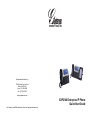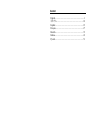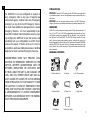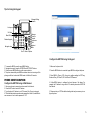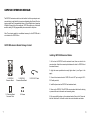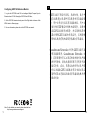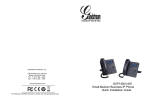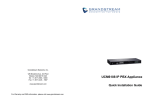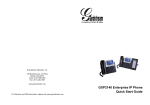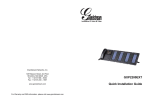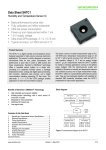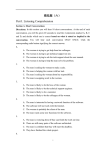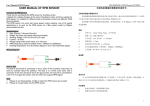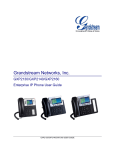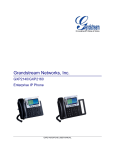Download GXP2140 Enterprise IP Phone Quick Start Guide
Transcript
Grandstream Networks, Inc. 126 Brookline Ave, 3rd Floor Boston, MA 02215 Voice: (617) 566-9300 Fax: (617) 249-1987 www.grandstream.com For Warranty and RMA information, please visit www.grandstream.com GXP2140 Enterprise IP Phone Quick Start Guide Content English...............................................................................1 简体中文........................................................................10 Español............................................................................19 Français...........................................................................27 Deutsch............................................................................35 Italiano.............................................................................43 Русскй.............................................................................51 EN The GXP2140 is not pre-configured to support or carry emergency calls to any type of hospital, law enforcement agency, medical care unit (“Emergency Service(s)”) or any other kind of Emergency Service. You must make additional arrangements to access Emergency Services. It is Your responsibility to purchase SIP-compliant Internet telephone service, properly configure the GXP2140 to use that service, and periodically test your configuration to confirm that it works as You expect. If You do not do so, it is Your responsibility to purchase traditional wireless or landline telephone services to access Emergency Services. GRANDSTREAM DOES NOT PROVIDE CONNECTIONS TO EMERGENCY SERVICES VIA THE GXP2140. NEITHER GRANDSTREAM NOR ITS OFFICERS, EMPLOYEES OR AFFILIATES MAY BE HELD LIABLE FOR ANY CLAIM, DAMAGE, OR LOSS, AND YOU HEREBY WAIVE ANY AND ALL SUCH CLAIMS OR CAUSES OF ACTION ARISING FROM OR RELATING TO YOUR INABILITY TO USE THE GXP2140 TO CONTACT EMERGENCY SERVICES, AND YOUR FAILURE TO MAKE ADDITIONAL ARRANGEMENTS TO ACCESS EMERGENCY SERVICES IN ACCORDANCE WITH THE IMMEDIATELY PRECEDING PARAGRAPH. PRECAUTIONS: WARNING: Please DO NOT power cycle the GXP2140 during system boot up or firmware upgrade. You may corrupt firmware images and cause the unit to malfunction. WARNING: Use only the power adapter included in the GXP2140 package. Using an alternative non-qualified power adapter may possibly damage the unit. OVERVIEW: GXP2140 is a next generation enterprise grand IP Phone that features up to 4 lines, 4.3 inch TFT color LCD, 5 XML programmable context-sensitive soft keys, dual Gigabit network ports, integrated PoE and Bluetooth, 5-way conference, and Electronic Hook Switch(EHS). The GXP2140 delivers superior HD audio quality, rich and leading edge telephony features, protection for privacy, and broad interoperability with most 3rd party SIP devices and leading SIP/NGN/IMS platforms.GXP2140 is the perfect choice for enterprise users looking for a high quality, feature rich multi-line executive IP phone with advanced functionalities and performance. PACKAGE CONTENTS: V 12 1 x Phone Main Case 1 x Ethernet Cable 1 x Wall Mount 1 1 x Handset 1 x Phone Cord 1 x 12V Power adapter 1 x High Stand 1 x Quick Start Guide 2 Installing the phone (Phone Stand) : PHONE SETUP: For installing the phone on the table with the phone stand, attach the phone stand to the bottom of the phone where there is a slot for the phone stand. (Upper half, bottom part). CONNECTING THE PHONE: Slot for the wall mount spacers and phone stand USB Port Extension Module Port Handset Port Installing the phone (Wall Mount): 1. Attach the wall mount spacers to the slot for wall mount spacers on the back of the phone. PC Port LAN Port Power Headset Port 2. Attach the phone to the wall via the wall mount hole. 3. Pull out the tab on from the handset cradle (See figure below). 4. Rotate the tab and plug it back into the slot with the extension up to hold the handset while the phone is mounted on the wall (See figure below). To setup the GXP2140, follow the steps below: 1. Connect the handset and main phone case with the phone cord. Handset Rest 2. Connect the LAN port of the phone to the RJ-45 socket of a hub/switch or a router (LAN side of the router) using the Ethernet cable. Tab with extension up 3. Connect the 12V DC output plug to the power jack on the phone; plug the power adapter into an electrical outlet. Tab with extension down 4. The LCD will display provisioning or firmware upgrade information. Before continuing, please wait for the date/time display to show up. 5. Using the phone embedded web server or keypad configuration menu, you can further configure the phone using either a static IP or DHCP. 3 4 Tips For Using the Keypad: Message Waiting Indicator Line keys Soft keys Menu/OK key Message Contacts Transfer Conference Hold Handset Mute Standard keypad Navigation keys Send Volume Speaker Configure the GXP2140 using the Keypad: 1. To access the MENU, press the round MENU button. 2. Navigate the menu by using the UP/DOWN and LEFT/RIGHT buttons. 3. Press the round MENU button to confirm a menu selection. 4. The phone automatically exits MENU mode when there is an incoming call, the phone goes off-hook or when the MENU mode is left idle for 60 seconds. PHONE CONFIGURATION: Configure the GXP2140 using a Web Browser: 1. Ensure your phone is powered up and connected to the Internet. 2. Press the UP button to see the IP address. 3. Type the phone’s IP address in your PC browser. (See Figure in next page) 4. The default administrator username and password are “admin”; the default enduser username is “user“ and the password is “123”. 5 1. Make sure the phone is idle. 2. Press the MENU button to access the keypad MENU to configure the phone. 3. Select MENU-> Phone-> SIP-> Account to configure settings for SIP Proxy, Outbound Proxy, SIP User ID, SIP Auth ID and SIP Password. 4. Follow MENU options to configure the basic features of the phone. For example: the IP address if using a static IP. For details, please check GXP2140 User Manual. 5. Please contact your ITSP for additional settings that may be necessary to configure the phone. 6 GXP2140 EXTENsion MODULE: The GXP2140 extension module is an ideal solution for the busy enterprise environment looking to add the ability to receive and dispatch calls efficiently. Each extension module has 20 programmable buttons, Left and Right buttons, supporting 40 Multiple Purpose Keys to be configured. GXP2140 supports up to 4 extension modules, adding 160 fully programmable phone extensions to the phone. Note: The extension module is an additional accessory for the GXP2140 and is not included in the GXP2140 box. GXP2140 Extension Module Package Content: Installing GXP2140 Extension Module: 1. On the back of GXP2140 and the extension board, there are slots for the connector plate. Attach the connector plate between the slots for GXP2140 and the extension board; 2. Apply the screws provided and securely tighten them in (see Figure in this page); 1 X GXP2140 Extension Board 1 X GXP2140 Extension Board Stand 1 X RJ11-RJ11 Cable 3. Connect the extension board to GXP2140 via the EXT port using the RJ11RJ11 cable provided; 4. Install the phone stand on GXP2140 and extension board; 5. Power up the GXP2140. The GXP2140 extension board will show the booting up screen with version information and connecting status; 1 X Extension Board Connector Plate 7 4 X Screws 6. After successfully booting up, the extension board will stay in idle. Press and hold the Left button for 3 seconds to check the version information and status. 8 Configuring GXP2140 Extension Module: 1. Log into the GXP2140’s web GUI and configure Multiple Purpose Keys for Extension board 1/2/3/4 following the GXP2140 web GUI tabs; 2. On the GXP2140 extension board, press Left or Right button to browse all the MPKs’ status in different pages; 3. For more information, please refer to the GXP2140 user manual. ZH GXP2140不预设对医院,执法机构,医疗中 心(急救服务)以及各种紧急服务的紧急通话服 务。用户必须自行设定紧急通话功能。用户必 须自行购买SIP兼容的网络电话服务,正确的 设定GXP2140使用该服务,并定期测试您的 配置以确保GXP2140如预期工作,否则请购 买传统无线或有线电话服务来拨打紧急通话。 Grandstream Networks 公司的 GXP2140不支 持紧急通话服务。Grandstream Networks 公 司、其管理者和员工以及其相关机构对此所造 成的任何索赔、损失或者损害都不负有任何法 律追究责任。在此,您将无权对任何以及所有 由于无法通过GXP2140拨打紧急电话以及没 有遵照前段文字描述而造成紧急通话失败的事 件提出诉讼。 9 Note: For the detailed user manual, please download from: http://www.grandstream.com/support 10