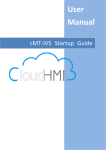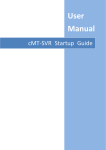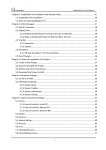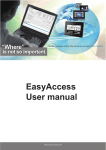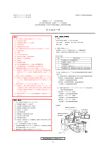Download User Manual
Transcript
User Manual cMT-iV5 Startup Guide v 2.1 July 30, 2015 Table of Contents Chapter1. Overview ........................................................................................................................................ 1 1.1. Specification ....................................................................................................................................... 1 1.2. Dimensions ......................................................................................................................................... 2 1.3. Ethernet port...................................................................................................................................... 3 1.4. CR1225 battery .................................................................................................................................. 3 1.5. Power connection .............................................................................................................................. 3 1.6. Requirements ..................................................................................................................................... 3 Chapter2. System Setting ............................................................................................................................... 4 2.1. Information ........................................................................................................................................ 4 2.2. General ............................................................................................................................................... 5 2.3. Language ............................................................................................................................................ 5 2.4. Input Method ..................................................................................................................................... 6 2.5. Time/Date .......................................................................................................................................... 6 2.6. Network.............................................................................................................................................. 6 2.7. cMT-SVR System Setting .................................................................................................................... 7 Chapter3. cMT Viewer App............................................................................................................................. 8 3.1. Introduction of icons .......................................................................................................................... 8 3.2. How to load project file to cMT-iV5 ................................................................................................... 9 3.3. How to switch between cMT-SVR projects ...................................................................................... 11 Chapter4. Updating Firmware, OS................................................................................................................ 12 4.1. Updating cMT Viewer ...................................................................................................................... 12 4.2. Updating OS ..................................................................................................................................... 13 cMT-SVR Startup Guide Chapter1. Overview 1.1. Specification Cloud Human Machine Interface Features 9.7" 1024 x 768 TFT LCD, LED Backlight Fan-less Cooling System Built-in 512 MB Flash Memory One Gigabit Ethernet Port Built-in mono speaker Built-in Power Isolator Designed for connecting cMT-SVR Display Resolution 2 Brightness (cd/m ) Contrast Ratio Display Backlight Type Backlight Life Time Colors Type Touch Panel Accuracy Flash Memory RAM Processor SD Card Slot USB Host USB Client Ethernet COM Port I/O Port RS-485 Dual Isolation CAN Bus HDMI Audio Output Video Input RTC Input Power Power Isolation Power Consumption Power Voltage Resistance Isolation Resistance Vibration Endurance PCB Coating Enclosure Dimensions WxHxD Specification Panel Cutout Weight Mount Protection Structure Storage Temperature Environment Operating Temperature Relative Humidity CE Certificate UL Language Display Input Methods Software V2.00 9.7” TFT 1024 x 768 350 500:1 LED >30,000 hrs. 262K Tempered Glass, Capacitive Type Active Area Length(X)±2%, Width(Y)±2% 512 MB 1 GB 32 bits RISC Cortex-A9 1GHz N/A N/A N/A 10/100/1000 Base T x 1 N/A N/A N/A N/A Built-in Mono Speaker N/A Built-in 24±20%VDC Built-in 900mA@24VDC 500VAC (1 min.) Exceed 50M at 500VDC 10 to 25Hz (X, Y, Z direction 2G 30 minutes) Yes Plastic 257.2 x 199.7 x 32.7 mm 248.5 x 191 mm Approx. 0.76 kg Panel mount, VESA mount 75 x 75 mm NEMA4 / IP65 Compliant Front Panel -20° ~ 60°C (-4° ~ 140°F) 0° ~ 50°C (32° ~ 122°F) 10% ~ 90% (non-condensing) CE marked cULus Listed English, French, Italian, Spanish, Russian, Simplified Chinese, Traditional Chinese, Korean, German English, French, Italian, Spanish, German, Russian, Pinyin, Zhuyin cMT Viewer 1 cMT-SVR Startup Guide 1.2. Dimensions 199.7mm [7.86"] 257.2mm [10.13"] c 7.9mm [0.31"] 32.7mm [1.29"] b 247.7mm [9.75"] a a a 191mm [7.52"] 190.2mm [7.49"] 248.5mm [9.78"] a 248.5mm [9.78"] W x 191mm [7.52"] H R1 6m m [R 0.6 3 "] a VESA 75 mm screw holes b Power Connector c Ethernet Port 2 V2.00 cMT-SVR Startup Guide 1.3. Ethernet port The unit has one 10/100/1000M Gigabit Ethernet port. The LED indicators on the Ethernet port indicate: Orange LED: LAN link status Green LED: Active communication status To connect Ethernet, please use a CAT-6 Ethernet cable. 1.4. CR1225 battery The cMT-iV5 requires a CR1225 coin type lithium battery to keep the RTC running. Battery type: CR1225 3V lithium battery 1.5. Power connection Power: The unit can be powered by DC power only, voltage range: 24±20% Volts DC, compatible with most controller DC systems. The power conditioning circuitry inside the unit is accomplished by a switching power supply. The peak starting current can be as high as 500mA. Note: Connect positive DC line to the‘+’terminal and the DC ground to the‘-’terminal. 1.6. 1. 2. 3. Requirements cMT Viewer: Built-in app for connecting cMT-SVR. Supported HMI model: cMT-SVR. One cMT-iV5 can log in and operate three cMT-SVRs simultaneously. 3 V2.00 cMT-SVR Startup Guide Chapter2. System Setting Startup cMT-iV5 and run the built-in cMT Viewer app. Tap the Start Button in the upper-left corner of the screen to open the setting page. Tapping the checkerboard area returns to the previously used project screen. 2.1. Information Tap Setting > Information to view the information about this cMT-iV5. The information includes: Machine type, HMI name, IP address, Subnet mask, Gateway, Mac address, App. version, and OS. version. Master Password In case of lost password, using the master password“default111111” can set the password back to the default value “111111”. However, this will clear all connection history. 4 V2.00 cMT-SVR Startup Guide 2.2. General In General tab, screen brightness and audio volume can be adjusted, and password can be changed. After entering the password, the HMI name can be viewed and changed. Tap the Direction icon to change the display direction. 2.3. Language In Language tab, select an interface language. The options are: English, French, Italian, Spanish, Russian, Simplified Chinese, Traditional Chinese, Korean, and German. 5 V2.00 cMT-SVR Startup Guide 2.4. Input Method Add in keyboards of different languages. The options are: English, French, Italian, Spanish, Russian, Simplified Chinese (Pinyin), Traditional Chinese (Zhuyin), and German. Tap icon in the upper-left corner (a cMT-iV5 password is required). Enter the password and click OK, the Time/Date and Network setting tabs will be enabled. 2.5. Time/Date In Time/Date tab, set the current system time and date. 2.6. Network In Network tab, enable [Obtain an IP address automatically] or manually enter IP address, Subnet mask, Gateway, and DNS. 6 V2.00 cMT-SVR Startup Guide 2.7. cMT-SVR System Setting The system information of cMT-SVR can be set from cMT Viewer in cMT-iV5. Tap Search, find the cMT-SVR and tap to open cMT-SVR setting page. See cMT-SVR User Manual for more information. 7 V2.00 cMT-SVR Startup Guide Chapter3. cMT Viewer App 3.1. Introduction of icons Icon Description When running cMT Viewer, tap the Start Button to configure the settings. Project tab lists the logged in cMT-SVRs. Each cMT-iV5 can control three cMT-SVRs simultaneously. Search tab lists all the cMT-SVRs on the same network. History tab lists the cMT-SVRs previously logged in. System tab is used to adjust the brightness and volume, or view information. Tap this icon to make cMT-SVR CPU LED (green) blink for identify the cMT-SVR. Tap this icon to load cMT-SVR project to cMT-iV5 and run the project. Tap this icon to configure cMT-SVR system settings. In Search tab, sort cMT-SVRs according to IP address. In Search tab, sort cMT-SVRs according to HMI name. In History tab, clear all the login records. Tap this icon to understand more information about the features and operations. 8 V2.00 cMT-SVR Startup Guide 3.2. How to load project file to cMT-iV5 Step 1. Run cMT-iV5, tap Start Button as shown in the following figure. Step 2. Search all the cMT-SVRs on the same network. Step 3. Select the cMT-SVR, tap and then enter password. 9 V2.00 cMT-SVR Startup Guide Step 4. The cMT-iV5 displays the project after the project is loaded Tap Start Button to return to Search screen. To connect another cMT-SVR, repeat the preceding process to search for cMT-SVR and then load the project. 10 V2.00 cMT-SVR Startup Guide The badge is displayed in the icons of the successfully connected cMT-SVRs. One cMT-iV5 can login to up to three cMT-SVRs simultaneously. Once the limit has been reached the buttons for other cMT-SVRs will be unavailable and grayed out. 3.3. How to switch between cMT-SVR projects When multiple cMT-SVRs are connected, to switch between cMT-SVR projects, select from Project tab. To delete a project of a connected cMT-SVR, tap . 11 V2.00 cMT-SVR Startup Guide Chapter4. Updating Firmware, OS cMT Viewer (also called firmware) and OS version on cMT-iV5 can be updated via Ethernet. Launch Utility Manager, select cMT Series, and click [Maintenance] > [iV5 OS upgrade] to run the iV5 upgrade program. 4.1. Updating cMT Viewer Step 1. Place the cMTViewer.iv5 file into the firmware folder under the EasyBuilder Pro installation directory. (The default directory: ebpro/firmware) Step 2. In the iV5 upgrade program select the HMI IP and select [Runtime (firmware)]. The firmware will be downloaded and upgraded to cMT-iV5. Step 3. Upon completion the updated cMT Viewer version can be found in the Setting > Information tab. V2.00 12 cMT-SVR Startup Guide 4.2. Updating OS Please note that OS upgrade is a critical operation. Please make sure power stays on and do not disconnect before the update is completed. Step 1. In the iV5 upgrade program select the HMI IP and select [OS]. A warning message is displayed, select [Begin firmware update procedure] check box and click OK. Step 2. Browse for the directory of the OS file named MTFirmware_iV5.bin, and click [Update]. 13 V2.00 cMT-SVR Startup Guide Step 3. A confirmation message is displayed. Click [Yes] and the OS will be downloaded and upgraded to cMT-iV5. Step 4. Upon completion the updated OS version can be found in the Setting > Information tab. 14 V2.00