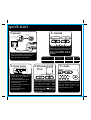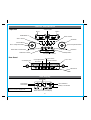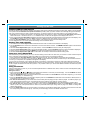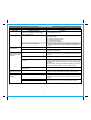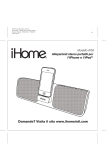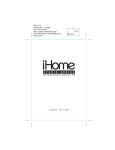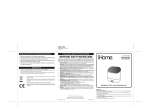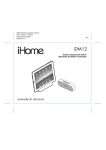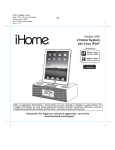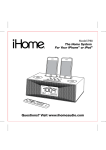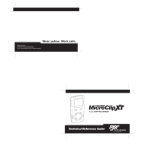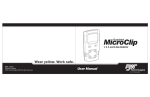Download iP88 User Manual (English)
Transcript
Model iP88 The Home System For Your iPhone® or iPod® Questions? Visit www.ihomeintl.com Table of Contents Quick Start ........................................................................................................................................................................1 Controls and Indicators / iP88 Display..........................................................................................................................2 Setting Up the iP88...........................................................................................................................................................3 Using the iP88.............................................................................................................................................................. 4 Replacing iP88 Backup Batteries ...................................................................................................................................5 A Consumer Guide to Product Safety ...........................................................................................................................6 Troubleshooting ...............................................................................................................................................................7 This product bears the selective sorting symbol for waste electrical and electronic equipment (WEEE). This means that this product must be handled pursuant to European Directive 2002/96/EC in order to be recycled or dismantled to minimize its impact on the environment. For further information, please contact your local or regional authorities. Electronic products not included in the selective sorting process are potentially dangerous for the environment and human health due to the presence of hazardous substances. Maintenance • Place the unit on a level surface away from sources of direct sunlight or excessive heat. • Protect your furniture when placing your unit on a natural wood and lacquered finish. A cloth or other protective material should be placed between it and the furniture. • Clean your unit with a soft cloth moistened only with mild soap and water. Stronger cleaning agents, such as Benzene, thinner or similar materials can damage the surface of the unit. quick start 1:power 2: inserts Push plug head in to change plugs Push button to release plug head Attach AC adaptor cable to DC jack on back of the iP88 and plug the other end into a wall socket. Select the dock insert for your iPhone or iPod® model from the table below and place insert in dock1/dock2. Never dock an iPhone/ iPod without an insert in place. Use this insert For this iPhone / iPod 3: time zone • Move the DST switch on back of unit to +1 or -1 (adds or subtracts an hour) • Press & hold the Time Zone button on back until the display flashes • Turn the Set Wheel to select your time zone • Press the Time Zone button again. 4: iPhone/ iPod Gently dock an iPhone or iPod into dock 1/dock 2 with proper insert (iPhone/iPod must not be in a skin or case). The iPhone/iPod will charge while docked. Press the Button for the matching dock to play your iPhone/iPod. 1 iPhone 3G insert 15 iPod touch 2G insert 16 nano 5G insert 18 iPhone 3G/3GS iPod touch 2G nano 5G 5: radio Press the Radio button and turn the Set Wheel to tune in a station. See page 4 for programming presets. Controls and Indicators Top Panel Alarm 2 Button Dock 2 Dock 1 Preset Buttons 1-8 Alarm 3 Button Alarm 1 Button Set Wheel Volume Wheel Dock 2 Play/Pause Button Dock 1 Play/Pause Button Alarm Reset / Power Button Radio/line-in Button EQ Button Sleep Button Snooze/Dimmer Button Rear Panel Time Sync Button AC Adaptor Jack Line-in Jack Clock Adjust Button DST switch Time Zone Button FM Antenna iP88 Display Time Display PM Indicator Alarm Indicators AM Indicator Battery Low Indicator NOTE: AM/PM indicators will not appear when clock is set to 24 hour display mode Radio / Alarm Time / iPod Display 2 Setting Up the iP88 Connect iP88 to Power Source Plug the AC adaptor cable into the AC Adaptor Jack and the other end into a standard 100-240V AC wall socket. Adaptor must be plugged in to operate unit. The iP88 does not operate on batteries (a battery back up system maintains clock settings during power failures). This unit is a preset Clock: the clock is preset at the factory. It’s simple to match the Time Zone setting to your location (US only). 1. Depending on your location and whether or not Daylight Saving Time (DST) is in effect, manually set the DST Switch located at the back of the unit to +1 to add an hour or to -1 to subtract an hour. A DST icon will appear on the display when set to +1. 2. Press and hold the Time Zone Button located on the back of the unit until the Time Zone flashes on the lower part of the display. Turn the Set Wheel to select your time zone. Note: Time Zone is disabled when clock display is set to 24 hours. 3. Press the Time Zone Button again (or no button within 10 seconds) to exit the time zone setting mode. 4. If the displayed time is not correct, please see Setting Time and Calendar below. Setting Time and Calendar 1. Press and hold the Clock Adjust Button located at the back of the unit until the time flashes on the display. 2. Turn the Set Wheel to the correct time. Remember to set the correct AM or PM time. The AM/PM Indicators appear to the left of the time display. 3. Press the Clock Adjust Button again. The year will flash. Turn the Set Wheel until the current year is displayed. 4. Press the Clock Adjust Button again. The month and date will flash. Turn the Set Wheel until the current month/date is displayed. 5. During Time set, press either the or button to toggle the clock display format to 12 hours or 24 hours. 6. Press the Clock Adjust Button again (or no button within 10 seconds) to exit the time/calendar setting mode. Time Sync from iPhone/iPod The iP88 Time Sync feature allows you to sync the time setting on the iP88 to the time from your iPhone or recent model iPod (iPod Touch, iPod Nano and iPod Classic; older iPod models such as iPod mini do not support this feature). 1. Press and hold the Time Sync Button located at the back of the unit “Time Sync” flashes on the lower part of the display. 2. The iP88 will sync to the time on your iPhone/iPod. NOTE: If 2 iPhone/iPods are docked, the iP88 will sync with the device in Dock 1. 3. Once sync is completed,“Time Updated” will appear on the display. 4. If sync was not successful, “Sync Failed” will appear on the display. If this happens, please try again with a different iPhone/iPod. NOTE: iPhone time is automatically updated to the correct time via cell phone towers. The time on your iPod is accurate only to the time on the computer the last time the iPod was synced to it. It’s possible to have up to 59 seconds difference between the iP88 and synced iPhone/iPod. Using the Alarms iP88 has a triple alarm system so you can set three separate alarms to different alarm times, wake-to sources and frequencies (daily, weekdays or weekend). Setting the Alarms 1. Press and hold the , or Button until the alarm time flashes on the lower part of the display. Turn the Set Wheel to set the alarm time. Remember to set the correct AM or PM time. 2. Press the Alarm Button again to confirm the desired alarm time and then turn the Set Wheel to set the alarm frequency (7 = the whole week, 5 = weekdays, 2 = weekends only). 3. Press the Alarm Button again to confirm alarm frequency then turn the Set Wheel to select alarm source to wake to: Buzzer, Dock-1’s iPhone/iPod, Dock-2’s iPhone/iPod or Radio. 4. For wake to iPhone/iPod, you can further select normal wake (wake to playing sound) or wake to playlist. For wake to playlist, you must create a playlist named “iHome”. The iP88 will play music randomly from within the “iHome” playlist. If the selected alarm source is dock 1 or dock 2 and no iPhone/iPod is docked/detected, the iP88 will default to a buzzer alarm. 5. For wake to radio, after selecting Radio as wake to source, press the Alarm Button and then turn the Set Wheel to select a radio station or press one of the preset buttons to wake to a preset radio station (see Using Radio on page 4 for details on setting radio stations and presets). 6. Press the Alarm button again (or no button within 10 seconds) to exit the alarm setting mode. The alarm will be armed once set and the corresponding alarm icon will light up. The lower part of the display will show the earliest set alarm time. 3 Using the iP88 Reviewing, Arming and Disarming Alarm (Turn Alarm Function On and Off) 1. Once an alarm is armed, the lower part of the display will show the alarm time. If more then one alarm is armed, the earliest alarm time will show. 2. To review the alarm time, press an alarm button once. The related alarm time will show on the lower part of the display. 3. During alarm review, press the alarm button once to toggle it on or off. If the alarm is armed, the related alarm icon will light up. Resetting the Alarm to Come on the Next Day 1. When the alarm is sounding, press the Button to stop alarm and reset it to come on the next set day. For example, if alarm is set for 5 days and you press the alarm reset on Friday, the alarm will come on again on Monday, not Saturday. Snooze Operation 1. Press and hold the Snooze/Dimmer Button for a few seconds until the snooze time flashes. Turn the Set Wheel to set the snooze timer from 1 to 29 minutes. 2. Press the Snooze/Dimmer Button after an alarm sounds. The alarm will be silenced for the set snooze duration time then sound again. Snooze can be pressed several times during the 1 hour alarm cycle. Sure Alarm The iP88 has a sure alarm feature. If backup batteries are installed, the buzzer alarm will still sound in the event of a power failure. Charging your iPhone/Pod Note: Please make sure you are using the correct insert for your iPhone/iPod and that it is properly docked into the iP88. Failure to do so may damage your iPhone/iPod. 1. While an iPhone/iPod is docked in the unit and the unit is connected to AC power, it recharges (until fully charged). Listening to iPhone/iPod 1. Dock the already playing iPhone/iPod in Dock 1 or Dock 2. The iP88 will automatically turn on and you will hear the music playing from your iPhone/iPod. Note: If the playing song/music loudness is too low on the iPod itself, the iP88 may not detect iPod is in play mode. Press the relative dock 1 or dock 2 Button to play it. 2. If an iPhone/iPod is playing in one dock and you dock another playing iPhone/iPod, the iP88 will keep playing the first iPhone/iPod and turn off the second/other one. Press the dock 2 Button to play the iPhone/iPod in dock 2 and turn off dock 1 (and vice versa). 3. When an iPhone/iPod is docked and in standby mode, press the relative Button (dock 1 or dock 2) to play it. “Dock-1” or “Dock-2” will appear briefly in the lower part of the display to show which dock is currently in play mode. 4. Press the Button again to pause play; press again to resume it. 5. Turn the Volume Wheel to adjust the system volume. 6. Press the EQ Button to select and turn the Set Wheel to set Treble, Bass,3D Sound on/off and Left/Right Balance. 7. Press or Button on the remote control to go to the next or previous track. Press and hold while track is playing for high speed forward or reverse music search of the current track. 8. To turn off the unit, press the Button. An iPhone/iPod will continue charging while docked. Listening to Radio Setting up Antenna Extend FM wire antenna fully for best reception. Do not strip, alter or attach to other antennas. Tuning and Playing the Radio 1. Press the Radio Button as needed to turn on iP88 and cycle through Radio and Line-in modes. 2. When radio mode is selected, turn the Set Wheel to tune the radio to a desired station. The current radio frequency appears in the lower right of the display. You can also press and hold the or Button on the remote to scan for the next clear station. 3. To memorize a station as a preset, use the Set Wheel to select your station. Press and hold the Preset Button until odd number presets flashes on display; press again for even number presets and allow to time-out. You will hear 2 beeps confirming the preset has been assigned. 4. To access a preset station, press the desired Preset Button once (for odd number presets) or twice (for even number presets). 5. Turn the Volume Wheel to adjust the system volume. 6. Press the EQ Button to select and turn the Set Wheel to set Treble, Bass,3D Sound on/off and Left/Right Balance. 7. To turn off the unit, press the Button. An iPhone/iPod will continue charging while docked. 4 Using the iP88 Using the Line-in Jack You can play any iPod without a docking port or other MP3 player or portable audio device through the iP88 via the Line-in Jack. 1. Plug one end of a standard audio patch cord (not included) into the headphone or line-out jack on your device and the other end of the patch cord into the iP88 Line-in Jack located on the back of the unit. 2. Press the Radio Button until “Line-in” appears in the lower part of the display. 3. Turn on and play your device. 4. Turn the Volume Wheel to adjust the system volume. 5. Press the EQ Button to select and turn the Set Wheel to set Treble, Bass,3D Sound on/off and Left/Right Balance. 6. To turn off the unit, press the Button. Please remember to turn off your device, too. Sleep Operation Sleep mode lets you sleep to your iPhone/Pod or radio, gradually lowering the volume until the unit shuts off at the selected time. 1. Press the Sleep Button to enter sleep mode. The sleep time will show in the lower display. 2. Press the Sleep Button again as needed to adjust the sleep timer from 120, 90, 60, 30 or 15 minutes. 3. When the display changes back to show the real time, press the Sleep Button once to show the sleep time remaining. Pressing it again will change sleep time to next lowest increment. 4. iP88 has independent volume setting for sleep mode so you can adjust the sleeping volume without affecting the normal volume. The sleep volume will remain at that level the next time you enter sleep mode until controls are changed. 5. To stop listening at any time, press the Button to turn unit off. Dimmer Operation During normal operation, press the Snooze/Dimmer Button to control the brightness of the LCD display. Using the iP88 in Other Countries Different regions of the world use different FM radio frequency steps and ranges. You will need to select the one that matches the standards in your region (USA, EUROPE, JAPAN, AUSTRALIA,or CHINA). The default setting is USA; if you live in the US, you may skip this section. 1. Make sure the iP88 is OFF (not playing in any mode). Press and hold the Radio Button for about 5 seconds until “Radio xxx” appears in the lower part of display. Press the + or - Button to set the “xxx” to your region. 2. Press the Radio Button again (or no button within 5 seconds) to exit the radio frequency setting mode. Important: AM radio will only work if the radio frequency range set to USA. Replacing iP88 Backup Batteries Install/Replace Backup Battery The iP88 uses a backup battery system to provide continuous alarm operation and clock settings in the event of a power failure. If the Battery Low Icon located on the right of the display is flashing, it is time to replace the backup batteries. Please make sure the AC adaptor is connected, otherwise all settings may be lost during battery replacement. Open the battery compartment cover located on the bottom of the unit. Insert 2 “AA” batteries as indicated. We recommend the use of alkaline batteries for longer life. Batteries information: • Do not mix old and new batteries. • Do not mix alkaline, standard (carbon -zinc) or rechargeable (nickel-cadmium) batteries. 5 A Consumer Guide to Product Safety When used in the directed manner, this unit has been designed and manufactured to ensure your personal safety. However, improper use can result in potential electrical shock or fire hazards. Please read all safety and operating instructions carefully before installation and use, and keep these instructions handy for future reference. Take special note of all warnings listed in these instructions and on the unit. 1. 2. 3. 4. 5. 6. 7. 8. 9. 10. 11. 12. 13. 14. Water and Moisture – The unit should not be used near water. For example: near a bathtub, washbowl, kitchen sink, laundry tub, swimming pool or in a wet basement. Ventilation – The unit should be situated so that its location or position does not interfere with its proper ventilation. For example, it should not be situated on a bed, sofa, rug or similar surface that may block ventilation openings. Also, it should not be placed in a built-in installation, such as a bookcase or cabinet, which may impede the flow of air through the ventilation openings. Heat – The unit should be situated away from heat sources such as radiators, heat registers, stoves or other appliances (including amplifiers) that produce heat. Power Sources – The unit should be connected to a power supply only of the type described in the operating instructions or as marked on the appliance. Power-Cable Protection – Power supply cables should be routed so that they are not likely to be walked on or pinched by items placed upon or against them. It is always best to have a clear area from where the cable exits the unit to where it is plugged into an AC socket. Cleaning – The unit should be cleaned only as recommended. See the Maintenance section of this manual for cleaning instructions. Objects and Liquid Entry – Care should be taken so that objects do not fall and liquids are not spilled into any openings or vents located on the product. Attachments – Do not use attachments not recommended by the product manufacturer. Lightning and Power Surge Protection – Unplug the unit from the wall socket and disconnect the antenna or cable system during a lightning storm or when it is left unattended and unused for long periods of time. This will prevent damage to the product due to lightning and power-line surges. Overloading – Do not overload wall sockets, extension cords, or integral convenience receptacles as this can result in a risk of fire or electric shock. Damage Requiring Service – The unit should be serviced by qualified service personnel when: A. the power supply cable or plug has been damaged. B. objects have fallen into or liquid has been spilled into the enclosure. C. the unit has been exposed to rain. D. the unit has been dropped or the enclosure damaged. E. the unit exhibits a marked change in performance or does not operate normally. Antenna – Do not connect an external antenna to the unit (other than that provided). Periods of Nonuse – If the unit is to be left unused for an extended period of time, such as a month or longer, the power cable should be unplugged from the unit to prevent damage or corrosion. Servicing – The user should not attempt to service the unit beyond those methods described in the user’s operating instructions. Service methods not covered in the operating instructions should be referred to qualified service personnel. Questions? Visit www.ihomeintl.com 6 Troubleshooting Symptom Possible Problem Solution iP88 does not turn on AC adaptor isn't plugged into a working wall socket or not plugged into the power supply jack on back of the unit Plug the AC adaptor into a working wall socket and plug the connector into the supply jack on the unit iP88 doesn’t respond iP88 requires a reset If unit is plugged in and doesn't respond, try resetting the unit by following these steps: a) remove iPhone/iPod from dock b) unplug unit from power source c) remove back up batteries d) wait 1 hour, then resume use iPhone/iPod is not docked properly Remove your iPhone/iPod from the dock and check for obstruction on the connectors in the dock and on your iPhone/iPod. Then reseat it in the dock. Batteries are weak Replace with new batteries Batteries were not installed properly Check to make sure the polarity ( + and – ends) matches the diagram in the battery compartment iPhone/iPod is not docked properly Remove your iPhone/iPod from the dock and check for obstruction on the connectors in the dock and on your iPhone/iPod. Then reseat it in the dock. Your iPhone/iPod software is too old Upgrade software on your iPhone/iPod via iTunes on your computer iPhone/iPod is locked up/plays but no sound comes out Check the volume setting. Make sure your iPhone/iPod is working properly before docking into the unit. Please refer to your iPhone/iPod manual for details. See above for software upgrade information. You may need to reset your iPhone/iPod. Refer to your iPhone or iPod user guide for details on how to perform a reset. Using 1st or 2nd generation iPod, iPod Shuffle or other devices. iP88 cannot control those iPod models or other devices. iP88/iPhone/iPod performance is erratic The iP88 is reacting to external interference Move unit away from potential sources of external interference such as computers, modems, wireless devices (routers) or fluorescent light. No sound from iP88 Volume is set too low on iP88 Make sure volume is turned up iPhone/iPod didn’t charge up iPhone/iPod is not installed properly Remove your iPhone/iPod from the dock and check for obstruction on the connectors in the dock and on your iPhone/iPod. Then reseat it in the dock. iPhone/iPod is locked up/ frozen Please make sure your iPhone/iPod is working properly before docking into the unit. Please refer to your iPhone/iPod manual for details. Battery Low icon always flashing iPhone/iPod does not respond to the unit/iPod is playing but no sound comes out iPhone/iPod battery has problem 7 Troubleshooting Symptom Sound is distorted Possible Problem Solution Volume level is set too high Decrease the volume Sound source is distorted If the iPhone/iPod original sound source (MP3) is old or of poor quality, distortion and noise are easily noticed with high-power speakers. Try a different audio source such as a music CD. If you are using an external sound source like older generation of iPod or iPod Shuffle, try reducing the output volume on the device itself. Also try turning bass boost OFF. EQ settings are too high. For example, if the treble is too high, the 3D effect may not sound as good Lower EQ settings. Unit/adaptor gets warm after extended play at high volume This is normal Turn unit off for awhile or lower volume Snooze time is too long/short Custom snooze time not set Press and hold Snooze button then turn set wheel to adjust Alarm not working AM/PM time/alarm time not set correctly When setting clock or alarm time, take note of the AM/ PM indicator Alarm time or source selected for alarm 2 or Alarm 3 , not alarm 1, etc. Make sure to set the alarm time and source for the alarm icon 1, 2 or 3 that is shown on the clock display 7-5-2 days setting is not correct 7 days is every day alarm, 5 days is Mon-Fri, and 2 days is Sat-Sun. See page 3 for setting alarms. Calendar is not set correctly, which can affect 7/5/2 day alarm operation See page 3 for setting Clock/Calendar Section. 8 Questions? Visit www.ihomeintl.com iP88INTLUK-070309-B ©SDI Technologies 2009 All rights Reserved Printed in China