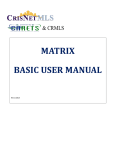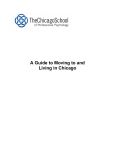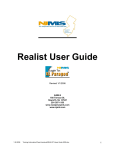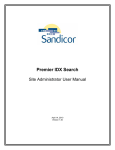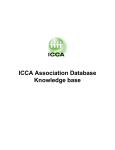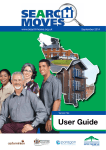Download Matrix Basic User Manual
Transcript
™ Matrix Basic User Manual Homeseekers Twitter.com/crmlsnews Facebook.com/crmls YouTube.com/crmlstv Support: 909-859-2040 / 800-925-1525 Mon.–Fri. 8:30 AM – 9:00 PM ∙ Sat. & Sun. 10:00 AM – 3:00 PM www.crmls.org Basic Matrix 6.3 TABLE OF CONTENTS Introduction........................................................................................................................................................ 2 Minimum System Requirements ..................................................................................................................... 2 Disabling Pop-up Blockers ............................................................................................................................. 3 Accessing the CRMLS Matrix Platform ........................................................................................................... 4 CRMLS Matrix Platform Navigation Overview ................................................................................................ 5 Searching for Listings ...................................................................................................................................... 13 Basic Search ................................................................................................................................................ 13 Map Search .................................................................................................................................................. 16 Viewing Search Results................................................................................................................................ 19 Printing Listings and Reports ........................................................................................................................... 23 Emailing Listings.............................................................................................................................................. 25 Emailing Listings as Reports ........................................................................................................................ 25 Emailing Listings as Links ............................................................................................................................ 27 Driving Directions ............................................................................................................................................ 29 Searching for Agents and Offices .................................................................................................................... 31 Searching for Agents .................................................................................................................................... 31 Searching for Offices .................................................................................................................................... 32 Updating Your Contact Information .................................................................................................................. 33 CRMLS Support Resources ............................................................................................................................ 35 Appendix ......................................................................................................................................................... 38 Searching for Listings on Your Mobile Devices ............................................................................................. 38 Adding a Public Search Link to Your Website ............................................................................................... 39 www.crmls.org • Toll Free: 800-925-1525 • Phone: 909-859-2040 [1] Basic Matrix 6.3 INTRODUCTION The CRMLS Matrix Platform is the industry’s top rated MLS platform offering an ultra-modern and flexible environment. This manual will give you a basic introduction to the Matrix and guide you through performing basic searches, viewing search results, and printing and emailing listings. MINIMUM SYSTEM REQUIREMENTS To use the CRMLS Matrix Platform, your system should meet these minimum requirements: Operating System: Windows XP, Windows Vista, Windows 7, Windows 8 or Mac OS X Internet Connection: 56k Modem (DSL, Cable Modem, or other high speed internet access recommended) Web Browser: Internet Explorer 7.0 or later, Firefox, Safari, or Chrome To find out if the browser you are using is up to date, please visit the following website: http://whatbrowser.org/ www.crmls.org • Toll Free: 800-925-1525 • Phone: 909-859-2040 [2] Basic Matrix 6.3 DISABLING POP-UP BLOCKERS Your computer may have an Internet browser or security software that blocks Internet pop-ups. CRMLS products utilize help screens and other features that may be blocked by some pop-up blockers. Follow the steps below to allow pop-ups from CRMLS products in Internet Explorer. 1. In Internet Explorer, select Tools Pop-up Blocker Pop-up Blocker Settings 2. Add the following websites to the “Allowed Sites” list: http://crmls.org (CRMLS Website) http://www.mrmlsmatrix.com (CRMLS Matrix) http://realist2.firstamres.com (Realist Tax) http://tm.marketlinx.com (Smart Trac/Smart Fax) Note: For information on allowing pop-ups from CRMLS products in other Internet browsers or security software, refer to your application’s documentation. www.crmls.org • Toll Free: 800-925-1525 • Phone: 909-859-2040 [3] Basic Matrix 6.3 ACCESSING THE CRMLS MATRIX PLATFORM Follow the steps below to access the CRMLS Matrix platform from our website. 1. Open your web browser and navigate to http://www.crmls.org 2. Click CRMLS Matrix button. 3. Enter your User ID and Password in the SCOUT Login screen and click Login. 4. After successful login in, you will see the CRMLS Matrix home screen which we will discuss in the next section. www.crmls.org • Toll Free: 800-925-1525 • Phone: 909-859-2040 [4] Basic Matrix 6.3 CRMLS MATRIX PLATFORM NAVIGATION OVERVIEW The CRMLS Matrix platform’s navigation menu bar is geared towards reducing the number of clicks required for navigation throughout Matrix. When you hover over certain tabs, you will see a drop down menu with additional navigation options. Secondary search navigation expands on hover Click More to access additional search options THE 10 TABS OF MATRIX: 1. Home Tab includes Matrix news, Market Watch, Hot Sheets, Favorite Searches, and various other widgets that allow you to access different features. 2. Search Tab allows you to access and search for listings in Residential, Residential Income, Residential Lease, Land/Lot, Mobile, Commercial, Cross Property, Open House, and Property History. 3. My Matrix tab contains your Contacts, Auto Emails, Saved Searches, Sent Emails, CMA’s, Watches Listings, My Listings, Settings and Portal Greeting set up. 4. Add/Edit Tab includes the ability to add/modify listings, Open Houses, and the option to change your personal contact information. 5. Finance Tab offers the ability to calculate net sheets and utilize other personal financial calculators. 6. Roster Tab allows you to search for other agents and offices in the Matrix system. 7. Stats Tab allows you to pulls statistical reports based on MLS data for various property types. 8. Realist Tax Tab allows you to search property tax record information and compile farm packages. 9. Links Tab contains links to additional products and services that you can access. 10. Help Tab contains the data integrity standards, photo policy, FAQ, reciprocal passwords, links to training classes, manuals, quick reference guides, video tutorials, and other helpful tools. www.crmls.org • Toll Free: 800-925-1525 • Phone: 909-859-2040 [5] Basic Matrix 6.3 HOME TAB The Home tab gives you quick access to everyday tasks and is the first tab you see when you log into Matrix. The Home tab gives you quick access to the following items: The News widget displays current updates, releases, and important information. The Market Watch widget displays changes in the market place by property type. The Hot Sheets widget is customizable and displays the latest market changes. The My Carts widget gives you access to view listings you have added to each property cart. The My Favorite Searches widget displays up to 12 of your saved searches. The External Links widget gives you access to additional CRMLS products and other MLS systems such as; Sandicor MLS, MLSListings, Inc.. The My Listings widget displays your current listings and any listings that will be expiring within two weeks. The My Stats widget allows you to access your customized statistical reports. The Recent Portal Visitors widget displays a list of clients that have viewed listings sent to them on your behalf via the Auto Email feature in the Matrix. The Recent Use Contacts widget displays a list of your most recently clients in the Matrix. The Additional widget will store all the widgets not in use on your Home tab. www.crmls.org • Toll Free: 800-925-1525 • Phone: 909-859-2040 [6] Basic Matrix 6.3 SEARCH TAB The Search tab allows you to search for listings by property type, including Residential, Residential Income, Residential Lease, Land/Lot, Mobile Homes, Commercial, and Listing Cross Property. You can also search for Open Houses, Caravans, Property History, and Change Type History. Note: To input a Listing for Commercial/Industrial properties, Commercial Leases, or Business Opportunities, use the CARETS Commercial system. You can access CARETS Commercial from the External Links widget on the Matrix Home tab. www.crmls.org • Toll Free: 800-925-1525 • Phone: 909-859-2040 [7] Basic Matrix 6.3 MY MATRIX TAB The My Matrix tab allows you to manage your contacts, Auto Emails, Concierge, Saved Searches, access Sent Email’s, Create or Update CMA’s, and View your Watched Listings. In addition, you can manage your listings, update your account settings, and manage your Portal Greeting. ADD/EDIT TAB The Add/Edit tab allows you to add listings, modify listings and open house entries, and retrieve partially saved listings from your Work Area. You can also edit your contact (roster) information (see the “Updating Your Contact Information” section for more details). www.crmls.org • Toll Free: 800-925-1525 • Phone: 909-859-2040 [8] Basic Matrix 6.3 FINANCE TAB The Finance tab contains various home financing, personal financing, investment, and retirement calculators. In addition, hovering your mouse over the tab provides access to Buyers and Sellers, net sheets. ROSTER TAB The Roster tab allows you to search for agents and offices in Matrix. www.crmls.org • Toll Free: 800-925-1525 • Phone: 909-859-2040 [9] Basic Matrix 6.3 STATISTICS TAB The Stats (Statistics) tab allows you to analyze market trends and activity based on property type such as Residential, Residential Income, Residential Lease, Commercial, Land/Lot, Mobile Homes, and Cross property. You can create statistical charts and graphs, and export statistical data. System presets allow you to quickly generate standard charts and graphs, or customize them with your own parameters to create a higher level view of the market. www.crmls.org • Toll Free: 800-925-1525 • Phone: 909-859-2040 [10] Basic Matrix 6.3 REALIST TAX TAB The Realist Tax tab allows you to access an integrated tax database that combines public records such as notice of defaults and trustee sales, CRMLS listing data, maps, and market data in a single research tool. Realist Tax covers all counties in California and is updated frequently. LINKS TAB The Links tab allows you to access additional California Regional MLS products and services. For more information on the products and services you receive as part of your membership, please contact your Local Association/Board of Realtors®. www.crmls.org • Toll Free: 800-925-1525 • Phone: 909-859-2040 [11] Basic Matrix 6.3 HELP TAB The Help tab contains links to helpful information such as CARETS rules and policies, frequently asked questions, reciprocal passwords, training class schedules, training guides, online training videos, CRMLS news, IDX solutions and policy, virtual office websites (VOW) rules and policy, and the download center. LOGOUT LINK When you are finished working in Matrix, click the Logout link to sign out. www.crmls.org • Toll Free: 800-925-1525 • Phone: 909-859-2040 [12] Basic Matrix 6.3 SEARCHING FOR LISTINGS BASIC SEARCH Follow the steps below to perform a search for listings. This example will guide you through performing a basic Residential search, however, the steps for performing a Residential Income, Residential Lease, Land/Lot, Mobile Home, Commercial, or Crossproperty search are similar. 1. The Matrix platform’s navigation menu bar allows you to access the search features in several ways. When you hover over the search tab you will see a drop down menu from which you can select the type of search you want to run. Alternatively, you may click on the search tab itself to view all the search options on one screen such as in the picture below. www.crmls.org • Toll Free: 800-925-1525 • Phone: 909-859-2040 [13] Basic Matrix 6.3 2. After you have selected the property type you want to search for (such as Residential Detail), input the search criteria you are interested in searching for. Tip: If you need help entering search criteria, click the ? icon next to a field you need help with. To limit the City field to displaying cities in a particular county, select a county in the County field. Similarly, to limit the Area field to displaying areas in a particular city, select a city in the City field. To select multiple counties, cities or areas at once, type a comma separated list of cities in the search field for each category desired. You can also select multiple cities by holding down the control key in Windows or the command key on a Mac and clicking the cities you want to select in the city list field. 3. To generate the search results, you can click on either the Map or Results tab in the upper right hand corner of the screen or on the Map or Results button at the bottom of the screen. The results page will be discussed later in this manual. Note: The live count button will show you how many listings match your search criteria. www.crmls.org • Toll Free: 800-925-1525 • Phone: 909-859-2040 [14] Basic Matrix 6.3 ADDITIONAL SEARCH OPTIONS Refer to the table below for a list of special characters allowed for search fields. Special Character Description Example Greater than or equal to: Allows you to search for values that are greater than or equal to the value you entered. When using the + character, it must follow the value you enter. Bathrooms: 3+ Finds all listings that have 3 or more bathrooms. – Less than or equal to: Allows you to search for values that are less than or equal to the value you entered. When using the – character, it must follow the value you enter. Bathrooms: 4Finds all listings that have 4 bathrooms or less. – Range: Allows you specify a numeric range. List Price: 150000-200000 Finds all listings with a list price ranging from $150,000 to $200,000. Either/Or: Allows you to enter multiple values in a single field. Area: 689, 690 Finds all listings that are located in either area 689 or 690. Wildcard: Searches for unknown letters and/or numbers. Street Name: *Park Finds all listings that are located on a street that ends with the word Park. + , * Street Name: Park* Finds all listings that are located on a street that begins with the word Park. Property Description/Agent comments: *key word* Finds all listings with the “key word” in the property description or office comments. Use commas to separate multiple key words. ! Exclude Selections: Allows you to exclude listings that contain a specific value for search criteria. When using the ! character, it must precede the value you enter. Year Built: !*1960* Excludes all listings that contain properties that were built in 1960. www.crmls.org • Toll Free: 800-925-1525 • Phone: 909-859-2040 [15] Basic Matrix 6.3 MAP SEARCH Follow the steps below to search for properties within a selected area on a map. 1. On the Matrix home page, click on the Search tab and select the Detail or Quick search according to property type. Once you are on the search page, input your search criteria (excluding a County, City or Area) then click on the Map tab or the Map Search link. 2. To move the map to a specific county, select the county from the drop down Jump to menu. Or you can move the map to a city or specific address by selecting Address from the list. www.crmls.org • Toll Free: 800-925-1525 • Phone: 909-859-2040 [16] Basic Matrix 6.3 3. Click and hold on the map as you move your mouse in order to pan the view and locate an area for searching. You can also zoom into or out of an area by using the controls on the map as displayed below. The listings will auto-populate and will be identified by a pin in the map. Listings identified by an icon MAP SEARCH TOOL BAR The map search tool bar includes a robust selection of tools to maximize efficiency when working with the map. All, None, and Page allows you to select or unselect properties in your search results Clicking the multi-select icon allows you to click and drag to select all listings within a rectangular area Select to draw a search area on the map using one of these shapes Re-center map Shows map layers Clicking the single select icon toggles the map into/from selection mode. When enabled, a click on any map pin immediately selects that listing. www.crmls.org • Toll Free: 800-925-1525 • Phone: 909-859-2040 [17] Basic Matrix 6.3 4. Use the drawing tools to select a search region on the map by drawing boundaries around the desired areas. You can choose to draw a radius, rectangle, or a polygon. Examples of all three are shown below. Note: When using the map search, do not select a city or MLS area in the basic search criteria page as this may conflict with the search regions you draw and could result in no listing matches. www.crmls.org • Toll Free: 800-925-1525 • Phone: 909-859-2040 [18] Basic Matrix 6.3 VIEWING SEARCH RESULTS From the Search page, click on the Results tab or the Results button. Once you generate the Results, Matrix will display a search result window like this one: You can toggle between the Criteria, Map, and Results tab directly from this screen www.crmls.org • Toll Free: 800-925-1525 • Phone: 909-859-2040 [19] Basic Matrix 6.3 SEARCH RESULTS LINKS, ICONS, AND DISPLAYS Refer to the table below for a list of links, icons, and displays available on the search results window. Link or Display Description Next Click the Next link to view the next page of search results. Previous Click the Previous link to view the previous page of search results. All, None, Page Click the All, None, or Page link to quickly select/un-select all listings on the search results page 1 [2] 3 4 5 6 7 Click a number to jump to that page of search results. For example, click 2 to view the second page of search results. The number in brackets indicates the current search results page that you’re viewing. Listing # P123456 Click the listing number link to view the full listing. St Name (Map) Main St Click the street name to view the listing on a map. DOM/CDOM Click the DOM link to view a history of the listing or the CDOM link to view a comprehensive listing history of the property. The history will include price changes, status changes, selling office compensation changes, and the User ID of the changing agent or entity. Note: To view property history by APN and/or Street Address, click the Property History link on the Search tab. Display Select a display format from the Display drop down box to change the search results display one of the various display formats available. Note: You can change the default result display on the search page only. You can also change your listings per page from 25 to 10, 50, or 100. Criteria The search criteria you selected is displayed at the bottom left side of the search results window. www.crmls.org • Toll Free: 800-925-1525 • Phone: 909-859-2040 [20] Basic Matrix 6.3 SEARCH RESULTS ICONS Refer to the table below for a list of icons available on the search results window. Icon Description Click the selection box for each listing you would like to Narrow, Discard, Save, Sort, Print, Export, Email, or Map. Indicates that either the list price or sale price has changed. The up arrow means that the list price or sale price has increased and the down arrow means that the list or sale price has decreased. To view the listing’s history, click the DOM or CDOM link. Click the portrait icon to view the photo(s) for this listing. Listings with a portrait icon with a plus in the upper right hand corner indicate that there are multiple photos available for that listing. Click the map icon to view the listing on a map. Click the Assessors Map icon to view the plot map of the listing. Click the Realist Tax icon to open the listing in Realist Tax. Realist Tax combines public records, CRMLS listing data, maps, and market data in to a single research tool. Click the binoculars icon to add the listing to your Watched Listings. To access your watched listings, click the Watched Listings link in the My Matrix tab, or via the Watched Listings Widget on the Home tab. Click the virtual tour icon to view the external virtual tour website for this property. www.crmls.org • Toll Free: 800-925-1525 • Phone: 909-859-2040 [21] Basic Matrix 6.3 SEARCH RESULTS BUTTONS The Matrix features a consolidated task driven button bar. Buttons are grouped together by tasks for actions that can be performed while viewing listing search results. The button bar remains consistent across results page and map views. Page navigation links are located on the lower right side of the page. 1) Actions - this default button view contains all primary actions you will perform with results. 2) Refine - this button view allows you to refine the search results. 3) Save - this button view provides access to creating all the “Save” features. 4) Carts – this button view provides access to all cart actions. www.crmls.org • Toll Free: 800-925-1525 • Phone: 909-859-2040 [22] Basic Matrix 6.3 PRINTING LISTINGS AND REPORTS Follow the steps below to print listings and reports. Before you begin, make sure that you’ve performed a search as described in the Searching for Listings section of this manual. PRINTING FROM SEARCH RESULTS From the search results screen, select one or more properties by clicking the selection boxes next to each listing. Then, under the default Actions menu bar, click the blue Print button. PRINTING FROM THE MAP From the search results map screen, select one or more properties by using the single or multi select icon tool. Then, under the default actions menu bar, click the blue Print button. www.crmls.org • Toll Free: 800-925-1525 • Phone: 909-859-2040 [23] Basic Matrix 6.3 GENERATING THE PDF FILE(S) After clicking the Print button, you will be presented with a selection of reports to choose from. You can select one or more reports to print by holding down the “CTRL” key on the keyboard as you make your selection. Please note that you will need to have Adobe Acrobat Reader installed on your computer. If you need to install this program, you may download a free copy from Adobe by visiting: http://get.adobe.com/reader/ Note: Google Chrome users will be unable to print the agent header/footer on every page as Chrome is inconsistent with this command. PRINTING PDF FILE(S) If you’ve selected the Print to PDF feature, you will have the opportunity to save the listings to your computer as a PDF file, or print. Adobe Acrobat Reader will open and display the report in a PDF format. To print, click on the print icon or select print from the file menu of your browser. When done, close the window or tab to return to Matrix. www.crmls.org • Toll Free: 800-925-1525 • Phone: 909-859-2040 [24] Basic Matrix 6.3 EMAILING LISTINGS The Matrix platform allows you to email listings as reports in PDF format. Listings can also be emailed as a hyperlink to a client portal so that your clients will receive the most up to date information for listings you have selected. EMAILING LISTINGS AS REPORTS Follow the steps below to email listings as a PDF report. Before you begin, make sure that you’ve performed a search as described in the “Searching for Listings” section of this manual. 1. Click the check box next to each listing you want to include in the email. 2. Click the Print button. 3. Select any of the displays you want to email and then click the Email PDF button. www.crmls.org • Toll Free: 800-925-1525 • Phone: 909-859-2040 [25] Basic Matrix 6.3 4. Click the To: or CC: button to select a recipient from your contact list. You can also manually type your client’s email address in the To: field. Separate multiple recipients by putting a semicolon (;) after each entry. Note: To select more than one contact in your contact list, hold down the CTRL key on your keyboard as you select them. If your email address doesn’t appear in the From: field, you will need to add your email address to your account (see the “Updating Your Contact Information” section in this manual for details). 5. Click the Bcc me a copy of this message checkbox to receive a copy of the email you’re sending. 6. Enter a subject for the email in the Subject field. 7. Enter a message for your client in the Email Body field. 8. Click the English link to spell check the message you typed in the Email Body field. 9. Click the Send button to email the selected report to your client in PDF format. www.crmls.org • Toll Free: 800-925-1525 • Phone: 909-859-2040 [26] Basic Matrix 6.3 EMAILING LISTINGS AS LINKS Follow the steps below to email listings as links. Before you begin, make sure that you’ve performed a search as described in the “Searching for Listings” section on page 13 this manual. 1. Click the check box next to each listing you want to include in the email. 2. Click the Email button. 3. Click the To: or CC: button to select a recipient from your contact list. You can also manually type your client’s email address in the To: field. Separate multiple recipients by typing a semicolon (;) after each email address. Note: To select more than one contact in your contact list, hold down the CTRL key on your keyboard as you select them. www.crmls.org • Toll Free: 800-925-1525 • Phone: 909-859-2040 [27] Basic Matrix 6.3 4. Click the “Bcc me a copy of this message” checkbox to receive a copy of the email you’re sending. 5. Enter a subject for the email in the Subject field. 6. Enter a message for your client in the Email Body field. 7. Click the English link to spell check the message you typed in the email body field. 8. Click the Preview button to preview how the properties will appear to your recipient once they click on the link contained in their email. 9. Click the Send button to email the selected listings as links to your client. www.crmls.org • Toll Free: 800-925-1525 • Phone: 909-859-2040 [28] Basic Matrix 6.3 DRIVING DIRECTIONS Follow the steps below to get driving directions for listings. Before you begin, make sure that you’ve performed a search as described in the “Searching for Listings” section on page 13 this manual. 1. Click the check box next to each listing you want to display on a map. 2. Click the Directions button. You will see a map similar to this one with the selected listings. www.crmls.org • Toll Free: 800-925-1525 • Phone: 909-859-2040 [29] Basic Matrix 6.3 3. From the driving directions screen, you can do the following: a. Click Add Start or Add Stop to add a starting or stopping location. b. Click and drag a listing above or below another listing to change the order. c. Click the X next to a listing to remove it from the list. When you’re done adding starting and stopping locations, changing the order of the listings, or removing listings, click the Directions button again to update the driving directions. www.crmls.org • Toll Free: 800-925-1525 • Phone: 909-859-2040 [30] Basic Matrix 6.3 SEARCHING FOR AGENTS AND OFFICES The Matrix Platform’s Roster allows you to search for Agents and Offices that are part of the CARETS database. Follow the steps in these sections to search for Agents and Offices. SEARCHING FOR AGENTS 1. Click the Roster tab. 2. Click the Yellow Pages link under the Agent Roster section. 3. Enter your search criteria using the available fields. 4. Click the Results button or tab to display a list of agents that match your search criteria. Tip: Use an asterisk (*) after a partial first or last name to search for any first or last names beginning with the letters entered before the asterisk (*). www.crmls.org • Toll Free: 800-925-1525 • Phone: 909-859-2040 [31] Basic Matrix 6.3 SEARCHING FOR OFFICES 1. Click the Roster tab. 2. Click the Yellow Pages link under the Offices category. 3. Enter your search criteria using the available fields. 4. Click the Results button or tab to display a list of agents that match your search criteria. Tip: Use an asterisk (*) after a partial office name to search for any offices beginning with the letters entered before the asterisk (*). www.crmls.org • Toll Free: 800-925-1525 • Phone: 909-859-2040 [32] Basic Matrix 6.3 UPDATING YOUR CONTACT INFORMATION Your contact information is one of the most valuable pieces of information you can provide to CRMLS members. Matrix also displays your contact information on reports and displays. Follow the steps below to update your contact information or preferred contact order. 1. Click the Add/Edit tab. 2. Under the Roster section, type your Roster ID (MLS User ID) into the Quick Modify field, then click Edit. 3. Click Change Contact Information. www.crmls.org • Toll Free: 800-925-1525 • Phone: 909-859-2040 [33] Basic Matrix 6.3 4. Update your contact information and preferred contact order using the available fields. 5. When you’re done, click Submit Agent to save your updated contact information. www.crmls.org • Toll Free: 800-925-1525 • Phone: 909-859-2040 [34] Basic Matrix 6.3 CRMLS SUPPORT RESOURCES CRMLS WEBSITE The CRMLS Central Site located at http://www.crmls.org contains the following tools and resources. Rules and Policies o Carets Standardized Rules and Regulations o California Model Rules about Service Type o CARETS Data Integrity Standards Association Contacts Public Property Search Reciprocal User Information for CRMLS members and non-members www.crmls.org • Toll Free: 800-925-1525 • Phone: 909-859-2040 [35] Basic Matrix 6.3 TRAINING RESOURCES CRMLS takes pride in providing quality training materials and training resources to fit all of our member’s schedules and individual learning styles. Training resources can be found by visiting http://www.crmls.org and clicking on the TRAINING button. CRMLS offers the following types of training: Instructor Led Classroom Training: Classroom style training classes held at your local association. Check the training calendar for a list of available classes. Hands on Training: Classroom style training classes held at the CRMLS offices in San Dimas. Seating for these classes is limited, so be sure to sign up early. Webinar Training (Web Conference): On-line training classes that can be taken from the comfort of your home or office (requires high speed internet access). Online Videos: Learn at your own pace with our on demand video tutorials. Product Documentation: Download PDF copies of product manuals or download replacement training materials (requires Adobe reader 7.0 or later). www.crmls.org • Toll Free: 800-925-1525 • Phone: 909-859-2040 [36] Basic Matrix 6.3 CUSTOMER CARE CRMLS Takes pride in providing expert customer care to all of our members. Our customer care technicians are prepared to assist you with any CRMLS Matrix Platform questions you may have, technical issues, or trouble shooting assistance. To contact our technical support department, visit our website at http://www.crmls.org and click on the SUPPORT button. Then, click the Submit Support Request or Suggestions link to submit an online support request or suggestions (we value your suggestions). If you need immediate assistance, our customer care technicians are available to answer your questions Monday through Friday from 8:30 a.m. to 9:00 p.m. and on Saturday and Sunday from 10:00 a.m. to 3:00 p.m. Toll Free Number: (800) 925-1525 On the web: http://www.crmls.org/support www.crmls.org • Toll Free: 800-925-1525 • Phone: 909-859-2040 [37] Basic Matrix 6.3 APPENDIX SEARCHING FOR LISTINGS ON YOUR MOBILE DEVICES CRMLS Mobile, powered by the Matrix Platform, allows you to search for Listings from your mobile devices. Follow the steps below to get started. 1. Open your mobile device’s web browser and navigate to http://www.crmlsmobile.com 2. Enter your User ID and Password in the fields. 3. Click the Login button and start searching for listings. Note: Access to CRMLS Mobile is free, however, your wireless carrier may charge extra for Internet data usage on your mobile device. Please contact your wireless carrier for Internet data rates and charges. www.crmls.org • Toll Free: 800-925-1525 • Phone: 909-859-2040 [38] Basic Matrix 6.3 ADDING A PUBLIC SEARCH LINK TO YOUR WEBSITE Follow the steps below to add a public search link to your website. 1. Open your web browser and navigate to http://www.crmls.org and click SUPPORT. 2. On the support page, click Link Generator. 3. Enter your Public ID (MLS User ID) and Office Code in the available fields. Note: if you don’t know your Public ID or Office code, see the “Searching for Agents and Offices” section of this manual. 4. Select a language(s) from the list of available languages. 5. Click the Get Links button. www.crmls.org • Toll Free: 800-925-1525 • Phone: 909-859-2040 [39] Basic Matrix 6.3 6. Highlight and then copy and paste the text of the generated code and email it to your website programmer in order to integrate it into your personal site. Note: There are three available links for your website; a General Public Search, an Agent Listings Link, and an Office Listings link. www.crmls.org • Toll Free: 800-925-1525 • Phone: 909-859-2040 [40]