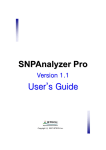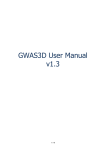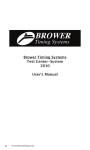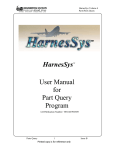Download User`s Manual: SNPStudio_v1.0 [pdf, English]
Transcript
SNPStudio™ Version 1.0 User Manual ` Copyright ⓒ 2008 ISTECH Inc. First of all, Thank you for purchasing our product. This User Manual contains information about SNPStudio version 1.0. It describes notable information in using, installation instructions and operating methods. Please read the manual before using to manage the program properly. y This User Manual and the product are protected by the Copyright Law. y You can not copy, reprint or translate a part or whole User Manual or the product without any written permission of Istech Corp. in advance. y This User Manual and the product may have technical error, and this can be adjusted without pre-announcement. y We will not take any responsibility of the damage caused from using this product beside the purpose and the method described in this User Manual. To use this product properly and safely, please read this User Manual thoroughly before using. Thank you. <Customer Support> Istech Corp. is always listening to our customers. If you have any questions, please feel free to contact us as shown below. Thank you. Tel No : 82-31-903-1155 Fax No e-mail : 82-31-903-1152 : [email protected] Website : http://snp.istech21.com/snpstudio Technical Support: [email protected] ISTECH-SNPStudio 2 Table of Contents Copyright ⓒ 2008 ISTECH Inc. .......................................................................1 1. Introduction .................................................................................................8 1.1. Summary ................................................................................................................ 8 1.2. Main Features ........................................................................................................ 9 1.3. 1.2.1. Input Data Type .............................................................................................. 9 1.2.2. Run Wizard ..................................................................................................... 9 1.2.3. Gene Searching and SNP Mapping ............................................................. 10 1.2.4. Linkage Disequilibrium Analysis ................................................................... 10 1.2.5. Creation of OLE Object of PowerPoint ......................................................... 10 System Requirement............................................................................................ 11 2. Login and Start SNPStudio .......................................................................13 2.1. Run Wizard........................................................................................................... 14 2.2. Operation Result Confirmation ............................................................................. 21 3. Parameter Set Up .....................................................................................25 3.1. Gene Annotation Information Download and Installation..................................... 25 3.2. Analysis Algorithm Parameter Setup ................................................................... 26 3.3. Visualization Parameter Setup............................................................................. 28 4. Result of Analysis .....................................................................................33 4.1. PowerPoint Result................................................................................................ 33 4.1.1. Table Creation .............................................................................................. 33 4.1.2. SNP Location and Gene Structure Creation ................................................ 34 4.1.3. LD Map Adjustment ...................................................................................... 35 4.1.4. LD Matrix Adjustment ................................................................................... 36 5. Input Data Format .....................................................................................38 5.1. SNP Analyzer-Pro Format.................................................................................... 38 5.2. Haploview / PLINK Format ................................................................................... 39 5.3. International HapMap Genotype Format.............................................................. 40 5.4. Illumina Golden Gate Format ............................................................................... 41 ISTECH-SNPStudio 3 5.5. ABI TaqMan Format ............................................................................................. 42 5.6. Result Files from Haploview................................................................................. 43 ISTECH-SNPStudio 4 Figure Legends <Figure 1-1> Operating Process of SNPStudio ............................................................................ 8 <Figure 1-2> Operation Process of Run Wizard ........................................................................... 9 <Figure 2-1> SNPStudio Login Page .......................................................................................... 13 <Figure 2-2> SNPStudio Start Button ......................................................................................... 13 <Figure 2-3> Application Interface of SNPStudio ....................................................................... 14 <Figure 2-4> Wizard Window of SNPStudio ............................................................................... 14 <Figure 2-5> Layout Configuration of OLE Objects .................................................................... 15 <Figure 2-6> SNP Data Input...................................................................................................... 15 <Figure 2-7> Search Multiple Genes by SNPs Location ............................................................ 16 <Figure 2-8> Search a Specific Gene by Gene Symbol ............................................................. 17 <Figure 2-9> Searching and Mapping Status ............................................................................. 17 <Figure 2-10> Searching Result ................................................................................................. 18 <Figure 2-11> List of Gene Relevant Contents........................................................................... 18 <Figure 2-12> Gene Filtering and Gene Selection ..................................................................... 19 <Figure 2-13> Preview of Gene Structures and SNPs Locations............................................... 20 <Figure 2-14> PowerPoint Template Creation............................................................................ 20 <Figure 2-15> Completion Message of Run Wizard ................................................................... 21 <Figure 2-16> List of OLE objects and Summary of Display ...................................................... 21 <Figure 2-17> PowerPoint Display ............................................................................................. 22 <Figure 2-18> Excel Display ....................................................................................................... 22 <Figure 2-19> Gene Structure Adjustment ................................................................................. 23 <Figure 2-20> Interface of Parameter Configuration .................................................................. 23 <Figure 3-1> Main Interface of SNPStudio ................................................................................. 25 <Figure 3-2> Annotation File Download...................................................................................... 26 <Figure 3-3> Analysis Parameter Setup ..................................................................................... 28 <Figure 3-4> Visualization Parameter Setup .............................................................................. 31 <Figure 4-1> Gene Information Table ......................................................................................... 33 <Figure 4-2> SNP Information Table .......................................................................................... 34 <Figure 4-3> SNP Location and Gene Structure ........................................................................ 34 <Figure 4-4> LD Map and Haplotypes ........................................................................................ 35 <Figure 4-5> LD Matrix ............................................................................................................... 36 <Figure 5-1> SNPAnalyzer-Pro Format ...................................................................................... 39 <Figure 5-2> Standard Linkage Format (Haploview Genotype) ................................................. 39 ISTECH-SNPStudio 5 <Figure 5-3> SNP Annotation (Haploview) ................................................................................. 40 <Figure 5-4> Internal HapMap Genotype Format ....................................................................... 40 <Figure 5-5> GoldenGate Genotype Format .............................................................................. 41 <Figure 5-6> BeadStudio SNP Table (Golden Gate).................................................................. 41 <Figure 5-7> Genotype of ABI TaqMan ...................................................................................... 42 <Figure 5-8> Marker Information of ABI TaqMan ....................................................................... 42 <Figure 5-9> Marker Information Result of Haploview................................................................ 43 <Figure 5-10> Haplotype Result of Haploview............................................................................ 43 <Figure 5-11> LD Result of Haploview ....................................................................................... 44 <Figure 5-12> Tagging SNPs of Haploview................................................................................ 44 ISTECH-SNPStudio 6 Chapter 1 Introduction ISTECH-SNPStudio 7 1. Introduction 1.1. Summary SNPStudio is a software program which transforms SNP information into a PowerPoint OLE object with associated genome and gene structures. And, if there are genotype information, SNPStudio automatically performs various analyses like calculation of linkage disequilibrium (LD) among adjacent SNPs, construction of LD blocks and haplotype estimation within the constructed LD block. It is possible to analyze up to tens of thousands SNPs and whole analysis procedure is controlled in detail through SNPStudio run wizard. The analyzed results are automatically created into OLE objects and easy to edit/manipulate for visual enhancements within PowerPoint. Data DataImport Import SNP SNPPreprocessing Preprocessing SNP SNPMapping Mapping LD LDBlocking Blocking Gene GeneStructure StructureSearch Search Haplotype HaplotypeEstimation Estimation PowerPoint PowerPointCreation Creation Excel ExcelCreation Creation <Figure 1-1> Operating Process of SNPStudio ISTECH-SNPStudio 8 1.2. Main Features 1.2.1. Input Data Type SNPStudio supports various input formats as followings: Haploview / PLINK Format (genotype file and marker information file) International HapMap Genotype Format Illumina GoldenGate Format (genotype file in matrix format and marker information file) ABI TaqMan Format (multiple genotype files and one marker information file) Result files from Haploview SNPAnalyzer-Pro Format (one file containing SNP annotation and genotype) ※ Maximum number of SNPs for analysis: Over 50,000 ※ Maximum number of samples for analysis: Over 2000 1.2.2. Run Wizard SNPStudio operates all analyses through run wizard from input data to gene searching, SNP mapping, and visualization and analysis parameter setup. <Figure 1-2> Operation Process of Run Wizard ISTECH-SNPStudio 9 1.2.3. Gene Searching and SNP Mapping SNPStudio searches all the genes on which SNPs in the input data are located using chromosome position of SNPs and Ref. Seq. information provided by NCBI. Followings are the information used for gene searching and SNP mapping. Official Gene Symbol NCBI Gene ID Start/Stop Position of a Gene RNA Count of a Gene RNA ID(s) Protein ID(s) Chromosome position of SNPs 1.2.4. Linkage Disequilibrium Analysis If the input data contains individuals’ genotype information, SNPStudio automatically performs linkage disequilibrium analyses. The contents of the linkage disequilibrium analysis are as follows. Measuring Linkage Disequilibrium between Adjacent SNPs Constructing Linkage Disequilibrium Blocks (LD Blocks) Estimating Haplotypes in Each LD Blocks Pairwise Tagging SNPs Selection Haplotype Tagging SNPs Selection 1.2.5. Creation of OLE Object of PowerPoint All the analyzed results are created as OLE objects of PowerPoint of MicroSoft and easy to edit/manipulate for visual enhancements within PowerPoint. Followings are the types of OLE objects. SNP Information z SNP ID, dbSNP #rs, Chromosomal Position and etc. Gene Information z Gene Symbol, NCBI Gene ID, Gene Orientation z mRNA ID, Protein ID z Exon, Intron, UTR z Etc. ISTECH-SNPStudio 10 Linkage Disequilibrium Information z Linkage Disequilibrium Map/Block/Matrix z Haplotypes in LD Blocks z Pairwise Tagging SNPs z Haplotype Tagging SNPs z Etc. 1.3. System Requirement Minimum Specifications z OS: Microsoft Windows 2000/XP/Vista System (internet connection required) z CPU: Pentium 4 2.4GHz or higher z RAM: 1GB or more z Web Browser: Internet Explorer 6.0 or higher Required Application Program z J2SE Runtime Environment 5.0 or higher (installed with SNP Analyzer-Pro) z MicroSoft PowerPoint 2003 or higher ISTECH-SNPStudio 11 Chapter 2 SNPStudio Operation ISTECH-SNPStudio 12 2. Login and Start SNPStudio SNPStudio is a software program which operates on web browser after downloading execution file. <Figure 2-1> shows the homepage of SNPStudio, and the application program can be implemented after login with your ID and password. <Figure 2-1> SNPStudio Login Page After login, scroll down the page and click [Start Application] button as shown in <Figure 2-2>, then it triggers application interface of SNPStudio as shown in <Figure 2-3>. <Figure 2-2> SNPStudio Start Button ISTECH-SNPStudio 13 On the upper side in the application interface, there are hot keys like [Wizard], [Open PPT], [Preference], [Support] and [Exit]. On the left side of the interface, there are menus required to operate and manage the program. <Figure 2-3> Application Interface of SNPStudio 2.1. Run Wizard SNPStudio always starts from run wizard. Click [SNPStudio Wizard] on the left side of the application interface, or click the hot key [Wizard] on the top of the interface, then a window of run wizard like <Figure 2-4> pops up. Click [Start] button to go to the next step. <Figure 2-4> Wizard Window of SNPStudio ISTECH-SNPStudio 14 On this step, it is possible to select layout configuration from four different options as shown in the <Figure 2-5>. Selecting each item, you can see the example result on the right side of the interface. Click [Next] button to go to the next step. <Figure 2-5> Layout Configuration of OLE Objects On this step, you can select one input data format among six different formats as shown in the <Figure 2-6>. Select relevant data format and click [Open] button to input your data. When the data input is done, click [Next] button to go to next step. <Figure 2-6> SNP Data Input ISTECH-SNPStudio 15 On this step, it is possible to set up searching method of the genes in addition to SNP mapping. Followings show details of the searching method. Search multiple genes by SNPs location: search for all the genes on which SNPs in the input data are located. Search a specific gene by gene symbol: search for a specific gene using gene symbol or NCBI gene ID. The default values of [5’ Upstream Region] and [3’ Downstream Region] are 5,000 bp and these mean that the upstream and downstream boundaries of the genes on which SNPs in the input data are located are 5,000 base pairs each. <Figure 2-7> is the interface to search for all the genes on which SNPs in the input data are located. Click [Next] button to go to next step <Figure 2-7> Search Multiple Genes by SNPs Location . <Figure 2-8> is the interface to search a specific gene using gene symbol or NCBI gene ID. Input gene symbol or NCBI gene ID and click [Search] button to see the table with the associated information such as RNAs and proteins. Select RNAs using check box to be created as OLE objects. Click [Next] button to go to next step. ISTECH-SNPStudio 16 <Figure 2-8> Search a Specific Gene by Gene Symbol <Figure 2-9> shows that the searching and mapping process is running by the [Search multiple genes by SNPs location] method. <Figure 2-9> Searching and Mapping Status <Figure 2-10> is the result of searching and mapping. The contents in the table in the left side of the window are gene symbol, gene ID, number of RNAs and number of SNPs located in the relevant genes. You can sort the contents in the table by clicking header of columns. Click ISTECH-SNPStudio 17 button on the right side of the table, then you can add or remove the contents in <Figure 11> to the table by checking or unchecking. <Figure 2-10> Searching Result <Figure 2-11> List of Gene Relevant Contents As seen on the <Figure 2-12>, input “AB” on the empty text box right below the “Gene Information” title, then genes with gene symbols starting with “AB” only will be listed in the table. Select the gene that you want to create as OLE object, then the relevant RNA IDs and protein IDs will be listed on the right side of the window. Select RNAs in the list using check box, then these will be created as OLE objects of PowerPoint. If you select gene in the list titled as “Selected Structures” and uncheck RNAs in the list titled as “RNA ID”, then you cancel the creation of OLE objects about the relevant gene. You want all the genes listed in the left table to ISTECH-SNPStudio 18 be created as OLE objects, just click [Select All] button. Click [None] to cancel the checking status. [Preview] button enables user to preview and modify the SNPs locations and gene structures in a separate window as shown in <Figure 2-13>. Click [Next] button to go the next step. <Figure 2-12> Gene Filtering and Gene Selection In the <Figure 2-13>, you can modify SNPs locations and gene structures using four configuration methods: Exon/Intron Rate: Control the ratio of the length of exon and intron Normalize Exon: Control the relative lengths of exons regarding other exons’ lengths Normalize Intron: Control the relative lengths of exons regarding other introns’ lengths Actual Distance/Adjusted Distance If you do not want to control the ratio of the length of Exon/Intron, select [Actual Distance] option in the list of the right side of the window. Default value is [Adjusted Distance]. Preview of gene structures and locations of SNPs are displayed right below the control panel. You can add or remove SNPs for visualization using check box. Click [Yes] button to apply the modified configuration and proceed to the next step. ISTECH-SNPStudio 19 <Figure 2-13> Preview of Gene Structures and SNPs Locations In this step, as shown on the <Figure 2-14>, you can configure page size and orientation of PowerPoint slide. Default configuration is “A4 size” and “Landscape”. When the set up is done, click [Next] button, then you can see the completion message of run wizard as shown in the <Figure 2-15>. Click [Finish] button and it starts the creation of OLE objects based on the previously setup configurations. <Figure 2-14> PowerPoint Template Creation ISTECH-SNPStudio 20 <Figure 2-15> Completion Message of Run Wizard 2.2. Operation Result Confirmation When the run wizard operation is finished, you will have the result as seen on the <Figure 216>. On the upper side of the window is the list of created OLE objects of PowerPoint. Select one from the list and click [Open PPT File] button to activate PowerPoint Program. Then you will see the visualization result as seen on the <Figure 2-17>. Click [Open Excel File] button to activate Excel program and you will have the linkage disequilibrium analysis result (D’ and R2) as you can see on the <Figure 2-18>. <Figure 2-16> List of OLE objects and Summary of Display ISTECH-SNPStudio 21 <Figure 2-17> PowerPoint Display <Figure 2-18> Excel Display In the <Figure 2-16>, click [Adjust Gene Structure] button, then you will have the interface as seen in the <Figure 2-19>. Detailed control options and usage are identical as describe ahead. ISTECH-SNPStudio 22 <Figure 2-19> Gene Structure Adjustment In the <Figure 2-16>, click [Adjust Layout & Parameters] button to change the values of parameters for data analysis and visualization configuration as shown in the <Figure 2-20>. Detailed usage of the interface will be described in Chapter 3: Parameter Setup. <Figure 2-20> Interface of Parameter Configuration ISTECH-SNPStudio 23 Chapter 3 Parameter Setup ISTECH-SNPStudio 24 3. Parameter Set Up To utilize SNPStudio efficiently, it is possible to modify values of parameters for visualization and data analysis. 3.1. Gene Annotation Information Download and Installation For gene searching and SNPs mapping, annotation file about genes are required. To download new annotation file, click [Annotation Download] tab in the [Preference] category on the left side of the main interface as you can see in the <Figure 3-1>, and then a window similar to <Figure 3-2> will pops up. Click [Annotation File] tab and select one from the list of annotation files or click [Install New Release] button. Installation of annotation file will proceed after clicking [OK] button. <Figure 3-1> Main Interface of SNPStudio ISTECH-SNPStudio 25 <Figure 3-2> Annotation File Download 3.2. Analysis Algorithm Parameter Setup It will automatically operate the Data Preprocessing and Linkage Disequilibrium Analysis between SNP if there is an Individual Genotype Information in the input data. Followings are the explanations of the Parameter used for the analysis. Preprocessing z Replace missing genotype with: Replace individual genotype without observed value with one from three possible genotypes (major homozygous genotype, heterozygous genotype, minor homozygous genotype). z Flag SNP with missing genotype frequency over: Among observed genotypes, if the ratio of missing genotype is bigger than the fixed value, corresponding SNP will be excluded from the analysis. z Flag sample with missing genotype frequency over: Among observed genotypes, if the ratio of missing genotype is bigger than the fixed value, corresponding sample will be excluded from the analysis. z Flag SNP with minor allele frequency below: If the observed allele frequency is smaller than the fixed value, corresponding SNP will be excluded from the analysis. z Flag SNP by HWE test; p-value below: From the result of Hardy-Weinberg Equilibrium test, if the calculated p-value is smaller than the fixed value, corresponding SNP will be excluded from the analysis. ISTECH-SNPStudio 26 z HWE p-value multiple correction: Apply Bonferroni multiple test correction. Tagging SNPs Selection z Minimum allele frequency threshold: If the observed allele frequency is smaller than the fixed value, corresponding SNP is removed from the list of tagging SNPs. z r2 threshold: If the square of correlation coefficient (=r) between adjacent SNPs is smaller than the fixed value, corresponding SNPs are removed from the list of tagging SNPs. LD Blocking (Gabriel’s method) z Lower |D’| z Upper |D’| z Strong LD fraction z Minor allele frequency z Maximum Segment Limit z Four Gamete Rule: Min. Haplotype Frequency ※ Please refer to the related thesis (Gabriel et al, The structure of Haplotype blocks in the human genome. Science 2002, 296(5576):2225-2229) for detailed description of the parameters. Haplotype Tagging SNPs Selection z Entropy Reduction ※ Please refer to the related thesis (Avi-Itzhak et al, Selection of minimum subsets of single nucleotide polymorphisms to capture Haplotype block diversity. Pac Symp Biocomput 2003, 466-477) for detailed description of the parameters. The parameters used for linkage disequilibrium analysis can be set up by clicking [Analysis Parameter] tab from the [Preference] category on the left side of the interface as seen on the <Figure 3-1>. If you want to control hidden parameters, check [Advanced options] as shown in the <Figure 3-3>. ISTECH-SNPStudio 27 <Figure 3-3> Analysis Parameter Setup 3.3. Visualization Parameter Setup It is possible to set up parameters used for visualization of SNP and the gene structure with SNP mapping, LD map and etc. as shown in the <Figure 3-4>. Template Adjustment ISTECH-SNPStudio 28 z PPT Slide Orientation: Select whether landscape or portrait z Page Size: Select whether A3 or A4 size Table Creation z Display Gene Information: Select “On” to create the gene information related table. z Display SNP Information: Select “On” to create the SNP information related table. Gene Structure Creation z Display Gene Structure: Select “On” to visualize gene structure z Gene Subtitles: It is able to edit/add/remove labels related to the gene using following parameters. {chapter}: identifier of OLE objects (default values are “A”, “B”, “C”, …) {genesym}: gene symbol {geneid}: NCBI gene ID {chrno}: chromosome number {geneorient}: gene orientation z NCBI Hyperlink on the Gene Symbol: Select “On” to create hyperlink to Entrez Gene DB of NCBI z NCBI Hyperlink on the Gene ID: Select “On: to create hyperlink to Entrez Gene DB of NCBI z Height of the Rectangle Representing Exon: Set up the height of exon compared to the default value (ex: 4X means four times the default height) z Display SNPs over Gene Structure: Select “On” to visualize SNPs locations with the relevant gene z SNP Subtitles: It is able to edit/add/remove labels related to the SNPs using following parameters. {ridx}: serial number of SNP starting from 1. {snpid}: dbSNP rs ID {chrpos}: position on the chromosome z Surrounding box for SNP Label: Select “On” to draw box surrounding SNP label z NCBI Hyperlink on the dbSNP #rs: Select “On” to create hyperlink to dbSNP database of NCBI z Line Type: Select from off, curved line and folded line z Rotate SNP Label about 17 degree in right: Select “Off” not to tilt SNP label LD Map Adjustment z Display LD Map: Select “On” to show linkage disequilibrium pattern in a reverse triangle. z LD Map Color / Map Style: Six visualization options to change and modify linkage ISTECH-SNPStudio 29 disequilibrium pattern z Display LD Block: Select “On” to visualize LD Blocks z Display Pairwise Tagging SNPs: Select “On” to visualize Tagging SNPs Haplotype Block Adjustment z Display Haplotypes in LD Block: Select “On” to show the haplotype information estimated in each LD blocks z Display Haplotype Tagging SNPs: Select “On” to show haplotype tagging SNPs estimated in each LD blocks LD Matrix Adjustment z Display LD Matrix: Select “On” to show the calculated |D’| and r2 z Highlight Strong LD (D-prime): Mark SNP pair showing |D’| is bigger than the set up value with yellow color in LD matrix. z Highlight Strong LD (r2): Mark SNP pair showing r2 is bigger than the set up value with yellow color in LD Matrix z LD Matrix as Excel File: Select “On” to create calculated LD matrix as Excel file ISTECH-SNPStudio 30 <Figure 3-4> Visualization Parameter Setup ISTECH-SNPStudio 31 Chapter 4 Result Interpretation ISTECH-SNPStudio 32 4. Result of Analysis When the analysis is finished, various results will be created as PowerPoint or Excel file. 4.1. PowerPoint Result 4.1.1. Table Creation In chapter 3.3, if the [Display Gene Information] is setup as “On” as shown in the <Figure 3-4> and carry out the analysis, basic information of the corresponding gene will be tabulated as shown in the <Figure 4-1>. If the [Display SNP Information] is setup as “On”, the information of the SNPs will be tabulated as shown in the <Figure 4-2>. <Figure 4-1> Gene Information Table ISTECH-SNPStudio 33 <Figure 4-2> SNP Information Table 4.1.2. SNP Location and Gene Structure Creation <Figure 4.3> is the PowerPoint slide showing SNPs and gene structure. Gene symbol and gene ID are hyperlinked to the Entrez Gene DB of NCBI. The rectangles in the middle of the slide represent SNPs and linked to the gene according to their chromosome positions with arrow line. The RNA structures of gene are depicted with exon, intron and UTR. Green color means UTR and gray color means coding region. Please refer to the Chapter 3.3 for detailed control of the visualization. <Figure 4-3> SNP Location and Gene Structure ISTECH-SNPStudio 34 4.1.3. LD Map Adjustment If genotype information is available, visualization of the results of linkage disequilibrium (LD) analysis is implemented automatically as shown in the <Figure 4-4>. Strong red color means that there is strong linkage disequilibrium between adjacent SNPs. The light blue rectangle on the top of the linkage disequilibrium map is showing tagging SNP. LD block is surrounded by thick black line. Haplotypes and their frequencies estimated in each LD blocks are tabulated in the bottom of the slide. Yellow color is showing major allele of the relevant SNP. The haplotype tagging SNP is marked with gray box in the haplotype table. For more information, please refer to Chapter 3.3. <Figure 4-4> LD Map and Haplotypes ISTECH-SNPStudio 35 4.1.4. LD Matrix Adjustment <Figure 4-5> shows linkage disequilibrium matrix calculated using individuals’ genotypes. As linkage disequilibrium indices, |D’| and r2 values are calculated. |D’| values and r2 values are displayed in the upper triangle and lower triangle separately. Complete linkage disequilibrium (i.e. |D’|=1 and r2=1) relationships are colored in yellow as shown in the <Figure 4-5>. For more detailed information, please refer to Chapter 3.3. <Figure 4-5> LD Matrix ISTECH-SNPStudio 36 Chapter 5 Input Data ISTECH-SNPStudio 37 5. Input Data Format 5.1. SNP Analyzer-Pro Format This is the tab-delimited text file format. The first line and the second line are used as headers which are followed by the SNP information and individual genotypes. <Figure 5-1> shows an example and details are as follows. The First Row z The First Column (Marker_ID): This is to classify SNP. It is a mandatory reserved word. z The Second Column (Chr_No): This is the chromosome number of SNP. It is a mandatory reserved word. z The Third Column (Chr_Pos): This is the location of SNP on the chromosome. It is a mandatory reserved word. z The Fourth Column (dbSNP_rs): This is the fixed SNP ID in the NCBI dbSNP database. It is a mandatory reserved word. z The Remaining Columns: These are individual IDs. If there is no genotype information, there is no need to describe. The Second Row z The First Column (Sample_Type): This is for the next version of SNPStudio. It is a mandatory reserved word. z The Second ~ The Fourth Column: It is marked with “#”. It is a mandatory reserved word. z The Remaining Columns: These are for the next version of SNPStudio, and marked in “0” or “1”. If there is no genotype information, these are not necessary. The Remaining Rows: These are the actual values corresponding to each columns of the first row. ISTECH-SNPStudio 38 <Figure 5-1> SNPAnalyzer-Pro Format 5.2. Haploview / PLINK Format <Figure 5-2> is an example of input data for Haploview and PLINK Program. In case of Haploview, it is the Standard Linkage Format. To locate SNPs on genes, annotation file with SNP location information is needed separately along with genotype file. <Figure 5-2> Standard Linkage Format (Haploview Genotype) ISTECH-SNPStudio 39 <Figure 5-3> SNP Annotation (Haploview) 5.3. International HapMap Genotype Format <Figure 5-4> is an example of International HapMap genotype data. <Figure 5-4> Internal HapMap Genotype Format ISTECH-SNPStudio 40 5.4. Illumina Golden Gate Format It is able to use GoldenGate format data of Illumina as input file. The <Figure 5-5> is an example of the genotype result data extracted using “matrix format” in the BeadStudio program provided from Illumina. The <Figure 5-6> is an example of the result data by saving “SNP Report Table” displayed in the interface of BeadStudio program. <Figure 5-5> GoldenGate Genotype Format <Figure 5-6> BeadStudio SNP Table (Golden Gate) ISTECH-SNPStudio 41 5.5. ABI TaqMan Format <Figure 5-7> is an example of genotype data and <Figure 5-8> is an example of SNP information data created from TaqMan of ABI. <Figure 5-7> Genotype of ABI TaqMan <Figure 5-8> Marker Information of ABI TaqMan ISTECH-SNPStudio 42 5.6. Result Files from Haploview The output of Haploview program can be used in the SNPStudio. <Figure 5-9> is an example of “Marker Information Result” of Haploview program. <Figure 5-10>, <Figure 5-11>, <Figure 5-12> is each an example of “Haplotype Result”, “LD Result” and “Tagging SNPs” of Haploview program. <Figure 5-9> Marker Information Result of Haploview <Figure 5-10> Haplotype Result of Haploview ISTECH-SNPStudio 43 <Figure 5-11> LD Result of Haploview <Figure 5-12> Tagging SNPs of Haploview ISTECH-SNPStudio 44