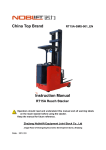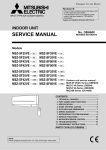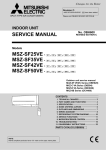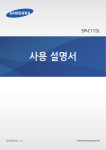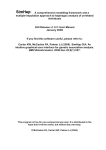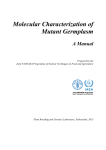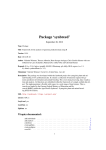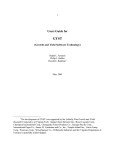Download SNPAnalyzer Pro
Transcript
SNPAnalyzer Pro Version 1.1 User’s Guide ` Copyright ⓒ 2007 ISTECH Inc. Before using the product Thank you for choosing our product. This user's guide provides information about user's direction, installation guide, and operation guide. Please read this guide before using the product in order to use it appropriately. y This user's guide and product are protected by the copyright law. y It is prohibited to copy, reproduce, or translate the part of or whole guide without a prior written permission of ISTECH. y This product and user's guide may contain printing or technical errors and are subject to change without prior notice. y ISTECH is not responsible for any damage caused by the use of product for purposes other than those for which it was intended in this guide. Please read this guide thoroughly before using the product. <Customer Support> We listen to our customers. If you have any questions, please contact us in the following ways: Telephone: 031) 903 – 1155 Fax: 031) 903 – 1152 Email for inquiries: [email protected] Website: http://istech21.com/snpanalyzer Technical Support: http://istech21.com/ ISTECH-SNPAnalyzer-Pro™ User Manual 2 Ver 1.1 Draft Under Review Copyright ⓒ 2007 ISTECH Inc.............................................................................................. 1 1. Introduction of SNPANALYZER PRO ......................................................................... 11 1.1. Summary....................................................................................................... 11 1.2. Main Functions ............................................................................................. 12 1.3. 2. 1.2.2. PreProcess ............................................................................................ 12 1.2.3. Cross Tabulation Analysis .................................................................... 12 1.2.4. Logistic Regression Analysis................................................................ 13 1.2.5. LD (Linkage Disequilibrium) Analysis .................................................. 13 1.2.6. Biological Annotation ............................................................................ 14 Recommended Specifications ...................................................................... 14 File................................................................................................................ 16 2.1.1. Create and Import Project File ............................................................. 17 2.1.2. Save and Close Project......................................................................... 18 2.1.3. Import Genotype Data (SNPAnalyzer-Pro Format) ............................. 18 2.1.4. Import Genotype Data (Affymetrix GeneChip Data) ............................ 19 2.1.5. Import Genotype Data (ABI TaqMan Data) .......................................... 26 2.1.6. Import Genotype Data (Illumina Data) .................................................. 29 PreProcess.................................................................................................................. 32 3.1. 4. Data Import ........................................................................................... 12 Data Import ................................................................................................................. 16 2.1. 3. 1.2.1. Flag Sample & SNP ...................................................................................... 32 3.1.1. Graph Visualization and Result Saving Panel....................................... 35 3.1.2. PreProcess Control and Graph Panel ................................................... 37 3.1.3. Replace Missing Genotype.................................................................... 37 Association Analysis/LD Analysis.............................................................................. 40 4.1. 4.2. 4.3. 4.4. Cross Tabulation Analysis using SNP ......................................................... 40 4.1.1. Graph Visualization Control and Result Saving Panel.......................... 43 4.1.2. Cross Tabulation Analysis Control and Result Graph Panel................ 45 Cross Tabulation Analysis using Haplotype................................................ 46 4.2.1. Graph Visualization Control and Result Saving Panel.......................... 48 4.2.2. Cross Tabulation Analysis Control and Result Graph Panel................ 50 Logistic Regression Analysis Using SNP .................................................... 50 4.3.1. Graph Visualization Control and Result Saving Panel.......................... 52 4.3.2. Logistic Regression Analysis Control and Result Graph Panel ........... 54 Logistic Regression Analysis using haplotype ............................................ 55 ISTECH-SNPAnalyzer-Pro™ User Manual 3 Ver 1.1 Draft Under Review 4.5. 4.6. 5. Graph Visualization Control and Result Saving Panel.......................... 57 4.4.2. Logistic Regression Analysis Control and Result Graph Panel ........... 58 Haplotype Estimation ................................................................................... 59 4.5.1. Graph Visualization Control and Result Saving Panel.......................... 61 4.5.2. Haplotype Estimation Control and Result Graph Panel........................ 63 LD Blocking with Gabriel’s Method ............................................................. 65 4.6.1. LD Map Visualization Control and Result Saving Panel....................... 66 4.6.2. LD Blocking Control and LD Map Visualization Panel ......................... 72 Export Analysis Result & Biological Annotation ....................................................... 75 5.1. 5.2. 6. 4.4.1. Export Analysis Result................................................................................. 75 5.1.1. Export PreProcess................................................................................ 75 5.1.2. LD Analysis (Pairwise LD).................................................................... 76 5.1.3. LD Analysis (Tagging SNPs) ................................................................ 77 5.1.4. LD Analysis (LD Block Relationship) ................................................... 78 5.1.5. LD Analysis (Haplotypes in Population) ............................................... 79 5.1.6. LD Analysis (Individual Haplotype) ...................................................... 80 5.1.7. Cross Tabulation Analysis (SNP) ......................................................... 81 5.1.8. Cross Tabulation Analysis (Haplotype)................................................ 82 5.1.9. Logistic Regression Analysis (SNP, Parameter Estimation)................ 83 5.1.10. Logistic Regression Analysis (SNP, Classification Result).................. 84 5.1.11. Logistic Regression Analysis (Haplotype, Parameter Estimation) ...... 85 5.1.12. Logistic Regression Analysis (Haplotype, Classification Result) ........ 86 Export Annotation ........................................................................................ 87 5.2.1. Export Annotation of Cross Tabulation Analysis (SNP) ...................... 87 5.2.2. Export Annotation of Cross Tabulation Analysis (LD Block) .............. 89 Filter / Data / Transformation / Statistics ................................................................. 92 6.1. Filter SNP Data ............................................................................................ 92 6.1.1. Filter SNPs by Physical Distance ......................................................... 92 6.1.2. Filter SNPs by Count ............................................................................ 93 6.2. Filter SNPs in GENE .................................................................................... 94 6.3. Data Edit ....................................................................................................... 95 6.4. Transform..................................................................................................... 99 6.5. 6.4.1. Transform Significant SNPs ................................................................. 99 6.4.2. Transform Significant Haplotypes......................................................100 Statistics .....................................................................................................101 6.5.1. PreProcess Statistics..........................................................................101 ISTECH-SNPAnalyzer-Pro™ User Manual 4 Ver 1.1 Draft Under Review 6.5.2. 7. Cross Tabulation Analysis Result Statistics.......................................102 Data Format ..............................................................................................................105 7.1. Input Data Format ......................................................................................105 7.1.1. Affymetrix GeneChip GTYPE .............................................................105 7.1.2. ABI TaqMan SNP Genotype................................................................106 7.1.3. Illumina SNP Genotype .......................................................................108 7.1.4. SNPAnalyzer-Pro Specified Genotype (SNP To Sample) With SNP Annotation Format..............................................................................................109 7.1.5. SNPAnalyzer-Pro Specified Genotype (SNP To Sample) Without SNP Annotation Format..............................................................................................110 7.1.6. SNPAnalyzer-Pro Specified Genotype (Sample To SNP Format) With SNP Annotation Format......................................................................................110 7.1.7. SNPAnalyzer-Pro Specified Genotype (Sample To SNP Format) Without SNP Annotation Format ........................................................................110 7.2. Annotation File Format ..............................................................................110 7.2.1. SNP Annotation File............................................................................110 7.2.2. Gene Annotation File ..........................................................................111 8. How to Install............................................................................................................114 9. PreProcess................................................................................................................118 9.1. Hardy-Weinberg Equilibrium Test ............................................................118 9.2. Replace Missing Genotype.........................................................................118 10. Cross Tabulation Analysis........................................................................................119 10.1. Risk Factor / Genetic Model ......................................................................119 10.2. Odds Ratio, Attributable Risk (%), Population Attributable Risk (%)........120 10.3. Goodness of Fit Test & Likelihood Ratio Test .........................................120 11. Logistic Regression Analysis ...................................................................................122 11.1. Parameter Estimation.................................................................................122 11.2. Classification Table....................................................................................122 12. LD Analysis...............................................................................................................123 12.1. Haplotype Estimation .................................................................................123 12.2. Pairwise LD ................................................................................................123 12.3. Tagging SNPs.............................................................................................124 12.4. LD Block .....................................................................................................125 12.5. Multi Allelic D’............................................................................................125 ISTECH-SNPAnalyzer-Pro™ User Manual 5 Ver 1.1 Draft Under Review <Figure 1-1> SNP Analysis Process using SNPAnalyzer-Pro........................... 11 <Figure 2-1> SNPAnalyzer-Pro initial screen ................................................... 16 <Figure 2-2> Annotation file download notification window ............................. 17 <Figure 2-3> Create new project ....................................................................... 17 <Figure 2-4> Import existing project ................................................................. 18 <Figure 2-5> Select genotype file ...................................................................... 19 <Figure 2-6> Import Affymetrix GeneChip GTYPE format genotype data........ 20 <Figure 2-7> Select genotype data .................................................................... 20 <Figure 2-8> Class setting of genotype ............................................................. 21 <Figure 2-9> Input file name............................................................................... 21 <Figure 2-10> Genotype data input progress window ....................................... 22 <Figure 2-11> > Data format error notification window .................................... 22 <Figure 2-12> Feature extraction interface....................................................... 23 <Figure 2-13> Extract sample genotype ............................................................ 23 <Figure 2-14> Result of sample genotype extraction ........................................ 24 <Figure 2-15> Genotype data by chromosome number in project data ............ 24 <Figure 2-16> Annotation file............................................................................. 25 <Figure 2-17> Statistics for input and preprocess data..................................... 25 <Figure 2-18> Import ABI TaqMan genotype data ............................................ 26 <Figure 2-19> Select genotype data of control sample ..................................... 27 <Figure 2-20> Completion of genotype data input............................................. 27 <Figure 2-21> Input file name ............................................................................ 28 <Figure 2-22> Genotype data input progress window ....................................... 28 <Figure 2-23> > Data format error notification window .................................... 28 <Figure 2-24> Genotype data in project tree..................................................... 29 <Figure 2-25> Illumina matrix format import ..................................................... 30 <Figure 2-26> Sample type setting .................................................................... 30 <Figure 3-1> Data preprocess option setting..................................................... 33 <Figure 3-2> Statistics for input and preprocess data....................................... 34 <Figure 3-3> Result of preprocess ..................................................................... 34 <Figure 3-4> List of removed SNPs by preprocess........................................... 35 <Figure 3-5> List of removed SNPs by preprocess........................................... 36 <Figure 3-6> SNP function class information..................................................... 37 <Figure 3-7> Preprocess result graph ............................................................... 37 <Figure 3-8> Missing genotype imputation ........................................................ 38 ISTECH-SNPAnalyzer-Pro™ User Manual 6 Ver 1.1 Draft Under Review <Figure 4-1> Cross Tabulation Analysis setting window .................................. 41 <Figure 4-2> Cross Tabulation Analysis statistic result.................................... 42 <Figure 4-3> Cross Tabulation Analysis result ................................................. 42 <Figure 4-4> Statistically significant SNP list.................................................... 44 <Figure 4-5> Save figure file.............................................................................. 44 <Figure 4-6> SNP function class information..................................................... 45 <Figure 4-7> Analysis result graph .................................................................... 46 <Figure 4-8> Cross Tabulation Analysis setting window .................................. 47 <Figure 4-9> Cross Tabulation Analysis result ................................................. 48 <Figure 4-10> List of haplotype extracted statistically significant................... 49 <Figure 4-11> Save figure file............................................................................ 50 <Figure 4-12> Save figure file............................................................................ 50 <Figure 4-13> Logistic Regression Analysis setting window ............................ 51 <Figure 4-14> Logistic Regression Analysis result ........................................... 52 <Figure 4-15> Sample determining result and save in figure File .................... 53 <Figure 4-16> SNP function class information................................................... 54 <Figure 4-17> Analysis result graph .................................................................. 55 <Figure 4-18> Logistic Regression Analysis setting window ............................ 56 <Figure 4-19> Logistic Regression Analysis result ........................................... 56 <Figure 4-20> Save sample classification result in figure file .......................... 57 <Figure 4-21> Analysis result graph .................................................................. 59 <Figure 4-22> Set haplotype estimation parameters ......................................... 60 <Figure 4-23> Haplotype Estimation Analysis result......................................... 61 <Figure 4-24> Save haplotype estimation result ............................................... 62 <Figure 4-25> Estimated haplotype of sample................................................... 63 <Figure 4-26> Estimated individual haplotype ................................................... 63 <Figure 4-27> Estimated haplotype result graph............................................... 64 <Figure 4-28> Set LD block analysis parameters .............................................. 65 <Figure 4-29> LD blocking analysis result ........................................................ 66 <Figure 4-30> LD map control interface ............................................................ 67 <Figure 4-31> SNP Pair and Block Information ................................................. 68 <Figure 4-32> SNP and Chromosome Annotation Information .......................... 68 <Figure 4-33> Visualization area move panel .................................................... 69 <Figure 4-34> Moved LD map screen ................................................................ 69 <Figure 4-35> Block relationship ....................................................................... 69 <Figure 4-36> Save LD Map image .................................................................... 70 ISTECH-SNPAnalyzer-Pro™ User Manual 7 Ver 1.1 Draft Under Review <Figure 4-37> SNP functional class ................................................................... 71 <Figure 4-38> Extract pairwise LD calculation result ....................................... 71 <Figure 4-39> Extract tagging SNP calculation result ...................................... 72 <Figure 4-40> Extract haplotype relationships in each LD block ..................... 72 <Figure 4-41> LD Map figure ............................................................................. 73 <Figure 4-42> Relationship between haplotypes in adjacent LD blocks ........... 73 <Figure 5-1> Extract preprocessing results ...................................................... 75 <Figure 5-2> Designation of contents to be extracted ...................................... 76 <Figure 5-3> Extracted contents........................................................................ 76 <Figure 5-4> Designation of contents to be extracted ...................................... 77 <Figure 5-5> Extracted contents........................................................................ 77 <Figure 5-6> Designation of contents to be extracted ...................................... 78 <Figure 5-7> Extracted contents........................................................................ 78 <Figure 5-8> Designation of contents to be extracted ...................................... 79 <Figure 5-9> Extracted contents........................................................................ 79 <Figure 5-10> Designation of contents to be extracted .................................... 80 <Figure 5-11> Extracted contents...................................................................... 80 <Figure 5-12> Designation of contents to be extracted .................................... 81 <Figure 5-13> Extracted contents...................................................................... 81 <Figure 5-14> Designation of contents to be extracted .................................... 82 <Figure 5-15> Extracted contents...................................................................... 82 <Figure 5-16> Designation of contents to be extracted .................................... 83 <Figure 5-17> Extracted contents...................................................................... 83 <Figure 5-18> Designation of contents to be extracted .................................... 84 <Figure 5-19> Extracted contents...................................................................... 84 <Figure 5-20> Designation of contents to be extracted .................................... 85 <Figure 5-21> Extracted contents...................................................................... 85 <Figure 5-22> Designation of contents to be extracted .................................... 86 <Figure 5-23> extracted contents ...................................................................... 86 <Figure 5-24> Designation of contents to be extracted .................................... 87 <Figure 5-25> Extracted contents...................................................................... 87 <Figure 5-26> Designation of contents to be extracted .................................... 89 <Figure 5-27> Extracted Biological Annotation Information ............................. 89 <Figure 5-28> Designation of contents to be extracted .................................... 90 <Figure 5-29> Extracted bological annotation information ............................... 90 <Figure 6-1> SNP filtering by specifying distances from left to right .............. 93 ISTECH-SNPAnalyzer-Pro™ User Manual 8 Ver 1.1 Draft Under Review <Figure 6-2> SNP filtering by specifying number of adjacent SNPs................. 94 <Figure 6-3> Filter SNPs in GENE ..................................................................... 95 <Figure 6-4> Empty data editor.......................................................................... 96 <Figure 6-5> Text file delimiter ......................................................................... 96 <Figure 6-6> Input data....................................................................................... 96 <Figure 6-7> Sorting options .............................................................................. 97 <Figure 6-8> Create a new window.................................................................... 97 <Figure 6-9> Replacement interface .................................................................. 98 <Figure 6-10> Replacement history ................................................................... 98 <Figure 6-11> Result of replacement ................................................................. 99 <Figure 6-12> Data transformation control interface with significant SNPs ..100 <Figure 6-13> transformation control interface with significant haplotypes ..101 <Figure 6-14> Selection of preprocessing result.............................................102 <Figure 6-15> Statistics result .........................................................................102 <Figure 6-16> Selection of cross tabulation analysis result with SNPs ....................103 <Figure 6-17> Statistics result...............................................................................103 <Figure 7-1> Affymetrix GeneChip GTYPE data format..........................................106 <Figure 7-2> ABI TaqMan SNP genotype format ...................................................107 <Figure 7-3> ABI TaqMan SNP Genotype format ..................................................107 <Figure 7-4> SNP marker annotation ....................................................................108 <Figure 7-5> Illumina data file ...............................................................................108 <Figure 7-6> Illumina SNP information file.............................................................109 <Figure 7-7> SNPAnalyzer-Pro specified genotype format .....................................110 <Figure 7-8> SNP snnotation information ..............................................................111 <Figure 7-9> Gene annotation information.............................................................112 ISTECH-SNPAnalyzer-Pro™ User Manual 9 Ver 1.1 Draft Under Review Chapter 1 Introduction ISTECH-SNPAnalyzer-Pro™ User Manual 10 Ver 1.1 Draft Under Review 1. Introduction of SNPANALYZER PRO 1.1. Summary SNP (Single Nucleotide Polymorphism) is a DNA sequence variation occurring when a single nucleotide - A, T, C, or G - in the genome differs between members of a species. SNP forms over 90% of the variations occurring in the human genome. In general, the variation occurs from one in 200 to 1000 nucleotides. It is known that the pattern of variation differs from geographical or ethnic groups as well as individuals. Therefore, by analyzing the pattern of SNP occurrence, it provides the foundation to analyze the cause of the difference in sensibility to diseases and reaction to drugs in the DNA sequence level. Although genotyping was performed on a small number of SNPs for a specific gene in the past, the genome-wide SNP chip technology that can simultaneously perform genotyping on from 10,000 to 1 million SNPs distributed in the entire genome is used in a variety of biological research. SNPAnalyzer-Pro is a SNP analysis specialty program that can analyze not only a small scale of SNP genotype data but also a large scale of genome-wide SNP chip data in various ways through the user-friendly interface. SNPAnalyzerPro can perform various analyses: case-control study, classification analysis, and Linkage Disequilibrium relationship analysis and it provides a variety of biological annotation information in real-time. Data DataImport Import Quality QualityInspection Inspection Pairwise PairwiseLD LDCalculation Calculation LD LDBlocking Blocking Haplotype HaplotypeEstimation Estimation Cross CrossTab TabAnalysis Analysis (SNP) (SNP) Cross CrossTab TabAnalysis Analysis (Haplotype) (Haplotype) Filtering Filtering Classification ClassificationAnalysis Analysis Biological Biological Annotation Annotation <Figure 1-1> SNP Analysis Process using SNPAnalyzer-Pro ISTECH-SNPAnalyzer-Pro™ User Manual 11 Ver 1.1 Draft Under Review 1.2. Main Functions 1.2.1. Data Import Genotype data is entered and converted into the type that can be used in a variety of analysis later. Main genotype types that can be analyzed using SNPAnalyzer-Pro are the following: Affymetrix GeneChip® Genotype Series Illumina Infinium Whole-Genome Genotyping Assay ABI TaqMan® Genotyping Assays ※ Maximum number of SNPs for analysis: Over 500,000 (500K) ※ Maximum number of samples for analysis: Over 2000 ※ Genotype data of Affymetrix are test files created by GCOS/GTYPE or DTT/Genotyping Console software. ※ Genotype data of Illumina and ABI are text files created by BeadStudio and SDS software respectively. 1.2.2. PreProcess It filters unusable SNPs and samples or substituting empty data into appropriate values for the entered genotypes through a variety of methods. The preprocessing methods are the following: Remove Sample by Genotype Call Rate Remove Monomorphic SNP Remove SNP by Minor Allele Frequency Remove SNP by HWE (Hardy-Weinberg Equilibrium) Test Replace Missing Genotype with Appropriate Value 1.2.3. Cross Tabulation Analysis Cross Tabulation Analysis extracts SNPs and haplotypes that show statistically significant difference in allele frequency or genotype frequency observed in the case and control samples. Particularly, for the analysis using SNPs, it performs a maximum of 10 analyses considering risk factor and genetic model. Additional analysis results are OR (Odds Ratio), AR% (Attributable Risk %), and PAR% (Population Attributable Risk %). Risk Factor ISTECH-SNPAnalyzer-Pro™ User Manual 12 Ver 1.1 Draft Under Review z Minor Allele / Major Allele Genetic Model z Additive Model z Codominant Model z Dominant Model z Recessive Model z Overdominant Model Estimated Value z Odds Ratio z Attributable Risk % z Population Attributable Risk % 1.2.4. Logistic Regression Analysis It extracts the most suitable SNPs and haplotypes to discriminate case and control samples by applying dichotomy logistic analysis model and forward variable selection. Like cross tabulation analysis, it performs a maximum of 10 analyses. Risk Factor z Minor Allele / Major Allele Genetic Model z Additive Model z Codominant Model z Dominant Model z Recessive Model z Overdominant Model Estimated Value z Parameter Estimation for Classification Feature z Classification Table 1.2.5. LD (Linkage Disequilibrium) Analysis SNPs located relatively close in a genome show strong Linkage Disequilibrium and haplotype sequence can be estimated using theses SNPs in strong Linkage Disequilibrium. Also, it calculates the tagging SNPs that represent a number of SNPs. Pairwise LD Calculation Tagging SNPs Selection LD Blocking ISTECH-SNPAnalyzer-Pro™ User Manual 13 Ver 1.1 Draft Under Review Haplotype Estimation Crossover Rate Calculation 1.2.6. Biological Annotation Biological annotation information is automatically extracted from significant SNPs extracted from cross tabulation analysis, logistic regression analysis, and LD analysis. Especially, it provides the information of genes in which SNPs are located, and gene ontology along with a variety of SNP annotation information provided from dbSNP (http://www.ncbi.nlm.nih.gov/projects/SNP/) of NCBI. SNP Annotation z Physical Position z Functional Information: Non-Synonymous, Synonymous, Intron, Locus Region, Up/Down Stream Gene Annotation z Gene Symbol, Gene ID, GO ID, GO Term, Category 1.3. Recommended Specifications Minimum Specifications z OS: Microsoft Windows 2000/XP System (internet connection required) z CPU: Pentium 4 2.4GHz or higher z RAM: 1GB or more z Storage: Over 2GB on installation (separate genotype data storage space required) Required Application Program z J2SE Runtime Environment 5.0 or higher (installed with SNPAnalyzer-Pro) ISTECH-SNPAnalyzer-Pro™ User Manual 14 Ver 1.1 Draft Under Review Chapter 2 Data Import ISTECH-SNPAnalyzer-Pro™ User Manual 15 Ver 1.1 Draft Under Review 2. Data Import It is the process of converting genotype into data format that can be later used in a variety of analysis. Once completes data input, it automatically performs data PreProcess according to the option configured in default. After completing PreProcss, Annotation files for entered SNPs are automatically created. Genotype data, PreProcess result data, and annotation data are all added in a newly created project for the user to view right away. 2.1. File When you run SNPAnalyzer-Pro, a screen like <Figure 2-1> appears. ① Analysis-related Menu and Hot Key area ② Input data and project configuration data tree structure area (3 tabs: Analysis, Project, and Report) ③ Analysis process status display area 1 2 3 <Figure 2-1> SNPAnalyzer-Pro initial screen When you run the program without SNP annotation file and gene annotation file installed with SNPAnalyzer-Pro, a pop-up window shows to automatically download the files as in ISTECH-SNPAnalyzer-Pro™ User Manual 16 Ver 1.1 Draft Under Review <Figure 2-2>. Click [OK] to download annotation file. It takes 1 to 5 minutes to complete the download depending on your Internet connection. OK Cancel <Figure 2-2> Annotation file download notification window 2.1.1. Create and Import Project File First you need to create a new project or import an existing project in order to analyze SNP data. Click [File] and then the [New Project] menu to show the screen in which you can create a new project as in <Figure 2-3>. After entering a project name in "Project Name" and simple description of the project in "Description", and click [OK] to create a new Project. <Figure 2-3> Create new project Click [File] > [Open Project] to display the screen as in <Figure 2-4>. Click [Open] after ISTECH-SNPAnalyzer-Pro™ User Manual 17 Ver 1.1 Draft Under Review selecting a project file in order to import an existing project. <Figure 2-4> Import existing project 2.1.2. Save and Close Project Click [File] > [Save Project] to save project and click [File] > [Close Project] to close project. 2.1.3. Import Genotype Data (SNPAnalyzer-Pro Format) In the main menu, click [File] > [Import Data] > [SNPAnalyzer Format (SNP To Sample)] > [With SNP Annotation] or [File] > [Import] > [SNPAnalyzer Format(SNP To Sample)] > [Without SNP Annotation] or [File] > [Import Data] > [SNPAnalyzer Format (Sample To SNP)] > [With SNP Annotation] or [File] -> [Import Data] > [SNPAnalyzer Format (Sample To SNP)] > [Without SNP Annotation] to show the window where you can select genotype data. Click [Open] after selecting genotype file. For more information on input data format and related topics, please refer to Chapter 7, Data Format. ISTECH-SNPAnalyzer-Pro™ User Manual 18 Ver 1.1 Draft Under Review <Figure 2-5> Select genotype file 2.1.4. Import Genotype Data (Affymetrix GeneChip Data) Click [File] > [Import Data] > [Affymetrix GeneChip GTYPE Format] in the main menu to display the window in which you can enter genotype data as in <Figure 2-6>. Click [Import] to display the window in which you can select genotype data as in <Figure 2-7>. Use the [CTRL] button to select up to 2 genotype files by class and click [Open] to display the selected genotypes in "Class Sample List" as in <Figure 2-8>. Use "Class" in the right of the list to select the sample type of each genotype. ("0" for control class and "1" for case class). File combinations that can be entered are the following: For 500K z One Control Class File z One Case Class File For 250K (NSP, STY Format) z z When there exists only one of NSP or STY format. One NSP (or STY) Control Class File One NSP (or STY) Case Class File When there exist both NSP and STY format data. Each of NSP and STY Format Control Class File Each of NSP and STY Format Case Class File ISTECH-SNPAnalyzer-Pro™ User Manual 19 Ver 1.1 Draft Under Review <Figure 2-6> Import Affymetrix GeneChip GTYPE format genotype data <Figure 2-7> Select genotype data ISTECH-SNPAnalyzer-Pro™ User Manual 20 Ver 1.1 Draft Under Review <Figure 2-8> Class setting of genotype After you finish setting class, click [OK] in <Figure 2-8> and a window in which you can enter genotype file name to be used in the analysis process appears as in <Figure 2-9>. (If you perform Cross Tabulation Analysis using SNP, the result file name is like file name.chromosome number.snp.crss). Click [OK] and progress bar appears. If data format is not appropriate, a warning window shows as in <Figure 2-11>. (Please refer to Chapter 7 Data Format for more information). You can set parameters used for performing preprocess in “PreProcess – Flag Sample & SNP” after completing data input. (For more information on PreProcess, please refer to Chapter 3 PreProcess.) <Figure 2-9> Input file name ISTECH-SNPAnalyzer-Pro™ User Manual 21 Ver 1.1 Draft Under Review <Figure 2-10> Genotype data input progress window <Figure 2-11> > Data format error notification window If the entered genotype format is not automatically recognizable, click [Feature Extraction] in <Figure 2-8> to show a window in which the user can specify the feature to extract from genotype as in <Figure 2-12>. ①: Select a sample class (control, case). ②: Items included in data (Feature Name) and each item’s contents. ③: Identifier for identifying each item of data. ④: Required six items to extract from data. (Chromosome No, Allele, Marker ID, dbSNP #rs, Chromosome Position, Genotype) ⑤: Selected item list ⑥: Selected item contents. ⑦: Number of lines to skip in the contents included in data (for header deletion) ISTECH-SNPAnalyzer-Pro™ User Manual 22 Ver 1.1 Draft Under Review 4 1 6 2 5 7 3 <Figure 2-12> Feature extraction interface Set the item of "Feature" list to "Genotype" after selecting a sample genotype you want to extract from "Column List" as in <Figure 2-13>. Click [>>] and the specified item will be extracted as in <Figure 2-14>. You can extract the rest of items in the same manner. (Extract other class files in the same manner). <Figure 2-13> Extract sample genotype ISTECH-SNPAnalyzer-Pro™ User Manual 23 Ver 1.1 Draft Under Review <Figure 2-14> Result of sample genotype extraction Click [OK] after setting items to extract. If you set items to extract appropriately, progressive bar in <Figure 2-10> appears and a warning window in <Figure 2-11> shows otherwise. After completing all data input progress, input data are placed in project tree as in <Figure 2-15>. (Genotype data are sorted by chromosome number and saved individually). Select and doubleclick each of genotype data in project tree to display the content of the corresponding genotype on the main screen: missing genotype in red and excluded SNPs in gray. <Figure 2-15> Genotype data by chromosome number in project data ISTECH-SNPAnalyzer-Pro™ User Manual 24 Ver 1.1 Draft Under Review <Figure 2-16> shows the contents of annotation file when double-clicking one of the annotation file lists created in the process of data input. (For annotation file formats, please refer to Chapter 7 Data Format). <Figure 2-16> Annotation file After completing the data input process, the statistics of the data preprocess result shows as a pop-up window as in <Figure 2-17>. For the details of each item, please refer to Chapter 3 PreProcess. <Figure 2-17> Statistics for input and preprocess data ISTECH-SNPAnalyzer-Pro™ User Manual 25 Ver 1.1 Draft Under Review 2.1.5. Import Genotype Data (ABI TaqMan Data) Click [File] > [Import Data] > [ABI TaqMan SNP Genotype] in the main menu to show the window where you can enter genotype data as in <Figure 2-18>. Click [Import] in "Control Sample" to show the window where you can select genotype files as in <Figure 2-19>. Select files using the [CTRL] or [SHIFT] key to input files. Case sample genotype file can be entered in the same manner as control sample by clicking [Import] in "Case Sample". <Figure 2-20> shows the result of file input. If there is a marker information file for SNP, click [Import] of "Marker Information" and enter the corresponding file. <Figure 2-18> Import ABI TaqMan genotype data ISTECH-SNPAnalyzer-Pro™ User Manual 26 Ver 1.1 Draft Under Review <Figure 2-19> Select genotype data of control sample <Figure 2-20> Completion of genotype data input Click [OK] after completing genotype file input to show the window where you can input a genotype file name to use for analysis as in <Figure 2-21>. (If Cross Tabulation Analysis is performed using SNP, the result file name is like filename.chromosome number.snp.crss). Click ISTECH-SNPAnalyzer-Pro™ User Manual 27 Ver 1.1 Draft Under Review [OK] and progressive bar appears as in <Figure 2-22>. If data format is not appropriate, a warning window appears as in <Figure 2-23>. (Please refer to Chapter 7 Data Format for the details.) You can set parameters implemented during preprocess in “PreProcess – Flag Sample & SNP” after completiing data input. (Please refer to Chapter 3 PreProcess for the details on preprocess). <Figure 2-21> Input file name <Figure 2-22> Genotype data input progress window <Figure 2-23> > Data format error notification window When all data input progress is completed, input data are placed in project tree as in <Figure 2-23>. ISTECH-SNPAnalyzer-Pro™ User Manual 28 Ver 1.1 Draft Under Review <Figure 2-24> Genotype data in project tree 2.1.6. Import Genotype Data (Illumina Data) Click [File] > [Import Data] > [Illumina Matrix Format Import] in the main menu and a window where you can input genotype data appears as in <Figure 2-25>. Click [Import] and a window where you can select genotype data appears as in <Figure 2-5>. Use the [CTRL] button to select genotype files by class and click [Open] to display the selected genotype in "Sample Selection" as in <Figure 2-26>. Select a sample type for each genotype using "Sample Type" on the right side of the list. ("0" for control sample and "1" for case sample.) The file combinations you can input are the following: ISTECH-SNPAnalyzer-Pro™ User Manual 29 Ver 1.1 Draft Under Review <Figure 2-25> Illumina matrix format import <Figure 2-26> Sample type setting After completing class setting, click [OK] and progressive bar appears as in <Figure 2-10>. When all data input progress is completed, input data are placed in project tree as in <Figure 2-15>. (Genotype data are sorted by chromosome number and saved as individual files.) Select and double-click one of genotype data in project tree and the content of the corresponding genotype is displayed in the main screen: missing genotype in red and excluded SNPs in gray. After completing data input process, statistics for data preprocess result shows as a pop-up as in <Figure 2-17>. For the details on each item, please refer to Chapter 3 PreProcess. ISTECH-SNPAnalyzer-Pro™ User Manual 30 Ver 1.1 Draft Under Review Chapter 3 PreProcess ISTECH-SNPAnalyzer-Pro™ User Manual 31 Ver 1.1 Draft Under Review 3. PreProcess It removes SNPs and samples to be excluded for further analysis or replaces missing genotypes with other observed genotypes. 3.1. Flag Sample & SNP If the quality of input data is not good enough, you can set preprocess parameters differently by file considering the property of input data. Click [PreProcess] > [Flag SNP] to set parameters as in <Figure 3-1>. Flag SNP with missing genotype frequency over: remove the corresponding SNP if missing genotype observed is bigger than the set value (default = 0.5). Flag SNP with minor allele frequency below: remove the corresponding SNP if minor allele frequency observed is smaller than the set value (default = 0.05). Flag SNP by HWE test; p-value below: remove the corresponding SNP if the calculated p-value is smaller than the set value after Hardy-Weinberg Equilibrium (default = 0.0001). Select base class for flagging process: set the base sample to perform the HWE test. Click [Select All] and click [OK] in <Figure 3-1> to perform preprocess on all the input genotypes. ISTECH-SNPAnalyzer-Pro™ User Manual 32 Ver 1.1 Draft Under Review Flag SNP <Figure 3-1> Data preprocess option setting The results are added in project tree after completing preprocess and the statistical result is displayed in table as in <Figure 3-2>. Click [File] > [Save] to save the corresponding statistical result and the saved result is added in "Report" of project tree. Description for each item of the table is the following: Genotype: Genotype file names for preprocess Chr No: Chromosome number of the specified genotype file Total SNP: Total number of SNPs in a specified genotype before preprocess Monomorphic SNP: Number of SNPs with only one genotype Flagged SNP (Missing G.Type Freq > 0.5): Number of removed SNPs with missing genotype frequency over 0.5 Flagged SNP (MAF < 0.05): Number of removed SNPs with minor allele frequency less than 0.05 Flagged SNP (HWE, p-value < 0.0001): Number of removed SNPs with p-value less than 0.0001 after HWE test Valid SNP: Number of SNPs passing the preprocess Valid SNP Ratio (%): (Valid SNP Number / Total SNP Number) x 100 (%) ISTECH-SNPAnalyzer-Pro™ User Manual 33 Ver 1.1 Draft Under Review <Figure 3-2> Statistics for input and preprocess data To view the details of preprocess result, select and double-click one of the preprocess result data after selecting the "Project" tab under the project tree. <Figure 3-3> Result of preprocess ISTECH-SNPAnalyzer-Pro™ User Manual 34 Ver 1.1 Draft Under Review 3.1.1. Graph Visualization and Result Saving Panel You can control the visualization format in the right panel of <Figure 3-3>. The details are the following: Flagging Type: Select one of Flagging methods z Sample – Call Rate z Missing Genotype Frequency z Minor Allele Frequency z HWE Test Sample Type: Select one of Input Samples z 0: Control Sample z 1: Case Sample z M: Result of Integrating Control Sample and Case Sample Flagging Result z Flagging: Number of removed SNPs in the selected preprocess method z Total: Total number of SNPs in the selected file z Valid (%): (Number of remaining SNPs after preprocess/Total SNP number) *100 Flagging List: List of removed SNPs by preprocess z Click [Export Flagging List] to display information of the removed SNPs by preprocess as in <Figure 3-4>. Click [File] > [Save] to save the result in text file. <Figure 3-4> List of removed SNPs by preprocess X axis Scale: Set partial or whole number of SNPs for visualization z Partial Data: visualize the result of 20 SNPs ISTECH-SNPAnalyzer-Pro™ User Manual 35 Ver 1.1 Draft Under Review z Whole Data: visualize the result of whole SNPs Y Axis Scale: Set the unit for Y axis z -log10 base: show as -log10 (actual value) z -log2 base: show as -log2 (actual value) z Frequency: show as actual values Click [Export Image] to save the result as figure file of JPEG, PNG, and BMP formats. Click the "Report" tab under the project tree to view the saved figure files. <Figure 3-5> List of removed SNPs by preprocess SNP Function Class: functional class information of the SNPs z Click [Get SNP Functional Info] to display functional class of the SNPs as in <Figure 3-6>. z z Function: Defined by dbSNP (http://www.ncbi.nlm.nih.gov/projects/SNP/) Coding-nonsynonymous Coding-synonymous Intron Mrna-utr Locus-region Undefined: Without locus information Valid/Total: Number of function of SNPs after preprocess/ Number of total function of SNPs ISTECH-SNPAnalyzer-Pro™ User Manual 36 Ver 1.1 Draft Under Review <Figure 3-6> SNP function class information Click [Statistics] to show the statistical results in the same way as in <Figure 3-2>. 3.1.2. PreProcess Control and Graph Panel The upper middle screen in <Figure 3-3> is the panel you can perform preprocess again for SNPs that are currently displayed. Click [Execute] to perform preprocess after setting parameters. Preprocess results are shown in bar chart and the green horizontal line in graph means the threshold. <Figure 3-7> is an example of result graph. SNPs displayed in red are the removed SNPs. If you right-click the specified SNP, information about the SNP is shown in a pop-up window. Click dbSNP #rs number to connect to dbSNP site and view detailed information of the specified SNP. <Figure 3-7> Preprocess result graph 3.1.3. Replace Missing Genotype Click [PreProcess] > [Replace Missing Genotype], and a window where you can replace each ISTECH-SNPAnalyzer-Pro™ User Manual 37 Ver 1.1 Draft Under Review SNP with one of observed genotypes appears. Replaced genotypes are the following: Restore missing genotype: restore replaced genotype back to original missing genotype Hetero genotype: replace with heterozygous genotype observed in a specified SNP Major homo genotype: replace with major homozygous genotype observed in a specified SNP Minor homo genotype: replace with minor homozygous genotype observed in a specified SNP <Figure 3-8> Missing genotype imputation ISTECH-SNPAnalyzer-Pro™ User Manual 38 Ver 1.1 Draft Under Review Chapter 4 Analyze ISTECH-SNPAnalyzer-Pro™ User Manual 39 Ver 1.1 Draft Under Review 4. Association Analysis/LD Analysis Cross tabulation analysis in the association analysis menu performs chi-square test to extract SNPs or haplotypes of which allele/genotype frequencies or haplotype frequencies are significantly different in case sample and control sample. Logistic regression analysis extracts SNPs and haplotypse that can well discriminate between case sample and control sample using binary logistic regression model. LD analysis estimates linkage disequilibrium between SNPs and reconstructs LD blocks. 4.1. Cross Tabulation Analysis using SNP Click [Analyze] > [Association Analysis] > [Cross Tabulation Analysis] > [SNP Analysis] to show a window like <Figure 4-1>. You can perform many kinds of analysis models multiply by considering risk factor. Please refer to Appendix-B for detailed information about analysis model and estimated values. Risk Factor z Minor Allele: minor allele observed in each SNP z Major Allele: major allele observed in each SNP Genetic Model z Additive Model z Codominant Model 1 z Codominant Model 2 z Dominant Model z Recessive Model z Overdominant Model Estimated Value z Odds Ratio z Attributable Risk % z Population Attributable Risk % ISTECH-SNPAnalyzer-Pro™ User Manual 40 Ver 1.1 Draft Under Review <Figure 4-1> Cross Tabulation Analysis setting window Select genotype files from the “Genotype Data List” after setting risk factor, genetic model and the significance level. The analysis result is added in project tree after completing analysis and the statistic result appears as a pop-up window like <Figure 4-2>. Click [File] > [Save] to save the specified statistics and the saved result is added in "Report" tab of project tree. Descriptions for each item in statistic table are the following: Data: File list for the analysis Chr No: Chromosome number of a specified file Total: Total number of SNPs in a specified file Significant (a=0.001 with MC): Number of significant SNPs (significance level a=0.001) with multiple test correction (Bonferroni Correction) Function Class: Non Synonymous, Synonymous, Intron, mRNA UTR, Locus Region, Undefined ISTECH-SNPAnalyzer-Pro™ User Manual 41 Ver 1.1 Draft Under Review <Figure 4-2> Cross Tabulation Analysis statistic result Select and double-click one of the analysis results added in project tree and the analysis result is shown in graph as in <Figure 4-3>. <Figure 4-3> Cross Tabulation Analysis result ISTECH-SNPAnalyzer-Pro™ User Manual 42 Ver 1.1 Draft Under Review 4.1.1. Graph Visualization Control and Result Saving Panel You can control many kinds of visualization parameters in the right panel of <Figure 4-3>. The details are the following: Risk Factor: specify risk allele z Minor Allele z Major Allele Genetic Model: specify genetic model used in analysis z Additive Model z Codominant Model 1 z Codominant Model 2 z Dominant Model z Recessive Model z Overdominant Model Sig. Level: specify significance level z Setting Values: 0.3, 0.2, 0.1, 0.05, 0.01, 0.005, 0.001, 0.0005, 0.0001, 0.00001, 0.000001 X axis Scale: specify number of SNPs for visualization z Partial Data: visualize the result of up to 20 SNPs z Whole Data: visualize the result of whole SNPs Y Axis Scale: specify the unit for Y axis of graph z -log10 base: show as -log10 (actual value) z P-value: show as actual p-value Sort by p-value: sort the calculated p-value by increasing order z Default: display in order of SNP positions in chromosome z Sort: sort in order of low p-values Chart: specify estimated value under the p-value graph z OR & CI: odds ratio and its 95% confidence interval z AR%: attributable risk % z PAR%: population attributable Risk % Chart Scale: specify Y axis scale z Default: show as analysis result z 3.0: set the maximum value at 3.0 Significant SNP List: SNP list below significance level z No: serial number z SNP: SNP ID z -log10(p): -log10 (p-value) ISTECH-SNPAnalyzer-Pro™ User Manual 43 Ver 1.1 Draft Under Review Click [Export Sig. SNP List] to show the list of significant SNPs as in <Figure 4-4>. <Figure 4-4> Statistically significant SNP list Click [Export Image] and a window shows as in <Figure 4-5>. Click [OK] after selecting figure file format to save and the saved file is added in “Report” tab of project tree. <Figure 4-5> Save figure file SNP Function Class: specify function class of SNPs for visualization z Click [Get SNP Functional Info] to show the function class of SNPs as in <Figure 46>. The contents displayed in <Figure 4-6> are the following: ISTECH-SNPAnalyzer-Pro™ User Manual 44 Ver 1.1 Draft Under Review z Function: Defined in dbSNP (http://www.ncbi.nlm.nih.gov/projects/SNP/) Coding-nonsynonymous Coding-synonymous Intron Mrna-utr Locus-region Undefined: Without locus information z Total: Number of remaining SNPs after preprocess z Significant: Number of statistically significant SNPs z You can display SNPs by function class as in <Figure 4-6>. <Figure 4-6> SNP function class information Click [Statistics] to show statistical table for the result as shown in <Figure 4-2>. Click [Export Annotation] to extract biological annotation information about the significant SNPs. For the details about biological annotation information, please refer to Chapter 5 Export.. 4.1.2. Cross Tabulation Analysis Control and Result Graph Panel The graph in the top of <Figure 4-7> shows the p-value of the chi-square test for SNPs. The horizontal line in green indicates the significance level. The graph in the bottom shows Odds Ratio, 95% confidence interval of Odds Ratio, Attributable Risk %, or Population Attributable Risk %. Click a specific SNP to display the analysis result of the SNP. Right-click a specific SNP to display the basic information of the SNP along with dbSNP site connection. ISTECH-SNPAnalyzer-Pro™ User Manual 45 Ver 1.1 Draft Under Review 1 2 3 <Figure 4-7> Analysis result graph 4.2. Cross Tabulation Analysis using Haplotype Click [Analyze] > [Association Analysis] > [Cross Tabulation Analysis] > [Haplotype Analysis] to show a window where you can perform case-control analysis using haplotype as in <Figure 4-8>. LD blocking analysis or haplotype estimation is required for the analysis. All the reconstructed haplotypes are automatically analyzed and you can select multi analysis models. For more details about the analysis, please refer to Appendix-B. Genetic Model z Additive Model z Codominant Model 1 z Codominant Model 2 z Dominant Model z Recessive Model z Overdominant Model Estimated Value z Odds Ratio z Attributable Risk % z Population Attributable Risk % ISTECH-SNPAnalyzer-Pro™ User Manual 46 Ver 1.1 Draft Under Review <Figure 4-8> Cross Tabulation Analysis setting window Set significance level after setting genetic model and select files to analyze. Once analysis is completed, result data is added in project tree. Select one of the analysis results added in project tree to display in graph. ISTECH-SNPAnalyzer-Pro™ User Manual 47 Ver 1.1 Draft Under Review <Figure 4-9> Cross Tabulation Analysis result 4.2.1. Graph Visualization Control and Result Saving Panel The right panel in <Figure 4-9> shows the way to visualize analysis result and the list of statistically significant haplotype. The details are the following: Genetic Model: specify model used in Analysis z Additive Model z Codominant Model 1 z Codominant Model 2 z Dominant Model z Recessive Model z Overdominant Model Block No: specify LD block number to visualize Sig. Level: specify significance level z Setting values: 0.3, 0.2, 0.1, 0.05, 0.01, 0.005, 0.001, 0.0005, 0.0001, 0.00001, 0.000001 X axis Scale: Set number of SNPs for X axis of graph z Partial Data: visualize the result of up to 20 SNPs ISTECH-SNPAnalyzer-Pro™ User Manual 48 Ver 1.1 Draft Under Review z Whole Data: visualize the result of whole SNPs Y Axis Scale: set the unit for Y axis of graph z -log10 base: show as -log10 (actual value) z p-value: show as actual p-value Sort by p-value: sort the calculated p-value by increasing order z Default: display in order of SNP position in chromosome z Sort: sort in order of low p-value Chart: specify estimated value in the bottom of p-value graph z OR & CI: odds ratio and its 95% confidence interval z AR%: attributable risk % z PAR%: population attributable risk % Chart Scale: specify Y axis scale z Default: show as analysis result z 3.0: set the maximum value at 3.0 Significant Haplotype List: list of haplotype below significance level z No: serial number z Haplotype: haplotype ID z -log10(p): -log10(p-value) Click [Export Sig. Haplotype List] to show the list of significant haplotypes as a pop-up window as in <Figure 4-10>. <Figure 4-10> List of haplotype extracted statistically significant Click [Export Image] and a window shows as in <Figure 4-11>. Click [OK] after selecting a figure file format to save and the saved file in the “Report” tab of project tree. ISTECH-SNPAnalyzer-Pro™ User Manual 49 Ver 1.1 Draft Under Review <Figure 4-11> Save figure file Click [Export Annotation] to extract biological annotation information of the significant haplotypes. For the details about biological annotation information extraction, please refer to Chapter 5 Export.. 4.2.2. Cross Tabulation Analysis Control and Result Graph Panel The graph in <Figure 4-12> shows p-values of chi-square test. The horizontal line in green indicates the significance level. The graph below the p-value shows Odds Ratio, Attributable Risk %, or Population Attributable Risk %. Odds Ratio and its 95% confidence intervals are displayed simultaneously. Click a specific haplotype to display the analysis result in table. 1 2 3 <Figure 4-12> Save figure file 4.3. Logistic Regression Analysis Using SNP Click [Analyze] > [Association Analysis] > [Logistic Regression] > [SNP Analysis] to show a ISTECH-SNPAnalyzer-Pro™ User Manual 50 Ver 1.1 Draft Under Review window where you can set analysis parameters as in <Figure 4-13>. (For the details about parameters used for analysis, please refer to Appendix-B). A file with *.model extension is needed to perform logistic regression analysis. For the details about model file creation, please refer to Chapter 6 Transformation. Click [OK] after selecting a model file to analyze. Once analysis is completed, the result data is automatically added in project tree. <Figure 4-13> Logistic Regression Analysis setting window Select and double-click one of the analysis result files (*.plog or *.ilog) in project tree to show in graph as in <Figure 4-14>. ISTECH-SNPAnalyzer-Pro™ User Manual 51 Ver 1.1 Draft Under Review <Figure 4-14> Logistic Regression Analysis result 4.3.1. Graph Visualization Control and Result Saving Panel The right panel in <Figure 4-14> is where you can control the visualization parameters. The details are the following: Risk Factor: allele specificed as risk factor Test Model: genetic model to analyze in model file Selected Feature z Selected: number of SNPs selected as classification marker z Total: total number of SNPs used in analysis Classification Power: total classification power of SNPs selected as classification marker Accumulated Power: accumulated classification power of SNPs selected as classification marker X axis Scale: specify number of samples shown in X axis of graph z Partial Data: visualize the result of up to 20 samples z Whole Data: visualize the result of entire sample Click [Export Image] to save the result graph as figure file as in <Figure 4-15>. Saved figure files are added in project tree. ISTECH-SNPAnalyzer-Pro™ User Manual 52 Ver 1.1 Draft Under Review <Figure 4-15> Sample determining result and save in figure File SNP Function Class: function class information of SNPs z Click [Get SNP Function Info] to display the function class of SNPs as in <Figure 416>. The contents displayed in <Figure 4-16> are the following: z Function: Defined in dbSNP(http://www.ncbi.nlm.nih.gov/projects/SNP/ ) Coding-nonsynonymous Coding-synonymous Intron Mrna-utr Locus-region Undefined: without locus information Total: number of total function classes ISTECH-SNPAnalyzer-Pro™ User Manual 53 Ver 1.1 Draft Under Review <Figure 4-16> SNP function class information Click [Export Classification Result] to view the classification table. For the details about classification result, please refer to Chapter 5 Export. Click [Export Parameter Estimate] to view the values of the coefficients that are estimated by logistic regression analysis. For the details about analysis result, please refer to Chapter 5 Export. 4.3.2. Logistic Regression Analysis Control and Result Graph Panel The upper part of the graph in <Figure 4-17> shows the each sample’s classification result. The threshold probability (default=0.5) is shown in green line. Correctly classified sample is shown in green and incorrectly classified sample is shown in red. The estimated values of the selected markers’ coefficients are shown in the "Parameter Estimation" table. Descriptions of each item are the following: SNP ID Coeff: estimated value of the coefficient that corresponds to each SNP in logistic regression S.E: standard error of estimated coefficient OR: adjusted Odds Ratio OR_CI: 95% confidence interval of OR P_value: p_value of the estimated coefficient Accumulated Power: accumulated classification power Function: function class of the SNP The total classification result for sample is shown in “Classification Table”. It shows the whole classification power with the correctly and incorrectly classified number of samples. ISTECH-SNPAnalyzer-Pro™ User Manual 54 Ver 1.1 Draft Under Review 1 2 3 <Figure 4-17> Analysis result graph 4.4. Logistic Regression Analysis using haplotype Click [Analyze] > [Association Analysis] > [Logistic Regression] > [Haplotype Analysis] to show a window where you can set analysis parameters as in <Figure 4-18>. (For the details about parameters used for analysis, please refer to Appendix-B). A file with *.model extension is needed to perform logistic regression analysis. For the details about model file creation, please refer to Chapter 6 Transformation. Click [OK] after selecting a model file to analyze. Once analysis is completed, the result data is automatically added in project tree. ISTECH-SNPAnalyzer-Pro™ User Manual 55 Ver 1.1 Draft Under Review <Figure 4-18> Logistic Regression Analysis setting window Select and double-click one of the analysis result files (*.plog or *.ilog) added in project tree to display the analysis result in graph as in <Figure 4-19>. <Figure 4-19> Logistic Regression Analysis result ISTECH-SNPAnalyzer-Pro™ User Manual 56 Ver 1.1 Draft Under Review 4.4.1. Graph Visualization Control and Result Saving Panel The right panel in <Figure 4-19> is where you can control the visualization parameters. The details are the following: Risk Factor: significant haplotype extracted from the cross tabulation analysis Test Model: genetic model to analyze in model file Selected Feature z Selected: number of haplotypes selected as classification marker z Total: total number of haplotypes used in analysis Classification Power: total classification power of haplotypes selected as classification marker Accumulated Power: accumulated classification power of haplotypes selected as classification marker X axis Scale: specify number of samples shown in X axis of graph z Partial Data: visualize the result of up to 20 samples z Whole Data: visualize the result of entire sample Click [Export Image] to save the result graph as figure file as in <Figure 4-20>. Saved files are added in project tree. <Figure 4-20> Save sample classification result in figure file ISTECH-SNPAnalyzer-Pro™ User Manual 57 Ver 1.1 Draft Under Review Click [Export Classification Result] to view the whole classification result. For the details about classification result, please refer to Chapter 5 Export. Click [Export Parameter Estimate] to view the analysis results for each classification marker. For the details about analysis result, please refer to Chapter 5 Export. 4.4.2. Logistic Regression Analysis Control and Result Graph Panel The upper part of the graph in <Figure 4-21> shows the each sample’s classification result. The threshold probability (default=0.5) is shown in green line. Correctly classified sample is shown in green and incorrectly classified sample is shown in red. The estimated values of the selected markers’ coefficients are shown in the "Parameter Estimation" table. Descriptions of each item are the following: Haplotype ID Coeff: estimated value of the coefficient that corresponds to each haplotype in logistic regression S.E: standard error of estimated coefficient OR: adjusted Odds Ratio OR_CI: 95% confidence interval of OR P_value: p_value of the estimated coefficient Accumulated Power: accumulated classification power The total classification result for sample is shown in “Classification Table”. It shows the whole classification power with the correctly and incorrectly classified number of samples. ISTECH-SNPAnalyzer-Pro™ User Manual 58 Ver 1.1 Draft Under Review 1 2 3 <Figure 4-21> Analysis result graph 4.5. Haplotype Estimation You can reconstruct haplotypes using the genotype data. EM algorithm and PL-EM algorithms are used for the haplotype reconstruction. Click [Analyze] > [LD Analysis] > [Haplotype Estimation] to show the window where you can set parameters required to perform algorithm as shown in <Figure 4-22>. Click [OK] after selecting a genotype to analyze in “Genotype Data List”. When the analysis is completed, result data is automatically added in project tree. ISTECH-SNPAnalyzer-Pro™ User Manual 59 Ver 1.1 Draft Under Review <Figure 4-22> Set haplotype estimation parameters Select and double-click one of the analysis results in project tree to show the analysis result in graph and table as in <Figure 4-23>. ISTECH-SNPAnalyzer-Pro™ User Manual 60 Ver 1.1 Draft Under Review <Figure 4-23> Haplotype Estimation Analysis result 4.5.1. Graph Visualization Control and Result Saving Panel The right panel in <Figure 4-23> shows the visualization control. The details are the following: Sample Type: select input sample z 0: control sample z 1: case sample z M: total of control sample and case sample X axis Scale: specify number of haplotypes to show in X axis of graph z Partial Data: visualize up to 20 haplotypes z Whole Data: visualize all the reconstructed haplotypes Y Axis Scale: set the unit for Y axis of graph z Default: set the maximum value of Y axis to the largest haplotype frequency z Max 0.5: set the maximum value of Y axis to 0.5 z Max 1.0: set the maximum value of Y axis to 1.0 Click [Export Image] and a window as in <Figure 4-24> is displayed. The saved figure ISTECH-SNPAnalyzer-Pro™ User Manual 61 Ver 1.1 Draft Under Review files are automatically added in “Report” tab of project tree. Click [Export Popul. Haplotype] to show the haplotypes reconstructed in the specified sample and haplotype frequencies in table as in <Figure 4-25>. Click [Export Indiv. Haplotype] to show the estimated haplotype set of each individual and estimation accuracy in table as in <Figure 4-26>. <Figure 4-24> Save haplotype estimation result ISTECH-SNPAnalyzer-Pro™ User Manual 62 Ver 1.1 Draft Under Review <Figure 4-25> Estimated haplotype of sample <Figure 4-26> Estimated individual haplotype 4.5.2. Haplotype Estimation Control and Result Graph Panel The upper graph in <Figure 4-27> shows the haplotype frequencies estimated in the sample. The corresponding haplotypes and frequencies are shown in middle. The table on the bottom shows the estimated haplotype of each individual, estimation accuracy and sample type. ISTECH-SNPAnalyzer-Pro™ User Manual 63 Ver 1.1 Draft Under Review <Figure 4-27> Estimated haplotype result graph ISTECH-SNPAnalyzer-Pro™ User Manual 64 Ver 1.1 Draft Under Review 4.6. LD Blocking with Gabriel’s Method SNPs that are in strong linkage disequilibrium can be grouped into one block. Click [Analyze] > [LD Analysis] > [LD Blocking with Gabriel’s Method] to show the window where you can perform LD block analysis as in <Figure 4-28>. Click [OK] after selecting a genotype to analyze from “Genotype Data List”. When the analysis is completed, the result data is automatically added in the project tree. <Figure 4-28> Set LD block analysis parameters Select and double-click one of the analysis results added in project tree to display the analysis result in graph and table format as in <Figure 4-29>. ISTECH-SNPAnalyzer-Pro™ User Manual 65 Ver 1.1 Draft Under Review <Figure 4-29> LD blocking analysis result 4.6.1. LD Map Visualization Control and Result Saving Panel The right panel in <Figure 4-29> shows the visualization control and information about SNPs that form LD blocks. The details are the following: Sample Type: select sample type z 0: control sample z 1: case sample z M: total of control sample and case sample Click [>>LD Map Option<<] and a window where you can control the LD Map visualization appears as in <Figure 4-30>. Descriptions for each item are the following: ①: Change the shape of LD Map: “Reverse Triangle” and “Lower Diagonal” ②: Distance between SNPs: Physical Distance” and “Uniform Distance” ③: Change the color of LD: “Red”, “Green”, and “Blue” ④: Select “On” to show the boundary line of the square showing the D’ value or select “Off” otherwise. ⑤: Select “On” to show the specified area of the SNP pair of which pairwise LD value is not calculated or select “Off” otherwise. ⑥: Control the size of LD: “1”, “2”, “4”, “8”, and “16” (each number indicates the number of times the figure size based on “1”. 1 2 3 4 ISTECH-SNPAnalyzer-Pro™ User Manual 5 6 66 Ver 1.1 Draft Under Review <Figure 4-30> LD map control interface LD Index: |D’| or R2 Color: change the color of LD Map: “Red”, “Green”, and “Blue” Label: SNP identifier shown above LD Map z Index: serial number starting from 1 z Marker ID: show SNP ID with index z None: do not show Map Style: change the shape of LD Map: “Reverse Triangle” and “Lower Diagonal” Scale: control the size of LD Map: “1”, “2”, “4”, “8”, and “16” (each number indicates the number of times the Figure size based on “1”.) View Type: displayed distance between SNPs: “Physical Distance” and “Uniform Distance” SNP Pair & Block Info: SNP and block information. z SNP Index: SNP# z LD Index Value: |D’|, R2 z Chi-squared value for the significance level of D’: LOD-Score z Independence chi square test result between adjacent SNPs: p-value z Four Gamete: Y or No z LD block number: Block# z SNP ID and dbSNP #rs within the block Click [Export SNP Pair & Block Info] to show the window as in <Figure 4-31> where you can save information about the selected SNP pair and block. Click [Export Annotation] to view the window that shows the annotation information about ISTECH-SNPAnalyzer-Pro™ User Manual 67 Ver 1.1 Draft Under Review SNPs as in <Figure 4-32>. Saving the annotation information automatically adds the result in the “Report” tab in project tree. <Figure 4-31> SNP Pair and Block Information <Figure 4-32> SNP and Chromosome Annotation Information Move the square area in gray in “Displaying Region” as in <Figure 4-33> and you can view LD Map of the moved square area of the screen as in <Figure 4-34>. ISTECH-SNPAnalyzer-Pro™ User Manual 68 Ver 1.1 Draft Under Review <Figure 4-33> Visualization area move panel <Figure 4-34> Moved LD map screen Block Relationship: set the line thickness according to the crossover rate between estimated haplotypes in two adjacent LD blocks. <Figure 4-35> shows the result according to the thickness of lines set. <Figure 4-35> Block relationship ISTECH-SNPAnalyzer-Pro™ User Manual 69 Ver 1.1 Draft Under Review Click [Export Image] and interface where you can save the LD Map for the selected area in image file appears as in <Figure 4-36>. Click [OK] after selecting a figure file format for saving. The saved image is automatically added in the “Report” tab in project tree. <Figure 4-36> Save LD Map image SNP Function Class: click [Get SNP Function Info] to show function class of SNPs as in <Figure <4-37>. z Function: defined in dbSNP (http://www.ncbi.nlm.nih.gov/projects/SNP/ ) Coding-nonsynonymous Coding-synonymous Intron Mrna-utr Locus-region Undefined: without locus information Total SNP: total number of SNPs in a specified class ISTECH-SNPAnalyzer-Pro™ User Manual 70 Ver 1.1 Draft Under Review <Figure 4-37> SNP functional class Click [Export Pairwise LD] to show the results of LD calculation between pairwise SNPs in table format as in <Figure 4-38>. Click [Export Tagging SNPs] to show the tagging SNPs in table format as in <Figure 439>. Click [Export Block Relationship] to show the haplotype relationships in two adjacent LD blocks in table format as in <Figure 4-40>. <Figure 4-38> Extract pairwise LD calculation result ISTECH-SNPAnalyzer-Pro™ User Manual 71 Ver 1.1 Draft Under Review <Figure 4-39> Extract tagging SNP calculation result <Figure 4-40> Extract haplotype relationships in each LD block 4.6.2. LD Blocking Control and LD Map Visualization Panel <Figure 4-41> shows degree of linkage disequilibrium of adjacent SNPs and LD blocks. As the values of |D'| or R2 are closer to 1, the color becomes darker (Red, Blue, and Green). And as they are closer to 0, the color becomes closer to white. Tagging SNP is shown as a light blue square with "*" in the top part of LD map. If a SNP is estimated to be statistically significant in the cross tabulation analysis, it is shown as a yellow square with "+". In order to view haplotype information, haplotype tagging SNP information and haplotype relationship between LD blocks, click the specified block and a figure as in <Figure 4-42> appears in the bottom of LD Map. ISTECH-SNPAnalyzer-Pro™ User Manual 72 Ver 1.1 Draft Under Review <Figure 4-41> LD Map figure In order to view haplotype information, haplotype tagging SNP information, and relationship between adjacent LD blocks, just click the specified LD block, then <Figure 4-42> shows. Use the button in the upper left of the screen, or [<<] or [>>] to browse other block information. Click the button to show the estimated haplotype of each individual in a specified block in table format. Click the button to show the haplotypes and haplotype frequencies in a specified block Click the ANNO H button to show the annotation information for the SNPs that form haplotype in a specified block in table format. <Figure 4-42> Relationship between haplotypes in adjacent LD blocks ISTECH-SNPAnalyzer-Pro™ User Manual 73 Ver 1.1 Draft Under Review Chapter 5 Export ISTECH-SNPAnalyzer-Pro™ User Manual 74 Ver 1.1 Draft Under Review 5. Export Analysis Result & Biological Annotation Users can extract and save diverse analysis results and biological annotation information about SNPs. 5.1. Export Analysis Result 5.1.1. Export PreProcess Click [Export] > [Analysis Result] > [PreProcess] to show a window where you can extract the preprocessing result as text file as in <Figure 5-1>. Click [Import] to show a window where you can select a preprocessing result file (*.flag file) and you can select one or more files using the <CTRL> key. If you want to save only the results of the SNPs passing the preprocessing threshold, just check the “Valid Marker Only”. The contents of the anaysis results are displayed in “Feature List” as in <Figure 5-2>. Double-click a feature to extract and it will move to the “Exported Feature List”. Click [Export] after finishing setting process. The extracted contents are displayed as in <Figure 5-3> and the extracted contents are added in the “Report” tab of project tree. <Figure 5-1> Extract preprocessing results ISTECH-SNPAnalyzer-Pro™ User Manual 75 Ver 1.1 Draft Under Review <Figure 5-2> Designation of contents to be extracted <Figure 5-3> Extracted contents 5.1.2. LD Analysis (Pairwise LD) Click [Export] > [Analysis Result] > [LD Analysis] > [Pairwise LD] to show a window where you can extract the results of the linkage disequilibrium analysis between SNPs as in <Figure 5-4>. The extraction process is similar to the one described in 5.1.1 Export PreProcess. If “Include Marker ID” is checked, actual SNP IDs are extracted along with serial numbers. <Figure 5-5> shows the extracted result. ISTECH-SNPAnalyzer-Pro™ User Manual 76 Ver 1.1 Draft Under Review <Figure 5-4> Designation of contents to be extracted <Figure 5-5> Extracted contents 5.1.3. LD Analysis (Tagging SNPs) Click [Export] > [Analysis Result] > [LD Analysis] > [Tagging SNPs] to show a window where you can extract the tagging SNPs. The extraction process is similar to the one described in 5.1.1 Export PreProcess. If “Include Marker ID” is checked, actual SNP IDs are extracted along with serial numbers. <Figure 5-7> shows the extracted result. ISTECH-SNPAnalyzer-Pro™ User Manual 77 Ver 1.1 Draft Under Review <Figure 5-6> Designation of contents to be extracted <Figure 5-7> Extracted contents 5.1.4. LD Analysis (LD Block Relationship) Click [Export] > [Analysis Result] > [LD Analysis] > [LD Block Relationship] to show a window where you can extract the haplotype relationships between adjacent LD blocks as in <Figure 58>. The extraction process is similar to the one described in 5.1.1 Export PreProcess. If “Include Sequence” is checked, the haplotype IDs and haplotype sequences are both extracted. <Figure 5-9> shows the extracted contents. ISTECH-SNPAnalyzer-Pro™ User Manual 78 Ver 1.1 Draft Under Review <Figure 5-8> Designation of contents to be extracted <Figure 5-9> Extracted contents 5.1.5. LD Analysis (Haplotypes in Population) Click [Export] > [Analysis Result] > [LD Analysis] > [Haplotypes in Population] to show a window where you can extract the haplotypes and theris frequencies in samples as in <Figure 5-10>. The extraction process is similar to the one described in 5.1.1 Export PreProcess. <Figure 5-11> shows the extracted contents. ISTECH-SNPAnalyzer-Pro™ User Manual 79 Ver 1.1 Draft Under Review <Figure 5-10> Designation of contents to be extracted <Figure 5-11> Extracted contents 5.1.6. LD Analysis (Individual Haplotype) Click [Export] > [Analysis Result] > [LD Analysis] > [Individual Haplotype] to show a window where you can extract the individual haplotype set as in <Figure 5-12> The extraction method is similar to the method described in ISTECH-SNPAnalyzer-Pro™ User Manual 5.1.1 Export PreProcess. <Figure 5-13> shows the 80 Ver 1.1 Draft Under Review extracted contents. <Figure 5-12> Designation of contents to be extracted <Figure 5-13> Extracted contents 5.1.7. Cross Tabulation Analysis (SNP) Click [Export] > [Analysis Result] > [Cross Tabulation Analysis(SNP)] to show a window where you can extract the analyzed result of SNPs as in <Figure 5-14>. If “Significant Marker Only” is checked, only the SNPs that pass the significance level. The extraction process is similar to the one described in 5.1.1 Export PreProcess. <Figure 5-15> shows the extracted ISTECH-SNPAnalyzer-Pro™ User Manual 81 Ver 1.1 Draft Under Review contents. <Figure 5-14> Designation of contents to be extracted <Figure 5-15> Extracted contents 5.1.8. Cross Tabulation Analysis (Haplotype) Click [Export]Æ[Analysis Result]Æ[Cross Tabulation Analysis(Haplotype)] to show a window where you can extract the analysis result as in <Figure 5-16>. If “Significant Marker Only” is checked, it extracts only the haplotypes that pass the significance level set when performing analysis. The extraction method is similar to the method described in 5.1.1 Export PreProcess. <Figure 5-17> shows the extracted contents. ISTECH-SNPAnalyzer-Pro™ User Manual 82 Ver 1.1 Draft Under Review <Figure 5-16> Designation of contents to be extracted <Figure 5-17> Extracted contents 5.1.9. Logistic Regression Analysis (SNP, Parameter Estimation) Click [Export] > [Analysis Result] > [Logistic Regression Analysis(SNP)] > [Parameter Estimation] to show a window where you can extract the estimatied coefficient of each SNP in the logistic regression model as in <Figure 5-18>. The extraction process is similar to the one described in 5.1.1 Export PreProcess. <Figure 5-19> shows the extracted contents. ISTECH-SNPAnalyzer-Pro™ User Manual 83 Ver 1.1 Draft Under Review <Figure 5-18> Designation of contents to be extracted <Figure 5-19> Extracted contents 5.1.10. Logistic Regression Analysis (SNP, Classification Result) Click [Export] > [Analysis Result] > [Logistic Regression Analysis(SNP)] > [Classification Result] to show a window where you can extract the classification result using SNPs as in <Figure 5-20>. The extraction process is similar to the one described in 5.1.1 Export PreProcess. <Figure 5-21> show the extracted contents. ISTECH-SNPAnalyzer-Pro™ User Manual 84 Ver 1.1 Draft Under Review <Figure 5-20> Designation of contents to be extracted <Figure 5-21> Extracted contents 5.1.11. Logistic Regression Analysis (Haplotype, Parameter Estimation) Click [Export] > [Analysis Result] > [Logistic Regression Analysis(Haplotype)] > [Parameter Estimation] to show a window where you can extract the estimated coefficient of each haplotype in the logistic model as in <Figure 5-22>. The extraction process is similar to the one described in 5.1.1 Export PreProcess. <Figure 5-23> shows the extracted contents. ISTECH-SNPAnalyzer-Pro™ User Manual 85 Ver 1.1 Draft Under Review <Figure 5-22> Designation of contents to be extracted <Figure 5-23> extracted contents 5.1.12. Logistic Regression Analysis (Haplotype, Classification Result) Click [Export] > [Analysis Result] > [Logistic Regression Analysis (Haplotype)] > [Classification Result] to show a window where you can extract the classification result using haplotypes as in <Figure 5-24>. The extraction process is similar to the one described in 5.1.1 Export PreProcess. <Figure 5-25> shows the extracted contents. ISTECH-SNPAnalyzer-Pro™ User Manual 86 Ver 1.1 Draft Under Review <Figure 5-24> Designation of contents to be extracted <Figure 5-25> Extracted contents 5.2. Export Annotation 5.2.1. Export Annotation of Cross Tabulation Analysis (SNP) Click [Export] > [Annotation (Cross Tabulation Analysis, SNP)] to show a window where you can extract the annotation information of SNPs showing statistically significant difference in 2 ISTECH-SNPAnalyzer-Pro™ User Manual 87 Ver 1.1 Draft Under Review classes as in <Figure 5-26>. <Figure 5-27> shows the results fo the extracted contents. Descriptions of extracted annotation information are the following: Annotation information related to SNP z SNP ID z Allele z Allele Frequency z HWE: p-value of Hardy-Weinberg Equilibrium Test z Chromosome: chromosome number in which SNP is located z Chr_Position: physical position of SNP in chromosome z RS_ID: dbSNP #rs of SNP z Contig: contig number in which SNP is located z Contig_Position: physical position of SNP in contig z Gene_ID: NCBI gene ID of the gene in which SNP is located z Gene_Symbol: gene symbol of the gene in which SNP is located z mRNA: transcript ID z Product: protein ID z Func_Position: functional class of SNP Type: Non-Synonymous, Synonymous, Intron, Locus Region, Up/Down Stream Annotation Information related to gene z Chr_No: chromosome number in which gene is located z Gene_Symbol z Gene_ID: NCBI Gene ID z Orientation: orientation of the gene z Gene_Start: start position of the gene in the specified chromosome z Gene_Stop: stop position of the gene in the specified chromosome z GO_ID: gene ontology ID z GO_Term: GO term z Category: GO category ISTECH-SNPAnalyzer-Pro™ User Manual 88 Ver 1.1 Draft Under Review <Figure 5-26> Designation of contents to be extracted <Figure 5-27> Extracted Biological Annotation Information 5.2.2. Export Annotation of Cross Tabulation Analysis (LD Block) Click [Export] > [Annotation (Cross Tabulation Analysis, LD Block)] to show a window where you can extract the biological annotation information of SNPs contained in the haplotype that is estimated in the LD block. Click [Execute] after selecting files from which you want to extract annotation information as in <Figure 5-29>. The details of the extracted annotation information are the same as in 5.2.1 Export Annotation of Cross Tabulation Analysis (SNP). ISTECH-SNPAnalyzer-Pro™ User Manual 89 Ver 1.1 Draft Under Review Annotation Export – Crosstabulation LD Block) LD Block 내에서 추정된 Haplotype 을 이용하여 Cross Tabulation Anaysis 를 수행했을때 통계적으로 의미있게 판명된 Haplotype 을 구성하는 SNP 에 대한 주석정보를 추출하는 과정입니다. 주석정보를 추출하고자 하는 파일을 선택후 Execute 버튼을 클릭하면 주석추출 작업이 진행됩니다. <Figure 5-28> Designation of contents to be extracted <Figure 5-29> Extracted bological annotation information ISTECH-SNPAnalyzer-Pro™ User Manual 90 Ver 1.1 Draft Under Review Chapter 6 Filter / Data Transformation / Statistics ISTECH-SNPAnalyzer-Pro™ User Manual 91 Ver 1.1 Draft Under Review 6. Filter / Data / Transformation / Statistics You can filter or transform data required for performing cross tabulation analysis, logistic regression analysis, and LD analysis. The result data from one analysis is needed to be filtered or transformed for the other analysis because all the analyses are computationally connected. For example, the statistically significant SNPs from cross tabulation analysis can be used for logistic regression analysis by transforming genotypes into numerical values. Significant haplotypes from cross tabulation analysis also can be used in logistic regression after data transformation process. If you want to analyze the SNPs contained only in a specific gene, data filintering process can be implemented. 6.1. Filter SNP Data 6.1.1. Filter SNPs by Physical Distance It is possible to filter SNPs that are adjacent to the statistically significant SNPs by specfing the left and right boundary on the chromosome. Click [Filter] > [Filter SNPs by Physical Distance] to show the setting window as in <Figure 6-1>. The result files from cross tabulation analysis (file extension is *.crss) and genotype files (extension is *.geno) are listed. Enter the proper numbers in the “Right Distance” and “Left Distance”. Click [OK] after setting "Risk Factor, "Genetic Model", and “Missing Genotype" to start the filtering process. Risk Factor: Risk Factor set in Cross Tabulation Analysis z Genetic Model: Analyzed model set in Cross Tabulation Analysis z Minor Allele / Major Allele Additive / Codominant1 / Codominant2 / Dominant / Recessive / Overdominant Missing Genotype: Missing genotype processing method z Reserve Missing Genotype z Replace Missing Genotype with Major Homo Genotype z Replace Missing Genotype with Hetero Genotype z Replace Missing Genotype with Minor Homo Genotype ISTECH-SNPAnalyzer-Pro™ User Manual 92 Ver 1.1 Draft Under Review <Figure 6-1> SNP filtering by specifying distances from left to right After completing the filtering task, PreProcess and annotation information extraction are automatically performed on the filtered genotype data and the result is added in project tree. (The result is added as *.SNP_ID.dis.filter.geno format in project tree.) 6.1.2. Filter SNPs by Count It is possible to filter SNPs that are adjacent to the statistically significant SNPs by specifying number of adjacent SNPs. Click [Filter] > [Filter SNPs by Count] to show the setting window as in <Figure 6-2>. The result files from cross tabulation analysis (file extension is *.crss) and genotype files (extension is *.geno) are listed. Enter the proper numbers in the “Right Count” and “Left Count”. Click [OK] after setting "Risk Factor, "Genetic Model", and “Missing Genotype" to start the filtering process. Risk Factor: Risk Factor set in Cross Tabulation Analysis z Genetic Model: Analyzed model set in Cross Tabulation Analysis z Minor Allele / Major Allele Additive / Codominant1 / Codominant2 / Dominant / Recessive / Overdominant Missing Genotype: Missing genotype processing method ISTECH-SNPAnalyzer-Pro™ User Manual 93 Ver 1.1 Draft Under Review z Reserve Missing Genotype z Replace Missing Genotype with Major Homo Genotype z Replace Missing Genotype with Hetero Genotype z Replace Missing Genotype with Minor Homo Genotype <Figure 6-2> SNP filtering by specifying number of adjacent SNPs After completing the filtering task, PreProcess and annotation information extraction are automatically performed on the filtered genotype data and the result is added in project tree. (The result is added as *.SNP_ID.count.filter.geno format in project tree.) 6.2. Filter SNPs in GENE SNPs in a specific genome area can be filtered. You can directly enter NCBI gene ID or gene symbol in the interface or select gene from the gene list. The table is sorted by gene ID. If you want to filter adjancent SNPs out of the boundary of the specificed gene together, just enter the base pair size in "Up / Down Region (bp)”. Click [OK] for gene searching. If the search process is successful, the relevant *.geno file is automatically created and preprocessed. ISTECH-SNPAnalyzer-Pro™ User Manual 94 Ver 1.1 Draft Under Review <Figure 6-3> Filter SNPs in GENE 6.3. Data Edit Users can create or modify data by using data editor. Click [Data] > [Data Edit] to show the empty editor as in <Figure 6-4>. Details are the following: Click [File] > [Open] and select file to edit. Click [OK] after selecting a text file delimiter as in <Figure 6-5>. <Figure 6-6> shows the contents of input data. Click [Edit] > [Space Insert] after selecting a row in the editor to add an empty row right above it. You can click [Edit] > [Remove] to remove the row. The [Edit] > [Copy] and [Edit] > [Paste] functions are the same as the Copy&Paste function of a typical data editor and [CTRL+C] and [CTRL+V] can be used as well. Click [Edit] > [Insert] to insert a copied contents as a new line. Click [Edit] > [Cut] to copy and remove the selected item from the editor. [CTRL+X] does the same function. ISTECH-SNPAnalyzer-Pro™ User Manual 95 Ver 1.1 Draft Under Review <Figure 6-4> Empty data editor <Figure 6-5> Text file delimiter <Figure 6-6> Input data ISTECH-SNPAnalyzer-Pro™ User Manual 96 Ver 1.1 Draft Under Review Click [Edit] > [Delete] to erase the selected contents without copying. Click [Data] > [Sort] to show the interface where you can sort the contents in the editor as in <Figure 6-7>. Select "Yes" to display the sorted result in a new window and select "No" to replace the existing contents with the sorted result. If you set "Skip Line" to "1", it sorts the data except for the first row of the data. Click [OK] after specifying the sorting options. <Figure 6-7> Sorting options Click [Data] > [Transpose] to transpose rows and columns of the data. Select “Yes” in <Figure 6-8> to create a new window and click [OK]. <Figure 6-8> Create a new window Click [Data] > [Replace] to replace a specific content of the data with other values. <Figure 6-9> is a replacement interface. Select “Yes” to create a new window and select “No” to replace the existing data. ISTECH-SNPAnalyzer-Pro™ User Manual 97 Ver 1.1 Draft Under Review If you specify "Row" to 2 and "Column" to 3 in "Exclude", the replacement will be executed except for 1 to 2 rows and 1 to 3 columns of the original data. Click [OK & Close] to execute the replacement and close the interface. Click [OK & Continue] to execute the replacement with the replacement history as in <Figure 6-10>. You can consecutively specify other replacement task. <Figure 6-11> is the replacement result. <Figure 6-9> Replacement interface <Figure 6-10> Replacement history ISTECH-SNPAnalyzer-Pro™ User Manual 98 Ver 1.1 Draft Under Review <Figure 6-11> Result of replacement 6.4. Transform 6.4.1. Transform Significant SNPs Data transformation is required for losgistic regression analysis. Three different genotypes are transformed to “0”, “1” or “2” according to the type of risk allele and genetic model. If there is no transformed data (i.e model data) to analyze when performing the logistic regression, it automatically executes data trasnsformation process. Click [Transform] > [Transform Significant SNPs] to show a window as in <Figure 6-12>. Genotype files in project tree are listed in the “Genotype” list and the relevant files of cross tabulation analysis are listed in the “Cross Tabulation” list. Select files and set “Risk Factor”, “Genetic Model” and “Missing Genotype” for data transformation. Risk Factor: Risk Factor set in Cross Tabulation Analysis z Genetic Model: Analyzed model set in Cross Tabulation Analysis z Minor Allele / Major Allele Additive / Codominant1 / Codominant2 / Dominant / Recessive / Overdominant Missing Genotype: Missing genotype processing method z Reserve Missing Genotype z Replace Missing Genotype with Major Homo Genotype z Replace Missing Genotype with Hetero Genotype z Replace Missing Genotype with Minor Homo Genotype ISTECH-SNPAnalyzer-Pro™ User Manual 99 Ver 1.1 Draft Under Review <Figure 6-12> Data transformation control interface with significant SNPs When data transformation is completed, the created model data is added in project tree. 6.4.2. Transform Significant Haplotypes Users can implement logistic regression with haplotypes by transforming haplotype data into model data. If the significant haplotype is h1, then there are three different diplotypes: h1h1, h1h* and h*h*, where h* represents any of haplotypes other than h1. Three different genotypes are transformed to “0”, “1” or “2” according to the type of genetic model. If there is no transformed data (i.e model data) to analyze when performing the logistic regression, it automatically executes data transformation process. Click [Transfrom] > [Transform Signficant Haplotypes] to show a window as in <Figure 6-13>. Haplotype files in project tree are listed in the “Haplotype” list and the relevant files of cross tabulation anlaysis are listed in the “Cross Tabulation” list. Select files and set “Genetic Model” and “Missing Genotype” for data transformation. Risk Factor: Risk Factor set in Cross Tabulation Analysis Genetic Model: Analyzed model set in Cross Tabulation Analysis z Additive / Codominant1 / Codominant2 / Dominant / Recessive / Overdominant ISTECH-SNPAnalyzer-Pro™ User Manual 100 Ver 1.1 Draft Under Review Missing Genotype: Missing genotype processing method z Reserve Missing Genotype z Replace Missing Genotype with Major Homo Genotype z Replace Missing Genotype with Hetero Genotype z Replace Missing Genotype with Minor Homo Genotype <Figure 6-13> transformation control interface with significant haplotypes 6.5. Statistics 6.5.1. PreProcess Statistics Click [Statistics] > [PreProcess] to display a window where you can view the statistics for preprocessing result as in <Figure 6-14>. Click [OK] after selecting data to view, and the statistics result is created as shown in <Figure 6-15>. For the details about statistics contents, please refer to Chapter 3 PreProcess. ISTECH-SNPAnalyzer-Pro™ User Manual 101 Ver 1.1 Draft Under Review <Figure 6-14> Selection of preprocessing result <Figure 6-15> Statistics result 6.5.2. Cross Tabulation Analysis Result Statistics Click [Statistics] > [Cross Tabulation Analysis (SNP)] to show a window where you can view the statistics for cross tabulation analysis result as in <Figure 6-16>. Click [OK] after selecting data you want to view and set risk factor, genetic model, significance level and multiple test correction in <Figure 6-16>. The details about the statistical contents of each table, please refer to Chapter 4 4.1 Cross Tabulation Analysis using SNP. ISTECH-SNPAnalyzer-Pro™ User Manual 102 Ver 1.1 Draft Under Review <Figure 6-16> Selection of cross tabulation analysis result with SNPs <Figure 6-17> Statistics result ISTECH-SNPAnalyzer-Pro™ User Manual 103 Ver 1.1 Draft Under Review Chapter 7 Data Format ISTECH-SNPAnalyzer-Pro™ User Manual 104 Ver 1.1 Draft Under Review 7. Data Format 7.1. Input Data Format 7.1.1. Affymetrix GeneChip GTYPE Affymetrix GeneChip data should be in GTYPE format for using in SNPAnalyzer-Pro. GTYPE is a freely abailable software provided by Affymetrix Inc. You can download and install GCOS and GTYPE software free from Affymetrix homepage (http://www.affymetrix.com/products/software/index.affx). <Figure 7-1> shows an example of genotype format created using GTYPE, which can be recognized in SNPAnalyzer-Pro. First row z Algorithm name used by GTYPE software to extract genotype; Ex) Dynamic Model Mapping Analysis Second row z 1st column Æ No: Serial number of the SNP Æ reserved word z 2nd column Æ SNP ID: Probe set ID Æ reserved word z 3rd column Æ Chromosome: Chromosome numberÆ reserved word z 4th column Æ Physical Position: SNP position in chromosome Æ reserved word z 5th column Æ dbSNP RS ID: dbSNP #rs of the SNP Æ reserved word z 6th column Æ AlleleA: one allele of SNP Æ reserved word z 7th column Æ AlleleB: the other allele of SNP Æ reserved word z 8th column Æ 01-051008_call: Individual ID Æ only the “call” is a reserved word z Other columns Æ same as 8th column Third and other rows z The values corresponding to each column of the second row. z Individual genotype should be represented as “AA”, “AB”, “BB” or “NoCall”. ISTECH-SNPAnalyzer-Pro™ User Manual 105 Ver 1.1 Draft Under Review <Figure 7-1> Affymetrix GeneChip GTYPE data format If the data format is different from the above, please refer to Chapter 2 2.1.4 Genotype Import Data (Affymetrix GeneChip Data). 7.1.2. ABI TaqMan SNP Genotype TagMan genotype data from ABI Inc. can be analyzed in SNPAnalyzer-Pro. <Figure 7-2> is an example of a genotype data. First column to 11th row z Headers describing the experiment 12th row z 1st column Æ Well: well number used in experiment Æ reserved word z 2nd column Æ Sample Name: sample identifier Æ reserved word z 3rd column Æ Marker Name: SNP identifier Æ reserved word z 4th column Æ Allele X Rn z 5th column Æ Allele Y Rn z 6th column Æ Call: genotype of sample Æ reserved word z 7th column Æ Quality Value z 8th column Æ Call Type z 9th column Æ Task z 10th column Æ Passive Ref 13th and other rows z The values corresponding to each column of the 12th row ISTECH-SNPAnalyzer-Pro™ User Manual 106 Ver 1.1 Draft Under Review <Figure 7-2> ABI TaqMan SNP genotype format <Figure 7-3> is another data format that SNPAnalyzer-Pro can automatically recognize. <Figure 7-3> ABI TaqMan SNP Genotype format The format of the markers’ annotation file are as follows. Marker_ID: SNP ID Allele: two alleles separted by “/” Chr_No: chromosome in which SNP is located Chr_Pos: position of SNP in chromosome dbSNP_rs: dbSNP #rs of SNP ISTECH-SNPAnalyzer-Pro™ User Manual 107 Ver 1.1 Draft Under Review <Figure 7-4> SNP marker annotation 7.1.3. Illumina SNP Genotype Two types of files are necessary for the analysis. One is genotype data and the other is SNP information data. Genotype data file is shown in <Figure 7-5>. H e Start Header a d e Start Data r SampleID D a t a SNP ID <Figure 7-5> Illumina data file The SNP information file format is shown in <Figure 7-6>. “Name", “Chr", and “Position” are mandatory: “Name” for dbSNP ID, “Chr” for chromosome number, and “Position” for SNP position in chromosome. ISTECH-SNPAnalyzer-Pro™ User Manual 108 Ver 1.1 Draft Under Review Header <Figure 7-6> Illumina SNP information file 7.1.4. SNPAnalyzer-Pro Specified Genotype (SNP To Sample) With SNP Annotation Format The imported genotype data are automatically transformed into the format (extension *.geno) as in <Figure 7-7>. The below is description of each item. First row z 1st column Æ Marker_ID Æ reserved word z 2nd column Æ Chr_No Æ reserved word z 3rd column Æ Chr_Pos: SNP Position in Chromosome Æ reserved word z 4th column Æ dbSNP_rs: dbSNP #rs of SNP Æ reserved word z 5th column Æ Individual ID: sample ID z Other columns Æ same as the 5th column Second row z 1st column Æ Sample_Type Æ reserved word z 2nd to 4th columns Æ “#” Æ reserved word z 5th columns and others Æ control sample represented as “0” and case sample as “1” Third and other rows z The values corresponding to each column of the first row. z Individual genotype is represented as “A/A”, “A/G” or “G/G”. Missing genotype is codeded as "N/N”. ISTECH-SNPAnalyzer-Pro™ User Manual 109 Ver 1.1 Draft Under Review <Figure 7-7> SNPAnalyzer-Pro specified genotype format 7.1.5. SNPAnalyzer-Pro Specified Genotype (SNP To Sample) Without SNP Annotation Format This format contains only Marker ID and individual genotype information. Association analysis cannot be implemented with this format. 7.1.6. SNPAnalyzer-Pro Specified Genotype (Sample To SNP Format) With SNP Annotation Format This format is the “SNPAnalyzer-Pro Specified Genotype (SNP to Sample Format) With SNP Annotation Format” format with rows and columns transposed 7.1.7. SNPAnalyzer-Pro Specified Genotype (Sample To SNP Format) Without SNP Annotation Format This format is the “SNPAnalyzer-Pro Specified Genotype (SNP to Sample Format) Without SNP Annotation Format” format with rows and columns transposed 7.2. Annotation File Format 7.2.1. SNP Annotation File SNPAnlyzer-Pro provides the annotation information about SNPs and genes. <Figure 7-8> shows the annotation information about SNP. Descriptions for the SNP annotation information are the following: First row z 1st columnÆ dbSNP_rs: dbSNP #rs number ISTECH-SNPAnalyzer-Pro™ User Manual 110 Ver 1.1 Draft Under Review z 2nd columnÆ Chr_No: chromosome number to which SNP is mapped z 3rd column Æ Chr_Pos: SNP position in chromosome z 4th columnÆ Contig_No: Contig number to which SNP is mapped z 5th column Æ Contig_Pos: SNP position in contig z 6th column Æ Gene_ID: NCBI Gene ID to which SNP is mapped z 7th column Æ Gene_Symbol: gene symbol z 8th column Æ Transcript_ID: mRNA ID of the specified gene z 9th column Æ Protein ID: protein ID of the specified mRNA z 10th column Æ Function: functional class of the SNP Second and other rows z The values corresponding to each column of the first row. <Figure 7-8> SNP snnotation information 7.2.2. Gene Annotation File <Figure 7-9> shows the annotation information about genes. Descriptions for the gene annotation information are the following: First row z 1st column Æ Chr_No: Chromosome number to which gene is mapped z 2nd column Æ Gene_ID: NCBI gene ID z 3rd column Æ Gene_Symbol: gene symbol z 4th column Æ Gene_Start: start position of gene in chromosome z 5th column Æ Gene_Stop: stop position of gene in chromosome z 6th column Æ Orientation: orientation of gene z 7th column Æ GO_ID: gene ontology ID of gene z 8th column Æ GO_Term: GO term z 9th column Æ Category: GO category Second and other columns ISTECH-SNPAnalyzer-Pro™ User Manual 111 Ver 1.1 Draft Under Review z The values corresponding to each column of the first row. <Figure 7-9> Gene annotation information ISTECH-SNPAnalyzer-Pro™ User Manual 112 Ver 1.1 Draft Under Review APPENDIX-A Installation & Registration ISTECH-SNPAnalyzer-Pro™ User Manual 113 Ver 1.1 Draft Under Review 8. How to Install Before you install SNPAnalyzer-Pro, check if your computer is connected to internet (SNPAnalyzer-Pro checks the license number). Run the installation file (SNPAnalyzerPro-Setup.exe) you get from CD or downloading from homepage and a screen as below appears. Click [Next] to start installation. The below is the license agreement. Click [Agree] to continue. ISTECH-SNPAnalyzer-Pro™ User Manual 114 Ver 1.1 Draft Under Review After specifying the location to install the software and click [Next]. 필요한 디스크 공간 : 801.5MB 남은 디스크 공간 : 35.7 GB Select the start menu and click [Install] to start the installation. ISTECH-SNPAnalyzer-Pro™ User Manual 115 Ver 1.1 Draft Under Review When the software is installed successfully, click [Finish] to run SNPAnalyzer-Pro. In order to register the software online, click [Help]Æ[Online Register] in the main menu of the SNPAnalyzer-Pro. ISTECH-SNPAnalyzer-Pro™ User Manual 116 Ver 1.1 Draft Under Review APPENDIX-B Algorithms ISTECH-SNPAnalyzer-Pro™ User Manual 117 Ver 1.1 Draft Under Review 9. PreProcess 9.1. Hardy-Weinberg Equilibrium Test It tests the if each SNP are in Hardy-Weinberg Equilibrium using chi-square test. The below are the basic table and calculation formula to perform the HWE test. <Genotype Frequency Table> Genotype Major Homo Hetero Minor Homo Sum Observed Freq O1 O2 O3 n Exptected Freq E1 E2 E3 n n = O1 + O2 + O3 O + 2O3 2O1 + O2 ,q = 2 2n 2n 2 E1 = np , E 2 = 2npq, E3 = nq 2 p= 2 1⎞ ⎛ | Oi − Ei | − ⎟ 3 ⎜ 2⎠ Χ2 = ∑ ⎝ , DOF = 1 with Yates' Correction for Continuity Ei i =1 9.2. Replace Missing Genotype Missing genotypes can be replaced with one of the observed genotypes of each SNP. Replaceable genotypes are the following: Major homozygous genotype Minor homozygous genotype Heterozygous genotype ISTECH-SNPAnalyzer-Pro™ User Manual 118 Ver 1.1 Draft Under Review 10. Cross Tabulation Analysis 10.1. Risk Factor / Genetic Model You need to set risk factor and test model (genetic model) to implement case-control analysis. Major allele or minor allele can be specified as risk factor. Suppose the risk factor is "R" and wild factor is "W", two-by-two or three-by-two contingency table is used to perform case-control analysis. In the below tables, [RR], [RW], and [WW] show the number of genotypes observed in case sample. [R’R’], [R’W’], and [W’W’] show the number of genotypes observed in control sample. Additive Model: Case Control Risk 2*[RR] + [RW] 2*[R’R’] + [R’W’] Wild [RW] + 2*[WW] [R’W’] + 2*[W’W’] Case Control Risk [RR] + [RW] [R’R’] + [R’W’] Wild [WW] [W’W’] Case Control Risk [RR] [R’R’] Wild [RW]+[WW] [R’W’] + [W’W’] Case Control Genotype1 [RR] [R’R’] Genotype2 [RW] [R’W’] Genotype3 [WW] [W’W’] Dominant Model: Recessive Model: Codominant Model: ISTECH-SNPAnalyzer-Pro™ User Manual 119 Ver 1.1 Draft Under Review Overdominant Model: Case Control Homo Genotype [RR] + [WW] [R’R’] + [W’W’] Hetero Genotype [RW] [R’W’] 10.2. Odds Ratio, Attributable Risk (%), Population Attributable Risk (%) Odds Ratios (OR) and its 95% confidence interval are calculated in the case-control analysis. Also, attributable risk percentage (AR%) and population attributable risk percentage (PAR%) are estimated in paralle with Odds Ratios. The below is the calculation for OR, AR% and PAR%. <2x2 Contingency Table> Case Control Total Risk Factor A B A+B Wild Factor C D C+D Total A+C B+D A+B+C+D A/ C A× D : odds ratio → likelihood of being sick = B/ D B×C 1 1 1 1 100( 1-α )% CI of OR : e ln OR ± ( zα / 2 ×se ) , s e = + + + A B C D OR = Case − Control − Study Approximation OR − 1 AR% ≈ × 100% OR p con × (OR − 1) PAR% ≈ × 100%, 1 + p con × (OR − 1) p con = B , D when A, C << B, D 10.3. Goodness of Fit Test & Likelihood Ratio Test Tow types of chi-square test are used for the case-control analysis. One is goodness of fit test and the other is likelihood ratio test. < 2x2 Contingency table for the observed value> ISTECH-SNPAnalyzer-Pro™ User Manual 120 Ver 1.1 Draft Under Review Case Control Total Risk Factor O11 O12 O1+ Wild Factor O21 O22 O2+ Total O+1 O+2 m < 2x2 Contingency table for the expected value> Case Control Total Risk Factor E11 E12 E1+ Wild Factor E21 E22 E2+ Total E+1 E+2 m Goodness of Fit Test 2 1⎞ ⎛ | Oij − E ij | − ⎟ 2 2 ⎜ 2⎠ χ 2 = ∑∑ ⎝ , DOF = ( 2 − 1) × ( 2 − 1) , with Yate' s Correction E ij i =1 j =1 m = O11 + O12 + O21 + O22 Likelihood Ratio Test 2 2 Oij O+ j Oi + LF = ∑∑ Oij × ln , p+ j = m m i =1 j =1 m 2 2 E11 = m × p1+ × p+1 Eij pi + = E12 = m × p1+ × p+ 2 E21 = m × p2+ × p+1 E22 = m × p2+ × p+ 2 LR = ∑∑ Eij × ln i =1 j =1 m 2 2 χ 2 = −2( LR − LF ) = 2∑∑ Oij × ln ISTECH-SNPAnalyzer-Pro™ User Manual i =1 j =1 121 Oij Eij , DOF = (2 - 1) × (2 - 1) Ver 1.1 Draft Under Review 11. Logistic Regression Analysis 11.1. Parameter Estimation The analysis of the relationship between the response variable and explanatory variable is implemented using logistic regression when the response variable is binary type. The below is the formula describing the logistic model. For the logistic model, it estimates the approximated value of parameter (β) using the iteratively weighted least square method. Logistic Regression Model exp(β ′X i ) E{Yi } = π i = , where i = 1, 2, ... n 1 + exp(β ′X i ) ⎡β 0 ⎤ ⎢β ⎥ 1 ⎥ β=⎢ ⎢... ⎥ ⎢ ⎥ ⎣⎢ β p −1 ⎦⎥ ⎤ ⎡1 ⎥ ⎢x 1i ⎥ ⎢ Xi = ⎢... ⎥ ⎥ ⎢ ⎣⎢ x p −1,i ⎦⎥ Yi = {0,1} → Observed Sample Class X i = {0,1,2} → Observed Genotype There are four parameters to be set in the logistic regression analysis. Maximum Iteration: The number of times algorithm is performed to estimate parameter (β) when using the iteratively weighted least square method. Parameter Change Cutoff: The change in parameter (β) value when algorithm stops. Default value is 0.001. Classification Probability Cutoff: The probability that the observed class sample is determined to be class sample. You can select one of the following values: 0.1, 0.2, 0.3, 0.4, and 0.5. Default value is 0.5. Classification Power: The percentage of correct classification. Default value is 100%. 11.2. Classification Table The below table shows the correctly or uncorrectly calssified sample count by logistic regression anlaysis. ISTECH-SNPAnalyzer-Pro™ User Manual 122 Ver 1.1 Draft Under Review <2-Class Classification Table> Predicted Class Observed Class 0 1 Classification Power 0 A B A / (A+B) 1 C D D / (C+D) Overal A / (A+C) D / (B+D) (A+D) / (A+B+C+D) 12. LD Analysis 12.1. Haplotype Estimation Haplotypes can be reconstructed from genotypes using algorithms like EM or PL-EM. The EM algorithm estimates haplotypes ussing maximum likelihood estimation process. The PL-EM algorithm estimates haplotypes using the EM algorithm inside each block after dividing the entire SNPs into several blocks. It mearges adjacent blocks into one single block and reconstruct merged haplotypes in that single block. The process goes on until the final one block remains. The Figure below shows the basic concept for EM algorithm. LikelihoodLikelihood-based algorithm Consists of Two Steps • E-step : Expectation formulation step • M-step : Maximization of expectation step Q(θ ,θ i ) = E[log p (θ | Z , Y ) | θ i , Y ] Y : observed data → genotype data Z : unobserved data → haplotype data θ : parameter concerned with Y → haplotype frequency ∂Q (θ , θ i ) |θ = 0 ∂θ ⇒ estimate θ i +1 12.2. Pairwise LD There is a high possibility of strong linkage disequilibrium between SNPs located adjacent to each other. The degree of linkage disequilibrium relationship can be generally represented as indices like D' and r2. ISTECH-SNPAnalyzer-Pro™ User Manual 123 Ver 1.1 Draft Under Review <Haplotype Frequency observed in adjacent SNP Pair> Marker SNP 2 SNP 1 Allele 1 Allele 2 Allele 1 p11 p12 p1+ Allele 2 p21 p22 p2+ p+1 p+2 1 Total Total 1) D = p11 × p 22 − p12 p 21 D ⎧ ⎪ min( p × p , p × p ) if D > 0 ⎪ 1+ 2+ +2 +1 2) D ′ = ⎨ D ⎪ if D < 0 ⎪⎩ min( p1+ × p +1 , p + 2 × p 2+ ) D 3) r = ( p1+ × p 2+ × p +1 × p + 2 )1 / 2 12.3. Tagging SNPs Representative SNP that has strong correlation (r2 > 0.8) with other SNPs is designated as pairwise tagging SNP. Genome-wide Tagging SNP • • • tagSNP : 다수의 SNP 에서 공통되게 나타나는 Allele 을 대표하는 SNP Pairwise SNP 간의 r2 (상관관계지수) 이용 Reference : Carlson et al., Am.J.Hum.Genet., 2004 Tags A/T 1 G/A 2 G/C 3 T/C 4 G/C 5 A/C 6 A A T T G G A A G C G C T C C C G C G C A C C C high r2 high r2 high r2 ISTECH-SNPAnalyzer-Pro™ User Manual 124 SNP 1 SNP 3 SNP 6 SNPs actually tested: SNP 1 SNP 3 SNP 6 SNP 2 SNP 5 SNP 4 Ver 1.1 Draft Under Review 12.4. LD Block Several SNPs that are in strong linkage disequilibrium can be bound into one LD block . For LD blocking, the Gabriel's method is used that is based on D’. LD based 알고리듬 • • • LD Block : 서로 인접한 SNP 들중 강한 연관불평형 관계에 있는 SNP 집단 |D’| 의 confidence interval(95%) 을 bootstrapping 이용해 계산 Reference : Gabriel et al., Science, 2002 0.7 0.98 Strong LD : Lower |D’ |D’| 1 2 3 Upper |D’ |D’| 4 5 6 Block 1 1 7 8 9 8 9 Block 2 2 3 4 5 6 7 12.5. Multi Allelic D’ The degree of linkage disequilibrium between contiguous LD blocks can be estimated with the multi allelic D’. The below are the table and calculation. <Haplotype frequency observed in contiguous block pair> Marker Block 2 Allele 1 … Allele j … Allele n Allele 1 p11 … p1j … p1n p1+ … … … … … … … Allele i pi1 … pij … pin pi+ … … … … … … … Allele m pm1 … pmj … pmn pm+ p+1 … p+j … p+n 1 Block 1 ISTECH-SNPAnalyzer-Pro™ User Manual 125 Ver 1.1 Draft Under Review n m D' = ∑∑ pi + p+ j | Dij' | j =1 i =1 Dij' = Dij Dij ,max Dij = pij − pi + p+ j ⎧⎪min( pi + p + j , (1 − pi + )(1 − p + j ) if Dij < 0 Dij ,max = ⎨ ⎪⎩min((1 − pi + ) p + j , pi + (1 − p + j ) if Dij > 0 ISTECH-SNPAnalyzer-Pro™ User Manual 126 Ver 1.1 Draft Under Review






























































































































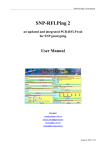
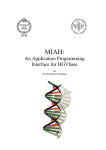
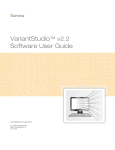
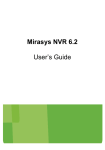
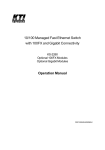
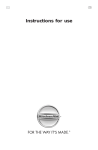
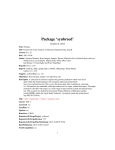


![User`s Manual: SNPStudio_v1.0 [pdf, English]](http://vs1.manualzilla.com/store/data/005994529_1-ff784ef2ce6185976f248556b2f20223-150x150.png)