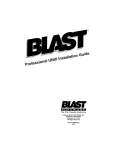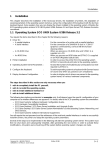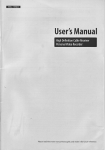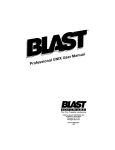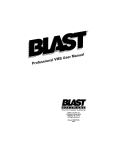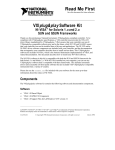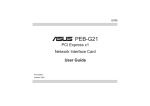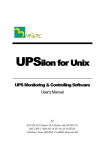Download Professional UNIX Installation Guide
Transcript
R ide Gu n o i t a tall ns IX I N U l a ion s Profes R The File Transfer Authority ©2004 by BLAST, INC. 220 Chatham Business Drive Pittsboro, NC 27312 All Rights Reserved Manual #2MNUNXI 1/04 The information in this manual has been compiled with care, but BLAST, Inc,. makes no warranties as to accurateness or completeness, as the software described herein may be changed or enhanced from time to time. This information does not constitute commitments or representations by BLAST, Inc., and is subject to change without notice. BLAST® is a registered trademark, and BLAST Professional™, BLAST Professional UNIX™ and TrueTerm™ are trademarks of BLAST, Inc. Any trademarks, tradenames, service marks, service names owned or registered by any other company and used in this manual are proprietary to that company. Restricted Rights Legend Use, duplication, or disclosure by the Government is subject to restrictions as set forth in subdivision (b) (3) (ii) of the Rights in Technical Data and Computer Software clause at 52.227-7013. BLAST, Inc. 220 Chatham Business Drive P.O. Box 818 Pittsboro, North Carolina 27312 SALES: (800) 242 - 5278 FAX: (919) 542 - 5955 Technical Support: (919) 545 - 2535 E-mail: [email protected] World Wide Web: http://www.blast.com © Copyright 2004 by BLAST, Inc. Contents Introduction 1 What You Need To Know . . . . . . . . . . . . . . . . . . . . . . . . . . . . . . . . . . 1 Running blastinstall 2 Loading and Starting blastinstall . . . . . . . . . . . . . . . . . . . . . . . . . . . . . 2 Copying the BLAST Professional Files . . . . . . . . . . . . . . . . . . . . . . . . 3 Setting User and Group ID . . . . . . . . . . . . . . . . . . . . . . . . . . . . . . . . . . 3 Loading and Starting BLAST with MAC OSX . . . . . . . . . . . . . . . . . . 3 When You Are Finished . . . . . . . . . . . . . . . . . . . . . . . . . . . . . . . . . . . . 4 Environment Variables 4 Setting PATH, BLASTDIR, and SETUPDIR . . . . . . . . . . . . . . . . . . . 4 Environment Variables . . . . . . . . . . . . . . . . . . . . . . . . . . . . . . . . . . . . . 5 Setting Your Communications Port 7 International Keyboard Support for 10.7x 7 Introduction Welcome to BLAST Professional UNIX. This manual contains instructions for using blastinstall, the BLAST installation program that copies files from your distribution media and customizes them for your system. BLAST offers many advanced options, including automatic port searching, support for links, and command line switches. Please see Chapter 2 of the User’s Manual for detailed information on controlling all facets of the BLAST environment. What You Need To Know Before you begin the installation process, be sure to verify the device name of your tape or diskette drive and the device name of your modem communications port. If you are not certain about one of these values, refer to the user’s manual for your system or check with your system administrator before you begin installing BLAST. Some of the typical device names are: System AViiON DEC Alpha HP9000 Linux RS/6000 SCO Solaris 2 3.5" Drive /dev/fd0 /dev/fd0 /dev/rfd0 /dev/rfd0135ds18 /dev/fd0 Tape drive /dev/rmt/0 /dev/rmt/0a /dev/rmt/0m /dev/rmt0.1 /dev/rmt/0 Serial Port /dev/tty0 /dev/tty00 /dev/tty00 /dev/ttyS1 /dev/tty1 /dev/tty1A /dev/ttya Verifying the Device Name for Solaris with Volume Manager Enabled If you are running Solaris 2.6 or later with Volume Manager (Automounter) enabled, Volume Manager will try unsuccessfully to mount the BLAST diskette. If this is the case, type the following command to determine the alias Volume Manager has assigned to the BLAST media: eject -n You should see a mapping of available devices. As your device name, use the alias given to the right of either floppy0 or floppy1, depending upon the drive into which the BLAST disk was inserted. For example, if the following entry were in your list, floppy0 -> /vol/dev/rdiskette0/unlabeled you would use the device name “/vol/dev/rdiskette0/unlabeled.” INSTALLATION GUIDE 1 If no device shows up after typing eject -n, type the following command: eject -d to set the floppy to the default device. You should see output similar to the following: Default device is: /vol/dev/rdiskette0/unlabeled Use the default device name—for example, “/vol/dev/rdiskette0/unlabeled” in the output shown above. Running blastinstall Loading and Starting blastinstall If possible, log onto the computer from the console. Log in as root. Do not su to root. After logging on, change to the /tmp directory by typing: cd /tmp Place the BLAST media in the drive. To load blastinstall, find the install command appropriate for you operating system below and enter it at the prompt. AIX DG-UX HP/UX 10.x HP/UX 11.x IRIX Linux SCO Solaris Tru64 Unix cpio -icvB blastinstall < drive_device_name cpio -icvB blastinstall < drive_device_name cpio -icvB blastinstall < drive_device_name cpio -icv blastinstall < drive_device_name cpio -icvB blastinstall < drive_device_name cpio -iv blastinstall < drive_device_name cpio -icvB blastinstall < drive_device_name cpio -icvB blastinstall < drive_device_name cpio -icvB blastinstall < drive_device_name where drive_device_name is the name of the drive containing the BLAST media. Note that the “<” character is required on the command line to signify that cpio is to use drive_device_name as the source of the file input. NOTE: If you are installing from a hard drive, you may have to omit the B switch in order to load blastinstall successfully. 2 BLAST PROFESSIONAL UNIX When blastinstall has been copied from the distribution media, type: ./blastinstall drive_device_name using the same drive_device_name as specified in the cpio statement. The blastinstall program will then prompt you with instructions. Linux Note The blastinstall program was written for the Korn shell. If run under Bash you may see the octal code for some characters in the installation instructions. You can load blastinstall under a Korn shell and view the installation instructions normally by typing: ksh ./blastinstall drive_device_name using the same drive_device_name as specified in the cpio statement. Copying the BLAST Professional Files By default, blastinstall will copy the BLAST files to the directory /usr/blast. You may choose to store these files in another directory; if that directory does not exist, blastinstall will create the directory. If you are not sure where to put the BLAST files, choose the default setting—you can easily move these files later. IMPORTANT: To run BLAST, you must add the BLAST directory to your path and set the BLASTDIR environment variable. See “Environment Variables” below for more information. Setting User and Group ID By default, blastinstall assigns the BLAST files to group and userid number 0 (zero). You may choose different group and userid numbers. If you are not sure which group and userid numbers to use, choose the default settings. Loading and Starting BLAST with MAC OSX Insert the BLAST CD into computer’s CD reader and open with Finder. Click on the blast.pkg icon. When the MAC installer finishes, use Finder to open the blast folder. Run the blast.command terminal script and enter the serial number when prompted. At this point, blast will be launched - do not close this window. To complete the installation, hit the ESC key and then type y to exit. Upon completion of installation, a Blast icon will appear in your Applications Folder. INSTALLATION GUIDE 3 When You Are Finished After successfully installing BLAST Professional UNIX, put your distribution media in a safe place. If your system uses a device name other than the default to identify the communications port where the modem is connected, you must configure BLAST for your communications port (see “Setting Your Communications Port” on page 7). Environment Variables When BLAST is installed, by default all BLAST files are placed in the same directory, but you may choose to move the files to separate directories. Within BLAST, there are three different types of files and a separate environment variable pointing to the directory containing each type: ◊ executable files – program files with execute permission; the PATH environment variable points to the directory containing these files. ◊ support files – files required for normal operation of the software, including access to online help and the modem control library; the BLASTDIR environment variable points to the directory containing these files. BLASTDIR must exist in order for BLAST to execute. ◊ auxiliary files – setup files; the SETUPDIR environment variable points to the directory containing these files. If no SETUPDIR exists, BLAST will look to the BLASTDIR for setup files. Other files, such as script files, may reside in any directory of your file system. Each user must have these environment variables set correctly. Typically you would edit each user’s .profile, .login, or .cshrc to reflect this information. Setting PATH, BLASTDIR, and SETUPDIR To update your path temporarily and set the BLASTDIR environment variable, log in as a regular user and type the following at the shell prompt: C Shell set path=( $path executable_dirname ) setenv BLASTDIR support_file_dirname setenv SETUPDIR auxiliary_dirname Bourne Shell and Korn Shell PATH=$PATH:executable_dirname BLASTDIR=support_file_dirname SETUPDIR=auxiliary_dirname export BLASTDIR SETUPDIR 4 BLAST PROFESSIONAL UNIX where executable_dirname is the full path of the directory in which the BLAST files are stored, support_file_dirname is the full path of the directory in which the support files are stored, and auxiliary_dirname is the full path of the directory in which the auxiliary files are stored. For example, if the executable and support files are in /usr/blast and the auxiliary files are in /usr/john, under the Bourne/Korn shells you would type: PATH=$PATH:/usr/blast BLASTDIR=/usr/blast SETUPDIR=/usr/john export BLASTDIR SETUPDIR NOTE: This is only a temporary change. To set these values permanently, add the above commands to your system login procedure. Environment Variables BLAST recognizes a number of additional environment variables for customizing its operation. The information in bold and brackets indicates the default value. Examples use the Bourne shell syntax. As with BLASTDIR and SETUPDIR, these environment variables must be exported. BANNERTIME=delay 0 – 99 [5] where delay is the time in seconds that the initial screen is displayed. EXAMPLE: BANNERTIME=2 BLASTDIR=dirname [/usr/blast] where dirname is the directory that contains the BLAST support files such as systems.scr, modems.scr, blast.tdf, and blast.hlp. BLASTDIR must exist in order for BLAST to execute! EXAMPLE: BLASTDIR=/usr/blast BPRINTER=drivername [/dev/lp] where drivername is the target for printer output; BPRINTER can be set to a device or a print spooler. INSTALLATION GUIDE 5 EXAMPLE: BPRINTER="lp -c %s >/dev/null" This will cause BLAST to issue the lp command, substituting the print filename for %s. EDITOR=filename [vi] where filename is the name of the editor program that will be invoked by the Edit command from the Local menu. The default is the program vi, which must be located in your path. EXAMPLE: EDITOR=vi SETUPDIR=dirname [$BLASTDIR] where dirname is the directory in which the BLAST setup files are stored. The default SETUPDIR is the same directory as BLASTDIR. If many different users need to access BLAST, you may wish to point SETUPDIR to the $HOME directory of each user. Users can then maintain individual libraries of setup files. This technique permits the BLAST administrator to restrict access to the BLAST directory without limiting the ability of other users to run the software and create their own setups. EXAMPLE: SETUPDIR=$HOME TERM=terminal name no default where term_name is the entry in the terminfo library that BLAST will use to control the terminal from which BLAST is being run. EXAMPLE: TERM=vt100 TMP=dirname [/usr/tmp] where dirname is the directory in which temporary files will be stored. EXAMPLE: TMP=/usr/tmp 6 BLAST PROFESSIONAL UNIX Setting Your Communications Port To specify a communications port other than the default port, you can edit the default setup by following these steps: ◊ At the shell command prompt, start BLAST by typing: blast and then press ENTER. Because this is your first time running BLAST, you will see the Online Help welcome screen. ◊ After reading the message, press ESC to go to the Offline menu, and then press M to modify the default setup. ◊ Using the control keys listed at the top portion of the BLAST screen, position the cursor on the Connection field of the default setup. Type the name of the device driver for your modem’s communications port exactly as it is defined for your system—this field is case-sensitive. ◊ Press ESC to return to the Offline menu, and then press ENTER to write your changes to disk. When prompted, press Y to overwrite the existing default setup. You can also use links and automatic port searching. For a detailed discussion of setups, see Chapter 5 of the User’s Manual; for details on the use of links and port searching, see Chapter 2. International Keyboard Support for 10.7x BLAST Professional UNIX 10.7x provides support for international keyboards through the -k command line switch. During the installation process, the following international keyboard driver files were copied to your system: french.kbd italian.kbd german.kbd spanish.kbd uk.kbd To load an international keyboard driver, add the following switch to the command line: -kcountry.kbd where country.kbd is one of files listed above. For information on the format of an international keyboard file, see page 29 of the User’s Manual. INSTALLATION GUIDE 7