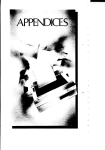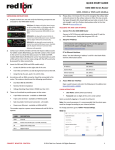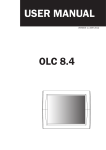Download IPhouse-15 User`s Manual
Transcript
SIGRAND IPHOUSE-15 LIGHT CAMERA HOUSING User's Manual Revision 1.1b 1. Description The IPhouse-15 Light Camera Housing is intended for outdoor IP camera installations. The IPhouse-15 provides protection, lighting, and heating for the camera. The IPhouse-15 is powered by PoE (Power over Ethernet) and forwards PoE to the camera. The IPhouse-15 allows usage of cameras with two Ethernet ports and PoE chain capability. The IPhouse-15 is able to control the LED lights and the heater in the automatic or manual mode and allows monitoring internal and external temperature, as well as remote power feeding parameters. The IPhouse-15 is controlled by the Command Line Interface (CLI). The IPhouse-15 can be supplied in several configurations: • IPhouse-15E/W – PoE, White LEDs • IPhouse-15E/IR – PoE, Infrared LEDs 2. Package Contents Table 1. IPhouse-15 Package Contents Item Quantity Units IPhouse-15 Assembly 1 pcs Bracket Assembly 1 pcs Staple (for modem) 1 pcs Short Ethernet Patch Cord 1 pcs PoE Extraction Adapter 1 pcs User's Manual 1 pcs Package 1 pcs 3. Technical Data Table 2. LED Lighting Characteristics Parameter Value Units Number of LEDs 10 pcs Maximum LEDs power 10 W Wavelength (Infrared LEDs) 850 nm Color Temperature (White LEDs) 6000 K 45 ° 1570 lm Viewing Angle Total Luminous Flux 1 Table 3. Mechanical Characteristics Parameter Value Housing Material Units Aluminium Dimensions 396 x 137 x 102 mm 258 x 81 x 75 mm Weight (without bracket) 1400 g Weight (with bracket) 1800 g Protection Rating IP66 Camera Space Table 4. Operating Conditions Parameter Value Units –40 to +40 °C Relative Humidity (max at 25 °C) 85 % Atmospheric Pressure (min) 60 kPa Ambient Temperature Operation Mode Non-stop Table 5. PoE Characteristics (* Recommended) Parameter Value Units Total Power Consumption (max)* 15 W PoE Class 3 Camera Power Consumption (max)* 7 Camera PoE Class* 2 W Table 6. Default Settings Parameter Value Units LEDs Power for Lighting 50 % LEDs Power for Heating 50 % LEDs Power for Preheat 100 % Light ON Illuminance Threshold 10 lx Light OFF Illuminance Threshold 50 lx Heater ON Temperature Threshold 0 °C Heater OFF Temperature Threshold 10 °C Camera Preheat Target Temperature 0 °C 4. Installation and Connection 4.1 Camera Installation 4.1.1 Unlock the fasteners and open the cover of the housing. 2 4.1.2 Unscrew the temporary screw and remove the bracket assembly. 4.1.3 Unscrew the thumbscrews and remove the support. 4.1.4 Attach the support to the camera by means of the nut and the screw [1]. 4.1.5 Insert the camera into the housing and fix it by the thumbscrews. 4.2 Serial Port Connection 4.2.1 If the camera has a serial port, connect the housing's console port to the camera's serial port by the 4-wire flat cable. 3 4.3 LAN Cable Entrance The housing has two sealed LAN cable entrance points. Depending of the configuration, one or two entrances can be used. Two entrances are used in the PoE chain configuration, one for LAN IN cable and the other for LAN OUT cable. 4.3.1 Unscrew the gland box nut [2] and push out the seal plug [3]. 4.3.2 Pass the cable [6, 1] through the nut [2] and through the gland box [4] into the housing. 4.3.3 Put the seal plug [3] on the cable [1] and insert it into the gland box [4]. 4.3.4 Tighten up the gland box nut [2]. 4.4 Single-port LAN Connection 4.4.1 Connect the LAN IN cable to the PoE input port of the housing. 4.4.2 Connect the housing's PoE output port to the camera's PoE port by the short Ethernet patch cord. 4.5 PoE Chain LAN Connection A camera with two Ethernet ports and PoE chain capability should be used to make a PoE chain. The housing has no PoE chain capability itself. In such a case the housing should be powered through its 48V DC input. The 48V DC voltage is derived from the LAN IN cable by means of supplied PoE Extraction Adaper. Note: Some features are not functional in the PoE chain configuration: camera ON/OFF control, camera power consumption monitoring, and the Preheat feature. 4.5.1 Connect the LAN IN cable to one port of the PoE Extraction Adaper. 4.5.2 Connect the other port of the PoE Extraction Adaper to the PoE IN port of the camera by the short Ethernet patch cord. 4.5.3 Connect the 48V OUT cable of the PoE Extraction Adaper to the 48V DC input of the housing. 4.5.4 Connect the LAN OUT cable to the POE OUT port of the camera. 4.6 Mounting 4 4.6.1 Close the housing and lock the fasteners. 4.6.2 Attach the bracket assembly to the wall of the building. 4.6.3 Unscrew two screws from the bottom of the housing. 4.6.4 Mount the housing on the bracket and fix it by two screws. 5. Command Line Interface (CLI) 5.1 Features The IPhouse-15 Command Line Interface (CLI) allows: • Controlling LEDs, fans and camera manually or automatically • Programming power of LEDs for illumination and heating • Enabling or disabling thermostat and preheat (warm up) features • Programming temperature and illuminance On/Off thresholds • Monitoring temperature, illuminance and consumed power • Accessing by SSH (through camera's serial port) or by a terminal 5.2 Accessing CLI through Camera's Serial Port 5.2.1 If the camera has an RS-232 serial port, it is possible to access the IPhouse-15 CLI remotely through an SSH connection. Connect the camera's serial port to the IPhouse-15 console port (XP7) by the 4wire flat cable (supplied). 5.2.2 Setting up SSH Connection to Camera Connect the IPhouse-15 to a PoE switch port. Wait about 1 minute till the camera is starting. Run the SSH client program (for example, putty.exe). Enter the camera's IP address and click OK. The telnet window will open. login as: 5 Enter the username and the password for the camera. On successful connection the camera's command line shell prompt appears: BusyBox v1.20.0 (2012-05-10 19:32:59 NOVT) built-in shell (ash) Enter 'help' for a list of built-in commands. sigTIcam /conf/root # 5.2.3 Setting up Connection from Camera to IPhouse-15 Run the microcom terminal emulation program on the camera as follows: # microcom -s 9600 /dev/ttyS0 Press Enter. The IPhouse-15 will show the command prompt : (the colon sign). Issue the info command. The IPhouse-15 should answer as follows: :info Sigrand IPhouse-15 Light Camera Housing V.2.0 5.3 Accessing CLI through HyperTerminal 5.3.1 Attach BLS-4 connector of the IPhouse-15 Console Cable (Annex A) to the console port of the IPhouse15 device (XP7). Attach DB-9F connector of the Cable to the COM port of your PC. 5.3.2 Setting up HyperTerminal Run the HyperTerminal (Programs – Accessories – Communications – HyperTerminal). Enter the name of the connection, IPhouse15 for example, and click OK. Choose the COM port from the list (COM1, COM2, etc) and click OK. Set up the COM port as follows and click OK: Connect the IPhouse-15 to a PoE switch port. The IPhouse-15 will start and the following information will appear on the terminal: Sigrand IPhouse-15 Light Camera Housing V.2.0 Ready! 5.4 How to Use CLI 5.4.1 How to Enter Commands When the IPhouse-15 is ready to execute a command, it displays the prompt : (colon). To issue a command, type the command and press the Enter key. Commands in this manual are highlighted by the bold font style. :temp 6 +24.5'C 5.4.2 Command Repetition Some commands have the repetition feature. After entering such a command first time, press Enter again to repeat the command. This feature is useful for monitoring temperature and other gradually changing parameters. Pressing Enter periodically allows observing their behaviour in real time. :temp +24.5'C : +24.3'C : +24.1'C To stop the repetition, press Space and Enter, or issue the other command. The other way to repeat the previous command is to press ↑ (Arrow Up) and Enter. 5.4.3 Command Editing To invoke the command for editing, press the ↑ (Arrow Up) key. deleting characters from the end of the string by pressing the ← The only way to edit a command is (Backspace) key and typing new characters. Press Enter to execute the corrected command. Note: There is no command history. Only the last command can be edited. 5.4.4 Error Messages If the entered command is not a valid command, the device answers with the Unknown command message. :abcd Unknown command If the command has arguments and one of them is not valid, the Invalid keyword message appears. :help abcd Invalid keyword If the command requires a number and the number is out of range, the Invalid number message appears. :led power 200 Invalid number To correct the error, edit the command as described in the Command editing paragraph. 5.5 Commands 5.5.1 Reference Commands – info and help The info command displays the name of the device and the version of the firmware. :info Sigrand IPhouse-15 Light Camera Housing V.2.0 The help command displays the list of available commands. :help HELP [LED | TH | PH | FAN | CAM] - detailed help LED - LED settings TH - Thermostat settings PH - Preheat settings FAN - Fan settings CAM - Camera settings LUX - Actual illuminance TEMP - External temperature POWER - Total power DEFAULT - Set factory defaults REBOOT - Reboot the device 7 To get the detailed help for a specific command, issue the help command with the name of the command as an argument. For example, the help led command displays the help text of the led command. :help led LED - LED status LED [ON|OFF|AUTO] - turn LED On, Off, or Auto mode LED POWER - LED power in % LED LXON - turn-on illuminance LED LXOFF - turn-off illuminance LED TMAX - overheat temp. LED PBO - power backoff for overheat in % LED SAVE - save LED settings 5.5.2 LEDs Control Command – led 5.5.2.1 LEDs State Monitoring The led command without arguments displays the LEDs state. :led LED: Auto ON Power=80% (80%) Temp=+22.1'C The Auto parameter says that the LEDs are controlled automatically (see the led auto command). Not displayed otherwise. The ON parameter says that the LEDs are currently on. The Power= parameter is the current setting of the LEDs power for lighting in %. The number in parentheses is the actual power of the LEDs. It may differ from the setting if the LEDs are currently used for heating. The Temp= parameter is the output of the LEDs temperature sensor. 5.5.2.2 Controlling LEDs The LEDs can be controlled manually of automatically. The commands led on and led off are intended for the manual control. The led on command turns on the LEDs. The led off command turns them off. :led on :led off Note: these commands disable the automatic mode. The led auto command enables the automatic controlling the LEDs. In this mode the LEDs are turned on and off automatically in dependence of the actual illuminance and temperature. :led auto The actual state of the LEDs can be retrieved by the led command. 5.5.2.3 Setting LEDs Power The led power N command sets the power of the LEDs for the purpose of lighting. The power is set in % of the maximum power (See Table 1). The valid range is from 1 to 100. :led power 70 The led power command displays the current setting of the lighting power. :led power 70% 5.5.2.4 Setting Illuminance Thresholds In the automatic mode, the LEDs are turned on when the illuminance falls down to the lower threshold, and are turned off when the illuminance rises up to the upper threshold. The led lxon N command sets the lower illuminance threshold (in lux). :led lxon 10 The led lxoff N command sets the upper illuminance threshold (in lux). :led lxoff 50 8 Note: The upper threshold should be higher than the lower one. Typically the upper threshold is several times higher. It is required to prevent LEDs flashing when the actual illuminance is near the threshold. The commands led lxon and led lxoff display the current settings for the illuminance thresholds. :led lxon 10 lx :led lxoff 50 lx For the actual illuminance, see the lux command. 5.5.2.5 Setting Overheat Parameters The operating life of the LEDs depends of their temperature. To prevent the overheat of the LEDs, the temperature is limited to the Tmax value. When the LEDs temperature reaches Tmax, the power of the LEDs is automatically dropped to the value called power backoff (PBO). The led tmax N command sets the upper temperature limit for the LEDs. The N value is the temperature in °C. :led tmax 70 The led tmax command displays the current setting of the temperature limit. :led tmax +70'C The led pbo N command sets the power backoff in %. :led pbo 50 The led pbo command displays the current setting of the power backoff. :led pbo 50% Warning: Changing these setting may affect the LEDs' lifetime! 5.5.2.6 Saving LEDs Settings The led save command writes the current LEDs settings to the EEPROM. :led save OK Note: If the settings are not saved, they will be lost after power off. Do not forget to save the settings. 5.5.3 Thermostat Control Command – th The thermostat is the feature that allows to keep the internal temperature within specified limits by using the LEDs as a heater. 5.5.3.1 Thermostat Monitoring The th command displays the state of the thermostat. :th Thermostat: ON Power=50% Temp=+19'C Heater: OFF The first parameter (ON or OFF) shows whether the thermostat is enabled or not. The Power= parameter is the actual setting for the LEDs power used for heating. The Temp= parameter is the internal temperature. The last parameter displays the state of the heater (ON or OFF). When the thermostat is enabled, the heating is turned on and off automatically. 5.5.3.2 Enabling Thermostat The th on command enables the thermostat, the th off command disables it. :th on :th off 5.5.3.3 Setting Power for Heating The th power N command sets the power of the LEDs for the purpose of heating in %. :th power 50 9 The th power command displays the current setting of the heating power. :th power 50% Note: the same LEDs are used for lighting and for heating, but the power assigned for heating may differ from the power assigned for lighting. 5.5.3.4 Setting Temperature Thresholds If the thermostat is enabled, the LEDs are turned on when the internal temperature falls down to the lower threshold, and are turned off when the internal temperature rises up to the upper threshold. The th ton N command sets the lower temperature threshold. The N is a signed integer value in °C. :th ton 0 The th toff N command sets the upper temperature threshold. :th ton 10 The commands th ton and th toff display the current settings for the temperature thresholds. :th ton +0'C :th toff +10'C 5.5.3.5 Saving Thermostat Settings The th save command saves the current thermostat settings to the EEPROM. :th save OK 5.5.4 Preheat Control Command – ph The preheat is the feature that allows to delay the camera startup until the internal temperature reaches the specified threshold. It allows the camera to avoid operating at the temperature which is out of the camera's ratings. Note: Preheat is not functional in the PoE chain configuration and should not be enabled. 5.5.4.1 Preheat Monitoring The ph command displays the state of the preheat. :ph Preheat: ON Power=100% Temp=+18'C Heater: OFF The first parameter (ON or OFF) shows whether the preheat feature is enabled or not. The Power= parameter is the actual setting for the LEDs power used during the preheat. The Temp= parameter is the internal temperature. The last parameter displays the state of the heater (ON or OFF). 5.5.4.2 Enabling Preheat Feature The ph on command enables the preheat feature, the ph off command disables it. :ph on :ph off 5.5.4.3 Setting Power for Preheat The ph power N command sets the power of the LEDs for the preheat in %. :ph power 100 The ph power command displays the current setting of the preheat power. :ph power 100% Note: The preheat power can be set higher because the camera is off and does not consume power. 5.5.4.4 Setting Target Temperature If the preheat is enabled, at the power up the camera is off and the Heater is on. When the internal temperature reaches the target value, the heater is turned off and the camera is turned on. 10 The ph ton N command sets the target temperature for the preheat. The N is a signed integer value in °C. :ph ton 0 The ph ton command displays the current settings of the target temperature. :ph ton +0'C 5.5.4.5 Saving Preheat Settings The ph save command saves the current preheat settings to the EEPROM. :ph save OK 5.5.5 Camera Control Command – cam 5.5.5.1 Camera State Monitoring The cam command without arguments displays the camera's state. :cam CAM: Auto ON Temp=+21'C Vcam=51.6V Icam=48mA Pcam=2.46W The command displays several parameters. The Auto keyword says that the camera is controlled automatically. Not displayed otherwise. The next keyword (ON or OFF) says whether the camera is on now. The Temp= parameter is the internal temperature of the housing. The Vcam= is the voltage powering the camera. The Icam= is the current drawn by the camera. The Pcam= is the power consumed by the camera from the PoE network. Note: In the PoE chain configuration camera power monitoring is not functional; Icam= and Icam=are always 0. 5.5.5.2 Controlling Camera The cam auto command enables the automatic controlling the camera. The automatic mode is used only for the preheat feature (see the ph command). :cam auto The cam on command turns the camera on and disables the automatic mode. :cam on The cam save command saves the camera settings to the EEPROM. :cam save OK The cam off command turns the camera off. The cam reboot command turns the camera off and on again, causing the restart of the camera. Note: The last two commands are intended for debugging purposes and should not be used in the normal operation. Executing these commands causes loss of the SSH connection to the camera. The new connection is not possible until the camera's boot process completes. Note: In the PoE chain configuration camera control is not functional. Camera is always powered regardless the cam command settings. 5.5.6 Cooler Fans Control Command – fan The fan command displays the state of the cooler fans. :fan FAN: Auto ON The Auto keyword says that the fans are controlled automatically. Not displayed otherwise. The next keyword (ON or OFF) says whether the fans are on now. 11 The fan auto command enables the automatic controlling the fans. In this mode the fans are turned on or off automatically along with the LEDs. It is the default setting. :fan auto The fan on command turns the fans on. In this mode the fans are not turned off when the LEDs are off. :fan on The fan off command turns the fans off. :fan off Note: Do not turn the fans off unless the LEDs are turned off too. Disabling the fans can cause overheat of the LEDs. The fan save command saves the fans settings to the EEPROM. :fan save OK 5.5.7 Ambient Temperature Monitoring – temp The temp command displays the ambient temperature (in °C). :temp +24.5'C 5.5.8 Illuminance Monitoring – lux The lux command displays the illuminance (in lux) :lux 20 lx Note: the illuminance reading highly depends on the placement of the illuminance sensor. For correct reading, the sensor should be directed to the source of light. 5.5.9 Total Power Monitoring – power The power command displays the total power consumed by the device (including the camera). :power V=50.9V I=181mA P=9.23W The command displays three parameters. The V= parameter is the PoE voltage. The I= parameter is the total current drawn from the PoE network. The P= parameter is the total power consumed from the PoE network. Note: The parameters are shown from the powered device's point of view. The power sourcing equipment's readings can be higher due to some power loss in the cable. 5.5.10 Restoring Factory Settings – default The default command resets all settings to their default values (see Table 4). Press the y key to confirm the operation or the n key to cancel it. :default Load defaults? (y/n):y Default settings loaded. 5.5.11 Restarting the Device – reboot The reboot command causes the restart of the device. The camera is restarted as well. :reboot Rebooting... Sigrand IPhouse-15 Light Camera Housing V.2.0 Ready! Note: The SSH connection to the camera will be lost. The new connection is not possible until the camera's boot process completes. 5.6 Troubleshooting 5.6.1 Settings Not Saved 12 Problem: The settings changed to the previous values after power off. Solution: After changing the settings, do not forget to issue the appropriate save command (led save, th save, etc) to store the settings to the EEPROM. Note: some settings, such as thresholds, are stored to the EEPROM immediately. 5.6.2 Changing Settings Causes Reboot Problem: The device restarts upon changing some settings, and the SSH connection is lost. After reboot the settings return to its previous values. Cause: The problem occurs when the new configuration requires more power from the PoE network than the previous one. The PoE power limit is exceeded and the PoE switch turns the power off. Solution: Check total power consumption by the power command. The maximum output power of the PoE class 3 power source is 15.4 watts. Due to the power loss in the cable, the maximum power consumption of the powered device should not exceed 13 watts. Change power settings to fit the limit. The higher the camera's power consumption, the lower should be the power setting of the LEDs. 5.6.3 Reboot Cycle at Power up Problem: The device restarts continuously and never reaches the command prompt, making the settings management impossible. Cause 1: Power consumption exceeds the PoE limit. The incorrect power settings are stored in the EEPROM and are applied at each startup attempt, causing restart. Solution 1: Disconnect the camera or the LEDs physically to allow the device to start successfully. Reduce the power settings or restore the default settings by the default command. Connect back the camera and the LEDs. Cause 2: Power consumption is too low, and the PoE switch recognizes a disconnect. It may occur if the camera is not connected to the housing and the fans as well as the LEDs are turned off in the settings. Solution 2: Connect the camera to the PoE output of the housing. 5.6.4 Camera Never Starts after Preheat Problem: When the preheat feature is enabled, the camera never starts. Cause: Due to the low ambient temperature, it may be not enough heating power to reach the target temperature threshold. Solution: Increase the power setting for the preheat by the ph power command or reduce the target temperature by the ph ton command. The power setting for the preheat can be higher because the camera does not consume power during the preheat. 5.6.5 LEDs Overheat Problem: The LEDs reduces the power and the overheat message appears in the output of the led command. :led LED: ON Power=100% (70%) Temp=+70.5'C Overheat! The temperature of the LEDs reaches the Tmax limit. Cause 1: The cooler fans are turned off or failed. Solution 1: Check the fans settings by the fan command. Ensure that the fans are connected and running. Cause 2: The ambient temperature is too high. Solution 2: Use the automatic mode (see the led auto command), at which the LEDs are on only in the night-time, when the ambient temperature is usually lower. Reduce the power of the LEDs. 13 6. Annex A. Table 7. IPhouse-15 Console Cable Pinout BLS-2 (IPhouse-15) Pins Network DB-9F (COM port) Pins 1 TXD 3 2 RXD 2 3 GND 5 4 DTR 4 14















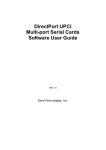

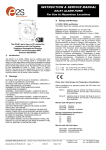


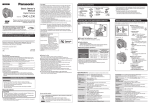
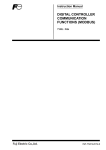
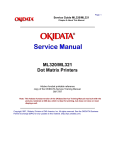
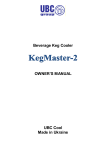
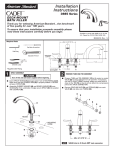
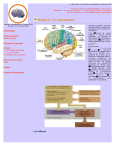
![AGIVEN PROGRAM ]](http://vs1.manualzilla.com/store/data/005708142_1-ae1c6d6b32e7a9016e2dede042b38772-150x150.png)