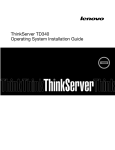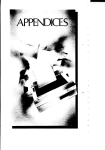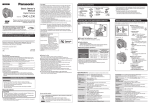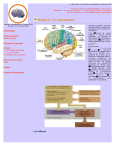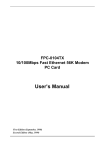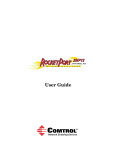Download DirectPort UPCI Multi-port Serial Cards Software User Guide
Transcript
DirectPort UPCI Multi-port Serial Cards Software User Guide Rev.1.0 Sena Technologies, Inc. DirectPort UPCI Software User Guide Rev.1.0 Copyright Copyright 2010, Sena Technologies, Inc. All rights reserved. Sena Technologies reserves the right to make changes and improvements to its product without providing notice. Trademark Windows® is a registered trademark of Microsoft Corporation. Notice to Users When a system failure may cause serious consequences, protecting life and property against such consequences with a backup system or safety device is essential. The user agrees that protection against consequences resulting from system failure is the user's responsibility. This device is not approved for life-support or medical systems. Changes or modifications to this device not explicitly approved by Sena Technologies will void the user's authority to operate this device. Precautions and Safety Do not drop or subject the device to impact. Damage to your products may result from improper use. Keep away from harsh environments including humid, dusty, and smoky areas. Damage to your products may result from improper use. Do not attempt to disassemble the device. Damage to your products may result from improper use. Do not place heavy objects on the product. Damage to your products may result from improper use. Contact Information Technical support email: [email protected] Company website: http://www.sena.com 2 DirectPort UPCI Software User Guide Rev.1.0 Contents Windows ........................................................................................................................................... 4 Windows Vista/2008/7 Device Driver Installation......................................................................... 4 Windows XP/2003 Device Driver Installation...............................................................................8 Windows 2000 Device Driver Installation .................................................................................. 10 Windows Device Driver Configuration....................................................................................... 13 Windows Device Driver Removal.............................................................................................. 18 Linux ............................................................................................................................................... 19 Downloading Linux Device Driver ............................................................................................. 19 Linux Device Driver Installation/Removal .................................................................................. 19 Trouble Shootings............................................................................................................................ 20 3 DirectPort UPCI Software User Guide Rev.1.0 Windows Windows Vista/2008/7 Device Driver Installation 1. Turn off your PC and insert DirectPort UPCI board into PCI slot. 2. Turn on the PC power. 3. Start Windows Vista/2008/7 and then “Found New Hardware” message will pop up. Otherwise, please proceed to step #7. 4. Select “Locate and install driver software (recommended)”. 5. When “Insert the disc that came with your PCI Serial Port” message window appears, insert the driver CD into the CD-ROM drive and click the “Next” button. Device driver will start automatic installation. 6. “The software for this device has been successfully installed” message window appears. Click the “Close” button. PCI Serial Port has now been installed. Next step is to install driver for each separate ports. Proceed as instructed on #12. 4 DirectPort UPCI Software User Guide Rev.1.0 7. In case “New Hardware found” window does not appear, driver must be installed manually. Go to Control Panel Device Manager. 8. Right click the “PCI Serial Port” under “Other devices” category, and click the “Update Driver Software… ”. 9.”Update Driver Software – PCI Serial Port” message window appears. Click the “Browse my computer for driver software”. 5 DirectPort UPCI Software User Guide Rev.1.0 10. “Browse for driver software on your computer” window appears. Click the “Browse… ” button and select “[CD-ROM]:\Drivers\Win2000,XP,2003,Vista,2008,7” for its location. Then click the “Next” button. In case of x64 Windows, select “[CD-ROM]:\Drivers\WinXP,2003,Vista, 2008,2008R2,7 x64” for its location. 11. Once the installation is complete, “Windows has successfully updated your driver software” Message box appears. “PCI Serial Port” is now successfully installed. Click the “Close” button. Next step is to install driver for each separate ports. 12. If “PCI Serial Port” has been successfully installed, “Found New Hardware” Message box will appear. Click “Locate and install driver software (recommended)”. 6 DirectPort UPCI Software User Guide Rev.1.0 13. “Insert the disc that came with your PCI Serial Port” Message box will appear. Click the “Next” button. 14. “Windows Security” window may appear according to driver version. Click “Install this driver software anyway”. 15. “The software for this device has been successfully installed” Message box appears. Click the “Close” button. 16. If DirectPort driver is successfully installed, following items can be found under “Device Manager”. “SENA DirectPort UPCI #” under “Multifunction adapters”category “DirectPort UPCI - Serial Port(COM #)” under “Ports (COM & LPT)” category Recurrence of Serial Port should equal to the number of serial ports 7 DirectPort UPCI Software User Guide Rev.1.0 Windows XP/2003 Device Driver Installation 1. Turn off your PC and insert DirectPort board into PCI slot. 2. Turn on the PC and insert the install CD. 3. Start Windows XP/2003 and then “Found New Hardware Wizard” begins. 4. Select “Install from a list or specific location (Advanced)” and click the “Next” button. 5. Select “Search for the best driver in these locations” and “Include this location in the search” and specify the location as below. Then click the “Next” button. x86 Windows: “[CD-ROM]:\Drivers\Win2000,XP,2003,Vista,2008,7”. x64 Windows: “[CD-ROM]:\Drivers\WinXP,2003,Vista,2008,2008R2,7 x64”. 8 DirectPort UPCI Software User Guide Rev.1.0 6. A warning message may show up depending on driver version. Click the “Continue Anyway” button. 7. An instruction message as above appears after installing multifunction adapter. Press the “Finish” button and then “Found New Hardware Wizard” for each serial port begins. 8. Repeat steps 3 ~ 7 until “Found New Hardware Wizard” ends as many times as the number of serial ports. 9. After a successful installation, “SENA DirectPort” can be seen under “Multifunction adapters” and “DirectPort UPCI – Serial Port”can be seen under “Ports (COM & LPT)” in device manager. 9 DirectPort UPCI Software User Guide Rev.1.0 Windows 2000 Device Driver Installation 1. Turn off your PC and insert DirectPort board into PCI slot. 2. Turn on the PC and insert the install CD. 3. Start Windows 2000 and Log on as administrator. 4. “Found New Hardware Wizard” appears after booting as below: 5. Press the “Next” button. 6. Select the “Search for a suitable driver for my device (recommended)” and press the “Next” button. 10 DirectPort UPCI Software User Guide Rev.1.0 7. Select the “Specify a location” and press the “Next” button. 8. Select the “Browse… ”, specify [CD-ROM]:\Drivers\Win2000,XP,2003,Vista,2008, 7” and press “OK” button. 9. Press the “Next” button. 10. Press the “Finish” button and then “Found New Hardware Wizard” for each serial port appears. 11 DirectPort UPCI Software User Guide Rev.1.0 11. Repeat steps 5 ~ 9 until “Found New Hardware Wizard” ends and then remaining ports are installed automatically. 12. After all installations are completed, you can check the device information in [Setting] [Control Panel] [System] [Hardware] [Device Manager]. You can see the SENA DirectPort UPCI installed at “Multifunction adapters” category and “DirectPort UPCI – Serial Port” at “Ports (COM & LPT)” category in device manager. Note: If Windows asks you which device driver is to be installed or if you would like to install the device driver manually, please use this location: “[CD-ROM]:\Drivers\Win2000,XP,2003,Vista,2 12 DirectPort UPCI Software User Guide Rev.1.0 Windows Device Driver Configuration DirectPort device settings are pre-configured with optimal values by default. However, if the settings need to be changed for any specific applications, please follow the procedures below. 1. If you want to change the configurations of ports and other settings, locate the mouse curson on “SENA DirectPort UPCI #” item of “Multifunction adapters” category as shown below, click the right button of your mouse, and press the “Properties”. 2. Click the “Settings” tab as in the picture below. If the DirectPort card is set as RS422, you can select point-to-point or multi-drop mode. In case it’s configured as RS485, you can select non-echo or echo mode. When you use RS422 multi-drop mode or RS485 card, you can select “RTS Auto-toggle” if you want the device driver to process Output Control (RTS toggling) automatically. DirectPort UPCI4SLP 4Port Card Installation Setting View. DirectPort UPCI4BSLP 4Port Card Installation Setting View 13 DirectPort UPCI Software User Guide Rev.1.0 3. Click the “Settings” button with dotted red line in “Advanced Options“ as shown below to get “Advanced Settings… ” window. 4. If UART type is 16C105x, FlowControl would be activated and the FIFO size occupies “256”. 5. You can select “FlowControl” radio button and change the “FIFO Interrupt Trigger Levels” by selecting on Combo Box. Click “OK” to finish setting. 14 DirectPort UPCI Software User Guide Rev.1.0 6. If 16C105x Type DirectPort is connected devices which deal with small/low speed data input and output, Interrupt could be delayed owing to big Trigger Level. In this case, check “55x Trigger Mode”. However, “55x Trigger Mode” is not suitable for large/high speed data. 7. Select RxFifo Trigger and/or TxFifo Trigger to set “FIFO Interrupt Trigger Levels” and click the “OK” button. 8. Uncheck the “55x Trigger Mode” to get back to 16C105x Mode and click the “OK” button. 15 DirectPort UPCI Software User Guide Rev.1.0 9. Click "Restore Defaults" to set back default values. Click the "Ok" button to finish settings. 10. If you want to change the port names of all ports sequentially, click the “All Port Remap… ” button. 11. Specify this port name as you want and click the “OK” button. The port names of the device will be rearranged. If you use OS other than Windows Vista and Windows 7, the change is applied without rebooting. You can check the port names by doing “ Device Manager > Action(A) > Scan for hardware changes”. If you use Windows Vista or Windows 7 and want to apply the change without rebooting, you need to disable the device and enable it again by clicking “Disable” option and “Enable” option under Multifunction adapters tab like below. 16 DirectPort UPCI Software User Guide Rev.1.0 12. When you want to use the serial mouse, check “Serial Mouse” item and select the COM port for serial mouse. The optimized FIFO setting will be applied for the serial mouse. If you select “No Select”, the serial mouse setting isn’t applied to any COM port. If you select “COM x”, you can select COM port number to apply the serial mouse setting. If you select “All Serial” item, the serial mouse setting is applied to all COM Ports. 13. If external modem is not recognized correctly in device manager. Adjust “RxFifo Trigger” value of “Advanced Setting” to below 4. 17 DirectPort UPCI Software User Guide Rev.1.0 Windows Device Driver Removal This page applies to Windows 2000 and higher versions. 1. Insert the provided device driver CD into the CD-ROM drive. If you see auto-run program of driver disk, terminate it. 2. Run the uninstaller program. For x86 Windows: (“[CD-ROM]:\Drivers\Win2000,XP,2003,Vista,2008,7\Uninstall.exe”) For x64 Windows: (“[CD-ROM]:\Drivers\WinXP,2003,Vista,2008,2008R2,7 x64\Uninstall.exe”) 3. Press “OK” button. 4. The removal process will be in progress. 5. When you press the “OK” button, the removal process is completed. 18 DirectPort UPCI Software User Guide Rev.1.0 Linux Downloading Linux Device Driver Please download the proper DirectPort driver files for each DirectPort model from Sena website at www.sena.com and follow the procedures below. 1. Download the proper DirectPort driver for each DirectPort on SENA website at www.sena.com 2. Unzip the downloaded file. 3. Check your Linux Kernel version and save the proper file to the storage device. Linux Device Driver Installation/Removal 1. Turn off the power of PC 2. Install the DirectPort UPCI board into the PCI/PCIe slot of PC 3. Turn on the power of PC 4. After booting is complete, log on as administrator (root) 5. Copy the driver file to the current directory (you can download the driver file from our homepage or CD-ROM) 6. Execute the driver file. After installation is complete, “SENA_DirectPort” directory is created and multiport type and version, interface type (RS232/422/485), port numbers display on the screen 7. To test whether DirectPort is installed correctly, plug loopback connectors on each port and run “sb_test” program located in “[current directory]/SENA_DirectPort/”. If it is running normally, test results as shown below will display. 8. To remove the driver, move to the install directory and execute “Uninstall”. 9. After “Uninstall” command is complete, execute “Remove”, then the script will remove installed driver files. 19 DirectPort UPCI Software User Guide Rev.1.0 Trouble Shootings Q1. The DirectPort does not work properly even after it has been successfully installed One of major reasons DirectPort boards do not work properly is mostly interrupt conflict. This is not a frequent problem because PCI boards are automatically assigned interrupts. However, reasons for interrupt conflict or abnormal operation of PCI boards can be classified into three as below. - PCI may use an already assigned interrupt number since there are no reserved resources in the system, In this case, it is required to install the DirectPort again after disabling IRQ numbers (such as IRQ3 and IRQ7) that have been assigned but not used in the CMOS setup program in order to make those interrupts available. - PCI boards may use IRQ numbers occupied by ISA boards. In such a case, the PCI bus does not recognize the interrupt number assigned to the ISA board, resulting in malfunction of the PCI board. To solve this problem, you should change the interrupt number of the ISA board or change the slot position of the PCI board. - There may be a specific motherboard that assigns interrupt numbers on each slot in the CMOS set up program, or sets ISA/PCI PnP by interrupt numbers. At this time, PCI board is not successfully working if the PCI slot has a wrong IRQ number assigned or all IRQ numbers are set to ISA. As a solution to this problem, unused IRQ numbers should be set to PCI PnP. Q2. When the device driver is installed under Linux environment, a kernel version error message appears. Linux has a variety of kernel versions. It is not a rare case that the kernel used is not consistent with that of the driver system. This can be easily solved changing the kernel version in the source file (drivers). However, version 2.0.x is not compatible with 2.2.x. Accordingly, you can upload the source file (drivers) using vi editor first and update the kernel version information (e.q. 2.2.5->2.2.10) Q3. I cannot log in to the Linux terminal through the DirectPort serial port. Please check if there is no kernel version error message as in the Q2. Use the cat command to check if the port is available. If there is no trouble, check the details of the /etc/inittab files. Change to respawn the getty program of the appropriate port. If this has also no trouble, please check if cable connection is poor, or Baud rate, Data bits and Parity bit are properly set for the port in gettydefs (getty used) file. Q4. I cannot print out to the printer connected to the Linux system through DirectPort serial port, or the print out data is not correct. Please check if there is no kernel version error message as in the Q2. Use the cat command to check if the port is available. If not available, the problem is caused by unmatched speed between the port for and printer or troublesome flow control. Please check the Baud rate of the port in /etc/gettydefs (getty used) file and add Flow Control ( lXON, lXOFF) flag. Q5. The modem connected to the Linux system through the DirectPort serial port does not answer the phone. Please check if there is no kernel version error message as in the Q2. Use /etc/inttab file to check if the getty program of each port is set to respawn, and also use the cat command to check if the port is available. If not available, it is because the modem has not been set as auto answer mode. The auto answer mode is the default value but it may be changed by unexpected problems or events. The setting ATS0=1 should be achieved at the environment where AT Command is available (cu, minicom etc). 20




















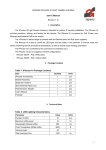
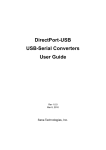
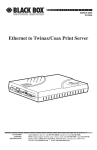
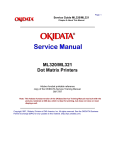
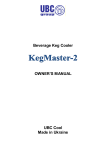
![AGIVEN PROGRAM ]](http://vs1.manualzilla.com/store/data/005708142_1-ae1c6d6b32e7a9016e2dede042b38772-150x150.png)