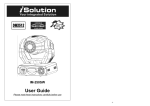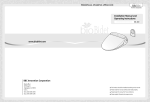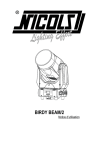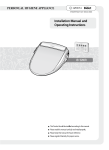Download (PRO LIGHT) LED-MB350 USER MANUAL - 05.01.2014
Transcript
User Manual Please read the instruction carefully before use CONTENTS 1. Safety Instruction .....................................................................................................2 2. Technical Specifications............................................................................................3 3. How To Set The Unit.................................................................................................4 3.1 Control Panel ......................................................................................................4 3.2 Main Function ....................................................................................................5 3.3 Home Position Adjustment ..............................................................................12 4. How to Control the Unit .........................................................................................13 4.1 Master/Slave Built In Pre-‐program Function....................................................14 4.2 Easy CA-‐8 Controller.........................................................................................14 4.3 DMX Controller.................................................................................................15 5. DMX512 Configuration...........................................................................................16 6. DMX Connection ....................................................................................................18 7. Troubleshooting .....................................................................................................19 8. Fixture Cleaning......................................................................................................20 1 1. Safety Instruction WARNING Please read the instruction carefully which includes important information about the installation, usage and maintenance. Please keep this User Guide for future consultation. If you sell the unit to another user, be sure that they also receive this instruction booklet. Unpack and check carefully there is no transportation damage before using the unit. Before operating, ensure that the voltage and frequency of power supply match the power requirements of the unit. It’s important to ground the yellow/green conductor to earth in order to avoid electric shock. The unit is for indoor use only. Use only in a dry location. The unit must be installed in a location with adequate ventilation, at least 50cm from adjacent surfaces. Be sure that no ventilation slots are blocked. Disconnect main power before replacement or servicing. Make sure there are no flammable materials close to the unit while operating as it is fire hazard. Use safety cables when installing this unit. DO NOT handle the unit by taking its head only, but always carry by its base. Maximum ambient temperature is Ta: 40 degrees C. DO NOT operate it where the temperature is higher than this. Unit surface temperature may reach up to 75 degrees C. DO NOT touch the housing with bare-‐hands during its operation. Turn off the power and allow 15 minutes for the unit to cool down before replacing or serving. In the event of a serious operating problem, stop using the unit immediately. Never try to repair the unit by yourself. Repairs carried out by unskilled people can lead to damage or malfunction. Please contact the nearest authorized technical assistance center. Always use the same type spare parts. DO NOT touch any cables during operation as high voltage may cause electric shock. Warning: To prevent or reduce the risk of electrical shock or fire, do not expose the unit to rain or 2 moisture. The housing and the lenses must be replaced if they are visibly damaged. Installation: The fixture should be mounted via its Omega Quick Release Clamp bracket. Always ensure that the unit is firmly fixed to avoid vibration and slipping while operating. Make sure that the structure to which you are attaching the unit is secure and is able to support a weight of 10 times of the fixtures weight. Always use a safety cable that can hold 12 times of the weight of the fixture when installing. The equipment must be installed by professionals. It must be installed in a place where is out of the reach of people and no one can pass by or under it. 2. Technical Specifications DMX channel modes: 8/11CH 3 DMX control modes: DMX, Master/Slave Mode, Sound Active mode 1 Rotation Gobo Wheel 1 Color Wheel Option easy controller CA-‐8 for instant lighting shows Specification: Power Voltage: AC 100~240V, 50/60Hz Power Consumption: 130W Light Source: 1 x 60W White LED Power Cable Daisy Chains: 8 Fixtures Max. (230V, 50Hz) 4 Fixtures Max. (120V, 60Hz) Beam Angle: 6° Dimension: 292 x 185 x 461mm Weight: 7.5Kgs 3 3. How To Set The Unit 3.1 Control Panel 1. Function Display: Shows the various menus and selected functions 2. LED: a. DMX b. MASTER c. SLAVE On On On DMX input present Master Mode Slave Mode d. SOUND Flashing Sound activation 3. Button: MENU To select the programming functions DOWN To go backward in the selected functions 4 UP To go forward in the selected functions ENTER To confirm the selected functions 4. MAINS IN: PowerCon connection from main power supply 5. MAINS OUT: PowerCon loop connection for main power supply to the next unit 6. Only For Remote Control: Connects to optional CA-‐8 to control the unit for Stand by, Function and Strobe/Blackout modes 7. Fuse (T 3.15A): Protects the unit from over-‐voltage or short circuit 8. DMX IN: DMX512 link, use 5-‐pin XLR cables to link the unit and the DMX controller 9. DMX OUT: DMX512 link, use 5-‐pin XLR cables to link the next unit and output DMX signal 3.2 Main Function To select any functions, press the MENU button until the required selection is showing on the display. Select the function by pressing the ENTER button and the display will blink. Use the DOWN/UP buttons to change the mode. Once the required mode has been selected, press the ENTER button to setup, to go back to the functions without any changes press the MENU button again. Press and hold the MENU button for about one second or wait for one minute to exit the menu mode. The main functions are shown below: 5 6 DMX Address To select the DMX Address, press the ENTER button to show DMX ADDRESS on the display. Use the DOWN/UP buttons to adjust the address from 001 to 512. Once the address has been selected, press the ENTER button to setup, to go back to the functions without any changes press the MENU button again. Press and hold the MENU button for about one second or wait for one minute to exit the menu mode. Channel Mode To select Channel Mode, press the ENTER button to show the CHANNEL MODE on the display. Use the DOWN and UP buttons to select the 8Chan or 11Chan mode. Once the mode has been selected, press the ENTER button to setup, to go back to the functions without any changes press the MENU button again. Press and hold the MENU button for about one second or wait for one minute to exit the menu mode. Show Mode To select the Show Mode, press the ENTER button to show SHOW MODE on the display. Use the DOWN and UP buttons to select the Show 1, Show 2, Show 3 or Show 4 Mode. Once the mode has been selected, press the ENTER button to setup, to go back to the functions without any changes press the MENU button again. Press and hold the MENU button for about one second or wait for one minute to exit the menu mode. Split Color To select the Split Color, press the ENTER button to show SPLIT COLOR on the display. Use the DOWN and UP buttons to select the Yes (Split color mode) or No (Normal). Once the mode has been selected, press the ENTER button to setup, to go back to the functions without any changes press the MENU button again. Press and hold the MENU button for about one second or wait for one minute to exit the menu mode. 7 Slave Mode To select the Slave Mode, press the ENTER button to show SLAVE MODE on the display. Use the DOWN and UP buttons to select the Slave 1 or Slave 2 mode. Once the mode has been selected, press the ENTER button to setup, to go back to the functions without any changes press the MENU button again. Press and hold the MENU button for about one second or wait for one minute to exit the menu mode. Black Out To select Black Out, press the ENTER button to show BLACK OUT on the display. Use the DOWN and UP buttons to select the Yes (blackout) or No (normal) mode. Once the mode has been selected, press the ENTER button to setup, to go back to the functions without any changes press the MENU button again. Press and hold the MENU button for about one second or wait for one minute to exit the menu mode. NOTE: If you set the fixture into black out mode it will no longer function in Sound/Master modes, it will only respond to DMX control Sound State To select the Sound State, press the ENTER button to show SOUND STATE on the display. Use the DOWN and UP buttons to select the On (Sound Mode On) or Off (Sound Mode Off). Once the mode has been selected, press the ENTER button to setup, to go back to the functions without any changes press the MENU button again. Press and hold the MENU button for about one second or wait for one minute to exit the menu mode. Sound Sense (Sensitivity) To select the Sound Sense, press the ENTER button to show SOUND SENSE on the display. Use the DOWN and UP buttons to adjust the sound sensitivity from 0 to 100, press the ENTER button to setup, to go back to the functions without any changes press the MENU button again. Press and hold the MENU button for about one second or wait for one minute to exit the menu mode. 8 Pan Inverse To select the Pan Inverse, press the ENTER button to show PAN INVERSE on the display. Use the DOWN and UP buttons to select the Yes (pan inversion) or No (normal) mode. Once the mode has been selected, press the ENTER button to setup, to go back to the functions without any changes press the MENU button again. Press and hold the MENU button for about one second or wait for one minute to exit the menu mode. Tilt Inverse To select the Tilt Inverse, press the ENTER button to show TILT INVERSE on the display. Use the DOWN and UP buttons to select the Yes (tilt inversion) or No (normal) mode. Once the mode has been selected, press the ENTER button to setup, to go back to the functions without any changes press the MENU button again. Press and hold the MENU button for about one second or wait for one minute to exit the menu mode. Back Light To select the Back Light, press the ENTER button to show BACK LIGHT on the display. Use the DOWN and UP buttons to select the On (display on) or Off (display off) mode. Once the mode has been selected, press the ENTER button to setup, to go back to the functions without any changes press the MENU button again. Press and hold the MENU button for about one second or wait for one minute to exit the menu mode. Function Delay To select the Function Delay, press the ENTER button to show FUNCTION DELAY on the display. Use the DOWN and UP buttons to select the No Delay or 1S Delay, 2S Delay or 3S Delay (wait for a few seconds seconds before the functions for 8/11CH are activated/deactivated). Once selected, press the ENTER button to setup, to go back to the functions without any changes press the 9 MENU button again. Press and hold the MENU button for about one second or wait for one minute to exit the menu mode. Dimmer Calibration To select the Dimmer Calibration., press the ENTER button to show the DIMMER CALIBRAT. on the display. Use the DOWN and UP buttons to adjust the dimmer from 50 to 100, press the ENTER button to setup, to go back to the functions without any changes press the MENU button again. Hold and press the MENU button about one second or wait for one minute to exit the menu mode. Auto Test To select the Auto Test, press the ENTER button to show the AUTO TEST on the display and the unit will run a self-‐test. To go back to the functions press the MENU button again. Press and hold the MENU button for about one second or wait for one minute to exit the menu mode. Temp To select the Temp, press the ENTER button to show TEMP. on the display and the display will show the temperature of the unit. When the temperature is under 55 degrees C, the fixture works normally; when it’s between 70 degrees C and 75 degrees C, the fixture will reduce the power output; when it reaches 75 degrees C or higher, the LED will switch OFF. To go back to the functions press the MENU button again. Press and hold the MENU button for about one second or wait for one minute to exit the menu mode. Fixture Time To select the Fixture Time, press the ENTER button to show FIXTURE TIME on the display and the display will show the number of working hours of the fixture. To go back to the functions press the MENU button again. Press and hold the MENU button for about one second or wait for one 10 minute to exit the menu mode. Firmware Version To select the Firmware Version, press the ENTER button to show FIRMWARE VERSION on the display and the display will show the version of software of the unit. To go back to the functions press the MENU button again. Press and hold the MENU button for about one second or wait for one minute to exit the menu mode. Defaults To select the Defaults, press the ENTER button to show DEFAULTS on the display. Use the DOWN and UP buttons to select Confirm? Yes or Confirm? No. Once Confirm? Yes has been selected, use the DOWN and UP button to select the PRO defaults or AUTO defaults. PRO Defaults: For professional users, detailed as follows: Channel Mode 11Chan Split Colour Mode Yes Slave Mode Slave 1 Black Out Sound State Sound Sense 90 Pan Inverse No Tilt Inverse No Back Light Off Function Delay Yes Off 3S Delay AUTO Defaults: Automatic mode, detailed as follows: Channel Mode 8Chan Split Colour Mode No Slave Mode Slave 1 Black Out Sound State On Sound Sense 90 Pan Inverse No Tilt Inverse No Back Light On Function Delay 3S Delay No (Notice: Other settings are NOT changed when choosing Defaults Setting!) 11 Press the ENTER button and the corresponding functions will be set to the defaults setting, to go back to the functions without any changes press the MENU button again. Press and hold the MENU button for about one second or wait for one minute to exit the menu mode. Reset To select the Reset, press the ENTER button to show RESET on the display, and all channels of the unit will return to their standard position. To go back to the functions press the MENU button again. Press and hold the MENU button for about one second or wait for one minute to exit the menu mode. 3.3 Home Position Adjustment Press the MENU button into menu mode, then press the ENTER button for about 3 seconds to enter OFFSET mode to adjust the home position. Select the required function with the ENTER button, and use DOWN/UP button to choose the submenu, press the ENTER button to store and automatically return to the last menu. Press the MENU button to exit. PAN OFFSET —Pan home position adjustment To select the Pan Offset, press the ENTER button to show PAN OFFSET on the display. Use the DOWN and UP button to adjust the value from -‐127 to 127, press the ENTER button to store. 12 Press the MENU button to exit. TILT OFFSET —Tilt home position adjustment To select the Tilt Offset, press the ENTER button to show TILT OFFSET on the display. Use the DOWN and UP buttons to adjust the value from -‐127 to 127, press the ENTER button to store. Press the MENU button to exit. COLOUR OFFSET —Color home position adjustment To select the Colour Offset, press the ENTER button to show COLOUR OFFSET on the display. Use the DOWN and UP buttons to adjust the value from -‐127 to 127, press the ENTER button to store. Press the MENU button to exit. GOBO 1 OFFSET —Gobo1 home position adjustment To select the Gobo 1 Offset, press the ENTER button to show GOBO 1 OFFSET on the display. Use the DOWN and UP buttons to adjust the value from -‐127 to 127, press the ENTER button to store. Press the MENU button to exit. R GOBO 1 OFFSET —Gobo1 rotation home position adjustment To select the R Gobo 1 Offset, press the ENTER button to show R GOBO 1 OFFSET on the display. Use the DOWN and UP buttons to adjust the value from -‐127 to 127, press the ENTER button to store. Press the MENU button to exit. 4. How to Control the Unit There are three ways to control the unit: 1. Master/slave built-‐in pre-‐program function 2. Easy controller (optional CA-‐8) 3. Universal DMX controller You do not need to turn the unit off when you change the DMX address, the new DMX address setting will take effect immediately. Every time you power the unit on, it will move all the motors 13 to their ‘home’ position and you may hear some movement noises for about 20 seconds. After that the unit will be ready to receive a DMX signal or run the built in programs. 4.1 Master/Slave Built In Pre-‐program Function By linking the units in master/slave connection, the first unit will control the other units to give an automatic, sound activated, synchronized light show. This function is very good when you want an instant show. You have to set the first unit in master mode Show Mode and select show 1, show 2, show 3 or show 4 mode. The DMX input socket will have nothing plugged into it, and the master LED will be constantly on and sound LED will flash to the music. The other units will need to be set in slave mode and select Slave 1 (normal) or Slave 2 (2 light show) mode, The units should be linked with DMX cables plugged into the DMX input jacks (daisy chain) and the slave LEDs will be constantly on. 2-‐light show In slave mode, Slave 1 means the unit works normally and Slave 2 means 2-‐light show. In order to create a great light show, you can set Slave 2 on the second unit to get contrast movement to each other, even if you have two units only. 4.2 Easy CA-‐8 Controller The easy remote control is used only in master/slave mode. By connecting to the 1/4” jack socket of the first unit, you will find that the remote controller on the first unit will control all the other units in Stand by, and Mode selection. Stand By Blackout the unit Function 1. Sync. Strobe Show 1. Press to select colour 2. Async strobe 1-‐4 2. Hold to select gobo Show LED ON 3. Sound Strobe Mode Sound 14 (LED OFF) (LED Slow Blinking) 4.3 DMX Controller By using a universal DMX controller to control the units, you need to set a DMX address from 1 to 512 so that the units can receive a DMX signal. Press the MENU button up to when DMX Address is showing on the display. Press the ENTER button and the display will blink. Use the DOWN and UP buttons to change the DMX512 address. Once the address has been selected, press and keep the ENTER button pressed up to when the display stops blinking or it will store automatically after 7 seconds. To go back to the functions without any change press the MENU button again. Please refer to the following diagram to address your DMX512 channel for the first 4 units. Channel mode Unit 1 Address Unit 2 Address Unit 3 Address Unit 4 Address 8 channels 1 9 17 25 11 channels 1 12 23 34 15 5. DMX512 Configuration 8 Channels Mode: 16 11 Channels Mode: 17 6. DMX Connection Unit 1 Unit 2 Unit 3 Unit 4 ATTENTION Termination reduces signal errors and to avoid signal transmission problems and interference. It is always advisable to connect a DMX terminal (Resistance 120 ohm 1/4W between pin2 (DMX-‐) and pin3 (DMX+) of the last fixture). 1. The last units DMX output socket has to be terminated with a 120 ohm 1/4W resistor between pin 2(DMX-‐) and pin 3(DMX+) of a 3-‐pin XLR-‐plug. 2. Connect the units together in a `daisy chain` using the XLR plug from the output of the unit to the input of the next unit. The cable can not branched or split to a `Y` cable. 3. The DMX output and input connectors are pass-‐through to maintain the DMX circuit, even when the power is disconnected to the unit. 4. Each fixture unit needs to have an address set to receive the data sent by the controller. The address number is between 0-‐511 (usually 0 & 1 are equal to 1). 18 7. Troubleshooting Following are a few common problems that may occur during operation. Here are some suggestions for easy troubleshooting: A. The fixture does not work, no light output 1. Check the connection of power and the main fuse. B. Not responding to DMX controller 1. DMX LED should be on. If not, check DMX connectors and cables to see if linked properly. 2. If the DMX LED is on and no response to the controller, check the address settings and DMX polarity. 3. If you have intermittent DMX signal problems, check cables and connectors on the fixture or the previous one. 4. Try another DMX controller. C. Some fixtures don’t respond to the easy controller 1. You may have a break in the DMX cabling. Check the LED for the response of the master/ slave mode signal. 2. Wrong DMX address in the unit. Set the correct address. D. No response to the sound 1. Make sure the fixture is not receiving a DMX signal. 2. Check the microphone by tapping it. 3. Make sure the fixture is not set into Blackout mode 19 8. Fixture Cleaning The cleaning must be carried out periodically to optimize light output. Cleaning frequency depends on the environment in which the fixture operates: moist, smoky or particularly dirty surrounding can cause greater accumulation of dirt on the fixture. Clean with soft cloth using normal glass cleaning fluid. Always dry the parts carefully. Clean the external optics at least every 30 days. 20 21 Declaration of Conformity We declare that our products (lighting equipments) comply with the following specification and bears CE mark in accordance with the provision of the Electromagnetic Compatibility (EMC) Directive 89/336/EEC. EN55103-‐1: 2009 ; EN55103-‐2: 2009; EN62471: 2008; EN61000-‐3-‐2: 2006 + A1:2009 + A2:2009; EN61000-‐3-‐3: 2008. & Harmonized Standard EN 60598-‐1:2008 + All:2009; EN 60598-‐2-‐17:1989 + A2:1991; EN 62471:2008; EN 62493: 2010 Safety of household and similar electrical appliances Part 1: General requirements 22 Innovation, Quality, Performance 23