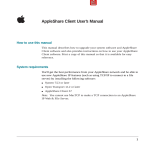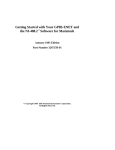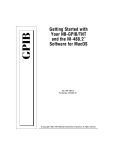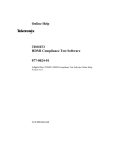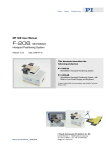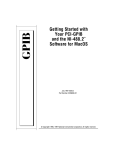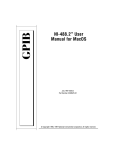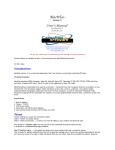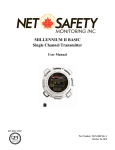Download Getting Started with Your GPIB-ENET and the NI
Transcript
Getting Started with Your GPIB-ENET and the NI-488.2™ Software for MacOS GPIB-ENET for MacOS July 1997 Edition Part Number 320727C-01 © Copyright 1994, 1997 National Instruments Corporation. All rights reserved. Internet Support [email protected] E-mail: [email protected] FTP Site: ftp.natinst.com Web Address: http://www.natinst.com Bulletin Board Support BBS United States: (512) 794-5422 BBS United Kingdom: 01635 551422 BBS France: 01 48 65 15 59 Fax-on-Demand Support (512) 418-1111 Telephone Support (U.S.) Tel: (512) 795-8248 Fax: (512) 794-5678 International Offices Australia 03 9879 5166, Austria 0662 45 79 90 0, Belgium 02 757 00 20, Canada (Ontario) 905 785 0085, Canada (Québec) 514 694 8521, Denmark 45 76 26 00, Finland 09 725 725 11, France 01 48 14 24 24, Germany 089 741 31 30, Hong Kong 2645 3186, Israel 03 5734815, Italy 02 413091, Japan 03 5472 2970, Korea 02 596 7456, Mexico 5 520 2635, Netherlands 0348 433466, Norway 32 84 84 00, Singapore 2265886, Spain 91 640 0085, Sweden 08 730 49 70, Switzerland 056 200 51 51, Taiwan 02 377 1200, United Kingdom 01635 523545 National Instruments Corporate Headquarters 6504 Bridge Point Parkway Austin, TX 78730-5039 Tel: (512) 794-0100 Important Information Warranty The GPIB-ENET is warranted against defects in materials and workmanship for a period of two years from the date of shipment, as evidenced by receipts or other documentation. National Instruments will, at its option, repair or replace equipment that proves to be defective during the warranty period. This warranty includes parts and labor. The media on which you receive National Instruments software are warranted not to fail to execute programming instructions, due to defects in materials and workmanship, for a period of 90 days from date of shipment, as evidenced by receipts or other documentation. National Instruments will, at its option, repair or replace software media that do not execute programming instructions if National Instruments receives notice of such defects during the warranty period. National Instruments does not warrant that the operation of the software shall be uninterrupted or error free. A Return Material Authorization (RMA) number must be obtained from the factory and clearly marked on the outside of the package before any equipment will be accepted for warranty work. National Instruments will pay the shipping costs of returning to the owner parts which are covered by warranty. National Instruments believes that the information in this manual is accurate. The document has been carefully reviewed for technical accuracy. In the event that technical or typographical errors exist, National Instruments reserves the right to make changes to subsequent editions of this document without prior notice to holders of this edition. The reader should consult National Instruments if errors are suspected. In no event shall National Instruments be liable for any damages arising out of or related to this document or the information contained in it. EXCEPT AS SPECIFIED HEREIN , NATIONAL INSTRUMENTS MAKES NO WARRANTIES, EXPRESS OR IMPLIED, AND SPECIFICALLY DISCLAIMS ANY WARRANTY OF MERCHANTABILITY OR FITNESS FOR A PARTICULAR PURPOSE . CUSTOMER’S RIGHT TO RECOVER DAMAGES CAUSED BY FAULT OR NEGLIGENCE ON THE PART OF N ATIONAL INSTRUMENTS SHALL BE LIMITED TO THE AMOUNT THERETOFORE PAID BY THE CUSTOMER . NATIONAL INSTRUMENTS WILL NOT BE LIABLE FOR DAMAGES RESULTING FROM LOSS OF DATA , PROFITS , USE OF PRODUCTS, OR INCIDENTAL OR CONSEQUENTIAL DAMAGES , EVEN IF ADVISED OF THE POSSIBILITY THEREOF. This limitation of the liability of National Instruments will apply regardless of the form of action, whether in contract or tort, including negligence. Any action against National Instruments must be brought within one year after the cause of action accrues. National Instruments shall not be liable for any delay in performance due to causes beyond its reasonable control. The warranty provided herein does not cover damages, defects, malfunctions, or service failures caused by owner’s failure to follow the National Instruments installation, operation, or maintenance instructions; owner’s modification of the product; owner’s abuse, misuse, or negligent acts; and power failure or surges, fire, flood, accident, actions of third parties, or other events outside reasonable control. Copyright Under the copyright laws, this publication may not be reproduced or transmitted in any form, electronic or mechanical, including photocopying, recording, storing in an information retrieval system, or translating, in whole or in part, without the prior written consent of National Instruments Corporation. Trademarks LabVIEW® , NI-488® , and NI-488.2™ are trademarks of National Instruments Corporation. Product and company names listed are trademarks or trade names of their respective companies. WARNING REGARDING MEDICAL AND CLINICAL USE OF NATIONAL INSTRUMENTS PRODUCTS National Instruments products are not designed with components and testing intended to ensure a level of reliability suitable for use in treatment and diagnosis of humans. Applications of National Instruments products involving medical or clinical treatment can create a potential for accidental injury caused by product failure, or by errors on the part of the user or application designer. Any use or application of National Instruments products for or involving medical or clinical treatment must be performed by properly trained and qualified medical personnel, and all traditional medical safeguards, equipment, and procedures that are appropriate in the particular situation to prevent serious injury or death should always continue to be used when National Instruments products are being used. National Instruments products are NOT intended to be a substitute for any form of established process, procedure, or equipment used to monitor or safeguard human health and safety in medical or clinical treatment. FCC/DOC Radio Frequency Interference Class A Compliance This equipment generates and uses radio frequency energy and, if not installed and used in strict accordance with the instructions in this manual, may cause interference to radio and television reception. Classification requirements are the same for the Federal Communications Commission (FCC) and the Canadian Department of Communications (DOC). This equipment has been tested and found to comply with the following two regulatory agencies: Federal Communications Commission This equipment has been tested and found to comply with the limits for a Class A digital device, pursuant to part 15 of the FCC Rules. These limits are designed to provide reasonable protection against harmful interference when the equipment is operated in a commercial environment. This equipment generates, uses, and can radiate radio frequency energy and, if not installed and used in accordance with the instruction manual, may cause harmful interference to radio communications. Operation of this equipment in a residential area is likely to cause harmful interference in which case the user will be required to correct the interference at his own expense. Notices to User: Changes or modifications not expressly approved by National Instruments could void the user’s authority to operate the equipment under the FCC Rules. This device complies with the FCC rules only if used with shielded interface cables of suitable quality and construction. National Instruments used such cables to test this device and provides them for sale to the user. The use of inferior or nonshielded interface cables could void the user’s authority to operate the equipment under the FCC rules. If necessary, consult National Instruments or an experienced radio/television technician for additional suggestions. The following booklet prepared by the FCC may also be helpful: Interference to Home Electronic Entertainment Equipment Handbook. This booklet is available from the U.S. Government Printing Office, Washington, DC 20402. Canadian Department of Communications This Class A digital apparatus meets all requirements of the Canadian Interference-Causing Equipment Regulations. Cet appareil numérique de la classe A respecte toutes les exigences du Règlement sur le matériel brouilleur du Canada. Table of Contents About This Manual How to Use This Manual Set ........................................................................................ ix Organization of This Manual ........................................................................................ x Conventions Used in This Manual................................................................................ xi Related Documentation................................................................................................. xii Customer Communication ............................................................................................ xii Chapter 1 Introduction What You Need to Get Started ..................................................................................... 1-1 Optional Equipment ...................................................................................................... 1-1 Multiple-Computer Software License ............................................................ 1-2 Software Description .................................................................................................... 1-2 Optional Programming Tools ....................................................................................... 1-2 Hardware Description ................................................................................................... 1-3 Top Panel LEDs ............................................................................................. 1-3 Side Panel Connectors.................................................................................... 1-5 Back Panel Switches....................................................................................... 1-5 Bottom Panel Identification Label.................................................................. 1-6 Chapter 2 Hardware Installation and Configuration Configure the Hardware................................................................................................ 2-1 Determine Network Addresses....................................................................... 2-1 Configure the DIP Switch .............................................................................. 2-2 Select the Operating Mode............................................................... 2-3 Select the Method for Configuring the IP Address.......................... 2-3 Set the Ethernet Port Configuration ............................................................... 2-4 Connect the Hardware .................................................................................................. 2-5 Step 1. Connect the Cables............................................................................. 2-5 Step 2. Switch on Your GPIB-ENET ............................................................. 2-5 © National Instruments Corporation v GPIB-ENET for MacOS Table of Contents Chapter 3 Software Installation and Configuration NI-488.2 Software Components................................................................................... 3-1 Install the Software....................................................................................................... 3-2 Step 1. Install the NI-488.2 Files and Folders................................................ 3-2 Step 2. Examine or Change the Software Settings......................................... 3-4 Step 3. Restart Your Computer ...................................................................... 3-5 Chapter 4 Installation Verification and Troubleshooting Troubleshooting Hardware Problems........................................................................... 4-1 Verify the Software Installation ................................................................................... 4-2 Troubleshooting Software Problems ............................................................................ 4-2 READY LED Signaling ............................................................................................... 4-3 Step 1. Count the Long Flashes ..................................................................... 4-3 Step 2. Count the Short Flashes ..................................................................... 4-4 Step 3. Record Your Status Code Number .................................................... 4-4 Common Questions ...................................................................................................... 4-5 Chapter 5 Using Your NI-488.2 Software Introduction to IBIC 488.2 ........................................................................................... 5-1 General Programming Considerations ......................................................................... 5-1 Appendix A Hardware Specifications Appendix B Utilities IPassign Utility ............................................................................................................. B-1 Update Utility ............................................................................................................... B-2 GPIB-ENET for MacOS vi © National Instruments Corporation Table of Contents Appendix C Customer Communication Glossary Figures Figure 1-1. Figure 1-2. Figure 1-3. Figure 1-4. GPIB-ENET Top Panel ......................................................................... 1-3 GPIB-ENET Side Panel......................................................................... 1-5 GPIB-ENET Back Panel........................................................................ 1-5 GPIB-ENET Identification Label .......................................................... 1-6 Figure 2-1. Figure 2-2. Default Mode Switch Settings (All Switches OFF)............................... 2-2 Default Ethernet Port Configuration Switch Setting for Either Type of GPIB-ENET ............................................................................. 2-4 AUI Ethernet Port Configuration Switch Setting for Either Type of GPIB-ENET ............................................................................. 2-5 Figure 2-3. Figure 3-1. Figure 3-2. Figure 3-3. Installer Window.................................................................................... 3-3 File and Folder Organization after Installation...................................... 3-3 NI-488 Config Control Panel................................................................. 3-4 Tables Table 1-1. LED Descriptions .................................................................................. 1-4 Table 2-1. Configuration Parameters for the GPIB-ENET Switches...................... 2-3 Table 4-1. Sample READY LED Signals and the Corresponding Status Code Numbers ....................................................................................... 4-4 Table A-1. Table A-2. Table A-3. Electrical Characteristics ....................................................................... A-1 Environmental Characteristics ............................................................... A-1 Physical Characteristics ......................................................................... A-2 © National Instruments Corporation vii GPIB-ENET for MacOS About This Manual This manual contains instructions for installing and configuring the National Instruments GPIB-ENET and NI-488.2 software for MacOS. This manual is meant to be used with the NI-488.2 User Manual for MacOS and the NI-488.2 Function Reference Manual for MacOS. This manual assumes that you are familiar with the MacOS and with Ethernet and Internet networks, and that your Macintosh is connected to an Ethernet network. This manual also assumes you have MacTCP installed on your Macintosh, which is required before you can use the driver software for the GPIB-ENET. MacTCP is available from Apple Computer, Inc. How to Use This Manual Set Getting Started Manual Installation and Configuration Novice Users © National Instruments Corporation Experienced Users NI-488.2 User Manual for MacOS NI-488.2 Function Reference Manual for MacOS Application Development and Examples Function and Routine Descriptions ix GPIB-ENET for MacOS About This Manual Use this getting started manual to install and configure your GPIB hardware and NI-488.2 software. Use the NI-488.2 User Manual for MacOS to learn the basics of GPIB and how to develop an application program. The user manual also contains debugging information and detailed examples. Use the NI-488.2 Function Reference Manual for MacOS for specific NI-488 function and NI-488.2 routine information, such as format, parameters, and possible errors. Organization of This Manual This manual is organized as follows: • Chapter 1, Introduction, lists what you need to get started and optional equipment you can order, gives instructions for inspecting your GPIB-ENET, and briefly describes the NI-488.2 software, the GPIB-ENET hardware, and its assigned Ethernet address. • Chapter 2, Hardware Installation and Configuration, gives instructions for configuring the 10Base-T and coax versions of the GPIB-ENET. It also describes how to connect the GPIB-ENET to a Macintosh computer or local Ethernet network, switch on the GPIB-ENET, and power on your system. • Chapter 3, Software Installation and Configuration, contains instructions for installing and configuring your NI-488.2 software. • Chapter 4, Installation Verification and Troubleshooting, describes how to verify the software installation, troubleshoot hardware and software problems, and interpret the READY LED status messages. • Chapter 5, Using Your NI-488.2 Software, describes the IBIC 488.2 utility and lists some general programming considerations. GPIB-ENET for MacOS • Appendix A, Hardware Specifications, specifies the electrical, environmental, and physical characteristics of the GPIB-ENET and the recommended operating conditions. • Appendix B, Utilities, contains information on the IPassign and Update utilities for the GPIB-ENET. • Appendix C, Customer Communication, contains forms you can use to request help from National Instruments or to comment on our products and manuals. x © National Instruments Corporation About This Manual • The Glossary contains an alphabetical list and description of terms used in this manual, including abbreviations, acronyms, metric prefixes, mnemonics, and symbols. Conventions Used in This Manual The following conventions are used in this manual. This icon to the left of bold italicized text denotes a note, which alerts you to important information. ! This icon to the left of bold italicized text denotes a caution, which advises you of precautions to take to avoid injury, data loss, or a system crash. This icon to the left of bold italicized text denotes a warning, which advises you of precautions to take to avoid being electrically shocked. bold Bold text denotes the names of menus, menu items, parameters, dialog box, dialog box buttons or options, icons, windows, or LEDs. bold italic Bold italic text denotes a note, caution, or warning. bold monospace Bold text in this font denotes the messages and responses that the computer automatically prints to the screen. This font also emphasizes lines of code that are different from the other examples. IEEE 488 and IEEE 488.2 IEEE 488 and IEEE 488.2 refer to the ANSI/IEEE Standard 488.1-1987 and ANSI/IEEE Standard 488.2-1987, respectively, which define the GPIB. italic Italic text denotes emphasis, a cross reference, or an introduction to a key concept. This font also denotes text from which you supply the appropriate word or value, as in Macintosh System 7.x. italic monospace Italic text in this font denotes that you must supply the appropriate words or values in the place of these items. monospace Text in this font denotes text or characters that should literally enter from the keyboard, sections of code, programming examples, and syntax examples. This font is also used for the proper names of disk drives, paths, directories, programs, subprograms, subroutines, device names, functions, operations, variables, filenames and extensions, and for statements and comments taken from programs. © National Instruments Corporation xi GPIB-ENET for MacOS About This Manual Related Documentation The following documents contain information that you may find helpful as you read this manual: • ANSI/IEEE Standard 488.1-1987, IEEE Standard Digital Interface for Programmable Instrumentation • ANSI/IEEE Standard 488.2-1987, IEEE Standard Codes, Formats, Protocols, and Common Commands • ANSI/IEEE Standard 802.3-1988, Information Processing Systems, Local Area Networks, Part 3 Additionally, you might need to refer to your MacTCP, Open Transport, or LocalTalk documentation. Customer Communication National Instruments wants to receive your comments on our products and manuals. We are interested in the applications you develop with our products, and we want to help if you have problems with them. To make it easy for you to contact us, this manual contains comment and configuration forms for you to complete. These forms are in Appendix C, Customer Communication, at the end of this manual. GPIB-ENET for MacOS xii © National Instruments Corporation Chapter 1 Introduction This chapter lists what you need to get started and optional equipment you can order, gives instructions for inspecting your GPIB-ENET, and briefly describes the NI-488.2 software, the GPIB-ENET hardware, and its assigned Ethernet address. What You Need to Get Started ❑ One of the following boxes: GPIB-ENET - 10Base-T Version (100 to 120 VAC) GPIB-ENET - 10Base-T Version (220 to 240 VAC) GPIB-ENET - Coax Version (100 to 120 VAC) GPIB-ENET - Coax Version (220 to 240 VAC) ❑ One of the following power cords: U.S.A. standard power cord Switzerland power cord Australian power cord Universal European power cord North American power cord U.K. power cord ❑ 3.5 in. NI-488.2 Software for MacOS Distribution Disk ❑ TCP/IP driver software installed Optional Equipment You can call National Instruments to order any of the following optional equipment: • © National Instruments Corporation Ethernet Cables: Twisted Pair (10Base-T) Cables Coax (10Base-2) Cables AUI (10Base-5) Cables 1-1 GPIB-ENET for MacOS Chapter 1 Introduction • Shielded GPIB Cables*: Type X1 Single-Shielded GPIB Cables Type X2 Double-Shielded GPIB Cables * To meet FCC emission limits for this Class A device, you must use a shielded (Type X1 or X2) GPIB cable. Operating this equipment with a non-shielded GPIB cable may cause interference to radio and television reception in commercial areas. Multiple-Computer Software License A multiple-computer software license is also available so that one or more hosts on a single physical network can access one or more GPIB-ENET boxes. Contact National Instruments for more information regarding the software license. Software Description The NI-488.2 software is a comprehensive set of programs and drivers that comes with your kit. It simplifies the job of programming the GPIB-ENET to function as an IEEE 488.2 (GPIB) Controller with complete communication and bus management capabilities. The NI-488.2 software also comes with an interactive debugger, the FutureBASIC, Macintosh Programmer's Workshop (MPW) C, THINK C, and Metrowerks CodeWarrior C language interfaces, and a shared library for C programmers developing applications for the PowerPC platform. Optional Programming Tools Your kit includes the NI-488.2 software for MacOS. In addition, you can order the LabVIEW software from National Instruments. LabVIEW includes instrument driver libraries that make it easier to communicate with your GPIB instruments. LabVIEW is a complete programming environment that departs from the sequential nature of traditional programming languages and features a graphical programming environment. It includes all the tools needed for instrument control, data acquisition, analysis, and presentation. When you order LabVIEW, you also get hundreds of complete instrument drivers, which are modular, source-code programs that GPIB-ENET for MacOS 1-2 © National Instruments Corporation Chapter 1 Introduction handle the communication with your instrument so that you do not have to learn the programming details. For more information about LabVIEW, contact National Instruments. Hardware Description The GPIB-ENET transparently handles data transfers between an Ethernet-based TCP/IP host and the GPIB. With the GPIB-ENET, multiple hosts can share a set of GPIB instruments or a single host can control several GPIB systems. The GPIB-ENET converts a computer equipped with an NI-488.2 driver and an Ethernet port into a GPIB Talker/Listener/Controller. The GPIB-ENET is powered by a 100 to 120 VAC or 220 to 240 VAC supply. The GPIB-ENET has all the software and logic required to implement the physical and electrical characteristics of all versions of the ANSI/IEEE 488 standard, including ANSI/IEEE Standard 488.2-1987, and ANSI/IEEE Standard 802.3. The GPIB-ENET interprets and executes commands that you send to it over an Ethernet link and performs all necessary Ethernet-to-GPIB protocol conversions. Top Panel LEDs Figure 1-1 shows the top panel of the GPIB-ENET. Seven status light-emitting diodes (LEDs) are mounted on the GPIB-ENET top panel. The LEDs show the current status of the GPIB-ENET at all times. GPIB-ENET Ethernet AUI Connector ETHERNET IEEE 488 Controller LI N K VE SM EI EC R EN AN TR LI ST Y LK TA D W EA R PO Location of Coax or 10Base-T Connector (Depending on Version) ER IT GPIB Connector Figure 1-1. GPIB-ENET Top Panel © National Instruments Corporation 1-3 GPIB-ENET for MacOS Chapter 1 Introduction Table 1-1 describes each LED. Table 1-1. LED Descriptions LED GPIB-ENET for MacOS Indication POWER Indicates that power has been supplied to unit and ON/OFF switch is in ON position. READY Indicates the functional state of GPIB-ENET. When GPIB-ENET is powered on, this LED flashes and then becomes steady when box is ready for operation. Continuous flashing indicates an error has occurred. TALK Indicates that GPIB-ENET is configured as a GPIB Talker. LISTEN Indicates that GPIB-ENET is configured as a GPIB Listener. TRANSMIT Indicates that GPIB-ENET is transmitting onto the Ethernet network. RECEIVE Indicates that GPIB-ENET is receiving Ethernet network traffic. LINK Indicates that GPIB-ENET has detected a twisted pair (10Base-T) link. For GPIB-ENET coax and AUI options, this LED is not used and remains OFF. 1-4 © National Instruments Corporation Chapter 1 Introduction Side Panel Connectors Figure 1-2 shows the side panels of the 10Base-T and coax versions of the GPIB-ENET. Ethernet AUI Connector 10Base-T Connector 10Base-T Version Ethernet AUI Connector Coax Connector Coax Version Figure 1-2. GPIB-ENET Side Panel Both versions of the GPIB-ENET contain an Ethernet AUI connector. You can verify which type of GPIB-ENET you have by comparing the other connector to the two options shown in Figure 1-2. Back Panel Switches The GPIB-ENET has a 2-position slide switch and an 8-bit DIP switch that you use to configure the operating characteristics of the box. These switches are located on the back panel of the GPIB-ENET, as shown in Figure 1-3. 8 76 5432 1 ON 10BASE-T AUI Figure 1-3. GPIB-ENET Back Panel © National Instruments Corporation 1-5 GPIB-ENET for MacOS Chapter 1 Introduction Bottom Panel Identification Label Figure 1-4 shows the identification label on the bottom panel of the GPIB-ENET. Ethernet Address MADE IN U.S.A. XXXV 50-60HZ XXmA Current AC Input Voltage Model: GPIB-ENET P/N 1819XX-XX REV X Serial No. XXXXXX Ethernet: 00:80:2F:FF:XX:XX FUSE: XXXmA SLOW 250V Fuse Information Frequency Figure 1-4. GPIB-ENET Identification Label The identification label lists various information about the GPIB-ENET, including the part number, hardware revision number, and serial number. It also lists the unique Ethernet address that was assigned at the factory. The last line on the identification label lists the AC input voltage (100 to 120 V or 220 to 240 V), the frequency, the current, and fuse information. GPIB-ENET for MacOS 1-6 © National Instruments Corporation Hardware Installation and Configuration Chapter 2 This chapter gives instructions for configuring the 10Base-T and coax versions of the GPIB-ENET. It also describes how to connect the GPIB-ENET to a Macintosh computer or local Ethernet network, switch on the GPIB-ENET, and power on your system. Configure the Hardware The GPIB-ENET is shipped from the factory with either a 100 to 120 VAC or a 220 to 240 VAC power supply. Before you configure your GPIB-ENET, verify that the voltage rating listed on the bottom of the box matches the voltage that is supplied in your area. ! Caution: Operating the GPIB-ENET at any voltage other than the one specified could damage the unit. Replacement fuses must be the proper type and size. Refer to Appendix A, Hardware Specifications, for fuse specifications Determine Network Addresses The Internet Protocol (IP) address is the address that TCP/IP-based networks use to route information to the appropriate network and host. When you first install a GPIB-ENET in a network, or if the IP address for the GPIB-ENET changes, you must configure the IP address for the GPIB-ENET. The IP address is not the same thing as the Ethernet address. All devices on an Ethernet network are assigned a physical address, which is the Ethernet address, so that they can communicate with each other. The Ethernet address of each GPIB-ENET is printed on the bottom panel identification label. You should see your network administrator to obtain an IP address that is valid for your network. Your network administrator can also tell you whether the GPIB-ENET should have its IP address configured from the network (dynamic configuration) or with the IPassign utility (static configuration). Dynamic configuration is provided by the Ethernet Reverse Address Resolution Protocol (RARP). This protocol allows © National Instruments Corporation 2-1 GPIB-ENET for MacOS Chapter 2 Hardware Installation and Configuration other devices on the network to configure the GPIB-ENET with an IP address. See the section Select the Method for Configuring the IP Address, later in this chapter, for information on selecting the IP address configuration method. Make a note of the IP address that you use when configuring your hardware, because you must enter the IP address when you install the NI-488.2 software. Configure the DIP Switch The 8-bit DIP switch selects the operation mode of the GPIB-ENET. The GPIB-ENET is shipped from the factory with the DIP switch set for normal operating mode. Figure 2-1 shows the factory default setting of this DIP switch. 8 7 6 54 3 2 1 ON Figure 2-1. Default Mode Switch Settings (All Switches OFF) Switches 8 and 7 are OFF, indicating normal operating mode. Switch 6 is OFF, indicating that the IP address for the GPIB-ENET needs to be configured. Switch 5 is OFF, indicating that the GPIB-ENET uses RARP to configure its IP address. Switches 4 through 1 are OFF and are reserved for future use. Table 2-1 shows the possible configurations of GPIB-ENET DIP switches and what each configuration indicates. The entries in bold italic text represent the default settings of the switches. GPIB-ENET for MacOS 2-2 © National Instruments Corporation Chapter 2 Hardware Installation and Configuration Table 2-1. Configuration Parameters for the GPIB-ENET Switches Switch Position 8 ON Extended Factory Test OFF Normal Operation ON Update EEPROM OFF Normal Operation 7 6 ON Use Stored IP Address OFF Configure IP Address 5* 4-1 Indication ON Use IPassign Utility OFF Use RARP OFF These switches are reserved and should remain OFF. * Switch 5 is valid only when Switch 6 is OFF. Select the Operating Mode Switch 8 selects the Extended Factory Test mode and should remain OFF for normal operating mode. When this switch is ON, the GPIB-ENET performs extended tests which require special connections to the GPIB and Ethernet ports. Without these connections, the GPIB-ENET cannot pass the extended factory tests. Switch 7 selects the Update EEPROM mode and should remain OFF for normal operating mode. The firmware controlling the GPIB-ENET is stored in an electrically erasable memory. When this switch is ON, you can reprogram the firmware memory from the Ethernet network using the Update utility. Refer to Appendix B, Utilities, for more information. Select the Method for Configuring the IP Address Switch 6 indicates how the GPIB-ENET is configured with its IP address when it is powered on. When you first install a GPIB-ENET in a network, or if the IP address changes, this switch should be OFF, © National Instruments Corporation 2-3 GPIB-ENET for MacOS Chapter 2 Hardware Installation and Configuration indicating that the IP address needs to be configured. When Switch 6 is OFF, the method of configuring the IP address depends on Switch 5. Once the GPIB-ENET receives its IP address, it stores the address in nonvolatile memory. After the IP address is stored, place Switch 6 ON so the GPIB-ENET refers to the stored IP address and does not wait to be configured with an IP address each time it is powered on. Switch 5 selects the method by which IP addresses are configured in the GPIB-ENET. When Switch 5 is OFF, the GPIB-ENET issues RARP requests each time it is powered on. The GPIB-ENET continues to issue RARP requests until a valid RARP reply is received. If Switch 5 is ON, the GPIB-ENET does not issue RARP requests. Instead, you must use the IPassign utility to configure the IP address in the GPIB-ENET. In most networks, the GPIB-ENET can use RARP to have its address dynamically configured; however, there are some networks which, for security or other reasons, do not use RARP. In this case, you must use IPassign. Refer to Appendix B, Utilities, for more information on IPassign. If Switch 6 is ON, the setting of Switch 5 is irrelevant. Set the Ethernet Port Configuration In addition to a 15-pin AUI connector, your GPIB-ENET has either a 10Base-T Ethernet connector or a coax Ethernet connector. Use the slide switch to select the Ethernet port the GPIB-ENET uses. Depending on which version you have, National Instruments configures the GPIB-ENET to use either the 10Base-T port or the coax port for data transmissions, as shown in Figure 2-2. 10BASE-T AUI COAX AUI Figure 2-2. Default Ethernet Port Configuration Switch Setting for Either Type of GPIB-ENET GPIB-ENET for MacOS 2-4 © National Instruments Corporation Chapter 2 Hardware Installation and Configuration If you want to connect an Ethernet conversion box to the AUI port, change the setting of the switch to match that shown in Figure 2-3. 10BASE-T AUI COAX AUI Figure 2-3. AUI Ethernet Port Configuration Switch Setting for Either Type of GPIB-ENET Connect the Hardware After configuring the switch settings on your GPIB-ENET, complete the following steps to connect the GPIB-ENET to an Ethernet network. Step 1. Connect the Cables 1. Connect the Ethernet cable to the GPIB-ENET and securely fasten it. Connect the other end to your Ethernet network. Be sure to follow all IEEE 802.3 cabling restrictions. 2. Connect the GPIB cable to the GPIB-ENET and tighten the thumb screws on the connector. Connect the other end to your GPIB system. Be sure to follow all IEEE 488.1 cabling restrictions, and use only shielded GPIB cables. 3. Plug the power cord into an AC outlet of the correct voltage. Step 2. Switch on Your GPIB-ENET Power on your GPIB-ENET. The POWER LED should come on immediately. The READY LED should flash while it completes its power-on self tests. When all the tests complete successfully and the IP address is assigned, from either nonvolatile memory or the network, the READY LED remains steady, indicating that the unit is ready to operate. If the POWER LED does not come on immediately or the READY LED continues to flash after the IP address should have been assigned, recheck all connections and switch settings, and retry the power-on sequence. If the READY LED still does not become steady after the IP address should have been assigned, refer to Appendix C, Customer © National Instruments Corporation 2-5 GPIB-ENET for MacOS Chapter 2 Hardware Installation and Configuration Communication, fill out the technical support and configuration forms, and contact National Instruments for technical support. When the READY LED remains steady, continue with Chapter 3, Software Installation and Configuration. GPIB-ENET for MacOS 2-6 © National Instruments Corporation Software Installation and Configuration Chapter 3 This chapter contains instructions for installing and configuring your NI-488.2 software. You must have MacTCP installed on your Macintosh before you can use the driver software for the GPIB-ENET. MacTCP contains the necessary drivers to support the TCP/IP protocols and AppleTalk-to-TCP/IP protocol conversions for Macintosh. MacTCP is available separately from Apple Computer, Inc. You can use the NI-488.2 package to connect to your GPIB-ENET through LocalTalk after you make the necessary configurations to your TCP/IP software. In addition, your LocalTalk network must have an Ethernet gateway. You can also connect directly to Ethernet if your Macintosh system has an Ethernet connector on board, and the proper network configurations are made to the TCP/IP software. Refer to your MacTCP and LocalTalk documentation for information on setting up your Macintosh for Ethernet or LocalTalk network services. NI-488.2 Software Components The NI-488.2 software includes the following components: • NI-488.2 Installer is the software installation program. • NI-488 INIT is an INIT that loads the device drivers for installed National Instruments GPIB interfaces when you power on or restart your Macintosh. • NI-488 Config is a control panel configuration utility that you can use to examine or change the software settings. • NI-DMA/DSP is a system extension that provides DMA functionality through an RTSI connection to an NB-DMA2800 or NB-DMA-8. • The C LI and BASIC LI folders contain language interfaces for Macintosh Programmer’s Workshop (MPW) C, THINK C, Metrowerks CodeWarrior C, and FutureBASIC. © National Instruments Corporation 3-1 GPIB-ENET for MacOS Chapter 3 Software Installation and Configuration • MacGPIB.shlb is a shared library for C programmers developing applications for the PowerPC platform. • IBIC 488.2 is an interactive GPIB control utility. • NI-488.2 Test is a software diagnostic utility. • The Update utility updates the GPIB-ENET firmware. This utility is contained in the Ethernet folder. • The IPassign utility assigns an IP address to the GPIB-ENET. This utility is contained in the Ethernet folder. • GPIB-ENET_EPROM xx is the GPIB-ENET firmware image, where xx stands for the firmware revision number. This file is contained in the Ethernet folder. • The Read Me file contains the latest updates and corrections to the manual when appropriate. Install the Software The NI-488.2 software for MacOS is distributed in compressed form on one disk. Installing all of the software requires about 1.5 MB of space on your hard disk and takes about five minutes. Install the NI-488.2 software by completing the following steps. Step 1. Install the NI-488.2 Files and Folders ! Caution: Virus detection software might prevent the installer from copying important files to the System Folder. You must disable or bypass any virus prevention software before attempting the installation procedure. To install the NI-488.2 files and folders, complete the following steps. 1. GPIB-ENET for MacOS Insert the NI-488.2 software distribution disk and double-click on the NI-488.2 Installer icon. 3-2 © National Instruments Corporation Chapter 3 2. Software Installation and Configuration To install the NI-488.2 software, click on the icon on the left side of the Installer window, shown in Figure 3-1, and drag it to any available disk on the right side of the window. Figure 3-1. Installer Window After installation of all of the software, the NI-488.2 folder should contain the items shown in Figure 3-2. The installer places the NI-488 Config file in the Control Panels folder and the NI-488 INIT and NI-DMA/DSP files in the Extensions folder. Figure 3-2. File and Folder Organization after Installation © National Instruments Corporation 3-3 GPIB-ENET for MacOS Chapter 3 Software Installation and Configuration Step 2. Examine or Change the Software Settings The default settings for the NI-488.2 software work for most applications and devices. However, you might want to change a device name or primary address. Also, if more than one GPIB interface or external box is installed, you might want to associate a device with a particular interface. The NI-488 Config control panel is a configuration utility that you can use to examine and change the software settings for your GPIB-ENET. 1. To activate the configuration utility, select Control Panels from the Apple Icon menu and select NI-488 Config. 2. Click on the Interface Type menu and select Ethernet box products as shown in Figure 3-3. Figure 3-3. NI-488 Config Control Panel 3. GPIB-ENET for MacOS To choose a GPIB bus to use with your GPIB-ENET, check one of the bus selection boxes as shown in Figure 3-3. The configuration in Figure 3-3 shows gpib4, with primary GPIB address 0 and secondary GPIB address disabled, as the connection to the GPIB-ENET at IP address 130.164.1.1. 3-4 © National Instruments Corporation Chapter 3 Software Installation and Configuration 4. To enter the IP address of your GPIB-ENET, choose the GPIB bus associated with your box by selecting the bus using the Bus/Device menu. An IP Address edit box appears below the Bus Timing menu. If you do not know the IP address, see your network administrator. The IP address you used to configure your GPIB-ENET hardware is the same IP address you should enter here. 5. Enter your GPIB-ENET box IP address in the edit box. The address should be a 32-bit IP address in IP dot notation (a.b.c.d), or valid domain name syntax. The IP address can also be an alias as defined in the Hosts file in your System Folder. Refer to your TCP/IP software documentation for details on how to properly assign IP address aliases. Step 3. Restart Your Computer The NI-488.2 driver is installed every time you start or restart your computer. The NI-488.2 software displays the National Instruments icon momentarily in the lower left corner of the screen to indicate that the driver is being installed. If the National Instruments icon does not appear on your screen, repeat the installation procedure before continuing to the next chapter to verify the installation and troubleshoot any problems that may occur. © National Instruments Corporation 3-5 GPIB-ENET for MacOS Installation Verification and Troubleshooting Chapter 4 This chapter describes how to verify the software installation, troubleshoot hardware and software problems, and interpret the READY LED status messages. If you still have problems after completing the steps in this chapter, complete the forms in Appendix C, Customer Communication, and call National Instruments for technical support. It is essential to have these forms filled out before calling so that National Instruments can answer your questions more quickly and accurately. Troubleshooting Hardware Problems Warning: The GPIB-ENET contains circuitry that operates with hazardous voltages. Refer servicing to qualified personnel. Check the following if you encounter hardware problems: • Verify that all cables are securely connected to the GPIB-ENET. • Verify that the Ethernet port configuration slide switch is set to the correct Ethernet port. Refer to the Set the Ethernet Port Configuration section of Chapter 2, Hardware Installation and Configuration, for more information. • Verify that the DIP switch settings are configured properly for your setup. Refer to the Configure the DIP Switch section of Chapter 2, Hardware Installation and Configuration, for more information. • Verify that the GPIB-ENET is powered on. • Check the condition of the fuse. Warning: For continued protection against fire, replace the fuse only with the same type and rating of fuse. See Appendix A, Hardware Specifications, for fuse specifications. © National Instruments Corporation 4-1 GPIB-ENET for MacOS Chapter 4 Installation Verification and Troubleshooting Verify the Software Installation This step verifies that the NI-488.2 driver is installed and functioning with the GPIB-ENET. If any one of the software installation steps fails, you might have to change a hardware or software setting. If this is the case, refer to Chapter 2, Hardware Installation and Configuration, or Chapter 3, Software Installation and Configuration. Follow these steps to run the software verification test. 1. Disconnect all GPIB cables from the GPIB-ENET. 2. Double-click on the NI-488.2 Test icon in the NI-488.2 folder. If no error messages are displayed, the installation is complete and you are ready to write your own application program. Refer to the NI-488.2 Function Reference Manual for MacOS for sample programs. 3. If error messages are displayed, restart your Macintosh and double-click on the NI-488.2 Test icon. If the test fails again, reinstall the NI-488.2 software from the distribution disk, restart your Macintosh, and double-click on the NI-488.2 Test icon. If the verification still fails, carefully note all error information on the forms in Appendix C, Customer Communication, and contact National Instruments. Troubleshooting Software Problems • The NI-488 Config control panel (GPIB configuration utility) should show the following software configuration: – The Interface Type box should be set to Ethernet box products. – An X should appear in one of the bus selection boxes to the right of the system interface menu. – The IP address of the GPIB-ENET should be visible in the IP Address edit box. Verify that this address is correct. You can use the NI-488 Config control panel utility to examine and adjust the configuration of the software. Refer to Chapter 6, GPIB Configuration Utility, in the NI-488.2 User Manual for GPIB-ENET for MacOS 4-2 © National Instruments Corporation Chapter 4 Installation Verification and Troubleshooting MacOS for more information on running the utility and for information about the configurable software parameters. • If the software verification test fails, make sure that no GPIB cables are connected to the GPIB-ENET. READY LED Signaling The READY LED has several purposes on the GPIB-ENET. When you first power on the GPIB-ENET, the READY LED flashes while it completes its power-on self tests. When all the tests complete successfully and the IP address is assigned, from either nonvolatile memory or the network, the READY LED remains steady, indicating that the unit is ready to operate. During operation, there are times when the READY LED might flash again. The first time occurs after upgrading the EEPROMs, when the GPIB-ENET reports status on the operation. Refer to Appendix B, Utilities, for more information. At other times, the GPIB-ENET alerts you of internal errors. For assistance in correcting this problem, please record the pattern that the READY LED flashes, and contact National Instruments. Note: By recording the READY LED status messages before calling National Instruments, you can save yourself time, and the GPIB Product Support Department can answer your questions more accurately and efficiently. Do not switch off power to your GPIB-ENET before recording the flashing READY LED pattern. READY LED signaling can report up to 100 different errors. The errors are numbered from 0 to 99 and are reported through sequences of READY LED flashes. Step 1. Count the Long Flashes A three-second interval, during which the READY LED is OFF, separates each repetition of the sequence. The sequence begins with a series of long one-second flashes; that is, one second ON, one second OFF. These long flashes represent the digit in the tens column. There can be one to ten long flashes, which represent digits 0 through 9. For example, one long flash represents a 0 in the tens column, two long flashes represent the digit 1 in the tens column, and ten long flashes represent a 9 in the tens column. © National Instruments Corporation 4-3 GPIB-ENET for MacOS Chapter 4 Installation Verification and Troubleshooting Step 2. Count the Short Flashes The long flashes are followed by shorter flashes; each lasting about one-fifth of a second. These short flashes represent the digit in the ones column. Again, there can be one to ten flashes which represent the digits 0 through 9. For example, one short flash represents the digit 0 in the ones column, two short flashes represent the digit 1 in the ones column, and ten short flashes represent a 9 in the ones column. Using this method, the READY LED flashes the following sequence to represent status message 11. <three seconds OFF> <two long flashes> <two short flashes> <three seconds OFF>... The READY LED flashes the following sequence to represent status message 30. <three seconds OFF> <four long flashes> <one short flash> <three seconds OFF>... Step 3. Record Your Status Code Number When you have computed your status code number, record it on the forms in Appendix C, Customer Communication, before calling National Instruments. Table 4-1 lists some examples of the long and short flashes and the status codes they report. Table 4-1. Sample READY LED Signals and the Corresponding Status Code Numbers GPIB-ENET for MacOS Number of Long Flashes Number of Short Flashes Corresponding Status Code Number 1 1 00 2 1 10 5 3 42 1 8 07 4-4 © National Instruments Corporation Chapter 4 Installation Verification and Troubleshooting Table 4-1. Sample READY LED Signals and the Corresponding Status Code Numbers (Continued) Number of Long Flashes Number of Short Flashes Corresponding Status Code Number 3 4 23 10 10 99 Common Questions When should I use IBIC 488.2? You can use IBIC 488.2 to practice communication with your instrument, troubleshoot problems, and develop your application program. For more information about IBIC 488.2, refer to Chapter 4, Interface Bus Interactive Control Utility, in the NI-488.2 User Manual for MacOS. How do I use an NI-488.2 language interface? For information about using NI-488.2 language interfaces, refer to the NI-488.2 User Manual for MacOS. What do I do if the software verification test fails with an error? Refer to the Troubleshooting Software Problems section of this chapter for information about what might cause this test to fail. My driver is not communicating with the GPIB-ENET. What should I do? Make sure that DIP Switch 7 is set to OFF. If Switch 7 is OFF and the driver still cannot communicate with the GPIB-ENET, make sure that the Ethernet Port Configuration slide switch is in the correct position for your network connections. My I/O worked with a board interface, but it times out when I use the GPIB-ENET interface. What should I do? Network communication is slower than straight cable communication. You might need to raise the Timeout value on your NI-488 Config configuration screen. © National Instruments Corporation 4-5 GPIB-ENET for MacOS Chapter 4 Installation Verification and Troubleshooting The Update utility returns the message “Bad checksum.” What should I do? Run the Update utility again. Your imagefile might be corrupted. If the same message appears when you run the utility again, try reinstalling your NI-488.2 software and then running the Update utility again. I powered off my GPIB-ENET before recording the flashing READY LED pattern. What should I do? Try to duplicate the error before calling National Instruments for assistance. Recording the READY LED pattern is not critical to the operation of your GPIB-ENET, but it saves you time and helps Product Support to diagnose the problem more quickly and accurately. What do I do if I have installed the NI-488.2 software and now my Macintosh crashes upon startup? Try changing the name of the NI-488 INIT to ZNI-488 INIT. Because INITs load in alphabetical order, the ZNI-488 INIT will load last, preventing possible corruption from INITs that load after it. If changing the name of the NI-488 INIT does not solve the problem, another INIT file might have a conflict with the NI-488 INIT. Try removing some of your other INIT files. You can store them in a temporary folder, in case you need to reload them later. If you are using System 7.5 or later, you can use the Extensions Manager control panel to disable certain extensions and control panels. My system has been crashing since I switched to a Quadra computer. What should I do? This problem was associated with some versions of the NB Handler INIT. Upgrade to the NI-488 INIT to resolve this situation. What information should I have before I call National Instruments? When you call National Instruments, you should have the results of the software verification test. In addition, make sure you have filled out the configuration form in Appendix C, Customer Communication. GPIB-ENET for MacOS 4-6 © National Instruments Corporation Using Your NI-488.2 Software Chapter 5 This chapter describes the IBIC 488.2 utility and lists some general programming considerations. Introduction to IBIC 488.2 The NI-488.2 software includes the Interface Bus Interactive Control utility, IBIC 488.2. You can use IBIC 488.2 to enter NI-488 functions and NI-488.2 routines interactively and display the results of the function calls automatically. Without writing an application, you can use IBIC 488.2 to do the following: • Verify GPIB communication with your device quickly and easily • Become familiar with the commands of your device • Receive data from your GPIB device • Learn new functions and routines before integrating them into your application • Troubleshoot problems with your application For more information about IBIC 488.2, refer to the NI-488.2 User Manual for MacOS. General Programming Considerations Depending on the programming language you use to develop your application, you must include certain files, statements, or global variables at the beginning of your application. For specific instructions, refer to Chapter 2, Developing Your Application, in the NI-488.2 User Manual for MacOS. For information about choosing a programming method, developing your application, or compiling and linking, refer to the NI-488.2 User Manual for MacOS. For detailed information about each NI-488 function and NI-488.2 routine, refer to the NI-488.2 Function Reference Manual for MacOS. © National Instruments Corporation 5-1 GPIB-ENET for MacOS Appendix A Hardware Specifications This appendix specifies the electrical, environmental, and physical characteristics of the GPIB-ENET and the recommended operating conditions. Table A-1. Electrical Characteristics Characteristic Specification Power Supply Unit 100 to 120 VAC ±10%, 50-60 Hz or 220 to 240 VAC ±10%, 50-60 Hz Maximum Current 100 to 120 VAC Requirement 220 to 240 VAC 110 mA or 55 mA Fuse Rating and Type 300 mA, UL/CSA approved or 500 mA, IEC approved 100 to 120 VAC 220 to 20 VAC Table A-2. Environmental Characteristics Characteristic © National Instruments Corporation Specification Operating Temperature 0° to 40° C Storage Temperature –20° to 70° C Relative Humidity 10% to 90%, noncondensing EMI FCC Class A Verified A-1 GPIB-ENET for MacOS Appendix A Hardware Specifications Table A-3. Physical Characteristics Characteristic GPIB-ENET for MacOS Specification Overall Case Sizes (Dimensions) 8.89 cm by 14.35 mm by 4.11 cm (3.5 in. by 5.65 in. by 1.62 in.) Case Material All metal enclosure Weight 0.41 kg (0.9 lb) A-2 © National Instruments Corporation Appendix B Utilities This appendix contains information on the IPassign and Update utilities for the GPIB-ENET. IPassign Utility If your network does not have RARP capabilities, you can use the IPassign utility to configure the IP address for the GPIB-ENET. Before using this application, make sure that you know the Ethernet address of the GPIB-ENET, which is listed on the bottom panel of the box, and the IP address that has been selected for the box. The IP address should be a unique IP address not yet used within your network or domain. If you do not know the IP address, see your network administrator. Once you configure the IP address, it is stored in nonvolatile memory in the GPIB-ENET. You should run the IPassign utility only when the box is new or when you decide to reconfigure your network in a way that changes the IP address of the GPIB-ENET. Because of protocol limitations, this utility must be run from a Macintosh with an Ethernet port. This utility does not work from LocalTalk. To run IPassign, follow these steps after you have connected the GPIB-ENET to the network and installed the NI-488.2 software. 1. Make sure that you configure the DIP switches properly. Switch 6 should be OFF, indicating that you are going to configure a protocol address from the network. Switch 5 should be ON, indicating that you are using IPassign to configure the IP address. Switches 8, 7, and 4 through 1 should all be OFF. 2. Power on the GPIB-ENET. 3. Change to the folder that contains the NI-488.2 distribution files. 4. Execute the IPassign utility, which is located in the Ethernet folder. a. © National Instruments Corporation Select an Ethernet interface to use by clicking on the appropriate dialog button. B-1 GPIB-ENET for MacOS Appendix B Utilities b. Enter the IP address that has been selected for the box. Enter the IP address in standard notation, which is four decimal numbers separated with periods. c. Enter the physical Ethernet address for the GPIB-ENET. This is the address shown on the identification label on the bottom panel of the GPIB-ENET. Enter the Ethernet address in standard notation, which is six hexadecimal numbers separated with colons. d. IPassign constructs 10 reply packets and sends them across the local Ethernet. When the GPIB-ENET successfully receives its IP address, the READY LED remains steady. As long as the READY LED is flickering, the address has not been configured. Because the reply packets do not form a guaranteed delivery protocol, it is possible (though extremely unlikely) for all 10 packets to get lost in the network and for the GPIB-ENET not to receive any of them. In this case, rerun the utility until the GPIB-ENET successfully receives its new IP address. 5. When the READY LED remains steady, power off the GPIB-ENET and set DIP Switch 6 to the ON position. With the switch in this position, the GPIB-ENET powers on at the IP address configured in Step 4, which is stored in nonvolatile memory. If Switch 6 is ON, the position of Switch 5 does not matter. 6. Power on the GPIB-ENET and wait for the READY LED to come on and remain steady. Update Utility If you have received your NI-488.2 software as an update to your current GPIB-ENET, you need to update the firmware in the GPIB-ENET. Electrically Erasable Programmable Read Only Memory (EEPROM) stores the firmware that controls the GPIB-ENET. You can use the Update utility to upgrade the firmware in the EEPROM. The latest firmware file is called GPIBENET_EPROM xx, where xx stands for the latest firmware revision number. ! Caution: Please read this entire section before attempting to update your firmware. If you are directly linked to the Internet, and not just to an isolated network using IP protocols, you can contact the National Instruments GPIB Product Support Department to update your firmware. If you are GPIB-ENET for MacOS B-2 © National Instruments Corporation Appendix B Utilities not on the actual Internet or you want to update the firmware yourself, you can execute Update locally. In either case, pay close attention to the GPIB-ENET READY LED, which reports important status codes. Although you should update your firmware as needed, the number of times you can do so is limited. Therefore, you should update the firmware only when necessary. Also, notice that there is a time period of about two seconds when the GPIB-ENET runs exclusively in volatile RAM memory with the EEPROMs erased. If the box loses power during this time, it is no longer usable and must be returned to National Instruments for repair. If you are not comfortable with this procedure, call National Instruments for assistance. ! Caution: Because of the potential loss of EEPROM information, do not attempt to update the firmware when your electrical power is in danger; that is, during a weather storm or similar situation. Once you have started the update process, do not switch off power to your GPIB-ENET until you see and record the flashing READY LED pattern. The following procedures describe how to update the firmware. 1. Power off the GPIB-ENET and set DIP switch 7 to the ON position. 2. Power on the GPIB-ENET and wait for the READY LED light to remain steady without flashing. 3. Execute the Update application, which is located in the Ethernet folder. a. Enter the IP address of the GPIB-ENET in the space provided, and click on the Done button to continue. b. Select a GPIB-ENET EEPROM file to use as the firmware image. After the GPIB-ENET receives the firmware image, the Update utility reports the status of the download. At that point, the network connection is closed. Therefore, the utility does not report the success or failure of the actual EEPROM programming, but only of the transfer of the firmware image. c. After the connection terminates, the GPIB-ENET attempts to program its EEPROMs. Wait for the READY LED to begin flashing, which signals that the procedure is complete. Do not power off your GPIB-ENET before you see and record the flashing READY LED pattern. If the programming is successful, the READY LED signals a status code of 00, signified by one long flash and one short © National Instruments Corporation B-3 GPIB-ENET for MacOS Appendix B Utilities flash. Other patterns are used to indicate that the EEPROMs did not program properly. If a pattern other than 00 is indicated, make note of the flashing pattern before switching off the GPIB-ENET, and contact National Instruments for further assistance. Refer to the section READY LED Signaling in Chapter 4, Installation Verification and Troubleshooting, for more information on recording the flashing pattern. GPIB-ENET for MacOS 4. Power off the GPIB-ENET and return DIP switch 7 to the OFF position. 5. Power on the GPIB-ENET and wait for the READY LED to remain steady without flashing. B-4 © National Instruments Corporation Appendix Customer Communication C For your convenience, this appendix contains forms to help you gather the information necessary to help us solve your technical problems and a form you can use to comment on the product documentation. When you contact us, we need the information on the Technical Support Form and the configuration form, if your manual contains one, about your system configuration to answer your questions as quickly as possible. National Instruments has technical assistance through electronic, fax, and telephone systems to quickly provide the information you need. Our electronic services include a bulletin board service, an FTP site, a fax-on-demand system, and e-mail support. If you have a hardware or software problem, first try the electronic support systems. If the information available on these systems does not answer your questions, we offer fax and telephone support through our technical support centers, which are staffed by applications engineers. Electronic Services Bulletin Board Support National Instruments has BBS and FTP sites dedicated for 24-hour support with a collection of files and documents to answer most common customer questions. From these sites, you can also download the latest instrument drivers, updates, and example programs. For recorded instructions on how to use the bulletin board and FTP services and for BBS automated information, call (512) 795-6990. You can access these services at: United States: (512) 794-5422 Up to 14,400 baud, 8 data bits, 1 stop bit, no parity United Kingdom: 01635 551422 Up to 9,600 baud, 8 data bits, 1 stop bit, no parity France: 01 48 65 15 59 Up to 9,600 baud, 8 data bits, 1 stop bit, no parity FTP Support To access our FTP site, log on to our Internet host, ftp.natinst.com, as anonymous and use your Internet address, such as [email protected], as your password. The support files and documents are located in the /support directories. © National Instruments Corporation C-1 GPIB-ENET for MacOS Fax-on-Demand Support Fax-on-Demand is a 24-hour information retrieval system containing a library of documents on a wide range of technical information. You can access Fax-on-Demand from a touch-tone telephone at (512) 418-1111. E-Mail Support (currently U.S. only) You can submit technical support questions to the applications engineering team through e-mail at the Internet address listed below. Remember to include your name, address, and phone number so we can contact you with solutions and suggestions. [email protected] Telephone and Fax Support National Instruments has branch offices all over the world. Use the list below to find the technical support number for your country. If there is no National Instruments office in your country, contact the source from which you purchased your software to obtain support. Telephone Australia Austria Belgium Canada (Ontario) Canada (Quebec) Denmark Finland France Germany Hong Kong Israel Italy Japan Korea Mexico Netherlands Norway Singapore Spain Sweden Switzerland Taiwan United States United Kingdom 03 9879 5166 0662 45 79 90 0 02 757 00 20 905 785 0085 514 694 8521 45 76 26 00 09 725 725 11 01 48 14 24 24 089 741 31 30 2645 3186 03 5734815 02 413091 03 5472 2970 02 596 7456 5 520 2635 0348 433466 32 84 84 00 2265886 91 640 0085 08 730 49 70 056 200 51 51 02 377 1200 512 795 8248 01635 523545 Fax 03 9879 6277 0662 45 79 90 19 02 757 03 11 905 785 0086 514 694 4399 45 76 26 02 09 725 725 55 01 48 14 24 14 089 714 60 35 2686 8505 03 5734816 02 41309215 03 5472 2977 02 596 7455 5 520 3282 0348 430673 32 84 86 00 2265887 91 640 0533 08 730 43 70 056 200 51 55 02 737 4644 512 794 5678 01635 523154 Technical Support Form Photocopy this form and update it each time you make changes to your software or hardware, and use the completed copy of this form as a reference for your current configuration. Completing this form accurately before contacting National Instruments for technical support helps our applications engineers answer your questions more efficiently. If you are using any National Instruments hardware or software products related to this problem, include the configuration forms from their user manuals. Include additional pages if necessary. Name __________________________________________________________________________ Company _______________________________________________________________________ Address ________________________________________________________________________ _______________________________________________________________________________ Fax (___ )___________________ Phone (___ ) ________________________________________ Computer brand ________________ Model ________________ Processor___________________ Operating system (include version number) ____________________________________________ Clock speed ______MHz RAM _____MB Mouse ___yes ___no Display adapter __________________________ Other adapters installed _______________________________________ Hard disk capacity _____MB Brand _____________________________________________ Instruments used _________________________________________________________________ _______________________________________________________________________________ National Instruments hardware product model __________ Revision ______________________ Configuration ___________________________________________________________________ National Instruments software product ____________________________ Version ____________ Configuration ___________________________________________________________________ The problem is: __________________________________________________________________ _______________________________________________________________________________ _______________________________________________________________________________ _______________________________________________________________________________ _______________________________________________________________________________ List any error messages: ___________________________________________________________ _______________________________________________________________________________ _______________________________________________________________________________ The following steps reproduce the problem:____________________________________________ _______________________________________________________________________________ _______________________________________________________________________________ _______________________________________________________________________________ _______________________________________________________________________________ _______________________________________________________________________________ GPIB-ENET Hardware and Software Configuration Form Record the settings and revisions of your hardware and software on the line to the right of each item. Complete a new copy of this form each time you revise your software or hardware configuration, and use this form as a reference for your current configuration. Completing this form accurately before contacting National Instruments for technical support helps our applications engineers answer your questions more efficiently. National Instruments Products GPIB-ENET model and revision number ______________________________________________ 10Base-T or Coax version___________________________________________________________ AC Input Voltage (100 to 120 V or 220 to 240V) ________________________________________ NI-488.2 software version number of disk ______________________________________________ Application programming language ___________________________________________________ DIP switch setting _________________________________________________________________ Ethernet port cofiguration slide switch setting ___________________________________________ IP address _______________________________________________________________________ READY LED signaling status code ___________________________________________________ Other Products Computer make and model _________________________________________________________ Memory capacity on computer _______________________________________________________ Clock frequency or speed ___________________________________________________________ Operating system version ___________________________________________________________ Other Ethernet devices in system _____________________________________________________ Other GPIB devices in system _______________________________________________________ Type of monitor __________________________________________________________________ Documentation Comment Form National Instruments encourages you to comment on the documentation supplied with our products. This information helps us provide quality products to meet your needs. Title: Getting Started with Your GPIB-ENET and the NI-488.2™ Software for MacOS Edition Date: July 1997 Part Number: 320727C-01 Please comment on the completeness, clarity, and organization of the manual. _______________________________________________________________________________ _______________________________________________________________________________ _______________________________________________________________________________ _______________________________________________________________________________ _______________________________________________________________________________ _______________________________________________________________________________ _______________________________________________________________________________ If you find errors in the manual, please record the page numbers and describe the errors. _______________________________________________________________________________ _______________________________________________________________________________ _______________________________________________________________________________ _______________________________________________________________________________ _______________________________________________________________________________ _______________________________________________________________________________ _______________________________________________________________________________ Thank you for your help. Name _________________________________________________________________________ Title __________________________________________________________________________ Company _______________________________________________________________________ Address ________________________________________________________________________ _______________________________________________________________________________ Phone (___ )__________________________ Fax (___ ) _________________________________ Mail to: Technical Publications National Instruments Corporation 6504 Bridge Point Parkway Austin, TX 78730-5039 Fax to: Technical Publications National Instruments Corporation (512) 794-5678 Glossary Prefix Meanings Value m- milli- 10–3 c- centi- 10–2 k- kilo- 103 M- mega- 106 o % A AC ANSI AUI C CSA DIP EEPROM EMI FCC g GPIB Hz IBIC IEC IEEE in. I/O IP lb LED m degrees percent amperes alternating current American National Standards Institute attachment unit interface Celsius Canadian Standards Association dual inline package Electrically Erasable Programmable Read Only Memory electromagnetic interference Federal Communications Commission grams General Purpose Interface Bus hertz Interactive Bus Interactive Control International Electrotechnical Commission Institute of Electrical and Electronic Engineers inches input/output Internet Protocol pounds light-emitting diode meters © National Instruments Corporation G-1 GPIB-ENET for MacOS Glossary MB RAM RARP s TCP UL V VAC GPIB-ENET for MacOS megabytes of memory random-access memory Reverse Address Resolution Protocol seconds Transmission Control Protocol Underwriters Laboratories volts volts alternating current G-2 © National Instruments Corporation