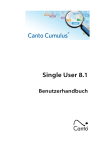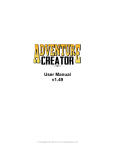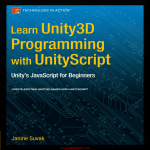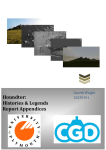Download ICE CREATURE CONTROL
Transcript
USER MANUAL Version 1.0 (release candidate) Pit Vetterick 1 INHALT 2 INTRODUCTION........................................................................................................................................ 4 2.1 THANK YOU FOR PURCHASING ICE CREATURE CONTROL ...................................................................... 4 2.2 YOU ARE NOT ALONE ............................................................................................................................. 4 2.3 SPIRIT AND MOTION .............................................................................................................................. 4 2.4 PHILOSOPHY .......................................................................................................................................... 5 2.4.1 Fitness – The Mind-Body Connection ................................................................................................ 5 2.4.2 Motivation – Sense of life .................................................................................................................. 5 2.4.3 Qualification – Training is everything ................................................................................................ 5 3 THREE THINGS YOU NEED TO KNOW - TARGETS, BEHAVIOURS, MOVEMENTS......................................... 7 3.1 TARGETS ................................................................................................................................................ 7 3.1.1 Target Selection Criteria .................................................................................................................... 7 3.1.2 Advanced Settings ............................................................................................................................. 7 3.1.3 Target Object ..................................................................................................................................... 7 3.1.4 Target Move Specifications ............................................................................................................... 7 3.2 BEHAVIOURS ........................................................................................................................................ 10 3.2.1 Behaviour Modes............................................................................................................................. 10 3.2.2 Behaviour Rules ............................................................................................................................... 11 3.3 MOVEMENTS ....................................................................................................................................... 14 3.3.1 Default Move ................................................................................................................................... 14 3.3.2 Additional Behaviour-Related Movement ....................................................................................... 14 4 FIRST STEPS ............................................................................................................................................ 16 1. 2. 3. 5 USER INTERFACE – THE COCKPIT ............................................................................................................ 18 5.1 5.2 6 Fitness .................................................................................................................................................. 16 Target .................................................................................................................................................. 16 Behaviour ............................................................................................................................................. 16 CREATURE REGISTER ................................................................................................................................. 18 DISPLAY OPTIONS ..................................................................................................................................... 18 ESSENTIALS ............................................................................................................................................ 19 6.1 HOME AND BEHAVIOURS ........................................................................................................................... 19 6.2 MOTION AND PATHFINDING ....................................................................................................................... 19 6.2.1 Ground Orientation ......................................................................................................................... 19 6.2.2 Ground Check .................................................................................................................................. 20 6.2.3 Handle Gravity ................................................................................................................................. 20 6.2.4 Handle Deadlocks ............................................................................................................................ 20 6.2.5 Field Of View (FOV).......................................................................................................................... 20 6.2.6 Max Gradient Angle ........................................................................................................................ 21 6.3 ADDITIONAL COMPONENTS ........................................................................................................................ 21 6.3.1 Use NavMeshAgent ......................................................................................................................... 21 6.3.2 Use Rigidbody .................................................................................................................................. 21 6.3.3 Use CharacterController .................................................................................................................. 22 6.4 RUNTIME BEHAVIOUR ............................................................................................................................... 22 6.4.1 Coroutine ......................................................................................................................................... 22 6.4.2 Don’t Destroy On Load .................................................................................................................... 22 7 STATUS .................................................................................................................................................. 23 1 7.1 BASICS.................................................................................................................................................... 23 7.1.1 Perception Time ............................................................................................................................... 23 7.1.2 Reaction Time .................................................................................................................................. 23 7.1.3 Respawn Time ................................................................................................................................. 23 7.1.4 Variance Multiplier .......................................................................................................................... 23 7.1.5 Fitness Multiplier ............................................................................................................................. 23 7.1.6 Recreation Limit .............................................................................................................................. 23 7.2 ADVANCED .............................................................................................................................................. 24 7.2.1 Use Aging ........................................................................................................................................ 24 7.2.2 Current Age ..................................................................................................................................... 24 7.2.3 Maximum Age ................................................................................................................................. 24 7.2.4 Use Temperature ............................................................................................................................. 24 7.2.5 Temperature Scale........................................................................................................................... 24 7.2.6 Minimum Temperature ................................................................................................................... 25 7.2.7 Maximum Temperature .................................................................................................................. 25 7.2.8 Comfort Temperature ...................................................................................................................... 25 7.2.9 Temperature .................................................................................................................................... 25 7.2.10 Use Armour ................................................................................................................................. 25 7.2.11 Armour ........................................................................................................................................ 25 7.3 INFLUENCE INDICATORS ............................................................................................................................. 26 7.3.1 Damage ........................................................................................................................................... 26 7.3.2 Stress ............................................................................................................................................... 27 7.3.3 Debility ............................................................................................................................................ 27 7.3.4 Hunger ............................................................................................................................................. 27 7.3.5 Thirst ............................................................................................................................................... 27 7.4 FITNESS INDICATORS ................................................................................................................................. 27 7.4.1 Fitness.............................................................................................................................................. 27 7.4.2 Health .............................................................................................................................................. 27 7.4.3 Stamina ........................................................................................................................................... 27 7.4.4 Power .............................................................................................................................................. 27 8 MISSIONS ............................................................................................................................................... 29 8.1 OUTPOST MISSION ................................................................................................................................... 29 8.2 ESCORT MISSION ...................................................................................................................................... 29 8.3 PATROL MISSION...................................................................................................................................... 30 8.3.1 Patrol Enabled ................................................................................................................................. 31 8.3.2 Waypoint Order Type ...................................................................................................................... 31 8.3.3 Waypoint ......................................................................................................................................... 31 8.3.4 Use Custom Behaviour .................................................................................................................... 31 9 INTERACTIONS ....................................................................................................................................... 33 9.1 9.2 9.3 10 INTERACTOR ............................................................................................................................................ 33 INTERACTOR ENABLED ............................................................................................................................... 33 INTERACTOR TARGET ................................................................................................................................. 33 ENVIRONMENT ...................................................................................................................................... 36 10.1 SURFACES ............................................................................................................................................... 36 10.1.1 Surface Rule ................................................................................................................................ 36 10.2 COLLISIONS ............................................................................................................................................. 37 10.2.2 Tag .............................................................................................................................................. 38 10.2.3 Tag Priority.................................................................................................................................. 38 10.2.4 Layer ........................................................................................................................................... 38 2 10.2.5 Layer Priority ............................................................................................................................... 38 11 REGISTER – ICECREATUREREGISTER COMPONENT ................................................................................. 39 12 DEBUG – ICECREATURECONTROLDEBUG COMPONENT.......................................................................... 39 12.1.1 12.1.2 12.1.3 13 Path and Destination Pointer ...................................................................................................... 39 Debug Log ................................................................................................................................... 39 Gizmos......................................................................................................................................... 39 THIRD PARTY SUPPORT .......................................................................................................................... 40 13.1 ULTIMATEFPS ......................................................................................................................................... 40 13.1.1 ICECreatureUFPSPlayer ............................................................................................................... 40 13.1.2 ICECreatureUFPSAdapter ............................................................................................................ 40 13.2 UNISTORM WEATHER SYSTEM .................................................................................................................... 40 13.2.1 ICECreatureUniStormAdapter ..................................................................................................... 40 13.3 LOCOMOTION SYSTEM ............................................................................................................................... 40 14 SPECIAL THANKS .................................................................................................................................... 42 14.1 14.2 14.3 14.4 SOU CHEN KI ........................................................................................................................................... 42 LESHIY3D ................................................................................................................................................ 42 QUENTIN HUDSPETH ................................................................................................................................. 42 CHRIS SPOONER BLOG SPOONGRAPHICS ....................................................................................................... 42 3 2 INTRODUCTION 2.1 THANK YOU FOR PURCHASING ICE CREATURE CONTROL Congratulations on your choice to purchase our ICE Creature Control Package for UNITY 5! With your purchase you are supporting me to improve this product for you and in this spirit I would like to thank you and want you to enjoy your purchase to the fullest. 2.2 YOU ARE NOT ALONE I spend countless hours to offer you a stable and feature-rich product and working hard to constantly improve it as well, but for a single person it’s a mission impossible to testing all possible combinations to using the software and it could be that of all things your favourite feature will not work correctly, so please keep in mind that you are not alone and if you have any questions, problems or suggestions, please feel free to visit the support forum or contact me directly. http://ice-technologies.de/index.php/support-forum [email protected] 2.3 SPIRIT AND MOTION The Unity Engine provides the perfect environment to handle virtual characters and especially the physical setup is done quite easily by using the given features. The problem is rather to realize an effective and flexible logic which have the ability to sense and react to the environment to finally control the virtual character autonomous and as natural as possible but for all that easy to use, combinable with additional components and reusable for nearly each kind of virtual character. If you was looking for a plugin that fulfil all of these requirements, you can stop searching – I’m nearly sure you have found it! ICECreatureControl is an unbelievable piece of software to breathe life into your virtual Characters without typing one single line of code. The software combines a complex behaviour system, animations and path finding techniques, a powerful character controller and even more features in one single, easy to use component to provide you the ultimate NPC Controller. But before you start to discover all the features you should know a bit about the concept and philosophy behind code, so it will be easier to you to understand what your creature will do during the runtime. ICECreatureControl is a complex software with hundreds of settings and (if you want) millions of possibilities – something like Thors hammer in your hand! But please consider, these complexity have its price and it could be that you get a shock if you see the advanced inspector settings of one of the demo creatures for the first time – so please be careful and don’t panic! You will see, working with the ICECreatureControl is really easy. 4 2.4 PHILOSOPHY The philosophy behind ICECreatureControl should be familiar to you, because it is an abstract copy of nature. Just imagine that your virtual character is a real life-form with all strength and weakness that comes with it and as his trainer you have to make sure that your protégé is healthy and ready for action, has the right motivation to wake up in the morning and all required skills to fulfil his life-task. 2.4.1 Fitness – The Mind-Body Connection The ‘medical check-up’ of your creature should deal primarily with the physical fitness, which contains the functional body, incl. Model, Rig and Animations etc. - all fundamental properties to fulfil the visual requirements to act and looks healthy. But as you know, wellbeing based generally on a fundamental link between physical and mental characteristics and the mental fitness of your creature will be finally responsible to control his physical capabilities in the right way. ICECreatureControl will handle the mental part, which contains the logic to sense the environment and to make situation and behaviour based decisions, to finally control the physical body. But in order that your creature will behave as expected, you have link body and mind of your creature by adapt the Physics, Motion and Pathfinding settings of the ICECreatureControl and, as the case may be, also of additional components such as Collider, Rigidbody or NavMeshAgent. If this is done your creature is a harmonic unit - a healthy mind in a healthy body - and you can start to motivate and teach your creature. Btw. At this point you should also note that the ICECreatureControl is an unassumingly modest component, which can handle each object with a transform component and therefore each kind of GameObject in your scene, so it is not absolutely necessary to start with an full featured and animated model, you can assemble and configure your creature step by step. 2.4.2 Motivation – Sense of life Now your creature is nearly ready for action, the only things that are missing now is the right motivation to act and the right way to do it. Without motivation nothing would get done in this world and also your creature follows strictly the principle of cause and effect and will do nothing without cause, because it’s governed by goalorientated behaviour and the best (and only) motivation for your creature is a valuable goal - a target which your creature can reach. ICECreatureControl provides you to determine several targets for your creature. Targets could be static GameObjects, such as simple Waypoints but also movable Objects, such as the Player Character or other NPCs as well. All Targets are potential interaction candidates, which could continuous affect the situation and provokes reactions. (See also: Targets) 2.4.3 Qualification – Training is everything Archimedes once demanded just a lever and an immovable point, to move the world. Give both to your creature and it couldn’t even move itself because it would not know how to do it and therefore you have to teach your creature all relevant abilities before it will be useful for your project. 5 ICECreatureControl provides you a complex behaviour system to teach your creature. The Behaviour of your creature based on a collection of several BehaviourModes. Each Mode typify the guidelines for a specific task or situation and contains one or more BehaviourRules, which in turn contains the final instructions for animation, movements, influences, visual and audio effects etc. BehaviourModes are flexible and reusable. You could define BehaviourModes, such as ‘IDLE’, ‘RUN’ or ‘JUMP’ as simple default instructions for several targets and situations, but you can also specify extensive sets with several customized rules to realize complex fighting scenes. NOTE: Targets and Behaviours Targets and Behaviours are the moving spirit of your creature and you can find their settings in nearly each module. ICECreatureControl provides your creature the ability to handle a large number of situations and reactions by specify Targets and Behaviours but please note, that everything your creature will (and can) do is finally just a reaction of a given situation and for this your virtual protégé should know all potential situations and all relevant rules of conduct as well. 6 3 THREE THINGS YOU NEED TO KNOW - TARGETS, BEHAVIOURS, MOVEMENTS 3.1 TARGETS Targets represents potential destinations and interaction objects and contains as fundamental elements all relevant information about motion and behaviour of your creature. Please note that the behaviour of your creature is target-driven, therefore it is fundamental that your creature have at least one reachable target. 3.1.1 Target Selection Criteria Your creature could have several targets at the same time in such cases it can use a set of selection criteria to evaluate the most suitable target related to the given situation. Here you can define the priority and relevance of a target. * Please consider, the HOME target should normally have the lowest priority, because it should be rather a side show than the main event, a secluded place where your creature can spawn or become modified invisible to the player. 3.1.2 Advanced Settings The advanced Target Selection Criteria provide you to define multiple selectors with customized conditions and statements but please note: This feature is up to now EXPERIMANTAL, the full functionality is not completely implemented and also the structural basics are not finally specified, therefore not all combinations working well currently and you should not use it for larger projects. 3.1.3 Target Object A Target Object can be each static or movable GameObject in your scene or a Prefab as well. The only requirement is here that the given position should be reachable for your creature and please consider also the typical characteristics of scene objects and prefabs (e.g. nested prefabs etc.) 3.1.4 Target Move Specifications 3.1.4.1 Target Offset The Offset values specifies a local position related to the transform position of the target. The offset settings are optional and allows you to adapt the target position if the original transform position of 7 an object is not reachable or in another way suboptimal or not usable. The TargetOffsetPosition contains the world coordinates of the local offset, which will used as centre for the randomized positioning and finally as TargetMovePosition as well. 3.1.4.1.1 Target Offset Distance Additional to adapt the offset position by enter the coordinates, you can use distance and angle to define the desired position. Distance defines the offset distance related to the transform position of the target. 3.1.4.1.2 Target Offset Angle Additional to adapt the offset position by enter the coordinates, you can use distance and angle to define the desired position. Angle defines the offset angle related to the transform position of the target. Zero (or 360) degrees defines a position in front of the target, 180 degrees consequently a position behind it etc. 3.1.4.2 Target Random Positioning Range Random Positioning Range specifies the radius of a circular area around the TargetOffsetPosition to provide a randomized positioning. The combination of TargetOffsetPosition and Random Range produced the TargetMovePosition as the final target position, which will used for all target related moves. While using a random position you can define the update conditions to reposition the TargetMovePosition during the runtime. Please note, that you can combine also two or all conditions as well. 3.1.4.2.1 Update On Activate While using a random position you can define the update conditions. Update On Active will refresh the position whenever the target becomes active. 3.1.4.2.2 Update On Reached While using a random position you can define the update conditions. Update On Reached will refresh the position whenever the creature has reached the given TargetMovePosition. 3.1.4.2.3 Update On Timer While using a random position you can define the update conditions. Update On Timer will refresh the position according to the defined interval. 3.1.4.3 Target Stopping Distance The Target Stopping Distance defines the minimum distance related to the TargetMovePosition to complete the current move. If your creature is within this distance, the TargetMovePosition was reached and the move is complete (that’s the precondition to run a RENDEZVOUS behaviour). 3.1.4.3.1 Ignore Level Differences While ‘Ignore Level Differences’ is flagged, the distance between your creature and the selected target will measured without differences in height. By default, this option is ON because it covers the most cases and tolerates also roughly target position settings, but in some cases (e.g. levels or buildings with walkable surfaces on several elevations etc.) you will need also the differences of yaxis. 8 3.1.4.4 Smoothing The Smoothing Multiplier affects step-size and update speed of the TargetMovePosition. If Smoothing is adjusted to zero the TargetMovePosition will relocated directly during an update, if it is adjusted to one the TargetMovePosition will changed extremely slow and soft. 9 3.2 BEHAVIOURS While a Target represents a goal, Behaviours defines the way to reach it. The Behaviour settings provides you to design and manage complex behaviour instructions and procedures, to reach your needs and goals and finally a realistic and natural behaviour of your creature. 3.2.1 Behaviour Modes The behaviour of your creature is subdivided into single Behaviour Modes. Each of these modes contains the instructions for specific situations and can be assigned to target-related or conditionbased events. Furthermore Behaviour Modes are not bounded to specific assignments and can generally be used for several targets and situations, in case they are suitable for them. Each Behaviour Mode contains at least one Behaviour Rule, but to reach a more realistic behaviour you can add additional rules, which allows your creature to do things in different ways, break and resume running activities, run intermediate animation sequences, start effects or to play audio files as well. 3.2.1.1 Rename Renames allows you to change the key of the selected Behaviour Mode. Please note, that renaming will remove all existing assignments. 3.2.1.2 Copy Creates a copy of the selected Behaviour Mode 3.2.1.3 Remove Removes the selected Behaviour Mode 3.2.1.4 Favoured The ‘Favoured’ flag allows you to block other targets and behaviours until the defined conditions of the active mode are fulfilled. By using this feature you can force a specific behaviour independent of higher-prioritised targets, which will normally determines the active behaviour. You can select several conditions, in this case the selected ones will combined with OR, so that just one of them must be true. Please consider, that the active mode will in fact stay active until the conditions are fulfilled, so please make sure, that your creature can fulfil the conditions, otherwise you will provide a deadlock. 3.2.1.4.1 Priority 3.2.1.4.2 Minimum Period 3.2.1.4.3 Next Move Position 3.2.1.4.4 Target Move Position 3.2.1.4.5 Specific Target 3.2.1.4.6 Detour 10 3.2.2 Behaviour Rules To provide a more realistic behaviour each mode can contains several different rules of instructions at the same time, which allows your creature to do things in different ways, break and resume running activities, run intermediate animation sequences, start effects or to play audio files as well. 3.2.2.1 Length Here you can define the play length of a rule by setting the ‘min’ and ‘max’ range. If both values are identical, the rule will be playing exactly for the specified time-span, otherwise the length will be randomized based on the given values. Please note, that these settings are only available, if your selected ‘Behaviour Mode’ contains more than one rule. If you ignore the play length settings while you have more than one rule, the control tries to use the animation length but this could originate unlovely results and is inadvisable. 3.2.2.2 Animation Here you can define the animation you want to use for the selected rule. Simply choose the desired type and adapt the required settings. 3.2.2.2.1 Animation Types NONE To use an animation is not obligatory required, so you can control also each kind of unanimated objects, such as dummies for testing and prototyping, simple bots and turrets or movable waypoints. ANIMATOR (MECANIM) By choosing the ANIMATOR ICECreatureControl will using the Animator Interface to control Unity’s powerful Mecanim animation system. To facilitate setup and handling, ICECreatureControl provide three different options to working with Mecanim: o o o DIRECT – similar to the legacy animation handling CONDITIONS – triggering by specified conditions (float, integer, Boolean and trigger) ADVANCED – similar to CONDITIONS with additional settings for IK (ALPHA) ANIMATION (LEGACY) Working with legacy animations is the easiest and fastest way to get nice-looking results with some mouse clicks. Simply select the desired animation, set the correct WrapMode and go. Legacy animations are perfect for the tests and rapid prototyping, but please consider that Unity intends to phase out the Legacy animation system over time, so you should not use it for new and especially not for larger Projects. CLIP The direct use of animation clips is inadvisable and here only implemented for the sake of completeness and for some single cases it could be helpful to have it. Apart from this it works like the animation list. Simply select the desired animation, set the correct WrapMode and go. 11 3.2.2.3 Movement Additional to the Default Move, which you can adapt in the Essential section, each Behaviour Rule provides enhanced Movement Options to customize the spatial movements of your creature according to the selected Animation, the desired behaviour or other needs and requirements. In difference to the Default Move settings, the Behaviour Movements contains in addition to the known move specifications, further settings to define advanced movements, the viewing direction and the velocity, which is absolutely essential if a desired behaviour is to be provided spatial position changes. In such cases it’s indispensable to adapt the velocity settings. 3.2.2.3.1 Velocity 3.2.2.3.1.1 Forward Velocity Forward Velocity defines the speed of your creature in its z-direction. Please note, that the adjustment of the velocity is absolutely essential for all spatial movements. By activating the AUTO function, your creature will adjusts its velocity according to the given target. The NEG flag allows you to use negative velocity values. Make sure that the velocity values are suitable to the defined animation, otherwise your creature will do a moonwalk and please consider, that a zero value means no move. 3.2.2.3.1.2 Velocity Forward Variance Use the Velocity Variance Multiplier to randomize the Forward Velocity Vector during the runtime, to force non-uniform movements of your creature (this will be helpful while using several instances of your creature) 3.2.2.3.1.3 Inertia (Mass Inertia) The Inertia value will be used to simulate the mass inertia to avoid abrupt movements while the speed value changed. 3.2.2.3.1.4 Angular Velocity (y) Angular Velocity defines the desired rotational speed of your creature around its y axis. This value affects the turning radius of your creature – the smaller the value, the larger the radius and vice versa. For a realistic behaviour, this value should be consider the given physical facts and therefore suitable to the specified speed and the naturally to the animation and the kind of creature as well. 3.2.2.3.2 Viewing Direction Viewing Direction defines the direction your creature will look at while the behaviour is active. By default your creature will into the move direction, but in some cases it can be helpful to force a specific direction independent of the move direction. 3.2.2.3.3 Move By default ICECreatureControl will use the Default Move for all standard situations, which describes a direct manoeuvre form the current transform position to the TargetMovePosition. This manoeuvre will be sufficient in the majority of cases, but it is less helpful if your creature have to veer away from a target, such as in an escape situation. In such cases you can overwrite the Default Move Settings by using one of the offered move options. 12 3.2.2.4 Influences Influences defines the impact of a triggering event to your creature. These impacts could be positive for your creature, such as a recreation processes by reducing the damage while your creature is sleeping or eating, or negative through increasing the damage or stress values while your creature is fighting. Impacts will be directly affect the status values of your creature. While a triggering event is active, influences will refresh the status values during the framerate-independent update cycle of FixedUpdate (default 0.02 secs.), so please make sure, that your defined impact values suitable to the short time-span, otherwise your creature will die in seconds. 3.2.2.4.1 Damage Damage specifies the impact to the damage status attribute and depending on the associated multiplier to the default indicators as well. 3.2.2.4.2 Stress Stress specifies the impact to the stress status attribute and depending on the associated multiplier to the default indicators as well. 3.2.2.4.3 Debility Debility specifies the impact to the debility status attribute and depending on the associated multiplier to the default indicators as well. 3.2.2.4.4 Hunger Hunger specifies the impact to the hunger status attribute and depending on the associated multiplier to the default indicators as well. 3.2.2.4.5 Thirst Thirst specifies the impact to the thirst status attribute and depending on the associated multiplier to the default indicators as well. 3.2.2.5 Audio 3.2.2.6 Effect 3.2.2.7 Link Link provides the forwarding to a specific Rule or another Behaviour Mode as well. 13 3.3 MOVEMENTS The spatial movements of your creature are basically just position changes from one point to another or rather from the current transform position of your creature to the given TargetMovePosition. The raw results are consequently straight-line paths between these two points, which are usually insufficient for realistic movements and so the control provides several options to optimize movements. 3.3.1 Default Move The Default Move settings will be used for all standard situations and describes the manoeuvre form the current transform position to the TargetMovePosition. 3.3.1.1 Move Segment Length The final destination point is basically the given TargetMovePosition and as long as there are no obstacles or other influences, your creature will follow a straight-line path to reach this position. If Move Segment Length is not adjusted to zero, the linear path will subdivided in segments of the defined length and the outcome of this is a sub-ordinate MovePosition which can be used to modulate the path. 3.3.1.2 Segment Variance Multiplier Use the Segment Variance Multiplier to randomize the Segment Length during the runtime. The length will be updated when the stopping distance at the end of a segment was reached. 3.3.1.3 Lateral Variance Multiplier Use the Lateral Variance Multiplier to force a randomized sideward drift. The random value will be refreshed when the stopping distance at the end of a segment was reached. 3.3.1.4 Stopping Distance The Move Stopping Distance determined the minimum distance related to the actual MovePosition to complete the current move. If your creature is within this distance, the MovePosition was reached and the move is complete. 3.3.1.5 Ignore Level Differences While Ignore Level Differences is flagged, the distance between your creature and the given MovePosition will measured without differences in height. By default, this option is ON because it covers the most cases and tolerates also roughly target position settings, but in some cases (e.g. levels or buildings with walkable surfaces on several elevations etc.) you will need also the differences of y-axis. 3.3.2 Additional Behaviour Movement By default ICECreatureControl will use the Default Move for all standard situations, which describes a direct manoeuvre form the current transform position to the TargetMovePosition. This manoeuvre will be sufficient in the majority of cases, but it is less helpful if your creature have to veer away from a target, such as in an escape situation. In such cases you can overwrite the Default Move Settings by using one of the offered behaviour move options. 3.3.2.1 Custom Move Custom Move allows you to overwrite the Default Move settings. In all other respects, this option is identical with the Default Move, which defines a direct manoeuvre form the current transform position of your creature to the TargetMovePosition. 14 3.3.2.2 Random Move 3.3.2.3 Orbit Move Orbit Move defines an orbital move around the TargetMovePosition. You can adjust the initial radius, a positive or negative shift value, so that your creature will following a spirally path and the associated minimum and maximum distances, which specifies the end of the move. Please consider, that an orbital move with a zero shift value will not have a logical end, so you should make sure that your creature will be not circling around the target infinitely. You could do this, for example, by setting a limited play length of the rule. 3.3.2.4 Avoid Move By using the Avoid Move, your creature will try to avoid the target by moving to the side, left or right being based on the initial sighting line. Please consider, that you can affect the Avoid behaviour by adjust the angular restriction settings of the Target Selection Criteria and/or the Field Of View of your creature. 3.3.2.5 Escape Move By using the Escape Move, your creature will move away from the target in the opposite direction of the initial sighting line. You can randomize this escape direction by adapt the RandomEscapeAngle. The EscapeDistance defines the desired move distance, which will added to the given SelectionRange of the target. Please consider, that you can affect the Escape behaviour by adjust the angular restriction settings of the Target Selection Criteria and/or the Field Of View of your creature. 15 4 FIRST STEPS 1. Fitness Choose your desired creature and place it somewhere in your scene. Make sure that the local axes of your creature are correct aligned (the forward direction of your creature should be positive z). Your creature should have at least two animations which are suitable for idle and move behaviour. ICECreatureControl provides both Unity animation systems, MECHANIM and LEGACY as well. If you are using MECHANIM make sure, that the Animator Controller is ready, otherwise simply create a new Animator Controller and add your desired Animations (btw. it’s not necessary to create transitions, ICECreatureControl will do it on-the-fly). Add the ICECreatureControl Component to your creature and open the inspector view of the component. If you have no active Creature Register in your scene click the related Button to add or activate it. Select the START display option to display the relevant settings only and open the Essentials foldout. Scroll down to the ‘Motion and Pathfinding’ settings and choose the desired ‘Ground Orientation’ and the desired Ground Check Type (btw. by using RAYCAST you should also define the ground layer). Make sure, that ‘Handle Gravity’ is checked and the gravity value is around 9.8. Note: To simplify the introduction, your creature should be nearly naked – no Collider, no Rigidbody, no NavMeshAgent - so you can see and understand how ICECreatureControl works. Btw. all the named components are supported, but for the first steps the only additional component should be an Animation or Animator component filled with great animations 2. Target Your creature has successfully passed the physical fitness check and you can continue with the Home settings. Go to the ‘Home’ settings and define the home target for your creature. Set the selection criteria to zero, so that the home will have the lowest relevance. Choose the desired Target Object, which could be each reachable GameObject in your scene (if you have currently no other objects in your scene, you could also use the terrain or the ground object as target). If this is done, you could adapt the offset (you could use the offset if the original target position is suboptimal and/or not reachable for your creature). Set the desired radius of the ‘Random Range’. If this value is 0, your creature will move to the TargetOffsetPosition and will be waiting there during the idle time (that’s okay for a guard) but if you want that your creature should do some activities during the idle time, choose a larger ‘Random Range’ and select the desired update trigger, so that your creature will get constantly new positions and it behaviour looks more natural. Now define the ‘StopDistance’, that’s the minimum distance to the TargetMovePosition to complete the current move. Values between 2-3 working well in the most cases. The smaller the ‘StopDistance’ the more precise the move but if the ‘StopDistance’ is too small, it could be, that your creature can’t complete the move, because of its own speed and/or turn limits (btw. in such a case your creature will move circular around the TargetMovePosition, if you see it just increase the ‘StopDistance’ to fix it). 3. Behaviour Finally you have to define the desired behaviours of your creature. Go to the behaviour section within the Essentials settings. You’ll see the behaviour options for ‘Leisure’, ‘Travel’, 16 ‘Dead’ and ‘Respawn’. Press now the AUTO Button of the ‘Leisure’ behaviour to create an empty behaviour mode, which will automatically labelled and assigned as ‘LEISURE’. Please note, that the name of a behaviour is its unique key, which allows you to reuse a behaviour for several targets and situations. Press now the Edit Button to configure the LEISURE behaviour. Choose the required animation type and select the desired Animation and a suitable WrapMode. Speed should be 1 and the Transition Duration around 0.5 (should be the default values) If your selected animation represents a move (such as walk, run etc.) you have to activate the Movement options to adapt the Velocity values for Forward (z) and Angular (y). The velocity values should be suitable to your selected animation and will needed to be adapted for the best result, but for starting you could use 3 for a ‘walk’ and 6 for a ‘run’ animation and for the angular you could use the half of the forward value. Please make sure, that the Popups of ‘Velocity’, ‘Viewing Direction’ and ‘Move’ displays ‘DEFAULT’. Now you could close the behaviour editor box by pressing the Edit Button again and repeat the behaviour configuration steps for ‘Travel’, ‘Dead’ and ‘Respawn’. (Btw. you can find all behaviours also listed in the Behaviour Foldout) Congratulation, it’s done! Please save your settings and press play to see the result. If everything is correct, your creature should ‘TRAVEL’ from his origin position to the current TargetMovePosition of its home location. As soon as it inside the ‘StopDistance’, the TargetMovePosition will relocated within the ‘Random Range’ and your creature will follow according to its ‘LEISURE’ behaviour. 17 5 USER INTERFACE – THE COCKPIT The ICE Creature Control is a powerful tool with nearly endless possibilities but if you want also with hundreds of options and adjustments and exactly this could be a little bit tricky, especially if you have a lot of creatures with complex rules. To keep all the time a structured overview, use the cockpit on the top of the component. 5.1 CREATURE REGISTER The Register Popup is directly connected to the Creature Register Component and allows you to switch quickly to the desired creature or to the inspector view of the register as well. Use the Register Popup in conjunction with the ‘global’ display options, to get a quick access to your focused settings sections, without searching in several foldouts. See also: ICECreatureRegister 5.2 DISPLAY OPTIONS Here you can choose your individual display options, dependent to your tasks and requirements. Hide the unneeded features and reduce the control to the relevant parts, so you will never lose the track. Tip: If you activate the ‘ALL GLOBAL’ flag before switching to another creature the target inspector view will inherit your current display options. This feature will be helpful for you to adjust movements and behaviour details without searching the required section. 18 6 ESSENTIALS Essentials covers all fundamental settings your creature needs for its first steps, such as a home location, basic behaviours and the general motion and pathfinding settings as well. 6.1 HOME AND BEHAVIOURS Here you have to define the home location of your creature. This place will be its starting point and also the area where it will go to rest and to respawn after dying. Whenever your creature is not busy or for any reason not ready for action (e.g. wounded, too weak etc.) it will return to this place. The Home Behaviours represents the proposed minimum performance requirements your creature should fulfil. Leisure is an idle behaviour if your creature is at home and have no other tasks. Travel contains the move behaviour if it’s on the way. 6.2 MOTION AND PATHFINDING The Motion and Pathfinding options contains the basic settings for physics, motion and pathfinding, which are relevant for the correct technical behaviour, such as grounded movements, surface detection etc. 6.2.1 Ground Orientation Here you can specify the vertical direction of your creature relative to the ground, which is important for movements on slanted surfaces or hilly grounds. 6.2.1.1 Ground Orientation Plus The Plus flag activates a more extensive method to handle the Ground Orientation for Crawler and Quadruped creature types. 6.2.1.2 Base Offset Base Offset defines the relative vertical displacement of the owning GameObject. 19 6.2.1.3 Use Leaning Turn The Leaning Turn option allows your creature to lean into the turn. The used lean (roll) angle is related to the current speed but the angle can adjusted and limited by changing the multiplier and the maximum value. Please note, that this feature currently works well with Legacy Animations but shows no results by using the Mecanim Animation System. That’s because Mecanim handles the Root Transform Rotations according to the given animation curves and ignores external changes. I’ll fixed this in the course of the further integration of the Mecanim Animation System. 6.2.2 Ground Check Use the Ground Check option to specify the desired method to handle ground related tests and movements. 6.2.3 Handle Gravity Here you can activate/deactivate the internal gravity. If you are using the internal gravity you don’t need additional components to handle it. 6.2.4 Handle Deadlocks A deadlock is a situation in which your creature can’t reach its desired move position. This could have several reasons, such as the typical case that its route is blocked by obstacles etc., but it could also be that its forward velocity is too high or the angular speed too low, so that your creature have - for the given situation - not the required manoeuvrability to reach the Stopping Distance to complete this move. In such cases you can observe two typical behaviours – if the path is simply blocked your creature will still walking or running on the same spot, but if the manoeuvrability is not suitable to the given stopping distance, your creature will moving in a circle or a loop. The Deadlock Handling allows your creature to detect such mistakes and you can define how your creature should react. 6.2.4.1 Test 1- Move Distance Move Distance defines the minimum distance which your create have to covered within the specified time. Please note that distance and interval should be suitable to the lowest forward speed of your creature. 6.2.4.2 Test 2 – Loop Range Loop Range works analogue to the Move Distance Test but in larger dimensions. The Loop Range should be larger than the given Stopping Distance and the interval suitable to the lowest walking speed of your creature. 6.2.4.3 Test Interval Test Interval defines the time in which your creature have to cover the Move Distance. 6.2.4.4 Max. Critical Positions Max. Critical Positions defines the upper tolerance limit to trigger a deadlock. If this value is adjusted to zero, each critical event will directly trigger a deadlock, otherwise the limit must be reached. 6.2.4.5 Deadlock Action Deadlock Action defines the desired procedure in cases of deadlocks. 6.2.5 Field Of View (FOV) The Field Of View represents the maximum horizontal angle your creature can sense the surrounding environment. By default this value is adjusted to zero, which suspends the FOV restrictions and allows sensing in 360 degrees, alternative you could set the value also directly to 360 degrees, this 20 will have the same effect except that the FOV still active and you can see the FOV gizmos. Please note, that the FOV settings will not automatically use to sense (select) a target. You have to activate the FOV flag of the Target Selection Criteria to use this feature. That’s because to provide more flexibility. 6.2.5.1 Visual Range Visual Range defines the maximum sighting distance of your creature. By adjusting this value to zero, the sighting distance will be infinite. 6.2.6 Max Gradient Angle 6.3 ADDITIONAL COMPONENTS ICECreatureControl works fine without additional Components and can handle a lot of situations autonomously, that’s particularly important if you need a large crowd of performance friendly supporting actors, but it will definitely not covering all potential situations and for such cases ICECreatureControl supports several Unity Components to enhance the functionality. 6.3.1 Use NavMeshAgent The internal pathfinding technics are sufficient for open environments, such as natural terrains or large-scaled platforms, but less helpful for closed facilities, areas covered by buildings and/or constructions or walkable surfaces with numerous obstacles. For such environments you could activate the NavMeshAgent, so that your creature will using Unity’s Navigation Mesh. Activating ‘Use NavMeshAgent’ will automatically add the required NavMeshAgent Component to your creature and handle the complete steering. The only things you have to do is to check and adjust the ‘Agent Size’, the desired ‘Obstacle Avoidance’ and ‘Path Finding’ settings. Needless to say, that the NavMeshAgent Component requires a valid Navigation Mesh. 6.3.2 Use Rigidbody Basically, each moveable object in your scene should have a Rigidbody and especially if it has also a collider to detect collisions. Without Rigidbody Unity’s physics engine assumes that an object is static and static (immovable) objects should consequently not have collisions with other static (immovable) objects and therefore Unity will not testing collision between such supposed static objects, which means, that at least one of the colliding objects must have a Rigidbody additional to a collider, otherwise collisions will not detected. But no rule without exception and there are absolutely some cases your creature really doesn’t need a Rigidbody or even a Collider as well. Apart from that is a Rigidbody more than a supporting element to detect collisions and you can use the physical attributes of the Rigidbody to affect the behaviour of your creature but please note, that the steering by forces is not implemented in the current version (coming soon) and using the physics with custom settings could yield funny results. For a quick setup you can use the Preset Buttons. FULL (not implemented in the current version) will prepare Rigidbody and ICECreatureControl to control your creature in a physically realistic way. SEMI deactivates the gravity, enables the kinematic flag and allows position changes. OFF deactivates the gravity, checks the kinematic flag and restricts position changes. In all cases rotations around all axes should be blocked. 21 6.3.3 Use CharacterController Currently not supported 6.4 RUNTIME BEHAVIOUR 6.4.1 Coroutine ICECreatureControl is using coroutines to handle all sense and preparing procedures separated from Unity’s frame update. You can deactivate the coroutines for debugging or adjusting your creature settings. 6.4.2 Don’t Destroy On Load Makes that your creature will not be destroyed automatically when loading a new scene. 22 7 STATUS Status represents the physical fitness of the creature, which is a dynamic attribute consists of several different settings and measurements to affect the behaviour during the runtime. You can use this component section to adapt species-typical characteristics, such as the sense and reaction time, maximum age etc. Dependent to the desired complexity and/or the given requirements, ICECreatureControl provides you a Basic and an Advanced Status. Please note, that all these settings are optional. 7.1 BASICS The Basics Status contains the essential elements your creature will need for a basic life-cycle, which allows your creature to sense and react, to receive damage and to recreate, to die and also to respawn. You can activate the Advanced Status Settings to use the extensive Status System. 7.1.1 Perception Time Perception Time defines the necessary time to sense a situation, which in particular means, the interval in which your creature will sense the surrounding environment to detect potential interactor objects. 7.1.2 Reaction Time Reaction Time defines the necessary time to identify a situation, which in particular means, the interval in which your creature will decide the kind of reaction and start the action through selection and activation of the most relevant target and the related behaviour. 7.1.3 Respawn Time Respawn Time defines the delay time in seconds until a deceased creature will added to the respawn queue. Within this time-span the creature will be visible in the scene and can be used for loot activities. 7.1.4 Variance Multiplier The Variance Multiplier defines the threshold variance value, which will be used to randomize the associated interval during the runtime. 7.1.5 Fitness Multiplier The Fitness Multiplier defines the influence ratio of the fitness value on the associated interval. 7.1.6 Recreation Limit The Recreation Limit defines the fitness threshold value at which your creature will return automatically to its home location to recreate its fitness. If this value is adjusted to zero, the Recreation Limit will ignored, otherwise the home target will be handled with the highest priority in cases the value goes below to the limit. 23 7.2 ADVANCED Dependent to the desired complexity and the given requirements, ICECreatureControl provides you additional to the Basic Settings an enhanced Status System. While using the Basic Status, the fitness of your creature will be always identical with the health value and finally just the antipode of damage – increasing the damage will directly reduce the health and consequently the Fitness as well. By using the Advanced Status the procedure to evaluate the Fitness is affected by several different initial values, indicators, multipliers and random variances. 7.2.1 Use Aging The ‘Use Aging’ flag activates the aging process, which will limited the life-cycle of your creature and will have additional influence to the Fitness as well. Please note, that a limited life-cycle consequently means that your creature will die at the end of the cycle. 7.2.2 Current Age Current Age represents the age of your creature at runtime. You can adjust this value to define an initial age or you can modify the value also during the runtime. Please note, that the effective time data are in seconds, the use of minutes is for the editor mask only. 7.2.3 Maximum Age Maximum Age defines the maximum length of the life-cycle and consequently the time of death as well. Please note, that the effective time data are in seconds, the use of minutes is for the editor mask only. 7.2.4 Use Temperature The ‘Use Temperature’ flag activates the thermal sensation of your creature, which will have additional influence to the fitness and finally to the behaviour as well. While ‘Use Temperature’ is active, your creature will receive and evaluate temperature values based on the environment data of the creature register, which you can easiest combine with your own scripts, third party products or external data sources. You can find the ICECreatureUniStormAdapter attached to your ICECreatureControl package (please note, that this adapter requires a valid licence of UniStorm) 7.2.5 Temperature Scale Temperature Scale defines the desired measuring unit FAHRENHEIT or CELSIUS in degrees 24 7.2.6 Minimum Temperature Minimum Temperature defines the lowest temperature value your creature can survive. 7.2.7 Maximum Temperature Maximum Temperature defines the highest temperature value your creature can survive. 7.2.8 Comfort Temperature Comfort Temperature defines the ideal temperature value for your creature. 7.2.9 Temperature Temperature represents the current environment temperature, which your creature receives via the environment data of the creature register. This editor field is for testing only, the value will overwrite during the runtime. 7.2.10 Use Armour The ‘Use Armour’ flag activates the Armour of your creature. Armour works as a buffer by absorbing incoming damage values. As long as the armour value is larger zero the damage value will remain unaffected. 7.2.11 Armour Armour defines the initial armour value in percent and represents the armour during the runtime as well. You can adapt this value to customize the initial armour. 25 7.3 INFLUENCE INDICATORS Influence Indicators represents all status attributes which can be affected by direct influences, based on internal activities or external forces as well. You can modify this Indicators to customize initial values or to test the status settings. By default all this indicators are adjusted to zero. 7.3.1 Damage The Damage attribute represents the effective damage level of your creature in percent. Depending on the associated multiplier the value will affect default indicators. 26 7.3.2 Stress The Stress attribute represents the effective stress level of your creature in percent. Depending on the associated multiplier the value will affect default indicators. 7.3.3 Debility The Debility attribute represents the effective debility level of your creature in percent. Depending on the associated multiplier the value will affect default indicators. 7.3.4 Hunger The Hunger attribute represents the effective hunger level of your creature in percent. Depending on the associated multiplier the value will affect default indicators. 7.3.5 Thirst The Thirst attribute represents the effective hunger level of your creature in percent. Depending on the associated multiplier the value will affect default indicators. 7.4 VITAL INDICATORS Vital Indicators represents calculated status attributes which will be indirect affected by the influence indicators and the associated multipliers. By default the reference values are adjusted to 100, but you can modify this values as desired to adapt the indicators to your existing environment. The calculated result will be expressed in percent. 7.4.1 Fitness 7.4.2 Health 7.4.3 Stamina 7.4.4 Power 27 28 8 MISSIONS 8.1 OUTPOST MISSION The Outpost Mission is absolutely boring for any high motivated creature and as expected the jobdescription is really short: go home and wait for action! But you could enlarge the Random Positioning Range to give your creature a larger scope, add additional rules for LEISURE and RENDEZVOUS and your creature will spend its idle time with some leisure activities. Furthermore you could use the Pool Management of the Creature Register to generate some clones, so that your creature isn’t alone. On this way you could use the Outpost Mission to populate a village, to setup a camp with soldiers, some animals for a farm or a pack of wolves somewhere in a forest etc. The Outpost object could be any reachable object in the scene and btw. movable objects as well. Adapt the distances so that your creature feel comfortable, have sufficient space for his idle activities and don't blunder into a conflict with the object size. 8.2 ESCORT MISSION The Escort Mission offers your creature more entertainment, but the job-description is also simple: Your creature have to search and follow the leader wherever he is and goes! You could use this mission to specify a faithful and brave companion to your player or to any another NPC as well. You 29 could also combine this mission with other Targets, such as the Patrol Mission, to use your creature as a guide which can show your player secret places. The Leader object could be any reachable object in the scene. Adapt the distances so that your creature have enough space for his activities and don't blunder into a conflict with the leader moves. 8.3 PATROL MISSION The Patrol Mission represents a typical Waypoint Scenario and is - up to now - the most varied standard task for your creature, so the job-description is a little bit more comprehensive: Find out and TRAVEL to the nearest waypoint. If you are reach the Max. Range (Random Positioning Range + Stopping Distance) and it’s a transit-point, ignore LEISURE and RENDEZVOUS, find out the next waypoint accordind to the given path-type and start to PATROL. If it’s not a transit-point, follow the LEISURE rules until reaching the RENDEZVOUS position (TargetMovePosition + Stopping Distance) and execute the RENDEZVOUS instructions over the given period of time (Duration Of Stay). Afterwards find out the next waypoint accordind to the given path-type and start to PATROL. Repeat these instructions for each waypoint. To prepare a Patrol Mission you can add single waypoints, which could be any reachable objects in your scene, or you can add a complete waypoint group, which is a parent object with its children. By using this way, the children will be used as waypoints, while the parent will be ignored. 30 8.3.1 Patrol Enabled The Enabled flag allows you to activate or deactivate the complete Mission, without losing the data. As long as a Mission is disabled, the creature will ignore them during the runtime. You could use this feature also by your own scripts to manipulate the gameplay. 8.3.2 Waypoint Order Type The Order Type defines the desired sequence in which your creature have to visit the single waypoints. Please consider, that your creature will always starts with the nearest waypoint, so if you want that it will start with a special one you should place it in the near. By default the cycle sequence is ordered in ascending order, activate the DESC button to change it to descending. 8.3.3 Waypoint A Patrol Mission can basically have any number of waypoints. Each waypoint represents a separate target and will also be listed with all target features in the inspector. You can move each waypoint item within the list up or down to change the order or you can delete completely as well. Furthermore, you can activate and deactivate each single waypoint as desired, in such a case, your creature will skip deactivated waypoints to visit the next ones. 8.3.4 Use Custom Behaviour The ‘Use Custom Behaviour’ flag allows you to overwrite the default patrol behaviour rules for the selected waypoint. Activate the ‘Custom Behaviour’ flag to define your additional behaviour rules. Please note, that these rules will be used for the selected waypoint only. 31 32 9 INTERACTIONS Additional to the standard situations defined in the home and mission settings, you can teach your creature to interact with several other objects in your scene, such as the Player Character, other NPCs, static construction elements etc. The Interaction Settings provides you to design complex interaction scenarios with each object in your scene. To using the interaction system you have to add one or more Interactors. An Interactor represents another GameObject as potential Target for your creature and contains a set of conditions and instructions to define the desired behaviour during a meeting. By default interactors are neutral, they could be best friends or deadly enemies as well and basically interactors can be everything your creature has to interact with it, such as a football your creature has to play with it or a door, which it has to destroy. After adding a new interactor you will see primarily the familiar target settings as they will be used in the home and mission settings, but instead of the object field the interactor settings provides a popup to select the target game object. That’s because, interactors are normally OOIs (objects of interest), which could be also interesting for other objects of interest, such as the Player Character or other NPCs and therefore such objects have to be registered in the creature register to provide a quick access to relevant data during the runtime. So you have to use the popup to add the desired interactor. But the pivotal difference to the home and missions settings is, that you can define an arbitrary number of additional interactor rules, which allows you to overwrite the initial target related selection and position settings for each rule. By using this feature you could define a nearly endless number of conditions and behaviours for each imaginable situation, but in the majority of cases 3-5 additional rules will be absolutely sufficient to fulfil the desired requirements. 9.1 INTERACTOR An Interactor represents another GameObject as potential Target for your creature and contains a set of conditions and instructions to define the desired behaviour during a meeting. By default interactors are neutral, they could be best friends or deadly enemies as well and basically interactors can be everything your creature has to interact with it, such as a football your creature has to play with it or a door, which it has to destroy. 9.2 INTERACTOR ENABLED The Interactor Enabled flag allows you to activate or deactivate the Interactor, without losing the data. As long as an Interactor is disabled, the creature will ignore it during the runtime. You could use this feature also by your own scripts to manipulate the gameplay. 9.3 INTERACTOR TARGET Interactors are mostly objects of interest, which will be normally interesting for other objects of interest as well, such as the Player Character or other NPCs and therefore such objects have to be registered in the creature register to provide a quick access to relevant data during the runtime. For this reason, you have to use the popup to select your desired interactor. If your desired interactor isn’t listed currently, switch to your creature register to add the interactor. Please note, that your 33 interactor object doesn’t need additional scripts to be listed in the register, unless your interactor is a player character or a NPCs, which is not controlled by ICECreatureControl, in such a case you should add the ICECreatureResident Script to your interactor, which will handle the registration and deregistration procedures during the runtime. 34 35 10 ENVIRONMENT Complementary to the HOME, MISSIONS and INTERACTION features, which are all dealing with the interaction between your creature and other GameObjects, the Environment section handles the interaction with the surrounding environment. The current Environment System provides your creature two different abilities to sense its surrounding space – SURFACES and COLLISIONS detection. 10.1 SURFACES The Surface Rules defines the reaction to the specified textures. You could use this feature for example to handle footstep sounds and/or footprint effects, but you could also start explosion effects to simulate a minefield, or dust effects for a dessert, or you could define textures as fertile soil, where your creature can appease its hunger or thirst etc. 10.1.1 Surface Rule 10.1.1.1 Name Name defines just the display name of the rule and have further impact. You can rename it to get a more comprehensible and context related term. 10.1.1.2 Interval The Interval value defines the desired repeating time period in seconds. 10.1.1.3 Trigger Textures The Trigger Textures specifies the conditions to activate the assigned procedures. As soon as your creature comes in contact with one of the defined textures, the specified procedures will start. Use the Interval settings to adjust the desired repeating interval. 10.1.1.4 Procedures Each Surface Rule can initiate several procedures, in cases the given trigger conditions are fulfilled. You can adapt the Procedure setting to define the desired behaviour. You could use the procedure settings for example to define footstep sounds and/or footprint effects, but you could also start explosion effects to simulate a minefield, or dust effects for a dessert, or you could define textures as fertile soil, where your creature can appease its hunger or thirst etc. 36 10.2 COLLISIONS The Collision Rules defines the reaction to detected collisions. You could use this feature for example to adjust the damage if your creature was hit by a bullet, or comes in contact with a melee weapon or a spike wall. 37 10.2.1.1 Name Name defines just the display name of the rule and have further impact. You can rename it to get a more comprehensible and context related term. 10.2.1.2 Type Type specifies the condition type, which will be using to filter the incoming collisions. Currently you can filter incoming collision objects by TAG, LAYER or TAG&LAYER Tag 10.2.2 Tag Priority 10.2.3 Layer 10.2.4 Layer Priority 38 11 REGISTER – ICECREATUREREGISTER COMPONENT The Creature Register is an additional component, which will installed automatically as soon as you place your first ICE CC creature on your scene. This component serves as a central population register and pool manager for all your creatures, to provide an easy creature management and performance friendly interactions. During the runtime ICE CC creatures will join and leave the register automatically, but you can register also your player character or any other kind of GameObject which should active interact with your virtual wildlife. Simply add the ICECreatureRegistration Script to the specific GameObject and scan your scene - that’s all. 12 DEBUG – ICECREATURECONTROLDEBUG COMPONENT The debug options are part of the General Settings and provide several tools to monitoring the movement and behaviour of your creature, so it’s easier to you to detect and avoid misfeature and nonconformities, such as potential deadlocks, collisions etc. 12.1.1 Path and Destination Pointer The Path and Destination Pointer are runtime features to display the current path and the final move position of your creature. The Pointer are primitive objects, which you can customize, so that you can easily tell them apart. 12.1.2 Debug Log The debug information informs you about the status of your creature, so you can monitoring the active targets, behaviours and behaviour rules. 12.1.3 Gizmos 39 13 THIRD PARTY SUPPORT 13.1 ULTIMATEFPS UFPS is a fantastic framework to create excellent First Person Shooter within a short time, but each Shooter also needs condign and inveterate disputants. ICECreatureControl can handle this job without writing one line of code. Just add the ICECreatureUFPSPlayer script to your UFPS Player and the ICECreatureUFPSAdapter script to your NPC creature and instantly both of them can interact as a team or as fierce antagonists. 13.1.1 ICECreatureUFPSPlayer The ICECreatureUFPSPlayer will register your UFPSPlayer in the ICECreatureRegister so he will be selectable as an Interactor in the Interaction Section of your ICECreatureControl and you can define the desired behaviours, furthermore the script will handle also all impacts your UFPS Player receives from your ICECreatureControl controlled creature. 13.1.2 ICECreatureUFPSAdapter The ICECreatureUFPSAdapter will handle all damages your ICECreatureControl NPC receives from your UFPS Player. Note: To using the optional ICECreatureUFPSPlayer and ICECreatureUFPSAdapter adapter scripts you required a licensed version of the UFPS Package from VisionPunk. https://www.assetstore.unity3d.com/en/#!/content/2943 13.2 UNISTORM WEATHER SYSTEM Your ICECreatureControl NPC can react to environmental influences, such as temperature, weather or time. By default you can set all these parameter in the ICECreatureRegister component, but the register is only the distributor and does not define or manage own environmental values. 13.2.1 ICECreatureUniStormAdapter With the ICECreatureUniStormAdapter you can receive the environment status directly from the UniStorm Weather System, so your creature can sleeping in the night, abort a fight because of extreme weather conditions or freezing to death while low temperatures. Just add the ICECreatureUniStormAdapter to your Creature Register and specify the desired behaviours. Note: To using the optional ICECreatureUniStormAdapter you required a licensed version of the UniStorm Weather System by Black Horizon Studios. https://www.assetstore.unity3d.com/en/#!/content/2714 13.3 LOCOMOTION SYSTEM Maybe the free Unity Asset ‘Locomotion System’ by Rune Skovbo Johanson is a little bit aged but it is still perfect to enhance the quality of movements, especially if you have a creature with only some few animations. 40 The Locomotion System and ICECreatureControl working absolutely fine together, in this combination the Locomotion System handles all ground animations while ICECreatureControl is working as character motor and defines the movements by following the given rules and execute all his other tasks. To using the Locomotion System combined with ICECreatureControl just add the ‘Leg Animator’ and the ‘Leg Controller’ script of the Locomotion System in addition to ICECreatureControl. Configure the locomotion scripts by settings the required entries for your creature, such as the root and leg bones and the animations which are to be controlled by the locomotion system. If this is done, open the Behaviour Rules of ICECreatureControl and deactivate all animations which are controlled now by the Locomotion System – Note: don’t delete the complete rule, just set the Animation Type to NONE, all other values and especially the movement settings are continue required. Now you can press play, to check the movements. Of course you have to do the fine adjustment but you should see now, how your creature adapt his steps to the ground. Note: To using the ‘Locomotion System’ with Unity 5 you have to adapt the code a little bit but the changes are easy. 13.3.1.1.1 LocomotionEditorClass.cs line 45 The ‘Root Bone’ Object should be a scene object, but the ObjectField parameter allowSceneObjects is flaged as false, so simply change it to true. 13.3.1.1.2 LegAnimator.cs line 252 and line 286 There are two code segments where the LegAnimator creates new AnimationClips, these new clips must be flagged as legacy otherwise the Animation Component can’t handle these clips. You can fixed it easy by doing something like this: AnimationClip _clip = new AnimationClip(); _clip.legacy = true; GetComponent<Animation>().AddClip(_clip, "LocomotionSystem"); Note: The Locomotion System works currently only with legacy animations, therefore please consider that Unity intends to phase out the Legacy animation system over time and it is NOT advisable to use it for new and especially not for larger Projects. Tip: The Locomotion System requires at least two keys for the Position and Rotation for each assigned Animation Curve otherwise the curve will not be valid and you can’t initialize your settings but not all animations fulfil these requirements because not each node of the original animation needs a move and dependent to the used animation program needless keys was not stored by saving the animation. But it’s easy to solve it. Open the desired animation in the Animation View (Ctrl-6), select the required node and check the keys for Position and Rotation, if they are not exists simply add the missing parts. Btw. Imported FBX animations are listed as read-only, so just duplicate the animation by using Edit => Duplicate and modify the copy as above-mentioned. https://www.assetstore.unity3d.com/en/#!/content/7135 41 14 SPECIAL THANKS 14.1 SOU CHEN KI https://www.assetstore.unity3d.com/en/#!/publisher/1796 14.2 LESHIY3D https://www.assetstore.unity3d.com/en/#!/publisher/12156 14.3 QUENTIN HUDSPETH http://qhudspeth.deviantart.com/art/Fighter-Silhouette-164760918 14.4 CHRIS SPOONER BLOG SPOONGRAPHICS http://www.vectorjunky.com/free-vector/Animals/Free-Vector-Pack--Safari-and-Zoo-Animals.html 42