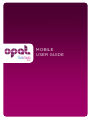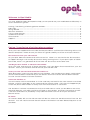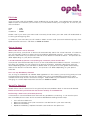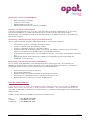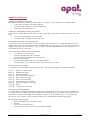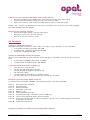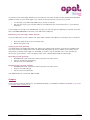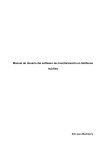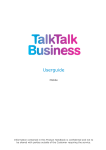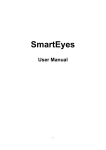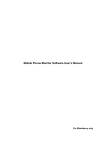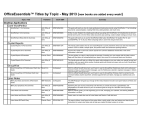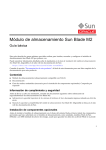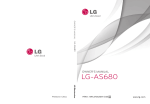Download MOBILE USER GUIDE - TalkTalk Business
Transcript
MOBILE USER GUIDE Cons.MobileUserGuide.v2.07/10 © Opal Telecom Ltd 2008 Page 1 of 7 Welcome to Opal Mobile This user guide has been developed to help you set up and use your mobile device effectively. It covers the following areas: Porting / transferring of existing phone numbers...............................................................................................2 PIN Code ............................................................................................................................................................................. 3 Going Abroad.................................................................................................................................................................... 3 Quick Fix Checklist.......................................................................................................................................................... 3 Lost or stolen phones .................................................................................................................................................... 4 Vodafone Voicemail ....................................................................................................................................................... 5 O2 Voicemail ..................................................................................................................................................................... 6 Support .................................................................................................................................................................................7 Porting / transferring of existing phone numbers Once your have supplied the PAC code and the port date is confirmed, the following actions will need to take place. Please ensure you follow this guide carefully to ensure a smooth transition. Disconnection from your old network On your port date the old SIM cards will lose service. There is no set time for the disconnection to happen although it will usually disconnect during working hours. If your port is part of a bulk port order, there is no guarantee all of the SIM’s will disconnect at the same time. ‘SIM Registration Failed’ or ‘Network Unavailable’ Once you have received one of these messages, you have been disconnected from your old network. Switch your handset off and remove your old SIM card. Insert your new SIM card and switch the handset on After 10 minutes, insert your new SIM into your handset. The handset must remain switched off until the SIM has been inserted and you will need to ensure the correct SIM has been inserted into the correct handset to ensure activation. Switch the handset on You will need to switch the handset on in the usual way and wait for the new network to activate the SIM. Look for signal bars on the screen and the network name. If this has not happened yet, switch the phone off and back on every hour until the activation is successful. The activation is almost instantaneous and you should start to notice you are able to use Voice, SMS and data very soon after you have switched on the handset. However, the porting window is 24 hours and there is a possibility it may take the full 24 hours for all of your services to become active. Be aware All contact details left on the old SIM card will be lost when the SIM disconnects from the old network. You will need to ensure that all relevant information has been backed up prior to the port date. Cons.MobileUserGuide.v2.07/10 © Opal Telecom Ltd 2008 Page 2 of 7 PIN Code Your new SIM card will probably come enabled with a PIN Code. Your default PIN number will depend upon the network you connect to; we recommend that you change this as soon as you are connected. Opal O2 Vodafone - 1210 5555 0000 Please note if you enter your PIN code incorrectly three times your SIM card will be blocked to incoming and outgoing calls. To unblock your SIM card you will need to obtain a PUK code (Personal Unblocking Key) from Opal Customer Services. Call free on 0800 781 0500. Going Abroad What to do when I arrive abroad? When you arrive, your phone or device will automatically search for a local network. If it doesn't, you can manually search to select the local Vodafone preferred network. To manually select a network, refer either to your phone's manual or the ‘Quick Fix Checklist’ below. This process can differ depending on your phone software. I am abroad and my phone is not picking up a network, what should I do? Your phone should automatically lock on to the local preferred Vodafone network. However, if this does not happen you can search for a network manually. Manually selecting a network varies depending upon your handset so please refer to your phone's user guide. Alternatively, refer to the ‘Quick Fix Checklist’ below. This process can differ depending on your phone software. Can I use my BlackBerry Abroad? Yes, as long as Vodafone has a GPRS data agreement in the country you're visiting and you have international and overseas use set up. Please note, using your Blackberry/phone for data outside the UK may result in excessive charges. Please refer to your tariff for information on charging or contact Opal Customer Services on 0800 781 0500. Quick Fix Checklist Please follow these instructions for any phone/network problems both in the UK and abroad. Please ensure that you follow the instructions exactly as stated below. Performing a hard reset (all mobile phones) A hard reset is recommended when there are any problems connecting. It can resolve up to 85% of mobile phone issues and is recommended before seeking further help. • • • • Turn off the mobile unit Remove the back cover (the instructions can be found in your user manual) Remove the battery Replace the battery, replace the back cover and turn the phone on. Cons.MobileUserGuide.v2.07/10 © Opal Telecom Ltd 2008 Page 3 of 7 Performing a hard reset (BlackBerry) • • • • Remove battery and SIM Leave for 15 minutes Replace battery and SIM Perform manual network search (see below) Placing your SIM in another phone A quick and simple test to try is to put your SIM card in another mobile phone. If you have connection problems on more than one phone, it is likely that the SIM card is faulty. Alternatively, if the problems stop when the SIM card is in a different phone, if could be your phone that is faulty. Performing a manual network search (all mobile phones) This is a general guide and may differ depending on your phone software. • • • • • • Press Menu, scroll to “Settings” and press select. Scroll to “Phone settings” and press select. Scroll to “Operator selection” and press select. Highlight “Manual” and press select. The phone will display “Searching” and once the search is complete it will display the list of available networks. Highlight the network that is not a Vodafone network, i.e. Orange. The handset will reject this. Repeat the above steps selecting Vodafone or if abroad the service provider for Vodafone in that Country. Performing a manual network search (BlackBerry) This is useful when problems occur abroad and when returning to UK. The software on Blackberry smart phones is often identical so this guide will cover most phones. Please be aware that touch screen (Storm, Storm2) phones will be different. • • • • • From the main menu go to 'Options' Go to Mobile Network Highlight 'Network Selection Mode' and change to 'Manual' Choose a non-Vodafone network. The phone will reject this. Repeat the first 3 steps then choose 'Vodafone UK' Lost or stolen phones If your phone is lost or stolen, then please contact Opal Customer Services free on 0800 781 0500. Office hours are Monday to Friday 8.30am to 6.00pm. We can restrict the service on your SIM and also bar your phone to ensure there is no unauthorised usage once we have been made aware. Please use the following numbers outside of our office hours: O2 T-Mobile Vodafone - (+44) 0870 521 4000 (+44) 0845 412 2875 (+44) 0808 010 1280 Cons.MobileUserGuide.v2.07/10 © Opal Telecom Ltd 2008 Page 4 of 7 Vodafone Voicemail Setting up standard voicemail Standard Voicemail switches on when there is no reply, or you are busy or not reachable. • To activate standard voicemail dial 1211 • To deactivate standard voicemail dial 1210 • To access voicemail dial 121 Setting up Immediate (Divert) Voicemail When set to immediate, all your calls will divert straight to Voicemail, your phone will not even ring. • To activate immediate divert dial 1212 • To deactivate immediate divert dial 1213 Voicemail menu and voicemail abroad You can also use the Voicemail menu to change these, call 121 or if you are abroad and short codes don't work on that network dial +447836 121121 and then press 1 for the main menu, 4 for mailbox settings and 4 for diverts - you can set or cancel standard diverts to Voicemail or an immediate divert to Voicemail. Your calls will be diverted to voicemail if: • your phone is switched off • you are outside network coverage • you are already engaged on another call • the network is busy • you have selected the divert immediate option • you are a pay as you talk customer and you are out of credit Retrieving your messages To retrieve your messages at any time, dial 121. The following options are then available: Press Press Press Press Press Press Press Press Press Press 1: 2: 3: 4: 5: 6: 7: 8: 9: 0: Return to main menu Repeat message Delete message Go to previous message Give caller's number Go to next message Save message for 7 days Time and date of message Help To pause or continue Saving a personal greeting A standard pre-recorded message will greet your callers and confirm your phone number, but you may choose to replace this with a personalised greeting, which makes your callers much more likely to leave a message. An example of what to say would be "This is the Voicemail service for (your name). I am not able to take your call but please leave a message." Recording a new greeting: • Dial 121 and press 1 for the main menu • Dial 33 • Follow the voice prompts • You must press # to save your recorded message Cons.MobileUserGuide.v2.07/10 © Opal Telecom Ltd 2008 Page 5 of 7 Listening to your voicemail messages from another phone: • Dial your mobile phone number then interrupt your greeting by pressing 9 • You will hear a message asking you for your security code • Enter your security code and you will be able to listen to your messages. Please note - You will not be able to access your Voicemail in this way until you have changed your PIN number from the default. Changing your security settings • Dial 121 and select option 1 for the main menu • Dial 42 to access the security settings • Press 2 to set your security code O2 Voicemail Setting up standard voicemail Standard Voicemail switches on when there is no reply, or you are busy or not reachable. • To activate standard voicemail dial 1750 • To deactivate standard voicemail dial 1760 • To access voicemail dial 901 Setting up Immediate (Divert) Voicemail When set to immediate, all your calls will divert straight to Voicemail, your phone will not even ring. • To activate immediate divert dial **21*901# • To deactivate immediate divert dial ##21# Your calls will be diverted to voicemail if: • your phone is switched off • you are outside network coverage • you are already engaged on another call • the network is busy • you have selected the divert immediate option • you are a pay as you talk customer and you are out of credit Retrieving your messages whilst in the UK To retrieve your messages, dial 901. The following options are then available: Press Press Press Press Press Press Press Press Press 1: 2: 3: 4: 5: 6: 7: 8: 9: Press 0: Go to previous message Save message Delete message Skip back 5 seconds Return a call Skip forward 5 seconds Forward message to another voicemail 901 user Time of message and caller’s phone number Choose a text message to send. Templates include “I’m in a meeting but will give you a call later” and more. To pause or continue Setting your phone to retrieve your messages whilst abroad Cons.MobileUserGuide.v2.07/10 © Opal Telecom Ltd 2008 Page 6 of 7 To retrieve your messages abroad you will need to set up a unique Voicemail Retrieval Number (VRN) to listen to your messages. This needs to be set up whilst you are in the UK. • • To retrieve your VRN dial 1780 when you are in the UK We will send you your unique VRN for use abroad, you should store this in your phone directory If you forget to set-up your VRN before you go, you can still get this before you arrive overseas. Dial +44 7802 090 100 to retrieve your VRN whilst abroad. Retrieving your messages whilst abroad If you are abroad you will need to set up a VRN number (see above) to retrieve your voicemail. • • Dial your VRN and once connected, key * Enter your PIN code Saving a personal greeting A standard pre-recorded message will greet your callers and confirm your phone number, but you may choose to replace this with a personalised greeting, which makes your callers much more likely to leave a message. An example of what to say would be "This is the Voicemail service for (your name). I am not able to take your call but please leave a message." Recording a new greeting: • Dial 901 and enter your PIN code to access the main menu • Press 3 for personal greeting • Follow the voice prompts Changing your security settings • Dial 901 and enter your PIN code to access the main menu • Press 4 for PIN change • Follow the voice prompts The default PIN for voicemail 901 is 8705. Support If you have any further questions, our dedicated team is available on 0800 781 0500 or by email on [email protected] Cons.MobileUserGuide.v2.07/10 © Opal Telecom Ltd 2008 Page 7 of 7