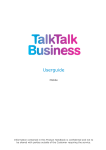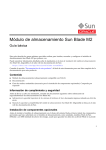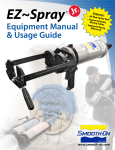Download Blackberry STORM 9500 - STORM 9530 SMARTPHONE - SAFETY AND Operating instructions
Transcript
Mobile Communication Compatibility of Bluetooth® mobile phones with PCM/CDR-30 in the Boxster/Cayman/911 models Contents 1. Compatibility list for Bluetooth® mobile phones 2. Detailed overview of functions 3. P airing instructions for the CDR-30 4. Pairing instructions for the PCM 5. Frequently asked questions (FAQs) 6. Glossary 2 1. Compatibility list for Bluetooth® mobile phones 1. Compatibility list for Bluetooth® mobile phones Bluetooth® hands-free phone interface is standard on all Boxster/Cayman/911 models. Manufacturer Model Compatible with PCM or CDR-30 Apple iPhone® 3G • Apple iPhone® 3GS • ® Curve™ 8530 smartphone (CDMA) • BlackBerry® Curve™ 8900 smartphone • BlackBerry® Bold™ 9000 smartphone • BlackBerry® Storm™ 9500 smartphone • BlackBerry® Storm2™ 9520 smartphone • BlackBerry ® Storm™ 9530 smartphone (CDMA) • BlackBerry ® Tour™ 9630 smartphone (CDMA) • BlackBerry Status 3/30/2010. Errors and omissions excepted. • compatible 3 1. Compatibility list for Bluetooth® mobile phones Manufacturer Model Compatible with PCM or CDR-30 BlackBerry® Bold™ 9700 smartphone • LG enV3 (CDMA) • LG Versa (CDMA) • LG enV touch (CDMA) • LG Chocolate Touch (CDMA) • Nokia E71 • Nokia E75 • Status 3/30/2010. Errors and omissions excepted. • compatible 4 1. Compatibility list for Bluetooth® mobile phones Manufacturer Model Compatible with PCM or CDR-30 Nokia N97 mini • Nokia X3 • The presence of Bluetooth ® devices other than the active telephone such as Bluetooth ® headsets, etc., may interfere with the proper operation of the Bluetooth® connection between the PCM/CDR-30 and the active telephone. To avoid this problem, make sure that all other Bluetooth® accessories are turned off when using the PCM/CDR-30 Bluetooth ® connection. Research In Motion, the RIM logo, BlackBerry ®, the BlackBerry ® logo and SureType are registered with the U.S. Patent and Trademark Office and may be pending or registered in other countries – these and other marks of Research In Motion Limited are used under license. When CDMA telephones are operated with the PCM/CDR-30, audio quality in hands-free telephoning may be impaired and some telephone models do not offer full support of PCM functions. In these cases we recommend deactivating the ‘Second Call’ function in the PCM. Status 3/30/2010. Errors and omissions excepted. • compatible 5 2. Detailed overview of functions 2. Detailed overview of functions Nokia LG LG LG BlackBerry® BlackBerry® BlackBerry® BlackBerry® BlackBerry® BlackBerry® BlackBerry® BlackBerry® Apple Apple Manufacturer N97 mini E75 E71 Chocolate Touch (CDMA) enV touch (CDMA) Versa (CDMA) enV3 (CDMA) 9700 Bold™ 9630 Tour™(CDMA) 9530 Storm™ (CDMA) 9520 Storm2™ 9500 Storm™ 9000 Bold™ 8900 Curve™ 8530 Curve™ (CDMA) iPhone® 3GS iPhone® 3G Model 110.48.125 300.21.012 VX857V05 VX11kV08 VX960V07 VX920V06 5.0.0.321 5.0.0.334 5.0.0.328 5.0.0.306 4.7.0.141 5.0.0.411 5.0.0.411 5.0.0.337 3.1.3 3.1.3 4.11 • • • • • • • • • • • • • • • • • • • • •1 • • • • •1 •1 •1 •1 •1 •1 •1 - • • • • • • • • • • • • • • • • • • • • • • • • - - • • • • - - - - Remote SIM Access* • • Phone book • • Phone functions • • Status display • • •6 • • • • • • • • • • • • • • • • • • • • • • • • • • • • • • • • • • • • • • • • • • • • • • • • • • • • • • • • • • • • • •2 • • • • • • • • • • • • • • • • • • • • • • • • • • • • • • • • • • • • • • • • • • •* • • • • • •* • • • Errors and omissions excepted • • • • • •* • • • • • •4 •3 •3 • •1 •1 •1 •1 - - •1 - • • • • • • • • - - • - • • • • • • • • - - • - • • • • • • • • • - - - • • • • - • • • • • • • • • • • • • • • • • Status 3/30/2010 - SMS download - SIM phone books - Auto-connect •* Pairing from vehicle •* Call lists - Contacts on device - Contacts on SIM card • Ringtone from mobile phone (in-band ringing)* - DTMF tones - Conference call* • Additional call/ call transfer* • Basic phone functions • Network name • Signal strength • Register state Connection • • Auto-connect * = PCM only Pairing from device – = not compatible/function not supported Pairing from vehicle Empfehlungsliste USA 03/2010 Nokia X3 Firmware version Nokia 11.0.045 Nokia • = compatible/function supported Comments 1 - Switch BlackBerry® to wait mode in Bluetooth menu 1 - Switch BlackBerry® to wait mode in Bluetooth menu 6 - Visibility only temporary 1 - Switch BlackBerry® to wait mode in Bluetooth menu 1 - Switch BlackBerry® to wait mode in Bluetooth menu 2 - Reject second call function not supported 1 - Switch BlackBerry® to wait mode in Bluetooth menu 1 - Switch BlackBerry® to wait mode in Bluetooth menu 1 - Switch BlackBerry® to wait mode in Bluetooth menu 1 - Switch BlackBerry® to wait mode in Bluetooth menu 4 - Pairing from vehicle not possible with CDR-30 3 - Pairing from vehicle not reliable 3 - Pairing from vehicle not reliable 6 Compatible with PCM or CDR-30 3. Pairing instructions for the CDR-30 3. Pairing instructions for Bluetooth® mobile phones with the CDR-30 Requirements for the CDR-30 Note: Since the CDR-30 can include a maximum of – The CDR-30 is not connected with a mobile phone. five devices in its list, delete any devices that are no Pressing the ‘PHONE’ button displays the message longer required from the list before starting the ‘Telephone not available’. search for new devices. Requirements for the mobile phone 5. S elect the phone you want from the search list on the – The Bluetooth® function must be switched on. CDR-30. You are now prompted to enter a Bluetooth® – The mobile phone must be visible to other devices. code specified by the CDR-30 on the phone. Confirm These two settings are normally found in the the suggested code on the CDR-30 with ‘OK’. Enter Bluetooth settings on the mobile phone. the correct code on the mobile phone to complete the ® pairing process. Note: Some mobile phones (e.g. Motorola) can only be made visible for a limited period of time Note: The user has 30 seconds to enter the code. (e.g. 1 minute). If pairing is not completed within this If pairing is not completed within this time, it may time, it may be necessary to repeat the process. be necessary to repeat the process. Note for iPhone and BlackBerry : iPhone and ® ® ® BlackBerry ® devices cannot be found and paired Mobile phone from the CDR-30. The pairing must therefore be 6. After pairing, the CDR-30 attempts to connect with started from the iPhone® or BlackBerry ® itself (see the phone. On some phones, it is necessary to pairing instructions for iPhone and BlackBerry confirm the connection by pressing a button on the ® ® devices with the CDR-30). handset. Pairing process CDR-30 Note: In most cases, a paired phone will be automatically found and connected whenever the car is 1. Press ‘PHONE’ button. started. In some cases (e.g. Nokia N and E series), 2. Press ‘SET’ button. however, it is necessary to authorize the CDR-30 in 3. Select the menu item ‘Device list’. the device list on the mobile phone. 4. Select ‘Search for telephones’. A search is performed for available Bluetooth® phones that support the Hands-Free Profile. At the end of the search, the devices found are displayed in a list (max. five devices). 7 3. Pairing instructions for the CDR-30 3. Pairing instructions for BlackBerry® devices with the CDR-30 Requirements for the CDR-30 CDR-30 – The CDR-30 is not connected with a mobile phone. 7. A number row is displayed on the CDR-30; enter a 4-digit Bluetooth® code and confirm with ‘OK’. Pressing the ‘PHONE’ button displays the message ‘Telephone not available’. BlackBerry® Requirements for the BlackBerry® 8. Enter the same Bluetooth® code on the BlackBerry ® – The Bluetooth® function must be switched on. and confirm with ‘OK ( )’. Pairing is now complete. You can switch on the Bluetooth function on the ® BlackBerry ® via ‘Applications/Options/Bluetooth®/ Note: The user has 30 seconds to enter the code. Enable Bluetooth ’. An icon in the status area If pairing is not completed within this time, it may indicates that the Bluetooth® function is switched on. be necessary to repeat the process. To do this, ® select ‘CDR-30’ from the search list again. Note: The BlackBerry does not appear in the ® search list on the CDR-30 because it has a higher 9. A window with the question whether the connection security level. In this case, therefore, you must start with the CDR-30 should be established now appears the search from the mobile phone itself. For the on the BlackBerry ®. Answer this question with ‘Yes’. BlackBerry ® to be able to find the CDR-30, it must The BlackBerry ® is now connected with the CDR-30. be set to visible mode. Note: With some older devices, you may need to Pairing process CDR-30 establish the connection manually. You can do this by selecting ‘CDR-30/Connect’ in the device list. 1. Press ‘PHONE’ button. 10. To authorize your CDR-30 on the BlackBerry ®, 2. Press ‘SET’ button. select ‘CDR-30/Device properties’ and set the item 3. Select the menu item ‘Device list’. The CDR-30 ‘Trusted’ to ‘Yes’. The CDR-30 is now authorized on is now visible to external devices. your BlackBerry ®. The next time the car is started, BlackBerry® it will be automatically connected with the CDR-30. 4. Select the menu item ‘Applications/Options/ Bluetooth®’. 5. Press the trackball and select ‘Full menu/Add device’. The BlackBerry ® now starts to search for visible Bluetooth® devices. 6. Select ‘CDR-30’ from the search list on the BlackBerry ®. A connection request now appears on the CDR-30; you must confirm this request. 8 3. Pairing instructions for the CDR-30 3. Pairing instructions for an iPhone® with the CDR-30 Requirements for the CDR-30 CDR-30 – The CDR-30 is not connected with a mobile phone. 6. A number row is displayed on the CDR-30; enter a 4-digit Bluetooth® code and confirm with ‘OK’. Pressing the ‘PHONE’ button displays the message ‘Telephone not available’. iPhone® Requirements for the iPhone® 7. A numerical field is displayed on the iPhone ®; enter – The Bluetooth® function must be switched on. The the same Bluetooth® code in this field and confirm Bluetooth function on the iPhone is switched on in ® with ‘Connect’. Pairing is now complete. ® the Bluetooth settings menu. You can access this ® Note: The user has 30 seconds to enter the code. If menu via ‘Settings/General/Bluetooth®’. – A n icon in the status area indicates that the Bluetooth® function is switched on. pairing is not completed within this time, it may be necessary to repeat the process. To do this, select ‘CDR-30’ from the search list again. Note: The Bluetooth function on the iPhone is ® ® 8. The iPhone ® now automatically establishes a configured in such a way that a device search is normally started by the iPhone itself. For the Bluetooth® connection with the CDR-30. ® iPhone® to be able to find the CDR-30, it must be 9. Your iPhone® is now connected with the CDR-30. set to visible mode. The next time the car is started, it will be automatically connected with the CDR-30. Pairing process CDR-30 1. Press ‘PHONE’ button. 2. Press ‘SET’ button. 3. Select the menu item ‘Device list’. The CDR-30 is now visible to external devices. iPhone® 4. Select the menu item ‘Settings/General/Bluetooth®’. The iPhone® now starts to search for visible Bluetooth® devices. 5. Select ‘CDR-30’ from the search list on the iPhone ®. A connection request now appears on the CDR-30; you must confirm this request. 9 4. Pairing instructions for the PCM 4. Pairing instructions for Bluetooth® mobile phones with the PCM Requirements for the PCM Note for BlackBerry®: During the search by the – The Bluetooth® function of the PCM is switched on PCM, a prompt to enter a ‘Passkey for PCM’ appears and the PCM is not connected with a mobile phone. on the BlackBerry ®. You can ignore this prompt or Pressing the ‘PHONE’ button displays the message cancel it using the mobile phone’s Back button (see ‘Find telephone’. instructions for registering iPhone ® on the PCM). Requirements for the mobile phone 3. Select the phone you want from the search list – The Bluetooth function must be switched on. on the PCM. You are now prompted to enter – The mobile phone must be visible to other devices. a Bluetooth® code specified by the PCM on the ® These two settings are normally found in the Bluetooth® phone. Enter the correct code on the mobile settings on the mobile phone. phone to complete the pairing process. Note: Some mobile phones can only be made visible Note: The user has 30 seconds to enter the code. for a limited period of time (e.g. 1 minute). If pairing is not completed within this time, it may If pairing is not completed within this time, it may be necessary to repeat the process. be necessary to repeat the process. Note for iPhone®: The iPhone® is only visible when Mobile phone you are in the Bluetooth settings menu. You can 4. After pairing, the PCM attempts to connect with the ® access this menu on the iPhone® via ‘Settings/ phone. On some phones, it is necessary to confirm General/Bluetooth ’ (see instructions for registering the connection by pressing a button on the handset. ® iPhone on the PCM). 5. On some phones, when connection is established ® transfer of the phone book must also be confirmed on Pairing process PCM the phone. We recommend always allowing the PCM access if this option is available on the phone. 1. Press ‘PHONE’ button. Note: In most cases, a paired phone will be automa- 2. Select the ‘Find telephone’ menu item and, where applicable, on the next screen select the menu point tically found and connected whenever the car is ‘New mobile phone’. A search is performed for started. In some cases (e.g. Nokia N and E series), available, previously unknown Bluetooth phones. however, it is necessary to authorize the PCM in the At the end of the search, the devices found are device list of the mobile phone. ® displayed in a list. 10 4. Pairing instructions for the PCM 4. Pairing instructions for BlackBerry® devices with the PCM Requirements for the PCM – The Bluetooth function of the PCM is switched on and ® Pairing process PCM the PCM is not connected with a mobile phone. 1. Press ‘PHONE’ button. Pressing the ‘PHONE’ button displays the message 2. Select the ‘Find telephone’ menu item and, where applicable, on the next screen select the menu ‘Find telephone’. point ‘New mobile phone’. A search is performed for Requirements for the BlackBerry® available, previously unknown Bluetooth® phones. – The Bluetooth function must be switched on. You can ® switch on the Bluetooth function on the BlackBerry ® At the end of the search, the devices found are displayed in a list. ® via ‘Applications/Options/Bluetooth /Enable Bluetooth ’. ® ® An icon in the status area indicates that the Bluetooth® Note: During the search by the PCM, a prompt function is switched on. to enter a ‘Passkey for PCM’ appears on the – The BlackBerry must be ‘Discoverable’ for other BlackBerry ®. You can ignore this prompt or cancel ® devices. You can find this setting on the BlackBerry ® it using the mobile phone’s Back button. under ‘Applications/Options/Bluetooth®/Connected devices/Full menu/Options’. The ‘Discoverable’ setting 3. Select the phone you want from the search list on the PCM. You are now prompted to enter a Bluetooth® must be set to ‘Yes’. code specified by the PCM on the phone. Enter – Automatic transfer of the phone book from the BlackBerry ® to the PCM can be configured by setting the correct code and confirm with ‘OK ( )’ on the ‘Address book transfer’ to ‘All entries’. You can find BlackBerry ® to complete the pairing process. this setting on the BlackBerry ® under ‘Applications/ Options/Bluetooth®/Connected devices/Full menu/ Note: The user has 30 seconds to enter the code. Options’. If pairing is not completed within this time, it may be necessary to repeat the process. 4. A window now appears on the BlackBerry ® asking whether the connection with the PCM should be accepted. Answer this question with ‘Yes’ and confirm the item ‘Do not ask this question again’ by setting a check. The PCM is now authorized on the BlackBerry ®. The BlackBerry ® will be automatically found and connected whenever the car is started. 11 4. Pairing instructions for the PCM 4. Pairing instructions for iPhone® with the PCM Requirements for the PCM PCM – The PCM must be visible to other devices. For this, 4. A number pad is displayed on the PCM; enter a 4-digit Bluetooth® code and confirm with ‘OK’. the appropriate setting must be entered under ‘PHONE/OPTION/SET PHONE/Bluetooth Settings’. ® iPhone® – The Bluetooth® function of the PCM is switched on 5. A numerical field is displayed on the iPhone®; enter and the PCM is not connected with a mobile phone. Pressing the ‘PHONE’ button displays the message the same Bluetooth® code in this field and confirm ‘Find telephone’. This should not be pressed here. with ‘Connect’. Pairing is now complete. Requirements for the iPhone® Note: The user has 30 seconds to enter the code. – The Bluetooth® function must be switched on. The If pairing is not completed within this time, it may Bluetooth function on the iPhone is switched on be necessary to repeat the process. To do this, in the Bluetooth settings menu. You can access again select the ‘PCM’ from the device list on the this menu via ‘Settings/General/Bluetooth ’. iPhone®. ® ® ® ® – A n icon in the status area indicates that the 6. The iPhone ® now automatically establishes a Bluetooth® function is switched on. Bluetooth® connection with the PCM. Note: The Bluetooth® function on the iPhone® is 7. Your iPhone ® is now connected with the PCM. The configured in such a way that a device search is next time the car is started, it will be automatically normally started by the iPhone . connected with the PCM. ® Pairing process PCM 1. Press ‘PHONE’ button. The PCM is now visible to external devices. iPhone® 2. Select the menu item ‘Settings/General/Bluetooth®’. The iPhone® now starts to search for visible Bluetooth® devices. 3. Select ‘PCM’ from the search list on the iPhone ®. A connection request now appears on the PCM; you must confirm this request. 12 5. Frequently asked questions (FAQs) 5. Frequently asked questions (FAQs) [2] Frequently asked questions about the Bluetooth® List of contents hands-free phone interface [1] Frequently asked questions about Bluetooth® [2] Frequently asked questions about the Bluetooth® Can I also use the Bluetooth® hands-free phone interface without a Bluetooth® compatible mobile phone? hands-free phone interface [3] F requently asked questions about using the CDR-30 with Bluetooth® hands-free phone interface [4] F requently asked questions about using the PCM with Bluetooth® hands-free phone interface [5] Frequently asked questions about using trans ferring of phone book entries and call lists – Bluetooth® Phone Book Access Profile (PBAP) No, this is not possible. Can I use the Bluetooth® hands-free phone interface with any Bluetooth® mobile phone? The basic requirement for compatibility of your mobile phone with the Bluetooth® hands-free phone interface is the support of the Bluetooth® Hands-Free Profile (HFP). [1] F requently asked questions about Bluetooth® You will find an overview of telephone models that What is Bluetooth ? Porsche has tested for compatibility with the Bluetooth® Bluetooth® is an industrial standard for the wireless hands-free phone interface in the mobile phone compati- networking of electronic devices over a short range bility list at www.porsche.com. Even if you cannot find up to approximately 33 feet (10 meters). It allows mobile your mobile phone in the list, it may still offer limited electronic devices such as mobile phones and PDAs, compatibility with the Bluetooth® hands-free phone but also computers and peripherals, e.g. keyboards, interface. ® to communicate wirelessly with each other, with Bluetooth® as the interface. Why do mobile phones differ in terms of their operation or functions? When will Bluetooth® technology be available in my favorite model? The implementation of the Bluetooth® standard tends to vary among manufacturers, on individual phone models, Bluetooth® technology is supplied in all sportscar and even in the different firmware versions for the same models. To connect your mobile phone to the Bluetooth ® phone. As a result, your mobile phone’s behavior when system, you will use the Bluetooth hands-free phone used in the car may differ from that of other mobile interface. phones and you may not be able to use all the options ® provided by your CDR-30/PCM with Bluetooth® handsfree phone interface. You can find information on the range of functions available on the devices recommended by Porsche in the mobile phone compatibility list at www.porsche.com. 13 5. Frequently asked questions (FAQs) Why is a mobile phone’s firmware so important? offer new functions, but also correct bugs from old What can I do if I can’t pair or connect my mobile phone despite the Bluetooth® function and visibility being enabled? firmware versions. You should therefore make sure that There may be a number of reasons for this: the firmware on your phone is as up-to-date as possible. 1. On some telephone models, each connection request New mobile phone firmware versions frequently not only It is, however, possible that individual functions may by the car must be confirmed by pressing a button. If behave differently with a new firmware version than before. this confirmation is not provided, the connection will not be established. This confirmation request each What do I need to do to connect my phone with the car? time the ignition is switched on can be avoided by Before the phone can be connected with the car, it device list. This device list is found under the requires a one-time ‘pairing’ process that protects the Bluetooth® settings on most phones. authorizing the PCM/CDR-30 in the mobile phone’s 2. There are situations where the mobile phone will not security of the device. You will find information on this pairing process in the operating instructions or at allow a connection because of an erratic condition. www.porsche.com. Often the only way to correct this condition is to switch the phone off and on again or to briefly remove If there is a Bluetooth mobile phone paired with the the battery. ® car, the phone will be automatically searched for and 3. It can happen that a mobile phone does not appear in connected each time the ignition is switched on. It is the PCM’s search list due to unfavorable external important for both pairing and operation that the conditions. In this case, you can also start the pairing Bluetooth function is enabled on both the telephone and process from the mobile phone. Make sure that the the car. Bluetooth visibility must additionally be enabled Bluetooth® function is enabled on the phone and on on the phone for the pairing process. If pairing is the PCM/CDR-30. Also make sure that the PCM/ initiated by the mobile phone, CDR-30/PCM visibility CDR-30 is in the Bluetooth® device list, since the must be enabled. For this, the corresponding setting in mobile phone will be able to ‘see’ it there. ® ® Bluetooth Settings under ‘PHONE/OPTION/SET PHONE’ ® 4. It can happen in very rare cases that the pairing must be activated (PCM only) and the CDR-30/PCM must information is lost on one side or the other and the be shown in the Bluetooth devices list. devices are thus unable to establish a connection. In ® this case, delete the remaining entry on the phone or Can I disable my mobile phone’s visibility after the pairing process? in the car and repeat the pairing process. 5. Some phone models allow the user to mark the Yes. Visibility is only required for pairing, which only Bluetooth® profiles supported. Here too, any loss of needs to be done once before the first connection. Once profile markings may prevent a connection from being you have paired your mobile phone with the car, subse- established. quent connections will be established even if visibility is disabled. Visibility can be enabled and disabled under Can I pair a second phone with the car? ‘PHONE/OPTION/SET PHONE/Bluetooth Settings’. Yes. Before pairing a second Bluetooth® phone, ® however, you should terminate the connection with your first device. One way of doing this is to disable the Bluetooth® function on the first device for the duration of pairing with the second one. 14 5. Frequently asked questions (FAQs) [3] F requently asked questions about using the What happens if there is more than one Bluetooth® phone in the car at the same time? CDR-30 with Bluetooth® hands-free phone interface The Bluetooth® hands-free phone interface can only be these devices. When the system is switched on, it Which functions are supported when connecting via the Bluetooth® hands-free phone interface with the CDR-30? automatically searches for the last connected mobile Since the range of functions varies greatly between phone. If it does not find this device within 15 seconds, different mobile phones, please refer to the applicable the system then searches for the other paired phones. details for your vehicle equipment and mobile phone in connected with one phone. You can, however, pair up to five devices in the car and then actively switch between the mobile phone compatibility list at www.porsche.com. Can I send text messages using the Bluetooth® hands-free phone interface? The Bluetooth® hands-free phone interface in the CDR-30 No. The Bluetooth® hands-free phone interface does not supports the following functions in principle: support text messaging. – Pairing a mobile phone with search from the car or Where can I find more information about the pairing process and operation of the Bluetooth® hands-free phone interface? – Automatically connecting a paired device after system You can find more details about the operation of the – Basic phone functions (making, receiving and ending phone. startup. Bluetooth® hands-free phone interface in the operating calls). instructions for the PCM/CDR-30. You can also – Hands-free capability via the in-car audio system. find more information about the pairing process at – Status displays such as network name and signal www.porsche.com. quality. – Sending DTMF tones. Who can I contact when having problems with Bluetooth® phones? You will find explanations of these terms in the glossary. If you have any questions about your mobile phone, please contact the dealer or mobile phone provider where you purchased the device. The conditions of the respective phone manufacturer apply exclusively. 15 5. Frequently asked questions (FAQs) [4] Frequently asked questions about using the PCM Why can’t I set the ringtone in the PCM? with Bluetooth hands-free phone interface This setting is disabled for all phone models that can ® transfer their ringtone to the PCM via Bluetooth®. The Which functions are supported when connecting via the Bluetooth® hands-free phone interface with the PCM? PCM then rings with the mobile phone’s ringtone. The ringtone cannot be set on the PCM in this case; it must be set on the phone. Since the range of functions supported with Bluetooth ® varies greatly between different mobile phones, please Why doesn’t my PCM ring when a call comes in? refer to the applicable details for your vehicle equipment This can happen if you are using a phone that transfers and mobile phone in the mobile phone compatibility list its ringtone to the PCM via Bluetooth®. If your phone at www.porsche.com. is set to ‘Silent’ or for example ‘Meeting’, neither your phone nor the PCM will ring. The Bluetooth hands-free phone interface in the PCM ® supports the following functions in principle: – Pairing a mobile phone with search from the car or phone. – Automatically connecting a paired device after system startup. – Basic phone functions (making, receiving and ending calls). – Hands-free capability via the in-car audio system. – Status displays such as network name and signal quality. – Manual transfer of phone book contacts from the mobile phone. – Transferring call lists from the mobile phone – Sending DTMF tones. – Starting and ending a second call, call transfer and conference call. You will find explanations of these terms in the glossary. 16 5. Frequently asked questions (FAQs) [5] Frequently asked questions about using trans Why is my phone book not displayed correctly in my car? ferring of phone book entries and call lists – Bluetooth® Phone Book Access Profile (PBAP) Transfer and display of your phone book contacts by the PCM depends on your individual mobile phone. Can I access the phone book contacts and call lists stored on my mobile phone from the CDR-30? Please note the following points: 1. The PCM only shows entries containing at least one In principle, the CDR-30 does not support automatic telephone number. transfer of phone book contacts and call lists from the 2. The maximum number of phone numbers shown in mobile phone. However, you can transfer individual your car is limited to 2,500 in cars with PCM. A entries or the complete list of phone book contacts in maximum of 100 entries can then be stored manually your mobile phone to your CDR-30 manually. Activate the in the CDR-30. download process in the CDR-30, select the desired 3. Some mobile phones sort the phone book contacts as entries on your phone and transfer them via Bluetooth . ‘first name, last name’, and some as ‘last name, first However, this transfer option is not supported by all name‘. As a result, the phone book listing in your PCM telephone models. may differ from that in your mobile phone. You can ® change this by going to ‘PHONE/OPTION/SET Can I access the phone book contacts and call lists stored on my mobile phone from the PCM? PHONE/Phone book Settings/Sort’, which will often solve the problem. Access to the phone book contacts and call lists of a 4. Some types of phone only transfer one number per mobile phone is dependent on the range of functions name. In these cases, information about the type of offered by the phone. Some models, for example, do not number is frequently also missing. transfer phone book contacts stored on the SIM card to the PCM, and in some cases no access is possible to 5. Some mobile phones also have problems in transferring data when special characters are used. phone book contacts stored on the phone itself. Other 6. Some entries may be duplicated in the PCM if they are phones may transfer this information but provide only stored on both the SIM card and the phone itself (the one phone number per name. phone books of many mobile phones do not show SIM cards). In this case you can hide the SIM card entries Another possibility is that the user must confirm the by selecting ‘PHONE/OPTION/SET PHONE/Phone PCM’s request by pressing a key on the telephone. If this book Settings/Phone book Memory’. confirmation is not provided, neither phone book 7. The phone book in the PCM may be empty if your contacts nor call lists are transferred. This confirmation mobile phone has confirmed a data transfer without must be repeated each time the ignition is switched on. sending any data. To repeat the phone book transfer You can avoid it, however, by authorizing the PCM in process, select the function ‘PHONE/OPTION/SET the mobile phone’s device list. This device list is found PHONE/Phone book Settings/Transfer phone book’. under the Bluetooth® settings on most phones. 17 5. Frequently asked questions (FAQs) What is the maximum number of phone book entries that I can transfer to the PCM? How many entries from my mobile phone call lists can be transferred to the PCM? The PCM’s phone book memory can store up to a The PCM can accept a maximum of 60 entries per call maximum of 2,500 telephone numbers. If an entry list. Calls from or to the same telephone number are contains several numbers, the total number of phone always treated as a single entry. book entries which can be stored is lowered accordingly. Why do some call list entries show the time of calling and some not? If the phone book of the mobile phone holds more than 2,500 numbers, the PCM displays only the first 2,500. Transfer of call times is not supported by all mobile What is the maximum number of phone book entries that I can transfer to the CDR-30? phones. If this information is missing, the call is transfer- The phone book memory of the CDR-30 can hold a PCM list without a time. The sequence of calls is maximum of 100 entries, each with 5 phone numbers. determined by the order in which they are transferred If the number of entries transferred from the phone is from the mobile phone. If a call comes in while you are greater than 100, the CDR-30 will not store all the entries. driving, it is marked with the current PCM time and red from the mobile phone’s call list and shown in the shown at the top of the PCM’s call list. Can I edit or add to the entries in my phone book when I am in my car? No. You must edit the entries in the telephone itself. However, after changing your phone book you can select the function ‘Transfer phone book’ to transfer the phone book to your car for immediate use. Can I stop the automatic transfer of my phone book data to the PCM? Yes. The phone book and call lists are only transferred when the ‘Auto Update’ box is checked in the menu item ‘PHONE/OPTION/SET PHONE/Phone book Settings’. Use the function ‘Delete phone book’ to remove stored phone book data from the PCM. 18 6. Glossary 6. Glossary Authorization Bluetooth® hands-free phone interface For automatic establishment of a Bluetooth® connection The Bluetooth® hands-free phone interface in combina to be possible, the device requesting the connection tion with CDR-30 or PCM is a typical Bluetooth® hands- must be authorized on the opposite side. This authoriza- free system based on the Bluetooth® Hands-Free Profile tion is performed automatically on some phones, while (HFP). The Bluetooth® hands-free phone interface on others it must be performed explicitly by the user in supports the following functions in principle: the Bluetooth® device list. – Pairing a mobile phone with search from the car or the Auto-Connect phone If two devices have been registered or ‘paired’ with each other, i.e. authorized to exchange data, either device can be configured to automatically transmit a connection – Automatically connecting a paired device after system startup – Basic phone functions (making, receiving and ending request that is automatically answered by the other calls) device. It is therefore possible for a Bluetooth mobile – Hands-free capability via the in-car audio system phone to be connected automatically every time the car – Status displays such as network name and signal ® is started. In order for the mobile phone to accept a strength request from the in-car system, the system must be authorized in the device list on the mobile phone. Since the range of functions supported varies greatly between different mobile phones, please refer to the Bluetooth applicable details for your vehicle equipment and Bluetooth is an industrial standard for the wireless mobile phone in the mobile phone compatibility list at networking of electronic devices over a short range up www.porsche.com. ® ® to approximately 33 feet (10 meters). It allows mobile electronic devices such as mobile phones and PDAs, Bluetooth® Hands-Free Profile (HFP) but also computers and peripherals, e.g. keyboards, to The Bluetooth® Hands-Free Profile (HFP) enables an communicate wirelessly with each other with Bluetooth® existing in-car audio system to be used as a hands-free as the interface. facility for a compatible mobile phone. It also enables the user to access phone functions via existing vehicle controls. The Bluetooth® Hands-Free Profile (HFP) is supported by the Bluetooth® hands-free phone interface. Typical functions include making, receiving and ending calls, as well as setting up and terminating the handsfree audio connection. The Bluetooth® Hands-Free Profile (HFP) defines how the phone is controlled and how audio data is transferred. The implementation of the Bluetooth® Hands-Free Profile (HFP) tends to vary among manufac turers, on individual phone models, and even in the different firmware versions for the same phone. As a result, two phones can have different levels of functio nality even though both are nominally HFP-compatible. 19 6. Glossary Bluetooth® Phone Book Access Profile (PBAP) Register state Bluetooth Phone Book Access Profile (PBAP) transfers The register state refers to the current status of the phone book content and phone lists from mobile phones connection with a mobile phone network. The network after setting up a Bluetooth connection between the name is displayed if the phone is currently connected PCM/CDR and the mobile phone. However, transmission with a mobile network (if the phone transfers this ® ® of phone content is always dependent on the type of information). Other possible states include ‘network phone involved; in some cases parts of the phone book search’ or ‘registration failed’. (e.g. SIM card entries) are not transmitted because they are not recognised by the phone. Phone Book Access Registration – Pairing Profile (PBAP) is only supported by newer telephone Before two Bluetooth® enabled devices can be connec- models. ted, they require a one-off registration or ‘pairing’ process that will protect the security of each device. To Bluetooth Search – Inquiry begin this process, one of the devices is set to search The one-off registration of two devices requires a search for other visible Bluetooth® devices within range. A list of (inquiry) to be initiated by one side, the purpose of which visible devices is then displayed (device class permit- is to identify potential Bluetooth partners. Once the ting). After the required device has been selected, it is devices are registered, the connection is established necessary to enter the same numerical code or ‘pass- from then on via a direct connection request rather than key’ into both devices. If the pairing is successful, the a search. devices will now be authorized to exchange data (either ® ® system or user data, e.g. voice, audio or video) unless Call transfer/conferencing the pairing is deleted on either device. During an active call, the user has the option of accepting a further incoming call and then swapping between Signal strength the two calls (transfer). The user can also connect the Signal strength is an indicator of the general reception 2 calls into a three-way conference. These functions quality on the mobile phone at any given location. It does are supported by many mobile phones. Whether or not not correspond to the actual sound quality experienced these functions can be controlled by the PCM depends on a call as the individual voice channels on a mobile on the mobile phone’s range of Bluetooth® functions. network cell can vary considerably in quality. The signal The CDR-30 does not support these functions. strength is displayed on the PCM/CDR-30 whenever the phone is connected to a network cell, provided the DTMF telephone transmits this information. DTMF (Dual Tone Multiple Frequency) is a method of telephone signalling in which the user can transmit tones SIM card from the keypad while making a call, e.g. to operate a A SIM card (SIM – Subscriber Identity Module) is a voice mailbox or telephone menu system. mandatory requirement to gain access to a GSM network. In addition to network-specific information used In-band ringing to authenticate the subscriber, a SIM card can be used Some mobile phones are able to transfer their ringtone to carry user data, e.g. phone book contacts and SMS to the vehicle via Bluetooth®. When a call comes in, the text messages. The card is PIN-protected to prevent PCM then rings with the tone set on the phone rather unauthorized access to this data. than its own tone. In this case, the ringtone settings in the PCM are not active. The ringtone can only be set via the phone. The CDR-30 does not support this function. 20