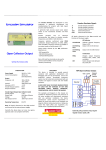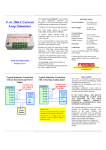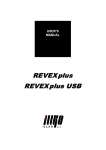Transcript
IP Explorer Professional 1. Ethernet Connection Standard (straight-through) or Crossover Ethernet cables can be used for a direct connection to the Target Device. Ethernet connection supports 10/100 Mbps Full/Half Duplex Auto-Negotiation with automatic crossover detection. Connection indicator shows connection state and speed information . 2. Batteries The device uses two AA-size Ni-MH rechargeable batteries. Alkaline batteries can be used with reduced battery life. Battery indicator provides estimated remaining battery capacity. 5. Assign Network Parameters Mask and Gateway settings will be used for target device as well. Important: Mask and Gateway settings will be also used for the target device. 6. Entering a target device IP address 7. Selecting Target device address from the previously used list 8. Assign an IP address using BOOTP or DHCP requests 3. Navigation keys The universal set of keys allows easy menu navigation and address change . Quick Start Guide Revision 2014-02 WWW.PLCTOOLS.COM 4. Turn Device On/Off To turn device ON press Cancel key once To turn Device OFF press and hold Cancel key until shutdown message shown, then release Cancel key. Device will automatically turn power OFF after 3 minutes of inactivity or if batteries are low. Important: Target Device IP, Own IP Address and Gateway Address must be on the same subnet or this feature will not be active. An error message will be displayed if the addresses are not on the same subnet. Last used IP address will be offered as a template for the new selection. Important: Own IP Address, Gateway Address and Target device IP addresses must be on the same subnet for this device to function correctly. An error message will be displayed if the addresses are not on the same subnet. 13. Detecting an Unknown IP Address This device will attempt to detect unknown IP address of your target. 11. Setting to “Dynamic” (Enable BOOTP/DHCP) This feature allows you to set target device to use BOOTP/DHCP if device is currently set to Static. Important: It may take up to a few minutes to display the IP address. Not every IP address can be detected. 10. Setting Target device to “Static” (Disable BOOTP/DHCP) After the IP address is assigned to the Target Device using BOOTP/DHCP, it’s important to disable BOOTP/DHCP or make the IP static. If this is not done, the target device will not have an IP address after its power is cycled. 15. Device information 12. Ping an IP Address 14. Reset IP Explorer to Factory Defaults This will clear all Network Setting and saved IP addresses from the device memory. • Turn device power Off • Press and hold OK key, then press and release Cancel key. • Hold OK during countdown, • Release OK when prompted. 9. Replacing IP address for Target that already has a Static IP address Assigned The device will attempt to connect to the Target Device using Ethernet/IP protocol by ODVA. Please note that not all target devices support Ethernet/IP protocol. DISCLAIMER This device is intended to provide general assistance with Industrial Ethernet setup, troubleshooting, testing and application development. It should not be permanently used in live production systems. Accordingly, production system must be tested and commissioned with real instruments to ensure safe and reliable operation. IN NO EVENT SHALL THE DEVICE MANUFACTURER BE LIABLE FOR ANY DAMAGES OF ANY KIND INCLUDING DIRECT, INDIRECT, INCIDENTAL, CONSEQUENTIAL, LOSS OF PROFIT OR DAMAGE. The examples and diagrams in this manual are included for illustrative purposes only. Because of the many variables and requirements associated with any particular installation, the device manufacturer cannot assume responsibility or liability for actual use based on the examples and diagrams. Before making any decision or taking any action that might affect your equipment, you should consult a qualified professional advisor. SIM-IPE Product of USA