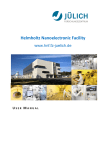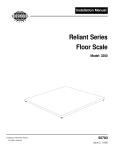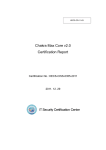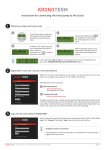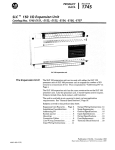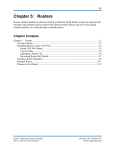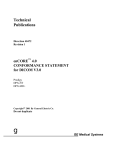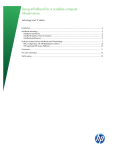Download Phoenix for Newcomers
Transcript
Ursa Minor Publications 2015 User Guide To LivingDataBase (Phoenix) Don´t Panic! (For first-time User) 1 Ursa Minor Publications 2015 Content: For Newcomer We reduced the content to the absolute minimum. That's all you need as a newcomer. 1. Important Rules 3 2. Phönix Start 5 2.1 Start Page 5 2.2 Register for Access 6 2.3 How do I get an equipment instruction? 9 2.3.1 Check 9 2.3.2 How do I find an Equipment Manager? 10 2.3.3 When can I book equipment? 11 3. Using Phoenix 3.2 Activities -> Reservations Appendix: How a Run Sheet looks like! 12 13 16 2 Ursa Minor Publications 2015 1. Important Rules The database has been optimized for the actual version of Firefox! Using a different browser, possibly individual functions may not work properly. Clear regularly your browser's cache! The system´s software is regularly updated. It takes up to three days before a change in the database arrive your browser, because of the web cache and the server mirroring the old web content. A sign for this is that certain features are not available or no longer work. In Firefox, you do so under -> Options-> Advanced -> Network-> Cached Web Content -> Clear Now. Error in Data Processing Errors in data proceesing may occur. The system will detect the error automatically and sends a message to the support. Follow the instruction „Click here to continue“ and continue working. Contrary Use of shown folder Contrary to the normal use you must left-klick on the "+" to open the folder. Clicking on the folder shown opens parent sum functions that you forget right again as a beginner. They are explained in chapter “Advanced Users” (coming soon). 3 Ursa Minor Publications 2015 Message: Invalid database connection You used umlauts. The system understands only English spellings, so ä = ae, ü = ue, ß = ss, etc. The system takes the umlauts and saves them, but then it has problems in the processing order. -> Contact HNF-Office You access the system from outside of the research center. Your firewall or the firewall of your departmental or central server has problems with JAVA -> Ask your system administrator You can exclude both, contact HNF-Office 3-Month Rule If you do not make a booking within 3 months, the system exclude you automatically from further bookings. The system will automatically notify you by e-mail. Apply via the HNF-Office for further access. The release includes a repetition of the security test. The system encourages you automatically. Should the period be longer than 4 months, you must repeat all instructions for needed equipment in any case. Phoenix = Livingdatabase The company is called Phoenix and booking database Living Database. Since the company logo on the home page is so present, it has become familiar to call the booking system Phoenix. Time limit for uploading the Run sheet Your run sheet has to be uploaded in Phoenix 14 days before the next cleanroom briefing. If you miss that your briefing skips to the next month. You find the briefing dates on the homepage http://www.hnf.fz-juelich.de 4 Ursa Minor Publications 2015 2. For Newcomers - Start Phönix 2.1 Start Page You find the registration and booking system: Registration/Access for HNF: http://www.hnf.fz-juelich.de -> Access -> User Application -> Phoenix Gerätebuchung: http://www.hnf.fz-juelich.de - > Access -> Tool Booking -> Phoenix After login you see: You find here: 1. Log in system 2. Request a new password 3. Register for Access 5 Ursa Minor Publications 2015 2.2 Register for Access Register for Access Yellow = mandatory Only Englisch spelling ä= ae, ü=ue, ß=ss, etc. ! Password, eight-digit, with special characters and number Work description – enter here what you need: o „SEM“ o „Dicing Saw“ o „Cleanroom“ o „Nanocluster-Lab“ o „AFM-Lab“ Scientific Supervisor = working group leader Additional Documents = upload Run Sheet Use a correct mail address! Any functioning mail address is welcome. Attention! Run Sheet You will not be admitted without a run sheet. Create a Run Sheet according to the specifications. See appendix: How a Run Sheet looks like Create the Run Sheet and save it as a PDF. Upload it under "Additional Documents" in the system The Run Sheet is examined and you will receive an email with the assignment of equipment needed Users who do not use the cleanroom but only SEM-Lab or AFM-Lab, or Nanocluster, or Dicing Saw do not need to upload a Run Sheet! Click on „Submit“, if you are ready. You will get a mail from [email protected]: 6 Ursa Minor Publications 2015 Dear ………, Thank you for registering for The Living Database. Below you will find the url to verify your registration: <https://ibn-phoenix.ibn.kfa-juelich.de/ldb_wicket-juelich/verify/12c66768-3fbe-4cf9-997891407a9e8f3b> Kind regards, LDB Support Click on the link and confirm the registration. Without the confirmation you are not registered! You did not get a mail within one hour? = you made a mistake entering the mail address Call HNF-Office or do new registration You get a second mail: Dear …., The verification was successful and the administration has been notified. Someone from the administration will contact you after your registration has been approved. Your loginname: ……….. HNF-Office sets you active in Phoenix. You will get the mail: Dear ……….., Your account has been activated and you can now do the exam to validate your knowledge on safety and cleanroom policies in HNF. Go to: <https://ibn-phoenix.ibn.kfa-juelich.de/ldb_wicket-juelich/exam> where you will be required to login with the username and password that you entered at the registration. Your loginname: ……. Under this link you will find access to the cleanroom safety test you must pass before you are invited to a cleanroom briefing. You can repeat the test as often you want. Teaching material can be found on the website under Downloads: Lecture HNF_Cleanroom (renewal).pdf 7 Ursa Minor Publications 2015 Forgot the Link to the Cleanroom Safety Test? Enter https://ibn-phoenix.ibn.kfa-juelich.de/ldb_wicket-juelich/exam in the browser window Or login in Phoenix. See System -> Do the cleanroom exam Teaching material see Homepage-> Downloads: Lecture HNF_Cleanroom(renewal).pdf If you pass the exam, you will get the mail: Dear ………., You have passed the test and receive another security clearance for one year, unless other reasons lead to premature termination of the security clearance. You must sign the attached Cerficate Safety Renewal and send to HNF Office within two weeks or your account is blocked. Kind regards, Anlage: CertificateSafteyRenewal.pdf The HNF-Office receives an audit report and invites you to the next possible cleanroom briefing. Dates are usually in the first 9 days at the beginning of each month. In this briefing you will also receive the electronic key, you need to access the building and the clean room Print the Certificate Renewal Safety, sign it and give it as original to the HNF-Office before the first clean room briefing. Without signed Certificate Renewal Safety no cleanroom briefing! 8 Ursa Minor Publications 2015 Traditional question after the cleanroom briefing: equipment!? I cannot book That's right. You need an instruction by the Equipment Manager to book equipment. When you are ready, the Equipment Manager will unlock you for the device in Phoenix. Only then you can book the device. 2.3 How do I get an equipment instruction? 2.3.1 Check: No Cleanroom exam passed? https://ibn-phoenix.ibn.kfajuelich.de/ldb_wicket-juelich/exam Yes No HNF-Office has the Sign it and send it! signed Certificate Safety Do not know where to find? Renewal? Yes www.hnf.fz-juelich.de -> Downloads> Certificate Safety Renewal Cleanroom briefing passed ? No Yes Ask HNF-Office for next appointment You got the mail with the release of the run sheet? No Yes Ask HNF-Office If you answered one of the questions with „No“, you will not get a training appointment. 9 Ursa Minor Publications 2015 2.3.2 How can I find an Equipment Manager? a) Login in Phönix b) See Activities -> Reservations Left-click on Reservations and you see: c) On the left side, the equipments are listed. Move the cursor to the desired equipment, and make a left-click. The following menu appears Do a right-click on Equipment Managers and see: d) Contact the Equipment Managers. 10 Ursa Minor Publications 2015 2.3.3 When can I book equipment? The Equipment Manager agrees with you the training dates If the Equipment Manager decides that you meet the requirements, he unlocks you in the booking system. Then you may book yourself. Attention! If you do not a booking within 3 month, the system revoke your access automatically. The system informs you via mail. You apply further access via HNF-Office. The release includes a repetition of the security test. The system informs you automatically. 11 Ursa Minor Publications 2015 3 Using Phönix Login in Phoenix and see: A) As new user without equipment release: Only accessible is “System”. See „My User Details“ und „Do the cleanroom exam“. B) As user with equipment release You see: Equipment Equipment Activities Reservations My active batches My batches Our active batches Our batches wafers System My user details Do the cleanroom exam Materials Chemicals Help Main Server Test Server General Documents About Logout User Manual 12 Ursa Minor Publications 2015 C) My active batches: shows the processes you are working on -> See section Advanced D) My active reservations: shows the booked equipmentfor a month As beginner you need only two categories: 1. „Reservations“, to book equipment 2. „My User Details“, to control HNF access time Everything else is not so important for the first time! If you have time later, you can see and click the further once. 3.1 Activities -> Reservations Click on Reservations and see: 13 Ursa Minor Publications 2015 3.1.1 Booking equipment You choose the equipment you are instructed for with a right-click on the name, i.e. RIE3. You see in the header: You see here: the chosen equipment, your user name as owner of the booking the cost number of your project. If you have several cost numbers you can choose the appropriate here. Click on the folder beside the fields for start and end and choose the dates. Then choose the time and duration. Example: You book the equipment with a click on „New“ The booking appears in the calendar as coloured rectangle All your bookings are rectangles with similar colour. You have reserved the appointment. To get the booking permanently, you need to confirm it. You can do it directly by a click on "Confirm" or wait the system reminder you a day before the appointment by e-mail. If the date is not confirmed, it may be taken over by another user. If you book short term the system do not reminder you. As long as you have not confirmed the date, you can delete or change it. Each appointment has a time limit to which it can be deleted or changed. This is usually an hour earlier. After that the equipment is automatically confirmed. Only Equipment Manager or System Administrators can delete confirmed bookings. 14 Ursa Minor Publications 2015 Colour legend: Have Fun! 15 Ursa Minor Publications 2015 Appendix: How a Run Sheet looks like! All activities which should be done in the HNF require a proposal, which is evaluated by the TechCom in advance of starting the work in the HNF. This is due to several reasons. We would like to see what materials you intend to work with in the HNF. For there is a wide range of different materials and scientific topics there is also a wide range of materials and chemicals needed to cope with that task. Unfortunately often those materials interfere with each other. E.g. Ka and Na are a major drawback for Si device processing and every work, which depends on the electrical properties of Silicon; for samples on which cells should be cultivated after processing it is necessary to avoid contamination with As, Te, Bi or other toxic materials. Especially when you need new chemicals we have to know about that, because we have to fulfill safety requirements in the cleanroom and the HNF at all. Safety measures have to be taken to avoid harm to equipment and first and foremost people. Many processes are taken from literature. This is of course reasonable, but it is as well reasonable to adopt the single process steps to our technology. E.g.: In the literature there might be a resist XYZ used to do a certain lithography step. This non standard resist XYZ often can easily replaced by e.g. our standard AZ5214 resist. The same is true for spin speed during resist coating: if the authors use 2500rpm this might be due to standards in their laboratory, but not for technological reasons; so our standard of 3000rpm might do, too. To be able to assign your work to different tools, we have to know the sample size and why this size is chosen. There might be technical reasons for you having samples of e.g. 7mm by 7mm size only, but often it is possible to do some of the process steps with larger samples before they will be cut to small pieces. So when you write your proposal, keep the following in mind: - Which samples do you have (size/material) - Which materials are on the sample - Which materials have been on the sample and how have they been removed - Which chemicals have been used to treat the sample before - What is the aim of the single step in your process (e.g.resist coating for optical lithography for patterning structures of ~1μm times 10μm with RIE; etching depth ~500nm) - Describe your process steps as detailed as possible (temperatures, spin speeds, etc...); for new processes describe your aim and the means you want to obtain it. - A sketch of the process is helpful (at least for longer flows) - Do you need special chemicals for your purpose - Do you need special tools If you are not used to technology feel free to contact us before, so we can help you to do develop the process flow and therewith the proposal. On the next page you can see an example how a proposal should look like. 16 Ursa Minor Publications 2015 Realization of μ-apertures on Si3N4 membranes Starting material: 100mm Silicon (100) wafers polished from both sides. 1. Cleaning samples: Acetone/IPA/DI 2. Marker definition: Lithography and subsequent etch of marker structures. Structure size several μm, etching depth ~500nm. Resist coating: UV26, 4000rpm (~1.7μm); Soft bake: 130°C, 60 s hot plate; Exposure: dose to be tested Post Exposure Bake: 110°C; 60s hot plate; Development: MF-24-A 60s RIE: anisotropic etching of 500nm of Si; side wall angle >75° Resist stripping: O2- Plasma in RIE chamber 3. Cleaning: H2SO4/H2O2 (2:1), 10 min, 60°C, Ultra Sonic 4. LPCVD: Deposition of 300nm Si3N4 (both sides) 5. Lithography backside: opening of Nitride mask on backside Resist coating: UV26, 4000rpm (~1.7μm); Soft bake: 130°C, 60 s hot plate; Exposure: dose to be tested Post Exposure Bake: 110°C; 60s hot plate; Development: MF-24-A 60s 6. Etching of nitride mask: RIE of Si3N4(CHF3/CF4) 7. Resist stripping: O2-Plasma in RIE chamber 8. Cleaning: H2SO4/H2O2(2:1), 10 min, 60°C, Ultra Sonic 9. Wet etch of Silicon: HF-Dip: remove SiO2 on Si with 1 min HF 1% KOH etch: etching ofSi; time dependent etching; stop before Si3N4. Parameters to be Clarified Remove Si3N4 from backside: RIE CHF3/CF4 HF-Dip: remove SiO2 on Si with 1 min HF 1% KOH etch: etch through wafer; stop on Si3N4 on front side. Parameters to be clarified 10. Deposit 30nm Au on front side 11. Deposit 30nm Au on back side 12. FIB: etch 2μm holes in Au/Si3N4/Au membrane 17 Ursa Minor Publications 2015 18