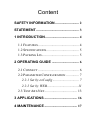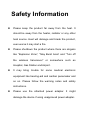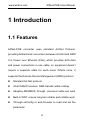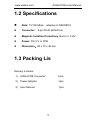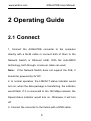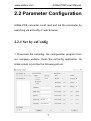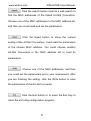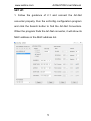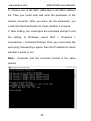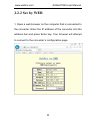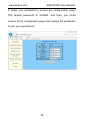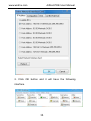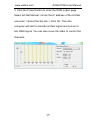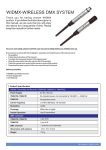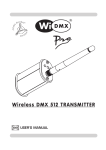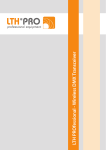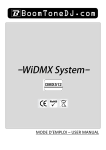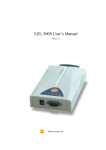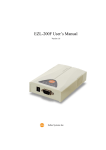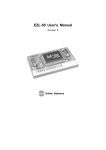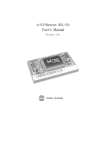Download Manual - WiDMX
Transcript
Art-Net Converter ArtNet-POE User Manual Version 1.0 www.widmx.com Thank you for choosing ArtNet-POE converter. ArtNet-POE converter uses standard Art-Net Protocol, providing bidirectional conversion between Art-Net and DMX. It provides user-friendly configuration tools to read and set parameter. It is Power over Ethernet (PoE), which provides both data and power connections in one cable, so equipment doesn't require a separate cable for each need. What’s more, it supports the Remote Device Management (RDM) protocol, facilitating the remote control and modification of parameter of light fixture. By this protocol, user could access to the fixture on software via network. ArtNet-POE converter supports automatic IP configuration protocol (DHCP and BOOTP) or settings via a web browser. With ArtNet-POE ezConfig program, users could active the online lighting application easily within few steps. It is user-friendly that users could finish the Setup within 30 seconds. Complete instructions and product features, please read this manual or visit our website at www.widmx.com . Content SAFETY INFORMATION .......................... 2 STATEMENT ............................................... 3 1 INTRODUCTION ..................................... 4 1.1 FEATURES ............................................. 4 1.2 SPECIFICATIONS.................................... 5 1.3 PACKING LIS......................................... 5 2 OPERATING GUIDE .............................. 6 2.1 CONNECT ............................................. 6 2.2 PARAMETER CONFIGURATION .............. 7 2.2.1 Set by ezConfig ............................. 7 2.2.2 Set by WEB .................................. 11 2.3 TEST ART-NET .................................... 13 3 APPLICATIONS .................................... 16 4 MAINTENANCE .................................... 17 Safety Information Please keep the product far away from the heat. It should be away from the heater, radiator or any other heat source. Heat will damage and break the product, even worse it may start a fire. Please shutdown the product where there are slogans like “Explosion Zone”, “May Burst Area” and “Turn off the wireless transceiver” or somewhere such as Hospital, Gas Station and Airport. It may bring trouble for some medical electronic equipment like hearing-aid and cardiac pacemaker and so on. Please follow the warning notes and safety instructions. Please use the attached power adapter. It might damage the device if using unapproved power adapter. Statement We will keep improving and developing our products. We reserve the right to modify and to improve the described item in this document without notice in advance. Unless otherwise provided by applicable laws, we do not make any type or implied warranties to the accuracy, reliability and content of it, including but not limited to the warranties of merchantability and the purposes of specific application. In any case, we do not take responsibility on the loss of data, property and revenue, or any special, incidental, consequential or indirect damages, whether the loss caused by any reason. The availability of particular products may vary by region. Please contact with your local dealer. www.widmx.com ArtNet-POE User Manual 1 Introduction 1.1 Features ArtNet-POE converter uses standard Art-Net Protocol, providing bidirectional conversion between Art-Net and DMX. It is Power over Ethernet (PoE), which provides both data and power connections in one cable, so equipment doesn't require a separate cable for each need. What’s more, it supports the Remote Device Management (RDM) protocol. Standard Art-Net protocol 32-bit ARM Processor, DMA transfer without delay Adaptive MDI/MDIX, through, crossover cable can work Built-in WDT, ensure long-term stable and reliable work Through ezConfig or web browser to read and set the parameter. 4 www.widmx.com ArtNet-POE User Manual 1.2 Specifications Rate: 10/100 Mbps,adaptive to MDI/MDIX Connector: Magnetic Isolation Protection:Built-in 1.5 KV Power: DC 5 V or POE Dimension:80 x 70 x 46 mm 8-pin RJ45 (EtherCon) 1.3 Packing Lis Delivery includes: 1) ArtNet-POE Converter 1pcs 2) Power Adapter 1pcs 3) User Manual 1pcs 5 www.widmx.com ArtNet-POE User Manual 2 Operating Guide 2.1 Connect 1. Connect the ArtNet-POE converter to the computer directly with a RJ45 cable or connect both of them to the Network Switch or Ethernet HUB. With the Auto-MDIX technology, both through, crossover cable can work; Note: If the Network Switch does not support the PoE, it should be powered by 5V DC. 2. In normal operation, the LNK/ACT status indicator would turn on; when the data package is transferring, the indicator would flash. If it is connected to the 100 Mbps network, the Speed status indicator would turn on. Otherwise, it will turn off. 3. Connect the converter to the fixture with a DMX cable. 6 www.widmx.com ArtNet-POE User Manual 2.2 Parameter Configuration ArtNet-POE converter could read and set the parameter by searching via ezConfig or web browser. 2.2.1 Set by ezConfig 1. Download the ezConfig, the configuration program from our company website. Open the ezConfig application. Its initial screen is just like the following picture: 7 www.widmx.com ArtNet-POE User Manual Click the search button it will do a web search to find the MAC addresses of the linked Art-Net Converters. Choose one of the MAC addresses in the MAC address list, and then you could read and set the parameters. Click the Read button to show the current setting of the Art-Net Converters. It will read the parameters of the chosen MAC address. You could choose another Art-Net Converters in the MAC address list to read its parameters. Choose one of the MAC addresses, and then you could set the parameters as for your requirement. After you are finishing the setting, click the Write button to save the parameters of the Art-Net converter. Click the Exit button or to press the Esc Key to close the ezConfig configuration program. 8 www.widmx.com ArtNet-POE User Manual SET UP: 1. Follow the guidance of 2.1 and connect the Art-Net converter properly. Run the ezConfig configuration program and click the Search button to find the Art-Net Converters. When the program finds the Art-Net converter, it will show its MAC address in the MAC address list. 9 www.widmx.com ArtNet-POE User Manual 2. Choose one of the MAC addresses in the MAC address list. Then you could read and write the parameter of the chosen converter. After you have set the parameter, you could click the Read button to check whether it is saved. 3. After setting, you could open the command prompt to test the setting. In Windows, select Start > Programs > Accessories > Command Prompt. Then you could enter the word ping, followed by a space, then the IP address to check whether it works or not. Note: Computer and the converter should in the same subnet. 10 www.widmx.com ArtNet-POE User Manual 2.2.2 Set by WEB 1. Open a web browser on the computer that is connected to the converter. Enter the IP address of the converter into the address bar and press Enter key. Your browser will attempt to connect to the converter’s configuration page. 11 www.widmx.com ArtNet-POE User Manual 2. Enter your password to access the configuration page. The default password is: WiDMX. And then, you could access to the configuration page and change the parameter as per you requirement. 12 www.widmx.com ArtNet-POE User Manual 2.3 Test Art-Net ArtNet-POE has two operating modes: Output mode and Input mode. In the Output mode, the status indicator of its corresponding DMX port would turn red while in the Input mode turn green. In the output mode, Art-Net signal that is transferred via Ethernet would convert to DMX512 signal; in input mode, DMX512 signal would convert to Art-Net signal and then transfer via Ethernet. ArtNet-POE converter is a compatible product that supports the software application and controllers that use the Art-Net protocol. Here take DMX-Workshop as an example to test its output. 1. Open the DMX-Workshop™ software and then select the Network Interface Card. (If the computer only one Network Interface Card, this window will not appear.) 13 www.widmx.com ArtNet-POE User Manual 2. Click OK button and it will have the following interface. 14 www.widmx.com ArtNet-POE User Manual 3. Click the Preset button to enter the DMX output page. Select Art-Net Manual > Enter the IP address of the Art-Net converter > Select the Sin-Uni > Click On. Then the computer will start to transfer Art-Net signal and convert it into DMX signal. You can also move the slider to control the channels. 15 www.widmx.com ArtNet-POE User Manual 3 Applications When the Art-Net Converter receives the signal via WiFi or from the Art-Net controller, it would convert the Art-Net signal into DMX signal. Therefore it is a perfect way to send and receive DMX universes or to connect multiple lighting controllers via Ethernet, especially for lighting equipment that does not have an Art-Net protocol. 16 www.widmx.com ArtNet-POE User Manual 4 Maintenance Please storage and use the device within required temperature. Device may damage if the temperature is too high or too low. The device is not water-proof. Please keep the item and its accessories dry. Please do not use it in bathroom or other place with high humidity. Do not let water or other liquid seep into the device, or it may be damaged. Do not place and use the device in dusty place. Please use a soft, slightly moist cloth to clean the outer case. Never use alcohol, acetone or other similar solvent to clean it. Please do not attempt to take apart the device and repair it by yourself. If the device is detected, please contact with the dealer as soon as possible 17