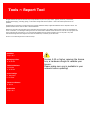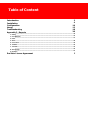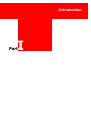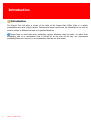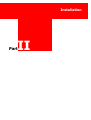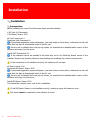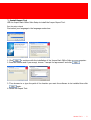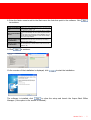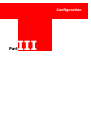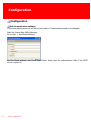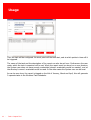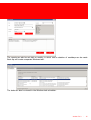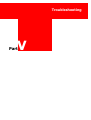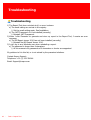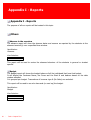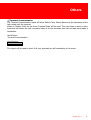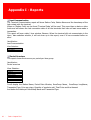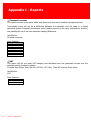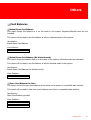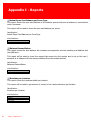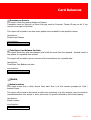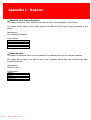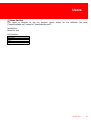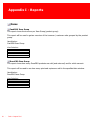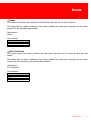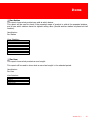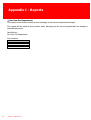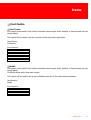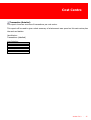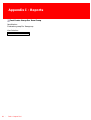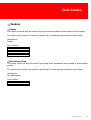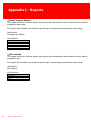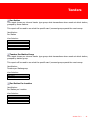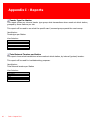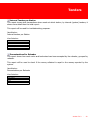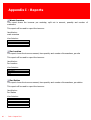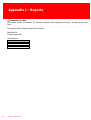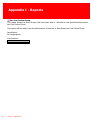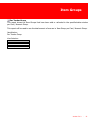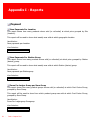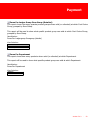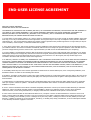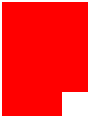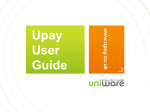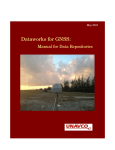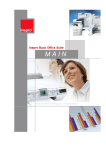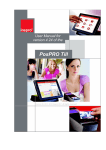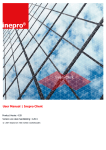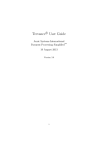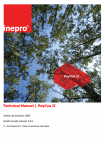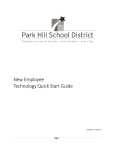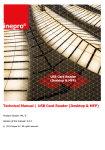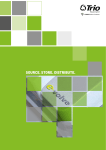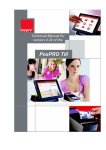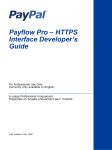Download Tools ~ Report Tool - Print Version
Transcript
Tools ~ Report Tool User Manual | Tools ~ Report Tool Product Version: 7.0 Version of this manual: 7.0.3 © 2014 Inepro B.V. All rights reserved Tools ~ Report Tool The most versatile Back Office Solution Congratulations on your selection of the Inepro Back Office Suite. We are certain you will be pleased with your purchase of one of the finest document management and financial management solutions of the market. We want to help you get the best result from your Inepro Back Office Suite and to operate safely. This manual contains information on how to do that; please read it carefully. Due to continuous product improvements this manual is subject to changes without notice. We strongly recommend you read the license agreement to fully understand its coverage and your responsibilities of ownership. Your Inepro dealer is dedicated to your satisfaction and will be pleased to answer your questions and your concerns. Best wishes, Inepro BV. Tools ~ Report Tool All rights reserved. No parts of this work may be reproduced in any form or by any means - graphic, electronic, or mechanical, including photocopying, recording, taping, or information storage and retrieval systems - without the written permission of the publisher. Products that are referred to in this document may be either trademarks and/or registered trademarks of the respective owners. The publisher and the author make no claim to these trademarks. While every precaution has been taken in the preparation of this document, the publisher and the author assume no responsibility for errors or omissions, or for damages resulting from the use of information contained in this document or from the use of programs and source code that may accompany it. In no event shall the publisher and the author be liable for any loss of profit or any other commercial damage caused or alleged to have been caused directly or indirectly by this document. Version 7.0.3 created: August 2014 in Nieuw-Vennep. Publisher Inepro B.V. Managing Editor K. de Graaf Technical Editors M. Grobbe K. de Graaf Cover Design H. Wagenaar K. de Graaf Team Coordinator R. Groen Production Inepro B.V. Version 4.20 or higher requires the licence box, a hardware dongle to validate your licence. Please make sure one is available in your network before updating! Table of Content Introduction Installation Configuration Usage Troubleshooting Appendix I - Reports 2 4 10 12 18 20 ........................................................................................................................................................ 20 1 Others ........................................................................................................................................................ 25 2 Card Balances 3 Users........................................................................................................................................................ 27 4 Items........................................................................................................................................................ 30 ........................................................................................................................................................ 35 5 Cost Centre ........................................................................................................................................................ 39 6 Tenders ........................................................................................................................................................ 45 7 Turnover 49 8 Item ........................................................................................................................................................ Groups ........................................................................................................................................................ 52 9 Payment End User Licence Agreement Version 7.0.3 Inepro B.V. I http://www.inepro.com Introduction I Part Introduction Introduction The Report Tool will allow a review of the data of the Inepro Back Office Suite in a widely presentable form and a large variety. Furthermore these reports can be scheduled to be sent by email or stored in different formats in a specified directory. Please keep in mind that when scheduling reports Windows must be active, so rather then scheduling jobs on a workstation that is turned off at the end off the day, we recommend scheduling them on a server (or on workstations that are not shut down). 2 - Tools ~ Report Tool Installation II Part Installation Installation Prerequisites: Before installing the report Tool these two items must be installed. § MS .Net 4.0 Framework § MS Report Viewer 2010 MS .Net Framework 4.0 Download .Net Framework 4 A download suggestion popup will appear, you must make a choice there, otherwise the site will show that the item is downloaded while in fact it's not. Servers will by default block the pop-up screen, so download the redistributable version of the software and copy it to the server. Install .NET Framework 4.0 If the software cannot be installed it will show why not in the 'Blocking Issues' screen of the installer. Resolve any blocking issues by downloading and installing the required components. If the framework is not installed correctly, the software will not start. MS Report Viewer 2010 Download MS Report Viewer 2010 A download suggestion popup will appear, you must make a choice there, otherwise the site will show that the item is downloaded while in fact it's not. Servers will by default block the pop-up screen, so download the redistributable version of the software and copy it to the server. Install MS Report Viewer 2010 This should be a simple 'next, next, finish' installation. If the MS Report Viewer is not installed correctly, viewing a report will cause an error. The server must be restarted for the software to work! 4 - Tools ~ Report Tool Install Report Tool Use the Inepro Back Office Suite Setup to install the Inepro Report Tool. Run the setup wizard First select your language in the language combo box: 1. Click to continue with the installation of the Inepro Back Office Suite on your computer. 2. Read the licence and if you accept, choose "I accept the agreement" and click . 3. Then browse to or type the path of the location you want the software to be installed then click again. 4. Select the Report Tool. Version 7.0.3 - 5 Installation 5. Click to continue. Set your database data. MS SQL Enterprise Server The servers address (. = local machine) Catalog The database name (IBOS by default) Username The database username Password The database password 6. Click SMTP Server The server you use to send mail From The email address that will appear in the 'from' field. To The email address the alert is send to. Use authentic ated SMTP Check if you use authenticated SMTP. to continue. 7. Fill in your SMTP address and click Report Tool wil not start. 6 - Tools ~ Report Tool to continue. These setting must be set, otherwise the 8. Enter the folder name to add to the Start menu the links that point to the software. Click to continue. Create a desktop icon Create a icon on the desktop (default = off) Create a Quick Launch icon Create a icon on the Quick Launch bar (next to the Start button on the taskbar) (default = off) The database wizard will not be run and an option is created to run the wizard manually with more advanced options (default = Don't run the database off) wizard You can choose not to backup the existing database when you already made a backup manually or to work around a backup time-out for large databases. This option is needed to determine the user name, while using Print job property map Novell Netware but may also be checked if you are using a for LPD daemon different system (default = on) This option is needed to determine the user name, while using Print job property map the SAP application, in all other cases it needs to be shut off for SAP daemon (default = off) 9. Click to continue. 10.An overview of the installation is displayed, click to start the installation. The software is installed, click to close the setup and launch the Inepro Back Office Manager (if the option in the screen is checked). Version 7.0.3 - 7 Configuration III Part Configuration Configuration Set the email adres settings If the email setting were not set during the install or if these settings need to be changed: Start the Inepro Back Office Manager. Go to Help -> Alert Email Settings Set the 'Email address', the 'From' and 'Server' fields (and the authentication filed if the SMTP server requires it). 10 - Tools ~ Report Tool Usage IV Part Usage Usage Open the report that must be scheduled. Click next, the period selection is set in the Scheduler Dialog. At this point you can choose to just view the report (click 'Generate', the Make the location and other selections report will be shown.) or to schedule and proceed to the final screen. this report (click 'Schedule the report...'), continue with the rest of the instructions. 12 - Tools ~ Report Tool Click 'Yes' to confirm to enter the scheduler dialog. In this dialog the time period of the report is set, it can either be a pre-selected value or a number of days. The output type can be set to print to print it directly or to PDF, MS Excel or MS Word format. Furthermore the destination can be set to one or more email addresses and / or a directory. Version 7.0.3 - 13 Usage Then the task will be configured. At which point will the task start, and at which points in time will it be triggered. The name of the task and the description of the report can also be set here. Furthermore the user under which the task is executed will be set. When the report must be stored on a user directory the System user does not have enough credentials (domein credentials would be needed), and so the directory's owner's credentials must be used. In the other cases the System user can be used. As can be seen here, the report is trigged on the 4th of January, March and April, this will generate 3 separate tasks in the Windows Task Scheduler. 14 - Tools ~ Report Tool The reports can also be set daily or weekly; in which case a selection of weekdays can be made. Each day will create a separate Windows task. The tasks can also be viewed in the Windows task scheduler. Version 7.0.3 - 15 Troubleshooting V Part Troubleshooting Troubleshooting 1) The Report Tool does not start at all, no error is shown. a) The email setting are not set in the registry. i) Set the email setting again. See Installation. b) The .NET Framework 4 is not installed (correctly) i) Reinstall .NET Framework. 2) When I click 'Generate' to generate and view my report in the Report Tool, I receive an error message. a) The MS Report viewer 2010 has not been installed (correctly). i) Reinstall the MS Report Viewer 2010. 3) I can't log in as a Windows user when scheduling a report. a) The password is longer then 8 characters i) At this moment only passwords of 8 characters or shorter are supported. My problem isn't in this list, or is not solved by the presented solutions. Contact Inepro Support: Telephone: +31 (0) 252-744044 Email: [email protected] 18 - Tools ~ Report Tool Appendix I - Reports VI Part Appendix I - Reports Appendix I - Reports The purpose of all our reports will be treated in this topic. Others Absence in the overview The absence report will show the absence dates and reasons as reported by the students at the absence terminal(s) over a specified time window. Identification: Absence View Selection: Selection Date window This report will be used to review the absence behaviour of the students in general or student specific. Budget The Budget report will shows the budget balance of all the individuals that have that budget. It will display the Customer Name, the Purse and the Start & end balance based on the date window selected. It is grouped per budget. Transactions of turnover type 8 (No Sales) are excluded. This report will be used to see who has used (or used up) the budget. Identification: Budget View Selection: Selection Date window Tender Groups 20 - Tools ~ Report Tool Others Terminal Communication The Terminal Communication report will show Station Code, Station Name and the timestamp of the last contact with the terminal. When no 'Station Code' can be found 'Terminal Code' will be used. This report has no date or other limits and will shows the last connection date of all the terminals that have at least once made a transaction. Identification: Terminal Communication View Selection: Selection <No selection available> This report will be used to check if all your terminals are still connecting to the server. Version 7.0.3 - 21 Appendix I - Reports Last Communication The Terminal Communication report will show Station Code, Station Name and the timestamp of the last contact with the terminal. When no 'Station Code' can be found 'Terminal Code' will be used. This report has no date or other limits and will shows the last connection date of all the terminals that have at least once made a transaction. This report will use a date / time window. Beware: When the terminal did not communicate in the time / date selection window, it will not show up in the report, even if it has connected before or after. Identification: Last Communication View Selection: Selection Date window Period Overview This report shows the turnover per period per item group. Identification: Period overview View Selection: Selection Locations Stores Station Groups Stations Cost Centres Item Groups Purses It will display the Station Name, Period Date Window, ItemGroup Name, ItemGroup LongName, TransactionType, Price per piece, Quantity of products sold, Total Price and the Amount. And below the totals per ItemGroup Name and TransactionType. 22 - Tools ~ Report Tool Others Purse Overview This report will show, within the selected date window, the transactions per customer, per purse type, grouped by Department > Tender Group > Customer. It also shows the start balance and the end balance, within the selected date window. In short, it displays what everybody has on their purses, in a specified date window. All transactions per customer per purse. Identification: Purse Overview View Selection: Selection Date window Departments Tender Groups Customers Revalue The revalue report shows which users has revalued which amount. Totalled per Tender and per station. This report will be used to review the revalue transactions. Identification: Revalue View Selection: Selection Locations Stores Stations Version 7.0.3 - 23 Appendix I - Reports Terminal Overview This report consists of two parts 'Sales' and 'Payments' and can be used two compare the two. Theoretically there will not be a difference between the payments and the sales in a closed payments system. Practically transaction cycles (putting money on the card, purchasing a product) can partially fall out of the time windows creating differences. Identification: Terminal overview View Selection: Selection Date window Locations Stores Station Groups Stations Cost Centres Item Groups Purses VAT This report will tell you what VAT category was calculated over the generated income over the selected period, grouped by station. It shows Item Group, Nett, Vat 0%, VAT 6%, VAT 19%, Total VAT and the Gross value. Identification: VAT View Selection: Selection Stores Station 24 - Tools ~ Report Tool Others Card Balances Actual Open Card Balance This report shows the balance to is on the cards in the system. Replaced Blocked card are not included. This report will be used to see the balance of all non-replaced cards in the system. Identification: Actual Open Card Balance View Selection: Selection <No selection available> Actual Open Card Balance (No blocked cards) This report shows the balance that is on the cards in the system. All blocked card are excluded. This report will be used to see the balance of all non-blocked cards in the system. Identification: Actual Open Card Balance (No blocked cards) View Selection: Selection <No selection available> Open Card Balance Per Date This report shows the open card balance of the cards in the system in a specified date window. This report will be used to view how much balance users have in a specified date window. Identification: Open Card Balance per date View Selection: Selection Date window Card Groups Purses Version 7.0.3 - 25 Appendix I - Reports Actual Open Card Balance per Purse Type This report shows the open card balance of the balance purses that have a balance on non-blocked cards / accounts. This report will be used to show the open card balance per purse. Identification: Actual Open Card Balance per PurseType View Selection: Selection <No selection available> Balance Reconciliation This report shows the start balance the revalues and payments and the resulting end balance and the difference. This report will be used to check the money that comes into the system and is set on the card / accounts is in balance with the money collected from the revalue devices. Identification: Balances Reconciliation View Selection: Selection Purses Revalues per Location This report shows the revalues details per location. This report will be used to get amount of money in the revalue device(s) per location. Identification: Revalues per Location View Selection: Selection Locations Stores Purse Types 26 - Tools ~ Report Tool Card Balances Revalues per Reason This report shows the revalue details per Reason. Transaction must be 'Paid out' en Purse Sub type must be 'Personal'. Tender ID may not be '0' nor may turnover type be 'No Sales'. This report will be used to see how much people have revalued for the specified reason. Identification: Revalues per Reason View Selection: Selection <No selection available> Total Open Card Balance Per Date This report shows the open card balance total of all the cards (Also the replaced - blocked cards) in the system in a specified date window. This report will be used to get an overview of the card balance for a specific date. Identification: Total Open Card Balance per date View Selection: Selection Date window Users Actual Location This report shows the in which Access Zone each User is at this moment grouped per Card / Account Group. This report will be used to determine in which zone everybody is at this moment, many to check for unauthorized after-hour access or other just to see if a specific individual is still at the property. Identification: Actual Location View Selection: Selection Tender Groups Version 7.0.3 - 27 Appendix I - Reports Users Per Cost Centre (Detailed) This report shows how many products were sold at which price grouped by Cost Centre. This report will be used to check what products the different Cost Centres have purchased in this period. Identification: Per Costcentre (detailed) View Selection: Selection Date window Locations Stores Cost Centres Items Per User This report shows what which user purchased in the selected period at the selected locations. This report will be used to be able to give a user feedback telling them the products they have bought this period. Identification: Items Per User View Selection: Selection Date window Locations Stores Tender Groups 28 - Tools ~ Report Tool Users Items Per User This report is identical to the the previous report except for the definition file used; ("UsersItemSales.xml" instead of "UsersItemSale.xml"). Identification: Items Per User View Selection: Selection Date window Locations Stores Tender Groups Version 7.0.3 - 29 Appendix I - Reports Items CashPRO Item Group This report shows the turnover per Item Group (product group). This report will be used to get an overview of the turnover / customer ratio grouped by the product group. Identification: CashPRO Item Group View Selection: Selection Date window Locations Stores Item Groups DocuPRO Item Group This report shows how many DocuPRO products are sold (and returned) and for which amount. This report will be used to see how many print and copies are sold in the specified date window. Identification: DocuPRO Item Group View Selection: Selection Date window Locations Stores Item Groups 30 - Tools ~ Report Tool Items Items This report shows how many products are sold (and returned) and for which amount. This report will be used to determine how many products are sold (and returned) and for which amount for the specified date window. Identification: Items View Selection: Selection Date window Locations Stores Per Cost Centre This report shows how many products are sold (and returned) and for which amount per cost centre. This report will be used to determine how many products are sold (and returned) and for which amount per cost centre for the specified date window. Identification: Per Costcentre View Selection: Selection Date window Locations Stores Cost Centres Version 7.0.3 - 31 Appendix I - Reports Per Department This report shows how many products are sold (and returned) and for which amount per department. This report will be used to determine how many products are sold (and returned) and for which amount per department for the specified date window. Identification: Per Department View Selection: Selection Date window Locations Stores Department Per Item Group This report shows how many products are sold (and returned) and for which amount per item group. This report will be used to determine how many products are sold (and returned) and for which amount per item group for the specified date window. Identification: Per Item Group View Selection: Selection Date window Locations Stores Item Group 32 - Tools ~ Report Tool Items Per Station This report shows what product was sold at which device. This report will be used to check if the expected range of product is sold at the expected stations, and to see which stations have the highest selling rates (should another station be placed at that location) Identification: Per Station View Selection: Selection Date window Locations Stores Station Groups Stations Cost Centres Item groups Purses Per User This report shows what products a user bought. This report will be used to show what a users has bought in the selected period. Identification: Per User View Selection: Selection Date window Locations Stores Tender Groups Version 7.0.3 - 33 Appendix I - Reports Per User Per Department This report shows what products a user belonging to the current department bought. This report will be used to show what a users belonging to the current department has bought in the selected period. Identification: Per User Per Department View Selection: Selection Date window Locations Stores Department 34 - Tools ~ Report Tool Items Cost Centre Cost Centre This report shows which Cost Centres members have bought which number of item at what price at which station. This report will be used to see an overview of the cost centre purchases. Identification: Costcentre View Selection: Selection Date window Locations Stores Station Groups Stations Customers Purses Detail This report shows which Cost Centres members have bought which number of item at what price at which station. It will also show which item was bought. This report will be used to see a more detailed overview of the cost centre purchases. Identification: Detail View Selection: Selection Date window Locations Stores Cost Centres Version 7.0.3 - 35 Appendix I - Reports Per User This report shows which user bought what on which Cost Centre. This report will be used to show which user went over budget. Identification: Per User View Selection: Selection Date window Locations Stores Station Groups Stations Per User (Detailed) This report shows which user bought what on which Cost Centre in more detail. This report will be used to show which user went over budget and what exactly was purchased. Identification: Per User (detailed) View Selection: Selection Date window Locations Stores Station Groups Stations Transaction This report shows an overview of transactions per cost centre. This report will be used to give a short summery of what amount was spend on this cost centre. Identification: Transaction View Selection: Selection Date window Locations Stores Station Groups Stations 36 - Tools ~ Report Tool Cost Centre Transaction (Detailed) This report shows an overview of transactions per cost centre. This report will be used to give a short summery of what amount was spend on this cost centre plus the card and station. Identification: Transactions (detailed) View Selection: Selection Date window Locations Stores Station Groups Stations Cost Centres Version 7.0.3 - 37 Appendix I - Reports Cost Centre Group Per Item Group Identification: Costcentre group Per Itemgroup View Selection: Selection Date window 38 - Tools ~ Report Tool Cost Centre Tenders Tender This report shows per site and tender type group what transactions where made at which station. This report will be used to see what the specific card / account group spends the most money. Identification: Tender View Selection: Selection Date window Locations Stores Station Groups Stations Per Station Group This report shows per site and tender type group what transactions where made at which station groups. This report will be used to see what the specific card / account group spends the most money. Identification: Per Stationgroup View Selection: Selection Date window Station Groups Version 7.0.3 - 39 Appendix I - Reports Purse Type per Station This report shows per site and tender type group what transactions where made at which station, grouped by purse type. This report will be used to see what the specific card / account group spends the most money. Identification: Pursetype per Station View Selection: Selection Date window Locations Stores Station Groups Stations Per Location This report shows per site and tender type group what transactions where made at which station, grouped by site. This report will be used to see what the specific card / account group spends the most money. Identification: Per Location View Selection: Selection Date window Locations Stores 40 - Tools ~ Report Tool Tenders Per Station This report shows per site and tender type group what transactions where made at which station, grouped by these stations. This report will be used to see what the specific card / account group spends the most money. Identification: Per Station View Selection: Selection Date window Locations Stores Station Groups Stations Tenders Per Station Group This report shows per site and tender type group what transactions where made at which station, grouped by station group. This report will be used to see what the specific card / account group spends the most money. Identification: Tenders per Stationgroup View Selection: Selection Date window Station Groups Per Station Per Location Identification: Per Station per Location View Selection: Selection Date window Locations Stores Stations Version 7.0.3 - 41 Appendix I - Reports Tender Type Per Station This report shows per site and tender type group what transactions where made at which station, grouped by these stations per site. This report will be used to see what the specific card / account group spends the most money. Identification: Tendertype per Station View Selection: Selection Date window Locations Stores Station Groups Stations Total Internal Tenders per Station This report shows what transactions where made at which station, by internal (system) tenders. This report will be used for troubleshooting purposes. Identification: Total Internal tenders per Station View Selection: Selection Date window Locations Stores Station Groups Stations 42 - Tools ~ Report Tool Tenders Internal Tenders per Station This report shows what transactions where made at which station, by internal (system) tenders, it shows more detail then the total report.. This report will be used for troubleshooting purposes. Identification: Internal tenders per Station View Selection: Selection Date window Locations Stores Station Groups Stations Denominations Per Reloader This report shows how much coins and banknotes have been accepted by the reloader, grouped by reloader. This report will be used to check if the money collected is equal to the money reported by the system. Identification: Denominations per Reloader View Selection: Selection Date window Locations Stores Stations Version 7.0.3 - 43 Appendix I - Reports Denominations Per Station This report shows how much coins and banknotes have been accepted by the reloader, grouped by station. This report will be used to check if the money collected is equal to the money reported by the system. Identification: Denominations per Station View Selection: Selection Date window Locations Stores Stations 44 - Tools ~ Report Tool Tenders Turnover Discounts Per Location This report shows the turnover per weekday, split out in amount, quantity and number of customers. This report will be used to report the turnover. Identification: Discounts per Location View Selection: Selection Date window Locations Stores Manual Discounts Per Location This report shows the times that a manual discount has been applied. This report will be used to check if the manual discounts have been applied correctly and is not misused. Identification: Manual discounts per Location View Selection: Selection Date window Locations Stores Version 7.0.3 - 45 Appendix I - Reports Week Overview This report shows the turnover per weekday, split out in amount, quantity and number of customers. This report will be used to report the turnover. Identification: week overview View Selection: Selection Date window Locations Stores Per Location This report shows the turnover amount, item quantity and number of transactions, per site This report will be used to report the turnover. Identification: Per Location View Selection: Selection Date window Locations Stores Per Station This report shows the turnover amount, item quantity and number of transactions, per station This report will be used to report the turnover. Identification: Per Station View Selection: Selection Date window Locations Stores Station Groups Stations 46 - Tools ~ Report Tool Turnover Per Station Group (Detailed) This report shows the turnover amount, item quantity and number of transactions, per station group. This report will be used to report the turnover. Identification: Per Stationgroup (details) View Selection: Selection Date window Locations Stores Station Groups Version 7.0.3 - 47 Appendix I - Reports Turnover Per User This report shows the session ID, turnover amount, item quantity and card / account group, per User. This report will be used to report the turnover. Identification: Turnover per User View Selection: Selection Date window Locations Stores Tender Groups 48 - Tools ~ Report Tool Turnover Item Groups Per Station This report shows the Item Groups that have been sold or refunded in the specified date window. This report will be used to see the total amount of over an in Item Group per station (device). Identification: Per Station View Selection: Selection Date window Locations Stores Station Groups Stations Per Station Group This report shows the Item Groups that have been sold or refunded in the specified date window per station group (device group). This report will be used to see the total amount of over an in Item Group per station group (device group). Identification: Per Stationgroup View Selection: Selection Date window Station Groups Version 7.0.3 - 49 Appendix I - Reports Per Cost Centre Group This report shows the Item Groups that have been sold or refunded in the specified date window per Cost Centre Group. This report will be used to see the total amount of over an in Item Group per Cost Centre Group. Identification: Per Ledgergroup View Selection: Selection Date window 50 - Tools ~ Report Tool Item Groups Per Tender Group This report shows the Item Groups that have been sold or refunded in the specified date window per Card / Account Group. This report will be used to see the total amount of over an in Item Group per Card / Account Group. Identification: Per Tender Group View Selection: Selection Date window Locations Stores Tender Groups Version 7.0.3 - 51 Appendix I - Reports Payment Item Payments Per Location This report shows how many products where sold (or refunded) at which price grouped by Site (location). This report will be used to show what exactly was sold at which geographic location. Identification: Item payments per Location View Selection: Selection Date window Item Payments Per Station Group This report shows how many products where sold (or refunded) at which price grouped by Station (device) group. This report will be used to show what exactly was sold at which Station (device) group. Identification: Item payments per Stationgroup View Selection: Selection Date window Purse Per Ledger Group per Item Group This report shows how many product groups where sold (or refunded) at which Cost Centre Group, grouped by Item Group. This report will be used to show from which product group was sold at which Cost Centre Group, grouped by Item Group. Identification: Purse Per Ledgergroup Itemgroup View Selection: Selection Date window Station Groups 52 - Tools ~ Report Tool Payment Purse Per Ledger Group Item Group (Detailed) This report shows how many sperate product groups where sold (or refunded) at which Cost Centre Group, grouped by Item Group. This report will be used to show what specific product group was sold at which Cost Centre Group, grouped by Item Group. Identification: Purse Per Ledgergroup Itemgroup (details) View Selection: Selection Date window Station Groups Purse Per Department This report shows how many products where sold (or refunded) at which Department. This report will be used to show what specific product group was sold at which Department. Identification: Purse Per Department View Selection: Selection Date window Version 7.0.3 - 53 END-USER LICENSE AGREEMENT END-USER LICENSE AGREEMENT INEPRO BACK OFFICE SUITE BY INEPRO BV THE PROGRAM IS COPYRIGHTED AND LICENSED (NOT SOLD). BY PURCHASING THE PROGRAM, YOU ARE ACCEPTING AND AGREEING TO THE TERMS OF THIS LICENSE AGREEMENT. THIS LICENSE AGREEMENT REPRESENTS THE ENTIRE AGREEMENT CONCERNING THE PROGRAM, BETWEEN YOU AND INEPRO BV, (REFERRED TO AS "LICENSOR"), AND IT SUPERSEDES ANY PRIOR PROPOSAL, REPRESENTATION, OR UNDERSTANDING BETWEEN THE PARTIES. 1. License Grant. Licensor hereby grants to you, and you accept, a nonexclusive license to use the program in machine-readable, object code form only, for use only as authorized in this License Agreement. The Programs may be used only on computers owned, leased or otherwise controlled by you. The program shall only manage the number of devices specified in the purchase agreement. You agree that you may not reverse assemble, reverse compile, or otherwise translate the Program. 2. Term (Demo Version Only). This License commences upon the installation of the software and is effective for 90 days following the date you install the software. This License terminates automatically without notice from Inepro BV upon the expiration of the evaluation term or if you fail to comply with any provision of this License. Upon termination you shall remove the SOFTWARE from your computer(s). 3. Licensor's Rights. You acknowledge and agree that the Program is proprietary to Licensor and protected under copyright law. You further acknowledge and agree the all right, title, and interest in and to the Program, including associated intellectual property rights, are and shall remain with Licensor. The License Agreement does not convey to you an interest in or to the Program, but only a limited right of use revocable in accordance with the terms of this License Agreement. 4. No Warranty; Limitation of Liability. YOU ACKNOWLEDGE THAT THE PROGRAM IS PROVIDED ON AN "AS IS" BASIS WITHOUT WARRANTY OF ANY KIND. LICENSOR MAKES NO REPRESENTATIONS OR WARRANTIES REGARDING THE USE OR PERFORMANCE OF THE PROGRAM. LICENSOR EXPRESSLY DISCLAIMS THE WARRANTIES OF MERCHANTABILITY AND FITNESS FOR A PARTICULAR PURPOSE. LICENSOR SHALL HAVE NO LIABILITY TO CUSTOMER OR ANY THIRD PARTY FOR ANY LOSS OR DAMAGE CAUSED, DIRECTLY OR INDIRECTLY, BY THE PROGRAM, INCLUDING, BUT NOT LIMITED TO, ANY INTERRUPTION OF SERVICES, LOSS OF BUSINESS, LOSS OF DATA OR SPECIAL, CONSEQUENTIAL OR INCIDENTAL DAMAGES. 5. Severability. Should any term of this License Agreement be declared void or unenforceable by any court of competent jurisdiction, such declaration will have no effect on the remaining terms hereof. 6. No Waiver. The failure of either party to enforce any rights granted hereunder or to take action against the other party in the event of any breach hereunder shall not be deemed a waiver by that party as to subsequent enforcement of rights or subsequent actions in the event of future breaches. 7. Update Checks. You acknowledge and agree to allow Inepro Back Office Suite version and license status details to be sent to Inepro BV when you request to "Check for updates". This allows the Inepro Back Office Suite software to determine whether software updates are available in real-time. 8. Service. Licensor will utilize its best efforts to maintain acceptable performance of services, but Licensor makes absolutely no warranties whatsoever, express or implied, including warranty of merchantability or fitness for a particular purpose. Licensor cannot guarantee continuous service, service at any particular time, or integrity of data stored or transmitted via its system or via the Internet. 9. Data. Licensor will not be liable for the inadvertent disclosure of, corruption or erasure of data transmitted or received or stored on its system. Licensor shall not be liable to Licensee or any of its customers for any claims or damages which may be suffered by Licensee or its customers, including, but not limited to, losses or damages of any and every nature, resulting from the loss of data, inability to access the Software, or inability to transmit or receive information, caused by, or resulting from, delays, nondeliveries, or service interruptions whether or not caused by the fault or negligence of Licensor. I - Tools ~ Report Tool