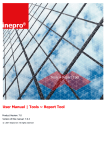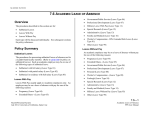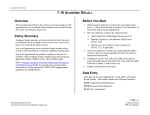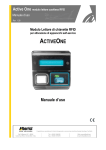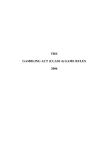Download Upay User Guide
Transcript
www.upay.co.uk Upay User Guide WELCOME TO UPAY This guide is aimed to help you to use the Upay website. To launch Upay you will need to navigate to www.upay.co.uk on your internet browser. Please note that to do so you will need to have your Company ID along with your unique User ID: Your Company/Client ID is: 129 Your User ID details are obtainable from: your child’s swipe card number If you do not have these details please contact: [email protected] Once these details are obtained, please click on Create New Account. You will then be prompted to enter your unique User ID or Card ID, your Company ID and confirm that your name stored correctly. Next you will be asked to enter the email address that you wish to use for this account. All future correspondence will be sent to this address, unless you subsequently change it. Once you have completed this step you will receive an email detailing your user account details. Please take care when entering the password as spaces count as a character. This password can be changed once you are logged in. To login please click the login button as shown here UPAY also offers the facility to view your child’s balance via the UPAY Mobile site, however some of the functions mentioned on the UPAY Mobile site are not available. For instance the facility for auto top-ups and top-up reminders is not available. For this reason we do not currently recommend this option. WELCOME TO UPAY You will then be presented with a secure page to enter your unique username and password. Please note that if you forget your password, please click on the Forgotten Password link on this page. Once you have entered your registered email address a new password will be emailed to you. When you log in for the first time, you will automatically be directed to amend your password to something more memorable. Once logged in you will be presented with your account page. You will see your menu options on the left hand side of the screen. The first menu heading is Account Balance; by clicking on here you can check your most recent balance. The date and time displayed next to your current balance is the date of your last account activity. STATEMENTS Two types of statements are available within the Statements section. The first is a full statement of your cashless account, including purchases at the till and revalues at both loaders and online. The second statement lists online transactions, giving you only the information on any transactions that have been made through the Upay site. You can request a full statement to be emailed to you on a regular basis; this will provide you with a list of your full purchase transactions and all revalues to your account. Please note that all reports from Upay can be exported into different formats; these can be accessed from the drop down list at the top of the page reading Select Format. SUPPORT Through the Support menu you can find a copy of the Upay Help Guide, along with information on FAQs. Should these features not resolve your problem, there is also a link to our online support service. Alternatively, you can email [email protected] UPAY FEEDBACK We appreciate any feedback received regarding either the Upay site or the service itself. Should you wish to make a comment you can do so by submitting a suggestion via the Upay Feedback menu. Please note that this service should not be used for reporting technical difficulties; instead, please email [email protected]. If you need any further assistance regarding Upay please email [email protected].