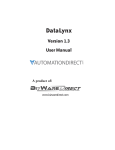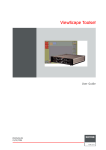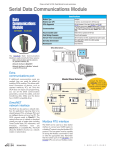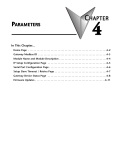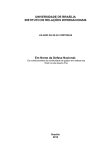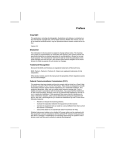Download MB-Gateway User Manual
Transcript
MB-GATEWAY
Hardware User Manual
Manual Number: MB-GATEWAY-USER-M
WARNING Thank you for purchasing automation equipment from Automationdirect.com®, doing business as,
AutomationDirect. We want your new automation equipment to operate safely. Anyone who installs or
uses this equipment should read this publication (and any other relevant publications) before installing or
operating the equipment.
To minimize the risk of potential safety problems, you should follow all applicable local and national codes
that regulate the installation and operation of your equipment. These codes vary from area to area and
usually change with time. It is your responsibility to determine which codes should be followed, and to
verify that the equipment, installation, and operation is in compliance with the latest revision of these
codes.
At a minimum, you should follow all applicable sections of the National Fire Code, National Electrical
Code, and the codes of the National Electrical Manufacturer's Association (NEMA). There may be local
regulatory or government offices that can also help determine which codes and standards are necessary for
safe installation and operation.
Equipment damage or serious injury to personnel can result from the failure to follow all applicable codes
and standards. We do not guarantee the products described in this publication are suitable for your
particular application, nor do we assume any responsibility for your product design, installation, or
operation.
Our products are not fault-tolerant and are not designed, manufactured or intended for use or resale as online control equipment in hazardous environments requiring fail-safe performance, such as in the
operation of nuclear facilities, aircraft navigation or communication systems, air traffic control, direct life
support machines, or weapons systems, in which the failure of the product could lead directly to death,
personal injury, or severe physical or environmental damage ("High Risk Activities"). AutomationDirect
specifically disclaims any expressed or implied warranty of fitness for High Risk Activities.
For additional warranty and safety information, see the Terms and Conditions section of our catalog. If
you have any questions concerning the installation or operation of this equipment, or if you need
additional information, please call us at 770-844-4200.
This publication is based on information that was available at the time it was printed. At
AutomationDirect we constantly strive to improve our products and services, so we reserve the right to
make changes to the products and/or publications at any time without notice and without any obligation.
This publication may also discuss features that may not be available in certain revisions of the product.
Trademarks
This publication may contain references to products produced and/or offered by other companies. The
product and company names may be trademarked and are the sole property of their respective owners.
AutomationDirect disclaims any proprietary interest in the marks and names of others.
Copyright 2011-2012, Automationdirect.com® Incorporated
All Rights Reserved
No part of this manual shall be copied, reproduced, or transmitted in any way without the prior, written
consent of Automationdirect.com® Incorporated. AutomationDirect retains the exclusive rights to all
information included in this document.
ADVERTENCIA Gracias por comprar equipo de automatización de Automationdirect.com®. Deseamos que su nuevo equipo de
automatización opere de manera segura. Cualquier persona que instale o use este equipo debe leer esta
publicación (y cualquier otra publicación pertinente) antes de instalar u operar el equipo.
Para reducir al mínimo el riesgo debido a problemas de seguridad, debe seguir todos los códigos de seguridad
locales o nacionales aplicables que regulan la instalación y operación de su equipo. Estos códigos varian de área
en área y usualmente cambian con el tiempo. Es su responsabilidad determinar cuales códigos deben ser
seguidos y verificar que el equipo, instalación y operación estén en cumplimiento con la revisión mas reciente
de estos códigos.
Como mínimo, debe seguir las secciones aplicables del Código Nacional de Incendio, Código Nacional
Eléctrico, y los códigos de (NEMA) la Asociación Nacional de Fabricantes Eléctricos de USA. Puede haber
oficinas de normas locales o del gobierno que pueden ayudar a determinar cuales códigos y normas son
necesarios para una instalación y operación segura.
Si no se siguen todos los códigos y normas aplicables, puede resultar en daños al equipo o lesiones serias a
personas. No garantizamos los productos descritos en esta publicación para ser adecuados para su aplicación en
particular, ni asumimos ninguna responsabilidad por el diseño de su producto, la instalación u operación.
Nuestros productos no son tolerantes a fallas y no han sido diseñados, fabricados o intencionados para uso o
reventa como equipo de control en línea en ambientes peligrosos que requieren una ejecución sin fallas, tales
como operación en instalaciones nucleares, sistemas de navegación aérea, o de comunicación, control de tráfico
aéreo, máquinas de soporte de vida o sistemas de armamentos en las cuales la falla del producto puede resultar
directamente en muerte, heridas personales, o daños físicos o ambientales severos ("Actividades de Alto Riesgo").
Automationdirect.com específicamente rechaza cualquier garantía ya sea expresada o implicada para
actividades de alto riesgo.
Para información adicional acerca de garantía e información de seguridad, vea la sección de Términos y
Condiciones de nuestro catálogo. Si tiene alguna pregunta sobre instalación u operación de este equipo, o si
necesita información adicional, por favor llámenos al número 770-844-4200 en Estados Unidos.
Esta publicación está basada en la información disponible al momento de impresión.
En
Automationdirect.com nos esforzamos constantemente para mejorar nuestros productos y servicios, así que
nos reservamos el derecho de hacer cambios al producto y/o a las publicaciones en cualquier momento sin
notificación y sin ninguna obligación. Esta publicación también puede discutir características que no estén
disponibles en ciertas revisiones del producto.
Marcas Registradas
Esta publicación puede contener referencias a productos producidos y/u ofrecidos por otras compañías. Los nombres de las
compañías y productos pueden tener marcas registradas y son propiedad única de sus respectivos dueños. Automationdirect.com,
renuncia cualquier interés propietario en las marcas y nombres de otros.
PROPIEDAD LITERARIA 2011-2012, AUTOMATIONDIRECT.COM® INCORPORATED
Todos los derechos reservados
No se permite copiar, reproducir, o transmitir de ninguna forma ninguna parte de este manual sin previo consentimiento por escrito de
Automationdirect.com® Incorprated. Automationdirect.com retiene los derechos exclusivos a toda la información incluida en este
documento. Los usuarios de este equipo pueden copiar este documento solamente para instalar, configurar y mantener el equipo
correspondiente. También las instituciones de enseñanza pueden usar este manual para propósitos educativos.
AVERTISSEMENT Nous vous remercions d'avoir acheté l'équipement d'automatisation de Automationdirect.com®, en faisant des
affaires comme, AutomationDirect. Nous tenons à ce que votre nouvel équipement d'automatisation fonctionne en
toute sécurité. Toute personne qui installe ou utilise cet équipement doit lire la présente publication (et toutes les
autres publications pertinentes) avant de l'installer ou de l'utiliser.
Afin de réduire au minimum le risque d'éventuels problèmes de sécurité, vous devez respecter tous les codes locaux et
nationaux applicables régissant l'installation et le fonctionnement de votre équipement. Ces codes diffèrent d'une
région à l'autre et, habituellement, évoluent au fil du temps. Il vous incombe de déterminer les codes à respecter et
de vous assurer que l'équipement, l'installation et le fonctionnement sont conformes aux exigences de la version la
plus récente de ces codes.
Vous devez, à tout le moins, respecter toutes les sections applicables du Code national de prévention des incendies,
du Code national de l'électricité et des codes de la National Electrical Manufacturer's Association (NEMA). Des
organismes de réglementation ou des services gouvernementaux locaux peuvent également vous aider à déterminer
les codes ainsi que les normes à respecter pour assurer une installation et un fonctionnement sûrs.
L'omission de respecter la totalité des codes et des normes applicables peut entraîner des dommages à l'équipement
ou causer de graves blessures au personnel. Nous ne garantissons pas que les produits décrits dans cette publication
conviennent à votre application particulière et nous n'assumons aucune responsabilité à l'égard de la conception, de
l'installation ou du fonctionnement de votre produit.
Nos produits ne sont pas insensibles aux défaillances et ne sont ni conçus ni fabriqués pour l'utilisation ou la revente
en tant qu'équipement de commande en ligne dans des environnements dangereux nécessitant une sécurité absolue,
par exemple, l'exploitation d'installations nucléaires, les systèmes de navigation aérienne ou de communication, le
contrôle de la circulation aérienne, les équipements de survie ou les systèmes d'armes, pour lesquels la défaillance du
produit peut provoquer la mort, des blessures corporelles ou de graves dommages matériels ou environnementaux
(«activités à risque élevé»). La société AutomationDirect nie toute garantie expresse ou implicite d'aptitude à
l'emploi en ce qui a trait aux activités à risque élevé.
Pour des renseignements additionnels touchant la garantie et la sécurité, veuillez consulter la section Modalités et
conditions de notre documentation. Si vous avez des questions au sujet de l'installation ou du fonctionnement de cet
équipement, ou encore si vous avez besoin de renseignements supplémentaires, n'hésitez pas à nous téléphoner au
770-844-4200.
Cette publication s'appuie sur l'information qui était disponible au moment de l'impression. À la société
AutomationDirect, nous nous efforçons constamment d'améliorer nos produits et services. C'est pourquoi nous
nous réservons le droit d'apporter des modifications aux produits ou aux publications en tout temps, sans préavis ni
quelque obligation que ce soit. La présente publication peut aussi porter sur des caractéristiques susceptibles de ne
pas être offertes dans certaines versions révisées du produit.
Marques de commerce
La présente publication peut contenir des références à des produits fabriqués ou offerts par d'autres entreprises. Les
désignations des produits et des entreprises peuvent être des marques de commerce et appartiennent exclusivement à
leurs propriétaires respectifs. AutomationDirect nie tout intérêt dans les autres marques et désignations.
Copyright 2011-2012, Automationdirect.com® Incorporated
Tous droits réservés
Nulle partie de ce manuel ne doit être copiée, reproduite ou transmise de quelque façon que ce soit sans le
consentement préalable écrit de la société Automationdirect.com® Incorporated. AutomationDirect conserve les
droits exclusifs à l'égard de tous les renseignements contenus dans le présent document.
MB-GATEWAY
HARDWARE USER MANUAL
Please include the Manual Number and the Manual Issue, both shown below,
when communicating with Technical Support regarding this publication.
Manual Number:
MB-GATEWAY-USER-M
Issue:
1st Edition Rev. C
Issue Date:
10/13
Publication History
Issue
Date
Description of Changes
1st Edition
Rev. A
Rev. B
Rev. C
06/11
01/12
07/12
10/13
Original issue
Added Example 4 to Appendix
Added IP address reset note.
Added Autodectection notes. Added TCP to RTU diagrams.
TABLE OF CONTENTS
Chapter 1: Getting Started . . . . . . . . . . . . . . . . . . . . . . . . . . . . . . . . .1–1
Introduction . . . . . . . . . . . . . . . . . . . . . . . . . . . . . . . . . . . . . . . . . . . . . . . . . . . . . . .1–2
Conventions Used . . . . . . . . . . . . . . . . . . . . . . . . . . . . . . . . . . . . . . . . . . . . . . . . . . .1–4
Product Overview . . . . . . . . . . . . . . . . . . . . . . . . . . . . . . . . . . . . . . . . . . . . . . . . . . .1–5
What’s in the Box . . . . . . . . . . . . . . . . . . . . . . . . . . . . . . . . . . . . . . . . . . . . . . . . . . .1–6
Mounting / Clearance Information . . . . . . . . . . . . . . . . . . . . . . . . . . . . . . . . . . . . .1–6
Agency Approvals . . . . . . . . . . . . . . . . . . . . . . . . . . . . . . . . . . . . . . . . . . . . . . . . . . .1–7
Chapter 2: Specifications . . . . . . . . . . . . . . . . . . . . . . . . . . . . . . . . . . .2–1
Specifications . . . . . . . . . . . . . . . . . . . . . . . . . . . . . . . . . . . . . . . . . . . . . . . . . . . . . .2–2
Dip Switch Information . . . . . . . . . . . . . . . . . . . . . . . . . . . . . . . . . . . . . . . . . . . . . .2–3
Dimensional Drawing . . . . . . . . . . . . . . . . . . . . . . . . . . . . . . . . . . . . . . . . . . . . . . . .2–4
Chapter 3: Installation, Wiring and Configuration . . . . . . . . . . . . . . .3–1
Safety Guidelines . . . . . . . . . . . . . . . . . . . . . . . . . . . . . . . . . . . . . . . . . . . . . . . . . . .3–2
Wiring Diagrams . . . . . . . . . . . . . . . . . . . . . . . . . . . . . . . . . . . . . . . . . . . . . . . . . . . .3–3
MB-GATEWAY Configuration . . . . . . . . . . . . . . . . . . . . . . . . . . . . . . . . . . . . . . . . . .3–4
NetEdit Configuration . . . . . . . . . . . . . . . . . . . . . . . . . . . . . . . . . . . . . . . . . . . . . . .3–5
Function Codes Supported . . . . . . . . . . . . . . . . . . . . . . . . . . . . . . . . . . . . . . . . . . .3–6
Table of Contents
Chapter 4: Installation, Wiring and Configuration . . . . . . . . . . . . . . .4–1
Home Page . . . . . . . . . . . . . . . . . . . . . . . . . . . . . . . . . . . . . . . . . . . . . . . . . . . . . . . .4–2
Gateway Modbus ID . . . . . . . . . . . . . . . . . . . . . . . . . . . . . . . . . . . . . . . . . . . . . . . . .4–3
Module Name and Module Description . . . . . . . . . . . . . . . . . . . . . . . . . . . . . . . . . .4–4
IP Setup Configuration Page . . . . . . . . . . . . . . . . . . . . . . . . . . . . . . . . . . . . . . . . . .4–5
Serial Port Configuration Page . . . . . . . . . . . . . . . . . . . . . . . . . . . . . . . . . . . . . . . . .4–6
Setup Slave Timeout / Retries Page . . . . . . . . . . . . . . . . . . . . . . . . . . . . . . . . . . . . .4–7
Gateway Device Status Page . . . . . . . . . . . . . . . . . . . . . . . . . . . . . . . . . . . . . . . . . .4–8
Firmware Updates . . . . . . . . . . . . . . . . . . . . . . . . . . . . . . . . . . . . . . . . . . . . . . . . . .4–11
Chapter 5: Automatic Read Feature . . . . . . . . . . . . . . . . . . . . . . . . . . .5–1
Automatic Read Feature . . . . . . . . . . . . . . . . . . . . . . . . . . . . . . . . . . . . . . . . . . . . . .5–2
Situation 1: . . . . . . . . . . . . . . . . . . . . . . . . . . . . . . . . . . . . . . . . . . . . . . . . . . . . . . .5–3
Situation 2: . . . . . . . . . . . . . . . . . . . . . . . . . . . . . . . . . . . . . . . . . . . . . . . . . . . . . . .5–6
Additional Optimization . . . . . . . . . . . . . . . . . . . . . . . . . . . . . . . . . . . . . . . . . . . . . .5–8
Appendix A: Application Examples . . . . . . . . . . . . . . . . . . . . . . . . . . .A–1
Example 1: Using Modbus Poll to MB-GATEWAY with DL06 Slave . . . . . . . . . . . .A–2
Items needed for this example: . . . . . . . . . . . . . . . . . . . . . . . . . . . . . . . . . . . . . . . .A–2
Step 1: Connect the MB-GATEWAY serial port to the DL06 secondary
communications port. . . . . . . . . . . . . . . . . . . . . . . . . . . . . . . . . . . . . . . . . . . . . . . .A–2
Step 2: Configure the DL06 PLC serial port and MB-GATEWAY serial port. . . . . . . .A–3
Step 3: Connect to the MB-GATEWAY using the Modbus Poll simulator software. .A–7
Example 2: Using Modbus Poll to MB-GATEWAY with CLICK Slave . . . . . . . . . . .A–11
Items needed for this example: . . . . . . . . . . . . . . . . . . . . . . . . . . . . . . . . . . . . . . .A–11
Step 1: Connect the MB-GATEWAY serial port to Port 3 of the CLICK PLC. . . . . .A–11
Step 2: Configure the CLICK serial port and MB-GATEWAY serial port. . . . . . . . . .A–12
Step 3: Connect to the MB-GATEWAY using the Modbus Poll simulator software. A–18
Example 3: Using P3000 as Master (Client) to MB-GATEWAY with CLICK Slave. A–24
Step 1: Connect CLICK to the MB-GATEWAY as shown in example 2. . . . . . . . . .A–24
ii
MB-GATEWAY-USER-M Hardware User Manual, 1st Ed. Rev. C 10/13
Table of Contents
Step 2: Connect P3000 CPU (P3-550) to MB-GATEWAY via Ethernet Switch and
Two Ethernet Cables. . . . . . . . . . . . . . . . . . . . . . . . . . . . . . . . . . . . . . . . . . . . . . . .A–24
Step 3: Configure the MRX instruction to read data from the MB-GATEWAY. . . . .A–28
Example 4: DirectLogic 06 (H0-ECOM100) as Master (Client) to MB-GATEWAY
with Mulitple GS Drives as Slaves. . . . . . . . . . . . . . . . . . . . . . . . . . . . . . . . . . . . . .A–29
Step 1: Set up Peer to Peer Configuration . . . . . . . . . . . . . . . . . . . . . . . . . . . . . . .A–30
Step 2: Set the Serial Port Configuration . . . . . . . . . . . . . . . . . . . . . . . . . . . . . . . .A–31
Step 3: Set the Communication Parameters . . . . . . . . . . . . . . . . . . . . . . . . . . . . .A–31
Step 4: Using Automatic Reads . . . . . . . . . . . . . . . . . . . . . . . . . . . . . . . . . . . . . . .A–32
Step 5: Access the Automatic Read Data . . . . . . . . . . . . . . . . . . . . . . . . . . . . . . . .A–33
Step 6: Read and Write from the DL06 . . . . . . . . . . . . . . . . . . . . . . . . . . . . . . . . .A–36
Appendix B: Modbus Error Codes . . . . . . . . . . . . . . . . . . . . . . . . . . . .B–1
Modbus Error Codes . . . . . . . . . . . . . . . . . . . . . . . . . . . . . . . . . . . . . . . . . . . . . . . . .B–2
Index
MB-GATEWAY-USER-M Hardware User Manual, 1st Ed. Rev. C 10/13
iii
GETTING STARTED
CHAPTER
1
In This Chapter...
Introduction . . . . . . . . . . . . . . . . . . . . . . . . . . . . . . . . . . . . . . . . . . . . . . . . . . . . . . .1–2
Conventions Used . . . . . . . . . . . . . . . . . . . . . . . . . . . . . . . . . . . . . . . . . . . . . . . . . . .1–4
Product Overview . . . . . . . . . . . . . . . . . . . . . . . . . . . . . . . . . . . . . . . . . . . . . . . . . . .1–5
What’s in the Box . . . . . . . . . . . . . . . . . . . . . . . . . . . . . . . . . . . . . . . . . . . . . . . . . . .1–6
Mounting / Clearance Information . . . . . . . . . . . . . . . . . . . . . . . . . . . . . . . . . . . . .1–6
Agency Approvals . . . . . . . . . . . . . . . . . . . . . . . . . . . . . . . . . . . . . . . . . . . . . . . . . . .1–7
Chapter 1: Getting Started
1–2
Overview of this Publication
Modbus is one of the most popular communication protocols in the automation industry
because it supports both traditional RS-232/422/485 devices and newly developed industrial
Ethernet devices. Many industrial devices, such as PLCs, HMIs, instruments and meters use
Modbus as their standard communication protocol. However, the Modbus protocols running
over serial and Ethernet are so different that a communication gateway is needed as a bridge
for integrating devices from these two networks. The MB-GATEWAY is a Modbus TCP
(Ethernet) to Modbus RTU (Serial) Gateway which provides the necessary bridge to connect
Modbus RTU (Serial) products to Ethernet LANs.
The Modbus TCP side of the Gateway functions as a TCP Server (slave) while the Modbus
RTU side functions as a serial Client (master). The serial side physical interface is
RS-422/485 2 or 4 wire so up to 128 Modbus RTU devices can be accessed by a Modbus
TCP Client device (up to 12 simultaneous connections).
MB-GATEWAY
Gateway Modbus
Address = 255
Modbus
RTU slave
device 1
Serial
RS-485
Modbus
TCP Client
device
Modbus
RTU slave
device 5
Ethernet
Other
devices
TCP
bus
RTU
MB-GATEWAY
Que
ry
M od
bus
Master
se
spon
s Re
bu
Mod
Server
bu
Mod
Que
ry
spon
s Re
se
Slave
Mod
Client
1
2
3
4
5
6
7
8
9
10
11
12
13
14
A
B
C
D
Introduction
The MB-GATEWAY User Manual describes the installation, configuration, and methods of
operation of the MB-GATEWAY Module.
MB-GATEWAY-USER-M Hardware User Manual, 1st Ed. Rev. C 10/13
Chapter 1: Getting Started
Who Should Read This Manual
This manual contains important information for those who will install, maintain, and/or
operate The MB-GATEWAY Module.
Technical Support
We strive to make our manuals the best in the industry. We rely on your feedback to let us know
if we are reaching our goal. If you cannot find the solution to your particular application, or, if
for any reason you need technical assistance, please call us at:
770–844–4200
Our technical support group will work with you to answer your questions. They are available
Monday through Friday from 9:00 A.M. to 6:00 P.M. Eastern Time. We also encourage you to
visit our web site where you can find technical and non-technical information about our
products and our company.
http://www.automationdirect.com
MB-GATEWAY-USER-M Hardware User Manual, 1st Ed. Rev. C 10/13
1
2
3
4
5
6
7
8
9
10
11
12
13
14
A
B
C
D
1–3
Chapter 1: Getting Started
1
2
3
4
5
6
7
8
9
10
11
12
13
14
A
B
C
D
Conventions Used
1–4
When you see the “notepad” icon in the left-hand margin, the paragraph to its immediate right will be a
special note. The word NOTE: in boldface will mark the beginning of the text.
When you see the “exclamation mark” icon in the left-hand margin, the paragraph to its immediate
right will be a warning. This information could prevent injury, loss of property, or even death (in
extreme cases). The word WARNING: in boldface will mark the beginning of the text.
Key Topics for Each Chapter
The beginning of each chapter will list the key topics that can be found in that chapter.
Getting Started
1
CHAPTER
In This Chapter...
General Information .................................................................1-2
Specifications ...........................................................................1-4
MB-GATEWAY-USER-M Hardware User Manual, 1st Ed. Rev. C 10/13
Chapter 1: Getting Started
Product Overview
AutomationDirect’s MB-GATEWAY is a single port Modbus Gateway module that converts
Modbus TCP to Modbus RTU. It supports up to 12 simultaneous Modbus TCP Client
(master) Ethernet connections, and up to 128 RTU Server (slave) Serial connections. MBGATEWAY requires 10VDC to 36VDC from an external power supply. Each module has
one RJ45 10/100 Mbps Ethernet port and one RS-422/485 2 or 4 wire Serial Port. It
supports NetEdit (Ver 3.8 and later) or Web Browser based configuration tools.
Key features include:
• Automatic Read Function
• RJ45 10/100 Mbps Ethernet Port
• RS-422/485 2 or 4 wire Serial Port
• Supports NetEdit and Web Browser configuration tools
• Autodetects Ethernet cable types (MDI/MDX)
• 35mm DIN rail mount
MB-GATEWAY-USER-M Hardware User Manual, 1st Ed. Rev. C 10/13
1
2
3
4
5
6
7
8
9
10
11
12
13
14
A
B
C
D
1–5
Chapter 1: Getting Started
What’s in the Box
1
2
3
4
5
6
7
8 Mounting / Clearance Information
There are two options for mounting the MB-GATEWAY module.
9
Direct Mounting
The MB-GATEWAY module can be mounted in either a low-profile orientation or a slim10
mount orientation using screw holes on the provided mounting adapter. Screws are not
provided
11
12
13
14
A
B
C
D
MB-GATEWAY
DIN Rail Mounting
Adapter
Baud Rate
2 1 0 - Switch
0 0 0 = SW cfg
0 0 1 = 4800
0 1 0 = 9600
0 1 1 = 14400
1 0 0 = 19200
1 0 1 = 38400
1 1 0 = 57600
1 1 1 = 115200
Parity
4 3 - Switch
0 0 = None
0 1 = Odd
1 0 = Even
1 1 = Resvd
Stop Bits
5 - Switch
0 = 1 Bit
1 = 2 Bits
6 - Reset IP Cfg
7 - Reserved
1–6
MB-GATEWAY-USER-M Hardware User Manual, 1st Ed. Rev. C 10/13
Chapter 1: Getting Started
DIN Rail Mounting
The MB-GATEWAY module can be snapped onto a standard 35 mm x 7.5 mm height DIN
rail (Standard: CENELEC EN50022). They can be mounted either vertically or horizontally.
Refer to the mechanical drawings that follow for proper mounting.
DIN rail mounting steps:
1. Hook bottom back of unit over the DIN rail.
2. Push top back onto the DIN rail until it snaps into place.
DIN rail removal steps:
A. Pull up on tab at the top of the mounting adapter with a screwdriver.
B. Rotate the bottom of the unit away from the DIN rail.
C. Pull unit down and away from DIN rail.
Mounting
Removal
A
2
B
Baud Rate
Baud Rate
2 1 0 - Switch
0 0 0 = SW cfg
0 0 1 = 4800
0 1 0 = 9600
0 1 1 = 14400
1 0 0 = 19200
1 0 1 = 38400
1 1 0 = 57600
1 1 1 = 115200
2 1 0 - Switch
0 0 0 = SW cfg
0 0 1 = 4800
0 1 0 = 9600
0 1 1 = 14400
1 0 0 = 19200
1 0 1 = 38400
1 1 0 = 57600
1 1 1 = 115200
4 3 - Switch
0 0 = None
0 1 = Odd
1 0 = Even
1 1 = Resvd
4 3 - Switch
0 0 = None
0 1 = Odd
1 0 = Even
1 1 = Resvd
Parity
Parity
Stop Bits
5 - Switch
0 = 1 Bit
1 = 2 Bits
6 - Reset IP Cfg
7 - Reserved
Stop Bits
5 - Switch
0 = 1 Bit
1 = 2 Bits
1
6 - Reset IP Cfg
7 - Reserved
C
Agency Approvals
UL/CUL/CE Certification Numbers
Name
UL/CUL
UL508
CE
MB-GATEWAY
E185989
E185989
N/A
MB-GATEWAY-USER-M Hardware User Manual, 1st Ed. Rev. C 10/13
1
2
3
4
5
6
7
8
9
10
11
12
13
14
A
B
C
D
1–7
SPECIFICATIONS
CHAPTER
2
In This Chapter...
Specifications . . . . . . . . . . . . . . . . . . . . . . . . . . . . . . . . . . . . . . . . . . . . . . . . . . . . . .2–2
LED Indicators . . . . . . . . . . . . . . . . . . . . . . . . . . . . . . . . . . . . . . . . . . . . . . . . . . . . . .2–3
Dip Switch Information . . . . . . . . . . . . . . . . . . . . . . . . . . . . . . . . . . . . . . . . . . . . . .2–4
Dimensional Drawing . . . . . . . . . . . . . . . . . . . . . . . . . . . . . . . . . . . . . . . . . . . . . . . .2–5
Chapter 2: Specifications
1
2
3
4
5
6
7
8
9
10
11
12
13
14
A
B
C
D
Specifications
2–2
Specifications
Port
Ethernet
Interface
Serial
Interface
RJ-45
Speed
10/100 Mbps
Protection
Built-in 1.5 KV magnetic isolation
Protocol Supported
Modbus TCP/IP Server (Slave)
Clients (Masters)
Supported
12 simultaneous Modbus TCP connections
Cable Type
Autodetects Ethernet cable types (MDI/MDX)
Port
6-position terminal strip (Phoenix #1863194) provided
Supported Signal Lines
RS-422 (5-wire) Signals: TX+, TX-, RX-, RX+, GND
RS-485 (3-wire) Signals: Data+, Data -, GND
Supported Baud Rates
300*, 600*, 1200*, 4800, 9600,
14.4k, 19.2k, 38.4k, 57.6k, 115.2k
Parity
* Cannot be set with DIP switches.
Must be set via web browser configuration.
Odd, Even, None
Data Bits
8
Stop Bits
1, 2
Protocol Supported
Modbus RTU Client (Master)
Servers (Slaves)
Supported
128
Termination
Power Consumption
Wire Range
Wire Strip Length
Screw Torque
Operating Temperature Range
Storage Temperature Range
Humidity
Environmental Air
Vibration
Shock
Weight
Permanently installed 120 Ω resistor between
Data+ and Data 2W
Use Class 2 power supply
Use conductors rated 60/75 °C
3-position terminal strip (Phoenix #1863165) provided
16 - 28 AWG Solid or Stranded Conductor (1.5 mm2)
0.24 - 0.27 in (6 - 7 mm)
1.7 lb-in (0.2 Nm)
0 to 60 °C (32 to 140 °F)
-20 to 70 °C (-4 to 158 °F)
5 to 95% RH (non-condensing)
For use in Pollution Degree 2 Environment
MIL STD 810C 514.2
MIL STD 810C 516.2
0.2 lbs (0.09 kg)
MB-GATEWAY-USER-M Hardware User Manual, 1st Ed. Rev. C 10/13
Chapter 2: Specifications
LED Indicators
STA
The STA or STATUS LED is steady ON when the MB-GATEWAY has passed power-up
diagnostics and is ready for use.
SPD
The SPD or SPEED LED is used to represent the Ethernet speed. The LED will be ON
when the Ethernet speed is 100Mbps and OFF when the speed is 10Mbps.
TXD
The TXD or TRANSMIT DATA LED flashes to indicate that the MB-GATEWAY is
sending data through the serial port.
ERR
If the MB-GATEWAY’s ERR (ERROR) indicator is ON, a critical error has occurred. The
error may be in the card itself, or a network problem may be causing this symptom. The
ERROR indication can be caused by a faulty ground, an electrical spike or other types of
electrical disturbances. Cycle power to the system to attempt clearing the error. The ERROR
LED will also flash (once per second)
when a firmware update is in progress. If the ERROR LED is flashing randomly then this is
indicating a Modbus/RTU error is occurring. This could be a timeout or an actual error
response.
LK/A
The LK/A or LINK GOOD/ACTIVITY LED flashes to indicate that the card sees data
traveling on the Ethernet network. If any network device is sending or receiving data, the
LK/A LED will be flashing. During heavy communication loads, this indicator will be steady
ON. If the LED is OFF, then a problem with the Ethernet connection has been detected.
RXD
The RXD or RECEIVE DATA LED flashes to indicate that the MB-GATEWAY is receiving
data through the serial port.
MB-GATEWAY-USER-M Hardware User Manual, 1st Ed. Rev. C 10/13
1
2
3
4
5
6
7
8
9
10
11
12
13
14
A
B
C
D
2–3
Chapter 2: Specifications
S7
S6
S5
S4
S3
S2
S1
S0
ON
GND
RXD+
RXDTXDTXD+
GND
S7
S6
S5
S4
S3
S2
S1
S0
Baud Rate
OFF
ON
Parity
4 3 - Switch
0 0 = None
0 1 = Odd
1 0 = Even
1 1 = Resvd
MB-GATEWAY
MODBUS TCP/IP to MODBUS RTU
+V
+ INPUT
10-36 VDC
COM
2 1 0 - Switch
0 0 0 = SW cfg
0 0 1 = 4800
0 1 0 = 9600
0 1 1 = 14400
1 0 0 = 19200
1 0 1 = 38400
1 1 0 = 57600
1 1 1 = 115200
Stop Bits
5 - Switch
0 = 1 Bit
1 = 2 Bits
6 - Reset IP Cfg
7 - Reserved
Chasis
S7
S6
S5
1
Reserved
S3
0
0
1
1
0
1
0
1
S2
0
0
0
0
1
1
1
1
S1
0
0
1
1
0
0
1
1
S0
Switch se!ng
0 So"ware Config
1
4800
0
9600
1
14400
0
19200
1
38400
0
57600
1
115200
None
Odd
Even
Reserved
1 Bit
2 Bits
*
Stop Reset
Bits IP
0
1
S4
Parity
2–4
OFF
Baud Rate
1
2
3
4
5
6
7
8
9
10
11
12
13
14
A
B
C
D
Dip Switch Information
S7 reserved
* Se!ng S6 to on will, on power cycle, set the IP address, subnet mask
and gateway address in the MB-GATEWAY to 0.0.0.0
MB-GATEWAY-USER-M Hardware User Manual, 1st Ed. Rev. C 10/13
Chapter 2: Specifications
Dimensional Drawing
Inches [mm]
Baud Rate
2 1 0 - Switch
0 0 0 = SW cfg
0 0 1 = 4800
0 1 0 = 9600
0 1 1 = 14400
1 0 0 = 19200
1 0 1 = 38400
1 1 0 = 57600
1 1 1 = 115200
Parity
4 3 - Switch
0 0 = None
0 1 = Odd
1 0 = Even
1 1 = Resvd
Stop Bits
5 - Switch
0 = 1 Bit
1 = 2 Bits
6 - Reset IP Cfg
7 - Reserved
MB-GATEWAY-USER-M Hardware User Manual, 1st Ed. Rev. C 10/13
1
2
3
4
5
6
7
8
9
10
11
12
13
14
A
B
C
D
2–5
INSTALLATION, WIRING
AND CONFIGURATION
CHAPTER
3
2
In This Chapter...
Safety Guidelines . . . . . . . . . . . . . . . . . . . . . . . . . . . . . . . . . . . . . . . . . . . . . . . . . . .3–2
Wiring Diagrams . . . . . . . . . . . . . . . . . . . . . . . . . . . . . . . . . . . . . . . . . . . . . . . . . . . .3–3
MB-GATEWAY Configuration . . . . . . . . . . . . . . . . . . . . . . . . . . . . . . . . . . . . . . . . . .3–4
NetEdit Configuration . . . . . . . . . . . . . . . . . . . . . . . . . . . . . . . . . . . . . . . . . . . . . . .3–5
Function Codes Supported . . . . . . . . . . . . . . . . . . . . . . . . . . . . . . . . . . . . . . . . . . .3–6
Chapter 3: Installation, Wiring and Configuration
1
2
3
4
5
6
7
8
9
10
11
12
13
14
A
B
C
D
Safety Guidelines
3–2
WARNING: Providing a safe operating environment for personnel and equipment is your responsibility and
should be your primary goal during system planning and installation. Automation systems can fail and
may result in situations that can cause serious injury to personnel or damage to equipment. Do not rely
on the automation system alone to provide a safe operating environment. You should use external
electromechanical devices, such as relays or limit switches, that are independent of the PLC application
to provide protection for any part of the system that may cause personal injury or damage. Every
automation application is different, so there may be special requirements for your particular
application. Make sure you follow all national, state, and local government requirements for the proper
installation and use of your equipment.
Plan for Safety
The best way to provide a safe operating environment is to make personnel and equipment
safety part of the planning process. You should examine every aspect of the system to
determine which areas are critical to operator or machine safety. If you are not familiar with
control system installation practices, or your company does not have established installation
guidelines, you should obtain additional information from the following sources.
• NEMA — The National Electrical Manufacturers Association, located in Washington, D.C.
publishes many different documents that discuss standards for industrial control systems. You can
order these publications directly from NEMA. Some of these include:
ICS 1, General Standards for Industrial Control and Systems
ICS 3, Industrial Systems
ICS 6, Enclosures for Industrial Control Systems
• NEC — The National Electrical Code provides regulations concerning the installation and use of
various types of electrical equipment. Copies of the NEC Handbook can often be obtained from
your local electrical equipment distributor or your local library.
• Local and State Agencies — many local governments and state governments have additional
requirements above and beyond those described in the NEC Handbook. Check with your local
Electrical Inspector or Fire Marshall office for information.
MB-GATEWAY-USER-M Hardware User Manual, 1st Ed. Rev. C 10/13
Chapter 3: Installation, Wiring and Configuration
Wiring Diagrams
The MB-GATEWAY module can be wired in either 4-wire or 2-wire mode.
Internally Connected
Gateway
RS-422/RS-485
Slave 1
Slave 2
GND
TX+
TXRXRX+
GND
TX+
TXRXRX+
GND
RX+
RXTXTX+
GND
Last Slave
GND
TX+
TX* RXRX+
* User Supplied
120Ω Termination
Resistor
(Gateway contains a
120Ω Termination Resistor
between RX+ and RX-)
Recommended Cable - Belden 9843 shielded cable or equivalent
Internally Connected
Gateway
GND
RX+
RXTXTX+
GND
(Gateway contains a
120Ω Termination Resistor
between RX+ and RX-)
RS-485
Slave 1
Slave 2
D+
D-
D+
D-
GND
GND
Last Slave
* D+
DGND
* User Supplied
120Ω Termination
Resistor
Recommended Cable - Belden 9842 shielded cable or equivalent
MB-GATEWAY-USER-M Hardware User Manual, 1st Ed. Rev. C 10/13
1
2
3
4
5
6
7
8
9
10
11
12
13
14
A
B
C
D
3–3
Chapter 3: Installation, Wiring and Configuration
1
2
3
4
5
6
7
8
9
10
11
12
13
14
A
B
C
D
MB-GATEWAY Configuration
3–4
The MB-GATEWAY supports 128 Modbus RTU nodes on the serial side. The RS-485
specification supports up to 32 devices before a repeater device is required. Proper cabling and
termination is required. For RS-485 4-wire installations , a cable with the proper shielding
and impedance should be used such as a Belden model 9843. For RS-485 2 wire installations,
a cable such as the Belden model 9842 should be used. A 120 ohm resistor should be used for
termination on each end of the network as shown in the previous wiring diagrams. The
GATEWAY module has a termination resistor pre-installed so only one resistor needs to be
added to the opposite end of the network away from the Gateway module.
The MB-GATEWAY module supports up to 12 simultaneous Modbus TCP connections.
The MB-GATEWAY’s TCP listening port is the standard Modbus TCP port 502 (not
configurable).
One of the major features of the MB-GATEWAY module is the “Automatic Read” function.
This feature utilizes the ‘idle’ time of the module while it is waiting for Ethernet requests. The
Automatic Read function can be configured to poll specific Modbus data points of the serial
nodes and place that data into a local ‘data buffer’. If a Modbus Ethernet request comes in for
one of those data points, the MB-GATEWAY module will immediately respond with the data
from local buffer and thereby respond much faster than it would if it had to generate a new
serial request. See Chapter 5 for more information.
The factory IP setting of the MB-GATEWAY module is to retrieve an IP address via DHCP.
In order to see what IP address has been assigned and/or to change that setting the NetEdit
software tool will be required to discover and configure the MB-GATEWAY TCP/IP settings.
NetEdit is a free tool that is accessible at AutomationDirect’s website or HOST engineering’s
website (http://www.hosteng.com/SW-Products/SP_Demo_Utilites.htm#NetEdit3).
NOTE: NetEdit version 3.8 or later is required to support MB-GATEWAY
MB-GATEWAY Configuration continued on the next page
MB-GATEWAY-USER-M Hardware User Manual, 1st Ed. Rev. C 10/13
Chapter 3: Installation, Wiring and Configuration
NetEdit Configuration
Using NetEdit is very simple. Once the software has been installed, follow the steps below to
configure the settings of your MB-GATEWAY module.
• Start the software. It will scan automatically when you start it but if your MB-GATEWAY is
inaccessible at the point of starting the software, you can press the “Scan Network” button at the
top to make it scan again once the MB-GATEWAY has become accessible.
NOTE: If you are unable to see the MB-GATEWAY...
1) If your PC has more than one NIC (Network Interface Card), e.g. a wireless and a wired, then
you may need to either disable the NIC(s) you are not using, or re-prioritize them such that the
NIC you are using is top priority.
2) Verify the Network Interface on your PC is functioning properly
3) Verify all connections between the PC and the MB-GATEWAY are properly made
4) Disable your firewall or open TCP port 28787 to allow NetEdit.
5) NetEdit version 3.8 or later is required to support MB-GATEWAY.
• In the Main window, double click on the MB-GATEWAY module that you want to configure.
• Select “Use the following IP settings”.
• Type in the settings that are compatible with your network and press the OK button and the
MB-GATEWAY module’s IP settings are now configured.
MB-GATEWAY-USER-M Hardware User Manual, 1st Ed. Rev. C 10/13
1
2
3
4
5
6
7
8
9
10
11
12
13
14
A
B
C
D
3–5
Chapter 3: Installation, Wiring and Configuration
1
2
3
4
5
6
7
8
9
10
11
12
13
14
A
B
C
D
3–6
After the MB-GATEWAY module’s IP settings have been configured to be compatible with
the subnet of your PC, you can open Internet Explorer (or the Web browser of your choice)
and continue the configuration for your application. You can also right click on the MBGATEWAY in the main NetEdit window and choose “Start Web based config…” to start
your default Web browser with the correct IP address pre-configured for you.
Function Codes Supported
The function codes supported by the MB-GATEWAY differ based upon whether the target
from the Modbus Client is the MB-GATEWAY directly by utilizing the Gateway Modbus ID
and the Automatic Read function or direct access to a Modbus serial slave by specifying the
Unit ID of the Modbus Slave node itself.
Target = MB-GATEWAY Module (using Gateway Modbus ID and Automatic Read
Function):
• Function Code 1 (Read Coils 0xxxxx)
• Function Code 2 (Read Input Bits 1xxxxx)
• Function Code 3 (Read Holding Registers 4xxxxx)
• Function Code 4 (Read Input Registers 3xxxxx)
• Function Code 8 (Read Diagnostics <Read Query Data Function>)
Target = MB-GATEWAY Modbus Slave Node (using Unit ID of Slave Node):
• Any function code supported by the Modbus Slave device
MB-GATEWAY-USER-M Hardware User Manual, 1st Ed. Rev. C 10/13
PARAMETERS
CHAPTER
4
In This Chapter...
Home Page . . . . . . . . . . . . . . . . . . . . . . . . . . . . . . . . . . . . . . . . . . . . . . . . . . . . . . . .4–2
Gateway Modbus ID . . . . . . . . . . . . . . . . . . . . . . . . . . . . . . . . . . . . . . . . . . . . . . . . .4–3
Module Name and Module Description . . . . . . . . . . . . . . . . . . . . . . . . . . . . . . . . . .4–4
IP Setup Configuration Page . . . . . . . . . . . . . . . . . . . . . . . . . . . . . . . . . . . . . . . . . .4–5
Serial Port Configuration Page . . . . . . . . . . . . . . . . . . . . . . . . . . . . . . . . . . . . . . . . .4–6
Setup Slave Timeout / Retries Page . . . . . . . . . . . . . . . . . . . . . . . . . . . . . . . . . . . . .4–7
Gateway Device Status Page . . . . . . . . . . . . . . . . . . . . . . . . . . . . . . . . . . . . . . . . . .4–8
Firmware Updates . . . . . . . . . . . . . . . . . . . . . . . . . . . . . . . . . . . . . . . . . . . . . . . . . .4–11
Chapter 4: Parameters
1
2
3
4
5
6
7
8
9
10
11
12
13
14
A
B
C
D
Home Page
4–2
The configuration of the MB-GATEWAY is accessed through a web browser at the wellknown HTTP port 80 (not configurable). The image below shows the home page that will
be displayed when the web server of the MB-GATEWAY module is accessed. From this page,
all of the different setup screens can be accessed.
MB-GATEWAY-USER-M Hardware User Manual, 1st Ed. Rev. C 10/13
Chapter 4: Parameters
Gateway Modbus ID
The Gateway Modbus ID is used with the Automatic Read function. This is how the local
data buffer is accessed by the Modbus Client device. The usage of this field will be explained
in more detail in the Automatic Read Function section.
The Modbus ID used in this field should be unique to the serial network and not assigned to any real
Modbus RTU device.
The Back, Send and Reset buttons that appear on these pages have the following behavior:
The Back button will browse back to the previous page viewed without saving any changes
made on the current page.
The Send button will Send any changes made on this page to the MB-GATEWAY, effectively
saving those changes.
The Reset button will undo any changes made on this page, back to the values that have been
Sent to the MB-GATEWAY previously.
MB-GATEWAY-USER-M Hardware User Manual, 1st Ed. Rev. C 10/13
1
2
3
4
5
6
7
8
9
10
11
12
13
14
A
B
C
D
4–3
Chapter 4: Parameters
1
2
3
4
5
6
7
8
9
10
11
12
13
14
A
B
C
D
Module Name and Module Description
4–4
These fields are used only for reference and identification when managing several different
MB-GATEWAY modules on a network.
MB-GATEWAY-USER-M Hardware User Manual, 1st Ed. Rev. C 10/13
Chapter 4: Parameters
IP Setup Configuration Page
The IP address, Subnet Mask and Default Gateway address can be configured on this page.
You may lose communications with the MB-GATEWAY module if you configure an IP address and/or
Subnet Mask that is not compatible with the subnet of your PC’s Network Interface Card. You may be
required to change the subnet settings of your PC or use the NetEdit tool to regain communications in
this situation.
MB-GATEWAY-USER-M Hardware User Manual, 1st Ed. Rev. C 10/13
1
2
3
4
5
6
7
8
9
10
11
12
13
14
A
B
C
D
4–5
Chapter 4: Parameters
1
2
3
4
5
6
7
8
9
10
11
12
13
14
A
B
C
D
Serial Port Configuration Page
4–6
This page is used to configure the serial port parameters if you do not want to use the
dipswitch settings or if baud rates different than the dipswitch settings range are desired. The
serial port settings should match the settings of the Modbus RTU serial nodes connected to
the MB-GATEWAY module. In some situations, such as a high amount of electrical noise,
poor cabling, etc., it may be necessary to reduce the baud rate on the MB-GATEWAY
module AND serial devices on the network.
In order to use the software based configuration, switches S0, S1, and S2 must be turned OFF.
MB-GATEWAY-USER-M Hardware User Manual, 1st Ed. Rev. C 10/13
Chapter 4: Parameters
Set Up Slave Timeout / Retries Page
The “Set Up Slave Timeout/Retries” page is used to configure the timing on the serial side of
the MB-GATEWAY module. By default, all serial requests will use the “Default Timeout”
value and “Default Retries” value. If there are devices on the serial network that require
different timing adjustments, those exception cases can be added to the table below. Simply
specify the node ID, the timing value and retry count necessary for that device.
The way that the timeout and retry field is utilized is:
The MB-GATEWAY will send a request to the serial device, if there is no reply from the
device within the Timeout value specified, the MB-GATEWAY will send another request and
wait again. It will do this for the number of times specified in the Retry field. Once the MBGATEWAY has attempted to access the device for the number of retry counts specified and
no reply is forthcoming, the MB-GATEWAY will respond with an exception error: 04 (Slave
device failure).
The “Inter-packet TX Delay” field specifies how long between serial requests the
MB-GATEWAY module should wait . This applies to all serial requests to all serial devices on
the serial side of the module.
MB-GATEWAY-USER-M Hardware User Manual, 1st Ed. Rev. C 10/13
1
2
3
4
5
6
7
8
9
10
11
12
13
14
A
B
C
D
4–7
Chapter 4: Parameters
1
2
3
4
5
6
7
8
9
10
11
12
13
14
A
B
C
D
Gateway Device Status Page
4–8
The Gateway Device Status page contains statistical information about the MB-GATEWAY
module that can be used to gauge the performance of the communications and to
troubleshoot communications.
MB-GATEWAY-USER-M Hardware User Manual, 1st Ed. Rev. C 10/13
Chapter 4: Parameters
� Automatic Reads
This table shows statistical information about the requests being sent when the Automatic
Read function is being utilized. This information can help to indicate whether this table has
been configured correctly or not.
Table Item: Corresponds to the position in the table of the “Set Up Automatic Reads” page.
Error Count: Indicates how many error requests have occurred for that table item. This could be a
timeout error or an exception response.
Last Error: Indicates the error code from the last error request. If the device fails to respond
(Timeout), the error “Slave Device Failure” will be shown in this field.
Retries: Indicates how many retries have occurred. It is a cumulative value and does not reset unless
the module has been power cycled or the “Clear Values” button at the bottom has been
pressed.
Timeout: Indicates how many times a request has not received a reply within the specified timeout
period. It is a cumulative value and does not reset unless the module has been power
cycled or the “Clear Values” button at the bottom has been pressed.
Number Completed: Indicates how many requests have been sent for that table item.
� Last Modbus TCP Request
This table shows statistical information about the last request that was received on the
Modbus TCP side from a Modbus TCP Client device.
Slave Number: Indicates the “Unit ID” number within the Modbus TCP header of the Modbus
TCP request.
Function: Indicates the Modbus function requested within the Modbus TCP request.
Reference: Indicates the starting address requested within the Modbus TCP request. The
“Reference” value is the offset from 0. More information will be explained in the
Automatic Read Function section as to how this Reference value corresponds to a
Modicon style address that is found in many Modbus devices.
Count: Indicates the number of Registers, Coils or Bits requested within the Modbus TCP request.
Data: This field indicates the Data values written to the MB-GATEWAY module when a Write
function has been sent from the Modbus TCP Client device.
Status: Indicates the action taken by the MB-GATEWAY module upon receiving the Modbus TCP
Client request.
Found in cache = If the Modbus TCP Client request is targeted to the MB-GATEWAY
Module’s Modbus ID and the request corresponds with an address mapped in
the Automatic Read Function, the MB-GATEWAY module will respond with
the data from its local cache. The MB-GATEWAY module will also return
the data from its local cache if the TCP Client request corresponds with a
node number and address that has been configured in the Automatic Read
function table.
Completed = If the request does not meet the criteria explained above, a serial request is created.
Return: This field will indicate whether an error has occurred or not. If this field displays “No
Error”, the request was successful. Otherwise, the Modbus error text will be shown. Refer
to the Modbus specifications error code lists for detailed explanations of each error code.
MB-GATEWAY-USER-M Hardware User Manual, 1st Ed. Rev. C 10/13
1
2
3
4
5
6
7
8
9
10
11
12
13
14
A
B
C
D
4–9
Chapter 4: Parameters
� Last Modbus RTU Request
1
2
3
4
5
6
7
8
9
10
11
12
13
14
A
B
C
D
4–10
This table shows the last Modbus RTU request formed by the MB-GATEWAY module based
upon the Modbus TCP Client request received on the Ethernet side.
Slave Number: This is the Node number that was targeted in the last Modbus RTU serial request.
Function: Indicates the Function Code sent to the Modbus serial device in the last request.
Reference: Indicates the starting address requested within the Modbus RTU request. The
“Reference” value is the offset from 0. More information will be explained in the
Automatic Read Function section as to how this Reference value corresponds to a
Modicon style address that is found in many Modbus devices.
Count: Indicates the number of Registers, Coils or Bits requested within the Modbus RTU request.
Data: This field indicates the Data values written to the Modbus RTU device when a Write function
has been sent.
Status: Indicates the action taken by the MB-GATEWAY module on the Modbus RTU side.
Waiting for Header = This indicates that the MB-GATEWAY module has sent a request and is
waiting for the Reply.
Timeout = If a request was sent to a Modbus RTU device and no reply is received, this message
will appear.
Completed = If the request was sent and a reply was received, this message will show in the
Status field.
Return: This field will indicate whether an error has occurred or not. If this field displays “No
Error”, the request was successful. Otherwise, the Modbus error text will be shown. Refer to
the Modbus specifications error code lists for detailed explanations of each error code.
� Status Information
This table shows a summary of the current session (since power cycle or Clear Values button
selected). Comparing Requests to Cache Hits can help indicate whether the Automatic Reads
are configured to maximize efficient communications. And total Error, Retry and Timeout
data can indicate health of communications.
Setup Automatic Read Page
The Automatic Read Feature is explained in detail in Chapter 5: Automatic Read Feature.
MB-GATEWAY-USER-M Hardware User Manual, 1st Ed. Rev. C 10/13
Chapter 4: Parameters
Firmware Updates
This link sends you to Host Engineering’s website to retrieve the latest firmware for the
MB-GATEWAY module. The NetEdit tool is required to upgrade firmware in the
MB-GATEWAY module. The steps are shown below:
Open the NetEdit software. You may allow the NetEdit software to download the latest
firmware for the MB-GATEWAY module by clicking on File-> Live Update.
Once you have the firmware file to load into the MB-GATEWAY module, click on the Scan
Network button at the top left to browse for the MB-GATEWAY module that is in the
subnet of the PC.
Click on the GATEWAY module that you wish to upgrade and then select the “General
Settings” tab at the bottom of the screen. Click on the “Update Firmware” button in the
“General Settings” tab. You will get a dialog box to select the firmware file that you wish to
upgrade to. Select the correct file and click on the “Open” button.
Firmware Updates continued on the next page.
MB-GATEWAY-USER-M Hardware User Manual, 1st Ed. Rev. C 10/13
1
2
3
4
5
6
7
8
9
10
11
12
13
14
A
B
C
D
4–11
Chapter 4: Parameters
1
2
3
4
5
6
7
8
9
10
11
12
13
14
A
B
C
D
4–12
Confirm that you wish to perform the upgrade by clicking on the “Yes” button.
Once the process is complete, you will receive a dialog confirming success.
MB-GATEWAY-USER-M Hardware User Manual, 1st Ed. Rev. C 10/13
AUTOMATIC READ
FEATURE
CHAPTER
5
In This Chapter...
Automatic Read Feature . . . . . . . . . . . . . . . . . . . . . . . . . . . . . . . . . . . . . . . . . . . . . .5–2
Situation 1: . . . . . . . . . . . . . . . . . . . . . . . . . . . . . . . . . . . . . . . . . . . . . . . . . . . . . . .5–3
Situation 2: . . . . . . . . . . . . . . . . . . . . . . . . . . . . . . . . . . . . . . . . . . . . . . . . . . . . . . .5–6
Additional Optimization . . . . . . . . . . . . . . . . . . . . . . . . . . . . . . . . . . . . . . . . . . . . . .5–8
Chapter 5: Automatic Read Feature
1
2
3
4
5
6
7
8
9
10
11
12
13
14
A
B
C
D
Automatic Read Feature
5–2
The Automatic Read Feature allows the MB-GATEWAY module to utilize some of the idle
time that usually occurs between Modbus TCP requests from the Client device. Note that
this feature only allows the reading of data from the serial devices and not writing to them.
Up to 16 automatic read requests can be configured.
MB-GATEWAY-USER-M Hardware User Manual, 1st Ed. Rev. C 10/13
Chapter 5: Automatic Read Feature
The MB-GATEWAY module can be assigned a Modbus Node address that corresponds with
the “Unit ID” number that is sent within the Modbus TCP header that is typically used to
target a Modbus RTU node that is on the serial side of the MB-GATEWAY. Therefore, the
Node number that is assigned to the MB-GATEWAY module should be unique from any
Modbus RTU nodes on the serial network. The Automatic Read function reads the specified
registers, bits or coils from the Modbus RTU nodes and places that data into the specified
MB-GATEWAY addresses that can be retrieved on the Ethernet side by specifying the MBGATEWAY’s Modbus address in the Unit ID field of the Modbus TCP client request. An
example is shown below:
Situation 1:
Modbus TCP Client device sends a request for a device not configured in the Automatic Read
table. This will, in turn, generate a fresh new request on the serial side of the
MB-GATEWAY module.
Memory
To Read
Slave
Number
RTU
Start
Address
Number
of
Elements
Gateway
Memory
Address
3- Holding
Regs.
1
0
1
0
MB-GATEWAY
Gateway Modbus
Address = 255
Modbus
RTU slave
device 1
Serial
RS-485
Modbus
TCP Client
device
Request:
Slave Num = 5,
Start Addr = 10,
Num of Elements = 1
Modbus
RTU slave
device 5
Ethernet
Other
devices
Step 1: Modbus TCP request is generated to Serial Slave Num 5 at Starting Address 10, size 1
MB-GATEWAY-USER-M Hardware User Manual, 1st Ed. Rev. C 10/13
1
2
3
4
5
6
7
8
9
10
11
12
13
14
A
B
C
D
5–3
Chapter 5: Automatic Read Feature
5–4
Slave
Number
RTU
Start
Address
Number
of
Elements
Gateway
Memory
Address
3- Holding
Regs.
1
0
1
0
MB-GATEWAY
Gateway Modbus
Address = 255
Request:
Slave Num = 5,
Start Addr = 10,
Num of Elements = 1
Serial
RS-485
Modbus
TCP Client
device
Modbus
RTU slave
device 1
Modbus
RTU slave
device 5
Ethernet
Other
devices
Step 2: Request is then generated on the Serial side of the MB-GATEWAY.
Memory
To Read
Slave
Number
RTU
Start
Address
Number
of
Elements
Gateway
Memory
Address
3- Holding
Regs.
1
0
1
0
MB-GATEWAY
Gateway Modbus
Address = 255
Modbus
RTU slave
device 1
Serial
RS-485
Modbus
TCP Client
device
Reply with data
1
2
3
4
5
6
7
8
9
10
11
12
13
14
A
B
C
D
Memory
To Read
Ethernet
Other
devices
Step 3: Serial Node replies with data
MB-GATEWAY-USER-M Hardware User Manual, 1st Ed. Rev. C 10/13
Modbus
RTU slave
device 5
Chapter 5: Automatic Read Feature
Memory
To Read
Slave
Number
RTU
Start
Address
Number
of
Elements
Gateway
Memory
Address
3- Holding
Regs.
1
0
1
0
MB-GATEWAY
Gateway Modbus
Address = 255
Modbus
RTU slave
device 1
Serial
RS-485
Modbus
TCP Client
device
Modbus
RTU slave
device 5
Ethernet
Reply with data
Other
devices
Step 4: Gateway generates TCP reply and sends back to Client device.
MB-GATEWAY-USER-M Hardware User Manual, 1st Ed. Rev. C 10/13
1
2
3
4
5
6
7
8
9
10
11
12
13
14
A
B
C
D
5–5
Chapter 5: Automatic Read Feature
Situation 2:
1
2
3
4
5
6
7
8
9
10
11
12
13
14
A
B
C
D
5–6
In this example, the Modbus TCP Client device is sending a request directly to the
MB-GATEWAY itself that spans multiple entries in the Automatic Read table.
Memory
To Read
Slave
Number
RTU
Start
Address
Number
of
Elements
Gateway
Memory
Address
3- Holding
Regs.
1
0
1
0
3- Holding
Regs.
5
0
1
1
MB-GATEWAY
Gateway Modbus
Address = 255
Serial
RS-485
Request:
Slave Num = 1,
Start Addr = 0,
Num of Elements = 1
Reply with data
Modbus
TCP Client
device
Ethernet
Cache:
Register 0
Register 1
data
Request:
Slave Num = 5,
Start Addr = 0,
Num of Elements = 1
Reply with data
Modbus
RTU slave
device 1
Modbus
RTU slave
device 5
Other
devices
Step 1: Before a request even comes in on the Ethernet side, the MB-GATEWAY is reading data from the
serial slaves at the “Inter-packet TX Delay” rate and placing that data into its local cache.
MB-GATEWAY-USER-M Hardware User Manual, 1st Ed. Rev. C 10/13
Chapter 5: Automatic Read Feature
Memory
To Read
Slave
Number
RTU
Start
Address
Number
of
Elements
Gateway
Memory
Address
3- Holding
Regs.
1
0
1
0
3- Holding
Regs.
5
0
1
1
MB-GATEWAY
Gateway Modbus
Address = 255
Modbus
RTU slave
device 1
Modbus
RTU slave
device 5
Serial
RS-485
Modbus
TCP Client
device
Request:
Slave Num = 255,
Start Addr = 0,
Num of Elements = 2
Ethernet
Cache:
Register 0
Register 1
data
Other
devices
Step 2: Modbus TCP Request is generated to Serial Slave Num 255 at Starting Address 0, size 2.
Memory
To Read
Slave
Number
RTU
Start
Address
Number
of
Elements
Gateway
Memory
Address
3- Holding
Regs.
1
0
1
0
3- Holding
Regs.
5
0
1
1
MB-GATEWAY
Gateway Modbus
Address = 255
Modbus
RTU slave
device 1
Serial
RS-485
Modbus
TCP Client
device
Modbus
RTU slave
device 5
Ethernet
Reply with data
Cache:
Register 0
Register 1
data
Other
devices
Step 3: MB-GATEWAY immediately generates TCP reply and sends back to Client device from local cache
without generating a new serial request.
The response time for the TCP request will be significantly faster when the request is targeted
at an address in the Automatic Read table. This can be advantageous if the Modbus TCP
Client is a device that is busy doing numerous other tasks, such as a PLC.
MB-GATEWAY-USER-M Hardware User Manual, 1st Ed. Rev. C 10/13
1
2
3
4
5
6
7
8
9
10
11
12
13
14
A
B
C
D
5–7
Chapter 5: Automatic Read Feature
1
2
3
4
5
6
7
8
9
10
11
12
13
14
A
B
C
D
Additional Optimization
5–8
An additional method of optimization is used in the MB-GATEWAY. If a request is sent to
the MB-GATEWAY from the Modbus TCP Client targeted at a Node number and starting
address that is equivalent to an entry in the Automatic Read table, the MB-GATEWAY will
treat the request as if it had been targeted at the MB-GATEWAY Modbus address and will
respond from its local data cache since the data is the same.
Shown below are some more detailed explanations of the different fields that can be
configured in the Automatic Read Function table.
Memory to Read: There are 5 selections that can be selected from this drop down list and the
explanation for these are as follows:
0 – Unused Entry = Disables this entry in the table.
1 – Coils = Configures this entry to read “Modbus Coils” (Read/Write bits).
2 –Discrete Inputs = Configures this entry to read “Modbus Input Bits” (Read Only bits).
3 – Holding Regs = Configures this entry to read “Modbus Holding Registers” (Read/Write 16
bit registers).
4 – Input Regs = Configures this entry to read “Modbus Input Registers” (Read Only 16 bit
registers).
Slave Number: The network address of the Modbus RTU device to be read on the serial network.
RTU Start Address: The starting address (based at 0) to be read in the targeted Modbus RTU device
on the serial network.
Number of Elements: The Number of elements to read from the targeted Modbus RTU device on
the serial network. If the Read is from Coils or Discrete Inputs, the number
specified will be in terms of the number of bits from 1 - 2000. If the Read is
from Holding or Input Registers, the number specified will be in terms of the
number of words (16 bit) from 1 - 125.
Gateway Memory Address: The starting address in the GATEWAY module’s local data cache to place
the data that has been read from the Modbus RTU device on the serial
network.
Gateway Modbus Address: Displays the Modbus address that the GATEWAY module has been
configured for (done in the “Gateway Modbus ID” section of the home
page).
Auto Assign Gateway Addresses: Selecting this option will allow the configuration software to
automatically choose the best local addresses to place the data that
has been read from the Modbus RTU devices.
MB-GATEWAY-USER-M Hardware User Manual, 1st Ed. Rev. C 10/13
Chapter 5: Automatic Read Feature
There are several different ways of addressing when communicating to Modbus devices. The
method of specifying a Function Code and offset that is utilized in the Automatic Read
function is a very common way. Another way that is very common and is seen often in
AutomationDirect products is the use of the Modicon style addressing. This method employs
a PLC style address that contains a Modbus memory type in the highest digit of the address
followed by the offset from 1. A table is provided below that shows comparable addresses for
both of these addressing styles.
*Modbus Function Type Address Range
Equivalent
Modicon Style
Addressing
Number of
Elements
1. Coils
0 - 65535
00001 - 065536
1 - 2000
2. Discrete Inputs
0 - 65535
100001 - 165536
1 - 2000
3. Holding Regs
0 - 65535
400001 - 465536
1 - 125
4. Input Regs
0 - 65535
300001 - 365536
1 - 125
* NOTE: “Memory to Read” column on Setup Automatic Reads web page
MB-GATEWAY-USER-M Hardware User Manual, 1st Ed. Rev. C 10/13
1
2
3
4
5
6
7
8
9
10
11
12
13
14
A
B
C
D
5–9
APPLICATION EXAMPLES
APPENDIX
A
In This Appendix...
Example 1: Using Modbus Poll to MB-GATEWAY with DL06 Slave . . . . . . . . . . . .A–2
Items needed for this example: . . . . . . . . . . . . . . . . . . . . . . . . . . . . . . . . . . . . . . . .A–2
Step 1: Connect the MB-GATEWAY serial port to the DL06 secondary
communications port. . . . . . . . . . . . . . . . . . . . . . . . . . . . . . . . . . . . . . . . . . . . . . . .A–2
Step 2: Configure the DL06 PLC serial port and MB-GATEWAY serial port. . . . . . . .A–3
Step 3: Connect to the MB-GATEWAY using the Modbus Poll simulator software. .A–7
Example 2: Using Modbus Poll to MB-GATEWAY with CLICK Slave . . . . . . . . . . .A–11
Items needed for this example: . . . . . . . . . . . . . . . . . . . . . . . . . . . . . . . . . . . . . . .A–11
Step 1: Connect the MB-GATEWAY serial port to Port 3 of the CLICK PLC. . . . . .A–11
Step 2: Configure the CLICK serial port and MB-GATEWAY serial port. . . . . . . . . .A–12
Step 3: Connect to the MB-GATEWAY using the Modbus Poll simulator software. A–18
Example 3: Using P3000 as Master (Client) to MB-GATEWAY with CLICK Slave. A–24
Step 1: Connect CLICK to the MB-GATEWAY as shown in example 2. . . . . . . . . .A–24
Step 2: Connect P3000 CPU (P3-550) to MB-GATEWAY via Ethernet Switch and
Two Ethernet Cables. . . . . . . . . . . . . . . . . . . . . . . . . . . . . . . . . . . . . . . . . . . . . . . .A–24
Step 3: Configure the MRX instruction to read data from the MB-GATEWAY. . . . .A–28
Example 4: DirectLogic 06 (H0-ECOM100) as Master (Client) to MB-GATEWAY
with Mulitple GS Drives as Slaves. . . . . . . . . . . . . . . . . . . . . . . . . . . . . . . . . . . . . .A–29
Step 1: Set up Peer to Peer Configuration . . . . . . . . . . . . . . . . . . . . . . . . . . . . . . .A–30
Step 2: Set the Serial Port Configuration . . . . . . . . . . . . . . . . . . . . . . . . . . . . . . . .A–31
Step 3: Set the Communication Parameters . . . . . . . . . . . . . . . . . . . . . . . . . . . . .A–31
Step 4: Using Automatic Reads . . . . . . . . . . . . . . . . . . . . . . . . . . . . . . . . . . . . . . .A–32
Step 5: Access the Automatic Read Data . . . . . . . . . . . . . . . . . . . . . . . . . . . . . . . .A–33
Step 6: Read and Write from the DL06 . . . . . . . . . . . . . . . . . . . . . . . . . . . . . . . . .A–36
Appendix A: Application Examples
Example 1:
A Using Modbus Poll to MB-GATEWAY with DL06 Slave
This example will illustrate how to use Modbus Poll, which is a PC based Modbus Master
simulator tool, to connect through the MB-GATEWAY to a DL06 PLC via 2 wire RS-485.
Items needed for this example:
• MB-GATEWAY
• DirectLogic 06 PLC (any model)
• PC with Modbus Poll installed (free demo is available at www.modbustools.com)
• Small length of Belden 9842 or equivalent cable
• ZL-CMA15 ZipLink communication port adapter, 15-pin high density female to terminal block
• Ethernet switch and cables to connect from the PC to MB-GATEWAY
Step 1: Connect the MB-GATEWAY serial port to the DL06 secondary
communications port.
Using the short length of Belden 9842, connect the MB-GATEWAY to the DL06 Port 2 as
shown:
RS-422/RS-485
Gateway
Internally Connected
2
3
4
5
6
7
8
9
10
11
12
13
14
A
B
C
D
A–2
GND
RX+
RXTXTX+
GND
(Gateway contains a
120Ω Termination Resistor
between RX+ and RX-)
1
ZL-CMA15
to DL06 Port2
TX+
RX+
TXRXGND
5
10
11
15
15-pin Female
D Connector
DL06 Port 2 Pin Descriptions
1
2
3
4
5
6
7
8
NOTE: If using a connector 9
10
other than ZL-CM15 or
ZL-CMA15L, jumpers must 11
12
be installed on the
13
PLC side:
14
Pin 11 to 14
15
Pin 12 to 15
6
5V Power (+) connection
TXD Transmit data (RS-232C)
RXD Receive data (RS-232C)
RTS Ready to send (RS-232C)
CTS Clear to send (RS-232C)
RXD Recieve data (-) (RS-422/485)
0V Power (-) connection (GND)
0V Power (-) connection (GND)
TXD+ Transmit data (+) (RS-422/485)
TXD- Transmit data (-) (RS-422/485)
RTS+ Ready to send (+) (RS-422/485)
RTS- Ready to send (-) (RS-422/485)
RXD+ Recieve data (+) (RS-422/485)
CTS+ Clear to send (+) (RS-422/485)
CTS- Clear to send (-) (RS-422/485)
MB-GATEWAY-USER-M Hardware User Manual, 1st Ed. Rev. C 10/13
Appendix A: Application Examples
Step 2: Configure the DL06 PLC serial port and MB-GATEWAY serial port.
Connect to the DL06 PLC with DirectSoft. Go to the PLC pulldown and select Setup >
Setup Secondary Comm. Port as shown:
MB-GATEWAY-USER-M Hardware User Manual, 1st Ed. Rev. C 10/13
A
2
3
4
5
6
7
8
9
10
11
12
13
14
A
B
C
D
A–3
Appendix A: Application Examples
A
2
3
4
5
6
7
8
9
10
11
12
13
14
A
B
C
D
A–4
Setup the port as shown for Modbus protocol, 38400 baud rate, Odd parity, 1 Stop bit and
Station Number 1. Match everything else as shown. Note the Station Number configured in
the PLC. Once this has been done, click on the icon on the upper right hand side with the
arrow pointing to the PLC to save the settings in the PLC.
MB-GATEWAY-USER-M Hardware User Manual, 1st Ed. Rev. C 10/13
Appendix A: Application Examples
In order to match the serial port settings of the DL06 to the MB-GATEWAY open up a web
browser, such as Internet Explorer, and enter in the IP address of the MB-GATEWAY to
access the main screen as shown:
For instructions on connecting with a web browser see NetEdit Configuration section in Chapter 3.
MB-GATEWAY-USER-M Hardware User Manual, 1st Ed. Rev. C 10/13
A
2
3
4
5
6
7
8
9
10
11
12
13
14
A
B
C
D
A–5
Appendix A: Application Examples
A
2
3
4
5
6
7
8
9
10
11
12
13
14
A
B
C
D
A–6
Click on the link to the right of “Serial Port Configuration” and set up the window to match
the DL06 PLC port and then click on the Send button to save the settings:
MB-GATEWAY-USER-M Hardware User Manual, 1st Ed. Rev. C 10/13
Appendix A: Application Examples
Step 3: Connect to the MB-GATEWAY using the Modbus Poll simulator
software.
Once the software has been obtained from www.modbustools.com and installed according to
the directions provided from their website, open up the Modbus Poll software.
Click on the Setup pulldown menu and select Read/Write Definition as shown:
MB-GATEWAY-USER-M Hardware User Manual, 1st Ed. Rev. C 10/13
A
2
3
4
5
6
7
8
9
10
11
12
13
14
A
B
C
D
A–7
Appendix A: Application Examples
A
2
3
4
5
6
7
8
9
10
11
12
13
14
A
B
C
D
A–8
Configure the Read/Write definition for a simple read of the register 400001, which equates
to V0 in the DirectLogic PLCs.
(see http://support.automationdirect.com/docs/Modbus_xref.pdf for more information on
Modbus addressing to DirectLogic PLC addressing equivalents).
Enter in 1 for the Slave ID. This matches the Unit ID in the protocol that will determine which Modbus
Serial Slave will be targeted on the serial side of the MB-GATEWAY. Entering 1 here will match up to the
Station Number configured above in DirectSoft for the DL06 PLC.
Choosing Function 3 sets up the read for 4xxxxx registers. Checking the “PLC Addresses (Base 1)” in the
lower right corner matches the addressing to the cross reference chart mentioned above. Once this
windows has been configured as shown above, click on OK.
Now click on the Connection pulldown menu and select Connect:
MB-GATEWAY-USER-M Hardware User Manual, 1st Ed. Rev. C 10/13
Appendix A: Application Examples
In the Connection Setup window, choose the Modbus TCP/IP connection type. Enter the IP
address of your MB-GATEWAY module in the lower left hand corner. Match everything else
as shown:
Click on OK to connect to the MB-GATEWAY.
If everything has been configured correctly, the counter next to “TX =” will increment rapidly
and the counter next to “Err =” will not increment. If the Error counter is incrementing, go
back and verify that all the steps prior to this one have been followed. If you get an error that
says, “Modbus TCP connection failed”, verify that the IP address of the PC and the IP
address of the GATEWAY are in compatible subnets and can communicate.
MB-GATEWAY-USER-M Hardware User Manual, 1st Ed. Rev. C 10/13
A
2
3
4
5
6
7
8
9
10
11
12
13
14
A
B
C
D
A–9
Appendix A: Application Examples
A
2
3
4
5
6
7
8
9
10
11
12
13
14
A
B
C
D
A–10
Once Modbus Poll is communicating to the PLC, go into DirectSoft, open up a Data View
window and enter in V0 and change the display type to “Decimal” to match the Modbus Poll
software:
Change the value in data view for V0 to various values and watch the value change in
Modbus Poll to match.
MB-GATEWAY-USER-M Hardware User Manual, 1st Ed. Rev. C 10/13
Appendix A: Application Examples
Example 2:
Using Modbus Poll to MB-GATEWAY with CLICK Slave
This example will illustrate how to use Modbus Poll, which is a PC based Modbus Master
simulator tool, to connect through the MB-GATEWAY to a CLICK PLC via 2 wire RS-485.
Items needed for this example:
• MB-GATEWAY
• CLICK PLC (any C0-01xx-x or C0-02xx-x PLC with 3 pin terminal RS-485 port)
• PC with Modbus Poll installed (free demo is available at www.modbustools.com)
• Small length of Belden 9842 or equivalent cable
• Ethernet switch and cables to connect from the PC to MB-GATEWAY
Step 1: Connect the MB-GATEWAY serial port to Port 3 of the CLICK PLC.
Using the short length of Belden 9842, connect the MB-GATEWAY to CLICK’s Port 3 as
shown:
Internally Connected
Gateway
GND
RX+
RXTXTX+
GND
RS-485
Port 3
3 Pin
Terminal Block
+
LG
Port 3 Pin Descriptions
+
1 (plus) Signal A (RS-485)
2 (minus) Signal B (RS-485)
3
LG
Logic Ground (0V)
(Gateway contains a
120Ω Termination Resistor
between RX+ and RX-)
MB-GATEWAY-USER-M Hardware User Manual, 1st Ed. Rev. C 10/13
A
2
3
4
5
6
7
8
9
10
11
12
13
14
A
B
C
D
A–11
Appendix A: Application Examples
Step 2: Configure the CLICK serial port and MB-GATEWAY serial port.
A
2
3
4
5
6
7
8
9
10
11
12
13
14
A
B
C
D
A–12
Connect to the CLICK PLC with CLICK programming software. Go to the Setup pulldown
and select Com Port Setup... as shown:
MB-GATEWAY-USER-M Hardware User Manual, 1st Ed. Rev. C 10/13
Appendix A: Application Examples
Click the Port 3: Setup... button to configure Port 3 of the PLC.
Configure the port for 38400 baud rate, Odd parity, 1 Stop Bit and Node Address 1. Leave
the other settings as shown below. Note the Node Address number configured here. Once the
settings are configured, Click on the Ok button.
MB-GATEWAY-USER-M Hardware User Manual, 1st Ed. Rev. C 10/13
A
2
3
4
5
6
7
8
9
10
11
12
13
14
A
B
C
D
A–13
Appendix A: Application Examples
A
2
3
4
5
6
7
8
9
10
11
12
13
14
A
B
C
D
A–14
Next, transfer the project to the PLC for the Port 3 settings to take effect. Select the PLC
pulldown menu and choose Write Project into PLC...
MB-GATEWAY-USER-M Hardware User Manual, 1st Ed. Rev. C 10/13
Appendix A: Application Examples
Choose Ok and follow the steps when prompted to transfer the project to the PLC.
A
2
3
4
5
6
7
8
9
10
11
12
13
14
A
B
C
D
MB-GATEWAY-USER-M Hardware User Manual, 1st Ed. Rev. C 10/13
A–15
Appendix A: Application Examples
A
2
3
4
5
6
7
8
9
10
11
12
13
14
A
B
C
D
A–16
Now go into the MB-GATEWAY configuration and match the serial port settings to the PLC
Port 3 settings.
Open up a web browser, such as Internet Explorer, and enter in the IP address of the
MB-GATEWAY to access the main screen as shown.
MB-GATEWAY-USER-M Hardware User Manual, 1st Ed. Rev. C 10/13
Appendix A: Application Examples
Click on the link to the right of “Serial Port Configuration” and set up the window to match
the CLICK PLC port and then click on the Send button to save the settings:
MB-GATEWAY-USER-M Hardware User Manual, 1st Ed. Rev. C 10/13
A
2
3
4
5
6
7
8
9
10
11
12
13
14
A
B
C
D
A–17
Appendix A: Application Examples
A
2
3
4
5
6
7
8
9
10
11
12
13
14
A
B
C
D
A–18
Step 3: Connect to the MB-GATEWAY using the Modbus Poll simulator
software.
Once the software has been obtained from www.modbustools.com and installed according to
the directions provided from their website, open up the Modbus Poll software.
Click on the Setup pulldown menu and select Read/Write Definition as shown:
MB-GATEWAY-USER-M Hardware User Manual, 1st Ed. Rev. C 10/13
Appendix A: Application Examples
Configure the Read/Write definition for a simple read of the register 400001, which equates
to DS1 in the CLICK PLC as shown.
MB-GATEWAY-USER-M Hardware User Manual, 1st Ed. Rev. C 10/13
A
2
3
4
5
6
7
8
9
10
11
12
13
14
A
B
C
D
A–19
Appendix A: Application Examples
A
2
3
4
5
6
7
8
9
10
11
12
13
14
A
B
C
D
A–20
MB-GATEWAY-USER-M Hardware User Manual, 1st Ed. Rev. C 10/13
Appendix A: Application Examples
Enter in 1 for the Slave ID. This matches the Unit ID in the protocol that will determine which Modbus
Serial Slave will be targeted on the serial side of the MB-GATEWAY. Entering 1 here will match up to the
Node Address configured above in the CLICK programming software for Port 3.
Enter in 1 for the Slave ID. This matches the Unit ID in the protocol that will determine which Modbus
Serial Slave will be targeted on the serial side of the MB-GATEWAY. Entering 1 here will match up to the
Station Number configured above in the CLICK software.
Choosing Function 3 sets up the read for 4xxxxx registers. Checking the “PLC Addresses (Base 1)” in the
lower right corner matches the addressing to the cross reference chart mentioned above. Once this
windows has been configured as shown above, click on OK.
Now click on the Connection pulldown menu and select Connect:
MB-GATEWAY-USER-M Hardware User Manual, 1st Ed. Rev. C 10/13
A
2
3
4
5
6
7
8
9
10
11
12
13
14
A
B
C
D
A–21
Appendix A: Application Examples
A
2
3
4
5
6
7
8
9
10
11
12
13
14
A
B
C
D
A–22
In the Connection Setup window, choose the Modbus TCP/IP connection type. Enter the IP
address of your MB-GATEWAY module in the lower left hand corner. Match everything else
as shown:
Click on OK to connect to the MB-GATEWAY.
If everything has been configured correctly, the counter next to “TX =” will increment rapidly
and the counter next to “Err =” will not increment. If the Error counter is incrementing, go
back and verify that all the steps prior to this one have been followed. If you get an error that
says, “Modbus TCP connection failed”, verify that the IP address of the PC and the IP
address of the GATEWAY are in compatible subnets and can communicate.
MB-GATEWAY-USER-M Hardware User Manual, 1st Ed. Rev. C 10/13
Appendix A: Application Examples
Once Modbus Poll is communicating to the PLC, go into the CLICK programming software,
open up a Data View window and enter in DS1 as shown.
Change the value in data view for DS1 to various values and watch the value change in
Modbus Poll to match.
MB-GATEWAY-USER-M Hardware User Manual, 1st Ed. Rev. C 10/13
A
2
3
4
5
6
7
8
9
10
11
12
13
14
A
B
C
D
A–23
Appendix A: Application Examples
Example 3:
A Using P3000 as Master (Client) to MB-GATEWAY with CLICK
2 Slave.
3
4
5
6
7
8
9
10
11
12
13
14
A
B
C
D
A–24
Step 1: Connect CLICK to the MB-GATEWAY as shown in example 2.
Step 2: Connect P3000 CPU (P3-550) to MB-GATEWAY via Ethernet Switch
and Two Ethernet Cables.
Configure the IP address of the P3 CPU and the MB-GATEWAY to be compatible subnets.
Steps to configure the IP address of the P3-550 CPU areas follows:
Click on Setup on the top menu bar and choose “Hardware Configuration”.
MB-GATEWAY-USER-M Hardware User Manual, 1st Ed. Rev. C 10/13
Appendix A: Application Examples
Double click on the image of the P3-550 in the center of the hardware configuration.
A
2
3
4
5
6
7
8
9
10
11
12
13
14
A
B
C
D
MB-GATEWAY-USER-M Hardware User Manual, 1st Ed. Rev. C 10/13
A–25
Appendix A: Application Examples
A
2
3
4
5
6
7
8
9
10
11
12
13
14
A
B
C
D
A–26
Click on the “Ethernet Ports” tab and configure the IP address in the “Use the Following:” IP
address field. Once the correct IP address and Subnet Mask is entered, click on the OK
button and close the hardware configuration window.
MB-GATEWAY-USER-M Hardware User Manual, 1st Ed. Rev. C 10/13
Appendix A: Application Examples
Transfer the project to the PAC in order to have the new settings take effect. To do this,
select File from the pulldown menu and then Transfer Project >To PAC…
MB-GATEWAY-USER-M Hardware User Manual, 1st Ed. Rev. C 10/13
A
2
3
4
5
6
7
8
9
10
11
12
13
14
A
B
C
D
A–27
Appendix A: Application Examples
Step 3: Configure the MRX instruction to read data from the MB-GATEWAY.
A
2
3
4
5
6
7
8
9
10
11
12
13
14
A
B
C
D
A–28
Double click on the instruction MRX Read to configure the MRX instruction as shown.
IP Address: address of the GATEWAY.
TCP Port Number: Leave at default 502.
Slave Node Number: This should match the Node address of Port 3 of the CLICK PLC.
Leave at 1 in this case.
Slave Modbus Starting Address: Set to 1 to read address DS1 in the CLICK PLC.
Tag Name Mapping: Create a Tag called CLICK_DS1 as an Signed Int 16 Tag to read in
DS1 from the CLICK PLC.
Use the status bits and Exception Response String to verify whether communications were
successful or not. If the Error bit comes on, look at the Exception Response String to see
which error occurred. If the Timeout Bit comes on, check the IP address settings of the P3550 and the GATEWAY and make sure that they are in compatible subnets.
If the Successful Status bit comes on, add the CLICK_DS1 tag to the Data View at the
bottom of the Productivity Suite Programming Software and check the values. Change the
values in the CLICK data view for DS1 and verify that the CLICK_DS1 tag matches.
MB-GATEWAY-USER-M Hardware User Manual, 1st Ed. Rev. C 10/13
Appendix A: Application Examples
Example 4:
DirectLogic 06 (H0-ECOM100) as Master (Client) to
MB-GATEWAY with Mulitple GS Drives as Slaves.
Cable end marked
“Drive Side”
DirectLOGIC
DL06 PLC
w/ ECOM100
10.11.0.221
Ethernet Cat5e
Stride Ethernet
Switch
MB-GATEWAY
10.11.0.233
Unit ID 1
GS Drive
Node ID 2
ZL-CDM-RJ12X4
RS-485
GS-RJ12-CBL-2*
Ethernet
Cat5e
*Caution - Wire ONLY the pins connected by
the cable. The drives DC power available at
the RJ12 pins will affect other drives if other
pins are connected.
RS-485 Cable
PC
10.11.0.10
ZL-CDM-RJ12X4
6-Pin
MB-GATEWAY
6-Pin
GND
RX+
1
2
RX–
3
TX–
4
TX+
GND
shield
5
6
Cable end
marked
“Drive Side”
GS Drive
Node ID 3
MB-GATEWAY-USER-M Hardware User Manual, 1st Ed. Rev. C 10/13
A
2
3
4
5
6
7
8
9
10
11
12
13
14
A
B
C
D
A–29
Appendix A: Application Examples
Step 1: Set up Peer to Peer Configuration
A
2
3
4
5
6
7
8
9
10
11
12
13
14
A
B
C
D
A–30
In NetEdit, Scan Network to find your H0-ECOM100.
Set the Module ID, IP address and Subnet Mask as appropriate for your network. In our
example, we use 7, 10.11.0.221 and 255.255.255.0 respectively.
In the ECOM Settings tab, click the Peer to Peer Config button. Add the Devices appropriate
for your project.
In our example we have added three devices that are the MB-GATEWAY:
Device 1 is the Automatic Reads table that resides in the MB-GATEWAY, so it is configured
with the MB-GATEWAY IP address and the MB-GAEWAY Unit ID.
Device 2 is the first drive. It is configured with the MB-GATEWAY IP address and the first
drive Unit ID.
Device 3 is the second drive. It is configured with the MB-GATEWAY IP address and the
second drive Unit ID.
MB-GATEWAY-USER-M Hardware User Manual, 1st Ed. Rev. C 10/13
Appendix A: Application Examples
Step 2: Set the Serial Port Configuration
In the NetEdit Module List, select your MB-GATEWAY. Set the IP address and subnet mask
as appropriate for your network. In our example, we use 10.11.0.233 and 255.255.255.0.
Click Start Web Based Config... To set the Gateway Modbus ID as appropriate for your
network. In our example, we use 1.
Set the Serial Port Configuration as appropriate for your network. For our example, we use:
Baud rate = 19200
Parity = Odd
Stop bit = 1
Step 3: Set the Communication Parameters
Set the communication parameters in the drives as appropriate for your network.
In our example:
Parameter
Number
Parameter
Description
First Drive
Second Drive
Drive ID
02
03
P9.01
Baud Rate
02
02
P9.02
Modbus RTU, 8-Odd-1
05
05
P3.00
RS-485 interface,
Keypad STOP disabled
Frequency determined by
RS-485 interface
04
04
05
05
P9.00
P4.00
MB-GATEWAY-USER-M Hardware User Manual, 1st Ed. Rev. C 10/13
A
2
3
4
5
6
7
8
9
10
11
12
13
14
A
B
C
D
A–31
Appendix A: Application Examples
Step 4: Using Automatic Reads
A
2
3
4
5
6
7
8
9
10
11
12
13
14
A
B
C
D
A–32
In the MB-GATEWAY browser configuration utility, click the Automatic Reads link. Slave
number 2 is the first drive and Slave number 3 is the second drive in our example. Configure
the lines as appropriate.
For our example, we will read the status registers for each drive:
MB-GATEWAY-USER-M Hardware User Manual, 1st Ed. Rev. C 10/13
Appendix A: Application Examples
Step 5: Access the Automatic Read Data
The ECRX iBox is used since the data will be read by the ECOM100, rather than a serial
connection
MB-GATEWAY-USER-M Hardware User Manual, 1st Ed. Rev. C 10/13
A
2
3
4
5
6
7
8
9
10
11
12
13
14
A
B
C
D
A–33
Appendix A: Application Examples
A
2
3
4
5
6
7
8
9
10
11
12
13
14
A
B
C
D
A–34
ECOM100# = defined for this DL program in the ECOM100 iBox in our Rung 1
Workspace = an internal, private register used by this iBox and MUST BE UNIQUE in this
one instruction and MUST NOT be used anywhere else in your program.
Slave ID = The MB-GATEWAY Modbus Gateway ID, 1, since we are reading the Automatic
Read data stored in the MB-GATEWAY
From Slave Element (Src) = the Gateway Memory Address identified on the MB-GATEWAY
Setup Automatic Reads config page. Note that the address in the MB-GATEWAY, “0” should
be entered here as “V0” and DirectSoft software will change the name to TA0. This is a
naming convention for addresses internal to the PLC and will not affect either the targeted
MB-GATEWAY-USER-M Hardware User Manual, 1st Ed. Rev. C 10/13
Appendix A: Application Examples
address or the use of Timer 0 in the DL program.
Number of Bytes = 20. Since our addresses for both example drives are contiguous, we can
read all 10 elements with one iBox. Each element is a word, 2 bytes, so we want to read 20
bytes to get all 10 elements.
To Master Element (Dest) = the location where the slave data will be placed in the master
ECOM100 PLC
Success = a bit that will turn on once the request is completed successfully
Error = a bit that will turn on if the instruction is not successfully completed
MB-GATEWAY-USER-M Hardware User Manual, 1st Ed. Rev. C 10/13
A
2
3
4
5
6
7
8
9
10
11
12
13
14
A
B
C
D
A–35
Appendix A: Application Examples
Step 6: Read and Write from the DL06
A
2
3
4
5
6
7
8
9
10
11
12
13
14
A
B
C
D
A–36
To Read data from a drive instead of using of the Automatic Read feature of the MBGATEWAY, and to Write data to the drive, the Slave ID in the ECRX and/or ECWX iBoxes
will be the Drive ID. The From Slave Element and/or To Slave Element values will be the
addresses in the drive
continued
MB-GATEWAY-USER-M Hardware User Manual, 1st Ed. Rev. C 10/13
Appendix A: Application Examples
A
2
3
4
5
6
7
8
9
10
11
12
13
14
A
B
C
D
MB-GATEWAY-USER-M Hardware User Manual, 1st Ed. Rev. C 10/13
A–37
Appendix A: Application Examples
A
2
3
4
5
6
7
8
9
10
11
12
13
14
A
B
C
D
A–38
In our example ECRX boxes:
ECOM100# = defined for this DL program in the ECOM100 iBox in our Rung 1.
Workspace = an internal, private register used by this iBox and MUST BE UNIQUE in this
one instruction and MUST NOT be used anywhere else in your program.
Slave ID = The GS Drive Node ID, 2 or 3, depending on which drive we target
From Slave Element (Src) = V20400 equates to Status Monitor 1 in the GS Drive (Hex 2100
and Modbus Decimal 48449). See GS Drive manual for details.
Number of Bytes = Each Modbus register (element) that we want to read is a word, 2 bytes;
in our example we will read 3 status registers.
To Master Element (Dest) = the location where the slave data will be placed in the master
ECOM100 PLC
Success = a bit that will turn on once the request is completed successfully
Error = a bit that will turn on if the instruction is not successfully completed
In our example ECWX boxes:
ECOM100# = Module ID, set in NetEdit and defined for the DL program in the
ECOM100 iBox in our Rung 1
Workspace = an internal, private register used by this iBox and MUST BE UNIQUE in this
one instruction and MUST NOT be used anywhere else in your program.
Slave ID = The GS Drive Node ID, 2 or 3, depending on which drive we target
From Master Element (Src) = the location of data in the Master PLC that will be written to
the drive
MB-GATEWAY-USER-M Hardware User Manual, 1st Ed. Rev. C 10/13
Appendix A: Application Examples
Number of Bytes = 4. In our example, we will write the speed (2 bytes) to the Comm Speed
Reference register and set the next register to RUN (2 bytes)
To Slave Element (Dest) = the Modbus register where the data will be written in the drive.
In this case, V4432 equates to P9.26 Comm Speed Reference. See GS Drive manual for
more details.
Success = a bit that will turn on once the instruction is completed successfully
Error = a bit that will turn on if the instruction is not successfully completed
MB-GATEWAY-USER-M Hardware User Manual, 1st Ed. Rev. C 10/13
A
2
3
4
5
6
7
8
9
10
11
12
13
14
A
B
C
D
A–39
MODBUS ERROR CODES
APPENDIX
B
In This Appendix...
Modbus Error Codes . . . . . . . . . . . . . . . . . . . . . . . . . . . . . . . . . . . . . . . . . . . . . . . . .B–2
Appendix B: Modbus Error Codes
A
B
3
4
5
6
7
8
9
10
11
12
13
14
A
B
C
D
Modbus Error Codes
MB-GATEWAY Modbus Error Codes
Error Code
B–2
Name
Explanation
01
ILLEGAL FUNCTION
The function code received in the query is not an allowable action for the slave. If a Poll
Program Complete command was issued, this code indicates that no program function
preceded it.
02
ILLEGAL DATA
ADDRESS
The data address received in the queryis not an allowable address for the slave.
03
ILLEGAL DATA VALUE A value contained in the query data field is not an allowable value for the slave.
04
SLAVE DEVICE
FAILURE
An unrecoverable error occurred while the slave was attempting to perform the requested
action.
05
ACKNOWLEDGE
The slave has accepted the request and is processing it, but a long duration of time will be
required to do so. This response is returned to prevent a timeout error from occurring in the
master. The master can next issue a Poll Program Complete message to determine if processing
is completed.
06
slave is engaged in processing a long–duration program command. The master should
SLAVE DEVICE BUSY The
retransmit the message later when the slave is free.
07
NEGATIVE
ACKNOWLEDGE
The slave cannot perform the program function received in the query. This code is returned for
an unsuccessful programming request using function code 13 or 14 decimal. The master
should request diagnostic or error information from the slave.
08
MEMORY PARITY
ERROR
The slave attempted to read extended memory, but detected a parity error in the memory. The
master can retry the request, but service may be required on the slave device.
MB-GATEWAY-USER-M Hardware User Manual, 1st Ed. Rev. C 10/13
INDEX
A
Additional Optimization, 5–8
Agency Approvals, 1–7
Automatic Read Feature, 5–2
for a device not configured in the Automatic Read table, 5–3
for a device within the Automatic Read table, 5–6
C
Conventions Used, 1–4
D
Dimensional Drawing, 2–5
Dip Switch Information, 2–4
F
Firmware Updates, 4–11
Function Codes Supported, 3–6
I
Introduction, 1–2
M
MB-GATEWAY Configuration, 3–4
Modbus Error Codes, B–2
Mounting / Clearance Information, 1–6
DIN Rail Mounting, 1–7
Direct Mounting, 1–6
Index
N
NetEdit Configuration, 3–5
P
Parameters, 4–2
Gateway Device Status Page, 4–8
Automatic Reads, 4–9
Last Modbus RTU Request, 4–10
Last Modbus TCP Request, 4–9
Status Information, 4–10
Gateway Modbus ID, 4–3
Home Page, 4–2
IP Setup Configuration Page, 4–5
Module Name and Module Description, 4–4
Serial Port Configuration Page, 4–6
Setup Slave Timeout / Retries Page, 4–7
Product Overview, 1–5
S
Safety Guidelines, 3–2
Specifications, 2–2
T
Technical Support, 1–3
U
Using Modbus Poll to MB-GATEWAY with CLICK Slave, A–11
Step 1: Connect the MB-GATEWAY serial port to Port 3 of the CLICK PLC., A–11
Step 2: Configure the CLICK serial port and MB-GATEWAY serial port., A–12
Step 3: Connect to the MB-GATEWAY using the Modbus Poll simulator software., A–18
Using Modbus Poll to MB-GATEWAY with DL06 Slave, A–2
Step 1: Connect the MB-GATEWAY serial port to the DL06 secondary communications port., A–2
Step 2: Configure the DL06 PLC serial port and MB-GATEWAY serial port., A–3
Step 3: Connect to the MB-GATEWAY using the Modbus Poll simulator software., A–7
Using P3000 as Master (Client) to MB-GATEWAY with CLICK Slave, A–24
i–2
MB-GATEWAY-USER-M Hardware User Manual, 1st Ed. Rev. C 10/13
Index
Step 1: Connect CLICK to the MB-GATEWAY as shown in example 2., A–24
Step 2: Connect P3000 CPU (P3-550) to MB-GATEWAY via Ethernet Switch and Two Ethernet Cables., A–24
Step 3: Configure the MRX instruction to read data from the MB-GATEWAY., A–28
W
What’s in the Box, 1–6
Wiring Diagrams, 3–3
MB-GATEWAY-USER-M Hardware User Manual, 1st Ed. Rev. C 10/13
i–3