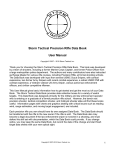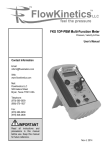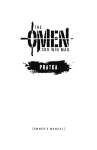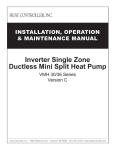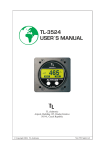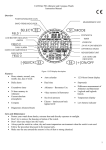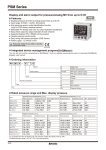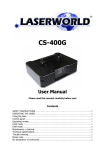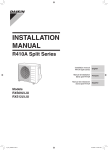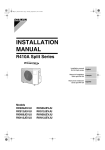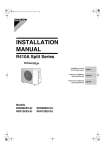Download BORS® - Barrett
Transcript
BORS ® (Barrett Optical Ranging System) Version 2.0 Operator’s Manual Use of this Manual Before handling the Barrett Optical Ranging System (BORS), read this manual in its entirety. It is important to understand the capabilities of BORS, the basic operation, the installation procedures, and how to use BORS to achieve the desired results at the range or in the field. Important safety topics and equipment care are also addressed. This manual should remain with the BORS and transferred to subsequent owners. Additional manuals can be ordered from Barrett Firearms Manufacturing, Inc., or downloaded from the company web site. Safety Guidelines WARNING FAILURE TO FOLLOW SAFETY GUIDELINES MAY RESULT IN INJURY OR DEATH. Warranty and Service Barrett Firearms Manufacturing, Inc. (BFMI) warrants that this product was manufactured free of defects in materials and workmanship. For one year from the date of purchase by the original owner, BFMI agrees to correct any defect for the original purchaser by repair or replacement with the same or comparable model. Please keep the original packaging. Items returned for repair or refund must be returned in the original case or box with all original contents (except items used for product registration), and with a Return Authorization. Items returned outside of these terms are subject to a restocking fee of 10% or the cost of items requiring replacement, whichever is greater. Special circumstances can be noted during the issue of the Return Authorization. Items returned that show other than normal usage; Abuse, unauthorized modifications, or Third Party repairs unless proof of Barrett Certification is provided, WILL NOT be covered by the manufacturer warranty. Barrett reserves the right to withhold the return of these items to the owner until terms for factory repair, replacement parts, and shipping charges have been made. Technical specifications are subject to change without notice. If you need factory service, whether made under warranty or not, please contact BFMI for instructions on how to have your BORS repaired. Barrett Firearms Manufacturing Inc. P.O. Box 1077 Murfreesboro, TN 37133-1077 615-896-2938 www.barrett.net 1 Contents Use of this Manual ................................................................................................................................. 1! Safety Guidelines................................................................................................................................... 1! Warranty and Service ............................................................................................................................ 1! Introduction to BORS 2.0 ...................................................................................................................... 4! What is BORS? ....................................................................................................................................4! What BORS Does Not Do ................................................................................................................4! Technical Specifications ......................................................................................................................5! Battery Installation and Storage ...........................................................................................................6! Battery Installation and Removal .....................................................................................................6! Battery Storage ................................................................................................................................6! Keypad Functions.................................................................................................................................. 7! Basic Key Functions ............................................................................................................................7! Turning BORS On ................................................................................................................................7! Turning BORS Off ................................................................................................................................8! Navigating BORS 2.0 ............................................................................................................................. 9! The Main Screen .................................................................................................................................9! The Shot Data Screen .......................................................................................................................10! BORS 2.0 Menu .................................................................................................................................11! Submenus ..........................................................................................................................................11! Wind Data Submenu ......................................................................................................................11! Determine Range Submenu ..........................................................................................................14! Device Setup Submenu .................................................................................................................15! Calibrating BORS to the Scope .......................................................................................................... 16! What is BORS calibration? ................................................................................................................16! Why Calibrate BORS to the scope? ..................................................................................................16! When is calibration required? ........................................................................................................17! Calibration Process ............................................................................................................................17! Zero Information ................................................................................................................................18! 2 Zeroing the “Primary” Cartridge .....................................................................................................19! Cartridge Information .......................................................................................................................... 20! Programming the BORS...................................................................................................................... 20! Default Libraries .................................................................................................................................21! Custom Libraries ................................................................................................................................21! Target Engagement ............................................................................................................................. 21! Troubleshooting .................................................................................................................................. 22! 3 Introduction to BORS 2.0 What is BORS? BORS is an acronym for Barrett Optical Ranging System. BORS is a programmable, scope-mounted ballistic computer. It tracks the movement of the elevation dial and converts that adjustment to a firing solution, which is displayed on the LCD. Internal sensors automatically compensate for changes in bullet trajectory from changes in certain environment conditions and bore angle. Its housing serves as the rear scope ring cap. A customized elevation dial is coupled directly to the scope’s elevation adjustment post. The BORS memory can hold 80 cartridge tables. Installation requires about the same amount of time as it takes to mount a rifle telescope. Barrett Firearms Manufacturing recommends that the user be familiar with the mounting of BORS to the scope. What BORS Does Not Do BORS is a programmable ballistic computer. While it provides a great deal of accuracy, there are some things that it will not do: • Provide accurate results with “best guess” or inaccurate data. Use actual measured values whenever possible. Reconfirm your data from time to time as well, especially if changing ammo or powder lots. • Compensate for poor shooting habits. • Adjust the elevation turret: The elevation dial is manually adjusted. BORS tracks adjustment made to provide the displayed firing solution. • Laser range a target: BORS includes a method to determine target range, but it is not a laser rangefinder. • Provide “perfect” results at all ranges: Terrain features are not always ideal, and wind is constantly changing. At some ranges, there may be occurrences where the calculated table does not match real world conditions. • Improve the accuracy of an inaccurate firearm or scope: If the firearm or scope performs erratically, BORS cannot correct the performance of that firearm or scope. • Count the elevation adjustments when turned off: It is critical to have BORS turned on when making elevation adjustments. This includes all bore sighting and zeroing adjustments made. 4 Technical Specifications Weight 13 oz. (370 grams) Display 12 x 2 Character LCD User Interface 4 Button Keypad Operating Temperature Range -4°F to 158°F ( -20°C to 70°C) Temperature Response Time Approximately 1 minute per 1°F of change Displayed Temperature Resolution 2°F or .5°C Ballistic Temperature Resolution 2°F or .5°C Altitude Range -1,000ft to 20,000ft ( -300m to 6,000m) Pressure Resolution .1inHg , .1kPa, 1mmHg, or 1hPa Angular Range ±80° Angular Resolution 2° Battery Type CR-123 Battery Life 30 hours minimum at 1,500mA/hour battery rating 5 Battery Installation and Storage BORS uses a single 3.2 Volt CR-123 Lithium cell battery, commonly used in cameras and high-intensity flashlights. For maximum battery life, we recommend using a 1,400mA/hr (milliamp hour) battery or higher. The BORS kit includes a Panasonic industrial CR123A battery, rated at 1500mA/hr, with a usable temperature range that exceeds the operating temperature ranges of BORS. Extreme high and low temperatures will affect a battery’s usable life time. When replacing the battery, consult the battery manufacturer’s data for the mA/hr and temperature usage range, to help ensure the longest battery life. Battery Installation and Removal To remove or install a battery: 1. 2. 3. 4. Rotate the battery cap counter-clockwise to remove the cap from the BORS. Tilt the BORS to remove any battery in the case. Insert a fresh battery into the case, positive end first, as shown below in Figure 1-1. Reattach the battery cap by rotating the cap clockwise into case threads so it is fully seated. Figure 1-1 Battery Storage BORS does not have a mechanical ON/OFF switch; it has a processor controlled POWER UP/SHUT DOWN feature. There is a small amount of battery drain when the unit is turned off. A day or two will not have a significant drain on the battery, but more than that will reduce the battery life. It is recommended to ALWAYS remove the battery before storing the rifle/BORS unit long term. Removing the battery when the unit is turned OFF will not affect the settings or saved cartridge zero points. The manufacturer warranty does not cover damage caused by leaking batteries. 6 Keypad Functions Basic Key Functions Use the four-button keypad on the top of the unit to display BORS information, set user-defined parameters, and customize BORS information to personal preferences. The keys have specific uses depending on the screen or menu option selected. In some of the submenus, the key function is defined in the screen itself. The functions of the keys, shown below, are “press and release” operated unless otherwise specified. Icon Name Main Screen Function Menu Functions Menu Enter/exit the MAIN menu To go back one menu/hold three seconds; exits all to Main Screen Enter Display/exit Shot Data screen Enter menu item /select OK option Backlight/Up Turn backlight on or off Go up/use Up option Power/Down Turn BORS on; display shutdown options Go down /use Down option There are two "hot key" combinations, in which two keys are pressed at the same time to go directly to submenu options. These are explained later with the corresponding submenu. Turning BORS On Note: BORS is designed to be powered on when elevation adjustments are made. Moving the elevation dial when BORS is off will result in lost data; you will have to recalibrate the BORS to your scope (see Calibrate BORS to Scope on page 17). To turn the BORS on, press and hold (Power/Down) for three to four seconds, as shown in Figure 2-1. Figure 2-1 Note: If BORS does not power on, confirm that the battery is inserted correctly (see Battery Installation and Storage on page 6) and the battery cap is fully seated. If necessary, replace battery with a new or known good one. 7 As the BORS powers up and initializes, three screens display. These screens show current BORS information. Total initialization time is about six seconds, two seconds for each screen. The first initialization screen displays “BORS VERSION 2.0.” The will backlight will briefly flash. See Figure 2-2. Figure 2-2 The second initialization screen displays the current cartridge library programmed in the BORS. This library will vary, depending on scope type and options. See Figure 2-3. Figure 2-3 The third initialization screen displays the BORS current programmed firmware version. See Figure 2-4. Figure 2-4 Turning BORS Off You can only turn off the BORS from the Main and Shot Data screens. 1. Press and hold prompt. to display the SHUTDOWN? 2. To cancel shutdown, press shutdown, press . To continue with . As the BORS is shutting down, the screen displays as in Figure 2.5. Figure 2-5 Note: Elevation adjustments may be made during the initialization period, but the changes will not be displayed until the Main screen is showing. 8 Navigating BORS 2.0 The BORS displays information on two primary screens: Main and Shot Data. The Main Screen The Main screen displays the firing solution data. Figure 3-1 illustrates the components of this screen. These components are described in the table following the figure. Figure 3-1 Component Description Cartridge Selected This is the current cartridge selected from the programmed cartridge library installed on the BORS. See Cartridge Information on page 20 for instructions on selecting a different cartridge. Effective Range This is the range where the horizontal reticle line and the bullet trajectory coincide. Battery Life Indicator This is a visual reference of the usable battery life cycle remaining. The states are: —Full or new battery with maximum life remaining, 75% charge or better. —Less than 75% battery life remaining. Flashing—Change Battery. Battery voltage below minimum required charge. BORS will save data and automatically power off if the battery is not changed immediately. P—Program Mode. Displayed when the program cable connects the BORS to the computer. Level Indicator A visual reference that ensures the scope is aligned vertically over the bore. Small amounts of roll in either direction will produce undesired results because the optical line of sight is no longer vertical to the bore line. Roll causes the impact to “drift” in the direction that the firearm is tilted. Keeping the line of sight vertically aligned to the bore is critical for long range shooting. Figure 3-2 shows how the level indicator responds to the roll of the BORS. Figure 3-2 Windage Correction The wind speed and angle. See Entering Wind Data on page 13 for information on setting this correction. 9 The Shot Data Screen This screen is useful for recording information in data or log books, but because the bore angle displayed is updated in “real time,” it is important to have the original target location visible through the scope. Otherwise, the bore angle displayed will not be the true angle to the target. Figure 3-3 below shows how the shot data information displays. Press Enter to display the Shot Data screen. Figure 3-3 illustrates the components of this screen. These components are described in the table below. Press Enter to return to the Main screen. Figure 3-3 Component Description Temperature The current ambient temperature of the BORS. Current Elevation Dial Setting The current location of the elevation dial in relation to the selected cartridge zero point, with only one decimal displayed. —For MOA, 0.2 = 0.25 MOA and 0.7 = 0.75 MOA. —0.1 MRAD adjustment increments only require one decimal place Current Bore Angle The current bore angle of the rifle system. Pressure (absolute) This is the absolute or station pressure reading of BORS (not to be confused with barometric pressure). Absolute (or Station) Pressure: the absolute atmospheric pressure at the measurement point; typically used for an altimeter to determine height above sea level. Barometric Pressure: the atmospheric pressure as if the reporting station is at sea level; typically used for weather reporting conditions or devices. 10 BORS 2.0 Menu BORS includes several different menu items and submenus used to display or enter data, select cartridges, and customize settings for individual preference. The Main menu items are accessed from the Main or Shot Data screen, and all Main menu items exit to the Main screen. See Figure 3-4. From the Main or Shot Data screen: Press Menu to access the Main menu. Press Up or Down arrows to scroll through menu items. Wind Data: Allows data entry for wind speed and crossing angle to calculate a reference windage correction and shows the current wind data settings. Determine Range: Allows data entry for target height required to measure and calculate the target range. Device Setup: Used for customizing the display of information on the BORS and changing device settings to personal preferences. Zero Information: Saves the selected cartridge zero point in the BORS and allows the user to change zero range without using the computer to reprogram. Cartridge Information: Used to view the current selected cartridge information, or to select a different cartridge programmed in the library. Press Menu to exit the Main menu. Figure 3-4 Submenus Submenus are the screens used to enter data and customize the information displayed. There may be several different submenus within the Main menu item where data can be entered or personalized. Wind Data Submenu BORS does not track movement of the windage dial. The user must ensure that adjustments or holds are applied in the correct direction to compensate for the wind deflection. These are reference calculations, and are only as accurate as the user’s ability to read and estimate the wind speed and crossing angle. Wind Data Defined The wind data used by BORS consists of two items: wind speed and wind angle crossing the direction of fire. Figure 3-5 shows a “clock type” chart, in which the direction of fire is from 6:00 to 12:00. The crossing angle is used to determine the lateral, or perpendicular, component of wind. Using the sine function of the crossing angle converts the angle into a multiplier to the wind speed for calculating perpendicular portion of the wind. Figure 3-6 is the same “clock type” chart. It shows the sine functions of the angles as the multipliers for the wind speed. The closer to 90° crossing angle, the more effect wind has on the bullet trajectory. BORS allows for angular increments of 15° to be entered for wind drift calculations. 11 Figure 3-5 Once the crossing angle is determined from the reference angles in Figure 3-5, the multiplier for that angle, from Figure 3-6, is applied to the wind speed. This calculates the perpendicular velocity of the wind speed. Example: The Kestrel measures wind speed of 7 miles per hour. The wind direction is from the 10 O’clock direction. To calculate the perpendicular component of wind: Determine wind angle from Figure 3-5. 10 O'clock = 60° crossing angle The sine of the angle is the multiplier. sine (60°) = .87 as shown in Figure 3-6. 7 mph is the Kestrel measured wind value. Figure 3-6 7 mph x .87 = 6.09 mph effective wind speed. BORS uses the entered wind data and the time of flight of the selected cartridge to calculate the reference windage correction for the displayed firing solution range. 12 Entering Wind Data To enter wind data, press Menu to display the WIND DATA menu, shown in Figure 3-7, where: -“xx” is the numerical value of the wind speed -“uuuuu” is the selected unit of measure -“yy°” is the crossing angle 1. Press Enter to change the wind data. Note: Press Menu to exit the current submenu screen and return to the Main menu WIND DATA screen. 2. Select the Unit of Measure preferred. Figure 3-7 Press the Up or Down key to scroll through the choices. Press Enter to select the unit preferred. 3. Set the numerical measured or estimated wind speed. Press the Up or Down key to select the value, then press Enter to set it. 4. Set the crossing wind angle. Press the Up or Down key to select the angular value, then press Enter to set it. Press Menu to exit the WIND DATA screen, and to return to the Main screen. Figure 3-8 illustrates an example of the WIND DATA screen, with a 10-knot wind crossing the line of fire at a 60 degree angle. Figure 3-8 13 Determine Range Submenu BORS provides a method to measure and then display the range to a reference object or target. The known vertical height of the reference object is used to calculate a distance with the amount of adjustment required to “measure” that object. Larger objects provide better ranging results; and the use of a stable rest, sandbags, bipods, monopods, etc, is recommended when using this feature. Using the Determine Range Feature Go to the Main Menu and scroll Up or Down to DETERMINE RANGE, then press Enter as shown left in Figure 3-9. Note: Press Menu to exit the current submenu screen and to return to the Main menu Determine Range Screen. 1. At the HEIGHT UNIT screen, select the unit of measure: Press Up or Down to scroll through the choices. Press Enter (OK) to set the unit. 2. At the TARGET HGT screen, set the numerical value of the target height: Press Up or Down to select the value. Press Enter (OK) to set the value. The top row alternately flashes: POS. RETICLE for position reticle, and AT TOP or AT BOTTOM. The bottom row tells the direction to measure the target: ADJUST UP or ADJUST DOWN. For help instructions, press Menu. 3. Position the rifle so that the reticle touches the top of the target. 4. Turn the elevation knob counterclockwise until the reticle touches the bottom of the target. 5. When elevation adjustment is complete, press Enter (OK) to display the DISTANCE screen. If correctly calibrated and set, DISTANCE READY displays. DISTANCE CALCULATING displays if the range target is beyond any useful data, or 5,000 meters/yards. 6. Press Menu to return to DETERMINE RANGE. 7. Press Enter to return to the Main screen for target engagement. Figure 3-9 14 Device Settings Submenu This Main menu option has several different submenu options. This is where the user may personalize BORS to display information in specific units of measure, adjust the display settings for contrast and backlight, and use or override sensor data for special situations. To access this option, press Menu to enter the Main menu; then scroll up or down to DEVICE SETTINGS. Press Enter to access the submenu option shown in Figure 3-10. Compensation Settings Use to select the method of sensor operation for temperature, pressure, and bore angle. There are three modes of sensor operation: – AUTO: Uses active sensor data for ballistic compensations. – OFF: Uses set standard values for ballistic compensations. Temperature = 59°F Pressure = 29.92inHg Bore Angle = 0° (Level) – MANUAL: Values are user set for ballistic compensations. May set values to be consistent with hand held devices. May also be used to offset effects of exposure to direct sunlight (high temperature readings). Display Settings Use to set display characteristics for contrast, backlight brightness, and backlight timer. This section also contains the Auto Off option that shuts down BORS after a user specified time. Figure 3-10 Unit Settings Use to change the displayed information to preferred units of measure for Range, Temperature, Pressure, Windage, and Elevation. – SAE (English) and metric units can be mixed. – Factory programming is in SAE units. Version Information Displays the current hardware and firmware version. Elevation Dial Calibration Use the CALIBRATE menu to set the mechanical top and bottom elevation limits in BORS. For instructions, see Zeroing the “Primary” Cartridge On page 19. 15 Calibrating BORS to the Scope What is BORS calibration? Calibration is the process of setting a known and repeatable mechanical reference point in BORS. When the elevation dial is set to the lowest mechanical limit of the scope, calibration of BORS makes this the true count of zero, because the scope cannot go below this setting. In this case, it defines where the beginning “click” (0 MOA or 0 MRAD) is to BORS, and then the height of the elevation dial. Because all cartridges do not require the same amount of elevation adjustment to be zeroed, each cartridge requires that its own unique height setting be saved for the cartridge zero setting. Example 4-1: A .308 Winchester rifle fires a 168 grain bullet at 2650 feet per second, and a 175 grain bullet at 2600 feet per second. From the lowest possible elevation setting, the 168 grain cartridge requires 20 MOA to be correctly zeroed, and the 175 grain bullet at the lower velocity requires 23 MOA. The BORS will save 20 MOA as the zero point for the 168 grain cartridge and 23 MOA for the 175 grain cartridge. (Note: These are hypothetical values only and should not be used or assumed as true for all firearms of .308 Winchester caliber.) Why Calibrate BORS to the scope? There are five main reasons for calibrating the BORS to the scope: 1. It sets the reference point of all programmed cartridge zero locations to a known and repeatable mechanical reference point on the actual scope; thus, every cartridge has a unique and independent zero point. 2. The BORS is calibrated to the scope, not the rifle; so the BORS/Scope is not specific to either the rifle or the caliber. You can change it from one rifle to another without losing the cartridge zero settings. 3. It allows you to select different programmed cartridges in the field, and it automatically displays the effective range for the newly selected cartridge. This makes BORS versatile for different applications and circumstances. 4. It allows you to quickly reset the mechanical reference point of the scope’s lowest point. So, if BORS loses power in an electrical failure, or the elevation dial is accidentally moved while powered off, you will not have to re-zero all programmed cartridges. 5. It sets the highest elevation click count used by BORS to flash the displayed range when approaching the end of the usable adjustment scale. Additionally, Barrett Software will show the maximum range of cartridges, based on the click count remaining for each cartridge after being zeroed. Example 4-2: After zeroing the 168 grain and 175 grain cartridges in Example 3-1, the BORS is powered off. A friend thinks BORS looks interesting and starts turning the elevation dial before they can be stopped. It is not known how many revolutions of the dial were made, so the elevation setting is “lost.” However, BORS still has the 20 MOA and 23 MOA settings saved, so only the starting point to begin counting the MOA values is lost. Recalibrating BORS to the scope resets the true zero count, or lowest mechanical elevation setting, back to 0. Once recalibrated, the range displayed will be “0y” until the elevation dial is adjusted up to the respective cartridge zero point of 20 or 23 MOA. At those zero points, the displayed range will change to “100y” (unless programmed in meters, then “100m”). 16 When is calibration required? There are three typical situations when BORS requires calibration to the riflescope. Ignoring any of these calibrations could result in significant errors: • Immediately after initial installation of BORS to the scope • Any time BORS must be removed and reinstalled to the scope for maintenance or cleaning • After an inadvertent or intentional movement of the elevation dial with BORS powered Off and the reference to the lowest mechanical elevation setting is no longer known = “lost in the elevation dial” There is one other case that requires calibration. For this, see Zeroing the “Primary” Cartridge on page 19. See Figure 4-1 for the calibration process. Calibration Process 1. 2. 3. 4. 5. 6. 7. 8. 9. 10. From the MAIN or SHOT DATA screen, press Menu to display WIND DATA. Scroll Down twice to display DEVICE SETTINGS. Press Enter to enter the Device Setting sub-menu options: COMPENSATION SETTINGS displays. Scroll Up once to display CALIBRATE DIAL The number displayed is the current count up from the mechanical stop point of the lowest elevation setting. Press Enter to start the calibration process. Follow on-screen prompts and adjust dial to bottom, or lowest, mechanical stop point of the elevation dial, where it comes to a comfortable stop. Press Enter to reset the count to 0 (zero). Follow on-screen prompt and adjust dial to top, or highest, elevation setting. Press Enter to save the highest elevation count. Press and hold Menu for three seconds to exit all menus and return to the MAIN screen. Note: Follow steps 1 through 6 to quickly confirm calibration of the scope. If the count displayed is 0 when at the lowest elevation setting, the dial calibration is good. Press and hold Menu for three seconds to return to the MAIN screen without changing the dial setting. When the proper click count is reached for the selected cartridge, the programmed zero range will display. Figure 4-1 17 Zero Information This menu option is used to zero the individual cartridge or change the cartridge zero range. Zero range options are 100, 200, or 300 yards or meters depending on the range increment used during initial programming. BORS does not need to be connected to a computer for this process. Figure 4-2 illustrates the process of zeroing a cartridge. To zero a cartridge (Figure 4-2): 1. From MAIN or SHOT DATA screen, press Menu, then scroll to ZERO INFORMATION. 2. Press Enter to display ZERO CART. 3. With ZERO CART displayed, press the Enter. The options for OK and CANCEL display. 4. Press Enter to save the click count for the selected cartridge zero setting. or Press Menu to cancel the zero process and return to ZERO CART. After you zero the cartridge in BORS, we recommend that you reset the elevation dial to one of the reference dial indicators. We strongly recommend that you also set the reference locations for the primary, or most often fired ammunition. (See Zeroing the “Primary” Cartridge on page 19.) Figure 4-2 To change the cartridge zero range (Figure 4-3): 1. From the ZERO INFORMATION screen, press Enter to go to the ZERO CART screen 2. Press Up or Down to select ZERO AT: The current programmed or selected rage displays. 3. Press Enter to edit the range. 4. Press Up or Down to select the desired range. 5. Press Enter when the preferred zero range is selected. 6. Press Menu to return to ZERO INFORMATION. Confirm the proper point of aim = point of impact is achieved, then perform Step 1 and 2 above. Note: It is highly recommended to update the Barrett Ballistic Software after any changes are made to cartridge zero or zero range. Do this by uploading BORS library to PC and saving all changes. Figure 4-3 18 Zeroing the “Primary” Cartridge Use this process only for the primary, or most frequently used, cartridge. In this process, you set the zero reference of the elevation knob by aligning the “0” mark on the knob with the preferred index marking on either the right or left side of the BORS housing. Referring to Figure 4-3, follow the steps below to zero the cartridge. Note: This is the only time that you should move the elevation knob while the BORS unit is turned off. I 1. 2. 3. Figure 4-4 Power the BORS off. Remove the battery to prevent accidental powering up of the BORS. To align the “0” mark of the elevation knob with the preferred reference zero index marking on the BORS housing, follow these steps: • Loosen the set screw and Torx® screw on the BORS elevation knob until the knob rotates freely on the adapter without moving the actual adjustment post (there are no clicks). • Align the “0” mark on the knob to the preferred side index marking. • Carefully holding the knob in place, tighten the Torx® screw first, and then tighten the set screw. Note: Occasionally, aligning the zero index markings will cause the range displayed on the next power up to be “0y” or to display one increment too high. Fire a confirmation group to ensure the elevation setting did not move. If zero is good, rezero the cartridge in BORS, then confirm proper calibration at the lowest setting. 19 Cartridge Information Use this menu item to display the attributes of the cartridge selected, or to change the cartridge selected to one of the others in the programmed cartridge library. Figure 5-1 shows the process. From the MAIN Menu, press Up or Down to display CARTRIDGE INFORMATION. Press Enter to display the current cartridge information. To view details of this cartridge: 1. Press Enter to display CURRENT CART. Information about this cartridge scrolls. 2. Press Up or Down to scroll through the settings for this cartridge: - CALIBER - BULLET MASS - BULLET B.C. - MUZZLE VEL 3. Press Menu to return to CARTRIDGE INFORMATION. To change the cartridge: 1. Press Up or Down to display SELECT NEW. 2. Press Enter to display the screen that scrolls cartridge information. 3. When the preferred cartridge displays, press Enter. The current cartridge displays, then the screen returns to CARTRIDGE INFORMATION. Figure 5-1 Programming the BORS The default libraries for BORS 2.0 have changed. This is to address several different turret options made by the scope manufacturers. These default libraries are scope specific and will be programmed at the factory for BORS to match the scopes turret configuration. For best results, it is always recommended to create a library in the Barrett Ballistic Software for the ammunition with measured parameters as fired through that firearm. Manufacturer data on the ammunition may greatly differ from the actual performance through different firearms. 20 Default Libraries The factory installed default libraries are “best fit” libraries. This means that the cartridge with the correct projectile and velocity must be selected that best fits the performance of the ammunition as fired through that rifle. These may produce less than desirable results at long ranges if the velocities have large variations. The default library required for a specific scope is as follows: • • • • • .25 MOA CW: Schmidt & Bender Police Marksman II scopes with Double-Turn 1/4 MOA (.25 MOA) turrets where Up adjustment is Clockwise (CW). .25 MOA CCW: Nightforce® and Leupold® scopes with 1/4 MOA turrets where Up adjustment is Counter-Clockwise (CCW) .125 MOA CCW: Nightforce scopes with 1/8 MOA (.125 MOA) turrets where UP is CounterClockwise. .1MRAD CW: Schmidt & Bender Police Marksman II scopes with Double-Turn .1MRAD (or 1cm) turrets where Up adjustment is Clockwise .1MRAD CCW: Schmidt & Bender Police Marksman II scopes with Double-Turn .1MRAD turrets and Nightforce .1MRAD turrets where Up is Counter-Clockwise. Custom Libraries With the Barrett Ballistic Software, custom libraries may be programmed in BORS for any cartridge or caliber, including subsonic ammunition or loads. Target Engagement After the BORS is properly mounted, calibrated, and zeroed for specific cartridges, and customized for your individual preferences, you can learn about using the BORS for target engagement. The base requirements for target engagement ARE: 1. Obtain the known range to target. Regardless of the method used to obtain this range, it is the first requirement. 2. Ensure that the proper cartridge is selected for the ammunition being used. 3. Locate the target and spot it in the scope. This is critical because it sets the bore angle to target and effects the trajectory calculations. 4. Adjust the elevation dial until the BORS displays the known range to target. 5. Compensate for wind as needed. Be sure to compensate in the correct directions for each circumstance. 6. Do your part correctly and take the shot. 7. Record the shot data. This is optional, but highly recommended. 21 Troubleshooting Problem: No Power Symptom: Only top row of LCD shaded with power button pressed. No response when power button pressed. Missed adjustments. Audible and tactile clicks, but no changes to range. No audible or tactile clicks with rotation of elevation dial. Skips one adjustment then double adjusts on next click. Cannot read display Display too light or dark. Elevation dial is difficult to turn. Glare on display. Strange and unusual characters displayed. Dial binds or hard to turn through part of the elevation range. Recommendations: 1. 2. Ensure battery is inserted correctly. Ensure negative end of battery makes good contact to battery cap. 3. Replace battery with known good one. 4. Contact Barrett Manufacturing. Go to CHECK CALIBRATION screen, and verify that clicks are counted there. —If yes, recalibrate and confirm zero of cartridges. —If no, contact Barrett Manufacturing Go to CHECK CALIBRATION screen, and verify that clicks are counted there. —If yes, check and confirm knob adapter and elevation dial are properly tightened. Recalibrate and confirm zero of all cartridges. —If no, verify magnet did not break loose for elevation dial. Contact Barrett Manufacturing. 1. Loosen elevation dial and move dial one half to one increment line width forward or backward to center the “timing” of the magnet with the click of the scope. 2. Recalibrate and zero if needed. Adjust contrast Up or Down as needed for lighting or glare conditions. Adjust backlight level and backlight timer as needed. Contact Barrett Manufacturing. 1. 2. 3. 4. 5. 22 Loosen all four of the BORS mounting screws and leave the front scope ring cap tightened in place. Start with the mount screws closest to the dial and tighten until barely making contact to BORS —The BORS will shift slightly when heads of screws contact the bottom of mounting holes. Tighten one screw 1/8 to 1/4 turn, then the other the same amount. —Check for even gap around the dial then rotate dial 3/4 revolution in each direction to verify no binding. Repeat step 3 until proper torque achieved. Tighten and torque the two mount screws closest to the display. Pressure reading is incorrect. Pressure reading is not consistent with another device. Pressure reading does not change at all, stays at 29.9inHg. Level Indicator not functioning. Incline sensor not functioning. Level indicator does not change with left/right tilt. Level indicators changes with incline/decline of bore angle. Level indicator has erratic readings when BORS is level and stationary. No changes in displayed range when inclined or declined. Temperature sensor not functioning. Range changes with Level Indicator (left/right tilt) of BORS. Temperature sensor does not change from 59°F (15°C) Temperature sensor gives incorrect reading compared to other device. Random power failures. BORS turns off after firing. 1. Verify that the device used to compare pressure reading is set, or capable of reading Absolute or Station Pressure, not Barometric Pressure. 2. BORS Pressure reading should be within ±3 Kilopascals (kPa) or ±1 Inch of Mercury (inHg). Go to DEVICE SETUP and ensure PRESSURE ADJUST is set to ON. Contact Barrett Manufacturing for technical assistance Contact Barrett Manufacturing for technical assistance. 1. Go to DEVICE SETUP and ensure the ANGLE ADJUST: is set to ON. 2. Go to SHOT DATA screen and verify angle changes with incline and decline. 3. If ANGLE ADJUST is set to ON and no changes to angle in SHOT DATA screen, contact Barrett manufacturing for technical assistance. Contact Barrett Manufacturing for technical assistance. 1. Go to DEVICE SETUP and ensure the TEMP ADJUST is set to ON. 2. Place the BORS in front of air conditioner or heater, and verify no changes on SHOT DATA screen. 3. Contact Barrett Manufacturing for technical assistance. 1. Allow one minute per every 1°F of temperature change. —If a change of 30°F is made from indoors to outdoors, it will take 30 minutes for BORS to reach the ambient temperature of the environment. Large changes will be noticeable within the first couple minutes. 2. BORS tolerance is ±1°C or ±2.5°F. This is considered an acceptable difference from other handheld or weather station devices. 1. Ensure battery cap and negative end of battery are free from dirt or debris. 2. Ensure battery cap makes good contact with negative end of battery. —The cap should not contact the shoulder around the negative battery terminal. Contact Barrett Manufacturing for technical assistance. 23 T e xt 14143 REV N/R