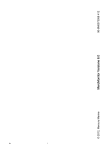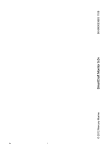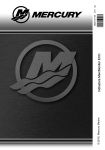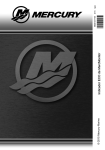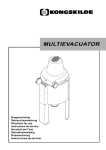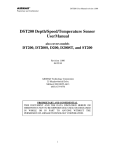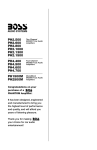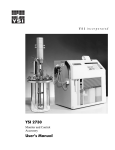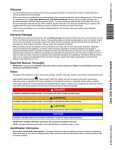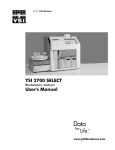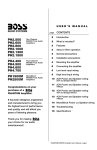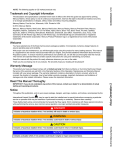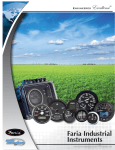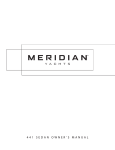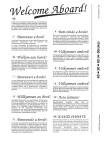Download SmartCraft Monitor 5.0v
Transcript
i
© 2009 Mercury Marine
SmartCraft Monitor 5.0v
90-879172249 1109
ii
TABLE OF CONTENTS
General Information
MercMonitor Gateway Models Description..........................................1
MercMonitor Gateway Protocol Acceptance Description....................5
Connection to a Non‑SmartCraft Network...........................................7
Basic Operation and Features.............................................................8
Automatic Engine Detection Feature...................................................9
Alarm Warnings with Descriptive Text.................................................9
Identifying and Using the Screen Categories....................................12
Settings
Using the Light and Contrast Menu Options .....................................14
Setting the Units................................................................................21
Available Screens..............................................................................24
Turning the Screens On....................................................................24
Setting the Trim.................................................................................47
Setting the Tanks...............................................................................52
Setting the Alarms.............................................................................61
Setting the External Sensors.............................................................67
Setting the Offsets.............................................................................73
Setting the Clock...............................................................................79
Smart Tow Settings...........................................................................83
Economy (ECO) Settings..................................................................86
Setting the System............................................................................91
Reset Gauge to the Factory Default Settings....................................94
Gateway Settings..............................................................................95
Help Menu.......................................................................................100
iii
TABLE OF CONTENTS
Propulsion Menu
Using Propulsion Screens ..............................................................103
Available Propulsion Screens .........................................................103
Troll Control Screen.........................................................................108
Water Screen...................................................................................111
Oil Screen........................................................................................111
Peak Speed Screen.........................................................................112
Fuel Pressure Screen......................................................................113
RPM Synchronize Screen...............................................................113
Engine Location Fuel Use ..............................................................114
Double Screens...............................................................................115
Analog Tachometer Screen.............................................................115
Analog Speedometer Screen..........................................................116
Volts/Hours Screen..........................................................................116
Boost Pressure Screen....................................................................117
Trim Synchronize Screen................................................................117
Trim/Tab Screen..............................................................................118
Smart Tow.......................................................................................118
Vessel Menu
Using the Vessel Screens...............................................................129
Available Vessel Screens................................................................129
Economy (ECO) Screen..................................................................133
Trip Data Screen.............................................................................138
Heating, Ventilation, and Air Conditioning Screen..........................141
Generator Screen............................................................................142
Range Screen..................................................................................143
Trim Screen.....................................................................................144
Tanks...............................................................................................145
Tabs Screen....................................................................................146
GPS Screen.....................................................................................147
To Waypoint Screen........................................................................148
Steering Screen...............................................................................149
Depth Screen...................................................................................150
iv
TABLE OF CONTENTS
Full Screens
Full Screens Features and Options ................................................151
Favorite Screens
Favorites Screen Features and Options..........................................156
Alarms
Alarms Screen.................................................................................162
Owners Assistance
Local Repair Service.......................................................................167
Service Away from Home................................................................167
Parts and Accessories Inquiries......................................................167
Service Assistance..........................................................................167
Mercury Marine Service Offices......................................................168
Ordering Literature..........................................................................169
v
vi
GENERAL INFORMATION
MercMonitor Gateway Models Description
There are four MercMonitor gateway models available; base model with
nine gateway features, RPM Smart Tow model with 20 gateway
features, Smart Tow Pro model with 25 gateway features (includes a
GPS puck), and Gateway Premier model with 25 gateway features.
Each model incorporates the use of NMEA 20001. and J1939 software
interface that allows or controls access to other programs.
Each engine must have its own gateway monitor when using the base
or RPM Smart Tow models. Gateway Premier and Smart Tow Pro
models can communicate and provide NMEA 2000/J11939 with four
engines or less. Gateway Premier and Smart Tow Pro models screen
will only display single engine data. Premier does not include Smart Tow
Pro control capabilities.
Base Model (single engine, NMEA 2000 support selectable)
RPM
Voltage
NMEA 2000 and J1939 in/out supported Oil pressure
Coolant temperature
Fuel tank level percent
Fluid level percent (Fuel 2, oil, water,
waste)
Trim position
Water pressure
NMEA 2000 only in/out supported
Check engine alarm
IMPORTANT: NMEA 2000/J1939 alarm
data is limited, refer to the MercMonitor
display for descriptive fault text.
1. NMEA 2000 pending certification.
1
GENERAL INFORMATION
RPM Smart Tow Model (single engine, NMEA 2000 support selectable)
RPM
Voltage
Oil pressure
Coolant temperature
NMEA 2000 and J1939 in/out supported Fuel tank level percent
Fuel flow
Engine hours
Boost pressure
Oil temperature
Fluid level percent (Fuel 2, oil, water,
waste)
Trim position
Water pressure
Check engine alarm
NMEA 2000 only in/out supported
IMPORTANT: NMEA 2000/J1939 alarm
data is limited, refer to the MercMonitor
display for descriptive fault text.
Tabs
GPS speed/COG/latitude, longitude (in
only)
Depth
Seawater temperature
Paddle wheel speed
Pitot speed
2
GENERAL INFORMATION
Smart Tow Pro Model with GPS puck (four engine or less, NMEA 2000 support
selectable)
RPM
Voltage
Oil pressure
Coolant temperature
NMEA 2000 and J1939 in/out supported Fuel tank level percent
Fuel flow
Engine hours
Boost pressure
Oil temperature
Fluid level percent (Fuel 2, oil, water,
waste)
Trim position
Water pressure
Check engine alarm
IMPORTANT: NMEA 2000/J1939 alarm
data is limited, refer to the MercMonitor
display for descriptive fault text.
Tabs
GPS speed/COG/latitude, longitude (in
only)
NMEA 2000 in/out supported (only)
Depth
Seawater temperature
Paddle wheel speed
Pitot speed
Rudder angle
Gear pressure (CMD diesel)
Gear temperature (CMD diesel)
Fuel pressure
Capacity (English or metric)
3
GENERAL INFORMATION
Gateway Premier (four engine or less, NMEA 2000 support selectable) (includes RPM
Smart Tow)
RPM
Voltage
Oil pressure
Coolant temperature
NMEA 2000 and J1939 in/out supported Fuel tank level percent
Fuel flow
Engine hours
Boost pressure
Oil temperature
Fluid level percent (Fuel 2, oil, water,
waste)
Trim position
Water pressure
Check engine alarm
IMPORTANT: NMEA 2000/J1939 alarm
data is limited, refer to the MercMonitor
display for descriptive fault text.
Tabs
NMEA 2000 in/out supported (only)
GPS speed/COG/latitude, longitude (in
only)
Depth
Seawater temperature
Paddle wheel speed
Pitot speed
Rudder angle
Gear pressure (CMD diesel)
Gear temperature (CMD diesel)
Fuel pressure
Capacity (English or metric)
4
GENERAL INFORMATION
MercMonitor Gateway Protocol Acceptance Description
Gateway is a software interface that allows or controls access to other
programs through a NMEA 2000 or J1939 protocol; a backbone for
communication to share information. The software is capable of
transmitting (TX) information to, and receiving (RX) information from
various parameter group number (PGN) products.
Gateway Modes
Transmit (TX)
Receive (RX)
Transmits engine data to NMEA 2000/J1939
compatible display devices.
Receives data from NMEA
2000/J1939 compatible
engines.
Base and RPM Smart Tow models require one
MercMonitor per engine.
Each engine requires its own
MercMonitor regardless of the
model (base, RPM Smart
Tow, Smart Tow Pro,
Gateway Premier)
Gateway Premier and Smart Tow Pro models require
only one MercMonitor per vessel to transmit
multiengine data to multifunction displays (MFD)
through the NMEA 2000/J1939 protocol.
The MercMonitor will display one engine only
regardless of the model (base, RPM Smart Tow,
Smart Tow Pro, Gateway Premier).
Mercury Engine Data to NMEA 2000 Capable Products
Signal
PGN Name
NMEA 2000 PGN
Mode
Rated RPM
Engine Parameter Static
127498/0x1F20A
RX/TX
Coolant Pressure
Engine Parameters Rapid
Dynamic
127489/0x1F201
RX/TX
Speed Over Water
Speed
128259/0x1F503
RX/TX
RPM
Engine Parameters Rapid
Update
127488/0x1F200
RX/TX
Voltage
Engine Parameters Rapid
Dynamic
127489/0x1F201
RX/TX
Coolant Temperature
Engine Parameters Rapid
Dynamic
127489/0x1F201
RX/TX
5
GENERAL INFORMATION
Mercury Engine Data to NMEA 2000 Capable Products
Signal
PGN Name
NMEA 2000 PGN
Mode
Fuel Pressure
Engine Parameters Rapid
Dynamic
127489/0x1F201
RX/TX
Fuel Level
Fluid Level
127505/0x1F211
RX/TX
Fuel Tank Size
Fluid Level
127505/0x1F211
RX/TX
Fuel Flow
Engine Parameters Rapid
Dynamic
127489/0x1F201
RX/TX
Oil Pressure
Engine Parameters Rapid
Dynamic
127489/0x1F201
RX/TX
Oil Temperature
Engine Parameters Rapid
Dynamic
127489/0x1F201
RX/TX
Gear Temp
Transmission Dynamic
127493/0x1F205
RX/TX
Gear Pressure
Transmission Dynamic
127493/0x1F205
RX/TX
Boost Pressure
Engine Parameters Rapid
Update
127488/0x1F200
RX/TX
Trim position
Engine Parameters Rapid
Update
127488/0x1F200
RX/TX
Rudder Angle
Rudder
127245/0x1F10D
RX/TX
Depth
Depth
128267/0x1F50B
RX/TX
Depth Offset
Depth
128267/0x1F50B
RX/TX
Seawater Temp
Environmental Parameters
130310/0x1FD06
RX/TX
Engine hours
Engine Parameters Rapid
Dynamic
127489/0x1F201
RX/TX
Manufacturer ID
Address Claim (0 x 90 =
Mercury)
060928/0xEE00
RX/TX
Alarm data
Check Engine
127489/0x1F201
RX/TX
Tabs
Small Craft Status
130576/0x1FE10
RX/TX
Course over Ground
COG and SOG Rapid Update
129026/0x9F802
RX
Speed over Ground
COG and SOG Rapid Update
129026/0x9F802
RX
GPS Position
Position Rapid Update
129025/0x1F801
RX
Battery
Battery Status
127508/0x1F214
RX/TX
6
GENERAL INFORMATION
Mercury Engine Data to J1939 Capable Products
Signal
PGN Name
J1939 PGN
Mode
RPM
Electronic Engine Controller
#1
61444/0xF004
TX
Voltage
Vehicle Electrical Power
65271/0xFEF7
TX
Coolant Temperature
Engine Temperature #1
65262/0xFEEE TX
Fuel Level
Dash Display
65276/0xFEFC TX
Fuel Consumption
Fuel Economy (Liquid)
65266/0xFEF2
TX
Fuel Flow
Fuel Economy (Liquid)
65266/0xFEF2
TX
Oil Pressure
Engine Fluid Level/Press #1
65263/0xFEEF TX
Boost Pressure
Inlet/Exhaust Conditions
65270/0xFEF6
TX
Engine hours
Total Engine Hours
65253/0xFEE5
TX
Manufacturer ID
Address Claim (0 x 90 =
Mercury)
61182/0xEEFE TX
Alarm data
(Diagnostic message
supported)
Check Engine
65226/0xFECA TX
Line‑Line AC RMS Volt
Generator Set Average
65030/0xFE06
RX/TX
AC RMS Frequency
Generator Set Average
65030/0xFE06
RX/TX
Connection to a Non‑SmartCraft Network
The use of the MercMonitor on a non‑SmartCraft network application
requires the MercMonitor gateway set to "Receive." Failure to set the
gateway to "Receive" will cause numerous faults to appear that cannot
be resolved. Changing the gateway to "Receive" will clear the faults.
The menu path to set the gateway to "Receive" is: "Main Menu," >
"Settings," > "Gateway," > "Gateway."
7
GENERAL INFORMATION
Basic Operation and Features
!
Main Menu AL
Propulsion / ST
Vessel
Full Screens
Favorites
Alarms
MODE
36875
Power up: The gauge will power up when the ignition is turned on.
Lights: Adjusts the brightness and contrast of the gauge.
Buttons: The "MODE" button is used for selecting information screens.
The "+" and "–" buttons are used for setting engine speed for cruise
control, launch control, and setting gauge calibrations. To return to the
previous screen, hold the "MODE" button down for three to five
seconds.
Cruise control: Sets and controls the speed of the engine for cruising.
Launch control: Controls the speed of acceleration from idle to cruise
speed.
Engine Guardian System: Monitors the critical sensors on the engine
for any early indication of problems. The system will respond to a
problem by reducing engine speed and alerting the operator to a
potentially damaging situation.
Warning system: The system sounds the warning horn and displays
the warning "AL" in the right corner of the "Main Menu" screen. The
alarm screen will pop up, flashing a warning icon in the middle of the
screen and the "AL" in the upper right side of the screen. Press the "+"
button to display the descriptive text.
8
GENERAL INFORMATION
IMPORTANT: Optional sensors such as depth, fuel, paddle wheel, and
steering angle, should always be connected to the starboard engine
when using SmartCraft gauges version 4.0 or later.
Automatic Engine Detection Feature
The SmartCraft monitor has an automatic engine detection feature. This
feature automatically detects which engine type is used and configures
the gauge to match that engine type.
The first power up of the gauge, or after a reset all to factory default2,
the gauge will display "AUTODETECT." Press the "MODE" button to
start the automatic engine detection feature and the gauge will
determine the engine type. This will preset the data monitoring screens
to make the initial setup easier.
AUTODETECT
ENGINE SMARTSCREEN
PRESS MODE TO START
MODE
35915
If the gauge shows a warning of "NO STARBOARD ENGINE" or
"MULTIPLE STARBOARD ENGINES," the engine location (port and
starboard) must be selected by an authorized dealer equipped with the
computer diagnostic system (CDS) tool.
Alarm Warnings with Descriptive Text
IMPORTANT: Alarm warnings and descriptive fault text are only
available on the MercMonitor screen. NMEA 2000/J1939 gateway is
limited to seven alarm functions.
9
GENERAL INFORMATION
NOTE: Descriptive text alarm warning screens are displayed with Gen
I (2007) engines and newer.
a
!
Alarms
AL
System
b
a - Flashing "AL" alarm
b - Flashing warning icon
c - "+" button to show
descriptive text
!
[SHOW]
[EXIT]
MODE
c
35736
When a problem is detected, the "AL" alarm appears and a pop‑up
window with the alarm location and fault number will be displayed. The
faulty component or warning is described in the text. Press the "+"
button for more information. This screen gives a detailed description of
the fault text. Press the "+" button to view the required corrective action.
The alarm message will stay displayed until the "–" button is pressed.
This action will exit the warning screen. If there are multiple alarms,
press the "MODE" button to view the next warning display.
If a problem can cause immediate engine damage, the Engine Guardian
System will respond to the problem by limiting engine power.
Immediately reduce the throttle speed to idle and refer to the warning
messages. If the "MODE" button is pressed to display a different screen,
the flashing alarm signal "AL" will appear in the upper right corner to
indicate there still is a problem. Refer to the appropriate service manual
for further explanation of the problem and the correct action to take.
10
GENERAL INFORMATION
VIEWING DESCRIPTIVE TEXT
1. When a problem is detected, the "AL" alarm will flash on the display
and a pop‑up window displays the system where the fault is
located, the fault code, and what component is identified as a
problem.
Alarms
a - System fault and code
b - Component
a
!
AL
STBD Sys Fault 57
<Ignition>
b
[EXIT] [NEXT] [MORE]
MODE
35737
2. Press the "+" button to view the descriptive warning text. The
identified component expands to show additional text describing
the fault.
a
!
Alarms
a - System fault and code
b - Additional text
describing the fault
AL
STBD Sys Fault 57
<Ignition coil is not
working properly>
b
[EXIT] [NEXT] [ACTION]
MODE
35738
11
GENERAL INFORMATION
3. Press the "+" button to view the descriptive recommended actions
to proceed with.
a
!
Alarms
a - System fault and code
b - Recommended action
AL
STBD Sys Fault 57
<See Dealer Soon>
b
[EXIT] [NEXT] [BACK]
MODE
35739
4. Press the "+" button to go back to the component identification or
press the "MODE" button to view the next descriptive warning text.
5. Press the "–" button to exit the alarm screen.
NMEA 2000/J1939 GATEWAY ALARMS
• Check Engine
• Over Temperature
• Water in fuel (WIF)
• Water Pressure
• Low Oil Pressure
• Low System Voltage
• Engine Communication Error
Identifying and Using the Screen Categories
The monitor displays engine and vessel information through various
screens. These screens can be selected to be favorites which will flash
on the screen for a specific amount of time. The "Settings" menu option
allows the screens to be turned off or on. The "Settings" menu option
also allows the calibration of the monitor to the various different sensors
like the fuel, trim, tabs, and steering to name a few.
12
GENERAL INFORMATION
•
•
"Propulsion" contains all screens related to the propulsion
system; trim, engine performance, troll control, and Smart Tow.
"Vessel" contains screens related to fuel use, tank levels, tabs,
GPS data, steering position, and other items such as generators,
heating, ventilation, and air conditioning (HVAC).
NOTE: HVAC currently has no validated manufacturers.
• "Full Screens" displays various information from the propulsion
and vessel menu in large, easy to read letters. The full screen menu
also displays some information as "Tri Data." There are five "Tri
Data" screens. One of the "Tri Data" screens displays the vessel
speed as known through a paddle wheel sensor or GPS, the peak
vessel speed, and the RPM at that vessel speed.
• "Favorites" are specific screens selected by the operator to be
reviewed quickly. The favorites will remain on the screen for a
specific amount of time. This time can be one second up to 30
seconds. A total of nine screens can be selected from the
"Propulsion" menu, "Vessel" menu, or "Full Screens" menu. Press
and hold the "–" and "+" buttons down three to five seconds to add
the screen to the favorites menu.
• "Alarms" displays information on the location, identifies, and
advises a corrective action to take for all warning alarms. While in
the "Alarms" category, press the "+" button for more detailed
descriptive text about the fault. Press the "+" button again to review
the recommended corrective action to take. Press the "MODE"
button to review the next fault, or press the "–" button to exit the
"Alarms" descriptive text screen.
• "Settings" allows the user to turn on and off screens, select a type
of measurement (knots, kilometers, miles), select a screen color,
adjust the contrast and brightness of the screen, select a digital or
analog clock display, adjust and correct various different sensor
parameters (tanks, trim, tabs), activate a GPS interface with the
gauge, give the gauge a specific name (up to 12 alpha characters),
and reset the gauge to the factory default settings.
13
SETTINGS
Using the Light and Contrast Menu Options
1. While in the "Main Menu," press the "–" or "+" button to highlight
the "Settings" menu.
2. Press the "MODE" button to enter the "Settings" menu.
!
Main Menu
Vessel
Full Screens
Favorites
Alarms
Settings
MODE
35741
3. Press the "MODE" button to edit the "Light/Contrast" menu.
CONTRAST
1. Press the "MODE" button to edit the "Contrast" option.
2. Press the "–" or "+" button to edit the contrast level of the monitor
screen.
Light/Contrast
Contrast
54
Brightness
100
Display Color Blue
Button Color White
No
Color Sync
[DOWN] [SAVE]
[ UP ]
MODE
35797
3. Press the "MODE" button to save the contrast setting.
14
SETTINGS
4. To exit the "Light/Contrast" menu, press the "–" or "+" button to
highlight the "Exit" option. Press the "MODE" button to exit the
"Light/Contrast" menu.
BRIGHTNESS
1. Press the "–" button to highlight the "Brightness" option.
2. Press the "MODE" button to edit the brightness of the monitor
screen.
3. Press the "–" or "+" button to change the brightness of the monitor
screen.
Light/Contrast
Contrast
54
Brightness
100
Blue
Display Color
Button Color White
No
Color Sync
[DOWN] [EDIT]
[ UP ]
MODE
35800
4. Press the "MODE" button to save the brightness setting.
5. To exit the "Light/Contrast" menu, press the "–" or "+" button to
highlight the "Exit" option. Press the "MODE" button to exit the
"Light/Contrast" menu.
DISPLAY COLOR
The display backlighting color can be changed to red, blue, green,
white, yellow, purple, and ice blue. All the monitor colors can be selected
to be displayed for approximately 15 seconds each. After the 15
seconds, the color will fade and change into the next color. This is
referred to as the color "Wave."
1. Press the "–" button to highlight the "Display Color" option.
2. Press the "MODE" button to edit the display color of the monitor
screen.
15
SETTINGS
3. Press the "–" or "+" button to select a color, or select "Wave" for the
color of the monitor screen.
Light/Contrast
Contrast
54
Brightness
100
Display Color
Blue
Button Color White
No
Color Sync
[DOWN] [EDIT]
[ UP ]
MODE
35804
4. Press the "MODE" button to save the display color setting.
5. To exit the "Light/Contrast" menu, press the "–" or "+" button to
highlight the "Exit" option. Press the "MODE" button to exit the
"Light/Contrast" menu.
BUTTON COLOR
The "–," "+," and "MODE" button light color can be changed to red, blue,
green, white, yellow, purple, and ice blue. All of the button colors can
be selected to be displayed for approximately 15 seconds each. After
the 15 seconds, the color will fade and change into the next color. This
is referred to as the color "Wave."
1. Press the "–" button to highlight the "Button Color" option.
2. Press the "MODE" button to edit the button colors.
16
SETTINGS
3. Press the "–" or "+" button to select a color, or select "Wave" for the
color of the buttons.
Light/Contrast
Contrast
54
Brightness
100
Display Color
Blue
Button Color White
No
Color Sync
[DOWN] [EDIT]
[ UP ]
MODE
35806
4. Press the "MODE" button to save the button color setting.
5. To exit the "Light/Contrast" menu, press the "–" or "+" button to
highlight the "Exit" option. Press the "MODE" button to exit the
"Light/Contrast" menu.
COLOR SYNC
The "Color Sync" feature selects the same color for the backlight and
the buttons. Turning the color synchronize on ("Yes"), turns the "Button
Color" control feature off.
1. Press the "–" button to highlight the "Color Sync" option.
17
SETTINGS
2. Press the "MODE" button to turn the option on ("Yes"), or turn the
option off ("No").
Light/Contrast
Contrast
54
Brightness
100
Display Color
Blue
Button Color White
No
Color Sync
[DOWN] [EDIT]
[ UP ]
MODE
35810
3. To exit the "Light/Contrast" menu, press the "–" or "+" button to
highlight the "Exit" option. Press the "MODE" button to exit the
"Light/Contrast" menu.
REMOTE LIGHT
The "Remote Light" feature allows control of all the monitor gauge
lighting from any monitor gauge. This feature controls the brightness,
display color, button color, and night time mode. Two or more monitor
gauges must have this feature turned on for the remote light feature to
function.
1. Press the "–" button to highlight the "Remote Light" option.
18
SETTINGS
2. Press the "MODE" button to turn the option on ("Yes"), or turn the
option off ("No").
Light/Contrast
Color Sync
Yes
Remote Light
Yes
Remote Contrast No
Night Time Mode No
Exit
[DOWN] [EDIT]
[ UP ]
MODE
36307
3. To exit the "Light/Contrast" menu, press the "–" or "+" button to
highlight the "Exit" option. Press the "MODE" button to exit the
"Light/Contrast" menu.
REMOTE CONTRAST
The "Remote Contrast" feature allows control of all the monitor gauge
contrast from any monitor gauge. This feature controls only the contrast.
Two or more monitor gauges must have this feature turned on for the
remote contrast feature to function.
1. Press the "–" button to highlight the "Remote Contrast" option.
19
SETTINGS
2. Press the "MODE" button to turn the option on ("Yes"), or turn the
option off ("No").
Light/Contrast
Color Sync
Yes
Remote Light
Yes
Remote Contrast No
Night Time Mode No
Exit
[DOWN] [EDIT]
[ UP ]
MODE
35812
3. To exit the "Light/Contrast" menu, press the "–" or "+" button to
highlight the "Exit" option. Press the "MODE" button to exit the
"Light/Contrast" menu.
NIGHT TIME MODE
"Night Time Mode" darkens the monitor screen, turning the letters and
numbers to the color selected. This mode when turned on, significantly
decreases the amount of backlighting on the gauge.
1. Press the "–" button to highlight the "Night Time Mode" option.
20
SETTINGS
2. Press the "MODE" button to turn the option on ("Yes"), or turn the
option off ("No"). A third option automatically ("AUTO") selects the
"Night Time Mode" when the ambient light conditions fade.
Light/Contrast
Color Sync
White
Yes
Remote Light
Remote Contrast No
Night Time Mode Yes
Exit
[DOWN] [EDIT]
[ UP ]
MODE
35813
3. To exit the "Light/Contrast" menu, press the "–" or "+" button to
highlight the "Exit" option. Press the "MODE" button to exit the
"Light/Contrast" menu.
Setting the Units
The "Units" menu option changes the display units of measurement to
English ("Eng") or metric ("Met"), and the speed display to miles per
hour ("MPH"), kilometers per hour ("KMH"), or knots ("KN").
1. While in the "Main Menu," press the "–" or "+" button to highlight
the "Settings" menu.
21
SETTINGS
2. Press the "MODE" button to enter the "Settings" menu.
!
Main Menu
Vessel
Full Screens
Favorites
Alarms
Settings
MODE
35741
3. Press the "–" button to highlight the "Units" menu.
4. Press the "MODE" button to edit the "Units" menu.
Settings
Light/Contrast
Units
Screen
Trim
Offsets
[DOWN] [EDIT]
[ UP ]
MODE
35814
22
SETTINGS
5. Press the "MODE" button to change the display units to English
("Eng"), or metric ("Met").
Units
Display
Speed
Exit
Eng
MPH
[DOWN] [EDIT]
MODE
35815
6. Press the "–" button to highlight the "Speed" unit.
7. Press the "MODE" button to change the speed units to miles per
hour ("MPH"), kilometers per hour ("KMH"), or knots ("KN").
Units
Display
Speed
Exit
Eng
MPH
[DOWN] [EDIT]
MODE
35816
8. Press the "–" button to highlight the "Exit" option. Press the "MODE"
button to exit the "Units" menu.
23
SETTINGS
Available Screens
Within the "Screens" menu, screens can be turned off or on. The "Full
Screens" sub‑menu has eight full screens that can be turned off or on.
Additionally within the "Full Screens" sub‑menu, there are up to five
screens that are user modified and are called "Tri Data" that displays
three user selected and arranged propulsion or vessel data. Screens
that are turned off or on also have a direct relation to the various screens
in the propulsion and vessel menus, and are dependant on the power
package installed that supports the different sensors.
•
Full screens
•
Depth
•
Double screen
•
Steering position
•
ECO screen
•
Boost pressure
•
Quick reference
•
Tabs
•
Analog RPM
•
GPS data
•
Analog speed
•
Waypoint
•
Trim and RPM
•
Temperature 2
•
Peak speed
•
Troll control
•
Water information
•
Smart Tow
•
Oil information
•
HVAC (Currently no validated manufacturers)
•
Fuel pressure
•
Generator
•
Volts and hours
•
Screen synchronize
•
Fuel used
•
Favorite slides
Turning the Screens On
FULL SCREENS OPTIONS
1. While in the "Main Menu," press the "–" or "+" button to highlight
the "Settings" menu.
24
SETTINGS
2. Press the "MODE" button to enter the "Settings" menu.
!
Main Menu
Vessel
Full Screens
Favorites
Alarms
Settings
MODE
35741
3. Press the "–" button to highlight the "Screens" menu.
4. Press the "MODE" button to edit the "Screens" menu.
Settings
Light/Contrast
Units
Screens
Trim
Tanks
[DOWN] [EDIT]
[ UP ]
MODE
42175
25
SETTINGS
5. Press the "MODE" button to edit the "Full Screens" menu.
Screens
Full Screens
Double Screen
ECO Screen
Quick Ref
Analog RPM
[DOWN] [EDIT]
No
No
No
[ UP ]
MODE
42176
6. Press the "MODE" button to turn the "Speed" option on ("Yes") or
off ("No").
Full Screens
Speed
Yes
No
Depth
Coolant Temp
No
Clock
No
Oil Temp
No
[DOWN] [EDIT]
MODE
36375
7. Press the "–" button to highlight the "Depth" option.
26
SETTINGS
8. Press the "MODE" button to turn the "Depth" option on ("Yes") or
off ("No").
Full Screens
Speed
Yes
Yes
Depth
Coolant Temp
No
Clock
No
Oil Temp
No
[DOWN] [EDIT]
[ UP ]
MODE
36379
9. Press the "–" button to highlight the "Coolant Temp" option.
10. Press the "MODE" button to turn the "Coolant Temp" option on
("Yes") or off ("No").
Full Screens
Speed
Yes
Yes
Depth
Coolant Temp
Yes
Clock
No
Oil Temp
No
[DOWN] [EDIT]
[ UP ]
MODE
36380
11. Press the "–" button to highlight the "Clock" option.
27
SETTINGS
12. Press the "MODE" button to edit the "Clock" option to off ("NO").
Press the "MODE" button again to change the clock to an "Analog"
display, or press the "MODE" button again to change the display
to "Digital."
Full Screens
Speed
Yes
Yes
Depth
Coolant Temp
Yes
Clock
Analog
Oil Temp
No
[DOWN] [EDIT]
[ UP ]
MODE
36387
13. Press the "–" button to highlight the "Oil Temp" option.
14. Press the "MODE" button to turn the "Oil Temp" option on ("Yes")
or off ("No").
Full Screens
Speed
Yes
Yes
Depth
Coolant Temp
Yes
Clock
Digital
Oil Temp
Yes
[DOWN] [EDIT]
[ UP ]
MODE
36388
15. Press the "–" button to highlight the "Fuel Pressure" option.
28
SETTINGS
16. Press the "MODE" button to turn the "Fuel Pressure" option on
("Yes") or off ("No").
Full Screens
Fuel Pressure
Yes
No
Oil Press
Water Press
No
Tri Data
Exit
[DOWN] [EDIT]
[ UP ]
MODE
36389
17. Press the "–" button to highlight the "Oil Press" option.
18. Press the "MODE" button to turn the "Oil Press" option on ("Yes")
or off ("No").
19. Press the "–" button to highlight the "Water Press" option.
29
SETTINGS
20. Press the "MODE" button to turn the "Water Press" option on
("Yes") or off ("No").
Full Screens
Fuel Pressure
Yes
Yes
Oil Press
Water Press
Yes
Tri Data
Exit
[DOWN] [EDIT]
[ UP ]
MODE
36395
21. Press the "–" button to highlight the "Tri Data" menu.
22. Press the "MODE" button to edit the "Tri Data" option.
Full Screens
Fuel Pressure
Yes
Yes
Oil Press
Water Press
Yes
Tri Data
Exit
[DOWN] [EDIT]
[ UP ]
MODE
36396
30
SETTINGS
23. The first "Tri Data" screen is turned on ("Yes") by default. To edit
"Screen 1," press the "MODE" button twice.
Tri Data
Screen 1
Screen 2
Screen 3
Screen 4
Screen 5
Yes
No
No
No
No
[DOWN] [EDIT]
MODE
36398
24. Press the "MODE" button to edit the "Top" screen option.
25. Press the "–" or "+" button to change the "Top" data information.
NOTE: The information available for the "Top," "Left," and "Right" "Tri
Data" is: "Hours," "Clock," "Depth," "Temp 2," "Fuel," "RPM," "Speed,"
"Coolant Temp," "Oil Temp," "Seatemp," "Water Press," "Oil Press,"
"Trim," "Fuel Flow," and "Battery."
Tri Data
Top
Left
Right
Exit
Clock
Depth
Battery
[DOWN] [EDIT]
[ UP ]
MODE
36402
26. Press the "MODE" button to exit the "Top" screen data option.
27. Press the "–" button to highlight the "Left" screen option.
31
SETTINGS
28. Press the "MODE" button to edit the "Left" screen option.
29. Press the "–" or "+" button to change the left side data information.
Tri Data
Top
Left
Right
Exit
Clock
Depth
Battery
[DOWN] [EDIT]
[ UP ]
MODE
36403
30. Press the "MODE" button to exit the "Left" screen data option.
31. Press the "–" button to highlight the "Right" screen option.
32. Press the "MODE" button to edit the "Right" screen option.
33. Press the "–" or "+" button to change the right side data information.
Tri Data
Top
Left
Right
Exit
Clock
Depth
Battery
[DOWN] [EDIT]
[ UP ]
MODE
36405
34. Press the "MODE" button to exit the "Right" screen data option.
35. Press the "–" button to highlight the "Exit" option.
36. Press the "MODE" button to exit the "Screen 1" option.
32
SETTINGS
37. Press the "–" button to highlight the "Screen 2" menu.
38. Press the "MODE" button to turn "Screen 2" on ("Yes") and to edit
the available data. Complete the process as explained in steps 24
through 36 for additional "Tri Data" screens.
39. When finished with the "Tri Data" screens, press the "–" button to
highlight the "Exit" option. Press the "MODE" button to exit the "Full
Screens" menu.
DOUBLE SCREEN
1. While in the "Screens" menu, press the "–" button to highlight the
"Double Screen" menu.
2. Press the "MODE" button to edit the "Double Screen" option.
Screens
Full Screens
Double Screen
ECO Screen
Quick Ref
Analog RPM
[DOWN] [EDIT]
No
No
No
[ UP ]
MODE
42177
33
SETTINGS
3. The first screen is turned on ("Yes") by default. To edit "Screen 1,"
press the "MODE" button twice.
Double Screen
Screen 1
Yes
Screen 2
No
Screen 3
No
No
Screen 4
Screen 5
No
[DOWN] [EDIT]
MODE
42178
4. Press the "MODE" button to edit the "OUTER" screen data option.
5. Press the "–" or "+" button to change the "OUTER" data information.
NOTE: The information available for the "OUTER" and "INNER"
"Double Screen" is: "RPM," "Speed," "Coolant Temp," "Oil Temp,"
"Seatemp," "Water Press," "Oil Press," "Fuel Flow," "Fuel," "Battery,"
"Depth," and "Temp 2."
Double Screen
OUTER
RPM
INNER
Depth
Exit
[DOWN] [SAVE]
[ UP ]
MODE
42179
6. Press the "MODE" button to exit the "OUTER" screen data option.
7. Press the "–" to highlight the "INNER" screen data option.
34
SETTINGS
8. Press the "MODE" button to edit the "INNER" screen data option.
9. Press the "–" or "+" button to change the "INNER" data information.
Double Screen
OUTER
RPM
INNER
Depth
Exit
[DOWN] [SAVE]
[ UP ]
MODE
42180
10. Press the "MODE" button to exit the "INNER" screen data option.
11. Press the "–" to highlight the "Exit" option.
12. Press the "MODE" button to exit the "Screen 1" option.
13. Press the "–" to highlight the "Screen 2" menu.
14. Press the "MODE" button to turn "Screen 2" on ("Yes") and to edit
the available data. Complete the process as explained in steps 4
through 11 for additional "Double Screen" options.
15. When finished with the "Double Screen" options, press the "–"
button to highlight the "Exit" option. Press the "MODE" button to
exit the "Double Screen" menu.
ADDITIONAL SCREENS OPTIONS
1. While in the "Screens" menu, press the "–" button to highlight the
"ECO Screen" option.
35
SETTINGS
2. Press the "MODE" button to turn the option on ("Yes") or off ("No").
Screens
Full Screens
Double Screen
ECO Screen
Quick Ref
Analog RPM
[DOWN] [EDIT]
Yes
No
No
[ UP ]
MODE
42181
3. Press the "–" button to highlight the "Quick Ref" option.
4. Press the "MODE" button to turn the option on ("Yes") or off ("No").
Screens
Full Screens
Double Screen
ECO Screen
Quick Ref
Analog RPM
[DOWN] [EDIT]
Yes
Yes
No
[ UP ]
MODE
42182
5. Press the "–" button to highlight the "Analog RPM" option.
36
SETTINGS
6. Press the "MODE" button to turn the option on ("Yes") or off ("No").
Screens
Full Screens
Double Screen
ECO Screen
Quick Ref
Analog RPM
[DOWN] [EDIT]
Yes
Yes
Yes
[ UP ]
MODE
42183
7. Press the "–" button to highlight the "Analog Speed" option.
8. Press the "MODE" button to turn the option on ("Yes") and to select
the maximum speed of the analog gauge.
NOTE: Pressing the "MODE" button will page through the 0–80 ("80
Dial"), 0–120 ("120 Dial"), and off ("No").
Screens
Analog RPM
Yes
Analog Speed 80 Dial
Trim/RPM
No
Peak Speed
No
Water Info
No
[DOWN] [EDIT]
[ UP ]
MODE
42184
9. Press the "–" button to highlight the "Trim/RPM" option.
37
SETTINGS
10. Press the "MODE" button to turn the option on ("Yes") or off ("No").
Screens
Analog RPM
Yes
Analog Speed 80 Dial
Yes
Trim/RPM
Peak Speed
No
Water Info
No
[DOWN] [EDIT]
[ UP ]
MODE
42185
11. Press the "–" button to highlight the "Peak Speed" option.
12. Press the "MODE" button to turn the option on ("Yes") or off ("No").
Screens
Analog RPM
Yes
Analog Speed 80 Dial
Trim/RPM
Yes
Yes
Peak Speed
Water Info
No
[DOWN] [EDIT]
[ UP ]
MODE
42186
13. Press the "–" button to highlight the "Water Info" option.
38
SETTINGS
14. Press the "MODE" button to turn the option on ("Yes") or off ("No").
Screens
Analog RPM
Yes
Analog Speed 80 Dial
Trim/RPM
Yes
Yes
Peak Speed
Yes
Water Info
[DOWN] [EDIT]
[ UP ]
MODE
42188
15. Press the "–" button to highlight the "Oil Info" option.
16. Press the "MODE" button to turn the option on ("Yes") or off ("No").
Screens
Water Info
Oil Info
Fuel Pressure
Volts/Hours
Fuel Used
[DOWN] [EDIT]
Yes
Yes
No
No
No
[ UP ]
MODE
36448
17. Press the "–" button to highlight the "Fuel Pressure" option.
39
SETTINGS
18. Press the "MODE" button to turn the option on ("Yes") or off ("No").
Screens
Water Info
Oil Info
Fuel Pressure
Volts/Hours
Fuel Used
[DOWN] [EDIT]
Yes
Yes
Yes
No
No
[ UP ]
MODE
36449
19. Press the "–" button to highlight the "Volts/Hours" option.
20. Press the "MODE" button to turn the option on ("Yes") or off ("No").
Screens
Water Info
Oil Info
Fuel Pressure
Volts/Hours
Fuel Used
[DOWN] [EDIT]
Yes
Yes
Yes
Yes
No
[ UP ]
MODE
36451
21. Press the "–" button to highlight the "Fuel Used" option.
40
SETTINGS
22. Press the "MODE" button to turn the option on ("Yes") or off ("No").
Screens
Fuel Used
Depth
Steering
Boost Pressure
Tabs
[DOWN] [EDIT]
Yes
No
No
No
No
[ UP ]
MODE
36454
23. Press the "–" button to highlight the "Depth" option.
24. Press the "MODE" button to turn the option on ("Yes") or off ("No").
NOTE: The "Depth" screen must be turned on to enable the depth
alarms.
Screens
Fuel Used
Depth
Steering
Boost Pressure
Tabs
[DOWN] [EDIT]
Yes
Yes
No
No
No
[ UP ]
MODE
36455
25. Press the "–" button to highlight the "Steering" option.
41
SETTINGS
26. Press the "MODE" button to turn the option on ("Yes") or off ("No").
Screens
Fuel Used
Depth
Steering
Boost Pressure
Tabs
[DOWN] [EDIT]
Yes
Yes
Yes
No
No
[ UP ]
MODE
36456
27. Press the "–" button to highlight the "Boost Pressure" option.
28. Press the "MODE" button to turn the option on ("Yes") or off ("No").
Screens
Fuel Used
Depth
Steering
Boost Pressure
Tabs
[DOWN] [EDIT]
Yes
Yes
Yes
Yes
No
[ UP ]
MODE
36459
29. Press the "–" button to highlight the "Tabs" option.
42
SETTINGS
30. Press the "MODE" button to turn the option on ("Yes") or off ("No").
Screens
Fuel Used
Depth
Steering
Boost Pressure
Tabs
[DOWN] [EDIT]
Yes
Yes
Yes
Yes
Yes
[ UP ]
MODE
36463
31. Press the "–" button to highlight the "GPS Data" option.
32. Press the "MODE" button to turn the option on ("Yes") or off ("No").
Screens
GPS Data
Waypoint
Temp 2
Troll Control
SmartTow
[DOWN] [EDIT]
Yes
No
N/A
No
No
[ UP ]
MODE
42189
33. Press the "–" button to highlight the "Waypoint" option.
43
SETTINGS
34. Press the "MODE" button to turn the option on ("Yes") or off ("No").
Screens
GPS Data
Waypoint
Temp 2
Troll Control
SmartTow
[DOWN] [EDIT]
Yes
Yes
N/A
No
No
[ UP ]
MODE
42190
35. Press the "–" button to bypass the "Temp 2" option and move to
the "Troll Control" option.
NOTE: The "Temp 2" option is not available at the time of this document
printing.
36. Press the "MODE" button to turn the option on ("Yes") or off ("No").
Screens
GPS Data
Waypoint
Temp 2
Troll Control
SmartTow
[DOWN] [EDIT]
Yes
Yes
N/A
Yes
No
[ UP ]
MODE
42191
37. Press the "–" button to highlight the "SmartTow" option.
44
SETTINGS
38. Press the "MODE" button to turn the option on ("Yes") or off ("No").
Screens
GPS Data
Waypoint
Temp 2
Troll Control
SmartTow
[DOWN] [EDIT]
Yes
Yes
N/A
Yes
Yes
[ UP ]
MODE
42192
39. Press the "–" button to highlight the "HVAC System" option.
NOTE: HVAC currently has no validated manufacturers.
40. Press the "MODE" button to turn the option on ("Yes") or off ("No").
Screens
SmartTow
HVAC System
Generator
Screen Sync
Favorites Slide
[DOWN] [EDIT]
Yes
Yes
No
No
No
[ UP ]
MODE
42193
41. Press the "–" button to highlight the "Generator" option.
45
SETTINGS
42. Press the "MODE" button to turn the option on ("Yes") or off ("No").
Screens
HVAC System
Generator
Screen Sync
Favorite Slide
Exit
[DOWN] [EDIT]
Yes
No
No
No
[ UP ]
MODE
42194
43. Press the "–" button to highlight the "Screen Sync" option.
44. Press the "MODE" button to turn the option on ("Yes") or off ("No").
Screens
HVAC System
Generator
Screen Sync
Favorite Slide
Exit
[DOWN] [EDIT]
Yes
No
Yes
No
[ UP ]
MODE
42195
45. Press the "–" button to highlight the "Favorite Slide" option.
NOTE: The "Favorite Slide" seconds must be displayed for the
"Favorites" menu option to function. Select from 1–30 seconds to
display the selected favorites.
46. Press the "MODE" button to edit the number of seconds the
favorites will display.
46
SETTINGS
47. Press the "+" or "–" to change the number of seconds.
Screens
HVAC System
Generator
Screen Sync
Favorite Slide
Exit
[DOWN] [EDIT]
Yes
No
Yes
4
[ UP ]
MODE
42196
48. Press the "MODE" button to exit the "Favorite Slide" option.
49. Press the "–" button to highlight the "Exit" option. Press the "MODE"
button to exit the "Screens" menu.
Setting the Trim
Editing the trim settings menu allows you to turn the trim pop‑up on or
off, change the length of time the pop‑up window remains on the screen,
turn the high resolution on or off, and calibrate the gauge to the sensor.
A high resolution setting will cause the monitor to display the trim
position with more detailed information.
1. While in the "Main Menu," press the "–" or "+" button to highlight
the "Settings" menu.
47
SETTINGS
2. Press the "MODE" button to enter the "Settings" menu.
!
Main Menu
Vessel
Full Screens
Favorites
Alarms
Settings
MODE
35741
3. Press the "–" button to highlight the "Trim" menu.
4. Press the "MODE" button to edit the "Trim" menu.
Settings
Light/Contrast
Units
Screen
Trim
Tanks
[DOWN] [EDIT]
[ UP ]
MODE
42218
48
SETTINGS
5. Press the "MODE" button to turn the trim "Popup" window option
on ("Yes") or off ("No").
Trim
Popup
High Resol.
Popup Time
Calibration
Exit
Yes
No
1s
[DOWN] [EDIT]
MODE
35928
6. Press the "–" button to highlight the "High Resol" option.
7. Press the "MODE" button to turn the high resolution option on
("Yes") or off ("No").
Trim
Popup
High Resol.
Popup Time
Calibration
Exit
[DOWN] [EDIT]
Yes
Yes
1s
[ UP ]
MODE
35929
8. Press the "–" button to highlight the "Popup Time" option.
9. Press the "MODE" button to edit the length of time the trim pop‑up
window option remains on the screen.
49
SETTINGS
10. Press the "–" or "+" to change the length of time the trim pop‑up
window option remains on the screen. The trim pop‑up window
length of time can be changed from 1 to 10 seconds.
Trim
Popup
High Resol.
Popup Time
Calibration
Exit
Yes
Yes
5s
[DOWN] [EDIT]
[ UP ]
MODE
35932
11. Press the "MODE" button to exit the "Popup Time" option.
12. Press the "–" button to highlight the "Calibration" option.
13. Press the "MODE" button to calibrate the gauge to the trim position
sensor. An instruction window will pop‑up stating to trim full down
and press the "+" button when ready.
Trim
Popup
Trim
DOWN
Highfull
Resol.
Press Plus Button
Popup
Time
when ready !
Calibration
Exit
[ DFLT ] [QUIT]
Yes
Yes
5s
[SAVE ]
MODE
35933
14. After pressing the "+" button, the pop‑up window instructions will
change stating to trim full up and press the "+" button when ready.
50
SETTINGS
IMPORTANT: To achieve accurate trim full up calibration, this must be
performed on the water while the vessel is running at cruising speed.
While at cruising speed, trim up to the maximum trim angle before the
vessel begins to porpoise then press the "+" button.
Trim
Popup
Trim
UP
Highfull
Resol.
Press Plus Button
Popup
Time
when ready !
Calibration
Exit
[ DFLT ] [QUIT]
Yes
Yes
5s
[SAVE ]
MODE
35934
15. After pressing the "+" button, the pop‑up window instructions will
change stating to trim to the trailer point and press the "+" button
when ready.
Trim
Yes
Popup
Trim
the TRAILER Yes
HightoResol.
point
Popup
Time
5s
Press Plus Button
Calibration
when ready !
Exit
[ DFLT ] [QUIT]
[SAVE ]
MODE
35935
16. Press the "+" button to return to the "Calibration" option.
17. Press the "–" button to highlight the "Exit" option. Press the "MODE"
button to return to the "Settings" menu.
51
SETTINGS
18. Press the "–" button to highlight the "Exit" option. Press the "MODE"
button to return to the "Main Menu" screen.
Setting the Tanks
There are two tanks available for each power package installed on the
vessel. Tank number "1" can be designated as not installed ("Not inst")
or fuel. When "Not inst" is selected, the options for setting the tank
capacity and the calibration cannot be edited. The maximum fuel
capacity is 2271 liter (600 US gal). The second tank can be designated
as not installed ("Not inst"), water, fuel, or waste on four‑stroke engines
and will automatically default to oil if the gauge is installed on a vessel
with a two‑stroke engine.
Two different methods are available to calibrate the tanks: For linear
shaped fuel tanks, choose "Default Calibration." "Default Calibration"
assumes the tank is uniformly shaped and that each quarter of the tank
holds a quarter of its total capacity. Water and waste tanks are typical
to this linear shape tank and are automatically set to the "Default
Calibration." For irregularly shaped fuel tanks, choose "Add Fuel
Method." Fuel must be added to the tank for each quarter of the capacity
when using this method. The "Add Fuel Method" should be performed
in the water for an accurate representation of the tank capacity.
NOTE: Tank capacity must be calibrated by either the "Default
Calibration," or "Add Fuel Method," or the capacity will revert back to its
former value.
TANK 1
1. While in the "Main Menu," press the "–" or "+" button to highlight
the "Settings" menu.
52
SETTINGS
2. Press the "MODE" button to enter the "Settings" menu.
!
Main Menu
Vessel
Full Screens
Favorites
Alarms
Settings
MODE
35741
3. Press the "–" button to highlight the "Tanks" menu.
4. Press the "MODE" button to edit the "Tanks" menu.
Settings
Light/Contrast
Units
Screens
Trim
Tanks
[DOWN] [EDIT]
[ UP ]
MODE
42219
5. Press the "MODE" button to edit the "Tank 1 Type" option.
53
SETTINGS
6. Press the "–" or "+" button to change the tank setting.
Tanks
Tank 1 Type
Fuel
0.0 G
Tank 1 Vol
Tank 1 Cal
Tank 2 Type Not inst.
Tank 2 Vol
[DOWN] [SAVE] [ UP ]
MODE
35880
7. Press the "MODE" button to exit the "Tank 1 Type" option.
8. Press the "–" button to highlight the "Tank 1 Vol" capacity.
9. Press the "MODE" button to edit the capacity.
NOTE: The maximum capacity is 2271 liter (600 US gal).
10. Press the "–" or "+" button to change the capacity of the tank.
Holding the button down will scroll through the numbers.
Tanks
Tank 1 Type
Fuel
100.0 G
Tank 1 Vol
Tank 1 Cal
Tank 2 Type Not inst.
Tank 2 Vol
[DOWN] [SAVE] [ UP ]
MODE
35881
11. Press the "MODE" button to exit the "Tank 1 Vol" option.
54
SETTINGS
12. Press the "–" button to highlight the "Tank 1 Cal" option.
Tanks
Tank 1 Type
Fuel
100.0 G
Tank 1 Vol
Tank 1 Cal
Tank 2 Type Not inst.
Tank 2 Vol
[ DFLT ] [ QUIT ] [ ADD ]
MODE
35886
13. Press the "MODE" button to select the type of calibration.
NOTE: Two different methods are available to calibrate the tanks: For
linear shaped fuel tanks, choose "Default Calibration." "Default
Calibration" assumes the tank is uniformly shaped and that each
quarter of the tank holds a quarter of its total capacity. Water and waste
tanks are typical to this linear shape tank. For irregularly shaped fuel
tanks, choose "Add Fuel Method." Fuel must be added to the tank for
each quarter of the capacity when using this method. The "Add Fuel
Method" should be performed in the water for an accurate
representation of the tank capacity.
NOTE: The following procedure is used for the "Default Calibration"
method.
55
SETTINGS
14. Press the "–" button to choose the "Default Calibration" method or
press the "MODE" button to quit the calibration.
Tanks
Tank 1 Type
Fuel
Default
Calibration
100.0orG
Tank
1 Vol
Add Fuel
Tank
1 CalMethod
Tank 2 Type Not inst.
Tank 2 Vol
[ DFLT ] [ QUIT ] [ ADD ]
MODE
35882
15. Press the "MODE" button to finish "(OK)" and exit the "Tank 1 Cal"
option.
Tanks
Tank 1 Type
Fuel
Calibration
Tank
1 Vol OK100.0 G
Tank 1 Cal
Tank 2 Type Not inst.
Tank 2 Vol
[ OK ]
MODE
35884
NOTE: The following procedure is used for the "Add Fuel Method" of
calibration.
56
SETTINGS
16. Press the "+" button to choose the "Add Fuel Method" or press the
"MODE" button to quit the calibration.
Tanks
Tank 1 Type
Fuel
Default
Calibration
100.0orG
Tank
1 Vol
Add Fuel
Tank
1 CalMethod
Tank 2 Type Not inst.
Tank 2 Vol
[ DFLT ] [ QUIT ] [ ADD ]
MODE
35887
17. Press the "+" button to save and edit the "Add Fuel Method" of
calibration.
Tanks
Tank 1 Type
Fuel
Calibrating
Tank:
100.0
G
Tank 1 VolEmpty
0.0 Gallons
Tank
1 Cal
Press
Plus
Button
Tank 2 Type Not inst.
when ready!
Tank 2 Vol
[ SAVE ]
MODE
35889
57
SETTINGS
18. Add 25 percent of the fuel capacity to the empty fuel tank. The
gauge will list the quantity of fuel to add for each quarter. Press the
"+" button to save the calibration.
Tanks
Tank 1 Type
Fuel
Calibrating
100.0 G
Tank 1 Vol1/4 Tank:
25.0
TankGallons
1 Cal
Press
Button
Tank 2Plus
Type
Not inst.
when ready!
Tank 2 Vol
[ SAVE ]
MODE
36788
19. The fuel level sensor must change a minimal value when adding
fuel. If the fuel level sensor does not change to the minimal value
any time during the add fuel calibration, an error message stating
the calibration is defaulting to values ("Error! Defaulting to
values...") will be visible on the screen. The manual calibration
process will stop when the error message appears. The fuel tank
must be emptied and the manual calibration process must be
repeated.
Tanks
Tank 1 Type
Fuel
Error
to G
100.0
Tank !1Defaulting
Vol
values....
Tank 1 Cal
Tank 2 Type Not inst.
Tank 2 Vol
[ OK ]
MODE
36794
58
SETTINGS
20. Add 25 percent more fuel capacity to the fuel tank. Press the "+"
button to save the calibration.
Tanks
Tank 1 Type
Fuel
Fill
to 1/2:
100.0 G
Tank
1 Vol50 Gallons
Tank 1 Cal
Press
Button
Tank 2Plus
Type
Not inst.
when ready!
Tank 2 Vol
[ SAVE ]
MODE
36790
21. Add 25 percent more fuel capacity to the fuel tank. Press the "+"
button to save the calibration.
Tanks
Tank 1 Type
Fuel
Fill
to 3/4:
100.0 G
Tank
1 Vol75 Gallons
Tank 1 Cal
Press
Button
Tank 2Plus
Type
Not inst.
when ready!
Tank 2 Vol
[ SAVE ]
MODE
36791
59
SETTINGS
22. Add 25 percent more fuel capacity to fill the fuel tank. Press the "+"
button to save the calibration.
Tanks
Tank 1 Type
Fuel
Fill
until
full: 100.0
100.0 G
Tank
1 Vol
Gallons
Tank 1 Cal
Press
Button
Tank 2Plus
Type
Not inst.
when ready!
Tank 2 Vol
[ SAVE ]
MODE
36792
23. The screen on the monitor will state the fuel tank calibrations is
successful ("Calibrations OK").
Tanks
Tank 1 Type
Fuel
Calibrations
Tank 1 Vol OK100.0 G
Tank 1 Cal
Tank 2 Type Not inst.
Tank 2 Vol
[ OK ]
MODE
36793
24. Press the "MODE" button to exit the calibration process.
25. Press the "–" button to edit the "Tank 2 Type" option.
60
SETTINGS
TANK 2
The second tank can be designated as not installed ("Not inst"), water,
fuel, or waste when installed on a vessel with a four‑stroke engine. The
maximum fuel capacity is 2271 liter (600 US gal). When the tank is
designated as water or waste, the calibration is automatically selected
as default and will estimate the level based on a linear shape capacity
and the calibration cannot be edited. When fuel is selected for tank 2,
the calibration methods are the same as tank 1. Choose between the
"Default Calibration" method or "Add Fuel Method."
When the gauge is installed on a vessel with a two‑stroke engine, the
second tank will default to oil automatically and cannot be calibrated.
Setting the Alarms
Alarm settings can be customized to the vessel specifications and to
the preference of the owner. Low fuel and critical fuel levels cannot be
disabled, but can be adjusted to the preference of the owner. These
levels can be adjusted down to 10 percent of the fuel tank volume. The
shallow water depth, deep water depth, and waypoint distance alarms
can be turned off or on. The shallow water depth alarm can be adjusted
to 0.1 m (0.3 ft) and the deep water depth alarm can be adjusted to
300 m (984 ft). The pop‑up alarm warning for these settings can be
turned off or on. Vessels equipped with a generator or a heating,
ventilation, air conditioning (HVAC) unit, can have these alarms turned
off or on.
NOTE: HVAC currently has no validated manufacturers.
1. While in the "Main Menu," press the "–" or "+" button to highlight
the "Settings" menu.
61
SETTINGS
2. Press the "MODE" button to enter the "Settings" menu.
!
Main Menu
Vessel
Full Screens
Favorites
Alarms
Settings
MODE
35741
3. Press the "–" button to highlight the "Alarms" menu.
4. Press the "MODE" button to edit the "Alarms" menu.
Settings
Alarms
Ext. Sensors
Offsets
Clock
SmartTow
[DOWN] [EDIT]
[ UP ]
MODE
42220
5. Press the "MODE" button to enter the "Fuel Critical" option.
62
SETTINGS
6. Press the "–" or "+" to edit the "Fuel Critical" percentage. This
percentage cannot be set lower than 10, or more than the "Fuel
Low" alarm setting.
Alarms
Fuel Critical
Fuel Low
Depth Shallow
Depth Deep
Waypoint Dist
[DOWN] [EDIT]
10 %
25 %
OFF
OFF
OFF
[ UP ]
MODE
35859
7. Press the "MODE" button to exit the "Fuel Critical" option.
8. Press the "–" button to highlight the "Fuel Low" option.
9. Press the "MODE" button to enter the "Fuel Low" option.
10. Press the "–" or "+" to edit the "Fuel Low" percentage. This
percentage cannot be set lower than 10, or more than 50 percent.
Alarms
Fuel Critical
Fuel Low
Depth Shallow
Depth Deep
Waypoint Dist
[DOWN] [EDIT]
10 %
25 %
OFF
OFF
OFF
[ UP ]
MODE
35860
11. Press the "MODE" button to exit the "Fuel Low" option.
12. Press the "–" button to highlight the "Depth Shallow" option.
63
SETTINGS
13. Press the "MODE" button to enter the "Depth Shallow" option.
14. Press the "–" or "+" to edit the "Depth Shallow" option. The minimum
setting is 0.1 m (0.3 ft) and the maximum setting is 100 m (328 ft).
Alarms
Fuel Critical
Fuel Low
Depth Shallow
Depth Deep
Waypoint Dist
[DOWN] [EDIT]
10 %
25 %
0.3 ft
OFF
OFF
[ UP ]
MODE
35862
15. Press the "MODE" button to exit the "Depth Shallow" option.
16. Press the "–" button to highlight the "Depth Deep" option.
17. Press the "MODE" button to enter the "Depth Deep" option.
18. Press the "–" or "+" to edit the "Depth Deep" option. The minimum
setting is 0.2 m (0.7 ft) and the maximum setting is 300 m (984 ft).
NOTE: The minimum setting can be set to 0.1 m (0.3 ft) when the
"Depth Shallow" is set to "OFF."
Alarms
Fuel Critical
Fuel Low
Depth Shallow
Depth Deep
Waypoint Dist
[DOWN] [EDIT]
10 %
25 %
0.3 ft
0.7 ft
OFF
[ UP ]
MODE
35864
64
SETTINGS
19. Press the "MODE" button to exit the "Depth Deep" option.
20. Press the "–" button to highlight the "Waypoint Dist" option.
21. Press the "MODE" button to enter the "Waypoint Dist" option.
22. Press the "–" or "+" to edit the "Waypoint Dist" option. The minimum
setting is 161 m (0.1 mile) and the maximum setting is 482 m
(0.3 mile).
Alarms
Fuel Critical
10 %
25 %
Fuel Low
Depth Shallow 0.3 ft
Depth Deep
0.7 ft
Waypoint Dist 0.1 M
[DOWN] [EDIT]
[ UP ]
MODE
35865
23. Press the "MODE" button to exit the "Waypoint Dist" option.
24. Press the "–" button to highlight the "Generator" option.
NOTE: A generator capable of sending data on the control area
network (CAN) must be installed to edit this option.
65
SETTINGS
25. Press the "MODE" button to turn the "Generator" option on ("Yes")
or off ("No").
Alarms
Waypoint Dist
Generator
HVAC
Popup
Exit
[DOWN] [EDIT]
0.1 M
Yes
No
No
[ UP ]
MODE
35872
26. Press the "–" button to highlight the "HVAC" option.
NOTE: A HVAC unit capable of sending data on the control area
network (CAN) must be installed to edit this option.
NOTE: HVAC currently has no validated manufacturers.
27. Press the "MODE" button to turn the "HVAC" option on ("Yes") or
off ("No").
Alarms
Waypoint Dist
Generator
HVAC
Popup
Exit
[DOWN] [EDIT]
0.1 M
Yes
Yes
No
[ UP ]
MODE
35875
28. Press the "–" button to highlight the "Popup" option.
66
SETTINGS
29. Press the "MODE" button to turn the "Popup" option on ("Yes") or
off ("No").
Alarms
Waypoint Dist
Generator
HVAC
Popup
Exit
[DOWN] [EDIT]
0.1 M
Yes
Yes
Yes
[ UP ]
MODE
35876
30. Press the "–" button to highlight the "Exit" option. Press the "MODE"
button to exit the "Alarms" menu.
Setting the External Sensors
The external sensors menu turns a number of sensors off or on. These
include sea temperature, trim, GPS, speed, steering, and tabs. The
external sensors menu also can change how the speed is recognized;
pitot, paddle wheel, GPS, and at what speed the transition to a different
sensor occurs. The type of pitot sensor can be changed from 689 kPa
(100 psi) for most vessel applications, to a high speed 1379 kPa
(200 psi) sensor. A high speed sensor must be installed for an accurate
speed to be displayed when the 1379 kPa (200 psi) is selected.
1. While in the "Main Menu," press the "–" or "+" button to highlight
the "Settings" menu.
67
SETTINGS
2. Press the "MODE" button to enter the "Settings" menu.
!
Main Menu
Vessel
Full Screens
Favorites
Alarms
Settings
MODE
35741
3. Press the "–" button to highlight the "Ext. Sensors" menu.
4. Press the "MODE" button to edit the "Ext. Sensors" menu.
Settings
Alarms
Ext. Sensors
Offsets
Clock
SmartTow
[DOWN] [EDIT]
[ UP ]
MODE
42221
68
SETTINGS
5. Press the "MODE" button to turn the "Depth/Seatemp" option on
("Yes") or off ("No").
Ext. Sensors
Depth/Seatemp Yes
No
Trim
Speed
No
Steering
No
Tabs
[DOWN] [EDIT]
MODE
42224
6. Press the "–" button to highlight the "Trim" option.
7. Press the "MODE" button to turn the "Trim" option on ("Yes") or off
("No").
Ext. Sensors
Depth/Seatemp Yes
Yes
Trim
Speed
No
Steering
No
Tabs
[DOWN] [EDIT]
MODE
42225
8. Press the "–" button to highlight the "Speed" option.
69
SETTINGS
9. Press the "MODE" button to edit the "Speed" options.
Ext. Sensors
Depth/Seatemp Yes
Yes
Trim
Speed
Yes
Steering
No
Tabs
[DOWN] [EDIT]
MODE
42226
10. Press the "MODE" button to turn the "Use Paddle" option on ("Yes")
or off ("No").
Speed
Yes
Use Paddle
No
Use Pitot
Pitot Type 100 PSI
Trans Speed
5
No
GPS Enabled
[DOWN] [EDIT]
[ UP ]
MODE
42227
11. Press the "–" button to highlight the "Use Pitot" option.
70
SETTINGS
12. Press the "MODE" button to turn the "Use Pitot" option on ("Yes")
or off ("No").
Speed
Yes
Use Paddle
Yes
Use Pitot
Pitot Type 100 PSI
Trans Speed
5
No
GPS Enabled
[DOWN] [EDIT]
[ UP ]
MODE
42228
13. Press the "–" button to highlight the "Pitot Type" option.
14. Press the "MODE" button to change the sensor to "100 PSI" or "200
PSI."
Speed
Yes
Use Paddle
Yes
Use Pitot
Pitot Type 100 PSI
Trans Speed
5
No
GPS Enabled
[DOWN] [EDIT]
[ UP ]
MODE
42229
15. Press the "–" button to highlight the "Trans Speed" option.
16. Press the "MODE" button to edit the "Trans Speed" option.
71
SETTINGS
17. Press the "–" or "+" button to change the speed where the paddle
wheel sensor transitions to the pitot or GPS. The transition speed
can be changed from 8 km/h (5 mph) to 56 km/h (35 mph). Press
the "MODE" button to exit the "Trans Speed" edit mode.
Speed
Yes
Use Paddle
Yes
Use Pitot
Pitot Type 100 PSI
Trans Speed
25
No
GPS Enabled
[DOWN] [EDIT]
[ UP ]
MODE
42230
18. Press the "–" to highlight the "GPS Enabled" option.
19. Press the "MODE" button to turn the "GPS Enabled" option on
("Yes") or off ("No").
Speed
100 PSI
Pitot Type
25
Trans Speed
GPS Enabled
Yes
Use GPS Speed No
Exit
[DOWN] [EDIT]
[ UP ]
MODE
42231
20. Press the "–" button to highlight the "Use GPS Speed" option.
72
SETTINGS
21. Press the "MODE" button to turn the "Use GPS Speed" option on
("Yes") or off ("No").
Speed
100 PSI
Pitot Type
25
Trans Speed
GPS Enabled
Yes
Use GPS Speed Yes
Exit
[DOWN] [EDIT]
[ UP ]
MODE
42232
22. Press the "–" button to highlight the "Exit" option. Press the "MODE"
button to exit the "Speed" menu.
Setting the Offsets
The "Offsets" menu allows for compensation for inaccurate sensors,
sets a transition speed from one speed sensor to another, inverts a
steering sensor, and corrects the amount of fuel used. Sensors that can
be modified are; sea temperature, depth, paddle wheel hertz, pitot
pressure, and steering position.
1. While in the "Main Menu," press the "–" or "+" button to highlight
the "Settings" menu.
73
SETTINGS
2. Press the "MODE" button to enter the "Settings" menu.
!
Main Menu
Vessel
Full Screens
Favorites
Alarms
Settings
MODE
35741
3. Press the "–" button to highlight the "Offsets" menu.
4. Press the "MODE" button to edit the "Offsets" menu.
Settings
Alarms
Ext. Sensors
Offsets
Clock
SmartTow
[DOWN] [EDIT]
[ UP ]
MODE
42234
5. Press the "MODE" button to edit the "Seatemp" option.
74
SETTINGS
6. Press the "‑" or "+" button to change the sea temperature correction
from ‑23.3 to ‑12.2 °C (‑10 to 10 °F).
Offsets
Seatemp
Depth
Paddle
Pitot
Steer Inv
6F
0 ft
4.9
1.00
No
[DOWN] [SAVE] [ UP ]
MODE
42235
7. Press the "MODE" button to exit the "Seatemp" option.
8. Press the "–" button to highlight the "Depth" option.
9. Press the "MODE" button to edit the "Depth" option. The depth
offset can be changed ± 30.5 m (100 ft).
10. Press the "–" or "+" button to change the depth offset.
Offsets
Seatemp
Depth
Paddle
Pitot
Steer Inv
6F
6 ft
4.9
1.00
No
[DOWN] [SAVE] [ UP ]
MODE
42236
11. Press the "MODE" button to exit the "Depth" option.
12. Press the "–" button to highlight the "Paddle" option.
13. Press the "MODE" button to edit the "Paddle" option.
75
SETTINGS
14. Press the "–" or "+" button to change the paddle offset. The offset
can be changed from 3.4 Hz to 6.4 Hz.
Offsets
Seatemp
Depth
Paddle
Pitot
Steer Inv
6F
6 ft
4.9
1.00
No
[DOWN] [SAVE] [ UP ]
MODE
42237
15. Press the "MODE" button to exit the "Paddle" option.
16. Press the "–" button to highlight the "Pitot" option.
17. Press the "MODE" button to edit the "Pitot" option.
18. Press the "–" or "+" button to change the pitot offset. The offset can
be changed from 0.50 to 1.50.
Offsets
Seatemp
Depth
Paddle
Pitot
Steer Inv
6F
6 ft
4.9
1.00
No
[DOWN] [SAVE] [ UP ]
MODE
42238
19. Press the "MODE" button to exit the "Pitot" option.
20. Press the "–" button to highlight the "Steer Inv" option.
76
SETTINGS
21. Press the "MODE" button to turn the "Steer Inv" option on ("Yes")
or off ("No").
Offsets
Seatemp
Depth
Paddle
Pitot
Steer Inv
6F
6 ft
4.9
1.00
No
[DOWN] [SAVE] [ UP ]
MODE
42239
22. Press the "MODE" button to exit the "Steer Inv" option.
23. Press the "–" button to highlight the "Steering" option.
24. Press the "MODE" button to edit the "Steering" option.
25. Press the "–" or "+" button to change the steering offset. The offset
can be changed ± 30 degrees.
Offsets
Pitot
Steer Inv
Steering
Fuel Used
Exit
1.00
No
10
[DOWN] [SAVE] [ UP ]
MODE
42240
26. Press the "MODE" button to exit the "Steering" option.
27. Press the "–" button to highlight the "Fuel Used" option.
77
SETTINGS
28. Press the "MODE" button to edit the "Fuel Used" option.
Offsets
Pitot
Steer Inv
Steering
Fuel Used
Exit
1.00
No
10
[DOWN] [SAVE] [ UP ]
MODE
42241
29. Press the "MODE" button to edit the "Multiplier" option.
30. Press the "–" or "+" button to change the multiplier offset. The offset
can be changed from 0.50 to 1.50.
NOTE: The "Multiplier" is used to fine‑tune the fuel gauge sender to
correct for fuel used errors. If the gauge indicates that 10 gallons of
fuel was used, but the actual fuel that was added is 14 gallons, change
the multiplier to 1.40. If the gauge indicates that 10 gallons of fuel was
used, but the actual fuel that was added is only 8 gallons, change the
multiplier to 0.80.
Fuel Used
Multiplier
1.0
Add Fuel
0.0 G
Exit
[DOWN] [SAVE] [ UP ]
MODE
35922
31. Press the "MODE" button to exit the "Multiplier" option.
78
SETTINGS
32. Press the "–" button to highlight the "Add Fuel" option.
33. Press the "–" or "+" button to change the amount of fuel that was
actually added to the fuel tank to correct for fuel capacity errors.
NOTE: The "Add Fuel" option functions the same as the multiplier. If
the gauge indicates that 10 gallons of fuel was used, but the actual fuel
that was added is 14 gallons, change the "Add Fuel" to 14.0. If the
gauge indicates that 10 gallons of fuel was used, but the actual fuel
that was added is only 8 gallons, change the "Add Fuel" to 8.0 gallons.
The gauge will calculate the multiplier and will automatically change
the number in the "Multiplier" option.
34. Press the "–" button to highlight the "Exit" option. Press the "MODE"
button to exit the "Fuel Used" option.
35. Press the "–" button to highlight the "Exit" option. Press the "MODE"
button to exit the "Offsets" menu.
Setting the Clock
The "Clock" can be set to display a 24 hour day or a 12 hour (AM, PM)
day. It can also be updated automatically when using a GPS. The GPS
must be turned on ("Yes") in the external sensors ("Ext. Sensors") menu
for the GPS menus to be enabled. The clock setting must have the "GPS
Update" turned on ("Yes") for the universal time coordinated (UTC) to
function. The UTC can be offset from ‑13 hours to +13 hours.
1. While in the "Main Menu," press the "–" or "+" button to highlight
the "Settings" menu.
79
SETTINGS
2. Press the "MODE" button to enter the "Settings" menu.
!
Main Menu
Vessel
Full Screens
Favorites
Alarms
Settings
MODE
35741
3. Press the "–" button to highlight the "Clock" menu.
Settings
Alarms
Ext. Sensors
Offsets
Clock
SmartTow
[DOWN] [EDIT]
[ UP ]
MODE
42284
4. Press the "MODE" button to edit the "Clock" menu.
80
SETTINGS
5. Press the "MODE button to change the "Clock Format" option to
12 hour ("12h"), or 24 hour ("24h").
Clock
Clock Format
Hour
Min
GPS Update
GPS UTC
[DOWN] [EDIT]
24h
13
45
No
0h
[ UP ]
MODE
35827
6. Press the "–" button to highlight the "Hour" option.
7. Press the "MODE" button to edit the "Hour" option.
8. Press the "–" or "+" button to edit the hour time.
Clock
Clock Format
Hour
Min
GPS Update
GPS UTC
[DOWN] [EDIT]
24h
13
45
No
0h
[ UP ]
MODE
35828
9. Press the "Mode" button to exit the hour edit mode.
10. Press the "–" button to highlight the "Min" option.
11. Press the "MODE" button to edit the "Min" option.
81
SETTINGS
12. Press the "–" or "+" button to edit the minutes time.
Clock
Clock Format
Hour
Min
GPS Update
GPS UTC
24h
13
45
No
0h
[DOWN] [EDIT]
[ UP ]
MODE
35829
13. Press the "Mode" button to exit the minutes edit mode.
NOTE: A GPS must be connected to the monitor for the "GPS Update"
to function, set waypoints, display GPS speed, UTC time, latitude, and
longitude. A SmartCraft GPS puck must be installed to use the GPS
speed based cruise control. If a GPS is not available, press the "–"
button to highlight the "Exit" option. Press the "MODE" button to exit
the clock menu.
14. Press the "–" button to highlight the "GPS Update" option.
15. Press the "MODE" button to change the "GPS Update" option to
on ("Yes") or off ("No").
Clock
Clock Format
Hour
Min
GPS Update
GPS UTC
24h
13
45
Yes
0h
[DOWN] [EDIT]
[ UP ]
MODE
35830
82
SETTINGS
16. Press the "–" button to highlight the "GPS UTC" option.
17. Press the "MODE" button to edit the "GPS UTC" option.
18. Press the "–" or "+" button to edit the UTC offset time according to
your vessel's location. The UTC can be offset from ‑13 hours to +13
hours.
Clock
Hour
Min
GPS Update
GPS UTC
Exit
[DOWN] [EDIT]
13
45
Yes
0h
[ UP ]
MODE
35836
19. Press the "MODE" button to exit the "GPS UTC" option.
20. Press the "–" to highlight the "Exit" option and press the "MODE"
button to exit the "Clock" menu.
Smart Tow Settings
The "SmartTow" setting allows the user to select the type of speed
sensor to use when Smart Tow is in use. "SmartTow" settings also
allows the user to select the type of speed filter to use. Choose to turn
the filter off, low, medium, or high. Choosing "OFF" has the most
sensitivity and will maintain the vessel speed with less fluctuation in the
actual speed. Use the filters if the paddle wheel speed is unstable
causing unwanted engine RPM fluctuation. The "LOW" filter setting is
the most responsive and will allow more actual speed fluctuation than
when the filter is turned "OFF." The "HIGH" filter setting is the least
responsive and will allow the most speed fluctuation and will slow the
rate at which the speed changes.
1. While in the "Main Menu," press the "–" or "+" button to highlight
the "Settings" menu.
83
SETTINGS
2. Press the "MODE" button to enter the "Settings" menu.
!
Main Menu
Vessel
Full Screens
Favorites
Alarms
Settings
MODE
35741
3. Press the "–" button to highlight the "SmartTow" menu.
4. Press the "MODE" button to enter the "SmartTow" menu.
Settings
Alarms
Ext. Sensors
Offsets
Clock
SmartTow
[DOWN] [EDIT]
[ UP ]
MODE
42286
84
SETTINGS
5. Press the "MODE" button to change the Smart Tow "Speed Input"
option to paddle wheel ("Paddle") or to global position satellite
"GPS."
SmartTow
Speed Input Paddle
Speed Filter
OFF
Exit
[DOWN] [EDIT]
MODE
35849
6. Press the "–" button to highlight the "Speed Filter" option.
7. Press the "MODE" button to change the filter to "OFF," "LOW,"
"MEDIUM," or "HIGH."
SmartTow
Speed Input Paddle
Speed Filter
OFF
Exit
[DOWN] [EDIT]
[ UP ]
MODE
35854
8. Press the "–" button to highlight the "Exit" option and press "MODE"
to exit the "SmartTow" menu.
85
SETTINGS
Economy (ECO) Settings
The software for the ECO screen monitors the engine sensors and looks
for the best fuel economy number while the vessel is in opertation.
When the software recognizes an improvement in the fuel economy,
the gauge records what the trim and engine RPM values are at that
time. This calculation happens whether the ECO screen is visible or not.
When the software has recorded the RPM and trim values, it will guide
the operator with arrows, to where that optimum running speed and trim
setting was. In most applications the ECO screen does not need
any calibration, although there are settings to customize the gauge for
your boating style. The default settings are within acceptable
parameters for most vessel applications.
IMPORTANT: A manual trim calibration must be performed before the
ECO screen can be used. Using a default trim calibration will not allow
the ECO screen to function properly. The menu path is: "MAIN," >
"Settings," > "Trim," > "Calibration."
1. While in the "Main Menu," press the "–" or "+" button to highlight
the "Settings" menu.
2. Press the "MODE" button to enter the "Settings" menu.
!
Main Menu
Vessel
Full Screens
Favorites
Alarms
Settings
MODE
35741
3. Press the "–" button to highlight the "ECO" menu.
86
SETTINGS
NOTE: The default settings are within acceptable parameters for most
vessel applications.
Settings
ECO
System
Gateway
Help
Exit
[DOWN] [EDIT]
[ UP ]
MODE
42288
4. Press the "MODE" button to edit the "ECO" menu.
5. Press the "MODE" button to edit the "Min. RPM" option.
• "Min. RPM" – Is used to customize the gauge for your boating
style. This is the lowest RPM value the engine needs to achieve
for the gauge to begin monitoring for the best fuel economy. The
default setting is 2300 RPM.
6. Press the "–" or "+" button to change the minimum RPM.
ECO
Min. RPM
2300
4300
Max. RPM
0.7
RPM time
0.7
MPG time
Trim Accuracy[%]
4
[DOWN] [EDIT]
MODE
42291
7. Press the "MODE" button to exit the "Min. RPM" edit option.
87
SETTINGS
8. Press the "–" button to highlight the "Max. RPM" option.
9. Press the "MODE" button to edit the "Max. RPM" option.
• "Max. RPM" – Is used to customize the gauge for your boating
style. This is the highest RPM value the engine needs to achieve
for the gauge to stop monitoring for the best fuel economy. The
default setting is 4300 RPM.
10. Press the "–" or "+" button to change the maximum RPM.
ECO
Min. RPM
2300
4300
Max. RPM
0.7
RPM time
0.7
MPG time
Trim Accuracy[%]
4
[DOWN] [EDIT]
[ UP ]
MODE
42294
11. Press the "MODE" button to exit the "Max. RPM" edit option.
12. Press the "–" button to highlight the "RPM time" option.
13. Press the "MODE" button to edit the "RPM time" option.
• "RPM time" – Is used to customize the gauge for your boating
style. This is how much time (seconds) the RPM must remain
consistent at the maximum fuel economy value before the
gauge records the RPM and trim targets. The time ranges from
0.0–10.0 seconds. The default setting is 0.7.
88
SETTINGS
14. Press the "–" or "+" button to change the "RPM time."
ECO
Min. RPM
2300
4300
Max. RPM
0.7
RPM time
0.7
MPG time
Trim Accuracy[%]
4
[DOWN] [EDIT]
[ UP ]
MODE
42295
15. Press the "MODE" button to exit the "RPM time" edit option.
16. Press the "–" button to highlight the "MPG time" option.
17. Press the "MODE" button to edit the "MPG time" option.
• "MPG time" – Is used to customize the gauge for your boating
style. This is how much time (seconds) the best fuel economy
must remain consistent at the maximum value before the gauge
records the RPM and trim targets. The time ranges from 0.0–
10.0 seconds. The default setting is 0.7.
18. Press the "–" or "+" button to change the "MPG time."
ECO
Min. RPM
2300
4300
Max. RPM
0.7
RPM time
0.7
MPG time
Trim Accuracy[%]
4
[DOWN] [EDIT]
[ UP ]
MODE
42296
89
SETTINGS
19. Press the "MODE" button to exit the "MPG time" edit option.
20. Press the "–" button to highlight the "Trim Accuracy [%]" option.
21. Press the "MODE" button to edit the "Trim Accuracy [%]" option.
• "Trim Accuracy [%]" – Is used to customize the gauge for your
boating style. This sets the size of the target window in the ECO
screen for the trim position. The percentage ranges from 1–75;
the larger the number, the larger the target window. The default
setting is 4.
22. Press the "–" or "+" button to change the "Trim Accuracy [%]."
ECO
Min. RPM
2300
4300
Max. RPM
0.7
RPM time
0.7
MPG time
Trim Accuracy[%]
4
[DOWN] [EDIT]
[ UP ]
MODE
42297
23. Press the "MODE" button to exit the "Trim Accuracy [%]" edit
option.
24. Press the "–" button to highlight the "RPM Accuracy [%]" option.
25. Press the "MODE" button to edit the "RPM Accuracy [%]" option.
• "RPM Accuracy [%]" – Is used to customize the gauge for your
boating style. This sets the size of the target window in the ECO
screen for the RPM. The percentage ranges from 1–75; the
larger the number, the larger the target window. The default
setting is 4.
90
SETTINGS
26. Press the "–" or "+" button to change the "RPM Accuracy [%]."
ECO
0.7
RPM time
0.7
MPG time
Trim Accuracy[%]
4
RPM Accuracy[%] 4
Exit
[DOWN] [EDIT]
[ UP ]
MODE
42298
27. Press the "MODE" button to exit the "RPM Accuracy [%]" edit
option.
28. Press the "–" button to highlight the "Exit" option. Press the "MODE"
button to exit the "ECO" menu.
Setting the System
GAUGE IDENTIFICATION NAME
1. While in the "Main Menu," press the "–" or "+" button to highlight
the "Settings" menu.
2. Press the "MODE" button to enter the "Settings" menu.
!
Main Menu
Vessel
Full Screens
Favorites
Alarms
Settings
MODE
35741
91
SETTINGS
3. Press the "–" button to highlight the "System" menu.
4. Press the "MODE" button to edit the "System" menu.
Settings
ECO
System
Gateway
Help
Exit
[DOWN] [EDIT]
[ UP ]
MODE
42302
5. Press the "MODE" button to access the "Name" option. The name
window will open up on the right side of the gauge.
Settings
Name
Simulator
Reset All
Exit
No
[DOWN] [EDIT]
MODE
42303
6. Press the "–" or "+" to choose the first letter of the gauge name. To
save the letter and move to the next letter selection, press the
"MODE" button.
92
SETTINGS
NOTE: The gauge name can contain up to twelve characters. There is
one empty character and 26 letter characters available. All twelve
characters must be selected before exiting the "Name" option.
Settings
AAAA
Name
Simulator
No
Reset All
Exit
[DOWN] [EDIT]
MODE
42304
7. After the last character is saved, the name window is not active and
the program returns to the "Name" option.
8. Press the "–" to highlight the "Exit" option and press "MODE" to
return to the "Settings" menu.
NOTE: The "Simulator" option is available when the monitor is powered
with a 12 volt source for display purpose only. This screen cannot be
activated when connected to a power package.
Settings
AAAA
Name
Simulator
No
Reset All
Exit
[EDIT]
[ UP ]
MODE
42307
93
SETTINGS
Reset Gauge to the Factory Default Settings
IMPORTANT: Performing a reset will return the gauge to the factory
defaults, eliminating any installation and calibrations performed during
the set up of the product.
1. While in the "Main Menu," press the "–" or "+" button to highlight
the "Settings" menu.
2. Press the "MODE" button to enter the "Settings" menu.
!
Main Menu
Vessel
Full Screens
Favorites
Alarms
Settings
MODE
35741
3. Press the "–" button to highlight the "System" menu.
4. Press the "MODE" button to edit the "System" menu.
Settings
ECO
System
Gateway
Help
Exit
[DOWN] [EDIT]
[ UP ]
MODE
42302
5. Press the "–" button to highlight the "Reset All" option.
94
SETTINGS
6. Press the "MODE" button to edit the "Reset All" option.
Settings
AAAA
Name
Simulator
No
Reset All
Exit
[DOWN] [EDIT]
[ UP ]
MODE
42309
7. Press the "+" to reset the gauge to the factory default settings or
press the "MODE" button to quit the reset function.
Settings
AAAA
Name
RESET
all your Settings
Simulator
No
to
Factory
Reset
All Defaults?
Exit
[QUIT]
[ UP ]
MODE
42310
Gateway Settings
Gateway is a software interface that allows or controls access to other
programs through a NMEA 2000 or J1939 protocol; a channel for
communication to share information. The software is capable of
transmitting (TX) information to, and receiving (RX) information from
various parameter group number (PGN) products.
95
SETTINGS
1. While in the "Main Menu," press the "–" or "+" button to highlight
the "Settings" menu.
2. Press the "MODE" button to enter the "Settings" menu.
!
Main Menu
Vessel
Full Screens
Favorites
Alarms
Settings
MODE
35741
3. Press the "–" button to highlight the "Gateway" menu.
4. Press the "MODE" button to edit the "Gateway" menu.
Settings
ECO
System
Gateway
Help
Exit
[DOWN] [EDIT]
[ UP ]
MODE
42315
96
SETTINGS
5. Press the "MODE" button to edit the "Gateway" option to "NMEA
2000," "J1939," or "OFF."
Gateway
Gateway NMEA 2000
Gateway
Receive
Single
Gate Mode
STBD
Engine
Receive
Tab Data
[DOWN] [EDIT]
MODE
42317
6. Press the "–" button to highlight the next "Gateway" menu.
7. Press the "MODE" button to edit the "Gateway" option to "Transmit"
(TX) or "Receive" (RX).
NOTE: Only choose "Receive" when the monitor is used with an engine
that is not SmartCraft compatible. The engine must be J1939 or NMEA
2000 compatible.
97
SETTINGS
IMPORTANT: The use of the MercMonitor on non‑SmartCraft engines,
requires the MercMonitor gateway set to "Receive." Failure to set the
gateway to "Receive" will cause numerous faults to appear that cannot
be resolved. Changing the gateway to "Receive" will clear the faults.
Refer to Section 1: General Information – MercMonitor Gateway
Protocol Acceptance Description, to understand what data is available
for non‑SmartCraft engine applications.
Gateway
Gateway NMEA 2000
Gateway
Receive
Gate Mode
Single
Engine
STBD
Receive
Tab Data
[DOWN] [EDIT]
[ UP ]
MODE
42318
8. Press the "–" button to highlight the "Gate Mode" menu.
9. Press the "MODE" button to edit the "Gate Mode" option to "Single,"
"Dual," Triple," or "Quad" engine power package.
98
SETTINGS
NOTE: Only the Gateway Premier MercMonitor can edit the "Gate
Mode" option. All other MercMonitor models will default to "Single."
Gateway
Gateway NMEA 2000
Receive
Gateway
Single
Gate Mode
Engine
STBD
Receive
Tab Data
[DOWN] [EDIT]
[ UP ]
MODE
42324
10. Press the "–" button to highlight the "Engine" menu.
11. Press the "MODE" button to edit the "Engine" option to starboard
("STBD"), port ("PORT"), starboard 2 ("STB2"), or port 2 ("PRT2").
IMPORTANT: This menu option assigns the gauge to a specific
engine.
Gateway
Gateway NMEA 2000
Receive
Gateway
Single
Gate Mode
Engine
STBD
Receive
Tab Data
[DOWN] [EDIT]
[ UP ]
MODE
42326
12. Press the "–" button to highlight the "Tab Data" menu.
99
SETTINGS
13. Press the "MODE" button to edit the "Tab Data" option to "Transmit"
(TX) or "Receive" (RX).
Gateway
Gateway NMEA 2000
Receive
Gateway
Single
Gate Mode
STBD
Engine
Receive
Tab Data
[DOWN] [EDIT]
[ UP ]
MODE
42327
14. Press the "–" button to highlight the "Exit" option. Press the "MODE"
button to return to the "Settings" menu.
Help Menu
1. While in the "Main Menu," press the "–" or "+" button to highlight
the "Settings" menu.
2. Press the "MODE" button to enter the "Settings" menu.
!
Main Menu
Vessel
Full Screens
Favorites
Alarms
Settings
MODE
35741
3. Press the "–" button to highlight the "Help" menu.
100
SETTINGS
4. Press the "MODE" button to edit the "Help" menu.
Settings
ECO
System
Gateway
Help
Exit
[DOWN] [EDIT]
[ UP ]
MODE
42329
5. Press the "MODE" button to view how to select a screen to be
displayed as a favorite.
Help
Favorites
Exit
[DOWN] [EDIT]
MODE
36435
101
SETTINGS
6. A window will pop‑up stating to hold the "+" and "–" button down
when the screen you desire to be part of the "Favorites" is visible
on the monitor.
Help
Favorites
Add your Favorite
Exit
screen by holding the
+ and - button in the
screen you like to add
[ OK ]
MODE
36453
7. Press the "MODE" button to return to the main "Help" menu.
8. Press the "–" button to highlight the "Exit" option and press the
"MODE" button to exit the "Help" menu.
9. Press the "–" button to highlight the "Exit" option and press the
"MODE" button to exit the "Settings" menu.
102
PROPULSION MENU
Using Propulsion Screens
The "Propulsion" menu screens will display information about the boat
propulsion systems. Screens that are available in the "Propulsion"
menu may vary according to the engine type, but may include the
following:
• Battery voltage
• RPM
• Water pressure
• Coolant temperature
• Oil temperature
• Oil pressure
• Peak speed
• Boost pressure
• Peak RPM
• Trim position
• Tab position
• Troll control
• Smart Tow
Available Propulsion Screens
Quick
Reference
The quick reference screen views
current data on the battery state of
charge, engine temperature, and oil
pressure. When these items are within
normal operating parameters, each
reference will display "OK." When
these items are not within normal
operating parameters, a flashing
triangle icon will appear.
103
Quick Ref
Bat Temp Bar
!
OK OK
[ EXIT ] [ NEXT ]
36076
PROPULSION MENU
Troll Control
Displays an icon to indicate the troll
control is turned on or off. It can be
controlled with the vessel speed
through the active sensor or with the
engine RPM.
Troll Control
ON
SET
MPH
MPH
PDL
OFF
4.8
4.5
MUST BE IN IDLE
[DOWN] [MODE]
[ UP ]
36114
Water
Water
Displays the engine RPM, vessel
speed through the active sensor,
coolant temperature, and water
pressure.
RPM
Speed
Coolant Temp
2050 RPM
12.7 MPH
PDL
195 oC
Water Press
8.36 Bar
[ EXIT ] [ NEXT ]
36081
Oil
Oil
Displays the engine RPM, vessel
speed through the active sensor, oil
temperature, and oil pressure.
RPM
Speed
Oil Temp
2050 RPM
12.7 MPH
PDL
205 oC
Oil Press
2.84 Bar
[ EXIT ] [ NEXT ]
36085
Peak Speed
Displays the engine RPM, vessel
speed through the active sensor, the
peak vessel speed, and what the
engine RPM was at that peak vessel
speed. The peak values can be reset.
Peak Speed
RPM
Speed
Peak Speed
RPM @ Speed
2050 RPM
12.7 MPH
PDL
58 MPH
5800
RPM
[ EXIT ] [ NEXT ] [OPTION]
36087
104
PROPULSION MENU
Fuel Pressure
Fuel Pressure
RPM
Fuel Press
Fuel Flow
Displays the engine RPM, fuel
pressure, and amount of fuel that is
currently used per hour.
2050 RPM
12.7 BAR
8 L/H
[ EXIT ] [ NEXT ]
36095
RPM
RPM Synch
Displays the engine RPM and color
band indicating to increase or
decrease the RPM to synchronize the
engines.
RPM SYNCH
3750
3250
PORT
STBD
[ EXIT ] [ NEXT ]
42334
Engine
Location Fuel
Use
Double
Screens
Displays the engine location the gauge
is connected to, the amount of fuel that
is currently used per hour, and the
amount of fuel that has been used. The
amount of fuel used can be reset.
STBD (starboard engine)
PORT (port engine)
CNTR (center engine)
STB2 (starboard center)
PRT2 (port center)
The double screen displays two
selected data options on an outer and
inner display. The outer data will be
displayed as a bar graph with a small
window that moves with the bar graph
leading edge. The inner data will be
displayed as numbers. Options that
can be selected are; "RPM," "Speed,"
"Coolant Temp," "Oil Temp,"
"Seatemp," "Water Press," "Oil Press,"
"Fuel Flow," "Fuel," "Battery," "Depth,"
"Temp 2."
105
STBD
Fuel Flow 12.7
Fuel Used
8.0
L/H
L
[ EXIT ] [ NEXT ] [OPTION]
36099
4
3280
3
2
1
19.8
5
6
7
Speed(MPH)
0
RPM
8
42336
PROPULSION MENU
4
5
3
Analog
Tachometer
Displays the engine RPM with a
sweeping pointer.
2
6
7
1
RPM
0
8
X1000
42338
40
Analog
Speedometer
Displays the vessel speed with a
sweeping pointer. Two different
ranges are available; 0–80 or 0–120 as
knots, kilometers per hour, or miles per
hour
30
50
20
60
70
10
0
Speed(MPH)
80
PDL
42339
Volts/Hours
Volts/Hours
Hours 12.7
Battery 13.2
Displays the total hours the engine has
run, the battery current state of charge,
and the engine RPM.
RPM
H
V
3250 RPM
[ EXIT ] [ NEXT ]
36102
Displays the engine RPM, the vessel
Boost Pressure speed through the active sensor, and
the amount of manifold pressure.
Boost Pressure
12.7
3250
RPM
SPEED
MPH
PDL
BAR
-2
0
+2
[ EXIT ] [ NEXT ]
36106
106
PROPULSION MENU
Trim
Trim Synch
(Dual Engine)
Displays a color band indicating to
increase or decrease the trim to
synchronize the engines trim location.
TRIM SYNCH
PORT
0.0
STBD
3.2
[ EXIT ] [ NEXT ]
42340
Trim
Trim
Displays the position of the trim with a
moving propeller icon and displays the
trim position number relative to the
propeller icon.
25
10
9.5
0
[ EXIT ] [ NEXT ]
36109
Trim/Tab
Displays the position of the port and
starboard tabs with a moving tab icon
and the trim position with a moving
propeller icon. A number relative to the
position of the icons is also displayed
in the lower portion of the screen.
Trim/Tab
PORT
STBD
25
10
0
0.0
25
0.0
[ EXIT ] [ NEXT ]
36527
Smart Tow
Displays an icon to indicate Smart Tow
is turned on or off, selects cruise
control or launch control, selects the
launch control level from one to five,
allows the creation of up to eight
customized launch levels beyond
launch level five, selects if Smart Tow
is based on RPM or speed.
107
SmartTow
ON
SET
RPM
ACT
RPM
OFF
+ / - TO ENGAGE
850
RPM
1000
PROFILE : Cruise
[DOWN] [MODE]
[ UP ]
36125
PROPULSION MENU
Troll Control Screen
The "Troll Control" screen displays an icon to indicate the troll control
is turned on or off, the engine RPM, or the vessel speed. Troll control
can be controlled by the vessel speed or the engine RPM.
Troll Control
ON
b
OFF
550 RPM
MIN
RPM
563
ACT
RPM
a - Icon indicating troll control is
turned off
b - Set RPM
c - Actual engine RPM
a
c
MUST BE AT IDLE
[DOWN] [MODE]
[ UP ]
MODE
36115
TURNING TROLL CONTROL ON AND OFF
1. Ensure the engine is running and the remote control is in gear at
idle.
2. To turn the troll control on, press the "–" and "+" buttons at the same
time. The troll control "ON" icon will be highlighted and the
information below the RPM will change to "+/– TO DISENGAGE."
a
a - Troll control "ON" icon
b - "+/– TO DISENGAGE"
Troll Control
ON
MIN
RPM
ACT
RPM
OFF
550 RPM
563
b
+/- TO DISENGAGE
[DOWN] [MODE]
[ UP ]
MODE
36117
3. Press the "–" or "+" button to decrease or increase the engine RPM.
108
PROPULSION MENU
NOTE: The minimum RPM and the maximum RPM will depend on the
power package application.
4. To turn the troll control off, press the "–" and "+" buttons at the same
time, or move the remote control handle into neutral. The troll
control "OFF" icon will be highlighted and the information below the
RPM will change to "+/– TO ENGAGE."
a
Troll Control
ON
MIN
RPM
ACT
RPM
a - Troll control "OFF" icon
b - "+/– TO ENGAGE"
OFF
550 RPM
563
b
+/- TO ENGAGE
[DOWN] [MODE]
[ UP ]
MODE
36118
CHANGING THE TROLL CONTROL MODE OF CONTROL
The troll control function can be controlled with the engine RPM or the
vessel speed. To use the vessel speed to control the troll function, a
paddle wheel must be installed. Using the engine RPM to control the
troll function will cause the vessel speed to vary based on the conditions
the vessel encounters: wind, waves, or current. Using the vessel speed
to control the troll function will cause the engine RPM to fluctuate more,
based on the conditions the vessel encounters: wind, waves, or current.
Changing the troll control mode can be done when the troll control is
turned on or off.
109
PROPULSION MENU
1. While the troll control screen is visible, press and hold the "MODE"
button until the screen changes mode.
a
b
Troll Control
ON
MIN
RPM
ACT
RPM
Troll Control
ON
OFF
550 RPM
OFF
4.8
SET
MPH
563
4.5
ACT
SPEED
MPH
PDL
+/- TO ENGAGE
+/- TO ENGAGE
[DOWN] [MODE]
[DOWN] [MODE]
[ UP ]
[ UP ]
36529
a - RPM mode
b - Speed mode
2. Press the "–" or "+" button to change the speed. The engine RPM
will react to the selected speed when the troll control is engaged.
3. To change back to the RPM mode, press and hold the "MODE"
button until the screen changes from speed mode to the RPM
mode.
4. If there is no paddle wheel installed on the vessel, the speed mode
of control will show text below the "ACT SPEED" window indicating
a paddle wheel is required ("PADDLE REQUIRED").
Troll Control
ON
SET
MPH
ACT
SPEED
MPH
PIT
OFF
4.8
4.5
PADDLE REQUIRED
[DOWN] [MODE]
[ UP ]
36530
110
PROPULSION MENU
Water Screen
The "Water" screen displays the engine RPM, vessel speed through the
active sensor, coolant temperature, and water pressure.
a
Water
RPM
Speed
Coolant Temp
2050 RPM
12.7 MPH
PDL
195 oC
b
c
Water Press
8.36 Bar
d
[ EXIT ] [ NEXT ]
abcd-
RPM
Vessel speed
Coolant temperature
Water pressure
MODE
36103
Oil Screen
The "Oil" screen displays the engine RPM, vessel speed through the
active sensor, oil temperature, and oil pressure.
a
Oil
RPM
Speed
Oil Temp
2050 RPM
12.7 MPH
PDL
205 oC
Oil Press
2.84 Bar
b
c
d
[ EXIT ] [ NEXT ]
MODE
36105
111
abcd-
RPM
Vessel speed
Oil temperature
Oil pressure
PROPULSION MENU
Peak Speed Screen
The "Peak Speed" screen displays the engine RPM, vessel speed
through the active sensor, the peak vessel speed, and what the engine
RPM was at that peak vessel speed. The peak values information will
automatically update when the recorded values are exceeded.
Peak Speed
RPM
Speed
Peak Speed
2050 RPM
12.7 MPH
PDL
58 MPH
5800
RPM @ Speed
RPM
[ EXIT ] [ NEXT ] [OPTION]
MODE
36089
RESET PEAK VALUES
The peak values can be reset to record new information.
1. Press the "+" button to open the option to reset the peak values.
2. Press the "–" ("YES") or "+" ("NO") to reset the peak values. The
screen will return to the "Peak Speed" screen.
Peak Speed
RPM
2050 RPM
12.7 MPH
PDL
58 MPH
Reset Speed
Peak Values ?
Peak Speed
5800
RPM
[ NO ]
[ YES ]
MODE
36092
112
PROPULSION MENU
Fuel Pressure Screen
The "Fuel Pressure" screen displays the engine RPM, fuel pressure,
and amount of fuel that is currently used per hour. The fuel flow is
calculated by the PCM/ECM.
Fuel Pressure
RPM
Fuel Press
Fuel Flow
a - RPM
b - Fuel pressure
c - Fuel flow
a
2050 RPM
12.7 BAR
8 L/H
b
c
[ EXIT ] [ NEXT ]
MODE
36093
RPM Synchronize Screen
The "RPM SYNCH" screen displays the engine RPM and a color band
that expands under the engine with the lower RPM. The color band will
decrease in size as the engine RPM's near synchronization.
RPM
a
RPM SYNCH
3750
b
3250
PORT
c
STBD
[ EXIT ] [ NEXT ]
MODE
42342
113
a - Port engine RPM
b - Starboard engine RPM
c - Color band indicating
starboard engine RPM
is low
PROPULSION MENU
Engine Location Fuel Use
The engine location fuel use screen shows the engine location the
gauge is connected to in the upper part of the screen, the amount of
fuel that is currently used per hour, and the amount of fuel that has been
used for that particular engine. The amount of fuel used can be reset.
a - Engine location gauge is
connected to
b - Fuel flow
c - Fuel used
a
STBD
Fuel Flow 12.7
Fuel Used
8.0
b
L/H
c
L
[ EXIT ] [ NEXT ] [OPTION]
MODE
36097
FUEL USED RESET
1. Press the "+" button to open the "Fuel Used" reset option.
2. Press the "–" ("YES") button to reset the fuel used, or the "+" ("NO")
button to return to the fuel use per engine location screen.
STBD
Fuel Flow 12.7
Fuel
Used
Reset ?8.0
Fuel
Used
[ YES ]
L/H
L
[ NO ]
MODE
36098
114
PROPULSION MENU
Double Screens
The double screen displays two selected data options on an outer and
inner display. The outer data will be displayed as a bar graph with a
small window that moves with the bar graph leading edge. The inner
data will be displayed as numbers. Options that can be selected are;
"RPM," "Speed," "Coolant Temp," "Oil Temp," "Seatemp," "Water
Press," "Oil Press," "Fuel Flow," "Fuel," "Battery," "Depth," "Temp 2."
There are five double screens available.
a
4
3280
3
2
5
1
7
Speed(MPH)
0
b
6
19.8
a - Moving window showing the
engine RPM
b - Vessel speed
8
RPM
42336
MODE
42343
Analog Tachometer Screen
The analog tachometer displays the engine RPM with a sweeping
pointer, simulating a mechanical analog tachometer.
a - Sweeping pointer
a
4
3
2
5
6
7
1
0
RPM
X1000
8
MODE
42345
115
PROPULSION MENU
Analog Speedometer Screen
The analog speedometer displays the vessel speed with a sweeping
pointer, simulating a mechanical analog speedometer. Two
speedometer scales are available; 0–80 and 0–120.
a - Sweeping pointer
a
40
30
50
20
60
70
10
0
Speed(MPH)
PDL
80
MODE
42346
Volts/Hours Screen
The "Volts/Hours" screen displays the total hours the engine has run,
the battery current state of charge, and the engine RPM.
Volts/Hours
Hours 12.7
Battery 13.2
RPM
a
H
a - Total engine hours
b - Battery state of charge
c - RPM
b
c
V
3250 RPM
[ EXIT ] [ NEXT ]
MODE
36101
116
PROPULSION MENU
Boost Pressure Screen
The "Boost Pressure" screen displays the engine RPM, the vessel
speed through the active sensor, and the amount of manifold pressure.
a
Boost Pressure
12.7
3250
RPM
SPEED
b
MPH
PDL
c
BAR
-2
0
a - RPM
b - Vessel speed
c - Manifold pressure
+2
[ EXIT ] [ NEXT ]
MODE
36107
Trim Synchronize Screen
The "Trim Synch" screen displays a color band indicating to increase
or decrease the trim to synchronize the engines trim location. The
numbers are a point of reference, relating to the position of the trim
outside of the synchronization.
b
Trim
TRIM SYNCH
a
PORT
0.0
c
STBD
3.2
[ EXIT ] [ NEXT ]
MODE
42348
117
a - Port engine trim point of
reference
b - Color band
c - Starboard engine trim
point of reference
PROPULSION MENU
Trim/Tab Screen
The "Trim/Tab" screen displays the position of the port and starboard
tabs with a moving icon that represents the relative position of the tabs.
A number below the tab display will indicate the relative position of the
tab. The center of the display will show the position of the trim with a
moving icon that represents the relative position of the trim. A number
below the trim display will indicate the relative position of the trim.
b
a
c
Trim/Tab
PORT
STBD
25
10
abcd-
Port tab indicator
Trim indicator
Starboard tab indicator
Number indicating the
relative position
0
0.0
25
[ EXIT ] [ NEXT ]
0.0
d
MODE
36547
Smart Tow
SMART TOW OPERATION
NOTE: Cruise and launch control is only available with Gen I (2007) and
newer DTS engines.
NOTE: The cruise control minimum and maximum range will vary
depending on the type of power package application.
118
PROPULSION MENU
There are two modes of cruise control: RPM mode and speed mode.
The launch control will inherit the mode of control selected. There are
five launch levels. Level 1 is the most gradual and level 5 is the most
aggressive. Beyond launch level 5 are eight customized launch
settings. Each customized launch setting name can have up to seven
characters to identify the custom launch. To use the speed setting
control, a paddle wheel must be installed, or a SmartCraft GPS puck
must be installed.
a
SmartTow
ON
SET
RPM
+ / - TO ENGAGE
b
OFF
1850
1000
c
ACT
RPM
d
PROFILE : Cruise
[DOWN] [MODE]
[ UP ]
MODE
36138
119
abcd-
Off icon
RPM set point
Actual engine RPM
Mode of control
PROPULSION MENU
1. To engage the "Smart Tow" function, press the "–" and "+" button
at the same time. The Smart Tow "ON" icon will be highlighted in
the upper left corner and the information above the "SET RPM"
window will be changed to "+/– TO DISENGAGE." When Smart
Tow is engaged, the "ON" icon will remain on and be visible on all
of the monitor screens.
a - "ON" icon
b - "+/– TO DISENGAGE"
a
ST
ON
SET
RPM
SmartTow
+ / - TO DISENGAGE
OFF
1850
1000
ACT
RPM
b
PROFILE : Cruise
[DOWN] [MODE]
[ UP ]
MODE
36531
2. Shift the drive unit into forward gear. The throttle must be above
the set cruise RPM or speed for the Smart Tow cruise to function.
When the throttle is moved below the set cruise engine RPM or
speed, the engine RPM will decrease with the throttle movement.
3. Press the "–" button to decrease the engine RPM. Press the "+"
button to increase the engine RPM.
4. To disengage the "Smart Tow" function, press the "–" and "+" button
at the same time. The Smart Tow "OFF" icon will be highlighted in
the upper right corner, and the information above the "SET RPM"
window will change to "+/– TO ENGAGE."
120
PROPULSION MENU
Changing the Cruise Control Mode
There are two modes of cruise control: RPM mode and speed mode.
To use the vessel speed to control the cruise function, a paddle wheel
must be installed, or a SmartCraft GPS puck must be installed. Using
the engine RPM to control the cruise function will cause the vessel
speed to vary based on the conditions the vessel encounters: wind,
waves, or current. Using the vessel speed to control the cruise function
will cause the engine RPM to fluctuate more, based on the conditions
the vessel encounters: wind, waves, or current. Changing the cruise
control mode can be done when the troll control is turned on or off.
1. To change the mode of cruise control, press and hold the "MODE"
button until the screen changes the mode of cruise control.
a
ST
ON
SET
MPH
ACT
MPH
SmartTow
+ / - TO DISENGAGE
b
OFF
34.0
33.8
c
"ON" icon
RPM set point
Actual engine RPM
Mode of control
d
PROFILE : Cruise
[DOWN] [MODE]
abcd-
[ UP ]
MODE
36539
2. The operation of the cruise control in speed mode is the same as
RPM mode. Shift the drive unit into forward gear. The throttle must
be above the set cruise speed for the "Smart Tow" cruise to
function. When the throttle is moved below the set cruise engine
speed, the engine RPM will decrease with the throttle movement.
3. Press the "–" button to decrease the speed. Press the "+" button to
increase the speed.
4. To disengage the "Smart Tow" function, press the "–" and "+" button
at the same time. The Smart Tow "OFF" icon will be highlighted in
the upper right corner and the information above the "SET MPH"
window will change to "+/– TO ENGAGE."
121
PROPULSION MENU
Selecting a Launch Control
1. While the "Smart Tow" cruise screen is visible, press the "MODE"
button and an icon of a person skiing will appear on the profile
screen for approximately three seconds.
SmartTow
ST
ON
OFF
PROFILE : Cruise
[DOWN] [MODE]
[ UP ]
MODE
36144
2. Press the "–" or "+" button when the profile screen is visible to
advance through or change the launch modes, including all of the
customized launch settings.
ST
ON
SmartTow
OFF
PROFILE : Launch 4
[DOWN] [MODE]
[ UP ]
MODE
36544
122
PROPULSION MENU
3. After selecting the launch setting, the screen will return to the
"Smart Tow" screen and the selected launch setting will populate
the lower window.
ST
ON
SET
MPH
ACT
MPH
SmartTow
+ / - TO DISENGAGE
OFF
34.0
33.8
PROFILE : Launch 4
[DOWN] [MODE]
[ UP ]
MODE
36545
4. To change the launch level, press the "MODE" button and press
the "+" or "–" button to change the launch setting.
5. To change the mode of cruise control, press and hold the "MODE"
button until the screen changes the mode of cruise control.
CREATING A CUSTOMIZED LAUNCH SETTING
NOTE: Cruise and launch control is only available with Gen I (2007) and
newer DTS engines.
NOTE: The cruise control minimum and maximum range will vary
depending on the type of power package application.
Beyond launch level 5 are eight customized launch settings. Each
customized launch setting name can have up to seven characters to
identify the custom launch. The custom launch setting can be controlled
by RPM or speed. To use the speed setting control, a paddle wheel
must be installed, or a SmartCraft GPS puck must be installed.
1. While in the "Main Menu," press the "–" or "+" to highlight the
"Propulsion" menu. Press the "MODE" button to enter the
"Propulsion" menu.
2. Press the "–" or "+" to highlight the "Smart Tow" screen.
123
PROPULSION MENU
3. Press the "MODE" button and an icon of a person skiing will appear
on the profile screen for approximately three seconds.
4. While the screen with the icon of a person skiing is visible, press
the "+" and go beyond "Launch 5."
SmartTow
ST
ON
+ / - TO DISENGAGE
ACT
MPH
OFF
34.0
SET
MPH
33.8
PROFILE : Launch 5
[DOWN] [MODE]
[ UP ]
MODE
37184
5. The "Profile" window will change to "New User."
ST
ON
SmartTow
OFF
PROFILE : New User
[DOWN] [MODE]
[ UP ]
MODE
37188
6. After approximately three seconds the edit mode of the "New User"
will appear and the new user "Name" will be highlighted.
7. Press the "–" or "+" button to edit and change the alpha character.
Press the "MODE" button to move to the next character. Press the
"–" or "+" button to edit and change the next alpha character.
Continue this process until the custom launch name is complete.
124
PROPULSION MENU
NOTE: All of the alpha characters must be edited before the "RPM Set
Point" can be edited.
SmartTow
Name
J DOE
RPM Set Point 1000
Speed Set Point 10.0
Launch
1.0
Overshoot
0%
[DOWN] [SAVE]
[ UP ]
MODE
36199
8. Press the "MODE" button to exit the "Name" edit mode.
9. Press the "–" button to highlight the "RPM Set Point."
10. Press the "MODE" button to edit the "RPM Set Point."
11. Press the "–" or "+" button to change the "RPM Set Point."
SmartTow
Name
J DOE
RPM Set Point 2275
Speed Set Point 10.0
Launch
1.0
Overshoot
0%
[DOWN] [SAVE]
[ UP ]
MODE
36201
12. Press the "MODE" button to exit the "RPM Set Point" mode.
13. Press the "–" button to highlight the "Speed Set Point."
14. Press the "MODE" button to edit the "Speed Set Point."
125
PROPULSION MENU
15. Press the "–" or "+" button to change the "Speed Set Point."
SmartTow
Name
J DOE
RPM Set Point 2275
Speed Set Point 10.0
Launch
1.0
Overshoot
0%
[DOWN] [SAVE]
[ UP ]
MODE
36202
16. Press the "MODE" button to exit the "Speed Set Point" mode.
17. Press the "–" button to highlight "Launch."
18. Press the "MODE" button to edit "Launch."
19. Press the "–" or "+" button to change the "Launch" setting.
NOTE: There are five launch levels. Level 1 is the most gradual and
level 5 is the most aggressive.
SmartTow
Name
J DOE
RPM Set Point 2275
Speed Set Point 10.0
Launch
3.8
Overshoot
0%
[DOWN] [SAVE]
[ UP ]
MODE
36204
20. Press the "MODE" button to exit the "Launch" mode.
21. Press the "–" button to highlight "Overshoot."
22. Press the "MODE" button to edit "Overshoot."
126
PROPULSION MENU
NOTE: "Overshoot" is the amount of RPM the engine will achieve
above the "RPM Set Point."
23. Press the "–" or "+" button to change the overshoot percentage
setting.
SmartTow
Name
J DOE
RPM Set Point 2275
Speed Set Point 10.0
Launch
3.8
Overshoot
10 %
[DOWN] [SAVE]
[ UP ]
MODE
36234
24. Press the "MODE" button to exit the "Overshoot" mode.
25. Press the "–" button to highlight "Duration."
26. Press the "MODE" button to edit "Duration."
NOTE: "Duration" is the amount of time the engine RPM "Overshoot"
will be allowed.
IMPORTANT: The RPM and speed setpoints will change to the last
setpoint used for that particular new user when using Smart Tow.
127
PROPULSION MENU
27. Press the "–" or "+" button to change the duration seconds.
SmartTow
Speed Set Point 10.0
Launch
3.8
Overshoot
10 %
Duration
3.8 s
Exit
[DOWN]
[EDIT]
[ UP ]
MODE
36236
28. Press the "MODE" button to exit the "Duration" mode.
29. Press the "–" button to highlight the "Exit" option.
30. Press the "MODE" button to exit the custom launch mode.
128
VESSEL MENU
Using the Vessel Screens
The vessel menu screens will display information concerning the vessel
and associated systems. Screens that are available in the vessel menu
may vary according to the engine type, but may include the following:
• Economy (ECO)
• Trip data
• Heating, ventilation, and air conditioning (HVAC)
• Generator data
• Range
• Trim
• Fuel tank1
• Tank 2
• Tabs
• GPS information
• Waypoint information
• Steering position
• Depth
Available Vessel Screens
Economy
(ECO)
The software for the economy screen
monitors the engine sensors and looks for
the best fuel economy number while
running the boat. When the software
recognizes an improvement in the fuel
economy, the gauge records what the trim
and engine RPM values are at that time.
This calculation happens whether the ECO
screen is visible or not. When the software
has recorded the RPM and trim values, it
will guide the operator with arrows, to
where that optimum running speed and
trim setting was. The ECO screen does not
need any calibration, although there are
settings to customize the gauge for your
boating style. The economy screen
optimized values can be reset.
129
ECONOMY
10
5
0
OPTIMIZED
OK
7
3.6
M/G
3450
RPM
OK
4
1
24.3
MPH
TRIM
RPM
[ EXIT ] [ NEXT ] [OPTION]
42352
VESSEL MENU
Trip Data
Displays the vessel speed through the
available sensor, the current trip distance,
the total amount of fuel used, and the
current amount of time during the trip. The
distance, fuel used, and time can be reset.
Trip Data
Speed
30.5
MPH
PDL
12.7 MI
5.8 GAL
Trip Dist
Total Used
Trip Time
5.0
H
[ EXIT ] [ NEXT ] [OPTION]
36558
HVAC
System
Displays whether the unit is in a heating or
cooling mode, the speed of the fan, and the
current temperature. The HVAC unit must
be interfaced with the CAN communication
for this option to display information.
NOTE: HVAC currently has no validated
manufacturers.
Generator
Displays the AC voltage, the hertz
frequency, the generator location or name,
and the generator running hours. The
generator unit must be interfaced with the
CAN communication for this option to
display information.
HVAC System
---
MODE
LOW
-99 oF
[ EXIT ]
[ NEXT ]
36569
Generator
AC-VOLTAGE
FREQUENCY
O
O
GENERATOR - - - - - O
HOURS
[ EXIT ]
[ NEXT ]
36613
Range
Displays the current amount of fuel
economy, the average amount of fuel used,
the estimated distance the vessel can
travel based on the current usage, and the
total amount of fuel used. The average fuel
used and the total amount used can be
reset.
130
Range
Inst.
Average
Est. Range
Tot. Used
--0.0
--0.0
M/G
M/G
MI
GAL
[ EXIT ] [ NEXT ] [OPTION]
36616
VESSEL MENU
Trim
Trim
Displays a number relating to the position
of the trim system, the engine water
pressure, and the engine RPM.
25
0.0
0
Trim
Water Press
RPM
PSI
RPM
[ EXIT ] [ NEXT ]
36631
Fuel Tank1
F
Displays the level of the fuel tank, the
location of the fuel tank, and will display
Fuel Tank1
"FAULT" when there is a problem with the
fuel tank.
FAULT
E
STBD
[ EXIT ] [ NEXT ]
36635
Tank 2
Tank 2 can be selected as not installed,
fuel, water, or waste when connected to a
four‑stoke engine. When selected as fuel,
the level can be calibrated with a default
setting, or by adding fuel. When selected
as water or waste, the level is calibrated to
the default setting.
Water Tank
F
0
%
[ EXIT ] [ NEXT ]
E
STBD
36637
Tabs
STBD
PORT
Tabs
Displays the position of the tabs with
numbers and a bar graph for each tab.
0.0
[ EXIT ] [ NEXT ]
0.0
36731
131
VESSEL MENU
GPS
Displays the course over ground ("COG"),
speed over ground ("SOG"), latitude
position ("LAT"), and longitude position
(LON"). A GPS must be installed for this
option to display information.
GPS
COG
SOG
-----
LAT
LON
-----
O
MPH
[ EXIT ] [ NEXT ]
36642
To
Waypoint
Steering
Displays the amount of time to the
waypoint, the compass bearing towards
the waypoint, the distance to the waypoint,
and the amount of fuel required to the
waypoint. A GPS must be installed with a
SmartCraft puck for this option to display
information.
Displays the engine RPM, the vessel
speed through the active sensor, and the
direction of the steering; port or starboard.
A steering position sensor must be
installed for this screen to display the
steering direction and relative position.
To Waypoint
--Time
Bearing
-------
Dist
Fuel
H
o
MI
GAL
[ EXIT ] [ NEXT ]
36645
Steering
0
0.0
SPEED
RPM
PORT
49
o
MPH
PDL
STBD
[ EXIT ] [ NEXT ]
36647
Depth
Depth
Displays the depth of the water, the
temperature of the water, and the speed of
the vessel through the active sensor.
Depth
Seatemp
Speed
- - - FT
- - - oF
0.0 MPH
PDL
[ EXIT ] [ NEXT ]
36650
132
VESSEL MENU
Economy (ECO) Screen
The economy screen monitors the engine sensors and looks for the best
fuel economy number while the vessel is under way. When the software
recognizes an improvement in the fuel economy, the gauge records
what the trim and engine RPM values are at that time. This calculation
happens whether the ECO screen is visible or not. When the software
has recorded the RPM and trim values, it will guide the operator with
arrows to where that optimum running speed and trim setting was. The
ECO screen does not need any calibration, although there are
settings to customize the gauge for your boating style. The default
settings are within acceptable parameters for most vessel applications.
When the economy screen is "OPTIMIZED," the backlighting of the
screen will turn to green. While "OPTIMIZED," the trim and RPM arrows
with be aligned with the economy target windows. When either the trim
or RPM arrows are outside the target window, the arrows will become
hollow and the backlighting will turn to yellow. These color changes are
difficult to identify in the sunlight. The target windows can be made
smaller or larger. The menu path to change the target window size is:
"Settings," > "ECO," > "Trim Accuracy [%]" for trim, or "RPM Accuracy
[%]" for RPM. The default number of 4 is generally a good setting for
most vessel configurations. The higher the number, the larger the target
window.
b
c
ECONOMY
10
a
5
OPTIMIZED
OK
5
3.6
M/G
3450
TRIM
[EXIT]
24.3
MPH
d
OK
RPM
0
2
e
RPM
[NEXT] [REFRESH]
f
MODE
42354
133
abcdef-
Trim target window
Economy optimized
Fuel economy
RPM target window
RPM
Vessel speed
VESSEL MENU
•
If the software has recorded an economy value that is better than
where you are currently, the screen will show "NOT OPTIMIZED"
at the top of the screen and the backlighting will turn to the color
yellow. This color change is difficult to identify in the sunlight. The
trim position arrow will become hollow, a guide arrow will appear
indicating the trim position must be changed either up or down, and
the recorded target window will appear in a new location. Pressing
the refresh button "+" ("REFRESH") at any time while the economy
screen is visible will restart the economy calculations.
c
a - New recorded target
window
b - Hollow arrow
c - Guide arrow indicating
direction change
d - Screen showing "NOT
OPTIMIZED"
d
b
ECONOMY
NOT
OPTIMIZED
10
a
5
3.6
5
M/G
3450
RPM
TRIM
0
24.3
TRIM
MPH
[ EXIT ]
RPM
2
RPM
[ NEXT ] [REFRESH]
MODE
42355
•
When the trim target is achieved, the trim position arrow will no
longer be hollow, and "OK" will replace the guide arrow.
a
a - Trim position arrow not
hollow
b - "OK" replaces guide arrow
ECONOMY
b
10
5
OK
NOT
OPTIMIZED
M/G
3450
RPM
0
TRIM
5
3.6
24.3
MPH
RPM
2
RPM
[ EXIT ] [ NEXT ] [REFRESH]
MODE
42358
134
VESSEL MENU
•
The RPM position arrow will become hollow, a guide arrow will
appear indicating the RPM must be raised or lowered, and the
recorded target window will appear in a new location.
a
ECONOMY
10
5
OK
NOT
OPTIMIZED
TRIM
5
3.1
M/G
3350
RPM
0
b
22.3
MPH
RPM
c
2
a - Guide arrow indicating
direction change
b - Hollow arrow
c - New recorded target
window
RPM
[ EXIT ] [ NEXT ] [REFRESH]
MODE
42360
•
When the RPM target is achieved, the RPM arrow will no longer be
hollow, and "OK" will replace the guide arrow. The screen will
change color from yellow to green indicating the engine is at the
optimized running RPM and trim position. The color change is
difficult to identify in the sunlight.
a
b
ECONOMY
10
5
OK
OPTIMIZED
5
4.2
M/G
3275
OK
RPM
0
TRIM
21.8
MPH
c
2
RPM
[ EXIT ] [ NEXT ] [REFRESH]
MODE
42361
135
a - "OK" replaces guide
arrow
b - Trim position arrow not
hollow
c - New recorded target
window
VESSEL MENU
•
If the RPM exceeds the maximum selected RPM in the "Settings"
menu, the screen will change color and advised to decrease the
RPM below the selected RPM.
a - Decrease RPM screen
ECONOMY
10
5
DECREASE
RPM
1.9
5
a
M/G
4890
RPM
0
TRIM
33.1
MPH
2
RPM
[ EXIT ] [ NEXT ] [REFRESH]
MODE
42363
•
To change the maximum selected RPM, go to the economy screen
in the "Settings" menu. The menu path is: "Settings," > "ECO," >
"Max RPM." The default setting is 4300.
ECO
Min. RPM
2300
4300
Max. RPM
0.7
RPM time
0.7
MPG time
Trim Accuracy[%]
4
[DOWN] [EDIT]
[ UP ]
MODE
42294
136
VESSEL MENU
•
If the RPM drops below the minimum selected RPM in the
"Settings" menu, the screen will change color and advised to
increase the RPM above the selected RPM.
a - Increase RPM screen
ECONOMY
10
5
INCREASE
RPM
2.1
5
a
M/G
1205
RPM
0
TRIM
5.0
MPH
2
RPM
[ EXIT ] [ NEXT ] [REFRESH]
MODE
42365
•
To change the minimum selected RPM, go to the economy screen
in the "Settings" menu. The menu path is: "Settings," > "ECO," >
"Min RPM." The default setting is 2300 RPM.
ECO
Min. RPM
2300
4300
Max. RPM
0.7
RPM time
0.7
MPG time
Trim Accuracy[%]
4
[DOWN] [EDIT]
MODE
42291
137
VESSEL MENU
ECONOMY RESET
• To recalculate the RPM and trim targets, press the "REFRESH
("+") button. The gauge software will calculate the targets for the
maximum economy.
a - "REFRESH ("+") button
ECONOMY
10
DECREASE
RPM
5
1.9
Current values are:
5
M/G
Trim - 5 RPM - 2300
Peak Fuel4890
M/G - 3.9
RPM
0Recalculate
2
33.1ECO
TRIM
RPM
Values ? MPH
[ EXIT ] [ NEXT ] [REFRESH]
a
MODE
42367
Trip Data Screen
The "Trip Data" screen displays the current vessel speed. This data is
based on which sensor is active; pitot sensor, paddle wheel, or GPS.
The type of speed sensor is displayed on the right side of the "Speed"
information window. When the transition speed is reached, the new
active speed sensor will then be displayed.
The trip distance ("Trip Dist") will display how far the vessel has
traveled. The trip distance can be reset.
The total fuel used ("Total Used") is the total of all the engines running
on the vessel, displaying how much fuel has been used down to a tenth
of the unit. The total fuel used can be reset.
138
VESSEL MENU
The current amount of time the trip has taken ("Trip Time") will be
displayed in tenths of an hour. The trip time can be reset.
Trip Data
Speed
30.5
Trip Dist
Total Used
Trip Time
a
MPH
PDL
b
12.7 MI
5.8 GAL
5.0
abcd-
Paddle wheel speed
Trip distance
Total fuel used
Trip time
c
H
[ EXIT ] [ NEXT ] [OPTION]
d
MODE
36561
RESETTING THE TRIP DATA INFORMATION
1. While the "Trip Data" option screen is visible, press the "+" button
to open the reset option.
2. A pop‑up window will appear asking to reset the trip distance ("Trip
Distance Reset?").
3. Press the "–" button for "Yes," or press the "+" button for "No."
Trip Data
MPH
Speed
30.5
Trip Distance Reset?PDL
12.7 MI
Trip Dist
Total Used
5.8 GAL
Trip Time
[ YES ]
5.0
H
[ NO ]
MODE
36562
4. The next pop‑up window will appear asking to reset the trip time
("Trip Time Reset?").
139
VESSEL MENU
5. Press the "–" button for "Yes," or press the "+" button for "No."
Trip Data
Speed
30.5
Trip Time Reset?
MPH
PDL
12.7 MI
5.8 GAL
Trip Dist
Total Used
Trip Time
5.0
[ YES ]
H
[ NO ]
MODE
36565
6. The next pop‑up window will appear asking to reset the amount of
fuel used ("Fuel Used Reset?").
7. Press the "–" button for "Yes," or press the "+" button for "No".
Trip Data
MPH
Speed
30.5
Fuel Used Reset? PDL
12.7 MI
Trip Dist
Total Used
5.8 GAL
Trip Time
5.0
[ YES ]
H
[ NO ]
MODE
36566
8. Press the "–" button to return to the "Main Menu," or press the
"MODE" button to go to the next screen.
140
VESSEL MENU
Heating, Ventilation, and Air Conditioning Screen
The heating, ventilation, and air conditioning system ("HVAC System")
screen displays the present state of the unit, whether it is in a cooling
mode or heating mode. The HVAC fan speed and the current
temperature is displayed. The HVAC unit must be interfaced with the
CAN communication for this option to display information. By default,
when the HVAC unit is not interfaced with the CAN communication, the
temperature will be displayed as a negative number.
HVAC System
MODE
---
LOW
-99 oF
[ EXIT ]
[ NEXT ]
MODE
36568
Press the "–" button to return to the "Main Menu," or press the "MODE"
button to go to the next screen.
141
VESSEL MENU
Generator Screen
The "Generator" screen displays the AC voltage, the hertz frequency
the generator is producing, the generator location or name, and the
generator running hours. The generator unit must be interfaced with the
CAN communication for this option to display information.
Generator
AC-VOLTAGE
FREQUENCY
O
O
OFF /
NA
O
HOURS
[ EXIT ]
[ NEXT ]
MODE
36614
Press the "–" button to return to the "Main Menu," or press the "MODE"
button to go to the next screen.
142
VESSEL MENU
Range Screen
The "Range" screen displays the current amount of fuel economy, the
average amount of fuel used, the estimated distance the vessel can
travel based on the current usage, and the total amount of fuel used.
The average fuel used and the total amount used can be reset.
a
Range
Inst.
Average
Est. Range
Tot. Used
abcd-
--0.0
--0.0
b
M/G
M/G
Current fuel economy
Average fuel used
Estimated distance
Total fuel used
c
MI
GAL
[ EXIT ] [ NEXT ] [OPTION]
d
MODE
36617
RESET RANGE SCREEN OPTIONS
1. To reset the average fuel used, press the "+" button to access the
reset option.
2. A pop‑up screen will appear asking if the average fuel economy
should be reset ("Average Fuel Eco Reset?").
3. Press the "–" button for "Yes," or press the "+" button for "No".
Range
--Inst.
Average Fuel Eco
0.0
Reset ?
Est. Range
--0.0
Tot. Used
[ YES ]
M/G
M/G
MI
GAL
[ NO ]
MODE
36619
143
VESSEL MENU
4. After pressing either button, a pop‑up window appears asking if the
total fuel used should be reset ("Fuel Used Reset?").
5. Press the "–" button for "Yes," or press the "+" button for "No."
Range
--Inst.
Fuel Used Reset ?
0.0
Est. Range
--0.0
Tot. Used
[ YES ]
M/G
M/G
MI
GAL
[ NO ]
MODE
36620
6. Press the "–" button to return to the "Main Menu," or press the
"MODE" button to go to the next screen.
Trim Screen
The "Trim" screen displays a number relating to the position of the trim
system, the engine water pressure, and the engine RPM.
Trim
Trim
Water Press
RPM
a - Trim position number
b - Water pressure
c - Engine RPM
a
25
0.0
0
b
PSI
RPM
c
[ EXIT ] [ NEXT ]
MODE
36632
144
VESSEL MENU
Press the "–" button to return to the "Main Menu," or press the "MODE"
button to go to the next screen.
Tanks
FUEL TANK 1
The "Fuel Tank 1" screen displays the level of the fuel tank, the location
of the fuel tank, and will display "FAULT" when there is a problem with
the fuel tank. It can also be selected as not installed ("Not inst"). When
selected as not installed, the "Fuel Tank 1" screen will not be accessible.
Fuel Tank1
F
b
a
a - Fuel tank fault
("FAULT")
b - Fuel level
c - Tank location
FAULT
[ EXIT ] [ NEXT ]
E
STBD
c
MODE
36636
TANK 2
"Tank 2" can be selected as not installed ("Not inst"), fuel, water, or
waste when connected to a four‑stroke engine. When selected as fuel,
the level can be calibrated with a default setting, or by adding fuel. When
selected as water or waste, the level is automatically calibrated to the
default setting.
145
VESSEL MENU
When the gauge is installed on a vessel with a two‑stroke engine, "Tank
2" will automatically default to oil.
b
Water Tank
F
0
a
abcd-
Tank level percentage
Tank type
Tank level
Tank location
c
%
E
STBD
[ EXIT ] [ NEXT ]
d
MODE
36638
Press the "–" button to return to the "Main Menu," or press the "MODE"
button to go to the next screen.
Tabs Screen
The "Tabs" screen displays the port tab and starboard tab position with
a bar graph and numbers.
b
a
Tabs
c
STBD
PORT
0.0
[ EXIT ] [ NEXT ]
abcd-
Port tab bar graph
Starboard tab bar graph
Bar graph pointer
Tab position number
0.0
d
MODE
36900
Press the "–" button to return to the "Main Menu," or press the "MODE"
button to go to the next screen.
146
VESSEL MENU
GPS Screen
The "GPS" screen displays the course over ground ("COG"), speed
over ground ("SOG"), latitude position ("LAT"), and longitude position
("LON"). A GPS must be installed for this option to display information.
a
GPS
COG
SOG
-----
LAT
LON
-----
b
O
MPH
c
a - Course over ground
("COG")
b - Speed over ground ("SOG")
c - Latitude position ("LAT")
d - Longitude position (LON")
d
[ EXIT ] [ NEXT ]
MODE
36643
Press the "–" button to return to the "Main Menu," or press the "MODE"
button to go to the next screen.
147
VESSEL MENU
To Waypoint Screen
The "To Waypoint" screen displays the amount of time required to reach
the waypoint, the compass bearing towards the waypoint, the distance
to the waypoint, and the amount of fuel required to the waypoint. A GPS
must be installed with a SmartCraft puck for this option to display
information.
abcd-
a
To Waypoint
--Time
Bearing
-------
Dist
Fuel
b
H
o
Time
Compass bearing
Distance
Fuel
c
MI
GAL
d
[ EXIT ] [ NEXT ]
MODE
36646
Press the "–" button to return to the "Main Menu," or press the "MODE"
button to go to the next screen.
148
VESSEL MENU
Steering Screen
The "Steering" screen displays the engine RPM, the vessel speed, a
bar graph indicating the direction of the steering ("PORT" or "STBD"),
and a number displayed to indicate the relative position of the steering.
A steering position sensor must be installed for this screen to display
the steering direction and relative position.
Steering
a
0
b
0.0
SPEED
RPM
MPH
PDL
c
PORT
49
o
abcd-
Engine RPM
Vessel speed
Steering bar graph
Relative position of the
steering
STBD
[ EXIT ] [ NEXT ]
d
MODE
36648
Press the "–" button to return to the "Main Menu," or press the "MODE"
button to go to the next screen.
149
VESSEL MENU
Depth Screen
The "Depth" screen displays the depth of the water, the temperature of
the water, and the speed of the vessel through the available sensor.
The actual depth may be different from what is displayed and is
dependant on the amount of offset that is programmed in the "Settings"
menu.
a
Depth
Depth
Seatemp
Speed
a - Depth
b - Water temperature
c - Vessel speed
- - - FT
- - - oF
0.0 MPH
PDL
b
c
[ EXIT ] [ NEXT ]
MODE
36651
Press the "–" button to return to the "Main Menu," or press the "MODE"
button to go to the next screen.
150
FULL SCREENS
Full Screens Features and Options
The "Full Screens" menu displays large icon vessel and propulsion data
in addition to "Tri Data" screens. Several screens show a minimum,
maximum reference with an arrow directing your attention to the current
value displayed within the screen. The minimum, maximum reference
limits are the same minimum and maximum limits that are shown on a
System Link gauge. Additionally, a number of screens allow the
resetting of peak RPM or speed data. The "Full Screens" and "Tri Data"
screen must be turned on ("Yes") for these screens to be active in the
"Full Screens" menu. The menu path to turn the full screens data on is:
"Main Menu," > "Settings," > "Screens," > "Full Screens." The menu
path to select the "Tri Data" information is: "Main Menu," > "Settings,"
> "Screens," > "Tri Data."
• The following list shows the available information for selecting full
screens data.
Speed
Depth
Coolant temperature
Clock
Oil temperature
Fuel pressure
Oil pressure
Water pressure
Tri data
•
The following list shows the available information for setting up to
five tri data screens.
Hours
Clock
Depth
RPM
Speed
Coolant temperature
151
FULL SCREENS
Oil temperature
Seawater temperature
Water pressure
Oil pressure
Trim
Fuel flow
Battery
RPM
RPM
Displays large numbers for the engine
RPM, shows the peak speed, and the
peak RPM at speed. The peak values
can be reset.
0
RPM
0.0
PEAK
MPH
0
RPM AT SPEED
[ EXIT ] [ NEXT ] [OPTION]
36680
Speed
Speed
Displays large numbers for the vessel
speed through the available sensor,
the peak speed, and the peak RPM at
speed. The peak values can be reset.
0.0
PDL
MPH
0.0
PEAK
MPH
0
RPM AT SPEED
[ EXIT ] [ NEXT ] [OPTION]
36681
Depth
Depth
Displays the water depth in large
numbers.
126
FT
[ EXIT ] [ NEXT ]
36685
152
FULL SCREENS
Coolant Temp
Coolant
Temperature
Displays the engine coolant
temperature in large numbers.
186
0
F
[ EXIT ] [ NEXT ]
36686
Oil Temp
Oil
Temperature
Displays the engine oil temperature in
large numbers.
205
0
F
[ EXIT ] [ NEXT ]
36693
Fuel Pressure
Fuel Pressure
Displays the engine fuel pressure in
large numbers.
42.8
PSI
[ EXIT ] [ NEXT ]
36697
Oil Pressure
Oil Pressure
Displays the engine oil pressure in
large numbers.
40.2
PSI
[ EXIT ] [ NEXT ]
36698
153
FULL SCREENS
Water Press
Water Pressure
Displays the engine water pressure in
large numbers.
30.2
PSI
[ EXIT ] [ NEXT ]
36701
Clock
Clock
Displays the time in large numbers.
Can be displayed as 24 hour or 12
hour.
23:15
[ EXIT ] [ NEXT ]
36702
Tri Data
Displays vessel and propulsion data
selected and arranged by the user. Up
to five tri data screens can be
customized by the user.
Clock
Sea
----
--:-Speed
o
F
0.0 MPH
[ EXIT ] [ NEXT ]
36678
RESETTING PEAK VALUES
The "RPM" and "Speed" full screens will record and store the vessel
peak speed and the RPM at that peak speed. These peak values can
be reset to capture new RPM and speed data.
154
FULL SCREENS
1. While the "RPM" or "Speed" full screen is visible, press the "+"
button to open the reset option.
Speed
20.8
PDL
MPH
58.6
6120
MPH
RPM AT SPEED
PEAK
[ EXIT ] [ NEXT ] [OPTION]
MODE
36704
2. A pop‑up window will appear asking if the peak values should be
reset ("Reset Peak Values").
3. Press the "+" button if you do not want to reset the values "[NO]."
4. Press the "–" button if you want to reset the values "[YES]."
Speed
20.8
Reset Peak ValuesPDL?
MPH
58.6
6120
MPH
RPM AT SPEED
PEAK
[ YES ]
[ NO ]
MODE
36706
5. When the selection is "[YES]," the pop‑up window will close and
the new data will populate the peak values immediately.
155
FAVORITE SCREENS
Favorites Screen Features and Options
The "Favorites" is an optional feature that will show specific screens
selected by the operator to be reviewed quickly. The favorites will
remain on the screen for a specific amount of time. This time can be
one second up to 30 seconds. Up to nine favorite screens can be
selected from the "Propulsion" menu, "Vessel" menu, or "Full Screens"
menu. After selecting the screen desired to be displayed on the
favorites, use the "–" or "+" button to highlight the "Favorites" menu
option. Press the "MODE" button to view the favorites.
!
Main Menu AL
Propulsion
Vessel
Full Screens
Favorites
Alarms
MODE
36747
156
FAVORITE SCREENS
SELECTING A FAVORITE SCREEN
1. From the "Main Menu," press the "–" or "+" button to select either
the "Propulsion," "Vessel," or "Full Screens" menu.
!
Main Menu AL
Propulsion
Vessel
Full Screens
Favorites
Alarms
MODE
35724
2. Press the "MODE" button to enter the selected menu.
3. Press the "–" or "+" button and select a screen to be a favorite.
Peak Speed
RPM
Speed
Peak Speed
RPM @ Speed
2050 RPM
12.7 MPH
PDL
58 MPH
5800
RPM
[ EXIT ] [ NEXT ] [OPTION]
MODE
36089
157
FAVORITE SCREENS
4. Press the "–" button and the "+" button at the same time and hold
the buttons in until the pop‑up window appears asking to add the
screen to the favorites ("Add to Favorites?").
Peak Speed
RPM 2050 RPM
Add to Favorites ? MPH
Speed 12.7 PDL
Peak Speed
58 MPH
RPM @ Speed
[ NO ]
5800
RPM
[ YES ]
MODE
36744
5. Press the "+" button to save the screen to the "Favorites" menu. If
the screen is not wanted, press the "–" button to discard the screen
option.
6. Press the "MODE" button to page through the menu to select a
different screen, or press the "–" button to exit the menu and return
to the "Main Menu."
7. Continue the selection process for up to nine selected favorites.
CHANGING THE FAVORITES SCREEN DURATION
The favorites individual screen will remain visible for a specific amount
of time. This time can be set from one second up to 30 seconds.
158
FAVORITE SCREENS
1. To change the favorites screen duration, go to the "Main Menu"
and press the "–" or "+" button to highlight the "Settings" menu.
!
Main Menu
Vessel
Full Screens
Favorites
Alarms
Settings
MODE
35741
2. Press the "MODE" button to enter the "Settings" menu.
3. Press the "–" button to highlight the "Screen" menu.
Settings
Light/Contrast
Units
Screen
Trim
Offsets
[DOWN] [EDIT]
[ UP ]
MODE
36410
4. Press the "MODE" button to enter the "Screen" menu.
5. Press the "–" or "+" button to highlight the "Favorites Slide" option.
6. Press the "MODE" button to edit the number of seconds the
favorites will display.
159
FAVORITE SCREENS
7. Press the "–" or "+" button to change the number of seconds.
Screens
Generator
Simulator
Screen Sync
Favorites Slide
Exit
[DOWN] [EDIT]
No
No
Yes
10 s
[ UP ]
MODE
36474
DELETING A FAVORITE
1. Select the screen that is to be deleted.
2. Press the "–" button and the "+" button at the same time and hold
the buttons in until the pop‑up window appears asking to remove
the screen from the favorites ("Remove from Favorites?").
Peak Speed
RPM 2050 RPM
Remove from Favorites
Speed 12.7 MPH
PDL
?
Peak Speed
58 MPH
RPM @ Speed
[ NO ]
5800
RPM
[ YES ]
MODE
36943
3. Press the "+" button to remove the screen from the "Favorites"
menu. Press the "–" button to keep the screen as a favorite.
160
FAVORITE SCREENS
4. Press the "MODE" button to page through the menu to select a
different screen, or press the "–" button to exit the menu and return
to the "Main Menu."
161
ALARMS
Alarms Screen
The "Alarms" screen will display two different fault screens. The screen
displays the flashing triangle for system related faults followed by the
fault descriptive short text with the fault number. Press the "+" to view
the fault descriptive long text, and the recommended action to take. A
flashing "AL" will be in the upper right side of the screen.
1. To view all system alarms while in the "Main Menu," press the "–"
or "+" button to highlight the "Alarms" menu option.
2. Press the "MODE" button to enter the "Alarms" menu option.
!
Main Menu
Vessel
Full Screens
Favorites
Alarms
Settings
MODE
36915
162
ALARMS
3. The first window will display a flashing triangle icon indicating there
is a fault within the system. The window will quickly change to the
descriptive text information.
a - Flashing "AL" alarm
b - Flashing warning icon
c - "+" button to show
descriptive text
a
!
Alarms
AL
System
b
!
[SHOW]
[EXIT]
c
MODE
35736
4. The screen shows the fault location, fault code number, and the
faulty component in short descriptive text.
a
!
Alarms
b
AL
STBD Sys Fault 57
<Ignition>
c
[ EXIT ] [ NEXT ] [ MORE ]
MODE
36658
163
a - Location
b - Fault code number
c - Component
ALARMS
5. Press the "+" button to view the long descriptive text.
!
Alarms
AL
STBD Sys Fault 57
<Ignition coil is not
working properly>
[ EXIT ] [ NEXT ] [ACTION]
MODE
36659
6. Press the "+" button to view the recommended action to take.
!
Alarms
AL
STBD Sys Fault 57
<See Dealer Soon>
[ EXIT ] [ NEXT ] [BACK]
MODE
36660
164
ALARMS
7. Press the "MODE" button to view the next fault text.
!
Alarms
AL
STBD Sys Fault 153
<Drive Lube Low>
[ EXIT ] [ NEXT ] [MORE]
MODE
36665
8. Press the "+" button to view the long descriptive text. When the long
descriptive text exceeds the screen capacity, several dots at the
end of the screen text capacity will be visible.
Alarms
AL
STBD Sys Fault 153
<Drive Lube Low.
Check level and refill as
needed. Continued
operation may.....
[ EXIT ] [ NEXT ] [ACTION]
MODE
36667
165
ALARMS
9. Press the "+" button to view the remaining long descriptive text.
Alarms
AL
STBD Sys Fault 153
....may cause damage.>
[ EXIT ] [ NEXT ] [ACTION]
MODE
36668
10. Press the "+" button to view the recommended action to take.
Alarms
AL
STBD Sys Fault 153
<Refer to Owner’s
manual for service
procedure.>
[ EXIT ] [ NEXT ] [ BACK ]
MODE
36669
11. Press the "+" button to return to the short descriptive text fault
screen, or press the "MODE" button to view the next alarm fault, or
press the "–" button to exit the descriptive text screen.
12. Press the "–" button to exit the "Alarms" menu and return to the
"Main Menu."
166
OWNERS ASSISTANCE
Local Repair Service
Always return your outboard to your local authorized dealer should the
need for service arise. Only he has the factory trained mechanics,
knowledge, special tools, equipment, and genuine parts and
accessories to properly service your engine should the need occur. He
knows your engine best.
Service Away from Home
If you are away from your local dealer and the need arises for service,
contact the nearest authorized dealer. Refer to the Yellow Pages of the
telephone directory. If, for any reason, you cannot obtain service,
contact the nearest Mercury Marine Service Office.
Parts and Accessories Inquiries
All inquiries concerning genuine replacement parts and accessories
should be directed to your local authorized dealer. The dealer has the
necessary information to order parts and accessories for you. When
inquiring on parts and accessories, the dealer requires the model and
serial number to order the correct parts.
Service Assistance
Your satisfaction with your outboard product is very important to your
dealer and to us. If you ever have a problem, question or concern about
your outboard product, contact your dealer or any authorized Mercury
Marine dealership. If additional assistance is required, take these steps.
1. Talk with the dealership's sales manager or service manager. If this
has already been done, then contact the owner of the dealership.
2. Should you have a question, concern, or problem that cannot be
resolved by your dealership, please contact Mercury Marine
Service Office for assistance. Mercury Marine will work with you
and your dealership to resolve all problems.
The following information will be needed by the service office:
• Your name and address
• Daytime telephone number
• Model and serial number of your outboard
• The name and address of your dealership
167
OWNERS ASSISTANCE
•
Nature of problem
Mercury Marine Service Offices
For assistance, call, fax, or write. Please include your daytime
telephone number with mail and fax correspondence.
United States, Canada
Telephone
English ‑ (920) 929‑5040
Français ‑ (905) 636‑4751
Fax
English ‑ (920) 929‑5893
Français ‑ (905) 636‑1704
Website
www.mercurymarine.com
Mercury Marine
W6250 W. Pioneer Road
P.O. Box 1939
Fond du Lac, WI 54936-1939
Australia, Pacific
Telephone
(61) (3) 9791‑5822
Fax
(61) (3) 9706‑7228
Brunswick Asia Pacific Group
132-140 Frankston Road
Dandenong, Victoria 3164
Australia
Europe, Middle East, Africa
Telephone
(32) (87) 32 • 32 • 11
Fax
(32) (87) 31 • 19 • 65
Brunswick Marine Europe
Parc Industriel de Petit-Rechain
B-4800 Verviers,
Belgium
Mexico, Central America, South America, Caribbean
Telephone
(954) 744‑3500
Fax
(954) 744‑3535
Mercury Marine
11650 Interchange Circle North
Miramar, FL 33025
U.S.A.
Japan
Telephone
81‑053‑423‑2500
Fax
81‑053‑423‑2510
Mercury Marine - Japan
Anshin-cho 283-1
Hamamatsu
Shizuoka-ken, Japan 435-0005
Japan
168
OWNERS ASSISTANCE
Asia, Singapore
Telephone
5466160
Fax
5467789
Mercury Marine Singapore
72 Loyang Way
Singapore, 508762
Ordering Literature
Before ordering literature, please have the following information about
your power package available:
Engine
Model:
Horsepower:
Serial
Number:
Model year:
UNITED STATES AND CANADA
For information on additional literature that is available for your
particular Mercury/MerCruiser power package and how to order that
literature contact your nearest dealer or contact:
MERCURY MARINE
Telephone
(920) 929‑5110
Fax
Mail
(920) 929‑4894
Mercury Marine
Attn: Publications Department
P.O. Box 1939
Fond du Lac, WI 54936-1939,
OUTSIDE THE UNITED STATES AND CANADA
Contact your nearest dealer or Marine Power Service Center for
information on additional literature that is available for your particular
Mercury/MerCruiser power package and how to order that literature.
169