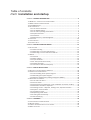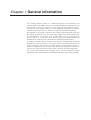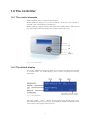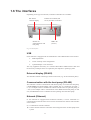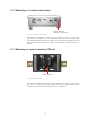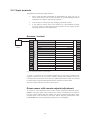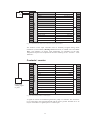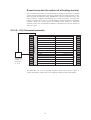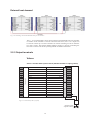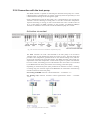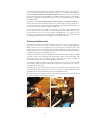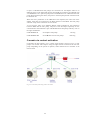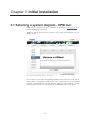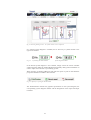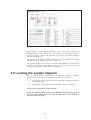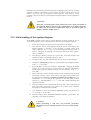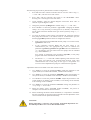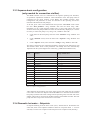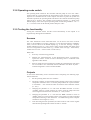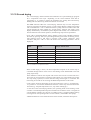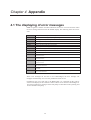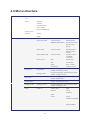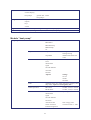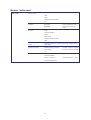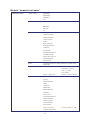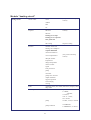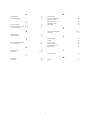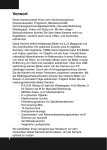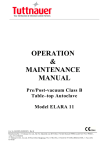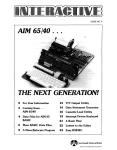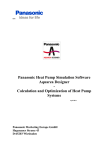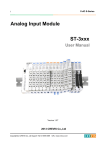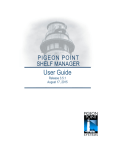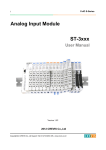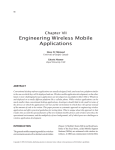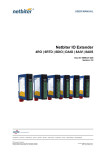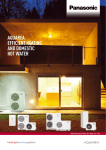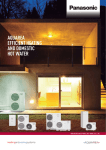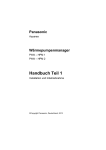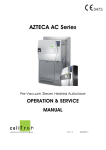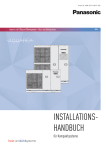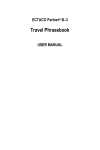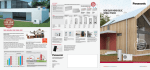Download Panasonic Heat pump manager Manual, part 1
Transcript
Panasonic Aquaarea Heat pump manager PAW-HPM 1 PAW-HPM 2 Manual, part 1 Installation and commissioning ©Copyright Panasonic, Germany, 2013 COPYRIGHT Panasonic. All rights reserved. Windows, Windows 2000, Windows XP, and Windows Server 2003 are registered trademarks of Microsoft Corporation. Some product names mentioned in this document are used for identification purposes only and may be the registered trademarks of their respective companies. Revision A, February 2013 Software revision: 1.0-0-00 NOTICE: Before removing the controller from the terminal block, be sure to switch off the supply voltage! Part I Installation and startup 2 Table of contents Part I Installation and startup CHAPTER 1 GENERAL INFORMATION........................................................................ 4 1.2 HPM TOOL – SELECTING THE SYSTEM DIAGRAM .............................................................. 5 1.3 MODEL OVERVIEW AND ACCESSORIES ........................................................................... 6 1.4 THE HPM-PACKAGE .................................................................................................. 6 1.5THE CONTROLLER ....................................................................................................... 7 1.5.1 The control elements .................................................................................. 7 1.5.2 The default display ...................................................................................... 7 1.5.3 The main operating mode switch ................................................................ 8 1.5.4 System overview.......................................................................................... 9 1.5.5 Overtime ...................................................................................................... 9 1.5.6 Maintenance / acknowledgment ................................................................ 9 1.6 THE SOCKET ........................................................................................................... 10 1.7 THE INTERFACES ...................................................................................................... 11 1.8 TECHNICAL DATA ..................................................................................................... 12 CHAPTER 2 INSTALLATION AND WIRING ................................................................ 13 2.1 INSTALLATION ......................................................................................................... 13 2.1.1 Wall mounting ........................................................................................... 13 2.1.2 Mounting in a control cabinet door .......................................................... 14 2.1.3 Mounting in control cabinet on DIN-rail ................................................... 14 2.2 WIRING ................................................................................................................. 15 2.2.1 General ...................................................................................................... 15 2.2.2 Main voltage .............................................................................................. 15 2.2.3 Input terminals .......................................................................................... 16 2.2.4 0…10V (Universal terminals) ..................................................................... 18 2.2.5 Output terminals ....................................................................................... 19 2.2.7 Connection with the heat pump................................................................ 22 CHAPTER 3 INITIAL INSTALLATION ......................................................................... 26 3.1 SELECTING A SYSTEM DIAGRAM - HPM TOOL ................................................................ 26 3.2 LOADING THE SYSTEM DIAGRAM ................................................................................. 28 3.2.1 Initial loading of the system diagram ........................................................ 29 3.2.2 Reloading the system diagram .................................................................. 30 3.2.3 Manual configuration (loading of diagram “99999”) ................................ 30 3.3 ADDITIONAL ADJUSTMENTS ....................................................................................... 32 3.3.1 The menu structure ................................................................................... 32 3.3.2 Access codes .............................................................................................. 33 3.3.3 Aquarea basic configuration (only needed for connection via Bus) ......... 34 3.3.4 Domestic hot water – Setpoints ................................................................ 34 3.3.5 Heating Circuits – Setpoints, heating curve, setpoint limitation ............... 35 3.3.6 System – time and date ............................................................................. 36 3.3.7 Occupation times....................................................................................... 36 3.3.8 Operating mode switch ............................................................................. 37 3.3.9 Testing the functionality ............................................................................ 37 3.3.10 Screed drying ........................................................................................... 38 CHAPTER 4 APPENDIX ............................................................................................ 39 4.1 THE DISPLAYING OF ERROR MESSAGES ......................................................................... 39 4.2 HEATING CURVES .................................................................................................... 40 4.3 TABLE OF MEASURING VALUES OF THE SENSORS ............................................................. 41 4.4 MENU STRUCTURE................................................................................................... 42 3 Chapter 1 General information This operating manual consists of a detailed description of the installation and commissioning of the HPM controller. The manual describes the individual parts of the controller as well as its operation, how to connect sensors, pumps and valves, selecting the system diagram and how to make additional adjustments to adapt the controller to the construction of a individual system and its installed heat pump(s). The appendix of the manual contains the most common system diagrams along with the complete menu structure, an overview of the available types of heat pumps (type of communication), an overview of the possible heating curves, a description of cascade control (i.e. using more than one heat pump with communication) and information for configuring web communication (Ethernet/network interface). To simplify controller operation, its display will show only such parameters and menu items that are currently relevant. I.e., if a boiler has been selected as the heat source, menus pertaining to the operation of district heating and heat pumps will not be visible. Or, supposing there is no return temperature sensor assigned to a terminal, no entry will be visible in the menu ”Current values” pertaining to a return temperature. The selected and loaded system diagram, along with any additional manual adjustments made, decide what will be displayed in the menu system of the controller. 4 1.1 HPM tool: Selecting the system diagram To select the system diagram, Panasonic offers a web-based tool called “HPM tool”. HPM tool is a web-based software accessible via the address www.hpmtool.eu by using a standard Internet browser HPM tool permits quick and easy selection of the right system diagram for your heating system. Fig 1.1: Different modules are combined into a system diagram. HPM tool then provides a system diagram number which is entered into the controller and the corresponding terminal configuration By making selections from the menu system near the top of the screen, the modules can be combined into a system diagram corresponding to the actual heating system in use. HPM tool then generates a system diagram number. This has to be entered during initial startup of the controller. The terminal configuration displayed in HPM-tool shows to which input and output terminals the sensors, pumps and valves must be connected. The terminal configuration can either be printed out or saved as a Microsoft Excel file. 5 1.2 Model overview and Accessories The product range of the PAW-HPM consists of the HPM controller (with or without display), the adapter cable (enabling communication with a split- or mono-block heat pump) and miscellaneous sensors: Controller type Display and Keys PAW-HPM1 BUS * X PAW-HPM2 Web X X X X * Communication with a heat pump requires additional adapter cable of model INT-X Table 1.1: Controller types The HPM1 is a standardized controller for systems including a heat pump. Control of the heat pump can take place either via a contact or via communication. A HPM controller can be used for cascade control of up to 3 heat pumps. For demand via contact, only one HPM1 is required. When utilising cascade control via a communication port, one HPM1 is required as a master controller and up to 2 HPM2 as slave controllers (for communication with heat pumps 2 and 3). In addition, the HPM controllers must be connected via an Ethernet port. Accessories Description Usage PAW-HPMINT-U Adapter cable, HPM-split HP, 5V, 3m Communication with a split-heat pump PAW-HPMINT-M Adapter cable, HPM-mono-block HP, 12V, 30m Communication with a MONOblock-heat pump PAW-HPMUH Outdoor sensor, -30…+70°C For weather-dependant setpoint calculation PAW-HPMAH1 Clamp-on sensor, -20…+120°C Flow temperature for the heating circuit PAW-HPMB1 Universal cable temperature sensor, -30…+100°C Domestic hot water, buffer tank PAW-HPMSOL1 Cable temperature sensor, -50 - +250°C Solar collector, domestic hot water, buffer tank (high temp.) PAW-HPMDHW Immersion temperature sensor, -20 - +120°C, with pocket, R1/2", L=90mm, stainless steel Flow temperatur for heating circuit, domestic hot water, buffer tank PAW-HPMR4 Room temperature sensor with setpoint adjustment, 5 – 30°C Room temperature and remote setpoint potentiometer for heating circuit Adapter cable: Sensors: Table 1.2: Accessories 1.3 The HPM-Package The HPM Package consists of the following components x x x Controller Socket Installation instruction 6 1.4 The controller 1.4.1 The control elements HPM is available with or without a built-in display. Models without a display have no control elements. In this case, the controller is operated via the communication port (RS-485). Models featuring a display offering a front panel that is highly intuitive and simple to use, containing a backlit text display and a control element with 5 keys. UP OK DOWN Fig. 1.2: The control elements 1.4.2 The default display The display of HPM is a backlit text display of 4 x 20 characters. When the controller is in “sleep mode” the “default display” will be shown, containing the following information: Fig. 1.3: The default display The menu “global – service – display” permits adjusting the default display to the individual needs of the user. The 4 rows of the display is capable of displaying current sensor values, output signals and/or plain text. 7 1.4.3 The main operating mode switch The menu for the main operating switch can be accessed by pressing “+” while in the default display. The menu contains the operating mode switch for the controller and the main switch for the heat pump. The position of the switch can then be selected by using “+” and “-”. The selected position can be entered by pressing “OK”. Switch position The main operating switch has the following effects on the module library: Heating circuits Domestic hot water circuits Heat pump Off Off: Valve stays in current position, pump off Off: Valve stays in current position, pump off Off Auto Automatic operation: Automatic setpoint switching depending on timer program (day/night) Summer Switch-off operation: Valve closed, Pump off, Frost protection remains active Holiday Reduced operation/support operation: Setpoints of non-operating time NO (night) apply Duration Nominal operation: Setpoints of operating time 1 OT1 day apply Manual Manual operation: Valve and pump function as defined in the “Manual operation” menu Automatic operation: Automatic setpoint switch depending on timer program Automatic operation: Setpoint according to demand Table 1.4: Operating mode switch NOTE: In the “Off“ switch position, the frost protection and pump prerun/extended running functions are not active! You can find further information in the menu “configuration – switch – operating mode switch“. When the controller is communicating via communication port with the heat pump(s) you will find in this menu also the main switch of the heat pump MS-HPx. These parameters substitute the ON/OFF keys of the heat pump and the FORCE key in the operating unit in the heat pump. Switch- position MS-Px Off Heat pump is switched off Auto Heat pump is controlled by the controller HPMx Force Heat pump is switched on in emergency operation (E-heater inside is active). Table 1.5: Main switch of heat pump For more information please refer to the menu “Configuration – switch – heat pump main switch” 8 1.4.4 System overview To provide the user or technical personnel with a quick overview of the current heating system, it is possible to enter a menu which will display the most relevant parameters. These include operating and error status, setpoints, current values and signals transmitted via the output terminals, as well as the option to adjust the occupation time 1 and non-occupation time setpoints. To enter the system overview menu, press “-“ while in the default display. The list of parameters can then be scrolled through by pressing “DOWN”. For more information, refer to the chapter “System overview”. 1.4.5 Overtime It is possible to easily prolong the current occupation time without changing the basic timer parameters, or to spontaneously initiate a new occupation time. This can be performed simply by pressing “DOWN”. In the overtime menu, the overtime for each consumer circuit (heating circuit 1, heating circuit 2 and the domestic hot water circuit) can then be activated separately, depending on the current configuration of the controller. For more information, refer to the chapter “Configuration – keys”. 1.4.6 Maintenance / acknowledgment To acknowledge errors of the heat pump(s) and to give a service technician the possibility to service the pump(s) in question, this menu provides the possibility to start the maintenance function (signalling demand to the heat pump for 15 minutes) or to acknowledge/reset errors. Pressing “UP” will bring up the Acknowledge/maintenance menu. The “DOWN” key then permits selecting the desired parameter. The keys “+” and “-“you enables adjusting the parameter to “ON” or “OFF”. The “OK” key is used to enter the parameter setting. For more information, refer to the chapter “Configuration – keys”. 9 1.5 The socket The socket of the HPM constitutes a separate component in which the terminals are contained and the wires connected. The socket is divided by a separator into 2 parts. The left-hand side contains low voltage connections, such as for sensors and 0...10 V terminals, and the right-hand side contains high voltage connections (230 V) for actuators and pumps. Fig. 1.7: The socket Each section of the socket contains ground multipliers, which are situated immediately next to the terminals. Low voltage and high voltage use separate grounds to prevent electromagnetic influence. To fasten the socket to the controller, simply slide the controller onto the socket and push the two clips on each side of the socket. A screwdriver is required in order to open the clips again. Cable inlets Clip to fasten socket Fig. 1.8: Cable knockouts and clip to fasten the socket The cable inlets must be pressed out where needed. The holes are prepared for standard M-cable glands. 10 1.6 The interfaces Depending on the type of controller, a number of interfaces are available: RS-485 for external display Ethernet for TCP/IP (web server) and other controllers RS-485 for communication with heat pump USB to PC (service) Fig. 1.9: The interfaces USB Each controller is equipped with an USB interface. The USB interface can be used to: x x x Make adjustments. Create a backup of the configuration. Upload backups or new firmware. The only equipment neccessary is a normal USB-to-Micro-USB interface cable and the necessary COM-port driver as required by the computer’s operating system. External display (RS-485) This interface enables connecting a remote control unit (e.g. an external touch panel). Communication with the heat pump (RS-485) This interface is used to communicate with the heat pump. To connect the heat pump, a PAW-HPMINT-X model adapter cable is needed. The “X” stands here for either “– U” (a 3 m adapter cable to communicate with the internal unit of a split-heat pump) or “–M” (a 30 m adapter cable to communicate with a MONO-block-heat pump). In this case, the HPM functions as a substitute for the operating unit of the heat pump. Network (Ethernet) If the controller is equipped with an Ethernet interface, it can be connected to a communications network which can in turn be connected to the Internet. The interface can be used to: a) Communicate with the controller. b) Connect master and slave controllers when using more than one heat pump in the system. 11 1.7 Technical data Power supply ..........................................................................85...265 V AC, 50/60 Hz Power consumption ..................................................Max. 8 VA (depending on model) Dimensions......................................................................146.7 x 97.6 x 76.0 (WxHxD) Ambient temperature .........................................................................................0...50°C Storage temperature ..................................................................................... -40...+50°C Ambient humidity ..................................................................................Max. 90 % RH Protection class ................................................................... IP20 (mounted on the wall) ............................................................................................... IP40 (mounted in cabinet) Connection ...................................................................................Terminals in a socket Memory backup .................................................................Long life battery (>8 years). .......................................................All settings are stored in the event of power failure. Display ..........................................................Backlit, LCD, four rows of 20 characters EMC emissions & immunity standards This product conforms to the requirements of the EMC Directive 2004/108/EC through product standards EN 61000-6-1:2001 and 61000-6-3:2001. RoHS This product conforms to the Directive 2011/65/EU of the European Parliament and of the Council. Inputs Analogue inputs .... 8 x For Pt1000, NI1000 or NI1000LG sensors (accuracy ± 0.4°C). ...................................................................................Can also be used as digital inputs. .............................................2 x 0...10 V DC (accuracy ± 0.15 % of full output signal). Digital inputs ............................................. 2 x contact input for potential free contacts Outputs Analogue outputs .........................................2 x 0...10 V DC, 1 mA, short-circuit proof Digital outputs ..........................7 x relay, 230 V AC, 1 A inductive. Totally max. 7 A. Collective alarm .............................................................. The output can be configured Interface USB ......................................................... Service interface with micro USB connector Web ..................................................... TCP/IP (with fixed IP, DHCP can be activated) ............................................................................................ Web graphic + WebRemote Bus ...............................................Communication with a heat pump via adapter cable: For Split- heat pumps ................................................. PAW-HPMINT-U (3 m long) For MONO-block heat pumps..................................PAW-HPMINT-M (30 m long) External display.....................................RS-485 for the connection of a Touch-Display ................................................................as remote control unit, with room temperature ........................................................................................sensor and setpoint adjustment 12 Chapter 2 Installation and wiring 2.1 Installation HPM comes prepared for 3 different kinds of mounting. 2.1.1 Wall mounting Holes for wall mounting Fig. 2.1 Wall mounting Because the HPM is a stand-alone controller, it is highly suitable for direct wall mounting. The socket comes equipped with specially located holes that enables it to be screwed directly onto the wall. 13 2.1.2 Mounting in a control cabinet door Flaps for fastening controller in cabinet door Fig. 2.2 Control cabinet door mounting The HPM can be installed in a cabinet door or in a panel of a boiler or a heat pump. The controller is designed to fit into a standard hole of 138 x 192 mm. Simply slide the controller through the hole in the cabinet door or the boiler (heat pump) panel and turn the flaps until the controller is secured. No screwdriver or additional tools are needed. 2.1.3 Mounting in control cabinet on DIN-rail Lock for DIN-rail Fig. 2.3 Mounting on DIN-rail The socket of the HPM is also ready for direct mounting onto a DIN-rail, either inside of a cabinet or in any other housing in which a DIN-rail is available. Simply clip the socket onto the DIN-rail and the mounting process is completed. 14 2.2 Wiring 2.2.1 General Fig. 2.4: Connection of power supply, relay outputs, sensor and contact inputs. The HPM is equipped with 7 potential-free relay outputs, 8 sensor inputs (which can also be used as contact inputs), 2 contact/pulse counter inputs and 2 continuous (0…10 V) universal inputs/outputs. The following chapters explain the use of the terminals more thoroughly. 2.2.2 Main voltage N 16 Sensor L 15 19 Sensor Potential for 13 14 20 Sensor Relay 13 21 Sensor Not used 12 22 Sensor Relay 11 Sensor Potential for 9+11 10 Sensor Relay 9 Contact / counter Not used 8 Contact / counter Relay 7 23 24 25 26 N Sensor 18 Sensor ground 17 0…10 V Potential for 5+7 6 28 0…10 V Relay 5 29 Sensor ground 30 Not used Relay 3 31 Not used Potential for 1+3 2 32 Not used Relay 1 Not used PE 27 N L 230 V AC PE 4 Fig. 2.5: Connection of the power supply The HPM is a stand-alone controller with a 230V power supply. The power supply also feeds the components, which in turn are connected to the relays. 15 2.2.3 Input terminals The HPM has the following input terminals: x x x Sensor input (PT1000, Nickel1000 or Nickel1000 LG): Only one type of sensor can be used at any one time and has to be specified during the initial installation (see chapter “The start-up sequence”). Contact input or counter input (for reading a pulse from a meter). 0..10V input for sensors with 0..10V output or for a heat demand via signal (0..10V=0..150°C). These inputs can also be used as 0..10V outputs (see the operating manual for more information). Sensors / contact N 16 Sensor L 15 19 Sensor Potential for 13 14 20 Sensor Relay 13 21 Sensor Not used 12 22 Sensor Relay 11 Sensor Potential for 9+11 10 Sensor Relay 9 Contact / counter Not used 8 Contact / counter Relay 7 Potential for 5+7 6 Relay 5 23 24 25 26 N Sensor 18 Sensor ground 27 0…10 V 28 0…10 V 29 Sensor ground 30 Not used Relay 3 31 Not used Potential for 1+3 2 32 Not used Relay 1 Not used PE Sensor / contact 17 4 Fig. 2.6: Connection of sensors or contact inputs A sensor is connected to the assigned terminal and to the sensor ground. Exigo supports connection of up to 8 sensors. PT1000, Ni1000 and Ni1000LG sensors are not poled, and it is therefore not necessary to differentiate between which wire should be connected to the ground and which should be connected to the terminal. The sensor inputs can also be used as contact inputs. Room sensor with remote setpoint adjustment To connect a room temperature sensor with a remote setpoint potentiometer (PAWHPMR4), all sensor inputs can be used that are still free and which have no function once the system diagram has been loaded. The sensor ground and the chosen input terminals must to be connected to the sensor and the setpoint potentiometer in the PAW-HPMR4 (the sensor ground will probably have to be bridged). 16 Sensor N 16 18 Sensor L 15 19 Sensor Potential for 13 14 20 Sensor Relay 13 21 Sensor Not used 12 22 Sensor Relay 11 Sensor Potential for 9+11 10 Sensor Relay 9 Not used 8 23 24 25 Contact / counter 7 0…10 V Potential for 5+7 6 28 0…10 V Relay 5 Not used PE Relay 27 26 Contact / counter N 17 Sensor ground °C SP 29 Sensor ground 30 Not used Relay 3 31 Not used Potential for 1+3 2 32 Not used Relay 1 4 Fig. 2.7: Connection of a room sensor with remote setpoint potentiometer The function of the input terminals must be manually assigned during initial installation (to the module(s) Heating circuit 1 and/or 2) as “room” sensor and “SWPoti”. The influence of current room temperature on calculation of the flow temperature setpoint can be adjusted in the menu “Heating circuit – function – room influence“. Contacts / counter N 16 18 19 Sensor L 15 Sensor Potential for 13 14 20 Sensor Relay 13 21 Sensor Not used 12 22 Sensor Relay 11 Sensor Potential for 9+11 10 23 24 25 26 Relay 9 Contact / counter Not used 8 Contact / counter Relay 7 27 0…10 V Potential for 5+7 6 28 0…10 V Relay 5 29 Sensor ground 30 Not used Relay 3 31 Not used Potential for 1+3 2 32 Not used Relay 1 Not used PE Component sending signal or pulse Sensor N Sensor Sensor ground 17 4 Fig. 2.8: Connection of counters, contact inputs A signal can consist of a feedback signal from a pump or a ventilator. The wires have to be connected to the assigned terminal and the sensor ground. Terminal 25 or 26 may be used either as a signal input or a counter input. 17 Room thermostat (for switch-off of heating circuits) If a room thermostat, used to switch off the heating, should be connected, a switching contact must be placed between the sensor ground and a free input terminal (17-26). When assigning the terminal (called “system” main switch in the heating circuit), this input terminal is configured automatically as a contact signal input. As long as the contact is closed (room is still too cold), the heating program will remain in automatic operation. When the contact opens, the heating circuit changes to switch-off operation. In this case no temperature demand is calculated; only the frost protection function is active. 2.2.4 0…10V (Universal terminals) N 16 Sensor L 15 19 Sensor Potential for 13 14 20 Sensor Relay 13 21 Sensor Not used 12 22 Sensor Relay 11 Sensor Potential for 9+11 10 Sensor Relay 9 Not used 8 23 24 25 Contact / counter 7 0…10 V Potential for 5+7 6 28 0…10 V Relay 5 Not used PE Relay 27 26 Component sending or receiving 0…10 V Contact / counter N Sensor 18 Sensor ground 17 29 Sensor ground 30 Not used Relay 3 31 Not used Potential for 1+3 2 32 Not used Relay 1 4 Fig. 2.9:Connection of 0..10V inputs or outputs The HPM has two 0...10 V universal terminals. These can be used as inputs or outputs, individually. Please refer to the operating manual for further information. 18 External heat demand Fig. 2.10: controlling external heat demand with up to 10 controllers The 0…10 V inputs/outputs can be used to transfer a heat demand from one controller to another. If one controller is used to control the heat source, the 0...10 V inputs can be used to connect up to 9 other controllers for control of heating circuits or domestic hot water circuits. The highest demand (highest voltage) is used for controlling the heat source. Please refer to the operating manual for further information. 2.2.5 Output terminals Valves Valve + actuator with 2-point control (thermal actuator or spring return) N 16 Sensor L 15 19 Sensor Potential for 13 14 20 Sensor Relay 13 21 Sensor Not used 12 22 Sensor Relay 11 Sensor Potential for 9+11 10 Sensor Relay 9 Not used 8 23 24 25 Contact / counter 7 0…10 V Potential for 5+7 6 28 0…10 V Relay 5 Not used PE Relay 27 26 Contact / counter N Sensor 18 Sensor ground 17 29 Sensor ground 30 Not used Relay 3 31 Not used Potential for 1+3 2 32 Not used Relay 1 4 Fig. 2.11: Connection of valves (2-point) Actuator with 2-point control 19 L Valve + actuator with 3-point control N 16 Sensor L 15 19 Sensor Potential for 13 14 20 Sensor Relay 13 21 Sensor Not used 12 22 Sensor Relay 11 Sensor Potential for 9+11 10 Sensor Relay 9 Contact / counter Not used 8 Contact / counter Relay 7 Potential for 5+7 6 Relay 5 23 24 25 26 N Sensor 18 Sensor ground 17 0…10 V 28 0…10 V 29 Sensor ground 30 Not used Relay 3 31 Not used Potential for 1+3 2 32 Not used Relay 1 Not used PE 27 4 Close L Open Fig. 2.12: Connection of valves (3-point) Actuator with 3-point control Valve + actuator with continuous control (0...10 V) N 16 18 19 Sensor L 15 Sensor Potential for 13 14 20 Sensor Relay 13 21 Sensor Not used 12 22 Sensor Relay 11 Sensor Potential for 9+11 10 External power supply 230 V/24 V 23 N L PE 26 Actuator with continuous control signal 24 25 Sensor N Sensor Sensor ground 17 Relay 9 Contact / counter Not used 8 Contact / counter Relay 7 0…10 V Potential for 5+7 6 28 0…10 V Relay 5 29 Sensor ground 30 Not used Relay 3 31 Not used Potential for 1+3 2 32 Not used Relay 1 Fig. 2.13: Connection of valves with continuous control (0...10 V) 20 Not used PE 27 4 Pumps Pumps with 2-point control N 16 Sensor L 15 19 Sensor Potential for 13 14 20 Sensor Relay 13 21 Sensor Not used 12 22 Sensor Relay 11 Sensor Potential for 9+11 10 Sensor Relay 9 Contact / counter Not used 8 Contact / counter Relay 7 Potential for 5+7 6 Relay 5 23 24 25 26 N Sensor 18 Sensor ground 17 0…10 V 28 0…10 V 29 Sensor ground 30 Not used Relay 3 31 Not used Potential for 1+3 2 32 Not used Relay 1 Not used PE 27 4 L Fig. 2.14: Connection of a 2-point pump Pump with 2-point control Pumps with continuous control N 16 Sensor L 15 19 Sensor Potential for 13 14 20 Sensor Relay 13 21 Sensor Not used 12 22 Sensor Relay 11 Sensor Potential for 9+11 10 Sensor Relay 9 Contact / counter Not used 8 Contact / counter Relay 7 External power supply 230 V/400 V 23 N L PE 26 Pump with continuous control signal 24 25 N Sensor 18 Sensor ground 17 0…10 V Potential for 5+7 6 28 0…10 V Relay 5 29 Sensor ground 30 Not used Relay 3 31 Not used Potential for 1+3 2 32 Not used Relay 1 Fig. 2.15: Connection of a pump with continuous control (0..10V) 21 Not used PE 27 4 2.2.6 Connection with the heat pump The HPM controller is capable of controlling the Panasonic heat pump via a contact (demand) signal. Communication via contact signal only offers the possibility to send a demand for the heating circuits through the signal. Direct communication with the heat pump via a communications port provides the controller with the advantage of being able to send the current flow temperature setpoints for heating or cooling, as well as for domestic hot water. Cascade control of up to 3 heat pumps via HPM controllers is also possible. An additional HPM(2) controller is needed for control of the second and third heat pump in a cascade. Activation via contact Fig. 2.16: External connections at a Panasonic Aquarea heat pump The HPM controller can send a heat demand to the heat pump via an activation (release) signal. A heat demand will cause the contact to close. The heat pump then provides a flow temperature generated from its own internal heating curve (which is stored in the operating unit of the heat pump). The HPM controller cannot make any adjustments to this flow temperature via the contact signal. In systems with domestic hot water control, the loading process of the domestic hot water tank is not controlled by the HPM controller but by the internal control strategy of the heat pump. Depending on the desired system (heat production for domestic hot water + heating, or heating only), the activation signal of the HPM must be connected to the following external connections of the heat pump: For heating and DHW: Function “Room thermostat” – Terminal 9 + 12 For heating only: Function “External control signal/remote switch” – Terminal 17+18 Fig. 2.17: Heat pump activation via contact 22 In systems for heating and domestic hot water production with only one heat pump, as well as in cascade systems in which HP1 is taking care of heating and DHW, the function “Room thermostat” (terminals 9 and 12) must be used. In this case, the heat pump can decide when the DHW tank should be loaded using its own domestic hot water management (controlling the switch-over valve and calculating the needed flow temperature). The function “External control signal / remote switch” (terminals 17 and 18) is always used when the heat pump is used only to produce heat for heating. In this case, or if the heat pump is in a cascade system with other heat pumps (HP2 and HP3), the heat pump is not responsible for loading a DHW tank. In a system where the heat pump is controlled via contact, system diagrams that include domestic hot water circuits cannot be loaded into the HPM controller since the controller has no way to control loading of a DHW tank. As a result, it is not possible to visualize the current temperature in the DHW tank or to change setpoints for the DHW temperatures in the web graphic of the HPM controller. Communication port The full functionality of the HPM controller can only be used if the heat pump is connected to the controller via the communication port. In this operating mode, the HPM controller serves as a substitute for the operating unit in the heat pump. The adapter cable has to be connected to the main PCB inside the heat pump instead of to the operating unit. All basic configurations for initial startup of the heat pump must be performed via the menu of the HPM controller. During communication between the HPM controller and the heat pump, the HPM controller transfers the calculated flow temperature setpoint to the heat pump. The heat pump controls its own actuators (pump, compressor, fan, electric heating) to provide the desired temperature at the heat pump’s flow outlet. If needed, the HPM switches the operating mode of the heat pump to “tank” (DHW tank loading) and provides the desired flow temperature. The switch-over valve is controlled by the heat pump. Depending on the type of heat pump, it can also be switched to cooling operation. The flow temperature setpoint and the criteria for switching to cooling operation can be adjusted in the menu for the heating circuits in the HPM controller. The following pictures display the connection of the operating unit on the main PCB to which the adapter cable must be connected. Fig. 2.18: Split: above - left - pos. of connection - 23 MONO: middle - right In split- or MONO-block heat pumps, the connectors for the adapter cable are in different places on the main PCB. On the main PCB, the connectors are labelled with “CN-REMOTE” for a split-heat pump and “CN-REMOTE2” for a MONO-block heat pump. When replacing the cables, the power to the heat pump and the controller must be switched off. When the basic parameters in the HPM have been adjusted, the other end of the adapter cable must be connected to the BUS interface of the HPM. The heat pump will emit a beep if the connection was successful. As an accessory there are 2 different adapter cables available for the connection between HPM and the heat pump. They have been developed especially for the communication with Panasonic split- and MONO-block heat pumps and only work in the right combination. PAW-HPMINT-U for all Split- heat pumps PAW-HPMINT-M for all MONO- block- heat pumps 3m long 30m long Cascade via contact activation Controlling the heat pump(s) via a contact signal permits control of up to 3 heat pumps in a cascade. This requires using the right external connections for the heat pump. Depending on the system in question, either terminal 9/12 or terminal 17/18 must be used. Fig. 2.19: A cascade system using release via contact 24 Cascade via communication Systems in which more than one heat pump is controlled via the communications port require both additional HPM(2) controllers as well as the proper adapter cable for the additional second and third heat pumps. The HPM controllers must be connected via an Ethernet/LAN switch (see figure, below). When loading the appropriate system diagrams, the functions will be automatically adapted in each controller and fixed IPaddresses will be issued. Fig. 2.20: cascade system with communication via BUS System diagram IP after loading the diagram HPM1 master controller HP1 6xxxx = 2WP 7xxxx = 3WP 192.168.178.11 (as default setting) HPM2 slave controller HP2 80000 192.168.178.12 HPM2 slave controller HP3 90000 192.168.178.13 Table 2.1: Diagram / IP address in cascade system As the IP-address will be changed in the slave controllers, loading of the system diagram should take place before the controller is connected to the LAN switch. 25 Chapter 3 Initial installation 3.1 Selecting a system diagram - HPM tool HPM tool is a web-based software accessible via the address www.hpmtool.eu by using a standard Internet browser HPM tool permits quick and easy selection of the right system diagram for your heating system. Fig. 3.1: Selection of the heat producer – heat pump(s) It is necessary to select the corresponding modules for the main parts of the system (heat producer – heat pump(s), domestic hot water, heating circuit 1+2). The selected modules are combined into a system diagram. HPM tool then generates a system diagram number, which has to be entered into the HPM during the startup phase. 26 Fig. 3.2: Selecting heating circuit 2 – the system structure is now completed If a selected system diagram is available, this is shown by a symbol located to the right of the number: Fig. 3.3: System diagram NOT available System diagram available If the desired system diagram is not available, simply choose the closest available solution and then make the needed adjustments manually during initial installation in order to adjust the controller to your heating system. When selection is finished, HPM tool will offer the option to print or download the proper documentation in PDF or Excel-format. Fig. 3.4: Options for exporting the documentation The documentation includes the graphical presentation of the system diagram, the corresponding system diagram number and the designation of the input and output terminals. 27 Fig. 3.5: Print preview When entering the system diagram number (e.g. “58133” in the above example) into the HPM during its initial start-up phase, the controller will automatically configure its input and output terminals and parameters in accordance with the documentation offered by the HPM tool. The appendix of this manual contains a selection of the most frequently used system diagrams (in case no Internet connection is available). The graphical display of the web server integrated in the HPM unit is automatically adjusted to the selected system diagram. The overview picture in the web server corresponds to that of the selected diagram in HPM tool. 3.2 Loading the system diagram When the system diagram is being loaded, the HPM will perform an automatic configuration of its parameters according to the selected system diagram: x x All input and output terminals will be assigned and configured according to the system diagram. All important functions are activated and their parameters are adjusted. Afterwards, the controller is ready to operate! NOTE: The operating mode switches in the HPM and in the heat pump will be put in the “OFF” position. These have to be moved into the “AUTO” position for the system to start working. 28 Naturally, the automatically generated parameter configuration may later be manually adjusted or changed. This means it is also possible to control systems which are not entirely covered by the pre-configured system diagrams. Upon delivery of the controller, there is normally no system diagram assigned and the control programs are inactive. CAUTION: When the system diagram is being loaded, the power supply should not be disconnected. Doing so will cause the configuration not to finish completely, in which case the automatic configuration must be performed again (see chapter “Manual configuration“). 3.2.1 Initial loading of the system diagram If the HPM controller notices that no system diagram has been loaded, the user is automatically asked to select a language and to enter the system diagram number. 1. Switch the controller on and follow the steps shown in the display. 2. The controller will ask what language should be shown in the display. The default language is ”German”. If this language is wanted, simply press ”OK”. Otherwise, use ”+” and ”-” to select a language and press ”OK” to select it. Changing the language is possible any time in the menu ”global / service / software” 3. The message “Please configure all system data, then load diagram with coldstart=1 [OK]” will be displayed. Press “OK”. 4. The display will now jump automatically into the menu “system diagram”. 5. Change the sysDiagram parameter to your selected system diagram number using “+”, “-“ and “OK”. 6. Press “DOWN“ to select the parameter type sensor. Changing the default setting (“0”) is only necessary if a foreign sensor (1=Ni1000, 2=NI1000LG) will be used. Choose the desired sensor type for the system by using “+”, “-“ and “OK”. 7. When selecting a system diagram which includes communication with the heat pump(s) (4xxxx; 5xxxx, 6xxxx, 7xxxx), the type(s) of heat pumps must be entered in the parameters type-HP1, type-HP2 and type-HP3. Here, the identification “-1” (according to the type label on the heat pump) must be entered (e.g. “SXC12D90E8-1”). “+”, “-“ and “OK” enables adjusting each character in the line. 8. If the type entered is not accepted when pressing “OK”, then communication with a heat pump of this type is not possible. An overview of all compatible heat pumps is contained in the appendix. 9. Use “DOWN” to select the parameter cold start. Change the parameter to ”1” by using “+”. Press “OK”. 10. When the display shows “SYSTEM XXXXX LOADED”, you are done. The controller is now ready for operation. CAUTION: When performing a cold start, all previously performed adjustments are lost and all parameters are reset to their default values! 29 3.2.2 Reloading the system diagram The system diagram can be reloaded at any time, e.g. if the automatic configuration was incomplete due to a power failure or if you want to select a different system diagram. The following steps must then be performed: 1. Press and hold “OK” until the controller asks for an access code. Using “+”, “-“ and “OK”, enter the access code “4444”. 2. Press “OK” and the controller will switch to the “MCR/BMS” menu. Pressing “UP” will navigate to the main menu. 3. Using “DOWN”, select the “System diagram“ menu item. Press “OK” to enter the “System diagram” menu. 4. Change the parameter sysDiagram to your selected system diagram number by using “+”, “-“ and “OK”. 5. Press “DOWN“ to select the parameter type sensor. Changing the default setting (“0”) is only necessary if a foreign sensor (1=Ni1000, 2=NI1000LG) will be used. Choose the desired sensor type for the system by using “+”, “-“ and “OK”. 6. When selecting a system diagram which includes communication with the heat pump(s) (4xxxx; 5xxxx, 6xxxx, 7xxxx), the type(s) of heat pumps must be entered in the parameters type-HP1, type-HP2 and type-HP3. Here, the identification “-1” (according to the type label on the heat pump) must be entered (e.g. “SXC12D90E8-1”). “+”, “-“ and “OK” enables adjusting each character in the line. 7. If the type entered is not accepted when pressing “OK”, then communication with a heat pump of this type is not possible. An overview of all compatible heat pumps is contained in the appendix. 8. Use “DOWN” to select the parameter cold start. Change the parameter to”1” by using “+”. Press “OK”. 9. When the display shows “SYSTEM XXXXX LOADED”, the process is complete. The controller is now ready for operation. CAUTION! When performing a cold start, all previously performed adjustments are lost and all parameters are reset to their default values! 3.2.3 Manual configuration (loading of diagram “99999”) If the HPM tool is not offering a system diagram number that fits the current system, the system diagram “99999” can be selected and the entire controller then configured manually. After setting the type of heat pump to “1= release via contact” or to the actual product type (e.g. “SXC12D90E8-1”) or to “” ” (no type) = HP not existing“, the selection for the other control circuits (buffer tank, DHW circuit and heating circuits) should also be set to a value (0,1,2). When performing a cold start, the controller will be freshly initialized. After the cold start, all input and output terminals of the control circuits must be assigned according to the system specifications. 30 The following steps must be performed for a manual configuration: 1. Press and hold “OK” until the controller asks for an access code. Using “+”, “-“ and “OK”, enter the access code “4444”. 2. Press “OK” and the controller will switch to the “MCR/BMS” menu. Pressing “UP” will navigate to the main menu. 3. Using “DOWN”, select the “System diagram“ menu item. Press “OK” to enter the “System diagram” menu. 4. Change the parameter sysDiagram to “99999” using “+”, “-“ and “OK”. 5. Press “DOWN“ to select the parameter type sensor. Changing the default setting (“0”) is only necessary if a foreign sensor (1=Ni1000, 2=NI1000LG) will be used. Choose the desired sensor type for the system by using “+”, “-“ and “OK”. 6. To select the number of heat pumps, and whether the connection between heat pump and controller is via contact switch or communication port, the following type-HPx parameters must be configured as follows: x x x If the connection between HPM and the heat pump is via contact switch, type-HPx=1 must be set. If the connection between HPM and the heat pump is via communication port, the appropriate type must be entered into parameters type-HP1, type-HP2 and type-HP3. Here the identification “-1” (according to the type label on the heat pump) must be included (e.g. “SXC12D90E8-1”). If no change is performed to the parameters type-HPx, a heat pump program will not be included into the structure. The buttons “+”, “-“ and “OK” enables adjusting each character in the line. If the type entered is not accepted when pressing “OK”, then communication with a heat pump of this type is not possible. An overview of all compatible heat pumps is contained in the appendix. Adjustments must now be made to the other control circuits: 7. Use “DOWN” to select the parameter buffer. Adjust the parameter to suit system needs (0=no buffer tank included, 1=buffer tank included). 8. Use “DOWN” to select the parameter numDHW. Adjust the parameter to suit system needs (0=no DHW circuit included, 1=DHW circuit included) 9. Use “DOWN” to select the parameter numHC. Adjust the parameter to suit system needs (0=no heating circuit included, 1=one heating circuit included, 2=two heating circuits included) 10. Use “DOWN” to select the parameter cold start. Change the parameter to “1” by using “+”. Press “OK”. 11. When the display shows “SYSTEM 99999 LOADED”, the process is complete. The controller has been structured. 12. When conducting this kind of initial installation, it is important to remember that the assignment of input and output terminals and the adjustment of the control circuits must be performed manually. CAUTION! When performing a cold start, all previously performed adjustments are lost and all parameters are reset to their default values! 31 When the configuration is performed, it can be saved to memory. To do so, the controller must be connected to a PC or notebook and the appropriate software must be used (e.g. gpm-read...reading parameter settings, hpm-write...writing parameter settings back into the controller, hpm-control...remote control via PC) 3.3 Additional adjustments After the system diagram is loaded, additional adjustments can be made. These adjustments concern necessary adjustments like the adaption of the communication port to the settings in the heat pump(s) (basic configuration) and the parameters to adapt the controller to the heating system (heating curve, setpoints, temperature limitations) The following chapters will explain the menu structure of the HPM controller and the release via the access code. 3.3.1 The menu structure From the default display, the menu can be reached by pressing the “OK” key. The menu structure is entered via the menu “MCR-BMS” (standing for “Measuring, Controlling, Regulation – Building Management System”). Here, all modules are listed. From here, simply select the module in which it is desirable to look at or change a parameter. The sections “Global”, “Interfaces”, “Configuration”, “System diagram” and “System overview” are intended primarily for technical personnel. All parameters in these sections should be handled with care. The menu utilises the following structure: Configuration level Module library level Global MCR-BMS Æ Press “OK“ Æ Timer Heat producer Heat pump 1 Heat pump 2 Heat pump 3 Strategy circuit Buffer tank Domestic hot water circuit Heating circuits Heating circuit 1 Heating circuit 2 Trend Trend 1 … Trend 2 Interfaces Configuration System Diagram System Overview Æ Press “-“ Æ Overview of each controller and module Table 1: The Menu Structure The shaded menus can be used by any user of the system. The other menus should be accessed only by technical personnel. They can only be accessed, after the code for the access level 4 has been entered (finished by pressing “OK”) and by moving out of the menu “MCR-BMS” with the “UP” key. 32 Every module (except for the timer) uses the following structure: Module library level Parameter level E.g. district heating circuit Current values Setpoints Additional functions Status Manual operation Service functions Table 3.2: menu structure in a library module The appendix contains a detailed description of the menu structure of the HPM controller. 3.3.2 Access codes If no access code has been entered, the controller will display only a limited amount of information (parameters). To display more information or to make adjustments, it is necessary to first enter an access code: 1. If the default display is not currently shown, press ”UP” until it is. 2. Press and hold ”OK”. You will be asked to enter the access code digit by digit. 3. Use ”-” and ”+” to select the digit. 4. Press ”OK” to enter the digit. The display will automatically jump to the next digit. 5. When the access code has been correctly entered, it will be shown by the controller in the display. There are 5 different access levels: Access Level Area of access Default Access Code Base Level Look at all parameters in the MCS-BMS menu No code needed Level 1 Changes in setpoints, timer, system clock 1111 Level 2 Changes in additional functions, manual operation 2222 Level 3 Changes in service functions 3333 Level 4 Changes in global menu, access codes, etc. 4444 Table 3.3: Access codes The access codes can be adjusted in the menu “Global – service – access code”. 33 3.3.3 Aquarea basic configuration (only needed for connection via Bus) The HPM controller serves as a substitute for the Aquarea operating unit. Therefore, all parameter adjustments needed for initial installation of the heat pump must be performed via the menu structure of the HPM. This includes necessary basic configuration and parameters as these are described in the operating and service manuals of the Panasonic heat pump(s). To do this, press “OK” in the default menu and open the “MCR/BMS” menu. Select the item “heat producer” using “DOWN” and enter the menu using “OK”. Depending on the system diagram loaded (one or more heat pumps) the menu structure of the heat pump module will either be automatically displayed, or it will be necessary to select heat pump 1-3 by using “UP”, “DOWN” and “OK”. x x x In the menu for the heat pump, select the menu “function” using “DOWN” and “OK”. In the “function” menu, select the menu item “Aquarea” using “DOWN” and “OK”. In the “Aquarea” menu, select the menu “settings” using “DOWN” and “OK”. This menu contains the most important parameters, displayed in the table below with their default values. Some of the parameters will already have been automatically adjusted when the system diagram was selected (e.g. DHW tank included or not): Name Info text Range / default value Thermos Room thermostat 0:no, 1:yes Tank Tank Connection 0:no, 1:yes SolarPrio Solar Priority 0:no, 1:yes HeatPrio Heating Priority 0:no, 1:yes Steril. Sterilization 0:no, 1:yes basPanH bas pan heater 0:no, 1:yes CoolPrio Cooling Priority 0:no, 1:yes AntiFr Antifreezing 0:no, 1:yes OpInt Operation Interval range: 30-600 min, default: 180 min TankInt Tank heat Interval range: 5-95 min, default: 30 min BoostDel Booster Delay range: 20-95 min, default: 60 min SterTemp Sterilisation boiling temperature range: 40-75 °C, default: 70 °C SterTime Sterilization continuing time range: 5-60 min, default: 10 min HeaterC Heater Capacity range: 0, 3, 6 ,9 KW, default: 0 kW OutTOn Outdoor temp heater on range: -15-20 °C, default: 0 °C Table 3.4: Aquarea setting parameters After adjusting the parameters, the power supply for the heat pump must be switched off in order to connect the adapter cable PAW-HPINT-x to the main PCB inside the heat pump (instead of the cable coming from the operating unit) The other side of the adapter cable must be connected to the BUS interface of the HPM controller. The heat pump will emit a beep if the connection was successful. 3.3.4 Domestic hot water – Setpoints If setpoints differing from the basic values (45°C) should exist for the domestic hot water tank, these can be adjusted. Different values for occupation times 1…4 can be selected, as well as non-occupation time and special non-occupation time (holiday). 34 To reach the menu for making these adjustments starting from the default display, press “OK” and select “domestic hot water (DHW)” using “DOWN”. Enter the menu using “OK” and then select “setpoints” and press “OK”. This menu contains all parameters required for the occupation (SP-OTx) and non-occupation times. 3.3.5 Heating Circuits – Setpoints, heating curve, setpoint limitation After loading the system diagram, the HPM will automatically configure the parameters in the heating circuit for weather-dependent flow temperature calculation for underfloor heating systems. Therefore, a flat heating curve has been chosen (Slope: hCu-slope = 0.5), along with a small exponent (radiator exponent: hCu-exp = 1.10) and a comfortable base point (basepOTx = 22°C). These parameters can be found in the menu “heating circuits / heating circuit x / setpoints”. To reach the menu in order to make adjustments, press “OK” (starting from the default display) select “heating circuits” with “DOWN” and enter the menu using “OK”. In the next menu, the heating circuit will likely have to be selected. Select “setpoints” with “DOWN” and enter the menu using ”OK”. This menu contains all parameters needed for the heating curve. For alternative heating systems, the following adjustments must be made: Heating system Heating curve slope Radiator exponent underfloor heating (up to 35°C) 0.2 (flow 29°C for outd.temp -10°C) 0.3 (flow 32°C for outd.temp -10°C) 0.4 (flow 35°C for outd.temp -10°C) 1.10 low temperature radiators (up to 45°C) 0.5 (flow 38°C for outd.temp -10°C) 0.6 (flow 41°C for outd.temp -10°C) 0.7 (flow 44°C for outd.temp -10°C) 1.20 radiators and plate radiators (up to 55°C) 0.8 (flow 48°C for outd.temp -10°C) 0.9 (flow 51°C for outd.temp -10°C) 1.0 (flow 55°C for outd.temp -10°C) 1.20 – 1.40 DIN: 1.33 convectors (up to 65°C) 1.1 (flow 58°C for outd.temp -10°C) 1.2 (flow 61°C for outd.temp -10°C) 1.3 (flow 65°C for outd.temp -10°C) 1.40 – 1.66 Table 3.3: Overview heating systems / heating curve When selecting a heating curve >0.5, the function “summer shutdown” will be automatically set to type=2 (3-day caretaker). This means that the outdoor temperature has to be above the set threshold for 3 days in a row before the heating goes into “summer shutdown” mode. The same applies if the outdoor temperature falls below the switch-on threshold. The parameter “type” can be manually set to “1=comfort caretaker”, in the menu “heating circuits / heating circuit x / functions / summer shutdown”, if it is desirable that the summer shut-down should react immediately. A graph of the most commonly used heating circuits is contained in the appendix of this manual. Depending on the design of the heating system and the materials used in it, it might be necessary to set a setpoint limitation. This function ensures the flow temperature will not exceed a set maximum temperature (limitation), regardless of the selected heat curve. The parameters for this function can be activated and set in the menu “heating circuits, heating circuit x / functions / setpoint limitation”. The parameters “maxFl” and “maxDemFl-T” affect the setpoint limitation (maximum calculated flow temperature) and the demand limitation (maximum demanded flow temperature). 35 3.3.6 System – time and date In the menu “timers/timer service”, the system clock of the HPM controller can be set. To set the clock, press “OK” starting from the default menu. Press “OK” again to enter the menu “timers”. Use “DOWN” to select “timer service” and enter this menu by pressing “OK”. This menu contains the menu items “time” and “date”. In these menus the parameters “curTime” (current time) and “curDate” (current date) are available for selection and modification. The values can be adjusted using “+” ,”-“ and a new value entered with “OK”. To ensure that the occupation times for domestic hot water and the heating circuits will function correctly, entering the correct values for the system clock is essential. If the system clock uses an incorrect value, wrong temperature reductions may occur during the night or during holidays. 3.3.7 Occupation times Each consumer circuit (domestic hot water, heating circuit 1, heating circuit 2) and the “whisper (i.e. quiet) mode” of the heat pump (only usable when communicating via bus) has an assigned timer. After the system diagram has been loaded, all timers are set to the occupation time “mon-sun: 00:00 – 24:00 o’clock”. Using this setting, no temperature reduction will take place for the domestic hot water and heating circuits during the night. The heat pump will also not automatically switch to “whisper mode”. If temperature reductions are to be used during the night, these settings can be changed in the menus “DHM”, “heatc.1”, “heatc.2”, “quiet”, after selecting the timer channel in the menu “timers / timer chan.select”. Up to 4 occupation times can be set per day, with an option to use occupation times for a group of days in the same week. In the weekly timer programs, the beginning and end time of the occupation times are not permitted to overlap. Occupation times that exceed the end of a day must be programmed using 2 occupation times (numOT=2; 1:18-24 o’clock; 2:0-6 o’clock) The annual programs for the timers permit setting special non-occupation times (max. 15) and special occupation times (max. 10). Depending on the date, it is possible to set operating times that differ from the normal non-occupation times (e.g. holiday in a private house) and normal occupation times (e.g. a normal weekday in a school). For annually recurring special days, the year may be set to “--“ (e.g. 01.01.--). The timer menu is opened by pressing “OK” twice before the display shows the default display. Use “DOWN” to select the channel selection “timer chan.selec.” and press “OK”. Select the desired timer using “DOWN” and press “OK” to enter. From here, the menu items “weekly program”, “special non-occupation time” or “special occupation time”, can be selected as desired, containing the aforementioned parameters. 36 3.3.8 Operating mode switch The operating mode switch for the controller and heat pump are set to the “OFF”position after the system diagram has been loaded. In this position, no temperature setpoints are calculated and no control outputs activated. To place the system into automatic operation, the operating mode switches for the controller and the heat pump must be set to “AUTO”. The switches can be located by pressing “+” while in the default display. Select the required operating mode switch using “DOWN”. Use “+” or “-“ to set the switch to the desired position and press “OK”. 3.3.9 Testing the functionality Testing the connected sensors and the correct functionality of the outputs is an important step during initial installation. Sensors The value measured at each connected sensor can be seen in the menu “Current value” in each module. If a sensor is missing, or if its cable has broken or suffered a short, it will be shown in the default display (e.g. as the error message: “TI-input, trouble indication Term: xx”). The “status” menu of each module will detail which error was recognized on which sensor (e.g.: outdoor sensor too high – cable broken, oudoor sensor too low – short in cable or in the sensor). What to do: x x x Solve any eventual wiring problems. Measure the signal/resistance of the disconnected sensor. If nesseccary, replace the sensor. A table of sensor measuring vaues is contained in the appendix of this manual. Sensors which have been assigned by loading the system diagram, but which are not needed or not connected, must be deleted in the menu “System – terminal assignment” in the associated module. Outputs To check the functionality of the connected valves and pumps, the following steps must be followed: 1. Set the operating mode switch to “manual”. 2. The menu “manual” of each module permits manual control of the connected component. Parameter value “3” sets the pumps and the the 3-point actuators to “automatic”. “101” will do the same for actuators with continuous control (0...10 V). 3. Changing the parameter to “0” will cause the HPM controller to issue a “CLOSE” signal to 3-point actuators, an “OFF” signal to pumps and a 0% control signal to actuators with continuous (0…10 V) control. 4. Changing the parameter to “1” will cause the HPM controller to issue an “OPEN” signal to 3-point actuators and an “ON” signal to 2-point-controlled components. Entering a value between 0...10 enables testing of the complete continuous control signal (0...10 V). 5. After all testing has been performed, all values must be reset to their original state and the operating mode switch set back to “AUTO”. 37 3.3.10 Screed drying The “screed drying” function enables the initiatiation of a special heating-up program for a composition floor layer. Depending on the screed material used and its composition, it is possible to adjust the parameters for starting time and heat-up, holding and cool-down steps, before the function is activated. The HPM controller offers the “screed drying” function only if a flow temperature sensor is assigned to the heating circuit, or if the system diagram “50090” (heat pump with communication + HC1: unmixed without a pump) has been loaded. After this system diagram has been loaded, the “screed drying” function will appear in the display automatically. If a different system diagram was loaded, or if it is desirable to start the function from normal operation, the following steps must be performed: Press “OK” in the default display. Select “heating circuits” using “DOWN” and enter the menu by pressing “OK” (in system diagrams using more than one heating circuit, select heating circuit x and enter by pressing “OK”). Select “functions” using “DOWN” and press “OK” to enter the menu. The following parameters will be displayed: Name Info text Range / default values active activate the function 0 - 1; default: 0 InitTemp initial temperature 2 – 50 °C; default: 25 °C dwellInitTime dwell time initial temperature 0 – 10 days; default: 1 day rateTmp+ rate of heat-up 1 – 50 K per day; default: 5 K per day rateTmp- rate of cool-down 1 – 50 K per day; default: 5 K per day maxTemp maximum temperature 2 – 65 °C; default: 45 °C dwellMaxTemp dwell time maximum temperature 0 – 10 days; default: 3 days Table 3.4: Parameters to adjust and activate When screed drying is active, the flow temperature setpoint of the current step is controlled through control of the valve in the heating circuit and demand to the heat pump, respectively. If the difference between the setpoint and current value exceed a certain limit for a given time, an error message is generated. The reaction to a power failure will consist of a step being repeated, or of the function being started again or cancelled. The monitoring to be used can be set using the additional parameters in this menu. In the “status” menu of the heating circuit, and in the menu “service / screed drying”, it is possible to view further information about the current step when the function is activated (e.g.: Setpoint temperature 35°C, step status: heating-up). At the end of the screed drying function, the operating mode of the heating circuit switches to weather-dependent setpoint calculation if an outdoor sensor is assigned. If system diagram “50090” was choosen, no outdoor sensor is assigned and the heating circuit goes into the operating mode “not active/OFF” (no demand to heat pump). Additional functions can be found in Part II of the manual; “Parameter description”. 38 Chapter 4 Appendix 4.1 The displaying of error messages HPM recognises a number of trouble indications and errors. You will see them when the error message alternates with the defaukt display. The following short text can be seen: FP-system Frost protection for the system, flow temperature below frost limit FP-stor Frost protection for storage tank, storage tank temperature below frost limit BP-frRoom Building protection, room temperature below frost limit BP-heRoom Building protection, room temperature above heat limit uLiColl Solar collector above upper limit uLiStor Storage tank temperature above upper limit uLiFlow Flow temperature above upper limit TI-system Trouble indication, system: error message input active TI-input Trouble indication input (short or broken cable) thermDes Thermal disinfection could not be finished Xw-loadFl Loading flow temperature difference between current value and setpoint is above max. control deviation Xw-room Loading flow temperature difference between current value and setpoint is above max. control deviation Xw-buffer Storage tank temperature difference between current value and setpoint is above max. control deviation Xw-bufferVL Storage tank flow temperature difference between current value and setpoint is above max. control deviation Xw-flow Flow temperature difference between current value and setpoint is above max. control deviation Xw-contr Temperature difference of control sensor between current value and setpoint is above max. control deviation These error messages do not have to be acknowledged; the error message will disappear automatically as soon as the problem has been solved. Furthermore, the error code sent to the HPM when it is connected via Bus will be shown in the display of the controller. Some of these errors must be acknowledged. A list of all possible error messages of the heat pump are described in the operating and service manual of the pump. 39 40 The heating curve (slope), the radiator exponent (exponent) and the base point (parallel gliding) can be used to adapt the weather-dependent calculation of the flow temperature setpoint in the menu “heating circuits / heating circuit x / setpoints”. The values in the table, representing the heating curves, can be found in the HPM controller in the menu “heating circuits / heating circuit x / service / HCu Adaption”. This menu contains the correlation between flow- and outdoor temperature in steps of 5°C. 4.2 Heating curves 4.3 Table of measuring values of the sensors The HPM controller primarily works with standard PT1000 resistor sensors. In order to test the sensor, both wires of the connection cable must be disconnected from the HPM controller, after which a temperature-dependent resistor value can then be measured with a multimeter. The measured value must correspond with the raw value of the terminal to which the sensor will be connected again. The raw value can be found in the menu “configuation / inputs / term.xx”. To reach the configuration menu, it is necessary to enter the highest access code for service technicians. Temp. (°C) Raw value (kOhm) Temp. (°C) Raw value (kOhm) Temp. (°C) Raw value (kOhm) Temp. (°C) Raw value (kOhm) -28 0.890 2 1.008 32 1.125 62 1.240 -26 0.898 4 1.016 34 1.132 64 1.248 -24 0.906 6 1.023 36 1.140 66 1.255 -22 0.914 8 1.031 38 1.148 68 1.263 -20 0.922 10 1.039 40 1.155 70 1.271 -18 0.929 12 1.047 42 1.163 72 1.278 -16 0.937 14 1.055 44 1.171 74 1.286 -14 0.945 16 1.062 46 1.179 76 1.294 -12 0.953 18 1.070 48 1.186 78 1.301 -10 0.961 20 1.078 50 1.194 80 1.309 -8 0.969 22 1.086 52 1.202 82 1.317 -6 0.976 24 1.093 54 1.209 84 1.324 -4 0.984 26 1.101 56 1.217 86 1.332 -2 0.992 28 1.109 58 1.225 88 1.340 0 1.000 30 1.117 60 1.232 90 1.347 41 4.4 Menu structure global signal error service hardware software cold- warm start access codes project management system clock structure display WEB MCR-BMS timers timer curVal timer chan.select. “control circuit” week program DHW/HC1/HC2/quiet special-non-occup. special-occup. priority timer status heat source "control circuit" operating status timer manual contr. "control circuit" 0=NO; 1=OT1; 2=OT2; 3=OT3; 4=OT4; 5-10 SNO; 11=AUTO timer service time current time date current date mode su/wi - switch terminal ass. "control circuit" heat pump x (see following pages: menu structure of the module “heat pump circuit”) strategy circuit (see following pages: menu structure of the module “strategy circuit”) buffer tank (see following pages: menu structure of the module “buffer tank”) domHotWater (see following pages: menu structure of the module “domestic hot water”) heating circuits heating circuit x (see following pages: menu structure of the module “heating circuit”) trend trend "n" current value trend function record controller status service record terminal assignment reference/delete 42 interfaces Ethernet external display heat pumps general char. values heat pump x configuration inputs outputs keys switch diagrams adjustment of system diagram and type of heat pump(s), initiate cold start system survey controller, heating circuit x, DHW, bufer tank, heat pump x Module “heat pump” heat pump current values : HPOutdoor HPOutletTemp HPInletTemp etc. setpoints functions setpointHC heating circuit heating/cooling setp.DHW demand of domestic hot water setpoint limitation boost maintenance signal external demand controller bivalenz Aquarea settings service modus busstatus status operating status, error status, SP-source, outputs, show help status, Aquarea return signal(s) OP-.. manual operation HP release 0=OFF; 1=ON; 3=AUTO HP Bivalenz 0=OFF; 1=ON; 3=AUTO General values operating hours/ starts service maintenance signal external demand bus status Amount of heat heat. energy, COP sensor correction correction value +/- 10K terminal assignment 43 Module “strategy circuit” strategy circuit current value flowHC flowDHW outdoor etc. setpoints function SP-flowHC heating circuit heating/cooling SP-flowDHW demand of DHW leading following boost signal frost protection pump additional heat producer external demand controller setpoint limitation pump/valve exercise status operating status, error status, SP-source, outputs, show help status manual operation pump 0=OFF; 1=ON; 3=AUTO additional heat producer 0=OFF; 1=ON; 3=AUTO service General values leading releaseHC releaseDHW signal pump additional heat producer external demand sensor correction terminal assignment 44 correction value +/- 10K Module “buffer tank” buffer tank current value : tank solar additional heat producer etc. setpoints function SP-zone1 Setpoint heating/cooling boostzZ1 boost until switch-off limit. boost external demand signal buffer tank additional heat producer solar status operating status, error status, SP-source, outputs, show help status manual operation additional heat producer 0=OFF; 1=ON; 3=AUTO solar pump 0=OFF; 1=ON; 3=AUTO etc. service General values external demand sensor correction terminal assignment 45 correction value +/- 10K Module “domestic hot water” domestic hot water current values DHWtank DHWtank2 DHWflow usw. Sollwerte SPDHWta : SP-OT1 SP-OT2 etc. function priority controller release return limitation remote control signal frost protection setpoint limitation controller forced load thermal desinfection circulation pump pump/valve exercise output limitation solar statistic status operating status, error status, SP-source, outputs, show help status manual operation valve 3Pnt.:0=CLOSE;1=OPEN; 2=STOP; 3=AUTO; cont.: 0 - 100%; 101=AUTO pump. / empty tank 0=OFF; 1=ON; 3=AUTO service general value priority return limitation signal controller DWH tank DWH tank flow load flow solar circuit thermal desinfection output limitation switch-on delay switch-off delay solar statistic sensor correction terminal assignment 46 correction value +/- 10K Module “heating circuit” heating circuit current value room (only with room temp. control) outdoor flow etc. setpoints SP-room (only with room temp. control) SP-flow heating curve slope heating curve exponent base point OT1 : SP-cooling function setpoint cooling summer switch-off heating curve adaption setpoint limitation universal limitation room compensation (only with room temp. control) delayed outdoor temperature design temperature remote control signal frost protection pump controller pump/valve exercise output limitation support operation screed drying cooling status operating status, error status, SP-source, outputs, show help status manual operation valve 3pnt.: 0=CLOSE; 1=OPEN; 2=STOP; 3=AUTO; cont.: 0 - 100%; 101=AUTO pump 0=OFF; 1=ON; 3=AUTO pump reduction 0=NORMAL; 1=MINIMAL; 3=AUTO 47 service General value summer switch-off heating curve adaptation setpoint limitation universal limitation room compensation (only with room temp. control) delayed outdoor temperature remote control. signal controller output limitation screed drying sensor correction terminal assignment 48 correction value +/- 10K Part II Index 49 A Access codes Aquarea Settings M 33 34 Maintenance Manual configuration Menu structure Menu structure Model overview Mounting C Communication Connection with the heat pump Control elements 11 22 7 O Operating mode switch Overtime D Default display DHW - setpoints 7 34 Screed drying Socket System date System diagram System overview System time 9 39 H Heating curve HPM tool 8, 37 9 S E Error acknowledgement Error messages 9 30 42 32 6 13 35 5, 26 38 10 36 28 9 36 T Technical data 12 I W Installation Interfaces 13 11 Wiring 50 15