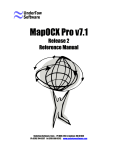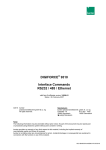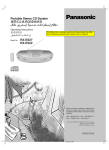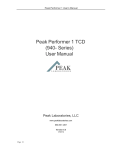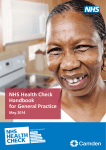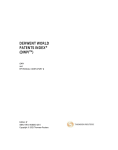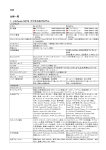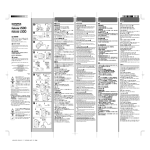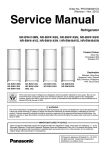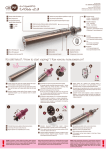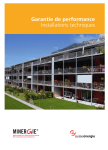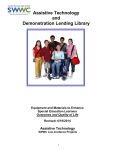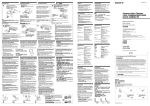Download Panasonic Heat Pump Simulation Software Aquarea Designer
Transcript
004
Panasonic Heat Pump Simulation Software
Aquarea Designer
Calculation and Optimization of Heat Pump
Systems
April 2011
Panasonic Marketing Europe GmbH
Hagenauer Strasse 43
D-65203 Wiesbaden
Table of contents
1. Introduction ................................................................................................................................ 4
2. Program Overview ...................................................................................................................... 5
3. Projects........................................................................................................................................ 7
4. Design ....................................................................................................................................... 10
4.1 Quick Design .................................................................................................................................... 11
4.2 Expert Design ................................................................................................................................... 14
5. Program options ....................................................................................................................... 14
6. Building data ............................................................................................................................ 22
6.1 Location ............................................................................................................................................ 22
6.2 Heat consumption ............................................................................................................................. 24
6.3 Maximum heating-water temperatures ............................................................................................. 25
7. Monoenergetic and bivalent mode of operation...................................................................... 26
8. Tariff and rate data .................................................................................................................. 27
9. Hot water data .......................................................................................................................... 28
10. Heat pump............................................................................................................................... 32
11. Master data ............................................................................................................................. 34
11.1 Tariff ............................................................................................................................................... 34
11.2 Climate data .................................................................................................................................... 34
12. Design-Result data ................................................................................................................. 37
13. Evaluation and calculation results ........................................................................................ 39
13.1 Results for building ........................................................................................................................ 41
13.2 Function test ................................................................................................................................... 41
13.3 Factor for primary energy input ...................................................................................................... 42
14. Efficiency ................................................................................................................................ 42
14.1 Compare running costs .................................................................................................................. 42
14.2 Investment costs............................................................................................................................. 45
15. Report ...................................................................................................................................... 48
16. VDI 4650 ................................................................................................................................. 49
17. Sustainability .......................................................................................................................... 50
18. Energy coverage ..................................................................................................................... 51
19. User data(base) ....................................................................................................................... 51
20. Frequently asked questions .................................................................................................... 56
21. Additional modules ................................................................................................................. 57
21.1 Thermal solar system ...................................................................................................................... 57
21.2 Cooling ........................................................................................................................................... 60
Appendix ....................................................................................................................................... 61
1. Overview over place holders for adjustment of report templates ....................................................... 61
Pictures ................................................................................................................................................... 62
Costs ....................................................................................................................................................... 62
Projects ................................................................................................................................................... 64
Solar collector ......................................................................................................................................... 65
Tariff ....................................................................................................................................................... 66
Heat pump............................................................................................................................................... 66
Source ..................................................................................................................................................... 66
2. Glossary (in alphabetical order): ........................................................................................................ 67
-4-
Calculation and Optimization of Heat Pump Systems
1. Introduction
AQUAREA DESIGNER© is a software program to design heat pump systems. After entering the data related to the
house or building, the hot water requirements, the energy rates and the heat source, the software assists you in selecting
a suitable heat pump.
In addition you can simulate the operation of heat pump systems. This means that important operating parameters are
calculated on the basis of a given system.
After changing typical data the calculated operational data will be immediately updated. This is a simple solution to coordinate the components of the heating system and to achieve an optimized mode of operation.
The program options are accessible at any time after the program start, even if no project is created or opened.
Likewise you can show reports previously created and saved.
Please note that some functionalities of the program AQUAREA DESIGNER© are only available if additional modules
are installed. It is thus possible that functionalities described here will not be found in your copy of the program.
You will find information on the data files used and the program version under the menu item “?” / “About AQUAREA
DESIGNER....”.
Please Note: Activate the help-file with the F1-button or the “?”- button
Please Note: The appearance of the pictures of the AQUAREA DESIGNER© may vary from your program output.
The representation of the program depends on the settings and the used Windows version.
2. Program Overview
The program calculates the necessary heat quantities and the current heating-water temperature based on climate data at
the location of the building and the heat consumption of the building. If shut-off times occur in the tariffs of the energy
companies, those will be taken into account by a correcting factor. The hot water production is taken into consideration
depending on tank type and required temperature.
The calculation is iterative (iteration starts at beginning of heating period) and depends on the technical data of the heat
pump. The running time and energy consumption are calculated from the temperatures of heating-water and heat source.
Running time and energy consumption are added up and used for the calculation of the annual COP and the report.
The program provides a lot of help for design and control mechanisms.
In menu item “?” / “Show manual” the user manual file manualeng.pdf is displayed.
Buttons which are enabled (b
black font) can be chosen. Buttons which are disabled (g
grey font) indicate that there are
other inputs necessary before.
In the beginning there can only an existing project be chosen or a new one be opened (see fig. 1).
“Quick Design” starts the fast simulation with simplified input, “Expert Design” allows more extensive inputs.
Fig. 1: Start of the program
If a project is opened the project related data can be shown or edited using the buttons in front of the white background
(see fig. 2).
Fig. 2: Open project
The project could be edited (for example to do comparing calculations) using the function “Copy project ...“ in menu
item “File”. Use this menu item to create a copy of the actual project. (This menu item is only enabled if at least one
project is opened.)
First enter the name of the new project (the copy). Then a new project is created with the given name, and all data from
the active project are copied to the new one. The project the copy is taken from remains unchanged.
If the copy operation was successful the newly created project is opened automatically.
-7-
3. Projects
AQUAREA DESIGNER© works on the basis of projects. In principle a project corresponds to a customer. Before a
project can be calculated, you must enter the required data. In many cases you can use data from the AQUAREA
DESIGNER database© (e.g. climate data of a location) or you can access helpful calculations (e.g. to calculate the
heating requirement by providing the oil volume consumed in the past).
After starting the program you can:
• input your user data (e.g. company name, contact details). It will appear in every report generated.
• set the program-options
• see or change the master data of heat pumps or energy cost rates
• create a new project
• open an existing project
• delete project components or whole projects
• display a report previously created
• save or restore your project data, a file with all user-defined data
If you press the button „Quick Design“, „Expert Design“ or „Open project“, you will be asked to select a project or to
create a new one. You must give the new project a name (see Fig. 3).
Fig. 3: Project-name
AQUAREA DESIGNER© checks that every name is unique. If it is not, the user gets an error message and can enter
another name. After that you can design the new system, setting all the missing data.
When all necessary components are assigned you can start the calculations.
If the project is complete, you can simulate the operation of the heating system, you can show the results and create
different reports.
Project is created or opened: After a project was created or opened the project main window (see fig. 2) appears
first. It shows all the components assigned to the project as well as buttons to guide you
to the associated data input window. These windows allow the editing of project data.
Dialogue for editing project data
In “Menu” / “Edit” and using the buttons at the user interface (see fig. 2) the project-data can be changed.
The dialogue for editing the project data has several windows for the sake of clarity. Before you can see a window's
data, you must activate it by clicking the associated tab. Data changes will be kept, and saving them before you change
the tab is not necessary.
The heading of the dialogue consists of the name of the project and the name of the current component displayed.
-8Heat pump and tariff data belong to the project-independent master data and are therefore not accessible via the “Edit”
menu but by the “Master data” menu.
Each data page contains the three buttons “Help”, “Save” and “Close”.
Via “Help” you can find the associated help file page.
Pressing “Save” means that all changes made on this data page are stored. If windows with calculation results from the
current project are simultaneously opened, the results are re-calculated and displayed. (The “Save” button is only
activated if at least one data element was changed.)
If the “Close” button is pressed, this terminates the dialogue for project data editing. If data pages with unsaved changes
exist, the user is asked to save them now.
If you select “Cancel”, the dialogue for data editing is not closed and the data page with unsaved data is activated.
The message box asking you to save the data appears for each input window with unsaved data (up to 6 times in the
worst case).
Delete project components:
This function is only accessible if there is no open project!
After selecting the menu item “Extras” / “Delete components...” the dialogue in fig. 4 appears. In a tree structure all
project components are shown grouped according to their kind. If there is no plus symbol in front of a group name (e.g.
'climate data'), then there are no such components in the user database.
Components from the program database cannot be deleted and are therefore not displayed. The same is true for
components that are automatically created by the software. These are deleted together with the whole project.
By double-clicking on the group designation (or a single click on the plus symbol) the group is unfolded and all
components in this group are shown. (Double-click again or click on the minus symbol to close the group.)
After selecting a component for deletion by a single left-click on its name, press the “Delete entry” button. After a safety
question ("Delete really?") the component is removed from the users database and can be restored only by renewed
creation.
If a component is still in use, the program announces this and prevents deletion. This can be the case if, for example, a
climatic location is used in a project.
Caution: A project (group 'project') cannot be used in any other program component, and is therefore always
deletable!
-9-
Fig. 4: Delete project components
Close project:
Menu “File” / “Close project”
The current project with all associated windows is closed. If several projects are open at the same time, then the
current project is the one associated to the current active window.
4. Design
There are two different modes for heat pump design. The fast Quick Design (see fig. 5a) and the expert mode (Expert
Design (see fig. 5 b)).
5a:
Fig. 5 a: Building data for Quick Design
F
ig.
Fig. 5 b: Building data for Expert Design
4.1 Quick Design
(using Button “Quick Design”)
For the Quick Design mode the following standard values are set to reduce the users effort:
Internal gains and solar gains
Solar and internal gains are simplified in dependence of the outdoor design temperature of the location and the heated
area. The used data is shown in the following table:
outdoor design
temperature
solar gains by
windows
Internal gains
over 0°C
-1 to -8°C
-8 to -16°C
-17°C to -19°C
less than -20°C
23
20 * area
18 * area
6 * area
0
20
25 * area
30 * area
30 * area
30 * area
Explanation of the context:
•
•
internal gains in warmer countries are less than in colder countries, because the time one need to heat the
building is shorter
solar gains are significantly higher in warmer countries, but in a shorter period of time because of the shorter
time one need to heat the building
The typical values for Germany are modified in the following way:
•
•
determination of the radiation which is horizontal to the building at heatings days to calculate the solar gains
and a correction factor
counting of the days of heating for intern gains and determination of a correction factor.
Exponent for heat distribution
•
fixed to 1,1 (floor heating)
Outdoor limit temperature for heating 'on'
•
fixed to 15°C
(This temperature limit applies for old buildings in Germany.)
Hot water tank and circulation losses
•
Determination over the volume recording to regulation DIN 4701-10
(We assume that the tank is placed in a heated part of the building and that there is no circulation pipe
existing.)
Tank inlet temperature
• according to FAWA-study /FAWA/ : 35°C
source: /FAWA/ final report, April 2004 “Feldanalyse von Wärmepumpenanlagen” FAWA 1996-2003
Markus Erb, Peter Hubacher, Max Ehrbar
•
temperature at which the post heating starts normally
Cold water inlet temperature
• fixed 10°C
Exchange loss in tank
• fixed, assumed with 5 K
(This means: if the heat pump manages 55°C with refrigerant, it can reach 50°C in the tank.)
The following input is necessary too:
Building data
Address of customer
Enter the name and address of the owner of the house or building. This data is used only in reports.
Outdoor design temperature
The outdoor design temperature is displayed in dependence of the chosen location. It is the temperature the heating
system is built for.
There are different definitions for the outdoor design temperature in every single country. In Germany the outdoor
design temperature is dependant on location and construction type.
Only the location dependent values are stored in the library. The used values are taken from the national supplement of
EN 12831 or from regional databases, which include country-specific outdoor design temperatures. For values which are
not included in those the „heating design temperature“ was used as default value.
Heating design temperature
Definition: “Heating design temperature represents the minimum temperature that has been measured for a frequency
level of at least 1% over the year, for a specific area. Typical values for heating design temperature range
from approximately - 40°C to 15°C. The heating design temperature values were calculated based on
hourly data for 12 months of the year.”
The outdoor design temperature influences the heat consumption. It is possible to change the outdoor design temperature
in the project.
Area
The area of the building is used to estimate the solar and internal gains. Using the drop down list in“Standard heating
requirement” one get the typical values for standard heating requirement.
Analysis of the estimated standard heating requirement
There is a selection of different typical values for the standard heating requirement in the program. The user should
validate the suggested values.
Please note: The standard heating requirement is related to the outdoor design temperature of the location.
According to this estimate, a building in Spain would appear less thermal insulated than one in Germany,
if the specific heat consumption/m² is the same.
heat loss = area * value for thermal insulation * difference of temperature
difference of temperature: room temperature – outdoor design temperature
outdoor design temperature (Germany) = -14 °C
outdoor design temperature (Spain) = 1 °C
value for thermal insulation = heat loss / (area * difference of temperature)
area and heat loss are the same for the same building
difference of temperature (Germany) = 34 °C
difference of temperature (Spain) = 19 °C
value for thermal insulation (Spain) < value for thermal insulation (Germany)
Fig. 6: Typical values for standard heating requirement (Expert Design)
Tank
•
•
chose in drop down list
it is possible to use two default Panasonic-tanks and any additional tank
Fig. 7: Choice of a tank at “Hot water data” sheet (Quick design)
As introduced in chapter 12. “Design-result data”, according to the input data an appropriate heat pump will be
suggested.
4.2 Expert Design
In the expert mode one will recognize the simplifications which has been made in Quick Design. There are more input
values possible. The particular input possibilities are explained in the following pages.
As introduced in chapter 12. “Design-result data”, according to the input data an appropriate heat pump will be
suggested.
5. Program options
The Program options are a tool to suit often used settings (e.g. tariff, costs of fuels, currency) and default values to the
user.
In menu item “Extras” / “Program options” you reach the entry form for the Program options.
The changed option values are only applied if the “Apply” button (without closing the options window) or the “OK”
button (with closing the options window) is pressed.
The options are only saved to disk when you press the “OK” button. This is necessary, if you want to keep the changed
values for future program uses.
If you would prefer the changes to be valid only until the program is closed, then you must first press “Apply” and then
“Cancel”.
Pressing “Cancel” terminates the options dialogue without saving changes (that means any changes you have made
since you last pressed “Apply”).
You can reset some options to the state after installing the program. Therefore you must press “reset to default values”
on the related option page.
Please note: you can not undo this action.
Changings in the program options influence only new projects or projects in which the prices and life spans have never
been changed.
General options
Fig. 8: General Program options
According to ENEV 2009 2.1.1 the current factor for primary energy input is 2,6.
The CO2 - emission can be preset. The default values are set as follows:
natural gas 0,20 kg/kWh
mineral oil 0,28 kg/kWh
source: report of the University of Göttingen after final report of the Enquete-Commission
electric current 0,50 kg/kWh
adjustment to ecological proportion of current 2010
Please note:
There is no price conversions! (All figures remain unchanged when the user changes the currency. That means a
price of 100 Euro in a project will then be shown as 100 Skr for example.)
Report warnings
source temperature out of heat pump data
If this option is selected, the user receives a warning if the computed source temperature is outside of the available
performance data of the heat pump.
required forward heating-water temperature higher than designed
If this option is selected, the user receives a warning if the computed inlet temperature is above the maximum inlet
temperature given with the building data.
annual running time of heat pump is greater than x h
If the program calculates a longer annual running time you will get a warning message. Entering zero will shut off this
test.
reset all warnings to default values
If you press this button, all warnings will be reseted to the state after installing the program.
Locations, climate, tariff options
Input mask for program options regarding locations, climate and tariff.
House location
Out of the climate locations stored in the program database or created by the user you can specify a default location here.
It is used automatically when creating a new project (but can be changed afterwards in the project).
Standard tariff
You can specify a default tariff from the tariffs stored in the program database or created by the user. It is used
automatically when creating a new project (but can be changed afterwards in the project).
Default climate country
Select from the drop down list which country should be preselected when opening a dialogue with climate data. This
option is valid for all dialogues having a country selection.
Displayed countries
Use this list to select which countries should be available in dialogues having a country selection. If the database has
climate data from e.g. Germany, Austria and Switzerland, you can adjust here, that only Switzerland is available in
dialogues with country selection.
Fig. 9: Program options for Climate/Tariff
If you miss climate data, please validate if you have chosen the right country in the options.
Report options
There are already report templates included in the program, which can be changed too (see fig. 10).
folder for report templates
Use this field to indicate the default folder for the report templates. Press the button to designate the folder containing
the report templates.
If no default template for reports is given, a file dialogue is shown while creating the report. The folder the dialogue is
starting with is chosen with this option.
folder for report files
Use this field to indicate the default folder for your reports to create in. With the button beside the report folder you can
look for and select it.
In this folder the program creates a new subfolder for each project (with the name of the project). In this subfolder all
reports for this project will be saved.
This is only true, if the option save report to a file is selected.
program to open report files
Select here the program you want to use to open and show your reports created. With the button aside you can browse
for the program in a file dialogue.
If you leave this field blank, please use the selection beneath to choose, if to use the installed internet browser or the
word processing program. Your selection is only valid, when the input field is empty.
standard template for reports
Type in here the default template for reports which should be used. If you leave it blank, you are asked for a report
template file every time a report is created. Press the button aside to browse and select a default template for the report.
use my report templates (and ask for file)
If you select this option, you can use your own report templates when creating a report. Every time you are creating a
report, you are first asked for the file serving as report template.
If this option is not selected, a report template is used that is internally selected by the program (depending on the heat
source).
save report to a file (and ask for file name)
If this option is selected, every report is saved to hard disk. After creating the report a file save dialogue is shown, where
you can type in the folder and file name to store the report.
Fig. 10: Input mask for all options regarding report creation
Please note: Not every text processing programme is able to show html faultless.
Running costs options
Fig. 11: Input mask for running costs options necessary for comparison of running costs
1st Column: Price
Input here the costs of the energy per kWh as well as the cost of electricity for the heat circulation pumps used for gas
and oil heating systems. (The program assumes for these circulation pumps a fixed running time of 5280 hours per year
= 220 heating days with 24 hours.)
2nd Column: Efficiency
Input here the average annual efficiency of the energy source.
3rd Column: Maintenance
The typical maintenance costs for every heating system are entered here. If these values are not appropriate for a certain
project, you can change the values for the project (see Additional costs).
4th Column: Additional costs
Provide here project-independent all-inclusive values for additional costs per year. For project-specific and detailed
values use the dialogue comparison of running costs in an active project.
additional energy
In the middle on the left side you can provide the name for an arbitrary heating system. It is used with the given name
and the associated values as an additional system in the comparison of running costs as well as in the cost comparison
report.
bar direction
You can choose vertical or horizontal bars for the cost charts. Select the kind of bars by clicking on the picture with the
mouse.
Set all values to their defaults
Press this button to reset all values to the state after installing the program.
Warning: This operation can not be cancelled!
Options for costs of investment
Fig. 12: Input mask for all options regarding costs of investment and used in the comparison of investment
costs
Use this dialogue (see fig. 12) to enter the investment costs and lifetimes of the heating components, used for the
investment costs comparison.
At the investment costs options page you can enter typical costs for the heating components and their lifetime. These
values are automatically used at each cost comparison. If the presettings in the options do not fit for a special
project/customer, you can change these values in the input window described here.
(You can also enter the name for an arbitrary energy source in the running costs options. And in this dialogue the
associated investment cost and lifetime.)
Components
You can enter the costs and lifetimes to all heating components listed here.
Investment costs
The costs, resulting from buying this component.
Some heating devices do not have a separate hot water tank. In such a case, please divide the total costs among
aggregate and hot water tank. Otherwise you will get a warning, that investment costs are missing.
Lifetime
The lifetime of a component is the period, after that the component have to be changed against a new one; therefore a
new investment is needed.
Please note: The values for the heat delivery are taken for the heating system which is stated in the caption of the
group (conventional or heat pump heating system; electrical heatings are assumed to have no heat
delivery).
The costs provided for buffers must enclose all buffers used in the heating system. May be a buffer for hot
water production and a second to buffer heating-water.
The costs for electrical heatings must enclose the complete heating system, because they are not divided
into components.
Color options
Fig. 13: Program options for colours
For some applications the colours can be chosen. Click on the colour fields to select another foreground or background
colour.
The default is set thus, that black and white prints are possible.
6. Building data
6.1 Location
Fig. 14: Building data
This data window allows you to enter all building specific data.
From our library of climate data from cities in Germany and other countries a location can be chosen. The climate data
can be extended to any number of locations by the user (see also chapter 11 “Master data”).
Values for the outdoor design temperature are stored in the AQUAREA DESIGNER©-database.
The heating limit temperature or outdoor temp. limit for heating ‘on’ indicates until which maximal outdoor
temperature the heating system is used. Typical values are 15 to 18 °C.
Maximum heating-water temperature is the maximal forward heating- or maximal return temperature, which is used
for the heating system (not to mix up with the maximal possible forward heating temperature of the heat pump).
Minimum return temperature
Depending on the hydraulic system and the heat delivery system the minimum return temperature drops with the
outdoor temperature. The minimum return temperature can have a minimum value, which comes e.g. from the use of a
combined tank for heating system and hot water heating. If the combined tank should have at least 35°C due to hot water
heating, the minimum return temperature wont be less than this value.
Location of building
Use this dialogue to select the climatic location of the building. You can choose from all climatic locations contained in
the program's or user's database.
If you press the “OK” button the selected location is saved as climatic location with the building's data. The associated
climate data is used for all calculations.
Country
You can use this selection list to filter the displayed locations by country.
The associated country of a location is found in the location's name (you have to consider this, when creating new
climatic locations on your own). The country's signature stands in parenthesis and is equal to the international country
abbreviation on cars.
Here are some examples:
(D)Germany
(A)Austria
(CH)Switzerland
(IRL)Ireland
(IT)Italy
(EST)Estonia
(LV)Latvia
(LT)Lithuania
(FIN)Finland
(N)Norway
If none of these country characters are found in the name, the location is only shown if you select “show all locations”
or locations without country code.
Fig. 15: Location: climate data
Zip code
You can use this list to filter the displayed locations in addition to the country selection by their zip-code. (A change in
the country selection resets the zip-code selection to all.)
The zip-code is extracted from the name of the location (you have to consider this, when creating new climatic locations
on your own). The extraction works this way: The first digit in the location's name is interpreted as the beginning of the
zip-code..
Examples for location names which are associated with zip-code 2...
Exampletown_24655_temperatures
224-Examplecity_(IRL)
20xxx_Examplevillage_in_the_year_2002
(If you want to have a year number in the location's name, it should not be the first number. Otherwise it is interpreted as
a zip-code. )
Drop down list with location names
Select the desired climatic location from this list
6.2 Heat consumption
Skipping of internal gains and solar gains by windows leads to unrealistic long running times of the heat pump and to
inauspiciously forecasts of the operating characteristics.
In Quick modus appropriate values for the living space can be estimated.
If no calculation of the design heat load is available according to DIN EN 12831, an estimate can be made. On can
estimate either based on the specific heating requirement (as described in the quick mode) or recalculate the value from
the previous consumption.
To estimate the design heat load the climate data at the location, the solar and internal gains as well as the efficiency are
used.
Caution: Please choose right location first!
Fig. 16: Calculation of standard heating requirement
6.3 Maximum heating-water temperatures
The necessary flow- and return temperatures at the outdoor design temperature are given for the real heat distribution. If
the input flow temperature is to high for the chosen heat pump an error message pops up. In the window “Building data”
the appropriate heat distribution system can be chosen and its degree of heat supply in percentage of the total heat
distribution (see fig. 17).
Example: In a building with two rooms using radiator heating (2.1 kW) and the other rooms are heated using
underfloor heating (6.3 kW) the input is shown in fig. 17:
Fig. 17: Heat distribution
The degree of supply is only important for the report. The system with the highest required temperature determines the
used flow temperature. This is independent from the number of room heated with this kind of heat distribution..
The exponent is shown in the righten column and is a property of the material which determines the heat emission for a
given heating water temperature. Those are manufacturers values, which are proposed in the program and can be
changed if wanted. If underfloor heating, radiator heating and wall heating are combined the system with the highest
required temperature determines the used flow temperature. If others than the named heat distribution systems are
installed (e.g. Skirting Heating) the supply exponent can be put in. In the report any heat distribution system can be
entered in a text proceeding program.
The Indoor design temperature indicates which room temperature the customer would like. A typical value is 20° C.
7. Monoenergetic and bivalent mode of operation
For mode of operation one can choose between monovalent, bivalent and monoenergetic.
Monovalent operation
The heat pump is the only thermal-heat generator in the building; its heat output must be sufficient to cover the
heating load of the building. This method of operation is suitable for all low-temperature heating systems up to the
maximum supply temperature.
Mono-energetic operation
Two heat generators using the same type of energy (e.g. electrical energy), supply to the heat distribution
system. As from a certain outdoor temperature (e.g. –5 °C), down to which the heating load can be covered by the
heat pump alone, the additional heating system is connected as required for low outdoor temperatures.
Bivalent heating systems are calculated in the same way as in the monoenergetic mode of operation. Instead of a
heating rod a system using a second type of energy is introduced.
The bivalence point indicates, at which outdoor temperature a second energy source is necessary. Below the bivalence
point, the second heat generator operates alternatively or in parallel so as to cover the peak load.
Fig. 18: Choice of mode of operation of a heat pump
The mode of operation is chosen in the drop down list. The following three cases occur:
Bivalent alternative operation
Up to a specified outdoor temperature (e.g. 0 °C), the heat pump supplies the entire thermal heat.
When the temperature falls below this value, the heat pump is disconnected and the second heat generator, using a
different type of energy, covers the entire heating load.
Bivalent parallel operation
Up to a specified outdoor temperature, the heat required is generated by the heat pump alone. For lower
temperatures, the second heat generator, using a different type of energy, is connected additionally. Both heat
generators are operated in parallel. Compared to bivalent-alternative operation, the contribution of the heat pump to
the annual thermal heat output is greater. This method of operation is suitable for all heating systems up to the
maximum supply temperature of the heat pump.
Bivalent partly-parallel operation
Up to a specified outdoor temperature, the heat required is generated by the heat pump alone. When the temperature
falls below this value, the second heat generator is connected additionally. When the supply temperature of the heat
pump becomes insufficient, the heat pump is disconnected. The second heat generator covers the entire heating
load.
8. Tariff and rate data
Use this window to enter all data related to tariffs, rates and shut-off times.
The program takes shut-off times in the special tariff of the energy distributor into account, through an appropriate
increase of the current necessary heat pump power.
The auxiliary power can be realized through different tariffs according to the regulations of the regional energy
company.
Fig. 19: Input mask for tariff and rate data
#
9. Hot water data
It is assumed that the hot water consumption is constant over the whole year. The necessary amount of heat is calculated
over the temperature difference between flow and returning heating-water temperature and the specific amount of heat.
Depending on the tank, heat consumption and the storable amount of heat the cheaper night tariff can be chosen for the
hot water production.
A warning message appears if the target hot water temperature is not possible to reach technically with the heat pump
type. A message box shows from which temperature on an electrical post heating is necessary. The for this required
current consumption is shown in the report.
Depending on the tank type the temperature steps are different and with this the COP for the hot water production too.
The following types of tanks can be chosen:
WH-TD20B3E5 (200 litres), WH-TD30B3E5 (300 litres) and a tank with own parameters (custom sanitary tank).
Type 1: The WH-tanks are tanks with good layering and the water is
heated from inlet temperature to target temperature in one go
(see fig. 20). The cold water is heated slowly. If the heating is
taking place in a tank with good layering the water heats up
according to FAWA-study from a average temperature of 35
°C to the target temperature. For low hot water temperatures
the heat pump achieve better coefficients of performance.
Fig. 20: Principle sketch of a
sanitary tank with good layering
and low mixing of water
temperatures
Already existing tanks in the building can be of this type or work as described in type 2.
Type 2: Instantaneous type of water heater, with rapid discharge of the
tank and regular recharge. The (calculated) cold water inlet
temperature is about 5 °C below the target temperature.
In tanks with bad or without layering the cold ingoing water
diffuse into the hot water in the tank, or the cold water going
through the heat exchanger will cool down the surrounding hot
water. Therefore post heating is necessary very often. For this
reason the heat pump can not use the better COP at lower
heating-water temperatures. In the calculation it is assumed
that a post heating is necessary, as soon as the temperature is
lower than the tank target temperature. Exception: It is
assumed that electrical post heating is only performed at
specific times, because for high tank target temperatures the
post heating would be only electrically. The hot water
production is done by the heat pump until the maximum Fig. 21: Sketch of a tank with bad
temperature which can be reached by a heat pump, after this layering, type 2
point electrical heating is used.
Type 3: This tank is a
combination of
the two types
described
above.
Fig. 22: principle sketch for different tanks, type 3
Fig. 23: Input mask for hot water data
The principle sketch in the software (fig. 20) shows the Panasonic-tank. Using other tanks you should take into
consideration at which temperature the tank is post heating after using hot water. This temperature is called the tank
inlet temperature, not to mix up with cold water inlet temperature. The tank inlet temperature is normally 45 to 50°C for
type 2 and 40°C for type 3.
Hot water tank and circulation losses
In this data dialogue the losses of the hot water tank and the hot water circulation (if existing) can be entered by the user
or calculated by the program. The values can be changed at any time (by overwriting or re-calculating them).
Please note: If the data for the hot water generation of the project are changed, the hot water
tank and circulation losses are not adjusted automatically. This is also true, if you calculated these losses
with the help of the program. Every time you change the data of the hot water generation that will
influence the hot water tank and circulation losses, you have to re-enter this dialogue to prove the data and
to change or re-calculate them if necessary.
When you press the button “OK” the given values are stored with the project.
Hot water tank volume and target temperature
These values are displayed for information only.
Standby losses
Enter here the energy losses in units of kWh/day that are caused by the hot water tank being warmer than its
environment.
If you want the program to calculate these losses on the basis of the German standard DIN V 4701-10, then press the
button “Calculate”. The calculated value is automatically inserted into the edit field.
Hot water tank inside/outside of heated space
Select where the hot water tank is located in the building. This value is also used to calculate the whole tank losses.
Whole hot water tank losses
Enter in this field the total tank losses in units of kWh/year (inclusive the standby losses).
If you want the program to calculate these losses from the standby losses given above and on the basis of the German
standard DIN V 4701-10, then press the button “Calculate”. The calculated value is automatically inserted into the edit
field.
Circulation available
Check if a circulation pipe between hot water tank and water outlet is available at the customer site.
Total length of circulation pipe / meters inside of heated space
Enter these values in meters.
Power of circulation pump
The power of the circulation pump in W.
Daily running time of circulation pump
The running time of the circulation pump in hours per day.
Heat conductivity of the circulation pipe
Enter this value considering an insulation (if any) of the pipe.
Circulation losses
Enter the energy losses caused by a hot water circulation between hot water tank and water outlet in kWh/year.
If you want the program to calculate these losses on the basis of the German standard DIN V 4701-10, then press the
button “Calculate”. The calculated value is automatically inserted into the edit field.
Fig. 24: Input mask for hot water tank losses and circulation losses
- 32
10. Heat pump
AQUAREA DESIGNER© contains different heat pumps with and without cooling function in its database. Missing data
is interpolated by the program independently. Upgrading or changing of the heat pump data or he heat pumps itself is
not possible for the user.
Depending on the current standard heating requirement as well as the temperature changes over the time in the heat
source air the current running times, heat emission and current consumption are calculated and used in the program.
Defrosting energy and ventilator power are already included in the heat pump data according to the valid measurement
regulations.
The following figure shows the input mask of the heat pump data:
Fig. 25: Heat pump data (1)
The maximal flow temperature indicates the maximum heating-water temperature which can be reached with the heat
pump.
This value is used to validate if the target temperatures for heating system and hot water are realizable. If this is not the
case an error message occurs.
For the power consumption of the heat circulation pump the power consumption of the chosen heat pump is put in.
The following basic values for heat output and power consumption are highlighted with colours for faster orientation
(value for source temperature/ flow temperature):
2 / 35°C
- 33
Fig. 26: Heat pump data (2)
The Interpolation limits for the temperature are given by the technical data of the heat pump.
The minimum interpolation flow temp. is the value, where lower flow temperatures are not increasing the heat pump
power.
The maximum interpolation source temp. is given by the properties of the expansion valve (regulation of cooling
material flow). It is the value, where higher source temperatures are not increasing the heat pump power.
If the temperature is lower or higher than the interpolation temperature limit the value of the interpolation temperature
limit is used to determine the heat pump power.
Temperature difference at the evaporator:
Is the temperature difference that arises at the heat source side when heat pump is running.
- 34
11. Master data
New project components are created as follows in the Master data:
Fig. 27: Extension of library
11.1 Tariff
new tariff/rate:
Click menu item “Master data” / Add tariff / rate, enter a name and fill in all data in the rate input window.
The most common tariff can be set as default value in „Extras“ / „Program options“ / „Climate / Tariff“.
11.2 Climate data
AQUAREA DESIGNER© have a lot of climate data included already. Nevertheless it can be necessary to extend the
library independently, e.g. because one would like to use the climate data of one specific location or year. In this case it
is possible, to enter the values in menu item “Master data” / “Climate locations”.
In the weather data dialogue you can select a weather location and (if necessary) enter the associated daily temperatures
(number of days per year with a given temperature). To do so select an outdoor temperature from the drop down list
(between -50°C and +12°C). Then enter in the accompanying field the number of days per year having this selected
temperature as daily average temperature. You can enter numbers with one digit after the period: 4.2 is a valid number
of days.
If you press the “OK” button all your input for the selected location is saved and the current location is assigned to the
house or building as the weather data set.
- 35
Please note: Weather data of locations stored in the program database are not displayed.
Country
You can use this selection list to filter the displayed locations by country.
The associated country of a location is found in the location's name (you have to consider this, when creating new
climatic locations on your own). The country's signature stands in parenthesis and is equal to the international country
abbreviation on cars.
Here are some examples:
(D)Germany
(A)Austria
(CH)Switzerland
(IRL)Ireland
(IT)Italy
(EST)Estonia
(LV)Latvia
(LT)Lithuania
(FIN)Finland
(N)Norway
If none of these country characters are found in the name, the location is only shown if you select show all locations or
locations without country code.
Zip code
You can use this list to filter the displayed locations in addition to the country selection by their zip-code. (A change in
the country selection resets the zip-code selection to all.)
The zip-code is extracted from the name of the location (you have to consider this, when creating new climatic locations
on your own). The extraction works this way: The first digit in the location's name is interpreted as the beginning of the
zip-code..
Examples for location names which are associated with zip-code 2...
Exampletown_24655_temperatures
224-Examplecity_(IRL)
20xxx_Examplevillage_in_the_year_2002
(If you want to have a year number in the location's name, it should not be the first number. Otherwise it is interpreted as
a zip-code.
New location
Press this button to create a new weather location.
Drop down list with location names
Select a location from this list.
“Outdoor temperature ... at .... days”
First select an outdoor temperature from the drop down list, then enter the number of days per year having this
temperature as daily average temperature (for the selected location).
Fig. 28: Weather data
- 36
In the climate data for every outdoor temperature the hours over the year are counted.
The climate data corresponds to the average monthly temperature.
Fig. 29: Climate data
New location
Press this button to create a new climatic location.
- 37
12. Design-Result data
In the heat pump design the program finds appropriate heat pumps of the desired type (Monobloc, Bi-Bloc, Single or
Three Phase and Heating only or Heating and Cooling). Press the button „Find suitable heat pumps“ for this.
Fig. 30: Design –Result data
Because the total power output is dependent on the source and heating water temperature, the temperature requirements
for heating system and hot water are included in the calculation.
The list of all suitable heat pumps shows all heat pumps of the asked type including the possible degree of supply. The
heat pump which fits best in the heat output and whose heating power is sufficient is highlighted.
Please note: A heat pump which reaches less than 100% of the heating power, bivalent temperature and
mode of operation have to be adjusted. A heat pump which reaches only 80 % of the heating power, is not
monovalent any more. Highlighted in green are suggestions up to 99% of the heating power.
Above the list one can find under which conditions the heat pump should reach which heating power.
Under this boundary conditions the electrical power of all heat pumps in the master data of a chosen type is extrapolated
and the average heating power is shown.
For the necessary heating power the hot water production as well as the possibly occurring shut-off times in the special
tariff of the energy company are taken into account.
The button „Set bivalent temperature and heat pump“ (only for “monoenergetic” or “bivalent”
alent” mode of operation) is
used to calculate which bivalent temperature (bivalent point for non-monovalent mode of operation) corresponds to a
certain heat quantity, the heat pump must deliver.
- 38
Instead you can select a heat pump from the drop down list on the right hand side, and the program will calculate the
temperature limits for monovalent and parallel mode of operation.
Left hand side
The starting point for the calculation is the quantity of heat the heat pump should provide. Enter this quantity as an
absolute value in kWh or as percentage of the total heat amount.
As soon as an input value is changed, the button “Recalculate” is activated. This is also a sign that the value calculated
before is now invalid. Only if a calculation is done, the button “Assume bivalent temperature” is released. If you click
this button the result value is automatically entered in the associated input field on the design input mask.
Right hand side
Select the heat pump you want to use in the current project. Check the calculated bivalent temperature and press “Accept
heat pump” to take over this heat pump and the bivalent temperature value into the input fields of the dimensioning
page.
Via button “Cancel” you can leave this dialogue box at any time without accepting the calculated temperature.
Fig. 31: Set bivalent temperature and heat pump
Additionally one can set the degree of supply of “the given heat consumption in % of total” the heat pump should have.
For this one have to take into consideration, that there are only heat pumps shown in the list which at least meet those
requirement, that means the degree of supply can be significantly higher.
13. Evaluation and calculation results
AQUAREA DESIGNER© can calculate the following results:
•
the building results,
•
the heat source results,
•
the energy coverage and
•
the annual energy consumption and the annual coefficient of performance
•
Sustainability
These additional evaluations are also possible:
•
a Comparison of running costs with conventional heating systems,
•
a Comparison of investment costs with conventional heating installations,
•
a Test of the heat source design
With the button Annual evaluation the evaluation can be started.
This dialogue shows a summary of the most important data of the heating system as well as the annual energy costs.
The values displayed are used to calculate the annual coefficient of performance. If you want
to consider the power consumption of the heating element with the annual COP, select the associated check boxes at the
right-hand side. If you don't want to, deselect them.
Energy costs
The elements consuming energy (besides the heat pump) which are to be included in the calculated costs are displayed at
the top of the box.
divided into heat producers
The annual costs of electricity resulting from operating the heat pump and from the secondary heat producer (if any). For
the monoenergetic mode of operation, the electricity price for the heating elements are provided on the tariffs data page.
For the bivalent mode, you must use the running costs options page.
If a monovalent operated heat pump system needs hot water post heating, the associated energy costs are also shown
here.
divided into heat consumers
The annual costs of electricity used for space heating, service hot water production, heat circulation pump(s) and (for
air/water heat pumps) for defrosting the air inlet.
Running time of heat pump
Annual running time of the heat pump divided between space heating and service hot water production.
Power consumption for heat pump and additional elements
Detailed allocation of the annual electricity consumption.
Power consumption of secondary heat source
If there is a secondary heat source beside the heat pump, its additional power consumption is shown here, divided
between space heating and service hot water production.
Solar yields
The annual solar input provided by the solar thermal system and shown for each of the solar energy sinks.
Annual coefficient of performance (annual COP); SPF
The annual COP is calculated as follows:
heat consumption (building + hot water)/power consumption (with/without auxiliary elements))
Possible income from a thermal solar system is not included.
The defrosting energy is already included in the annual COP.
Regenerative factor
Identical with the annual coefficient of performance but with yields of thermal solar facility included (if existing in
project), which lower the heat consumption.
Create evaluation report
Press this button to create an annual evaluation report. Further informations on creating reports.
Fig. 32: Annual evaluation
13.1 Results for building
The bar chart shows the monthly heat consumption for the building heating and the hot water production
The used colours can set up in the Colour options.
average momentary heat wattage and necessary forward temperature
Lists the average momentary heat wattage of the building heating system for every month. Behind this value (in
parentheses) the associated necessary flow temperature is shown (monthly average value).
Total consumption per year
The overall heat consumption for space heating and service hot water production. The share of heat supplied by the heat
pump and the secondary heat supplier (if present) is indicated below.
solar yields
The annual sum of solar input for each of the three possible solar energy sinks.
Fig. 33: Results for building
13.2 Function test
The program is performing the following function tests:
Choice of heat pump:
With the climate data there are calculated average values and not minimal values. Therefore it have to be checked that
the heat pump provide enough heating power at outdoor design temperature. For this the program compares the standard
heating requirement at outdoor design temperature (shut-off times taken into account) for the chosen hot water
temperature and minimal heat source temperature with the heating power of the chosen heat pump.
Temperatures which can be reached:
The temperatures which can be reached with the heat pump for heating system and hot water are validated.
13.3 Factor for primary energy input
The Factor for primary energy input is necessary for the German energy-saving regulations
This term is used in the guideline VDI 2067 and in DIN 4701-10.
This function is only available in the German version.
14. Efficiency
14.1 Compare running costs
In the dialogue “Economic comparison” one can find a comparison of operational and investment costs.
In the input window for operation costs options typical prices for fuels and additional costs can be given. These are
automatically used with each cost comparison. If these default values are not applicable (e.g. use of liquid gas, local
price structures), you can simply overwrite these values in the associated input fields. After pressing the “Re-calculate”
button all cost totals are recalculated.
Also, you can put in the name and the energy price for an arbitrary additional energy source in the operation costs
options, whose values are shown in the running costs comparison and can also be compared.
Fig. 35: Comparison of operation costs
1. Column
Price for the associated energy source per kWh, and the electricity rate for the heat circulation pump(s) of oil or gas
heating systems.
2. Column
Efficiency of the associated energy source.
3. Column
Annual additional costs of the associated energy source. Press this button to display and enter detailed additional
costs.
4. Column
Annual total costs of the associated energy source.
The horizontal coloured bars behind the total costs give a fast overview for all compared heating systems. The
heating system with the highest energy costs fills its bar complete (equals 100%). The lengths of the other bars are
equal to their ratio (in percent) to the most expensive system.
Heating systems which you have deselected on the heating system selection page have missing bars and greyed
values.
Re-calculate
The annual total costs are re-calculated if this button is pressed. (It is only active if data were changed.)
Please note: the name of the additional energy source will be cut after eight letters in the dialogue.
For special cases (e.g. use of liquid gas, costs are regional different) it is possible, to use other values for the comparison
of costs. Insert your values into the according input fields and press the button “Re-calculate”. The total coast are recalculated now. Your default values will be saved for future calculations.
If you press the “Additional costs” button, you can enter project-specific detailed additional costs (see fig. 36).
Fig. 36: additional costs
While in the running costs options window for each source of energy only summarized additional costs (as default
values) can be given. In this input window you can specify project-specific data.
The values entered here are stored within the current project. It is therefore possible to provide different annual
additional costs for each project (if necessary). The program takes the values from the options only if there is a project
without detailed additional costs.
All costs for which no separate input field exists can be summarized under other costs.
The operational costs can be shown graphically. (menu item “Comparison of costs” / dialogue “Comparison of
operation costs” / Button “Chart”)
Fig. 37: Comparison of running costs
14.2 Investment costs
With this dialogue you can compare the investment costs of the actual project with some conventional heating
systems (see fig. 38).
FFig.
Fig. 38: Economic comparison
Only heating systems are included, that were chosen in the heating systems selection window.
(You can enter a name for an arbitrary energy source in the running costs options. This is included into the comparison.)
reference period
Period in years for the comparison.
rate of interest
Rate of interest in % you have to pay in the reference period.
price and lifetime of components
Via this button you can open a dialogue, which let you enter the investment costs and the lifetime for all the components
of a heating system (heat pump heating system as well as conventional one).
Your input is stored associated with the current project.
yearly increase of energy prices in %
To have fairly calculated investment costs also when using long reference periods, you can enter here the expected
yearly increase of energy prices (value is used for all energies involved in comparison).
annual running costs
Annual overall running costs of the energy source. These values are taken from the comparison of running costs.
annual investment costs
The annual investment costs are calculated based on the price of the single heating components of the energy source, the
reference period and the rate of interest. The different life times of the components are taken into account.
annual service costs
The annual servicing costs of the energy source. These values are taken from the entered additional costs.
sum of costs per year
The overall costs for each energy source (sum of all previous columns).
The horizontal coloured bars behind the total costs give a fast overview of all heating systems compared. The heating
system with the highest energy costs fills its bar complete (equals 100%). The lengths of the other bars are equal to their
ratio (in percent) to the most expensive system.
Heating systems which you have deselected on the heating system selection page have missing bars and greyed values.
Re-calculate
By pressing this button, the investment costs and the overall costs are re-calculated. (Button is only active, if reference
period or rate of interest were changed.)
Chart
After pressing this button, the comparison of investment costs is shown as graphical representation (bar chart).
FFig.
Fig. 39: Heating system selection
To minimize the input effort one must only insert the for the current project relevant energy sources into the comparison
of costs.
Use the dialogue “Heating system” (see fig. 39) to choose the heating systems for the cost comparisons (running costs
and investment costs). Set a check mark behind each heating system you want to include.
Fig. 40: Costs of investment and lifetimes
Use this dialogue to enter the investment costs and lifetimes of the heating components.
In dialogue “Cost of investment and lifetimes” (see fig. 40) the typical costs for the heating system and their lifetimes
can be put in. Those will be used for the comparison of costs automatically. If those values do not apply for a specific
project/customer, you can change it in the described input mask. (Furthermore you can introduce any additional energy
source in the “operational costs”)
Components
You can enter the costs and lifetimes to all heating components listed here.
Investment costs
The costs, resulting from buying this component.
Some heating devices do not have a separate hot water tank. In such a case, please divide the total costs among
aggregate and hot water tank. Otherwise you will get a warning, that investment costs are missing. If, in a special case,
one component needs really no investment (e.g. an existing heat delivery system is used), than you must enter a
symbolic price of 1 Euro.
Lifetime
The lifetime of a component is the period, after that the component have to be changed against a new one; therefore a
new investment is needed.
Please note: If the button “Save” is pressed the input values in the current project will be saved and the input mask
will be closed. The input values will be used for this project until they are changed again. They will remain
unchanged even if the values in “Extras” / “Program options” / “Costs of investment” are changed,
because those are only valid for projects without own values.
New: The costs for heat pump and tank are taken from a supplied file, but can be changed in “Comparison
of costs” / “price and lifetime of components”.
If the button “Cancel” is pressed, the input mask will be closed too. The changing of the values will be lost.
Fig. 41: Comparison of investment costs
15. Report
Input values, library values and results of the calculation can be visualized and printed in the report. With the button
“Create report” at the left-hand side this function can be started.
Templates for the report printout are included in the program. Those templates can be changed by the user.
AQUAREA DESIGNER© creates the report of the input and result data in HTML-format.
The application specified in the report options is used for this task.
The report templates include the report text and place-holders for input and result data (see appendix).
Choosing your own report you will be asked for the report template. Using the report template in an other language
version can simplify the communication with colleagues from an other country.
Fig. 42: choose a report template
After choosing a report template the template will be opened and – depending on the settings in the report options . You
will be asked for a name for this report.
In “Master data” / “user information” one can input the path to the company logo and address and contact
information from the software user. Those will be used for the predefined reports.
16. VDI 4650
VDI 4650 is a simplified method for the calculation of the seasonal performance factor of heat pumps in Germany.
These function is only available in the German version.
17. Sustainability
Fig. 44 shows, how to generate graphics about CO2-emission and CO2-savings.
Fig. 50: Comparison of CO2-emissions in the current project
These graphics (see fig. 50, fig. 51) are also part of the report.
The CO2-load of the different sources of energy can be looked up and changed in“Extras” / Program options” /
“General”.
Fig. 51: Results: reduction of CO2-emission by a heat pump
18. Energy coverage
In fig. 43 is shown how to reach energy coverage.
This diagram shows where the heating energy comes from dependent on the outdoor temperature. (It only shows the
temperature range from +12°C down to the standard outdoor temperature.)
Fig. 52: Resulting chart: Savings in CO2-Emission using a heat pump
The colours can be adjusted in the colour options with the following mapping:
Drive energy
= Colour of heating energy
Environment energy = Colour of solar earnings
Additional energy
= Colour of hot water production
19. User data(base)
If problems occur you can not solve with help of the users manual (see chapter 20), feel free to contact the user support
via email. Please include the user database pad*.dat with a short description and the name of the problem. * indicates the
language of the version: pad.dat is used in the German-speaking countries.
In this chapter you will find hints to this user database.
When starting the program for the first time, a dialogue is shown allowing the user to select a folder where the file
containing the user data (projects, master data extensions, and so on) will be stored in.
The default folder of Windows for application specific data is preset.
If you want to change this folder, click the button “Browse” and select a folder from the folder selection dialogue
shown.
Fig. 53: Chose path for datafile
If you want to reset the selection to the default folder of Windows, click the button Set to default folder.
If the folder you want to use is selected then click button “OK”. Your selection is saved and will be used automatically
at the next start of the program.
Please do not forget to save your user data periodically. You can achieve this by copying the file containing your data to
another location. For this task there is the menu item “Extras” / “Save / Restore user data”, which will activate the
associated dialogue.
Save and restore user data
This function is only accessible if no project is opened!
Attention: After restoring user data you must restart the program to take effect of the changes. That’s why the
program is automatically shut down after an associated message. Please restart the program as usual.
Location
Here you can select if you want to save your data to a CD or any other folder (local or on the network).
If you do not select the floppy drive, enter the desired folder or browse for it with the button “Browse”.
Browse
Shows all folders (local or on a network) in a dialogue (only active when in the following folder is checked). Select the
desired one and confirm your selection with “OK”. The name of the folder is then automatically entered into the edit
field.
Restore data file
This function restores your data (projects, options, etc.) from the location indicated above. After restoring the data file,
you must restart the program for the changes to take effect.
Fig. 54: Save data file
Save data file
Press this button to save your data to the location indicated above. If there is an existing data file already, it is
overwritten without further notice!
Find data file
Fig. 55: Search path for datafiles, step 1
Fig. 56: Search path for datafiles, step 2
Fig. 57: Search path for datafiles, step 3
Hint: If not the complete path is shown it helps to hold the mouse a few seconds over the field.
Fig. 58: search long path for datafile
The procedure for using the program on an other computer is similar:
Copy the old file pad*.dat (which one would like to use further) to any location (z.B. c:\temp).
20. Frequently asked questions
Common questions and answers
The generated report shows only hieroglyphs.
The report template file contains errors. Check the path to the report template file and the report template file itself.
The annual heat consumption in kWh is higher than expected.
Normally for the annual heat consumption in kWh norm heat consumption times hours of full load is expected.
The result will be higher with high heating requirement, if one do not record solar and intern gains and deleted the
master data in the Quick Design respectively.
Also the choice of a high heating limit temperature influences the result.
Why is the annual COP without solar facility often higher than the one with solar facility?
The heat pump works in in-between season with better COP than in winter times. Due to the solar facility a part of the
work is taken over to the in-between season.
As a measure for the environment-friendliness we have introduced the annual COP or SPF (with solar inputs included).
For what is the puffer tank in the solar module necessary?
The puffer tank functions works as checkup, if the solar collector yield can be stored. If the solar collector yield is to
much for warm water, puffer tank and floor fill the solar yield cannot bee used completely.
Which version and which additional modules are installed?
Check “?” / “About Aquarea Designer” / “Further information” to get more information about version and the installed
additional modules.
Why no report can be chosen?
If the following error message occurs the report which has been opened last was neither saved nor closed.
Fig. 59: Example of error message for creating a report
Why is the power consumption of the ventilator for air heat pumps in the master data? Recording to EN255 and
EN14511 it is already contained in the technical data.
Therefore it fine for the simulations, if the box is checked at: “Heat pump data include fan energy”.
If there is a value in the fan field, the power consumption of the fan can be shown separately.
How is in the AQUAREA DESIGNER considered that the measure regulations EN255 and EN14511 provide
different measurement results?
Because the temperature difference is also input in the AQUAREA DESIGNER (Heat pump data (2)) and therefore
part of the constraints of the calculation, with the right conditions we can use both measures. If the same machine is
measured according to both methods and put into the master data, the AQUAREA DESIGNER will get identical
results.
21. Additional modules
The following additional modules are available:
•
•
Thermal solar system
Cooling system
Check which modules are installed at you computer with “?” / “About AQUAREA DESIGNER..”. / “Further
information”
21.1 Thermal solar system
Thermal solar systems can be used to support the heating system and/or hot water production.
The input menu for thermal solar systems one can find at button “Solar Data”.
Use this window to enter all data for the thermal solar system.
Fig. 60: Input mask for solar collector data
The solar facility is used for calculation if the box “Project has solar system, which should be used” is checked. Thereby
it is easy to compare projects with and without thermal solar systems.
solar feed into hot water and space heating
Enter here for every month how many kWh of solar yields are supplied in each heat sink.
Please consider the temperatures at which the solar yields are collected!
When feeding into the hot water tank this is the hot water tank target temperature (see hot water data) plus the
exchange losses. When feeding into the space heating system this is the designed flow temperature (see building
data) plus the exchange losses.
You can enter only positive values for temperature and yield.
All the values in the tables can only be changed if you click the “Change” button beforehand.
solar exchange losses
The temperature losses at the heat exchanger.
solar collector
Select from the drop down list a solar collector from the database that is nearest to the one you are using for the
customer.
The gains from the thermal solar system can be used for hot water production and support of the heating system.
For the feed-back control it is assumed that first the hot water is heated and afterwards the heating system is supported.
The calculation is started after pressing “Calculate solar input”. For the calculation the entered collector data is used.
In “Enter / change solar input” / “Change” the user can change the collector data (e.g. if an accurate simulation had
been done for those values).
In “Solar data” the for the report necessary values are entered. The “area of collector [m2]” is the basis for the
calculation of the solar collector yield. This calculation can be performed in two different ways:
• Trough simulation with a existing solar simulation program and entering the output data in “Enter / change
solar input “/ “Change“
• using the approximately calculation in the AQUAREA DESIGNER©-library
(choice of a solar collector “Enter / change solar input” / “Change”)
The volume of the solar buffer is used to check if the solar yields can be used during the sun shine duration.
The temperature difference of the solar buffer is a measure for the storable heat quantity and the according solar yields
for this temperature.
For the calculation of the solar collector yields the entered heating and hot water temperatures are used. New collectors
can not be edited by the user.
The name of the solar collector consists of several elements. These are: the location (and related solar radiation data), the
collector type and the collector orientation and inclination.
The name 'Dublin/A/+10/45' stands for a solar system in the environment of Dublin with an Average solar collector, a
deviation from the south direction of +10° (= 10° to the west) and an inclination of 45° against the horizontal direction.
The collector can not use the complete solar irradiation, due to reflection at the glass or thermal losses. To take this into
account efficiency factors are used.
It is common to use efficiency factors with the parameters c0, c1 and c2.
c0 is the efficiency factor of a collector, if the average temperature of the collector and the outdoor temperature are
the same and should be as high as possible.
c1 and c2 are combinations of different efficiency loss factors and should be low.
Fig. 61: Solar inputs
The program distinguishes the following collector types (for a better understanding the efficiency factors are given):
Type
Shortcut
Good flat plate collector
G
Average flat plate collector
A
Poor flat plate collector
P
Vacuum-Tube collector
T
degree of
efficiency
c0=
0,767
c1=
2,08
c2=
0,009
c0=
0,7885
c1=
3,69
c2 =
0,007
c0=
0,6728
c1=
3,73
c2 =
0,022
c0=
0,9436
c1=
2,15
c2 =
0,0049
21.2 Cooling
In the design heat pumps can be chosen which can be used for cooling too.
If this additional module is installed, the program an approximately method is used to calculate the cooling power and
from the technical data of the heat pump the power consumption of the cooling system.
The calculation of the cooling power is very complex, since one have to regard the thermal capacity of all components,
the translucence of the windows, intern yields including temporal correlation to the position of the sun and so on.
Therefore particular calculations require a lot of queries.
As well in Expert Design as in Quick Design simplifications are necessary.
Based on VDI directive 2078 (calculation of cooling power of air-conditioned rooms, July 2006) and HEA-method
which is based on the former one, the following main influencing factors are considered:
•
yield through solar radiation through windows
Because the windows have big influence, orientation as well as size are queried. Double glazing is assumed.
For windows in different directions according to VDI 2078 applies:
„In the addition of the cooling power calculation the compass point which results in the maximum value has to be
inserted. For different constructions of windows in one direction there values have to be added up. If two windows show
to neighbouring compass points, e.g. SW and W, the sum of both values has to be inserted.“
There is only one input possible for windows in one room, because the sun can not shine on windows in opposite
directions at the same time.
In Quick Design typical values are deposed without opening a query
• roofs
Also in southern countries roofs are not negligible. For this there is an input field for the area of roofs to outside air.
Further influencing factors:
components:
- exterior walls with a hypothesized size of 20 m²/room
- intern yields due to technique, lamps and living beings
Appendix
1. Overview over place holders for adjustment of report templates
Evaluation
place holder
#WPO_A01X#
#WPO_A02X#
#WPO_A05X#
#WPO_A06X#
#WPO_A07X#
#WPO_A08X#
#WPO_A09X#
#WPO_A10X#
#WPO_A11X#
#WPO_A12X#
#WPO_A13X#
#WPO_A14X#
#WPO_A52X#
#WPO_A16X#
#WPO_A18X#
#WPO_A19X#
#WPO_A18M#
#WPO_A20X#
#WPO_A21X#
#WPO_A23X#
#WPO_A24X#
#WPO_A26X#
Description
Heat pump running time for heating in h / year
Heat pump running time for hot water in h / year
Heat pump power consumption for heating in kWh / year
Heat pump power consumption for hot water in kWh / year
Power consumption for fan in kWh / year
Power Consumption Heating pumps in kWh / year
Power consumption for heating elements in kWh / year
Power consumption for heating elements for hot water in kWh /
year
Costs of heat pump in €
Costs of second energy in €
Total costs of heat pump heating €
SPF without auxiliary power
SPF with heating elements
SPF with fan and pumps
Heat consumption by heat pump without solar gains in kWh / year
Hot water consumption by heat pump in kWh / year
Heat consumption by heat pump with solar gains in kWh / year
Solar gains for heating in kWh / year
Solar gains for hot water in kWh / year
Heating costs in €
Hot water costs in €
Costs of Heat circulation pumps in €
Location
#WPO_HANX#
#WPO_HASX#
#WPO_HAOX#
#WPO_NWBX#
#WPO_HVLX#
#WPO_HRLX#
#WPO_FBHX#
#WPO_RAHX#
#WPO_WAHX#
#WPO_DFBX#
#WPO_DRAX#
#WPO_DWAX#
#WPO_WWPX#
#WPO_WWLX#
#WPO_WWSX#
#WPO_WWVX#
#WPO_WWKX#
#WPO_WWEX#
#WPO_WWTX#
#WPO_NATX#
#WPO_EFBX#
#WPO_ERAX#
#WPO_EWAX#
#WPO_MRTX#
Name
Street
Location
Heating load in kW
Heating flow temperature in ° C
House heating return temperature in ° C
Underfloor heating y / n
Radiator heating y / n
Wall heating y / n
Floor covering degree in %
Coverage degree radiator heating in %
Coverage degree wall heater in %
Hot water with heat pump j / n
Warm water in litres per day
Hot water temperature in ° C
Hot water storage volume in liters
Cold water inlet temperature in tank in ° C
Hot water with electric heating y / n
Hot-water type of tank
Standard outside temperatur
Exponent floor heating
Exponent radiator heating
Exponent wall heater
Average room temperature
#WPO_IJGX#
#WPO_SJGX#
#WPO_HGTX#
#WPO_HMSX#
#WPO_WWAX#
#WPO_WETX#
#WPO_KLOX#
#WPO_KLOA#
#WPO_KLOB#
#WPO_KLOC#
#WPO_KLOD#
#WPO_KLOE#
#WPO_KLOF#
#WPO_KLOG#
#WPO_KLOH#
#WPO_KLOI#
#WPO_KLOK#
#WPO_KLOL#
#WPO_KLOM#
#WPO_BWV#
#WPO_SPH#
#WPO_GSV#
#WPO_SMZ#
#WPO_LZL#
#WPO_LZI#
#WPO_LZP#
#WPO_LAZ#
#WPO_WDZ#
#WPO_ZIV#
Annual internal heat gain
Annual solar heat gain
Heating limit temperature
Project with solar collector? j / n
Hot-water exchanger losses in K
Tank inlet temperature ° C
Climate data
Average temperature in January ° C
Average temperature in February in ° C
Average temperature in March in ° C
Average temperature in April in ° C
Average temperature in May in ° C
Average temperature in June in ° C
Average July temperature in ° C
Average temperature in August in ° C
Average temperature in September in ° C
Average temperature in October in ° C
Average temperature in November in ° C
Average temperature in December in ° C
Hot water standby loss in kWh / day
Hot water tank inside of heated space y / n
Hot water total tank losses in kWh / year
Hot water tank with circulation y / n
Length of hot water circulation pipe in m
Length of the circulation system inside of heated space in m
Power of the circulation pump in W
Running time of the circulation pump in h / day
Heat transfer coefficient of the circulation pipe in W / (m * K)
Circulation losses in kWh / year
Pictures
#WPO_BIHX#
#WPO_BIVX#
#WPO_BIPX#
#WPO_BICX#
#WPO_BIC2#
#WPO_BIEX#
#WPO_BIWI#
Results for building
Comparison of operation costs
Heat pump data
CO2 emissions
CO2 savings
Energy coverage
Economic comparison
Costs
#WPO_WGOX#
#WPO_WGGX#
#WPO_WGSX#
#WPO_WGEX#
#WPO_WGZX#
#WPO_OPUX#
#WPO_OPOX#
#WPO_OPGX#
#WPO_OPSX#
#WPO_OPEX#
#WPO_OPZX#
#WPO_GKWX#
Efficiency of oil
Efficiency of gas
Efficiency of electric night storage heater
Efficiency of electric (direct)
Efficiency of other energy source
Price circulation pump
Price per kWh for oil
Price per kWh for gas
Price per kWh for night storage heater
Price per kWh for electric (direct)
Price per kWh for other energy
Total cost of heat pump
#WPO_GKOX#
#WPO_GKGX#
#WPO_GKSX#
#WPO_GKEX#
#WPO_GKZX#
#WPO_ZK1A#
#WPO_ZK1B#
#WPO_ZK1C#
#WPO_ZK1F#
#WPO_ZK1S#
#WPO_ZK2B#
#WPO_ZK2C#
#WPO_ZK2D#
#WPO_ZK2E#
#WPO_ZK2F#
#WPO_ZK2S#
#WPO_ZK3A#
#WPO_ZK3B#
#WPO_ZK3C#
#WPO_ZK3D#
#WPO_ZK3E#
#WPO_ZK3F#
#WPO_ZK3S#
#WPO_ZK4A#
#WPO_ZK4B#
#WPO_ZK4C#
#WPO_ZK4E#
#WPO_ZK4F#
#WPO_ZK4S#
#WPO_ZK5A#
#WPO_ZK5B#
#WPO_ZK5C#
#WPO_ZK5D#
#WPO_ZK5E#
#WPO_ZK5F#
#WPO_ZK5S#
#WPO_ZK7A#
#WPO_ZK7B#
#WPO_ZK7C#
#WPO_ZK7D#
#WPO_ZK7E#
#WPO_ZK7F#
#WPO_ZK7S#
#WPO_WIZR#
#WPO_WIZI#
#WPO_WIIW#
#WPO_WIIO#
#WPO_WIIG#
#WPO_WIIZ#
#WPO_WIIN#
#WPO_WIIE#
#WPO_WIJW#
#WPO_WIJO#
#WPO_WIJG#
#WPO_WIJZ#
#WPO_WIJN#
#WPO_WIJE#
#WPO_WIGW#
Total cost for oil
Total cost for Gas
Total cost of night storage
Total cost of electric directly
Total cost of other energy
Additional costs: electric meters fees for heat pump
Additional costs: basic rate of the heat pump
Additional costs: maintenance costs for heat pump
Additional costs: other costs for heat pump
Total additional costs for the heat pump
Additional costs: basic rate for heating oil
Additional costs: maintenance costs for heating oil
Additional costs: chimney charges for heating oil
Additional costs: insurance for heating oil
Additional costs: other costs for heating oil
Sum of the additional cost of heating oil
Additional costs: meters fees for gas heating
Additional costs: basic rate for gas heating
Additional costs: maintenance costs for gas heating
Additional costs: chimney charges for gas heating
Additional costs: insurance for gas heating
Additional costs: other costs for gas heating
Total additional costs for gas heating
Additional costs: meters fees for night storage heater
Additional costs: basic rate for night storage heater
Additional costs: maintenance costs for night storage heater
Additional costs: insurance for night storage heater
Additional costs: other costs for night storage heater
Total additional costs for night storage
Additional costs: electric meters fees for electric (direct)
Additional costs: basic rate for electric (direct)
Additional costs: maintenance costs for electric (direct)
Additional costs: chimney charges for electric (direct)
Additional costs: insurance for electric (direct)
Additional cost: other costs for electric (direct)
Total additional costs for electric (direct)
Additional costs: meter fees for other energy sources
Additional costs: basic rate for other energy sources
Additional costs: maintenance costs for other energy sources
Additional costs: chimney charges for other energy sources
Additional costs: insurance for other energy sources
Additional costs: other costs for other energy sources
Total additional costs for other energy sources
Economic comparison, period
Economic comparison, interest rate
Total investment costs for heat pump
Total investment cost for oil
Total investment costs for gas
Total investment costs for other energy source
Total investment costs for electric night storage
Total investment costs for electric (direct)
Annual investment costs for heat pump
Annual investment cost for oil
Annual investment costs for gas
Annual investment costs for other energy source
Annual investment costs electric night storage
Annual investment costs for electric (direct)
Total annual cost for heat pump
#WPO_WIGO#
#WPO_WIGG#
#WPO_WIGZ#
#WPO_WIGN#
#WPO_WIGE#
#WPO_WK01#
#WPO_WK03#
#WPO_WK04#
#WPO_WK05#
#WPO_WK06#
#WPO_WK07#
#WPO_WK08#
#WPO_WK09#
#WPO_WK10#
#WPO_WK11#
#WPO_WK12#
#WPO_WK13#
#WPO_WL01#
#WPO_WL03#
#WPO_WL04#
#WPO_WL05#
#WPO_WL06#
#WPO_WL07#
#WPO_WL08#
#WPO_WL09#
#WPO_WL10#
#WPO_WL11#
#WPO_WL12#
#WPO_WL13#
Total annual cost for oil
Total annual costs for gas
Total annual cost for other energy source
Total annual cost for night storage
Total annual costs for electric (direct)
Investment costs for heat distribution (heat pump)
Investment costs for heat pump
Investment cost for oil boiler
Investment cost for oil tank
Investment costs for gas burner
Investment costs for gas connection
Investment costs for other energy source
Invest cost for night storage
Invest cost for electric (direct)
Investment cost for storage of oil / gas / other energy source
Investment costs for heat distribution Oil / Gas / other energy
source
Investment cost for tank (heat pump)
Lifetime of heat distribution of heat pump
Lifetime of heat pump
Lifetime of oil boiler
Lifetime of oil tank
Lifetime of gas burner
Lifetime of gas connection
Lifetime of other energy source
Lifetime of night storage heater
Lifetime of electric (direct)
Lifetime of tank (for oil / gas / other energy source)
Lifetime of heat distribution (heat oil / gas / other energy source)
Lifetime of tank (heat pump)
Projects
#WPO_PRNX#
#WPO_PRHX#
#WPO_PRPX#
#WPO_PRQX#
#WPO_PRTX#
#WPO_PRSX#
#WPO_ZK1X#
#WPO_ZK2X#
#WPO_ZK3X#
#WPO_ZK4X#
#WPO_ZK5X#
#WPO_ZK6X#
#WPO_PLUX#
#WPO_ZK7X#
#WPO_LUP2#
#WPO_PTV2#
#WPO_WPNX#
#WPO_JGAX#
#WPO_JWVX#
#WPO_JWWX#
#WPO_JSPX#
Info text
Name of the house component
Name of the heat pump component
Name of the heat source component
Name of the tariff component
Name of the solar component
Heat pump heating
Oil Heating
Gas Heating
Night storage heater
Electric directly
Additional names for other energy
Running time of the heating circulation pump in hours/ year
Name for other energy
electrical power of the heating circulation pump in W
Temperature difference at the evaporator in K
Project name
methods of installation
Type of heat distribution
Type of hot water
Solar pump power in W
Solar collector
#WPO_ISOX#
#WPO_SHEA#
#WPO_SHEB#
#WPO_SHEC#
#WPO_SHED#
#WPO_SHEE#
#WPO_SHEF#
#WPO_SHEG#
#WPO_SHEH#
#WPO_SHEI#
#WPO_SHEK#
#WPO_SHEL#
#WPO_SHEM#
#WPO_SWWA#
#WPO_SWWB#
#WPO_SWWC#
#WPO_SWWD#
#WPO_SWWE#
#WPO_SWWF#
#WPO_SWWG#
#WPO_SWWH#
#WPO_SWWI#
#WPO_SWWK#
#WPO_SWWL#
#WPO_SWWM#
#WPO_SKFX#
#WPO_SKNX#)
#WPO_SKAX#
#WPO_SST1#
#WPO_STV1#
#WPO_SST2#
#WPO_STV2#
#WPO_SKBX#
#WPO_SPVX#
#WPO_SPTX#
#WPO_SKTX#
#WPO_KKNX#
#WPO_KKAX#
Version number
Solar gain for heating in kWh in January
Solar gain for heating in kWh in February
Solar gain for heating in kWh in March
Solar gain for heating in kWh in April
Solar gain for heating in kWh in May
Solar gain for heating in kWh in June
Solar gain for heating in kWh in July
Solar gain for heating in kWh in August
Solar gain for heating in kWh in September
Solar gain for heating in kWh in October
Solar gain for heating in kWh in November
Solar gain for heating in kWh in December
Solar gain in kWh for hot water heating in January
Solar gain in kWh for hot water heating in February
Solar gain in kWh for hot water heating in March
solar gain in kWh for hot water heating in April
Solar gain in kWh for hot heating water in May
Solar gain in kWh for hot water heating in June
solar gain in kWh for hot water heating in July
Solar gain in kWh for hot water heating in August
Solar gain in kWh for hot water heating in September
Solar gain in kWh for hot water in October
Solar gain in kWh for hot water heating in November
Solar gain in kWh for hot water heating in December
Collector area in m²
Collector angle in °
Collector orientation in °
Solar water heating to target temperature in °C
Exchanger losses for hot water in K
Temperature for solar heating in °C
Exchanger losses for heating in K
Collector name
Tank volume in litres
Tank temperature difference in K
Collector type (index from library data)
Collector angle in degrees (use library data)
Collector orientation in degrees (use library data)
Other information
#WPO_TAGX#
#WPO_UHRX#
#WPO_USRX#
#WPO_PRVX#
#WPO_GIDX#
#WPO_GIBX#
#WPO_GBV#
#WPO_REV#
#WPO_RED#
#WPO_BWTX#
#WPO_BWLB#
Date
Time
Licensed company
AQUAREA DESIGNER version
Data File
Library File
Library version
Report template file name
Report File Name
Phone
Logo as image
Tariff
#WPO_T1MX#
#WPO_T1VX#
#WPO_T1BX#
#WPO_T1PX#
#WPO_T2MX#
#WPO_T2VX#
#WPO_T2PX#
#WPO_S1MX#
#WPO_SZWX#
#WPO_T3PX#
#WPO_T4PX#
#WPO_T3WX#
Daytime tariff available? j / n
Begin of daytime tariff
End of daytime tariff
Price of daytime tariff
Night time tariff available? y / n
Beginning of night time tariff
Price per night time tariff
Shut-off time are present? y / n
Shut-off time at the weekend?
Rate for heating element mono-energetic
Rate for heating element for post heating of hot water
Heating element for monoenergetic operation
like heat pump: y / n
#WPO_T4WX#
Tariff for electric-heating of hot water like heat pump? y / n
#WPO_T6PX#
#WPO_T6WX#
#WPO_SZSX#
Price for heating circulating pump in €
Tariff for heating circulation pump, such like heat pump? j / n
Total shut-off times in hours
Heat pump
#WPO_PTVX#
#WPO_AWPX#
#WPO_LUPX#
#WPO_MVTX#
#WPO_MIVX#
#WPO_MISX#
#WPO_QLTX#
#WPO_APQX#
#WPO_APVX#
#WPO_THLX#
#WPO_ELLX#
Temperature difference at the evaporator in K
Number of identical heat pumps
Electrical power of the heating circulation pump in W
Max. flow temperature in ° C
Min. Interpolation flow temperature in ° C
Max. Interpolation source temperature in ° C
Minimum outside air temperature in ° C
Design point source temperature in ° C
Design point flow temperature in ° C
Thermal power at the design point in kW
Electrical power in kW at the design point
Source
#WPO_QMEX#
#WPO_BEWX#
#WPO_DPTX#
#WPO_ZETX#
Type of heat source
Operation mode of the heat pump
Bivalent temperature (for monoenergetic/ bivalent operation) in °C
Second energy carrier in bivalent mode
Currency
#WPO_WNKX#
#WPO_WNLX#
#WPO_WNJX#
#WPO_WNTX#
currency (short form)
currency (long form)
price/ year
price/ kWh
2. Glossary (in alphabetical order):
annual coefficient of performance COP (or SPF)
The annual COP is calculated in this way:
annual COP = heating demand (space heating + hot water)/ electrical energy consumption (w/o assistant energy)
bivalent mode of operation
When using this mode of operation, an additional non-electric heat source (e.g. heating with oil, gas, wood) supports the
heat pump if the source temperature of the heat pump goes beneath the bivalent temperature.
bivalent temperature
The second heat source starts heating at this outdoor temperature when the system works in monoenergetic or bivalent
mode of operation.
climatic location
A climatic location is the connection between a name (e.g. of a town) and the annual outdoor temperature curve of this
location. The climate location provided on the programs options page is used for every new project, but can be changed
afterwards.
components
The components that are associated with a project: building, heat pump, heat source and tariff. Additionally there are
sub-components (e.g. kind of ground, climate data).
COP Coefficient of Performance:
The ratio of the useful heat flow released under specific operating conditions over the electrical power used to drive
the compressor and the auxiliary drives, as defined in DIN EN 14511/DIN EN 255-3.
database
The programs database is a collection of predefined project components with their associated data.
degree of supply
Means, how many percent of the whole heating demand is supplied by a certain type of heat distribution.
description
A name or a description must not exceed 50 characters, and must not contain spaces.
design
To design a project means: Starting with the building, tariff and heat source data the program searches for suitable heat
pumps and calculates the necessary ground collector.
design temperature
Same as bivalent temperature.
factor for primary energy input
This factor is the ratio between the necessary primary energy input and the resultant heat output. It is determined under
standard conditions (for hot water consumption and weather data), and should be as small as possible.
ground location
A ground location is the connection between a name (e.g. of a town) and the annual temperature curve of the ground.
heat distribution exponent
Describes the dependency of the heat distribution from the flow temperature.
heating limit temperature
Outdoor temp. limit for Heating ‘on’ [ °C]
input of solar yields into heat pump / ground
From the technical point of view it is supposed that the heat exchanger for the solar heated water is at the compressor
input. That means, the brine is heated before it enters the compressor. This has the important advantage, that the
increased temperature of the brine is used immediately and economically when the compressor runs.
When the compressor does not run, the program assumes that the brine pump runs, if there are solar yields. In this case
they are brought into the ground and stored there. The program also calculates the resultant ground temperatures.
library
Formerly used term for the programs database.
monoenergetic mode of operation
When using this mode of operation, an additional electric heat source (e.g. heating rod) supports the heat pump if the
source temperature of the heat pump falls beneath the bivalent temperature.
name
A name or a description must not exceed 50 characters, and must not contain spaces.
partly parallel mode of operation
Down to a certain outdoor temperature the heat pump can produce the needed heat on its own. If the outdoor
temperature falls beneath this value, the second heat producer cuts in. And if the heat pump is not able to provide the
necessary flow temperature, it is shut off. Then the second heat producer provides the whole heat load.
primary energy input factor
This factor is the ratio between the necessary primary energy input and the resultant heat output. It is determined under
standard conditions (for hot water consumption and weather data), and should be as small as possible.
program database
A collection of project components with their associated data.
project
A project is a collection of project components for a certain application / customer. It also contains sub-components (e.g.
kind of ground, climate data).
project components
The components that are associated with a project: building, heat pump, heat source and tariff. Additionally there are
sub-components (e.g. kind of ground, climate data).
report template
The program uses templates when creating reports. These are files containing a complete formatted report in HTML
format. But instead of the real input and output values the files contain place holders. When the report is created all these
place holders are replaced with their associated values from the actual project. After this operation the finished report is
stored in a new file. So, the report template can be used again and again.
Seasonal Performance Factor (SPF) or annual COP:
The ratio of the useful heat released in the course of one year to the electrical power used to drive the
compressor and the auxiliary drives.
shut-off times
While these times the energy supply for the heat pump is interrupted by the regional supplier. One can enter these times
in the tariff input dialogue.
standard template for reports
A report template (file) which is usually taken for report creation.
weather location
Is the connection between a name (e.g. a town) and the number of days with a given temperature. That means, one enters
for the selected location at how many days per year a certain daily outdoor temperature (-20°C to +12°C in steps of 1
degree) was measured.
Source for definitions: VDI 4650