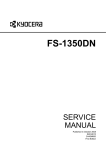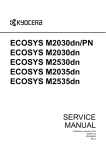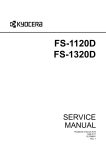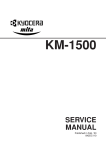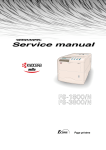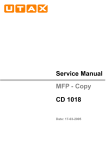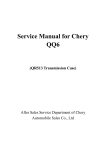Download FS-1370DN Service Manual - Northeast Print Supplies
Transcript
FS-1370DN PF-100 SERVICE MANUAL Published in June 2010 2L0SM062 Rev-2 CAUTION RISK OF EXPLOSION IF BATTERY IS REPLACED BY AN INCORRECT TYPE. DISPOSE OF USED BATTERIES ACCORDING TO THE INSTRUCTIONS. It may be illegal to dispose of this battery into the municipal waste stream. Check with your local solid waste officials for details in your area for proper disposal. ATTENTION IL Y A UN RISQUE D’EXPLOSION SI LA BATTERIE EST REMPLACEE PAR UN MODELE DE TYPE INCORRECT. METTRE AU REBUT LES BATTERIES UTILISEES SELON LES INSTRUCTIONS DONNEES. Il peut être illégal de jeter les batteries dans des eaux d’égout municipales. Vérifiez avec les fonctionnaires municipaux de votre région pour les détails concernant des déchets solides et une mise au rebut appropriée. Revision history Revision Date Replaced pages Remarks 1 April 23, 2010 1-3-1, 1-3-2, 1-3-7, 1-3-10 to 1-3-14, 1-4-2, 1-4-3, 1-6-2, 1-6-6 - 2 June 3, 2010 1-3-1, 1-3-8 - This page is intentionally left blank. Safety precautions This booklet provides safety warnings and precautions for our service personnel to ensure the safety of their customers, their machines as well as themselves during maintenance activities. Service personnel are advised to read this booklet carefully to familiarize themselves with the warnings and precautions described here before engaging in maintenance activities. Safety warnings and precautions Various symbols are used to protect our service personnel and customers from physical danger and to prevent damage to their property. These symbols are described below: DANGER: High risk of serious bodily injury or death may result from insufficient attention to or incorrect compliance with warning messages using this symbol. WARNING: Serious bodily injury or death may result from insufficient attention to or incorrect compliance with warning messages using this symbol. CAUTION: Bodily injury or damage to property may result from insufficient attention to or incorrect compliance with warning messages using this symbol. Symbols The triangle ( ) symbol indicates a warning including danger and caution. The specific point of attention is shown inside the symbol. General warning. Warning of risk of electric shock. Warning of high temperature. indicates a prohibited action. The specific prohibition is shown inside the symbol. General prohibited action. Disassembly prohibited. indicates that action is required. The specific action required is shown inside the symbol. General action required. Always ground the copier. Remove the power plug from the wall outlet. 1. Installation Precautions WARNING • Do not use a power supply with a voltage other than that specified. Avoid multiple connections to one outlet: they may cause fire or electric shock. When using an extension cable, always check that it is adequate for the rated current. ..................................................................................................... • Connect the ground wire to a suitable grounding point. Not grounding the copier may cause fire or electric shock. Connecting the earth wire to an object not approved for the purpose may cause explosion or electric shock. Never connect the ground cable to any of the following: gas pipes, lightning rods, ground cables for telephone lines and water pipes or faucets not approved by the proper authorities. .......................................................................................................................................... CAUTION: • Do not place the copier on an infirm or angled surface: the copier may tip over, causing injury. ......... • Do not install the copier in a humid or dusty place. This may cause fire or electric shock. ................. • Do not install the copier near a radiator, heater, other heat source or near flammable material. This may cause fire. ................................................................................................................................... • Allow sufficient space around the copier to allow the ventilation grills to keep the machine as cool as possible. Insufficient ventilation may cause heat buildup and poor copying performance. ............ • Always handle the machine by the correct locations when moving it. ................................................. • Always use anti-toppling and locking devices on copiers so equipped. Failure to do this may cause the copier to move unexpectedly or topple, leading to injury. .............................................................. • Avoid inhaling toner or developer excessively. Protect the eyes. If toner or developer is accidentally ingested, drink a lot of water to dilute it in the stomach and obtain medical attention immediately. If it gets into the eyes, rinse immediately with copious amounts of water and obtain medical attention. ..................................................................................................................................................... • Advice customers that they must always follow the safety warnings and precautions in the copier’s instruction handbook. ......................................................................................................................... 2. Precautions for Maintenance WARNING • Always remove the power plug from the wall outlet before starting machine disassembly. ................ • Always follow the procedures for maintenance described in the service manual and other related brochures. .......................................................................................................................................... • Under no circumstances attempt to bypass or disable safety features including safety mechanisms and protective circuits. ........................................................................................................................ • Always use parts having the correct specifications. ............................................................................ • Always use the thermostat or thermal fuse specified in the service manual or other related brochure when replacing them. Using a piece of wire, for example, could lead to fire or other serious accident. ................................................................................................................................................... • When the service manual or other serious brochure specifies a distance or gap for installation of a part, always use the correct scale and measure carefully. .................................................................. • Always check that the copier is correctly connected to an outlet with a ground connection. ............... • Check that the power cable covering is free of damage. Check that the power plug is dust-free. If it is dirty, clean it to remove the risk of fire or electric shock. ................................................................. • Never attempt to disassemble the optical unit in machines using lasers. Leaking laser light may damage eyesight. ............................................................................................................................... • Handle the charger sections with care. They are charged to high potentials and may cause electric shock if handled improperly. ............................................................................................................... CAUTION • Wear safe clothing. If wearing loose clothing or accessories such as ties, make sure they are safely secured so they will not be caught in rotating sections. ...................................................................... • Use utmost caution when working on a powered machine. Keep away from chains and belts. .......... • Handle the fixing section with care to avoid burns as it can be extremely hot. .................................. • Check that the fixing unit thermistor, heat and press rollers are clean. Dirt on them can cause abnormally high temperatures. ........................................................................................................... • Do not remove the ozone filter, if any, from the copier except for routine replacement. ...................... • Do not pull on the AC power cord or connector wires on high-voltage components when removing them; always hold the plug itself. ........................................................................................................ • Do not route the power cable where it may be stood on or trapped. If necessary, protect it with a cable cover or other appropriate item. ................................................................................................ • Treat the ends of the wire carefully when installing a new charger wire to avoid electric leaks. .......... • Remove toner completely from electronic components. ..................................................................... • Run wire harnesses carefully so that wires will not be trapped or damaged. ...................................... • After maintenance, always check that all the parts, screws, connectors and wires that were removed, have been refitted correctly. Special attention should be paid to any forgotten connector, trapped wire and missing screws. ....................................................................................................... • Check that all the caution labels that should be present on the machine according to the instruction handbook are clean and not peeling. Replace with new ones if necessary. ....................................... • Handle greases and solvents with care by following the instructions below: ...................................... · Use only a small amount of solvent at a time, being careful not to spill. Wipe spills off completely. · Ventilate the room well while using grease or solvents. · Allow applied solvents to evaporate completely before refitting the covers or turning the power switch on. · Always wash hands afterwards. • Never dispose of toner or toner bottles in fire. Toner may cause sparks when exposed directly to fire in a furnace, etc. ........................................................................................................................... • Should smoke be seen coming from the copier, remove the power plug from the wall outlet immediately. ................................................................................................................................................... 3. Miscellaneous WARNING • Never attempt to heat the drum or expose it to any organic solvents such as alcohol, other than the specified refiner; it may generate toxic gas. ........................................................................................ This page is intentionally left blank. 2L0 CONTENTS 1-1 Specifications 1-1-1 Specifications..........................................................................................................................................1-1-1 1-1-2 Parts names............................................................................................................................................1-1-3 (1) Overall ...............................................................................................................................................1-1-3 (2) Operation panel.................................................................................................................................1-1-4 1-1-3 Machine cross section ............................................................................................................................1-1-5 1-2 Installation 1-2-1 Installation environment ..........................................................................................................................1-2-1 1-2-2 Unpacking ...............................................................................................................................................1-2-2 (1) Removing the tapes ..........................................................................................................................1-2-3 1-2-3 Installing the expanded memory (option)................................................................................................1-2-4 1-2-4 Installing the memory card (optional)......................................................................................................1-2-5 1-3 Maintenance Mode 1-3-1 Service mode ..........................................................................................................................................1-3-1 (1) Executing a service item ...................................................................................................................1-3-1 (2) Contents of service mode items ........................................................................................................1-3-2 (3) Printing an event log (EVENT LOG)................................................................................................1-3-10 1-4 Troubleshooting 1-4-1 Paper misfeed detection .........................................................................................................................1-4-1 (1) Paper misfeed indication ...................................................................................................................1-4-1 (2) Paper misfeed detection condition ....................................................................................................1-4-1 1-4-2 Self-diagnostic function...........................................................................................................................1-4-2 (1) Self-diagnostic function .....................................................................................................................1-4-2 (2) Self diagnostic codes ........................................................................................................................1-4-3 1-4-3 Image formation problems ......................................................................................................................1-4-7 (1) Completely blank printout..................................................................................................................1-4-8 (2) All-black printout................................................................................................................................1-4-8 (3) Dropouts............................................................................................................................................1-4-9 (4) Black dots..........................................................................................................................................1-4-9 (5) Black horizontal streaks. ...................................................................................................................1-4-9 (6) Black vertical streaks.......................................................................................................................1-4-10 (7) Unsharpness. ..................................................................................................................................1-4-10 (8) Gray background.............................................................................................................................1-4-10 (9) Dirt on the top edge or back of the paper........................................................................................1-4-11 (10) Undulated printing at the right edge (scanning start position). ........................................................1-4-11 1-4-4 Electric problems ..................................................................................................................................1-4-12 1-4-5 Mechanical problems ............................................................................................................................1-4-14 1-5 Assembly and Disassembly 1-5-1 Precautions for assembly and disassembly............................................................................................1-5-1 (1) Precautions .......................................................................................................................................1-5-1 (2) Drum..................................................................................................................................................1-5-1 (3) Toner container .................................................................................................................................1-5-1 (4) How to tell a genuine Kyocera Mita toner container..........................................................................1-5-2 1-5-2 Outer covers ...........................................................................................................................................1-5-3 (1) Detaching and refitting the top cover.................................................................................................1-5-3 (2) Detaching and refitting the right and left covers ................................................................................1-5-4 1-5-3 Paper feed section ..................................................................................................................................1-5-6 (1) Detaching and refitting the paper feed roller assembly (paper feed roller and pickup roller) ............1-5-6 (2) Detaching and refitting the retard roller assembly.............................................................................1-5-8 (3) Detaching and refitting the MP paper feed roller.............................................................................1-5-10 1-5-4 Developing section................................................................................................................................1-5-11 (1) Detaching and refitting the developing unit .....................................................................................1-5-11 1-5-5 Drum section.........................................................................................................................................1-5-12 (1) Detaching and refitting the drum unit ..............................................................................................1-5-12 (2) Detaching and refitting the main charger unit..................................................................................1-5-13 2L0 1-5-6 Transfer/separation section ..................................................................................................................1-5-14 (1) Detaching and refitting the transfer roller ........................................................................................1-5-14 1-5-7 Fuser section ........................................................................................................................................1-5-16 (1) Detaching and refitting the fuser unit...............................................................................................1-5-16 (2) Switching the fuser pressure ...........................................................................................................1-5-18 1-5-8 PWBs ....................................................................................................................................................1-5-19 (1) Detaching and refitting the control PWB .........................................................................................1-5-19 (2) Detaching and refitting the power source PWB...............................................................................1-5-22 (3) Detaching and refitting the high voltage PWB.................................................................................1-5-24 1-5-9 Others ...................................................................................................................................................1-5-28 (1) Detaching and refitting the main motor ...........................................................................................1-5-28 (2) Detaching and refitting the laser scanner unit .................................................................................1-5-29 (3) Detaching and refitting the eraser lamp (PWB)...............................................................................1-5-31 (4) Direction of installing the left cooling fan motor and right cooling fan motor ...................................1-5-32 1-6 Firmware 1-6-1 Downloading firmware ............................................................................................................................1-6-1 (1) Firmware files ....................................................................................................................................1-6-1 (2) Downloading the firmware from the USB memory ............................................................................1-6-2 (3) Downloading the firmware from the memory card.............................................................................1-6-4 2-1 Mechanical Construction 2-1-1 Paper feed/conveying section.................................................................................................................2-1-1 (1) Cassette paper feed section..............................................................................................................2-1-1 (2) MP tray paper feed section ...............................................................................................................2-1-2 (3) Paper conveying section ...................................................................................................................2-1-3 2-1-2 Drum section...........................................................................................................................................2-1-4 (1) Drum section .....................................................................................................................................2-1-4 (2) Main charger unit...............................................................................................................................2-1-5 2-1-3 Optical section ........................................................................................................................................2-1-6 (1) Laser scanner unit.............................................................................................................................2-1-6 2-1-4 Developing section..................................................................................................................................2-1-8 2-1-5 Transfer/separation section ....................................................................................................................2-1-9 2-1-6 Cleaning section ...................................................................................................................................2-1-10 2-1-7 Fuser section ........................................................................................................................................2-1-11 2-1-8 Paper exit section .................................................................................................................................2-1-13 2-1-9 Duplex/conveying section .....................................................................................................................2-1-15 2-2 Electrical Parts Layout 2-2-1 Electrical parts layout..............................................................................................................................2-2-1 (1) PWBs ................................................................................................................................................2-2-1 (2) Switches and sensors .......................................................................................................................2-2-3 (3) Other electrical components..............................................................................................................2-2-4 2-3 Operation of the PWBs 2-3-1 Power source PWB.................................................................................................................................2-3-1 2-3-2 Control PWB ...........................................................................................................................................2-3-3 2-4 Appendixes 2-4-1 Appendixes .............................................................................................................................................2-4-1 (1) Wiring diagram ..................................................................................................................................2-4-1 (2) Repetitive defects gauge...................................................................................................................2-4-2 (3) Maintenance parts list .......................................................................................................................2-4-3 2L0 1-1 Specifications 1-1-1 Specifications Type ................................................ Desktop Printing method............................... Electrophotography, laser scan Paper weight................................... Cassette: 60 to 120 g/m2 (Duplex: 60 to 105 g/m2) MP tray: 60 to 220 g/m2 Paper type ...................................... Cassette: Plain, Preprinted, Bond, Recycled, Rough, Letterhead, Color (Colour), Prepunched, High quality, Custom 1 to 8 MP tray: Plain, Transparency, Preprinted, Labels, Bond, Recycled, Rough, Vellum, Letterhead, Color (Colour), Prepunched, Envelope, Cardstock, Thick paper, High quality, Custom 1 to 8 Paper size....................................... Cassette: A4, JIS B5, A5, Folio, Legal, Letter, Oficio II, Statement, Executive, A6, B6, ISO B5, Envelope C5, 16K, Custom (105 148 to 216 356 mm/4 1/8 5 13/16" to 8 1/2 14") MP tray: A4, JIS B5, A5, Folio, Legal, Letter, Oficio II, Statement, Executive, A6, B6, ISO B5, Envelope C5, Envelope #10, Envelope #9, Envelope #6-3/4, Envelope Monarch, Envelope DL, Hagaki, Ofuku Hagaki, 16K, Yokei 2, Yokei 4, Custom (70 148 to 216 356 mm/2 13/16 5 13/16" to 8 1/2 14") Printing speed................................. Simplex printing: 35 ppm (A4) 37 ppm (Letter) 20 ppm (A5) Duplex printing 19 ppm (A4) 20 ppm (Letter) First print time ................................. 7 seconds or less (A4, feed from cassette) Warm-up time ................................. 120 V AC model: Power on 20 seconds or less (22 C/71.6 F, 60%RH) Sleep 15 seconds or less (22 C/71.6 F, 60%RH) 220 - 240 V AC model: Power on 19 seconds or less (22 C/71.6 F, 60%RH) Sleep 14 seconds or less (22 C/71.6 F, 60%RH) Paper capacity ................................ Cassette: 250 sheets (80 g/m2, A4/Letter or smaller) MP tray: 50 sheets (80 g/m2, A4/Letter or smaller) Output tray capacity ........................Simplex printing: 250 sheets (80 g/m2) Duplex printing: 200 sheets (80 g/m2) Continuous printing......................... 1 to 999 sheets Photoconductor............................... OPC drum (diameter 30 mm) Image write system......................... Semiconductor laser (1 beam) Charging system............................. Scorotron (positive charging) Developing system ......................... Mono component dry developing method Toner replenishing: Automatic from the toner container Transfer system .............................. Transfer roller (negative-charged) Separation system .......................... Small diameter separation, discharger brush Cleaning system ............................. Drum: Counter blade Charge erasing system................... Exposure by eraser lamp (LED) Fusing system................................. Heat roller system Memory........................................... Standard: 128 MB Maximum: 1152 MB Resolution....................................... Fine 1200 mode, Fast 1200 mode, 600 dpi, 300 dpi Operating environment ................... Temperature: 10 to 32.5 C/50 to 90.5 F Humidity: 15 to 80% Altitude: 2,500 m/8,202 ft maximum Brightness: 1,500 lux maximum 1-1-1 2L0 Controller ........................................ PowerPC 440F5/500 MHz Supported OS ................................. Microsoft Windows 2000/XP/Vista/7, Windows Server 2003/2008, Mac OS X 10.x Interface.......................................... Hi-Speed USB: 1 Network: 1 (10BASE-T/100BASE-TX) KUIO-W slot: 1 PDL................................................. PRESCRIBE Dimension (W D H) ................... 375 393 267 mm 14 3/4 15 1/2 10 1/2" Weight (without toner container) ..... 12 kg/26.5 lb Power source.................................. 120 V AC, 60 Hz, 8.0 A 220 to 240 V AC, 50/60 Hz, 4.2 A Power consumption ........................ 120 V AC model, Standard Maximum: 925 W During printing: 584.0 W During standby: 10.3 W (EcoFuser ON), 93.3 W (EcoFuser OFF) Sleep mode: 5.5 W 120 V AC model, Full options Maximum: 935 W During printing: 593.1 W During standby: 12.9 W (EcoFuser ON), 89.1 W (EcoFuser OFF) Sleep mode: 6.8 W 220 - 240 V AC model, Standard Maximum: 987 W During printing: 553.9 W During standby: 11.0 W (EcoFuser ON), 89.3 W (EcoFuser OFF) Sleep mode: 5.5 W 220 - 240 V AC model, Full options Maximum: 998 W During printing: 561.9 W During standby: 13.5 W (EcoFuser ON), 88.2 W (EcoFuser OFF) Sleep mode: 6.9 W Options ........................................... Expanded memory, Paper feeder 2 NOTE: These specifications are subject to change without notice. 1-1-2 2L0 1-1-2 Parts names (1) Overall 3 2 4 8 1 10 16 12 11 7 5 9 13 15 6 14 Figure 1-1-1 1. 2. 3. 4. 5. 6. 7. 8. Top cover Paper stopper Top tray Operation panel Right side cover Cassette Front cover MP tray 9. 10. 11. 12. 13. 14. 15. 16. Sub tray Optional interface slot cover USB interface connector Network interface connector Rear cover Power cord connector Power switch USB memory slot 1-1-3 2L0 (2) Operation panel 1 2 3 4 9 5 5 5 8 5 7 6 Figure 1-1-2 1. 2. 3. 4. 5. 6. 7. 8. 9. 1-1-4 Ready indicator Data indicator Attention indicator Message display Cursor keys GO key CANCEL key OK key MENU key 2L0 1-1-3 Machine cross section 11 12 8 7 6 5 4 2 10 13 Light path 9 1 Paper path 3 Paper path (option) Figure 1-1-3 1. 2. 3. 4. 5. 6. Cassette MP tray Paper feed/conveying section Toner container Developing unit Main charger unit 7. 8. 9. 10. 11. 12. 13. Drum unit Laser scanner unit Transfer/separation section Fuser section Paper exit section Top tray Duplex/conveying section 1-1-5 2L0 This page is intentionally left blank. 1-1-6 2L0 1-2 Installation 1-2-1 1. 2. 3. 4. 5. 6. Installation environment Temperature: 10 to 32.5C/50 to 90.5F Humidity: 15 to 80%RH Power supply: 120 V AC, 8.0 A 220 - 240 V AC, 4.2 A Power source frequency: 50 Hz 0.3%/60 Hz 0.3% Installation location Avoid direct sunlight or bright lighting. Ensure that the photoconductor will not be exposed to direct sunlight or other strong light when removing paper jams. Avoid locations subject to high temperature and high humidity or low temperature and low humidity; an abrupt change in the environmental temperature; and cool or hot, direct air. Avoid places subject to dust and vibrations. Choose a surface capable of supporting the weight of the machine. Place the machine on a level surface (maximum allowance inclination: 1). Avoid air-borne substances that may adversely affect the machine or degrade the photoconductor, such as mercury, acidic of alkaline vapors, inorganic gasses, NOx, SOx gases and chlorine-based organic solvents. Select a well-ventilated location. Allow sufficient access for proper operation and maintenance of the machine. Machine front: 500 mm/19 11/16" Machine rear: 200 mm/7 7/8" Machine right: 300 mm/11 13/16" Machine left: 300 mm/11 13/16" Machine top: 200 mm/7 7/8" 200 mm 7 7/8" 300 mm 11 13/16" 300 mm 11 13/16" 200 mm 7 7/8" 500 mm 19 11/16" Figure 1-2-1 1-2-1 2L0 1-2-2 Unpacking 220 - 240 V AC model 14 120 V AC model 14 15 16 13 9 8 5 11 10 7 12 1 6 3 4 2 Figure 1-2-2 1. 2. 3. 4. 5. 6. 7. 8. 1-2-2 Printer Outer case Bottom pad L Bottom pad R Machine cover Top pad L Top pad R Accessory spacer 9. 10. 11. 12. 13. 14. 15. 16. Toner container Plastic bag Power cord Rear right pad Plastic bag Installation guide EEA information leaflet Operation guide 2L0 (1) Removing the tapes Procedure 1. Remove three tapes. Tape Tape Tape Figure 1-2-3 1-2-3 2L0 1-2-3 Installing the expanded memory (option) Procedure 1. Turn off printer power switch. Caution: Do not insert or remove expanded memory while printer power is on. Doing so may cause damage to the printer and the expanded memory. 2. Remove the right side cover. 3. Remove the tape. Right side cover Tape Figure 1-2-4 4. Open the memory slot cover. 5. Insert the expanded memory into the memory socket so that the notches on the memory align with the corresponding protrusions in the slot. 6. Close the memory slot cover. 7. Refit the right side cover. 8. Print a status page to check the memory expansion (See page 1-3-2). If memory expansion has been properly performed, information on the installed memory is printed with the total memory capacity has been increased. Standard memory capacity 128 MB. Memory slot cover 1 Memory socket Expanded memory 2 Figure 1-2-5 1-2-4 2L0 1-2-4 Installing the memory card (optional) Procedure 1. Turn off printer power switch. Caution: Do not insert or remove memory card while printer power is on. Doing so may cause damage to the printer and the memory card. 2. Open the rear cover. 3. Remove two screws and then remove the optional interface slot cover. Rear cover Screw Optional interface slot cover Screw Figure 1-2-6 4. Insert the memory card into the memory card slot. Push it in all the way. 5. Secure the optional interface slot cover by using two screws. 6. Close the rear cover. 7. Format the memory card before use. Memory card slot Memory card Screw Screw Optional interface slot cover Figure 1-2-7 1-2-5 2L0 This page is intentionally left blank. 1-2-6 2L0-2 1-3 Maintenance Mode 1-3-1 Service mode The printer is equipped with a service function which can be used to maintain and service the machine. (1) Executing a service item Message display Ready 1. Press the MENU key. Report Print > 2. Press the or key several times until [Adjust/Maintenance >] is displayed. Adjust/ Maintenance > >Restart Printer 3. Press the key. 4. Press the or key several times until [>Service >] is displayed. >Service > 5. Press the key. Service mode items To scroll these items, press the or key repeatedly. >>Print Status Page To print a status page for service purpose. >>Print Network Status Page To print a network status page. >>Print Test Page Prints a test page which contains halftone. >>Write Data To write data into a USB memory. (See page 1-3-2) (See page 1-3-7) (See page 1-3-7) (See page 1-3-8) >>Maintenance To reset counter for the maintenance kit. >>Developer To initialize the developing unit. (toner install mode) (See page 1-3-8) (See page 1-3-9) 1-3-1 2L0-1 (2) Contents of service mode items Service items Description Printing a status page for service purpose Description Prints a status page for service purpose. The status page includes various printing settings and service cumulative. >>Print Status Page Purpose To acquire the current printing environmental parameters and cumulative information. Procedure 1. Enter the maintenance mode [>>Print Status Page]. 2. Press the OK key. [Print Status Page?] will be displayed. 3. Press the OK key. [Processing] will be displayed. Two pages will be printed. Completion Service Status Page Printer Firmware version 2L0_2000.000.000 2010.03.01 [XXXXXXXX][XXXXXXXX][XXXXXXXX[XXXXXXXX] Controller Information Memory Status Standard Size Option Slot Total Size 500.0 KB 500.0 KB 10000.0 KB Time Local Time Zone Time Server e-MPS error control +01:00_Amsterdam 10.183.53.13 Y6 0 Installed Options Paper feeder 2 Paper feeder 3 Memory Card Installed Installed Installed Toner coverage Average(%) / Usage Page(A4/Letter Conversion) K: 1.00 / 1111111.00 Last Page (%) 1.00 FRPO Status Default Pattern Switch Default Font Number FRPO parameters B8 C5*10000+C2*100+C3 0 00000 1 [XXXXXXXXXXXXXXXX] Figure 1-3-1Service status page 1 1-3-2 2L0 Service items Description Details of service status page 1 No. Items Description 1 System version - 2 System date - 3 Engine software version - 4 Engine software boot version - 5 Main ROM version - 6 Operation panel mask version - 7 Machine serial number - 8 Standard memory size - 9 Option slot memory size - 10 Total memory size - 11 Local time zone - 12 TIme server - 13 Optional paper feeder installing information Paper feeder 1 14 Optional paper feeder installing information Paper feeder 2 15 Optional memory card installing information - 16 Page of relation to the A4/Letter - 17 Coverage on the final output page - 18 FRPO setting - 1-3-3 2L0 Service items Description Service status page 2 Service Status Page Printer Firmware version 2L0_2000.000.000 2010.03.01 [XXXXXXXX][XXXXXXXX][XXXXXXXX[XXXXXXXX] Engine Information NVRAM Version MAC Address XXXXXXXXXXX 00.00.00.00.00.00 1/2 100/100 0/0/0/0/0/ 0/0/0/0/0/ 0/0/0/0/0/0/0/0/ 0000000/0000000/0000000/0000000/0000000/0000000/ 0000000/ F00/U00/0/0/0/0/30/ABCDE/1/ 0000/0000/0000/0000/0000/0000/0000/0000/0000/0000/0000/0000/0000/0000/0000/ 0000/0000/0000/0000/0000/0000/0000/0000/0000/0000/ 0203040508090A0B0C0D0F101112131415161718191A1B1C1D1E1F202122235E 12345678/11223344/00001234abcd567800001234abcd5678/01234567890123456789012345678901/0008/00/07 XXXXXXXX/t/ FFFFFFFFFFFFFFFF/FFFFFFFFFFFFFFFF/FFFFFFFFFFFFFFFF/FFFFFFFFFFFFFFFF/ FFFFFFFFFFFFFFFF/FFFFFFFFFFFFFFFF/FFFFFFFFFFFFFFFF/FFFFFFFFFFFFFFFF/ FFFFFFFFFFFFFFFF/FFFFFFFFFFFFFFFF/FFFFFFFFFFFFFFFF/FFFFFFFFFFFFFFFF/ FFFFFFFFFFFFFFFF/FFFFFFFFFFFFFFFF/FFFFFFFFFFFFFFFF/FFFFFFFFFFFFFFFF/ 00/ 00000000/00000000/00000000/00000000/ 00000000/00000000/00000000/00000000/ 00000000/00000000/00000000/00000000/ 00000000/00000000/00000000/00000000/ 00000000/00000000/00000000/00000000/ 00000000/00000000/00000000/00000000/ 00000000/00000000/00000000/00000000/ 00000000/00000000/00000000/00000000/ 00000000/00000000/00000000/00000000/ 00000000/00000000/00000000/00000000/ 00000000/00000000/00000000/00000000/ 00000000/00000000/00000000/00000000/ 00000000/00000000/00000000/00000000/ 00000000/00000000/00000000/00000000/ 00000000/00000000/00000000/00000000/ 00000000/00000000/00000000/00000000/ 00000000/00000000/00000000/00000000/ 00000000/00000000/00000000/00000000/ 00000000/00000000/00000000/00000000/ 00000000/00000000/00000000/00000000/ 00000000/00000000/00000000/00000000/ 00000000/00000000/00000000/00000000/ 00000000/00000000/00000000/00000000/ [ABCDEFGHIJ][ABCDEFGHIJ][ABCDEFGHIJ] 2 [XXXXXXXXXXXXXXXX] Figure 1-3-2Service status page 2 1-3-4 2L0 Service items Description Details of service status page 2 No. 19 Items NV RAM version Description _ Bb 04B29 _ Bb 04B29 (a) (b) (c) (d) (e) (f) (a) Consistency of the present software version and the database _ (underscore): OK * (Asterisk): NG (b) Database version (c) The oldest time stamp of database version (d) Consistency of the present software version and the ME firmware version _ (underscore): OK * (Asterisk): NG (e) ME firmware version (f) The oldest time stamp of the ME database version Normal if (a) and (d) are underscored, and (b) and (e) are identical with (c) and (f). 20 Mac address - 21 Destination information - 22 Area information - 23 Margin settings 0/0 (a)(b) (a) Top margin (b) Left margin 24 Top offset for each bin 0/0/0/0/0 (a)(b)(c)(d)(e) (a) MP tray (b) Cassette 2 (c) Cassette 3 (d) Duplex (e) Page rotation 25 Left offset for each bin 0/0/0/0/0 (a)(b)(c)(d)(e) (a) MP tray (b) Cassette 2 (c) Cassette 3 (d) Duplex (e) Page rotation 26 L value settings 0/0/0/0/0/0/0/0 (a)(b)(c)(d)(e)(f)(g)(h) (a) Top margin (integer) (b) Top margin (decimal place) (c) Left margin (integer) (d) Left margin (decimal place) (e) Paper length (integer) (f) Paper length (decimal place) (g) Paper width (integer) (h) Paper width (decimal place) 27 Life counter 0000000/0000000/0000000/0000000/0000000/0000000/0000000/ (a) (b) (c) (d) (e) (f) (g) (a) Printer (b) MP tray (c) Cassette 1 (d) Cassette 2 (e) Cassette 3 (f) Duplex printing (g) Maintenance kit 1-3-5 2L0 Service items No. Description Items Description 28 Operation panel lock status 0: Off 1: Partial lock 2: Full lock 29 USB information 0: Not connected 1: Full-Speed 2: Hi-Speed 30 Paper handling information 0: Paper source unit select 1: Paper source unit 31 Black and white printing double count mode 0: All single counts 3: Folio, Single count, Less the 330 mm (length) 32 Billing counting timing - 33 Temperature (machine inside) - 34 LXI calibration information - 35 Fixed asset number - 36 Job end judgment time-out time - 37 Media type Weight 0: Light 1: Normal 1 2: Normal 2 3: Normal 3 4: Heavy 1 5: Heavy 2 6: Heavy 3 7: Extra Heavy 38 SPD information - 39 RFID information - 40 RFID reader/writer version information - 41 Toner install mode information 0: OFF 1: ON 42 Engine parameter information Hexadecimal, 512 bytes 43 DRT table number - 44 DRT parameter coefficient - 45 Optional font version - 46 Optional table version - 47 Optional message version - 48 WEB optional version - Fuser 0: Hi 1: Middle 2: Low 3: Vellum Duplex 0: Disable 1: Enable NOTE: Code conversion 1-3-6 A B C D E F G H I J 0 1 2 3 4 5 6 7 8 9 2L0-1 Service items >>Print Network Status Page Description Printing a status page for network Description On the status page for network, detailed network setting information is printed. Procedure 1. Enter the maintenance mode [>>Print Network Status Page]. 2. Press the OK key. [>>Print Network Status Page?] will be displayed. 3. Press the OK key. Three sheets of network status page will be printed. Completion Printing a test page >>Print Test Page Description Prints a test page which contains halftone. Purpose To check the activation of the developer and drum units. Procedure 1. Enter the maintenance mode [>>Print Test Page]. 2. Press the OK key. [>>Print Test Page?] will be displayed. 3. Press the OK key. A sheet of test page will be printed. Completion FS-1350DN SN:SPL8307597 Counter:1135 Figure 1-3-3 1-3-7 2L0-2 Service items Description Write data (USB memory data write) >>Write Data Description To write data into a USB memory. Procedure Install the USB memory before attempting to write data. 1. Enter the maintenance mode [>>Write Data]. 2. Press the OK key. [>>Write Data?] will be displayed. 3. Press the OK key. [Data waiting] is displayed and the printer waits for data to be written. 4. When the data is sent, [Processing] appears and the data is written to USB memory. When data writing ends, the display returns to [Ready]. Completion Counter reset for the maintenance kit >>Maintenance Description The "Install MK" message means that maintenance kit should be replaced at 100,000 pages of printing. The interval counter must be manually reset using this service item. Maintenance kit MK-172 (for 120 V specifications) Maintenance kit MK-170 (for 230 V specifications) Maintenance kit MK-174 (for 240 V specifications) Maintenance kit includes the following units: Drum unit Developing unit Purpose To reset the life counter for the developing unit and drum unit included in maintenance kit. Procedure for replacing the maintenance kit Drum unit (See page 1-5-12) Developing unit (See page 1-5-11) Procedure 1. Enter the maintenance mode [>>Maintenance]. 2. Press the OK key. [>>Maintenance?] will be displayed. 3. Press the OK key twice. The counter for each component is reset immediately. Completion Note: Occurrences of resetting the maintenance kits are recorded on the service status page or event log in number of pages at which the maintenance kit was replaced (See page 1-3-2, 1-310). This may be used to determine the possibility that the counter was errorneously or unintentionally reset. 1-3-8 2L0 Service items Description Toner install mode >>Developer Description The new developing unit is shipped from the factory with no toner contained. The developing unit can be automatically replete with toner when a toner container is installed onto it and the printer is turned on. However, because the toner reservoir in the developing unit has a large capacity, it requires a lengthy period of time until a substantial amount of toner has been fed to get the printer ready. (A new developing unit needs approximately 260 g for triggering the sensor inside.) Purpose To execute when the developing unit has been replaced. Method 1. Enter the maintenance mode [>>Developer]. 2. Press the OK key. [>>Developer?] will be displayed. 3. Press the OK key. [Ready] will be displayed. 4. Turn off and on the printer. [Self test] [Please wait (Adding toner)] will displayed. The printer continually engages in this mode for a period of approximately 15 minutes, after which the printer reverts to the [Ready] state. [Ready] will displayed. Developing unit initialization is finished. Completion 1-3-9 2L0 (3) Printing an event log (EVENT LOG) Service items Printing an event log (EVENT LOG) Description Printing an event log (EVENT LOG) Description Prints a history list of occurrences of paper jam, self-diagnostics, toner replacements, etc. Purpose To allow machine malfunction analysis based on the frequency of paper misfeeds, self diagnostic errors and replacements. Procedure 1. Connect the USB or network cable between printer and PC (network). 2. Connect the power cord. Network interface connector Network cable USB interface connector USB cable Figure 1-3-4 3. Turn printer power on. Make sure the printer is ready. 4. Send the following PRESCRIBE command sequence from the PC to the printer. !R!KCFG"ELOG";EXIT; Note: To send a PRESCRIBE command sequence to the printer, use COMMAND CENTER (the printer's embedded web) while the printer is connected to the PC via its network interface. A sheet of event log will be printed. Completion 1-3-10 2L0-1 Service items Description Detail of event log Event Log Printer Firmware Version 2L0_2000.000.000 2010.04.06 [XXXXXXXX] [XXXXXXXX] [XXXXXXXX] [XXXXXXXX] Paper Jam Log # 16 15 14 13 12 11 10 9 8 7 6 5 4 3 2 1 Count. 9999999 8888888 7777777 6666666 5555555 4444444 3333333 2222222 1111111 999999 888888 777777 666666 555555 444444 1 Service Call Log Event Descriprions 10.01.08.01.01 10.01.08.01.02 10.01.08.01.01 10.01.08.01.02 10.01.08.01.01 10.01.08.01.02 10.01.08.01.01 10.01.08.01.02 10.01.08.01.01 10.01.08.01.02 10.01.08.01.01 10.01.08.01.02 10.01.08.01.01 10.01.08.01.02 10.01.08.01.01 10.01.08.01.02 # 8 7 6 5 4 3 2 1 (b) (c) (d) Service Code 00. 0000 00. 0000 00. 0000 00. 0000 00. 0000 00. 0000 00. 0000 00. 0000 Maintenance Log # Count. Item Log Data Nothing... Unknown Toner Log 10.01.08.01.01 (a) Count. 1111111 999999 888888 777777 666666 555555 444444 1 # 5 4 3 2 1 (e) Count. 1111111 999999 888888 777777 666666 Item 00. 00 00. 00 00. 00 00. 00 00. 00 Counter Log (f) 0 J00: 1 J01: J02: 11 J03: 222 1 J04: 1 J05: 1 J06: 1 J07: 1 J08: 1 J09: 1 J10: J12: 999 J13: J14: J15: J16: J17: J18: J19: J20: J21: J22: J23: J24: 1 1 1 1 1 1 1 1 1 1 1 1 J25: J26: J27: J28: J29: J30: J31: J32: J33: J34: J35: J36: 1 1 1 1 1 1 1 1 1 1 1 1 (g) C0000: C0001: C0002: C0003: C0004: C0005: C0006: C0007: C0008: C0009: C0010: C0011: 0 1 2 3 4 5 6 7 8 9 10 11 C0012: C0013: C0014: C0015: C0016: C0017: C0018: C0019: C0020: C0021: C0022: C0023: 12 13 14 15 16 17 18 19 20 21 22 23 (h) T00: M01: 10 20 [XXXXXXXXXXXXXXXX] Figure 1-3-5 Event log 1-3-11 2L0-1 Service items No. 1-3-12 Description Items Description 1 Firmware version - 2 Engine software version - 3 Engine boot version - 4 Main ROM version - 5 Panel mask version - 6 Machine serial number - 7 Paper Jam Log # Count. Event Remembers 1 to 16 of occurrence. If the occurrence of the previous paper jam is less than 16, all of the paper jams are logged. When the occurrence excessed 16, the oldest occurrence is removed. The total page count at the time of the paper jam. Log code (2 digit, hexadecimal, 5 categories) (a) Cause of a paper jam (b) Paper source (c) Paper size (d) Paper type (e) Paper exit 2L0-1 Service items No. 7 cont. Description Items Description (a) Cause of paper jam 10: Paper does not arrive at the registration sensor. [42] (MP tray) 10: Paper does not arrive at the registration sensor. [31] (Cassette 1) 10: Paper does not arrive at the registration sensor. [31] (Cassette 2) 10: Paper does not arrive at the registration sensor. [31] (Cassette 3) 10: Paper does not arrive at the registration sensor. [49] (Duplex conveying) 11: Paper does not pass the registration sensor. [48] 12: Paper remains at the registration sensor when power is turned on. [48] 20: Paper does not arrive at the exit sensor. [48] 21: Paper does not pass the exit sensor. [47] 22: Paper remains at the exit sensor when power is turned on. [47] 30: Paper does not arrive at the paper feeder 1’s PF paper feed sensor. [32](Cassette 2) 30: Paper does not arrive at the paper feeder 1’s PF paper feed sensor. [33] (Cassette 3) 31: Paper does not arrive at the paper feeder 1’s PF paper feed sensor. [32] (Cassette 2) 32: Paper remains at the paper feeder 1’s PF paper feed sensor when power is turned on. [32] (Cassette 2) 40: Paper does not arrive at the paper feeder 2’s PF paper feed sensor. [33] (Cassette 3) 41: Paper does not pass the paper feeder 2’s PF paper sensor. [33] (Cassette 3) 42: Paper remains at the paper feeder 2’s PF paper feed sensor when power is turned on. [33] (Cassette 3) A1: Paper does not arrive at the exit sensor. [47] A3: Paper does not pass the exit sensor. [49] E0: Paper misfeed occurs due to forced stop when an error occurs during printing. (such as opening of a cover) [00] F0 to FE: Paper misfeed by another cause. [00] Note: Within [ ] indicate paper misfeed locations. (Refer to figure 1-3-6 below.) Printer Sensors 47 42 3 48 4 49 1 2 31 6 5 1 Registration sensor 2 Paper sensor 3 MP paper sensor 4 Exit sensor 5 PF paper feed sensor 6 PF paper sensor Paper misfeed locations 32 Paper feeder 1 31 Cassette 1 (Printer) 32 Cassette 2 (Paper feeder 1) 6 5 33 Cassette 3 (Paper feeder 2) 42 MP tray 33 Paper feeder 2 47 Fuser/paper exit section 48 Printer inside 49 Duplex/conveying section Figure 1-3-6 1-3-13 2L0-1 Service items No. Description Items 7 cont. Description (b) Detail of paper source (Hexadecimal) 00: MP tray 01: Cassette 1 (Printer) 02: Cassette 2 (Paper feeder 1) 03: Cassette 3 (Paper feeder 2) 04 to 09: (c) Detail of paper size (Hexadecimal) 00: (indefinite) 01: Monarch 02: Business 03: International DL 04: International C5 05: Executive 06: Letter-R 86: Letter-E 07: Legal 08: A4R 88: A4E 09: B5R 89: B5E 0A: A3 0B: B4 0C: Ledger 0D: A5 0E: A6 0F: B6 10: Commercial #9 11: Commercial #6 12: ISO B5 13: Custom size 1E: C4 1F: Postcard 20: Reply-paid postcard 21: Oficio II 22: Special 1 23: Special 2 24: A3 wide 25: Ledger wide 26: Full bleed paper (12 8) 27: 8K 28: 16K-R A8: 16K-E 32: Statement-R B2: Statement-E 33: Folio 34: Western type 2 35: Western type 4 (d) Detail of paper type (Hexadecimal) 01: Plain 02: Transparency 03: Preprint 04: Labels 05: Bond 06: Recycle 07: Vellum 08: Rough 09: Letter head 0A: Color 0B: Prepunched 0C: Envelope 0D: Cardstock 0E: Coated 0F: 2nd side 10: Media 16 11: High quality 15: Custom 1 16: Custom 2 17: Custom 3 18: Custom 4 19: Custom 5 1A: Custom 6 1B: Custom 7 1C: Custom 8 (e) Detail of paper exit location (Hexadecimal) 01: Face down tray (FU) 02 to 48: 8 1-3-14 Service Call (Self diagnostic error) Log # Count. Service Code Remembers 1 to 8 of occurrence of self diagnostics error. If the occurrence of the previous diagnostics error is less than 8, all of the diagnostics errors are logged. The total page count at the time of the self diagnostics error. Self diagnostic error code (See page 1-4-3) Example 01.6000 01 means a self-diagnostic error; 6000 means a self diagnostic error code. 2L0-1 Service items No. 9 Description Items Maintenance Log Description # Count. Item Remembers 1 to 8 of occurrence of replacement. If the occurrence of the previous replacement of toner container is less than 8, all of the occurrences of replacement are logged. The total page count at the time of the replacement of the toner container. Code of maintenance replacing item (1 byte, 2 categories) First byte (Replacing item) 01: Toner container Second byte (Type of replacing item) 00: Black (Fixed) First byte (Replacing item) 02: Maintenance kit Second byte (Type of replacing item) 01: (Fixed) 10 Unknown Toner Log # Count. Item Remembers 1 to 5 of occurrence of unknown toner detection. The total page count at the time of the “Toner Empty” error with using an unknown toner container. Unknown toner log code (1 byte, 2 categories) If the occurrence of the previous unknown toner detection is less than 5, all of the unknown toner detection are logged. 11 Counter Log Comprised of three log counters including paper jams, self diagnostics errors, and replacement of the toner container. First byte 01: Fixed (Toner container) Second byte 00: Black (Fixed) (f) Jam (g) Self diagnostic error (h) Maintenance item replacing Indicates the log counter of paper jams depending on location. Indicates the log counter of self diagnostics errors depending on cause. (See page 1-4-3) Indicates the log counter depending on the maintenance item for maintenance. Refer to Paper Jam Log. All instances including those are not occurred are displayed. Example C6000: 4 Self diagnostics error 6000 has happened four times. T: Toner container 00: Black Example T00: 1 The (black) toner container has been replaced once. 1-3-15 2L0 This page is intentionally left blank. 1-3-16 2L0 1-4 Troubleshooting 1-4-1 Paper misfeed detection (1) Paper misfeed indication When a paper misfeed occurs, the printer immediately stops printing and displays the paper misfeed message on the operation panel. To remove paper misfed in the printer, pull out the paper cassette, open the front cover, rear cover or duplexer’s cover, or remove the drum unit. Attention indicator Paper misfeed display Paper misfeed location Paper jam Printer Figure 1-4-1 (2) Paper misfeed detection condition (1) Registration sensor (2) Paper sensor (3) MP paper sensor (4) Exit sensor (5) PF paper feed sensor (6) PF paper sensor (3) (4) (2) (1) Printer (6) (5) Peper feeder 1 (Option) (6) (5) Peper feeder 2 (Option) Figure 1-4-2 1-4-1 2L0-1 1-4-2 Self-diagnostic function (1) Self-diagnostic function This printer is equipped with self-diagnostic function. When a problem is detected, the printer stops printing and display an error message on the operation panel. An error message consists of a message prompting a contact to service personnel and a four-digit error code indicating the type of the error. (The display varies depending on the type of the error.) Attention indicator Error code Call service 6000 Attention indicator Error code Call service F000 Attention indicator Error code Error.power off. F030 Figure 1-4-3 1-4-2 2L0-1 (2) Self diagnostic codes Code Remarks Contents Causes 0100 0110 Backup memory device error Backup memory data error Check procedures/corrective measures Defective flash memory (U10). Replace the control PWB (See page 1-519). Defective control PWB. Replace the control PWB (See page 1-519). Defective flash memory (U10). Replace the control PWB (See page 1-519). Defective control PWB. Replace the control PWB (See page 1-519). 0120 MAC address data error Defective control PWB. Replace the control PWB (See page 1-519). 0150 Control PWB EEPROM error Detecting control PWB EEPROM (U300) communication error. Improper installation control PWB EEPROM (U300). Check the installation of the EEPROM (U300) and remedy if necessary (See page 1-5-19). Defective control PWB. Replace the control PWB (See page 1-519). 0170 Billing counting error Defective control PWB. Replace the control PWB (See page 1-519). 0420 Paper feeder communication error Communication error between control PWB and optional paper feeder. Improper installation paper feeder. Follow installation instruction carefully again. Defective harness between control PWB (YC318) and paper feeder interface connector, or improper connector insertion. Reinsert the connector. Also check for continuity within the connector harness. If none, remedy or replace the harness. Defective control PWB. Replace the control PWB (See page 1-519). Defective harness between PF main PWB (YC5) and paper feeder interface connector, or improper connector insertion. Reinsert the connector. Also check for continuity within the connector harness. If none, remedy or replace the harness (Refer to the service manual for the paper feeder). Defective PF main PWB. Replace the PF main PWB (Refer to the service manual for the paper feeder). 1-4-3 2L0 Code 2000 4000 4200 6000 6020 1-4-4 Remarks Contents Main motor error The main motor ready input is not given for 2 s during the main motor is ON. Polygon motor (laser scanner unit) error The polygon motor ready input is not given for 6 s during the polygon motor is ON. BD error (laser scanner unit) error Broken fuser heater lamp wire The fuser temperature does not rise after the fuser heater lamp has been turned on. Abnormally high fuser thermistor temperature Fuser thermistor detects abnormally temperature. Causes Check procedures/corrective measures Defective harness between main motor (CN1) and control PWB (YC305), or improper connector insertion. Reinsert the connector. Also check for continuity within the connector harness. If none, remedy or replace the harness. Defective drive transmission system of the main motor. Check if the rollers and gears rotate smoothly. If not, grease the bushings and gears. Check for broken gears and replace if any. Defective main motor. Replace the main motor (See page 1-5-28). Defective control PWB. Replace the control PWB (See page 1-519). Defective harness between polygon motor and control PWB (YC319), or improper connector insertion. Reinsert the connector. Also check for continuity within the connector harness. If none, remedy or replace the harness. Defective laser scanner unit. Replace the laser scanner unit (See page 15-29). Defective control PWB. Replace the control PWB (See page 1-519). Defective laser scanner unit. Replace the laser scanner unit (See page 15-29). Defective control PWB. Replace the control PWB (See page 1-519). Poor contact in the fuser thermistor connector terminals. Reinsert the connector (See page 1-5-16). Poor contact in the fuser heater lamp connector terminals. Reinsert the connector (See page 1-5-16). Fuser thermistor installed incorrectly. Replace the fuser unit (See page 1-5-16). Fuser thermal cutout triggered. Replace the fuser unit (See page 1-5-16). Fuser heater lamp installed incorrectly. Replace the fuser unit (See page 1-5-16). Broken fuser heater lamp wire. Replace the fuser unit (See page 1-5-16). Shorted fuser thermistor. Replace the fuser unit (See page 1-5-16). Defective control PWB. Replace the control PWB (See page 1-519). 2L0 Code Remarks Contents Causes 6030 6400 F000 F010 Broken fuser thermistor wire Input from fuser thermistor is 0 (A/D value). Zero cross signal error The zero cross signal does not reach the control PWB for specified time. Control PWB - Operation panel PWB communication error Control PWB checksum error Check procedures/corrective measures Poor contact in the fuser thermistor connector terminals. Reinsert the connector (See page 1-5-16). Broken fuser thermistor wire. Replace the fuser unit (See page 1-5-16). Fuser thermistor installed incorrectly. Replace the fuser unit (See page 1-5-16). Fuser thermal cutout triggered. Replace the fuser unit (See page 1-5-16). Fuser heater lamp installed incorrectly. Replace the fuser unit (See page 1-5-16). Broken fuser heater lamp wire. Replace the fuser unit (See page 1-5-16). Defective harness between high voltage PWB (YC202) and control PWB (YC311), or improper connector insertion. Reinsert the connector. Also check for continuity within the connector harness. If none, remedy or replace the harness. Defective harness between power source PWB (YC103) and high voltage PWB (YC201), or improper connector insertion. Reinsert the connector. Also check for continuity within the connector harness. If none, remedy or replace the harness. Defective power source PWB. Replace the power source PWB (See page 1-5-22). Defective control PWB. Replace the control PWB (See page 1-519). Defective harness between operation panel PWB (YC1) and control PWB (YC7), or improper connector insertion. Reinsert the connector. Also check for continuity within the connector harness. If none, remedy or replace the harness. Defective operation panel PWB. Replace the operation panel PWB. Defective control PWB. Replace the control PWB (See page 1-519). Defective code ROM (flash memory). Turn the power switch off/on to restart the printer. If the error is not resolved, replace the control PWB (See page 1-5-19). Defective control PWB. Replace the control PWB (See page 1-519). 1-4-5 2L0 Code Remarks Contents Causes F020 Control PWB RAM checksum error Check procedures/corrective measures Defective main memory (RAM) on the control PWB. Turn the power switch off/on to restart the printer. If the error is not resolved, replace control PWB (See page 1-5-19). Defective expanded memory (DIMM). Replace the expanded memory (DIMM) (See page 1-2-4). F030 Control PWB general failure Defective control PWB. Turn the power switch off/on to restart the printer. If the error is not resolved, replace control PWB (See page 1-5-19). F040 Control PWB engine communication error Defective control PWB. Turn the power switch off/on to restart the printer. If the error is not resolved, replace control PWB (See page 1-5-19). F050 Control PWB engine checksum error Some error may have occurred when downloading the firmware of the control PWB. Download the firmware of the control PWB again using the memory card (See page 16-4). Defective control PWB. Turn the power switch off/on to restart the printer. If the error is not resolved, replace control PWB (See page 1-5-19). Defective control PWB. Turn the power switch off/on to restart the printer. If the error is not resolved, replace control PWB (See page 1-5-19). F186 1-4-6 Control PWB video data control error 2L0 1-4-3 Image formation problems (1) Completely blank printout. (2) All-black printout. (3) Dropouts. ABC 123 See page 1-4-8 (6) Black vertical streaks. See page 1-4-8 (7) Unsharpness. ABC 123 See page 1-4-10 See page 1-4-9 (8) Gray background. ABC 123 See page 1-4-10 See page 1-4-10 (4) Black dots. ABC 123 See page 1-4-9 (9) Dirt on the top edge or back of the paper. ABC 123 See page 1-4-11 (5) Black horizontal streaks. ABC 123 See page 1-4-9 (10) Undulated printing at the right edge (scanning start position). This vertical line should be straight. See page 1-4-11 1-4-7 2L0 (1) Completely blank printout. Print example Causes Check procedures/corrective measures Defective drum unit or developing unit. Open the top cover and check that the drum unit and developing unit are correctly seated. Investigate that the terminals between the main charger unit and the drum unit are not in loose contact (See page 1-5-12 and 1-5-11). Defective transfer bias output or developing bias output. Replace the high voltage PWB (See page 1-5-24). Poor contact of developing bias termi- Check the high voltage PWB visually and correct or replace if nal (spring) and high voltage output necessary (See page 1-5-24). terminal B (J401, J402, J403) on the high voltage PWB. Poor contact of transfer bias terminal (spring) and transfer bias terminal T (J201, J202, J203) on the high voltage PWB. Defective laser scanner unit. Replace the laser scanner unit (See page 1-5-29). Defective control PWB. Replace the control PWB (See page 1-5-19). (2) All-black printout. Print example 1-4-8 Causes Check procedures/corrective measures Defective main charger unit. Open the top cover and check that the drum unit and developing unit are correctly seated (See page 1-5-12). Investigate that the terminals between the main charger unit and the drum unit are not in loose contact. Poor contact of main charger terminal (spring) and main charger output terminal M on the high voltage PWB. Check the high voltage PWB visually and correct or replace if necessary (See page 1-5-24). Defective main charging output. Replace the high voltage PWB (See page 1-5-24). Broken main charger wire. Replace the main charger unit (See page 1-5-13). Defective control PWB. Replace the control PWB (See page 1-5-19). 2L0 (3) Dropouts. Print example ABC 123 Causes Check procedures/corrective measures Defective developing roller (developing unit). If the defects occur at regular intervals of 62.8 mm/2 1/2" (See page 2-4-2), the problem may be the damaged developing roller (in the developing unit). Replace the developing unit (See page 1-5-11). Defective drum unit. If the defects occur at regular intervals of 94 mm/3 11/16" (See page 2-4-2), the problem may be the damaged drum (in the drum unit). Replace the drum unit (See page 1-5-12). Defective fuser unit (heat roller or press roller). If the defects occur at regular intervals of 73.162 mm/2 7/8", or 78.5 mm/3 1/16" (See page 2-4-2), the problem may be the damaged heat roller or press roller (in the fuser unit). Replace fuser unit (See page 1-5-16). Defective paper specifications. Paper with rugged surface or dump tends to cause dropouts. Replace paper with the one that satisfies the paper specifications. Defective transfer roller installation. The transfer roller must be supported by the bushes at the both ends. Clean the bush to remove oil and debris. Replace the transfer roller if necessary (See page 1-5-14). Defective transfer bias output. Replace the high voltage PWB or control PWB (See page 1-524 or 1-5-19). (4) Black dots. Print example ABC 123 Causes Defective drum unit or developing unit. Check procedures/corrective measures If the defects occur at regular intervals of 94 mm/3 11/16" (See page 2-4-2), the problem may be the damaged drum (in the drum unit). Replace drum unit (See page 1-5-12). If the defects occur at random intervals, the toner may be leaking from the developing unit or drum unit. Replace the developing unit or drum unit (See page 1-5-11 or 1-5-12). (5) Black horizontal streaks. Print example ABC 123 Causes Check procedures/corrective measures Defective drum unit's ground. Check that the drum shaft and the grounding tab (printer) are in good contact. Apply the grounding tab a small amount of electroconductive grease as required. Defective drum unit. Replace the drum unit (See page 1-5-12). 1-4-9 2L0 (6) Black vertical streaks. Print example ABC 123 Causes Check procedures/corrective measures Adhesion of oxide to main charger wire. Remove the drum unit (See page 1-5-12). Slide the charger cleaner (green) left and right 2 or 3 times to clean the charger wire, then return it to its original position (CLEANER HOME POSITION). Refer to the operation guide. Defective drum unit. A streak of toner remaining on drum after printing means that the cleaning blade (in the drum unit) is not working properly. Replace the drum unit (See page 1-5-12). Defective developing roller (developing unit). Replace the developing unit (See page 1-5-11). (7) Unsharpness. Print example Causes Check procedures/corrective measures Defective paper specifications. Replace paper with the one that satisfies the paper specification. Defective transfer roller installation. The transfer roller must be supported by the bushes at the both ends. Clean the bush to remove oil and debris. Replace the transfer roller if necessary (See page 1-5-14). Defective transfer bias output. Replace the high voltage PWB or control PWB (See page 1-524 or 1-5-19). EcoPrint mode setting. The EcoPrint mode can provides faint, unsharp printing because it acts to conserve toner for draft printing purpose. For normal printing, turn the EcoPrint mode off by using the operator panel. For details, refer to the operation guide. (8) Gray background. Print example ABC 123 1-4-10 Causes Check procedures/corrective measures Print density setting. The print density may be set too high. Try adjusting the print density. For details, refer to the operation guide. Defective potential on the drum surface. Replace the drum unit (See page 1-5-12). Defective main charger grid. Clean the main charger grid (See page 1-5-13). Defective developing roller (developing unit). If a developing unit which is known to work normally is available for check, replace the current developing unit in the printer with the normal one. If the symptom disappears, replace the developing unit with a new one (See page 1-5-11). 2L0 (9) Dirt on the top edge or back of the paper. Print example Causes Check procedures/corrective measures Toner contamination in various parts. Dirty edges and back of the paper can be caused by toner accumulated on such parts as the paper chute guide, paper conveying paths, the bottom of the drum and developing unit, and the fuser unit inlet. Clean these areas and parts to remove toner. Defective transfer roller. If the transfer roller is contaminated with toner, clean the transfer roller using a vacuum cleaner or by continuously printing a low density page until the symptom has faded away. ABC 123 (10) Undulated printing at the right edge (scanning start position). Print example Causes Check procedures/corrective measures Defective polygon motor (laser scanner unit). Replace the laser scanner unit (See page 1-5-29). Defective control PWB. Replace the control PWB (See page 1-5-19). This vertical line should be straight. 1-4-11 2L0 1-4-4 Electric problems Problem (1) The machine does not operate when the power switch is turned on. (2) Right cooling fan motor does not operate. (3) Left cooling fan motor does not operate. (4) Registration clutch does not operate. (5) Paper feed clutch does not operate. 1-4-12 Causes Check procedures/corrective measures No electricity at the power outlet. Measure the input voltage. The power cord is not plugged in properly. Check the contact between the power plug and the outlet. The top cover is not closed completely. Check the top cover. Broken power cord. Check for continuity. If none, replace the cord. Defective power switch. Check for continuity across the contacts. If none, replace the power source PWB (See page 1-5-22). Blown fuse in the power source PWB. Check for continuity. If none, remove the cause of blowing and replace the power source PWB (See page 1-5-22). Defective interlock switch. Check for continuity across the contacts of interlock switch. If none, replace the power source PWB (See page 1-5-22). Defective power source PWB. Replace the power source PWB (See page 1-5-22). Defective control PWB. Replace the control PWB (See page 1-5-19). Broken right cooling fan motor coil. Check for continuity across the coil. If none, replace the right cooling fan motor. Defective harness between right cooling fan motor and control PWB (YC315), or improper connector insertion. Reinsert the connector. Also check for continuity within the connector harness. If none, remedy or replace the harness. Defective control PWB. Replace the control PWB (See page 1-5-19). Broken left cooling fan motor coil. Check for continuity across the coil. If none, replace the left cooling fan motor. Defective harness between left cooling fan motor and control PWB (YC104), or improper connector insertion. Reinsert the connector. Also check for continuity within the connector harness. If none, remedy or replace the harness. Defective control PWB. Replace the control PWB (See page 1-5-19). Broken registration clutch coil. Check for continuity across the coil. If none, replace the registration clutch. Defective harness between registration clutch and control PWB (YC308), or improper connector insertion. Reinsert the connector. Also check for continuity within the connector harness. If none, remedy or replace the harness. Defective control PWB. Replace the control PWB (See page 1-5-19). Broken paper feed clutch coil. Check for continuity across the coil. If none, replace the paper feed clutch. Defective harness between paper feed clutch and control PWB (YC308), or improper connector insertion. Reinsert the connector. Also check for continuity within the connector harness. If none, remedy or replace the harness. Defective control PWB. Replace the control PWB (See page 1-5-19). 2L0 Problem (6) Developing clutch does not operate. (7) MP paper feed solenoid does not operate. Causes Check procedures/corrective measures Broken developing clutch coil. Check for continuity across the coil. If none, replace the developing clutch. Defective harness between developing clutch and control PWB (YC308), or improper connector insertion. Reinsert the connector. Also check for continuity within the connector harness. If none, remedy or replace the harness. Defective control PWB. Replace the control PWB (See page 1-5-19). Broken MP paper feed sole- Check for continuity across the coil. If none, replace the MP paper noid coil. feed solenoid. Defective harness between MP paper feed solenoid and control PWB (YC309), or improper connector insertion. Reinsert the connector. Also check for continuity within the connector harness. If none, remedy or replace the harness. Defective control PWB. Replace the control PWB (See page 1-5-19). Broken duplex solenoid coil. Check for continuity across the coil. If none, replace the duplex solenoid. Defective harness between duplex solenoid and control PWB (YC317), or improper connector insertion. Reinsert the connector. Also check for continuity within the connector harness. If none, remedy or replace the harness. Defective control PWB. Replace the control PWB (See page 1-5-19). Defective harness between eraser lamp (YC701) and control PWB (YC316), or improper connector insertion. Reinsert the connector. Also check for continuity within the connector harness. If none, remedy or replace the harness. Defective eraser lamp (PWB). Replace the eraser lamp (PWB) (See page 1-5-31). Defective control PWB. Replace the control PWB (See page 1-5-19). (10) Paper indicator is flashing when paper is present in the cassette. Defective paper sensor. Replace the paper sensor. Defective harness between paper sensor and control PWB (YC306), or improper connector insertion. Reinsert the connector. Also check for continuity within the connector harness. If none, remedy or replace the harness. (11) A paper jam in the paper feed/conveying section or fuser section is indicated when the power switch is turned on. Check and remove if any. A piece of paper torn from paper is caught around registration sensor or exit sensor. (8) Duplex solenoid does not operate. (9) Eraser lamp does not turn on. (12) Attention indicator is lit when the top cover is closed. Defective registration sensor on the high voltage PWB. Replace the high voltage PWB (See page 1-5-24). Defective exit sensor. Replace the exit sensor. Defective interlock switch on the power source PWB. Check for continuity across the interlock switch. If there is no continuity when the interlock switch is on, replace the power source PWB (See page 1-5-22). 1-4-13 2L0 1-4-5 Mechanical problems Problem (1) No primary paper feed. Causes/check procedures Corrective measures Check if the surfaces of the paper feed roller is dirty with paper powder. Clean with isopropyl alcohol. Check if the paper feed roller is deformed. Check visually and replace any deformed paper feed roller (assembly) (See page 1-56). Defective paper feed clutch installation. Check visually and remedy if necessary. Check if the surfaces of the upper and lower registration rollers are dirty with paper powder. Clean with isopropyl alcohol. Defective registration clutch installation. Check visually and remedy if necessary. (3) Skewed paper feed. Paper width guide in a cassette installed incorrectly. Check the paper width guide visually and correct or replace if necessary. (4) Multiple sheets of paper are fed at one time. Check if the separator pad or MPF separation pad is worn. Replace the separator pad if it is worn. Check if the paper is curled. Replace the paper. (5) Paper jams. Check if the paper is excessively curled. Replace the paper. Check if the contact between the upper and lower registration rollers is correct. Check visually and remedy if necessary. Check if the heat roller or press roller is extremely dirty or deformed. Replace the fuser unit (See page 1-5-16). Check if the contact between the ejection roller and fuser ejection pulley is correct. Check visually and remedy if necessary. Check if the drum unit or developing unit is extremely dirty. Clean the drum unit or developing unit (See page 1-5-11 or 1-5-12). (2) No secondary paper feed. (6) Toner drops on the paper conveying path. (7) Check if the pulleys, rollers and gears operate Abnormal noise is heard. smoothly. Check if the following electromagnetic clutches are installed correctly: Paper feed clutch, registration clutch and developing clutch. 1-4-14 Grease the bearings and gears. Check visually and remedy if necessary. 2L0 1-5 Assembly and Disassembly 1-5-1 Precautions for assembly and disassembly (1) Precautions Be sure to turn the power switch off and disconnect the power plug before starting disassembly. When handling PWBs, do not touch connectors with bare hands or damage the PWB. Do not touch any PWB containing ICs with bare hands or any object prone to static charge. When removing the hook of the connector, be sure to release the hook. Take care not to get the wire caught. To reassemble the parts, use the original screws. If the types and the sizes of screws are not known, refer to the PARTS LIST. (2) Drum Note the following when handling or storing the drum. When removing the drum unit, never expose the drum surface to strong direct light. Keep the drum at an ambient temperature between 0 °C/32 °F and 40 °C/104 °F and at a relative humidity not higher than 90% RH. Avoid abrupt changes in temperature and humidity. Avoid exposure to any substance which is harmful to or may affect the quality of the drum. Do not touch the drum surface with any object. Should it be touched by hands or stained with oil, clean it. (3) Toner container Store the toner container in a cool, dark place. Avoid direct light and high humidity. 1-5-1 2L0 (4) How to tell a genuine Kyocera Mita toner container As a means of brand protection, the Kyocera Mita toner container utilizes an optical security technology to enable visual validation. A validation viewer is required to accomplish this. Hold the validation viewer over the left side part of the brand protection seal on the toner container. Through each window of the validation viewer, the left side part of the seal should be seen as follows: A black-colored band when seen through the left side window A shiny or gold-colored band when seen through the right side window The above will reveal that the toner container is a genuine Kyocera Mita branded toner container, otherwise, it is a counterfeit. See through the left window ( marking) See through the right window ( marking) Validation viewer Validation viewer Brand protection seal Brand protection seal A black-colored band when seen through the left side window A shiny or gold-colored band when seen through the right side window Figure 1-5-1 The brand protection seal has an incision as shown below to prohibit reuse. Incision Cut Figure 1-5-2 1-5-2 2L0 1-5-2 Outer covers (1) Detaching and refitting the top cover Procedure 1. Open the top cover. 2. Remove two screws. Top cover Screw Screw Figure 1-5-3 3. 4. 5. 6. 7. Extract the boss from the hole. Unhook the A hook. Unhook two B hooks. Remove the connector. Remove the top cover. Top cover Hole Boss B hook B hook Top cover Connector A hook Figure 1-5-4 1-5-3 2L0 (2) Detaching and refitting the right and left covers Procedure 1. Remove the top cover (See page 1-5-3). 2. Remove the cassette (See page 1-5-6). 3. Open the front cover. 4. Unhook seven hooks and then remove the right cover. Hooks Right cover Figure 1-5-5 1-5-4 2L0 5. Unhook seven hooks and then remove the left cover. Left cover Hooks Figure 1-5-6 1-5-5 2L0 1-5-3 Paper feed section (1) Detaching and refitting the paper feed roller assembly (paper feed roller and pickup roller) Procedure 1. Remove the cassette. Cassette Figure 1-5-7 2. Slide the feed shaft. 3. While pressing the lever and then remove the paper feed roller assembly. Feed shaft Paper feed roller assembly Lever Figure 1-5-8 1-5-6 2L0 4. Check or replace the paper feed roller assembly and refit all the removed parts. When refitting the paper feed roller assembly, be sure to align the paper feed roller pivot with the slotted hole on the feed shaft. Paper feed roller assembly Feed shaft Paper feed roller assembly Feed shaft Slotted hole Pivot Figure 1-5-9 1-5-7 2L0 (2) Detaching and refitting the retard roller assembly Procedure 1. Remove the cassette (See page 1-5-6). 2. Push the bottom plate down until it locks. 3. Unhook two hooks and then remove the retard guide. Retard guide Hook Hook Cassestte Bottom plate Cassette Hook Figure 1-5-10 4. Remove the retard roller assembly. Retard roller Assembly Figure 1-5-11 1-5-8 Hook 2L0 5. Check or replace the retard roller assembly and refit all the removed parts. Caution: Before refitting the retard roller assembly, firmly install the spring onto the projection of the retard roller assembly. Retard roller assembly Projection Spring Figure 1-5-12 1-5-9 2L0 (3) Detaching and refitting the MP paper feed roller Procedure 1. Open the front cover. 2. Pull the MP feed holder (lever) down (1). 3. Slide the MP feed holder (2). 4. Remove the MP paper feed roller (3). MP paper feed roller Front cover MP paper feed roller MP feed holder (Lever) Figure 1-5-13 5. Check or replace the MP paper feed roller and refit all the removed parts. When refitting the MP paper feed roller, be sure to align the MPF feed shaft pivot with the slotted hole on the MP paper feed roller. Pivot Slotted hole MPF feed shaft MP paper feed roller Figure 1-5-14 1-5-10 2L0 1-5-4 Developing section (1) Detaching and refitting the developing unit Procedure 1. Open the top cover. 2. Open the front cover. 3. Remove the developing unit (with toner container). 4. Check or replace the developing unit and refit all the removed parts. Top cover 5. When the developing unit is replaced with a new one, carry out the following procedure. 6. Perform toner install mode in the service mode (see page 1-3-9). Developing unit Front cover Figure 1-5-15 1-5-11 2L0 1-5-5 Drum section (1) Detaching and refitting the drum unit Procedure 1. Remove the developing unit (See page 1-511). 2. Remove the drum unit. 3. Check or replace the drum unit and refit all the removed parts. Drum unit Figure 1-5-16 1-5-12 2L0 (2) Detaching and refitting the main charger unit Procedure 1. Remove the drum unit (See page 1-5-12). 2. Remove the tape. 3. While pushing on the main plate (1), slide the main charger unit (2). Tape Main charger unit Drum unit Main charger unit Main plate Figure 1-5-17 4. Remove the main charger unit by lifting it. 5. Check or replace the main charger unit and refit all the removed parts. Main charger unit Figure 1-5-18 1-5-13 2L0 1-5-6 Transfer/separation section (1) Detaching and refitting the transfer roller Procedure 1. Remove the developing unit (See page 1-511). 2. Remove the drum unit (See page 1-5-12). 3. Slide the paper chute guide and unhook the hooks. 4. Remove the paper chute guide. Paper chute guide Paper chute guide Hook Hook Hook Hook Figure 1-5-19 1-5-14 2L0 5. Remove the transfer roller’s shaft from the both transfer bushes. 6. Remove the gear Z16 from the transfer roller. Shaft Transfer roller Shaft Transfer bush Transfer bush Transfer roller Gear Z16 Figure 1-5-20 7. Check or replace the transfer roller and refit all the removed parts. Caution: When refitting the transfer roller, be careful about following point. Push the release lever to raise the lever end, then insert the front of gear Z16 under the release lever end. Gear Z16 Release lever Transfer bush Transfer roller Transfer bush Figure 1-5-21 1-5-15 2L0 1-5-7 Fuser section (1) Detaching and refitting the fuser unit Procedure 1. Remove the outer covers (See page 1-5-3). 2. Remove two connectors. 3. Release the wires form wire clamps. Wires Wire clamps Connector (Fuser heater lamp) Connector (Fuser thermistor) Figure 1-5-22 4. Remove the connector. Connector Figure 1-5-23 1-5-16 2L0 5. Open the rear cover and then remove the rear cover. Rear cover Figure 1-5-24 6. Remove two screws and then remove the fuser unit. 7. Check or replace the fuser unit and refit all the removed parts. Fuser unit Screw Screw Figure 1-5-25 1-5-17 2L0 (2) Switching the fuser pressure The fuser pressure may be decreased to suppress the print quality problems such as paper creases and curls. It must be cautioned that decreasing the fuser pressure could cause loose toner fusing. Procedure 1. Remove the cassette (See page 1-5-6). 2. Open the duplex cover. 3. Slide the fuser lever R and L. Normal: Flush with the front of the machine. Fuser pressure decreased: Flush with the rear of the machine. Fuser lever R Duplex cover Fuser lever L Normal Fuser lever L (R) Fuser pressure decreased Fuser lever L (R) Figure 1-5-26 1-5-18 2L0 1-5-8 PWBs (1) Detaching and refitting the control PWB Procedure 1. Remove the right cover (See page 1-5-4). 2. Remove the fourteen connectors form the control PWB. 3. Release the wires from the wire clamps. Control PWB Wire clamps Connectors (Thirteen) Connector Control PWB Figure 1-5-27 1-5-19 2L0 4. Remove five screws. 5. Remove the four connectors form the control PWB. 6. Unhook the hook and then remove the control PWB assembly. Connectors (Four) Control PWB Hook Screw Screws Control PWB assembly Figure 1-5-28 1-5-20 Screws 2L0 7. Remove five screws and then remove the control PWB. 8. Check or replace the control PWB and refit all the removed parts. To replace the control PWB, remove the EEPROM (U300) from the old control PWB and mount it to the new control PWB. Screw Screw Screw Screw Control PWB Screw EEPROM U300 Control PWB Figure 1-5-29 1-5-21 2L0 (2) Detaching and refitting the power source PWB Procedure 1. Remove the left cover (See page 1-5-4). 2. Remove four connectors. Connector Connector Connector Connector Figure 1-5-30 3. Remove four P tight screws, two screws and ground terminal. 4. Remove the power source PWB assembly from the high voltage PWB’s connector. Ground terminal Connector (YC201) High voltage PWB Screws Connector (YC103) P tight screws Power source PWB assembly P tight screws Figure 1-5-31 1-5-22 2L0 5. Remove four screws and then remove the power source plate from the power source PWB. 6. Check or replace the power source PWB and refit all the removed parts. Caution: The power source film must be installed in the specified position. Screws Screws Power source PWB Power source film Power source plate Figure 1-5-32 1-5-23 2L0 (3) Detaching and refitting the high voltage PWB Procedure 1. Remove the developing unit (See page 1-511). 2. Remove the drum unit (See page 1-5-12). 3. Remove the cassette (See page 1-5-6). 4. Remove the outer covers (See page 1-5-3). 5. Remove the power source PWB (See page 1-5-22). 6. Turn the printer with the bottom side up. 7. Remove the stop ring. 8. Remove the DU holder. Stop ring DU holder Figure 1-5-33 9. Pull out the DU bush. 10. Remove the DU cover assembly. DU cover assembly DU bush Figure 1-5-34 1-5-24 2L0 11. Remove four screws. 12. Unhook three hooks and then remove the lower base cover. Lower base cover Hook Hook Hook Screws Screws Lower base cover Figure 1-5-35 1-5-25 2L0 13. Remove the spring. 14. Remove the cassette pin. Cassette pin Spring Figure 1-5-36 15. Remove two connectors and then remove the high voltage PWB. 16. Remove the cassette pin holder from the high voltage PWB. High voltage PWB Cassette pin holder High voltage PWB YC202 YC203 Connector Connector Figure 1-5-37 1-5-26 2L0 17. Check or replace the high voltage PWB and refit all the removed parts. When refitting the high voltage PWB, be careful about following points. • Position the ground plate so that it is atop the high voltage PWB. • Each interface is firmly in contact with each spring. • The bias contact pin must be installed in the specified position. • The cassette pin must be inserted in the cassette pin holder. OK NG High voltage PWB Ground plate High voltage PWB Spring (Developing) Spring (Transfer) Spring (separation) Spring (Main charger) Bias contact pin Cassette pin holder High voltage PWB Cassette pin Figure 1-5-38 1-5-27 2L0 1-5-9 Others (1) Detaching and refitting the main motor Procedure 1. Remove the right cover (See page 1-5-4). 2. Remove the connector. Connector Figure 1-5-39 3. Remove the M3 screw and two M4 screws. 4. Remove the main motor. 5. Check or replace the main motor and refit all the removed parts. M3 Screw Main motor Figure 1-5-40 1-5-28 M4 screws 2L0 (2) Detaching and refitting the laser scanner unit Procedure 1. Remove the right cover (See page 1-5-4). 2. Remove the connector from the control PWB. 3. Release the wire clamp. 4. Draw in the connector inside. Connector Control PWB Wire clamp Connector Figure 1-5-41 1-5-29 2L0 5. Remove four screws and then remove the laser scanner unit. 6. Check or replace the laser scanner unit and refit all the removed parts. Screws Screws Laser scanner unit Figure 1-5-42 1-5-30 2L0 (3) Detaching and refitting the eraser lamp (PWB) Procedure 1. Remove the laser scanner unit (See page 15-29). 2. Remove the connector. 3. Slide the eraser holder. 4. Unhook the hooks and then remove the eraser holder. Connector Eraser holder Hooks Eraser holder Hooks Hooks Hook Figure 1-5-43 5. Remove the eraser lamp (PWB) from the eraser holder. 6. Check or replace the eraser lamp (PWB) and refit all the removed parts. Eraser lamp (PWB) Eraser holder Figure 1-5-44 1-5-31 2L0 (4) Direction of installing the left cooling fan motor and right cooling fan motor When detaching or refitting the left cooling fan motor or right cooling fan motor, be careful of the airflow direction (intake or exhaust). Right cooling fan motor Left cooling fan motor Intake Exhaust Figure 1-5-45 1-5-32 2L0 1-6 Firmware 1-6-1 Downloading firmware (1) Firmware files Firmware files are named after the following codes: Firmware file name example DL_ENGN.2L0 S2L0_1000000024.x Engine firmware Master download file Extention Software ID Build number Product code 2L0= This printer Update history Classification (Normally: 0) Pause (underscore) Supplement (Normally: 00) Firmware category 10: Engine DL_CTRL.2L0 2L0_3000.000.088.bin 2L0_3100.000.004.hex System firmware Master download file Product code 2L0= This printer Extention Build number Update history Pause (underscore) Classification (Normally: 0) Supplement (Normally: 00) Firmware category 30: System (Main) 31: System (BROM) Figure 1-6-1 1-6-1 2L0-1 (2) Downloading the firmware from the USB memory To download data written in a USB memory to the printer, proceed as explained in this section. CAUTION Downloading firmware takes several minutes. Do not turn power off during downloading. If downloading is interrupted by an accidental power failure, etc., the control PWB may have to be replaced. Procedure 1. Turn printer power off. 2. Insert the USB memory to the PC's USB slot. 3. Copy the firmware files to download to the root directory of the USB memory. 4. Remove the USB memory from the PC's USB slot. 5. Insert the USB memory into the printer's USB memory slot. USB memory slot USB memory Figure 1-6-2 6. Turn printer power on. 7. When message display (1) is displayed to detect firmware in the USB memory. 8. Message display (2) is displayed during downloading. 9. When message display (3) is displayed to indicate downloading is finished. Message display (1) supervisor mode (2) supervisor mode USB data reading (3) 2L0_1000.000.024 [E1F9] Product code 2L0: This printer Firmware category 10: Engine 30: System (Main) 31: System (BROM) Supplement (Normally: 00) Classification (Normally: 0) Update history Build number Checksum Figure 1-6-3 1-6-2 2L0 10. Turn printer power off. 11. Remove the USB memory from USB memory slot. 12. Turn printer power on. 13. Print the service status page to check that the firmware version has been updated. (See page 1-3-7) USB memory slot USB memory Figure 1-6-4 1-6-3 2L0 (3) Downloading the firmware from the memory card To download data written in a memory card (CompactFlash) to the printer, proceed as explained in this section. CAUTION Downloading firmware takes several minutes. Do not turn power off during downloading. If downloading is interrupted by an accidental power failure, etc., the control PWB may have to be replaced. Procedure 1. Turn printer power off. 2. Open the rear cover. 3. Remove two screws and then remove the optional interface slot cover. 4. Insert the memory card into the memory card slot. Memory card slot Memory card Screw Screw Optional interface slot cover Figure 1-6-5 5. Turn printer power on. 6. Press MENU key on the printer's operation panel and carry out the memory card formatting procedure (1). 7. When formatting is complete, turn printer power off. Message display Ready Operation panel key Press MENU key. Press arrow key. >Memory Card > Press arrow key. Press arrow key. >>Format Press OK key. (1) >>Format ? Press OK key. Processing (Format information is automatically printed.) Ready Figure 1-6-6 1-6-4 2L0 8. Remove the formatted memory card from the memory card slot. Memory card Figure 1-6-7 9. Insert the memory card to the PC's slot or to the adaptor. 10. Copy the firmware files to download to the root directory of the memory card. 11. Remove the memory card from the PC's slot or the adaptor. Adapter (Memory card reader) Memory card To PC Figure 1-6-8 12. Insert the memory card into the memory card slot. Memory card Figure 1-6-9 1-6-5 2L0-1 13. Turn printer power on. 14. When message display (1) is displayed to detect firmware in the memory card. 15. Message display (2) is displayed during downloading. 16. When message display (3) is displayed to indicate downloading is finished. Message display (1) supervisor mode (2) supervisor mode CF-card reading (3) 2L0_1000.000.024 [E1F9] Product code 2L0: This printer Firmware category 10: Engine 30: System (Main) 31: System (BROM) Supplement (Normally: 00) Classification (Normally: 0) Update history Build number Checksum Figure 1-6-10 17. Turn printer power off. 18. Remove the memory card from memory card slot. 19. Refit the optional interface slot cover. 20. Turn printer power on. 21. Print the status page to check that the firmware version has been updated. (See page 1-3-7) Memory card slot Memory card Screw Screw Option interface slot cover Figure 1-6-11 1-6-6 2L0 2-1 Mechanical Construction 2-1-1 Paper feed/conveying section Paper feed/conveying section consists of the paper feed unit that feeds paper from the cassette and the MP tray paper feed unit that feeds paper from the MP tray, and the paper conveying section that conveys the fed paper to the transfer/ separation section. (1) Cassette paper feed section 10 2 3 6 8 7 11 4 1 5 9 Figure 2-1-1 Cassette paper feed section (1) (2) (3) (4) (5) (6) Pickup roller Paper feed roller Feed holder Retard roller Retard holder Retard guide (7) (8) (9) (10) (11) Bottom plate Bottom pad Cassette base Paper sensor Actuator (paper sensor) Control PWB MMOTRDYN MOTCLK Main motor REMOTEN Paper feed Clutch Paper sensor FEDDRN PAPER YC331-3 YC331-4 YC331-5 YC334-4 YC332-3 Figure 2-1-2Cassette paper feed section block diagram 2-1-1 2L0 (2) MP tray paper feed section 6 8 1 2 9 5 3 7 11 4 12 10 13 Figure 2-1-3 MP tray paper feed section (1) (2) (3) (4) (5) (6) (7) MP paper feed roller MPF separation pad MPF separator MPF bottom plate MPF friction pad MP paper sensor Actuator (MP paper sensor) (8) (9) (10) (11) (12) (13) MPF frame MPF guide R/L MPF base MPF middle tray MPF upper tray MPF turn guide Control PWB MMOTRDYN MOTCLK Main motor REMOTEN MP paper feed solenoid MP paper sensor YC331-3 YC331-4 YC331-5 MPFDRN YC335-2 HANDSN YC330-3 Figure 2-1-4 MP tray paper feed section block diagram 2-1-2 2L0 (3) Paper conveying section 2 1 4 5 3 Figure 2-1-5 Paper conveying section (1) (2) (3) (4) (5) Lower registration roller Upper registration roller Registration sensor Actuator (registration sensor) Feed pulley Control PWB MMOTRDYN MOTCLK Main motor REMOTEN Registration clutch REGDRN YC331-3 YC331-4 YC331-5 YC334-2 High voltage PWB Registration sensor REGN YC337-11 Figure 2-1-6 Paper conveying section block diagram 2-1-3 2L0 2-1-2 Drum section (1) Drum section The durable layer of organic photoconductor (OPC) is coated over the aluminum cylinder base. The OPC tend to reduce its own electrical conductance when exposed to light. After a cyclic process of charging, exposure, and development, the electrostatic image is constituted over the OPC layer. Since the OPC is materialized by resin, it is susceptible to damage caused by sharp edges such as a screwdriver, etc., resulting in a print quality problem. Also, finger prints can cause deterioration of the OPC layer, therefore, the drum (in the drum unit) must be handled with care. Substances like water, alcohol, organic solvent, etc., should be strictly avoided. As with all other OPC drums, the exposure to a strong light source for a prolonged period can cause a print quality problem. The limit is approximately 500 lux for less than five minutes. If the drum (drum unit) remains removed form the printer, it should be stored in a cool, dark place. . 3 4 2 1 Figure 2-1-7 Drum section (1) (2) (3) (4) 2-1-4 Drum Drum shaft Drum cover A Drum cover B 2L0 (2) Main charger unit As the drum rotates in a “clean (neutral)” state, its photoconductive layer is given a uniform, positive (+) corona charge dispersed by the main charger wire. Due to high-voltage scorotron charging, the charging wire can get contaminated by oxidization after a long run. Therefore, the charger wire must be cleaned at a specific interval. Cleaning the charging wire prevents print quality problems such as black streaks. 1 2 3 4 Figure 2-1-8 Main charger unit (1) (2) (3) (4) Main charger shield Main charger wire Main charger grid Main charger wire cleaner Main charger output M Main charger shield Main charger wire Main charger grid Zener PWB High voltage PWB Drum Figure 2-1-9 Drum unit and main charger unit block diagram 2-1-5 2L0 2-1-3 Optical section (1) Laser scanner unit The charged surface of the drum is then scanned by the laser beam from the laser scanner unit. The laser beam (780 nm wavelength) beam is dispersed as the polygon motor revolves to reflect the laser beam over the drum. Various lenses and mirror are housed in the laser scanner unit, adjust the diameter of the laser beam, and focalize it at the drum surface. 7 5 1 3 2 6 Figure 2-1-10 Laser scanner unit (1) (2) (3) (4) (5) (6) (7) 2-1-6 Polygon motor (mirror) F- lens F- lens LSU mirror LSU shutter LSU frame LSU cover 4 2L0 10 7 8 9 2 6 3 4 5 1 Figure 2-1-11 Laser scanner unit (1) (2) (3) (4) (5) (6) (7) (8) (9) (10) Polygon motor (mirror) Laser diode (APC PWB) Collimator lens Cylindrical lens F- lens F- lens PD mirror SOS lens Pin photo diode sensor (PD PWB) LSU mirror 2-1-7 2L0 2-1-4 Developing section The latent image constituted on the drum is developed into a visible image. The developing roller contains a 3-pole (S-NS) magnet roller and an aluminum cylinder rotating around the magnet roller. Toner attracts to the magnet sleeve since it is powdery ink made of black resin bound to iron particles. Developing blade, magnetized by magnet, is positioned approximately 0.3 mm above the magnet sleeve to constitute a smooth layer of toner in accordance with the magnet sleeve revolution. The developing roller is applied with the AC-weighted, positive DC power source. Toner on the magnet sleeve is given a positive charge. The positively charged toner is then attracted to the areas of the drum which was exposed to the laser light. (The gap between the drum and the magnet sleeve is approximately 0.32 mm.) The non-exposed areas of the drum repel the positively charged toner as these areas maintain the positive charge. The developing roller is also AC-biased to ensure contrast in yielding by compensating the toner’s attraction and repelling action during development. 8 3 4 1 7 2 5 6 Figure 2-1-12 Developing unit and toner container (1) (2) (3) (4) Magnet sleeve Magnet roller Developing blade Blade magnet (5) (6) (7) (8) DLP screw A DLP screw B DLP case Toner container High voltage PWB Developing roller Developing bias output Control PWB B Magnet roller Magnet sleeve Developing clutch DLPDRN YC334-6 Figure 2-1-13 Developing section block diagram 2-1-8 2L0 2-1-5 Transfer/separation section The transfer/separation section consists of the transfer roller, discharger brush and paper chute guide. A high voltage generated by the high voltage PWB is applied to the transfer roller for transfer charging. Paper after transfer is separated from the drum. 5 4 1 3 2 Figure 2-1-14 Transfer/separation section (1) (2) (3) (4) (5) Transfer roller Transfer bushes Discharger brush DC brush holder Paper chute guide High voltage PWB Discharger brush Transfer roller Transfer bias Separation bias T S Figure 2-1-15 Transfer/separation section block diagram 2-1-9 2L0 2-1-6 Cleaning section After the transferring process, the drum needs to be physically cleaned of toner which is residual after the development process. The cleaning blade is constantly pressed against the drum and scrapes the residual toner off to the sweep roller. The waste toner is collected at the output end of the sweep roller and sent back to the toner container, into the waste toner reservoir. After the drum is physically cleaned, it then must be cleaned to the electrically neutral state. This is necessary to erase any residual positive charge, ready to accept the uniform charge for the next print process. The residual charge is canceled by exposing the drum to the light emitted from the eraser lamp (PWB). This lowers the electrical conductivity of the drum surface making the residual charge on the drum surface escape to the ground. Main frame 1 Waste toner reservoir 2 3 4 Drum unit Figure 2-1-16 Cleaning section (1) (2) (3) (4) Eraser lamp (PWB) Sweep roller Toner conveying roller Cleaning blade ERASER Eraser lamp (PWB) Drum YC342-1 Control PWB Figure 2-1-17 Cleaning section block diagram 2-1-10 2L0 2-1-7 Fuser section The toner on the paper is molten and pressed into the paper as it passes between the heat roller and the press roller in the fuser unit. The heat roller has a heater lamp inside which continuously turns on and off by the fuser thermistor to maintain the constant temperature onto the heat roller surface. The heat roller is resin coated by florin to prevent toner from accumulating on the roller after a long run. Care must be taken while handling the heat roller not to scratch the roller surface as doing so may result in print problems. Fuser temperature is optimized to the paper type. The heat roller has four separators (claws) which are continuously in contact with its surface. These separators (claws) prevent the paper on which toner has been fused from being wound around the heat roller causing paper jam. The press roller is made of the heat-resistant silicon rubber. This roller is used to strongly press the paper towards the heat roller by means of press springs. The temperature of the heat roller is constantly monitored by the control PWB using the fuser thermistor. Should the temperature of the heat roller exceed the predetermined value, the fuser thermal cutout is activated to effectively disconnect the heater lamp from power. 1 7 3 6 14 5 4 8 2 13 10 16 9 11 15 12 Figure 2-1-18 Fuser section (1) (2) (3) (4) (5) (6) (7) (8) Upper fuser frame Lower fuser frame Heat roller Press roller Fuser heater lamp Fuser thermal cutout Fuser thermistor Separators (9) (10) (11) (12) (13) (14) (15) (16) Fuser bushes Press springs Press spring holders Fuser lever L (R) Exit sensor Actuator (exit sensor) Fuser guide Fuser guide pulley 2-1-11 2L0 Fuser unit Power source PWB Fuser thermal cutout L N Fuser heater lamp YC102-1 YC102-3 High voltage PWB YC103-6 YC103-7 YC103-8 Control PWB HEATN SLEEP ZCROSS YC337-5 YC337-6 YC337-3 Fuser thermistor THERM Figure 2-1-19 Fuser section block diagram 2-1-12 YC337-16 2L0 2-1-8 Paper exit section The paper exit section transports the paper which passed the fuser unit towards the top tray. The paper which passed through the fuser unit turns on the actuator (exit sensor) in the fuser unit, and is led by the guide comprised of the rear cover, frame and the FD cover guide, finally reaching the FD roller. The paper is delivered to the top tray by the rotation of the FD roller. 6 5 7 3 8 2 1 4 10 9 Figure 2-1-20 Paper exit section (1) (2) (3) (4) (5) (6) (7) (8) (9) (10) Exit roller Fuser exit pulley Middle pulley Rear cover FD roller Exit pulley FD cover Top tray Exit sensor Actuator (exit sensor) 2-1-13 2L0 Fuser unit Control PWB EXITN YC333-3 Exit sensor Figure 2-1-21 Paper exit section block diagram 2-1-14 2L0 2-1-9 Duplex/conveying section The duplex/conveying section consists of conveying path which sends the paper sent from the paper exit section to the paper feed/conveying section when duplex printing. 10 8 9 6 4 7 3 1 5 2 Figure 2-1-22 Duplex/conveying section (1) (2) (3) (4) (5) (6) (7) (8) (9) (10) DU cover B DU holder Middle pulley B DU roller DU cover A Lower base cover Feed roller Feed pulley Exit sensor Actuator (exit sensor) DUDR1 Duplex solenoid DUDR2 YC343-1 YC343-3 Fuser unit Control PWB EXITN YC333-3 Exit sensor Figure 2-1-23 Duplex/paper conveying section block diagram 2-1-15 2L0 This page is intentionally left blank. 2-1-16 2L0 2-2 Electrical Parts Layout 2-2-1 Electrical parts layout (1) PWBs 4 1 5 6 8 7 3 2 Machine left Machine inside Machine right Figure 2-2-1 PWBs 1. 2. 3. 4. 5. 6. 7. 8. Control PWB ................................................ Main controller: Controls the software such as the print data processing and provides the interface with computers. Engine: Controls printer hardware such as high voltage/bias output control, paper conveying system control, and fuser temperature control, etc. Power source PWB...................................... After full-wave rectification of AC power source input, switching for converting to 24 V DC for output. Controls the fuser heater lamp. High voltage PWB........................................ Generates main charging, developing bias, transfer bias and separation charger bias. Operation panel PWB .................................. Consists the LCD, LED indicators and key switches. APC PWB .................................................... Generates and controls the laser beam. PD PWB....................................................... Controls horizontal synchronizing timing of laser beam. Zener PWB .................................................. Adjusts the drum surface potential. Eraser lamp PWB ........................................ Eliminates the residual electrostatic charge on the drum. 2-2-1 2L0 List of correspondences of PWB names No. Name used in service manual Name used in parts list 1 Control PWB PARTS PWB CONTROL SP 2 Power source PWB SWITCHING REGULATOR 120V SWITCHING REGULATOR 230V 3 High voltage PWB PARTS HIGH VOLTAGE UNIT SP 4 Operation panel PWB PARTS PWB LCD SP 5 APC PWB - 6 PD PWB - 7 Zener PWB - 8 Eraser lamp PWB - 2-2-2 2L0 (2) Switches and sensors 9 11 10 8 6 5 7 3 4 2 1 Machine left Machine inside Machine right Figure 2-2-2 Switches and sensors 1. 2. 3. 4. 5. 6. 7. 8. 9. 10. 11. Power switch................................................ Turns ON/OFF the AC power source. Interlock switch ............................................ Shuts off 24 V DC power line when the top cover is opened. Cassette switch............................................ Detects open/close cassette. Registration sensor ...................................... Detects the timing of primary paper feed. Paper sensor................................................ Detects the presence of paper in the cassette. MP paper sensor.......................................... Detects the presence of paper on the MP tray. Exit sensor ................................................... Detects paper jam in the fuser or duplex conveying section. Toner sensor ................................................ Detects the quantity of toner in a toner container. Waste toner sensor ...................................... Detects when the waste toner reservoir (Drum unit) is full. Fuser thermistor........................................... Measures the heat roller temperature. Fuser thermal cutout .................................... Shuts off the power source to the fuser heater lamp when the heat roller reaches extremely high temperature. 2-2-3 2L0 (3) Other electrical components 8 3 2 4 9 10 1 7 5 Machine left Machine inside 6 Machine right Figure 2-2-3 Other electrical components 1. 2. 3. 4. 5. 6. 7. 8. 9. 10. Main motor ........................................................ Drives the paper feed/conveying section and fuser unit. Polygon motor................................................... Drives the polygon mirror. Right cooling fan motor ..................................... Cools the interior of machine. Left cooling fan motor ....................................... Cools the interior of machine. Registration clutch ............................................ Controls the secondary paper feed. Paper feed clutch .............................................. Controls the paper cassette paper feed. Developing clutch.............................................. Controls the toner feed. Duplex solenoid ................................................ Controls the paper conveying at the duplex conveying section. MP paper feed solenoid .................................... Controls the MPF bottom plate of the MP tray. Fuser heater lamp............................................. Heats the heat roller. 2-2-4 2L0 2-3 Operation of the PWBs 2-3-1 Power source PWB Power source PWB Left cooling fan motor +24V1 FAN ZCROSS Zero cross signal circuit Power switch SLEEP AC input Switching regulator circuit +24V1 +24V2 Fuser heater lamp control circuit Interlock switch HEATN +3.3V2 THERM Fuser unit Fuser thermistor Fuser heater lamp Fuser thermal cutout Figure 2-3-1 Power source PWB block diagram 2-3-1 2L0 YC104 YC105 YC102 YC103 YC101 Figure 2-3-2 Power source PWB silk-screen diagram Connector Pin YC101 1 LIVE I 120 V AC 2 NEUTRAL I 120 V AC Connected to the AC inlet Signal I/O Voltage Description AC power input 220 - 240 V AC AC power input 220 - 240 V AC YC102 1 HEATER COM O 120 V AC Fuser heater lamp output Connected to the fuser heater lamp 2 N.C. - - Not used 3 HEATER LIVE O 120 V AC Fuser heater lamp output 220 - 240 V AC 220 - 240 V AC YC103 Connected to the high voltage PWB YC104 Connected to the left cooling fan motor YC105 Connected to the fuser thermistor 2-3-2 1 +24V1 O 24 V DC 24 V DC power source 2 SGND - - Ground 3 FAN I 0/24 V DC Left cooling fan motor: On/Off 4 THERM O Analog Fuser thermistor detection voltage 5 +3.3V2 I 3.3 V DC 3.3 V DC power source 6 HEATN I 0/3.3 V DC Fuser heater lamp: On/Off 7 SLEEP I 0/3.3 V DC Sleep mode signal: On/Off 8 ZCROSS O 0/3.3 V DC (pulse) Zero cross signal 9 +24V2 O 24 V DC 24 V DC power source (via interlock switch) 10 +24V2 O 24 V DC 24 V DC power source (via interlock switch) 11 PGND - - Ground 12 PGND - - Ground 1 +24V1 O 24 V DC 24 V DC power source 2 FAN O 0/24 V DC Left cooling fan motor: On/Off 1 +3.3V2 O 3.3 V DC 3.3 V DC power source 2 THERM I Analog Fuser thermistor detection voltage 2L0 2-3-2 Control PWB Control PWB Engine Main controller Laser scanner unit I/F USB I/F (Device) Duplex solenoid USB I/F (Host) Registration clutch MP paper feed solenoid Operation panel PWB I/F Paper feed clutch Network I/F +3.3 V Developing clutch Memory card I/F Paper feed sensor Engine I/F MP paper feed sensor KUIO I/F Main motor Optional paper feeder I/F EEPROM Optional expanded memory (DIMM) Exit sensor Toner sensor Waste toner sensor Eraser lamp Right/Left cooling fan motors High voltage PWB Figure 2-3-3 Control PWB block diagram 2-3-3 2-3-4 18 6 19 YC344 14 1 2 YC2 1 YC338 YC9 25 50 YC7 7 1 8 4 1 26 3 YC1 1 12 1 7 YC3 12 YC6 9 YC332 A1 A2 B1 B2 3 2 1 1 3 YC342 YC343 2 3 1 21 YC11 YC301 YC334 YC335 5 1 1 6 22 1 YC330 3 YC3401 YC341 3 1 1 2 1 2 4 YC331 22 2 1 5 YC337 1 YC339 YC4 A29 A30 B29 B30 2L0 1 3 143 1 144 2 1 Figure 2-3-4 Control PWB silk-screen diagram 5 1 YS1 U300 YC8 1 YC333 3 2L0 Connector Pin YC4 1 VBUS Signal I/O O 5 V DC Voltage Description Connected to the operation panel PWB 2 HUSBDN I/O (Differential signal) Data signal 3 HUSBDP I/O (Differential signal) Data signal YC7 1 +5V O 5 V DC 5 V DC power source Connected to the operation panel PWB 2 +3.3V1 O 3.3 V DC 3.3 V DC power source 3 FPTXD O 0/3.3 V DC (pulse) Operation panel PWB transmitting data 4 FPCTS I 3.3/0 V DC (pulse) Transmitting enable signal 5 FPRXD I 0/3.3 V DC (pulse) Operation panel PWB receiving data 6 SGND - - Ground 5 V DC power source 7 FPRSTN O 3.3/0 V DC Operation panel PWB reset signal YC9 1 +24V3 O 24 V DC 24 V DC power source Connected to the laser scanner unit 2 PGND - - Ground 3 PLGDRN O 0/3.3 V DC Polygon motor: On/Off Polygon motor ready signal 4 PLGRDYN I 0/3.3 V DC 5 PLGCLK O 0/3.3 V DC (pulse) Polygon motor clock signal 6 PDN I 0/3.3 V DC (pulse) Horizontal synchronizing signal 7 SGND - - 8 VDON O 0/3.3 V DC (pulse) Video data signal (+) 9 VDOP O 0/3.3 V DC (pulse) Video data signal (-) 10 OUTPEN O 0/3.3 V DC Laser output enable signal 11 SAMPLEN O 0/3.3 V DC Sample/hold timing switching signal Ground 12 +3.3V2 O 3.3 V DC 3.3 V DC power source 1 +3.3V2 O 3.3 V DC 3.3 V DC power source 2 SGND - - Ground 3 HANDSN I 0/3.3 V DC MP paper sensor: On/Off 1 +24V3 O 24 V DC 24 V DC power source 2 PGND - - Ground 3 MMOTRDYN I 0/3.3 V DC Main motor ready signal 4 MMOTCLK O 0/3.3 V DC (pulse) Main motor clock signal 5 REMOTEN O 0/3.3 V DC Main motor: On/Off YC332 1 +3.3V2 O 3.3 V DC 3.3 V DC power source Connected to the paper sensor 2 SGND - - Ground 3 PAPER I 0/3.3 V DC Paper sensor: On/Off YC333 1 +3.3V2 O 3.3 V DC 3.3 V DC power source 2 SGND - - Ground 3 EXITN I 0/3.3 V DC Exit sensor: On/Off YC330 Connected to the MP paper sensor YC331 Connected to the main motor Connected to the exit sensor 2-3-5 2L0 Connector Pin YC334 1 +24V3 O 24 V DC 24 V DC power source Connected to the registration clutch, paper feed clutch and developing clutch 2 REGDRN O 0/24 V DC Registration clutch: On/Off 3 +24V3 O 24 V DC 24 V DC power source 4 FEDDRN O 0/24 V DC Paper feed clutch: On/Off 5 +24V3 O 24 V DC 24 V DC power source 6 DLPDRN O 0/24 V DC Developing clutch: On/Off 1 +24V3 O 24 V DC 24 V DC power source 2 MPFDRN O 0/24 V DC MP paper feed solenoid: On/Off 1 +24V1 I 24 V DC 24 V DC power source 2 +3.3V2 O 3.3 V DC 3.3 V DC power source 3 ZCROSS I 0/3.3 V DC (pulse) Zero cross signal 4 FAN O 0/24 V DC Left cooling fan motor: On/Off 5 HEATN O 0/3.3 V DC Fuser heater lamp: On/Off YC335 Connected to the MP paper feed solenoid YC337 Connected to the high voltage PWB Signal I/O Voltage Description 6 SLEEP O 0/3.3 V DC Sleep mode signal: On/Off 7 MHVDR O 0/3.3 V DC Main charger output signal: On/Off 8 RTHVDR O 0/3.3 V DC Transfer (reverse) bias output signal: On/Off 9 PSEL1 O 0/3.3 V DC Transfer (reverse) bias control signal: On/Off 10 HVCLK O 0/3.3 V DC (pulse) Developing bias clock signal 11 REGN I 0/3.3 V DC Registration sensor: On/Off 12 TCNT O PWM Transfer current control signal 13 MCNT O PWM Main charger output control signal 14 THVDR O 0/3.3 V DC Transfer bias output signal: On/Off 15 CASE I Analog Cassette switch: On/Off 16 THERM I Analog Fuser thermistor detection voltage 17 +24V3 O 24 V DC 24 V DC power source 18 SGND - - Ground 19 SEPA O 0/3.3 V DC Separation bias output signal: On/Off YC338 1 +3.3V2 O 3.3 V DC 3.3 V DC power source Connected to the waste toner sensor 2 TNFULL I 0/3.3 V DC Waste toner full detection signal 3 SGND - - Ground YC339 1 +24V2 I 24 V DC 24 V DC power source 2 +24V2 I 24 V DC 24 V DC power source Connected to the high voltage PWB 3 PGND - - Ground 4 PGND - - Ground YC340 1 +3.3V2 O 3.3 V DC 3.3 V DC power source Connected to the toner sensor 2 TEMPTY I 0/3.3 V DC Toner quantity detection signal 3 SGND - - Ground 2-3-6 2L0 Connector Pin YC341 1 +24V1 O 24 V DC 24 V DC power source 2 FAN O 0/24 V DC Right cooling fan motor: On/Off YC342 1 ERASER O 0/24 V DC Eraser lamp: On/Off Connected to the eraser lamp 2 ERASRW O 24 V DC 24 V DC power source YC343 1 DUDR1 O 0/24 V DC Duplex solenoid (activate): On/Off Connected to the duplex solenoid 2 COMMON O 24 V DC 24 V DC power source 3 DUDR2 O 0/24 V DC Duplex solenoid (return): On/Off YC344 1 +24V3 O 24 V DC 24 V DC power source Ground Connected to the right cooling fan motor Connected to the optional paper feeder 1 Signal I/O Voltage Description 2 PGND - - 3 PFSI I 0/3.3 V DC (pulse) Serial communication data input signal 4 PFSO O 0/3.3 V DC (pulse) Serial communication data output signal 5 PFSEL O 0/3.3 V DC Paper feeder selection signal 6 +3.3V1 O 3.3 V DC 3.3 V DC power source 2-3-7 2L0 This page is intentionally left blank. 2-3-8 AC input YC-B YC201 Cassette switch Registration sensor Fuse YC203 YC202 YC-T YC105 1 2 3 4 1 2 3 4 1 2 19 18 17 16 15 14 13 12 11 10 9 8 7 6 5 4 3 2 1 19 18 17 16 15 14 13 12 11 10 9 8 7 6 5 4 3 2 1 Transfer roller Paper sensor Left cooling fan motor +24V2 +24V2 PGND PGND +24V1 +3.3V2 ZCROSS FAN HEATN SLEEP MHVDR RTHVDR PSEL1 HVCLK REGN TCNT MCNT THVDR CASE THERM +24V3 SGND SEPA 1 2 3 4 1 2 3 4 5 6 7 8 9 10 11 12 13 14 15 16 17 18 19 YC335 1 2 3 4 1 2 3 4 5 6 7 8 9 10 11 12 13 14 15 16 17 18 19 PAPER GND +3.3V2 Fuser thermal cutout YC333 YC339 YC337 YC332 Exit sensor MP paper Fuser heater lamp feed solenoid Fuser thermistor 1 2 YC104 Power source PWB YC102 +24V1 Interlock switch 1 1 YC101 SW1 +24V2 2 YC103 L L N N YC-M High voltage PWB Zener PWB 3 3 L 2 N 1 1 +3.3V2 Power switch Developing roller Drum 1 2 3 4 5 6 7 8 9 10 11 12 +24V1 1 SGND 2 FAN 3 THERM 4 +3.3V2 5 HEATN 6 SLEEP 7 ZCROSS 8 +24V2 9 +24V2 10 PGND 11 PGND 12 2 2 THERM 1 2 1 2 +24V3 MPFDRN FAN +24V1 1 2 3 1 2 3 3 2 1 3 2 1 Registration clutch Paper feed clutch +24V3 Control PWB YC334 +3.3V2 Developing clutch CN1 Main motor YC1 YC2 YC343 YS1 Waste toner sensor YC338 +5V Toner sensor YC340 Right cooling fan motor Duplex solenoid DC-DC converter YC331 +24V1 YC301 YC341 3.3 V DC power off at sleep mode +3.3V1 24 V DC power off at sleep mode +24V2 +24V3 2 2 REGDRN 1 1 1 2 +24V1 FAN 1 2 1 2 3 4 +3.3V2 RFCLK RFDATA SGND 4 3 2 1 4 3 2 1 1 2 3 +3.3V2 TEMPTY SGND +3.3V1 YC344 YC330 1 2 3 22 1 14 1 5 1 2 3 4 5 6 7 8 YC342 1 2 HUSBDP HUSBDN VBUS FPRSTN SGND FPRXD FPCTS FPTXD +3.3V1 +5V ERASER ERASRW +24V3 PGND PLGDRN PLGRDYN PLGCLK PDN SGND VDON VDOP OUTPEN SAMPLEN +3.3V2 1 2 1 2 8 9 10 1 2 3 4 5 6 7 Paper feeder (option) 1 2 1 2 3 4 5 6 7 8 9 10 11 12 Parallel I/F Network I/F USB I/F 3 2 1 3 2 1 1 7 6 5 4 3 2 1 MP paper sensor 7 6 5 4 3 2 1 1 2 3 1 2 3 4 5 6 YC9 7 8 9 10 11 12 YC11 YC6 YC3 YC4 YC7 HANDSN GND +3.3V2 7 6 5 4 3 2 1 5 4 3 2 1 7 6 5 4 3 2 1 YC3 PDN SGND NC +3.3V2 2 1 3 4 5 1 USB I/F YC1 PD PWB Right plate YC2 Polygon motor 4 3 2 1 APC PWB YC1 5 4 3 2 1 Laser scanner unit Left plate Eraser lamp PWB YC701 3 2 1 10 9 8 7 6 5 4 YC1 Operation panel PWB 1 2 3 4 5 6 7 8 9 10 1 2 3 4 5 6 7 8 9 10 +24V3 2 2 FEDDRN 1 1 1 2 3 4 5 6 1 2 3 4 Memory card slot 1 2 3 4 5 6 1 2 3 4 5 1 2 3 4 5 +24V3 PGND MMOTRDYN MOTCLK REMOTEN 1 2 3 4 5 1 EXITN 2 SGND +3.3V2 3 1 2 3 +24V3 2 2 DLPDRN 1 1 1 2 3 1 2 3 4 5 DUDR1 1 COMMON 2 3 DUDR2 1 2 3 KUIO-LV Expanded DIMM slot 1 2 3 1 2 3 +3.3V2 TNFULL SGND 3 2 1 3 2 1 1 2 3 4 5 6 1 2 3 4 5 6 +24V3 PGND PFSI PFSO PFSEL +3.3V1 1 2-4-1 1 2-4 Appendixes 1 1 2 2 3 3 2L0 Appendixes (1) Wiring diagram 2-4-1 2L0 (2) Repetitive defects gauge First occurrence of defect [24.99 mm/1"] Upper registration roller [37.68 mm/1 1/2"] Lower registration roller [45.216 mm/1 3/4"] Transfer roller [62.8 mm/2 1/2"] Developing roller (developing unit) [73.162 mm/2 7/8"] Heat roller (fuser unit) [78.5 mm/3 1/16"] Press roller (fuser unit) [94 mm/3 11/16"] Drum (drum unit) 2-4-2 2L0 (3) Maintenance parts list Maintenance part name Name used in service manual Maintenance kit (120 V specifications) Name used in parts list MK-172/MAINTENANCE KIT Part No. Alternative part No. 1702LZ7US0 072LZ7US 1702LZ8NL0 072LZ8NL 1702LZ8AS0 072LZ8AS DK-170 DV-172(U) Maintenance kit (230 V specifications) MK-170/MAINTENANCE KIT DK-170 DV-170(E) Maintenance kit (240 V specifications) MK-174/MAINTENANCE KIT DK-170 DV-174(AO) 2-4-3 2L0 This page is intentionally left blank. 2-4-4 PF-100 SERVICE MANUAL Published in March 2008 Rev.1 CAUTION RISK OF EXPLOSION IF BATTERY IS REPLACED BY AN INCORRECT TYPE. DISPOSE OF USED BATTERIES ACCORDING TO THE INSTRUCTIONS. It may be illegal to dispose of this battery into the municipal waste stream. Check with your local solid waste officials for details in your area for proper disposal. ATTENTION IL Y A UN RISQUE D’EXPLOSION SI LA BATTERIE EST REMPLACEE PAR UN MODELE DE TYPE INCORRECT. METTRE AU REBUT LES BATTERIES UTILISEES SELON LES INSTRUCTIONS DONNEES. Il peut être illégal de jeter les batteries dans des eaux d’égout municipales. Vérifiez avec les fonctionnaires municipaux de votre région pour les détails concernant des déchets solides et une mise au rebut appropriée. Revision history Revision Date 1 13 March 2008 Replaced pages 1-2-1, 1-2-2 Remarks This page is intentionally left blank. Safety precautions This booklet provides safety warnings and precautions for our service personnel to ensure the safety of their customers, their machines as well as themselves during maintenance activities. Service personnel are advised to read this booklet carefully to familiarize themselves with the warnings and precautions described here before engaging in maintenance activities. Safety warnings and precautions Various symbols are used to protect our service personnel and customers from physical danger and to prevent damage to their property. These symbols are described below: DANGER: High risk of serious bodily injury or death may result from insufficient attention to or incorrect compliance with warning messages using this symbol. WARNING: Serious bodily injury or death may result from insufficient attention to or incorrect compliance with warning messages using this symbol. CAUTION: Bodily injury or damage to property may result from insufficient attention to or incorrect compliance with warning messages using this symbol. Symbols The triangle ( ) symbol indicates a warning including danger and caution. The specific point of attention is shown inside the symbol. General warning. Warning of risk of electric shock. Warning of high temperature. indicates a prohibited action. The specific prohibition is shown inside the symbol. General prohibited action. Disassembly prohibited. indicates that action is required. The specific action required is shown inside the symbol. General action required. Remove the power plug from the wall outlet. Always ground the copier. 1.Installation Precautions WARNING • Do not use a power supply with a voltage other than that specified. Avoid multiple connections to one outlet: they may cause fire or electric shock. When using an extension cable, always check that it is adequate for the rated current. ............................................................................................. • Connect the ground wire to a suitable grounding point. Not grounding the copier may cause fire or electric shock. Connecting the earth wire to an object not approved for the purpose may cause explosion or electric shock. Never connect the ground cable to any of the following: gas pipes, lightning rods, ground cables for telephone lines and water pipes or faucets not approved by the proper authorities. ............................................................................................................................ CAUTION: • Do not place the copier on an infirm or angled surface: the copier may tip over, causing injury. ....... • Do not install the copier in a humid or dusty place. This may cause fire or electric shock. ................ • Do not install the copier near a radiator, heater, other heat source or near flammable material. This may cause fire. ......................................................................................................................... • Allow sufficient space around the copier to allow the ventilation grills to keep the machine as cool as possible. Insufficient ventilation may cause heat buildup and poor copying performance. ........... • Always handle the machine by the correct locations when moving it. ............................................... • Always use anti-toppling and locking devices on copiers so equipped. Failure to do this may cause the copier to move unexpectedly or topple, leading to injury. ........................................................... • Avoid inhaling toner or developer excessively. Protect the eyes. If toner or developer is accidentally ingested, drink a lot of water to dilute it in the stomach and obtain medical attention immediately. If it gets into the eyes, rinse immediately with copious amounts of water and obtain medical attention. ...................................................................................................................................... • Advice customers that they must always follow the safety warnings and precautions in the copier’s instruction handbook. ..................................................................................................................... 2.Precautions for Maintenance WARNING • Always remove the power plug from the wall outlet before starting machine disassembly. ............... • Always follow the procedures for maintenance described in the service manual and other related brochures. ....................................................................................................................................... • Under no circumstances attempt to bypass or disable safety features including safety mechanisms and protective circuits. ..................................................................................................................... • Always use parts having the correct specifications. .......................................................................... • Always use the thermostat or thermal fuse specified in the service manual or other related brochure when replacing them. Using a piece of wire, for example, could lead to fire or other serious accident. .......................................................................................................................................... • When the service manual or other serious brochure specifies a distance or gap for installation of a part, always use the correct scale and measure carefully. ................................................................ • Always check that the copier is correctly connected to an outlet with a ground connection. ............. • Check that the power cable covering is free of damage. Check that the power plug is dust-free. If it is dirty, clean it to remove the risk of fire or electric shock. .............................................................. • Never attempt to disassemble the optical unit in machines using lasers. Leaking laser light may damage eyesight. ........................................................................................................................... • Handle the charger sections with care. They are charged to high potentials and may cause electric shock if handled improperly. ............................................................................................................ CAUTION • Wear safe clothing. If wearing loose clothing or accessories such as ties, make sure they are safely secured so they will not be caught in rotating sections. .......................................................... • Use utmost caution when working on a powered machine. Keep away from chains and belts. ........ • Handle the fixing section with care to avoid burns as it can be extremely hot. .................................. • Check that the fixing unit thermistor, heat and press rollers are clean. Dirt on them can cause abnormally high temperatures. ........................................................................................................ • Do not remove the ozone filter, if any, from the copier except for routine replacement. .................... • Do not pull on the AC power cord or connector wires on high-voltage components when removing them; always hold the plug itself. ..................................................................................................... • Do not route the power cable where it may be stood on or trapped. If necessary, protect it with a cable cover or other appropriate item. ............................................................................................. • Treat the ends of the wire carefully when installing a new charger wire to avoid electric leaks. ........ • Remove toner completely from electronic components. ................................................................... • Run wire harnesses carefully so that wires will not be trapped or damaged. .................................... • After maintenance, always check that all the parts, screws, connectors and wires that were removed, have been refitted correctly. Special attention should be paid to any forgotten connector, trapped wire and missing screws. ................................................................................................... • Check that all the caution labels that should be present on the machine according to the instruction handbook are clean and not peeling. Replace with new ones if necessary. ...................................... • Handle greases and solvents with care by following the instructions below: ..................................... Use only a small amount of solvent at a time, being careful not to spill. Wipe spills off completely. Ventilate the room well while using grease or solvents. Allow applied solvents to evaporate completely before refitting the covers or turning the power switch on. Always wash hands afterwards. • Never dispose of toner or toner bottles in fire. Toner may cause sparks when exposed directly to fire in a furnace, etc. ....................................................................................................................... • Should smoke be seen coming from the copier, remove the power plug from the wall outlet immediately. ............................................................................................................................................ 3.Miscellaneous WARNING • Never attempt to heat the drum or expose it to any organic solvents such as alcohol, other than the specified refiner; it may generate toxic gas. ..................................................................................... This page is intentionally left blank. 3LF CONTENTS 1-1 Specifications 1-1-1 Specifications..........................................................................................................................................1-1-1 1-1-2 Parts names............................................................................................................................................1-1-2 1-1-3 Machine cross section ............................................................................................................................1-1-3 1-2 Installation 1-2-1 Installation environment ..........................................................................................................................1-2-1 1-2-2 Unpacking ...............................................................................................................................................1-2-2 (1) Unpacking .........................................................................................................................................1-2-2 (2) Removing the cassette spacer ..........................................................................................................1-2-3 1-3 Troubleshooting 1-3-1 Paper misfeed detection .........................................................................................................................1-3-1 (1) Paper misfeed indication ...................................................................................................................1-3-1 (2) Paper misfeed detection....................................................................................................................1-3-2 1-3-2 Self-diagnostic function...........................................................................................................................1-3-3 (1) Self-diagnostic function .....................................................................................................................1-3-3 (2) Self diagnostic codes indication ........................................................................................................1-3-3 (3) Self diagnostic codes ........................................................................................................................1-3-5 1-3-3 Electric problems ....................................................................................................................................1-3-6 1-3-4 Mechanical problems ..............................................................................................................................1-3-7 1-4 Assembly and Disassembly 1-4-1 Precautions for assembly and disassembly............................................................................................1-4-1 (1) Precautions .......................................................................................................................................1-4-1 1-4-2 Paper feed section ..................................................................................................................................1-4-2 (1) Detaching and refitting the middle roller/feed bracket assembly (paper feed roller and pickup roller) .................................................................................................................................................1-4-2 (2) Detaching and refitting the retard roller assembly (retard roller) .......................................................1-4-4 1-4-3 PWB........................................................................................................................................................1-4-6 (1) Detaching and refitting the PF main PWB.........................................................................................1-4-6 2-1 Mechanical Construction 2-1-1 Paper feed section ..................................................................................................................................2-1-1 (1) Paper feed section ............................................................................................................................2-1-1 2-2 Electrical Parts Layout 2-2-1 Electrical parts layout..............................................................................................................................2-2-1 (1) Electrical parts layout ........................................................................................................................2-2-1 2-3 Operation of the PWBs 2-3-1 PF main PWB .........................................................................................................................................2-3-1 2-4 Appendixes 2-4-1 Appendixes .............................................................................................................................................2-4-1 (1) Wiring diagram ..................................................................................................................................2-4-1 3LF This page is intentionally left blank. 3LF 1-1 Specifications 1-1-1 Specifications Paper size....................................... A4, A5, B5, Letter, Legal, Folio, Oficio II Paper capacity ................................ 250 sheets (80 g/m2) Dimensions ..................................... 375 mm (W) × 390 mm (D) × 100 mm (H) 14 3/4" (W) × 15 3/8" (D) × 3 15/16" (H) Weight............................................. 3.5 kg or less/7.7 lbs or less Power source.................................. Electrically connected to the printer (24 V DC, 3.3 V DC) Note: These specifications are subject to change without notice. 1-1-1 3LF 1-1-2 Parts names 4 4 3 2 1 Figure 1-1-1 1. 2. 3. 4. 1-1-2 Cassette Paper gauge Interface connector Positioning pins 3LF 1-1-3 Machine cross section Paper path Figure 1-1-2 1-1-3 3LF This page is intentionally left blank. 1-1-4 3LF-1 1-2 Installation 1-2-1 Installation environment Installation location (Must comply with the same environment as the main unit installation.) Avoid direct sunlight or bright lighting. Ensure that the photo-conductor will not be exposed to direct sunlight or other strong light when removing paper jams. Avoid locations subject to high temperature and high humidity or low temperature and low humidity; an abrupt change in the environmental temperature; and cool or hot, direct air. Avoid places subject to dust and vibrations. Choose a surface capable of supporting the weight of the machine. Place the machine on a level surface (maximum allowance inclination: 1°). Avoid air-borne substances that may adversely affect the machine or degrade the photo-conductor, such as mercury, acidic of alkaline vapors, inorganic gasses, NOx, SOx gases and chlorine-based organic solvents. Select a well-ventilated location. 1-2-1 3LF-1 1-2-2 Unpacking (1) Unpacking 3 5 4 1 6 2 Figure 1-2-1 1. 2. 3. 4. 5. 6. Paper feeder Outer case Top pad Plastic sheet Installation Guide Front /rear pad assembly Caution: Place the machine on a level surface. See the Installation Guide for installation. 1-2-2 3LF (2) Removing the cassette spacer Procedure 1. Pull the cassette out. 2. Remove the cassette spacer. 3. Push the cassette back in. Cassette spacer Cassette Figure 1-2-2 1-2-3 3LF This page is intentionally left blank. 1-2-4 3LF 1-3 Troubleshooting 1-3-1 Paper misfeed detection (1) Paper misfeed indication If paper jams in the paper feeder, the printer automatically goes offline, and the Jam indicator will flash rapidly. Status Monitor or COMMAND CENTER can indicate the location of the paper jam (the component where the paper jam has occurred). After removing the jammed paper, the printer will resume printing. Jam indicator (Amber, Lit) Figure 1-3-1 1-3-1 3LF (2) Paper misfeed detection Printer � � Paper feeder 1 � � Paper feeder 2 � PF paper sensor � PF paper feed sensor Figure 1-3-2 1-3-2 3LF 1-3-2 Self-diagnostic function (1) Self-diagnostic function The printer is equipped with self-diagnostic function which automatically halts the printer when an error is detected. The four indicators (Jam, Paper, Attention, Toner) are simultaneously lit, then indicate a specific error by the combination of the four indicators. (2) Self diagnostic codes indication Jam indicator (Amber, Lit) Attention indicator (Amber, Lit) Paper indicator (Amber, Lit) Toner indicator (Amber, Lit) Figure 1-3-3 1-3-3 3LF Sequence of display Indicates the occurrence of a self diagnostics error. 1.6 s 1.6 s 2 0.8 s 0.8 s 6 Example of self-diagnostic code: 2610 (Refer to the following code conversion table) 0.8 s 0.8 s 1 0.8 s Indication example 0.8 s Lit (Green) 0 Off (Amber) Lit (Amber) Lit (Amber) Off (Amber) Repeat Off (Green) Code conversion table Code 1 2 3 4 5 6 7 8 9 0 Indicator Code Indicator 1-3-4 F 3LF (3) Self diagnostic codes Code Remarks Contents Causes 0420 Paper feeder communication error Communication error between printer’s control PWB and paper feeder. Check procedures/corrective measures Improper installation paper feeder. Follow installation instruction carefully again. Defective harness between paper feeder interface connector and control PWB (YC318), or improper connector insertion. Reinsert the connector. Also check for continuity within the connector harness. If none, remedy or replace the harness (Refer to the service manual for the printer). Defective control PWB. Replace the control PWB (Refer to the service manual for the printer). Defective harness between PF main PWB (YC5) and paper feeder interface connector, or improper connector insertion. Reinsert the connector. Also check for continuity within the connector harness. If none, remedy or replace the harness (See page P.1-4-6). Defective PF mainPWB. Replace the PF main PWB (See page P.14-6). 2610 2620 PF paper feed motor error (Paper feeder 1) The PF paper feed motor of paper feeder 1 ready input is not given for 2 s during the PF paper feed motor is ON. PF paper feed motor error (Paper feeder 2) The PF paper feed motor of paper feeder 2 ready input is not given for 2 s during the PF paper feed motor is ON. Defective harness between PF paper feed motor and PF main PWB (YC4), or improper connector insertion. Reinsert the connector. Also check for continuity within the connector harness. If none, remedy or replace the harness (See page P.1-4-6). Defective PF paper feed motor drive transmission system. Check if the gears rotate smoothly. If not, grease the bushings and gears. Check for broken gears and replace if any. Defective PF main motor. Replace the PF main motor. Defective control PWB. Replace the control PWB (Refer to the service manual for the printer). Defective harness between PF paper feed motor and PF main PWB (YC4), or improper connector insertion. Reinsert the connector. Also check for continuity within the connector harness. If none, remedy or replace the harness (See page P.1-4-6). Defective PF paper feed motor drive transmission system. Check if the gears rotate smoothly. If not, grease the bushings and gears. Check for broken gears and replace if any. Defective PF main motor. Replace the PF main motor. Defective control PWB. Replace the control PWB (Refer to the service manual for the printer). 1-3-5 3LF 1-3-3 Electric problems Problem (1) Defective paper jam detecting. 1-3-6 Causes Check procedures/corrective measures Actuators of PF paper feed sensor does not operate smoothly. Repair or replace. A piece of paper torn from a sheet is caught around actuator of PF paper feed sensor. Check visually and remove it, if any. Defective PF paper feed sensor. Replace the PF paper feed sensor. Defective PF main PWB. Replace the PF main PWB (See page 1-4-6). Defective printer’s control PWB. Replace the control PWB (Refer to the service manual for the printer). 3LF 1-3-4 Mechanical problems Problem (1) No primary paper feed. Causes/check procedures Corrective measures Check if the surfaces of the following rollers are dirty with paper powder: pickup roller and paper feed roller. Clean with isopropyl alcohol. Check if the pickup roller and paper feed roller are deformed. Check visually and replace any deformed rollers (See page 1-4-2). Defective installation position of drive unit. Check visually and remedy if necessary. Defective PF paper feed motor. Replace the PF paper feed motor. Defective installation position of retard roller spring. Check visually and remedy if necessary. (2) Skewed paper feed. Check if the paper is curled. Replace the paper. Misadjust the paper length guide or position of the width guides of the cassette. Check visually and remedy if necessary. (3) Multiple sheets of paper are fed at one time. Check if the paper is excessively curled. Replace the paper. Deformed retard roller. Check visually and replace the retard roller assembly (retard roller) if it is deformed (See page 1-4-4). (4) Paper jams. Check if the contact between the pickup roller, paper feed roller and retard roller is correct. Check visually and remedy if necessary. (5) Check if the pulleys, rollers and gears operate Abnormal noise is heard. smoothly. Check if the drive unit are installed correctly. Grease the bearings and gears. Check visually and remedy if necessary. 1-3-7 3LF This page is intentionally left blank. 1-3-8 3LF 1-4 Assembly and Disassembly 1-4-1 Precautions for assembly and disassembly (1) Precautions Be sure to turn the power switch of the machine off and disconnect the power plug before starting disassembly of the paper feeder. When handling PWBs, do not touch connectors with bare hands or damage the PWB. Do not touch any PWB containing ICs with bare hands or any object prone to static charge. When removing the hook of the connector, be sure to release the hook. Take care not to get the wire caught. 1-4-1 3LF 1-4-2 Paper feed section (1) Detaching and refitting the middle roller/feed bracket assembly (paper feed roller and pickup roller) Procedure 1. Remove the cassette from the paper feeder. Paper feeder Cassette Figure 1-4-1 2. Remove the middle roller assembly from the middle C shaft and holders. 3. Remove two bearings from the middle roller. Middle C shaft Holder Holder Middle roller assembly Bearing Middle roller Bearing Figure 1-4-2 1-4-2 3LF 4. While pressing the latch and slide the release holder. 5. Push the lock lever and then remove the feed bracket assembly. 6. Check or replace the feed bracket assembly (paper feed roller and pickup roller) and refit all the removed parts. Release holder Latch (Paper feed roller) Release holder (Pickup roller) Lock lever Feed bracket assembly Figure 1-4-3 1-4-3 3LF (2) Detaching and refitting the retard roller assembly (retard roller) Procedure 1. Remove the cassette from the paper feeder. 2. Push the cassette holder down until it locks. Paper feeder Cassette holder Cassette Figure 1-4-4 3. Unhook two hooks and then remove the retard guide. Retard guide Hook Hook Cassette Cassette Bottom view Hook Hook Figure 1-4-5 1-4-4 3LF 4. Remove the retard roller assembly from the projections. Retard roller assembly Projections Projections Retard roller assembly Figure 1-4-6 5. Check or replace the retard roller assembly (retard roller) and refit all the removed parts. Caution: Before refitting the retard roller assembly, firmly install the spring onto the projection of the retard roller assembly. Retard roller assembly Projection Spring Figure 1-4-7 1-4-5 3LF 1-4-3 PWB (1) Detaching and refitting the PF main PWB Procedure 1. Remove the paper feeder from the printer. 2. Remove two screws and then remove the top cover. Top cover Screw Screw Figure 1-4-8 3. Remove two screws. 4. Remove the terminal of the ground wire. 5. Remove five connectors and then remove the PF main PWB. 6. Check or replace the PF main PWB and refit all the removed parts. Ground wire Screw Terminal Connector (YC5) Connector Connector Connector (YC4) Screw PF main PWB Connector Ground wire Figure 1-4-9 1-4-6 3LF 2-1 Mechanical Construction 2-1-1 Paper feed section (1) Paper feed section The paper feeder conveys paper from the cassette to the printer. Cassette can hold up to 250 sheets of paper. Paper is fed from the paper feeder by the rotation of the pickup roller and paper feed roller. The retard roller prevents multiple sheets from being fed at one time, via the torque limiter. 15 4 9 10 8 17 16 18 11 1 13 7 21 12 6 5 22 19 20 3 14 2 Figure 2-1-1 Paper feed section (1) (2) (3) (4) (5) (6) (7) (8) (9) (10) (11) Retard guide Cassette base Bottom plate Feed bracket Pickup roller Paper feed roller Top frame Middle roller PF paper feed sensor Actuator (PF paper feed sensor) PF main PWB (12) (13) (14) (15) (16) (17) (18) (19) (20) (21) (22) PF cassette switch PF paper sensor Actuator (PF paper sensor) Top cover PF middle pulley Cassette holder Feeder pin Retard holder Retard roller Bottom pad Cassette cover 2-1-1 3LF Printer Power source PWB Control PWB +3.3 V +24 V PFSEL UART Paper feeder interface connector Paper feeder 1 PF main PWB PF paper feed sensor PF cassette switch CPU Cassette open/close detection circuit PF paper feed motor PF paper sensor Control circuit PFSEL signal processing Paper detection circuit +3.3 V +24 V PFSEL UART Paper feeder interface connector Paper feeder 2 Figure 2-1-2 Paper feeder block diagram 2-1-2 PF paper feed clutch PF paper conveying clutch 3LF 2-2 Electrical Parts Layout 2-2-1 Electrical parts layout (1) Electrical parts layout 1 4 3 7 2 6 5 Machine left Machine inside Machine right Figure 2-2-1 Electrical parts layout 1. 2. 3. 4. 5. 6. 7. PF main PWB .............................................. Controls electrical components in the paper feeder and serial communications with the printer. PF paper sensor .......................................... Detects the presence of paper in the cassette. PF cassette switch ....................................... Detects the existence of the cassette. PF paper feed sensor .................................. Detects paper jam in the paper feeder. PF paper feed motor .................................... Drives the paper feed mechanism in the paper feeder. PF paper feed clutch.................................... Controls the drive of the paper feed roller. PF paper conveying clutch........................... Controls the drive of the middle roller. 2-2-1 3LF This page is intentionally left blank. 2-2-2 3LF 2-3 Operation of the PWBs 2-3-1 PF main PWB Paper feeder 1 PF main PWB +24 V +3.3 V PFSI Control PWB (Printer) PFSO PFSEL CPU +24 V +3.3 V PF main PWB (paper feeder 2) +3.3 V +3.3 V PF cassette CASESN switch PFEED PF paper feed sensor +3.3 V +24 V PF paper conveying clutch PEMPTY PF paper sensor TRNSCL +24 V +24 V PF paper feed clutch TMOTLOCK FEEDCL TMOTCLK TMOTDRVN PF paper feed motor Figure 2-3-1 PF main PWB block diagram 2-3-1 3LF 4 1 YC2 YC5 5 1 YC4 YC1 7 1 1 6 1 5 YC6 YC3 PH1 7 1 SW1 3 1 YC7 Figure 2-3-2 PF main PWB silk-screen diagram Connector YC2 Connected to the PF paper feed clutch and PF paper conveying clutch YC4 Connected to the PF paper feed motor Pin 1 Signal +24V3 I/O O Voltage 24 V DC Description 24 V DC power source 2 FEEDCLN 3 +24V3 O 0/24 V DC PF paper feed clutch: On/Off O 24 V DC 24 V DC power source 4 TRANSCLN O 0/24 V DC PF paper conveying clutch: On/Off 1 +24V3 O 24 V DC 24 V DC power source 2 GND - - Ground 3 TMOTLOCK I 0/3.3 V DC PF paper feed motor lock signal 4 TMOTCLK O 0/3.3 V DC (pulse) PF paper feed motor drive clock signal 5 TMOTDRVN O 0/24 V DC PF paper feed motor: On/Off YC5 1 +24V3 I 24 V DC 24 V DC power source Connected to the control PWB (printer) or PF main PWB (paper feeder 1) 2 GND - - Ground 3 PFSI I 0/3.3 V DC (pulse) Serial communication data input signal 4 PFSO O 0/3.3 V DC (pulse) Serial communication data output signal 5 PFSEL I 0/3.3 V DC (pulse) Paper feeder selection signal 6 +3.3V1 I 3.3 V DC YC6 1 +24V3 O 24 V DC 24 V DC power source 2 PGND - - Ground 3 PFSI O 0/3.3 V DC (pulse) Paper feeder 2 serial communication data input signal 4 PFSO I 0/3.3 V DC (pulse) Paper feeder 2 serial communication data output signal 5 PFSEL I 0/3.3 V DC (pulse) Paper feeder selection signal 6 +3.3V1 I 3.3 V DC 3.3 V DC power source 7 NC - - Not used 1 PFEED I 0/3.3 V DC PF paper feed switch: On/Off 2 GND - - Ground 3 +3.3V1 O 3.3 V DC 3.3 V DC power source Connected to the PF main PWB (paper feeder 2) YC7 Connected to the PF paper feed sensor 2-3-2 3.3 V DC power source 1 2 3 4 5 6 7 8 1 2 3 4 5 6 7 8 6 5 4 3 2 1 6 5 4 3 2 1 YC6 PF cassette switch PF paper sensor PF main PWB PGND Paper feeder 2 PFSI +24V3 YC5 YC2 +24V3 PFSO 1 2 3 4 5 6 PFSEL PFSO PFSI PGND +24V3 1 2 3 4 5 6 +3.3V1 FEEDCLN PFSEL PF paper feed clutch +3.3V1 Control PWB (Printer) 1 2 3 4 1 2 3 4 YC4 YC7 1 2 3 1 2 3 4 5 1 2 3 1 2 3 4 5 +24V3 TRANSCLN 1 2 3 4 5 6 7 TMOTDRVN +24V3 PGND TMOTLOCK TMOTCLK GND +3.3V1 PFEED 1 2 3 4 5 PF paper feed motor PF paper feed sensor Paper feeder 1 1 2 3 4 5 1 2 3 PF paper conveying clutch 2-4-1 1 2 3 4 5 6 7 2-4 Appendixes YC318 3LF Appendixes (1) Wiring diagram 2-4-1 3LF This page is intentionally left blank. 2-4-2