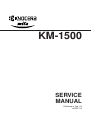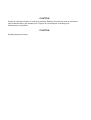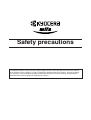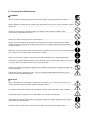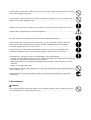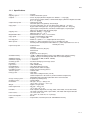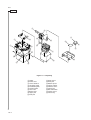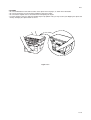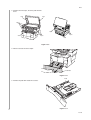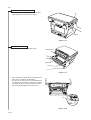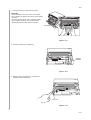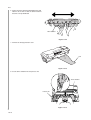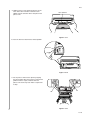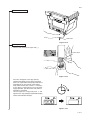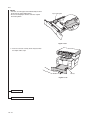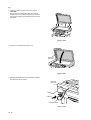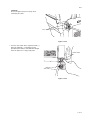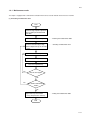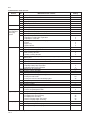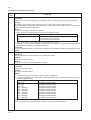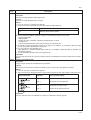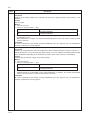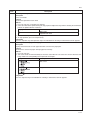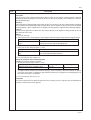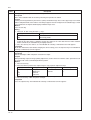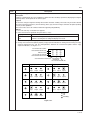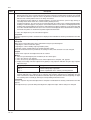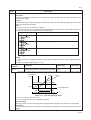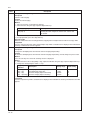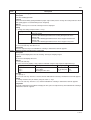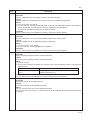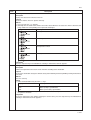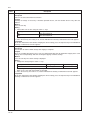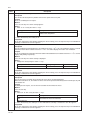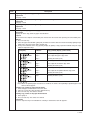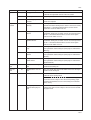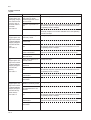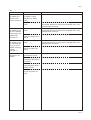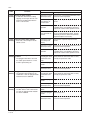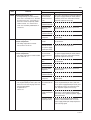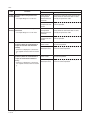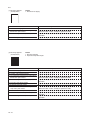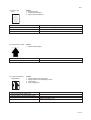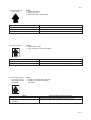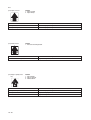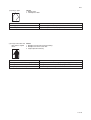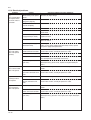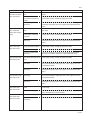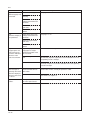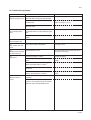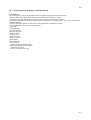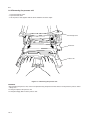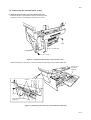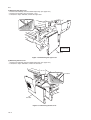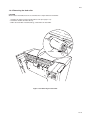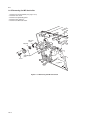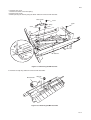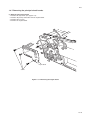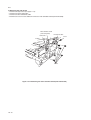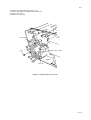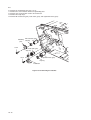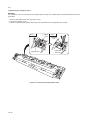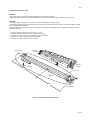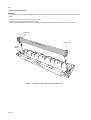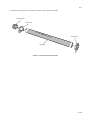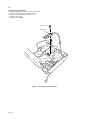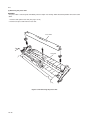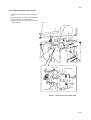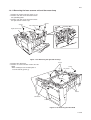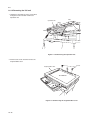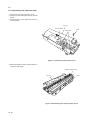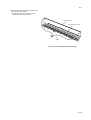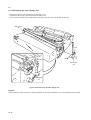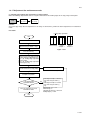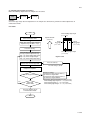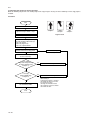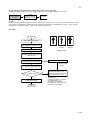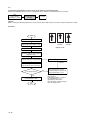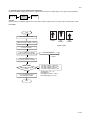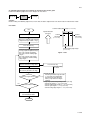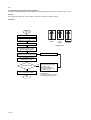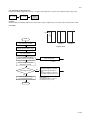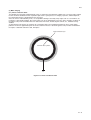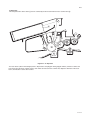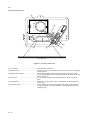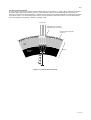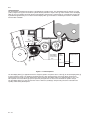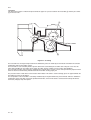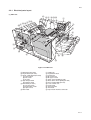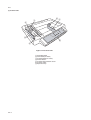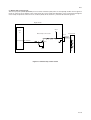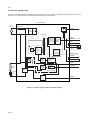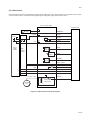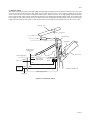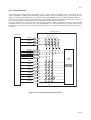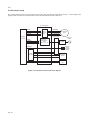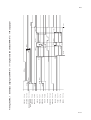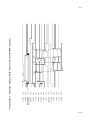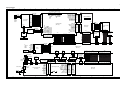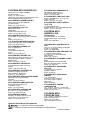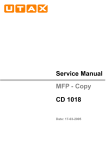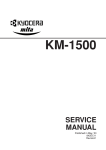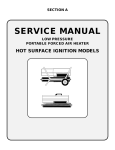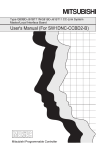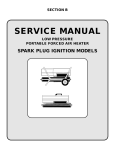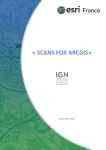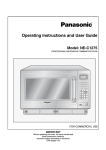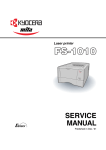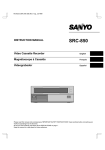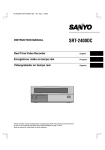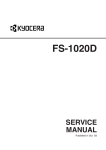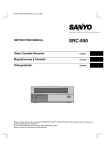Download SERVICE MANUAL
Transcript
KM-1500 SERVICE MANUAL Published in Feb. ’03 842DC110 CAUTION Danger of explosion if battery is incorrectly replaced. Replace only with the same or equivalent type recommended by the manufacturer. Dispose of used batteries according to the manufacturer’s instructions. CAUTION Double-pole/neutral fusing. Safety precautions This booklet provides safety warnings and precautions for our service personnel to ensure the safety of their customers, their machines as well as themselves during maintenance activities. Service personnel are advised to read this booklet carefully to familiarize themselves with the warnings and precautions described here before engaging in maintenance activities. Safety warnings and precautions Various symbols are used to protect our service personnel and customers from physical danger and to prevent damage to their property. These symbols are described below: DANGER: High risk of serious bodily injury or death may result from insufficient attention to or incorrect compliance with warning messages using this symbol. WARNING:Serious bodily injury or death may result from insufficient attention to or incorrect compliance with warning messages using this symbol. CAUTION: Bodily injury or damage to property may result from insufficient attention to or incorrect compliance with warning messages using this symbol. Symbols The triangle ( ) symbol indicates a warning including danger and caution. The specific point of attention is shown inside the symbol. General warning. Warning of risk of electric shock. Warning of high temperature. indicates a prohibited action. The specific prohibition is shown inside the symbol. General prohibited action. Disassembly prohibited. indicates that action is required. The specific action required is shown inside the symbol. General action required. Remove the power plug from the wall outlet. Always ground the copier. 1. Installation Precautions WARNING • Do not use a power supply with a voltage other than that specified. Avoid multiple connections to one outlet: they may cause fire or electric shock. When using an extension cable, always check that it is adequate for the rated current. ............................................................................................ • Connect the ground wire to a suitable grounding point. Not grounding the copier may cause fire or electric shock. Connecting the earth wire to an object not approved for the purpose may cause explosion or electric shock. Never connect the ground cable to any of the following: gas pipes, lightning rods, ground cables for telephone lines and water pipes or faucets not approved by the proper authorities. ............................................................................................................................. CAUTION: • Do not place the copier on an infirm or angled surface: the copier may tip over, causing injury. ..... • Do not install the copier in a humid or dusty place. This may cause fire or electric shock. .............. • Do not install the copier near a radiator, heater, other heat source or near flammable material. This may cause fire. .......................................................................................................................... • Allow sufficient space around the copier to allow the ventilation grills to keep the machine as cool as possible. Insufficient ventilation may cause heat buildup and poor copying performance. .......... • Always handle the machine by the correct locations when moving it. .............................................. • Always use anti-toppling and locking devices on copiers so equipped. Failure to do this may cause the copier to move unexpectedly or topple, leading to injury. ................................................. • Avoid inhaling toner or developer excessively. Protect the eyes. If toner or developer is accidentally ingested, drink a lot of water to dilute it in the stomach and obtain medical attention immediately. If it gets into the eyes, rinse immediately with copious amounts of water and obtain medical attention. .............................................................................................................................. • Advice customers that they must always follow the safety warnings and precautions in the copier’s instruction handbook. ........................................................................................................................ 2. Precautions for Maintenance WARNING • Always remove the power plug from the wall outlet before starting machine disassembly............... • Always follow the procedures for maintenance described in the service manual and other related brochures. ......................................................................................................................................... • Under no circumstances attempt to bypass or disable safety features including safety mechanisms and protective circuits. ................................................................................................. • Always use parts having the correct specifications. .......................................................................... • Always use the thermostat or thermal fuse specified in the service manual or other related brochure when replacing them. Using a piece of wire, for example, could lead to fire or other serious accident. ............................................................................................................................... • When the service manual or other serious brochure specifies a distance or gap for installation of a part, always use the correct scale and measure carefully. ............................................................... • Always check that the copier is correctly connected to an outlet with a ground connection. ............ • Check that the power cable covering is free of damage. Check that the power plug is dust-free. If it is dirty, clean it to remove the risk of fire or electric shock. ............................................................ • Never attempt to disassemble the optical unit in machines using lasers. Leaking laser light may damage eyesight. .............................................................................................................................. • Handle the charger sections with care. They are charged to high potentials and may cause electric shock if handled improperly. ................................................................................................. CAUTION • Wear safe clothing. If wearing loose clothing or accessories such as ties, make sure they are safely secured so they will not be caught in rotating sections........................................................... • Use utmost caution when working on a powered machine. Keep away from chains and belts. ....... • Handle the fixing section with care to avoid burns as it can be extremely hot. ................................. • Check that the fixing unit thermistor, heat and press rollers are clean. Dirt on them can cause abnormally high temperatures. .......................................................................................................... • Do not remove the ozone filter, if any, from the copier except for routine replacement. ................... • Do not pull on the AC power cord or connector wires on high-voltage components when removing them; always hold the plug itself. ...................................................................................................... • Do not route the power cable where it may be stood on or trapped. If necessary, protect it with a cable cover or other appropriate item. .............................................................................................. • Treat the ends of the wire carefully when installing a new charger wire to avoid electric leaks........ • Remove toner completely from electronic components. ................................................................... • Run wire harnesses carefully so that wires will not be trapped or damaged. ................................... • After maintenance, always check that all the parts, screws, connectors and wires that were removed, have been refitted correctly. Special attention should be paid to any forgotten connector, trapped wire and missing screws. .................................................................................. • Check that all the caution labels that should be present on the machine according to the instruction handbook are clean and not peeling. Replace with new ones if necessary. ................... • Handle greases and solvents with care by following the instructions below: .................................... · Use only a small amount of solvent at a time, being careful not to spill. Wipe spills off completely. · Ventilate the room well while using grease or solvents. · Allow applied solvents to evaporate completely before refitting the covers or turning the main switch on. · Always wash hands afterwards. • Never dispose of toner or toner bottles in fire. Toner may cause sparks when exposed directly to fire in a furnace, etc. .......................................................................................................................... • Should smoke be seen coming from the copier, remove the power plug from the wall outlet immediately. ...................................................................................................................................... 3. Miscellaneous WARNING • Never attempt to heat the drum or expose it to any organic solvents such as alcohol, other than the specified refiner; it may generate toxic gas. ................................................................................ 2DC CONTENTS 1-1 Specifications 1-1-1 Specifications ....................................................................................................................................... 1-1-2 Name of parts ....................................................................................................................................... (1) Copier ............................................................................................................................................. (2) Operation panel .............................................................................................................................. 1-1-1 1-1-2 1-1-2 1-1-3 1-2 Handling Precautions 1-2-1 Drum .................................................................................................................................................... 1-2-1 1-2-2 Installation environment ....................................................................................................................... 1-2-1 1-3 Installation 1-3-1 Unpacking and installation ................................................................................................................... 1-3-1 (1) Installation procedure ..................................................................................................................... 1-3-1 1-3-2 Installing the document processor (option) ........................................................................................ 1-3-15 1-3-3 Installing the expanding memory (option) .......................................................................................... 1-3-18 1-4 Maintenance Mode 1-4-1 Maintenance mode ............................................................................................................................... (1) Executing a maintenance item ....................................................................................................... (2) Maintenance mode item list ............................................................................................................ (3) Contents of maintenance mode items ............................................................................................ 1-4-1 1-4-1 1-4-2 1-4-4 1-5 Troubleshooting 1-5-1 Paper misfeed detection ...................................................................................................................... 1-5-1 (1) Paper misfeed indication ................................................................................................................ 1-5-1 (2) Paper misfeed detection conditions ................................................................................................ 1-5-2 (3) Paper misfeeds ............................................................................................................................... 1-5-4 1-5-2 Self-diagnosis ....................................................................................................................................... 1-5-8 (1) Self-diagnostic function .................................................................................................................. 1-5-8 (2) Self-diagnostic codes ..................................................................................................................... 1-5-8 1-5-3 Image formation problems ................................................................................................................. 1-5-13 (1) No image appears (entirely white). ............................................................................................... 1-5-13 (2) No image appears (entirely black). ............................................................................................... 1-5-13 (3) Image is too light. ......................................................................................................................... 1-5-13 (4) Background is visible. ................................................................................................................... 1-5-13 (5) A white line appears longitudinally. .............................................................................................. 1-5-13 (6) A black line appears longitudinally. .............................................................................................. 1-5-13 (7) A black line appears laterally. ....................................................................................................... 1-5-13 (8) One side of the copy image is darker than the other. ................................................................... 1-5-13 (9) Black dots appear on the image. .................................................................................................. 1-5-13 (10) Image is blurred. ........................................................................................................................... 1-5-13 (11) The leading edge of the image is consistently misaligned with the original. ................................ 1-5-13 (12) Paper creases. ............................................................................................................................. 1-5-13 (13) Offset occurs. ............................................................................................................................... 1-5-13 (14) Image is partly missing. ................................................................................................................ 1-5-13 (15) Fixing is poor. ............................................................................................................................... 1-5-13 (16) Image center does not align with the original center. ................................................................... 1-5-13 1-5-4 Electrical problems ............................................................................................................................. 1-5-20 (1) The machine does not operate when the main switch1-1-1 is turned on. ............................................. 1-5-20 (2) The main motor does not operate. (C2000) ................................................................................. 1-5-20 (3) The scanner motor does not operate. .......................................................................................... 1-5-20 (4) Cooling fan does not operate. ...................................................................................................... 1-5-20 (5) The feed clutch does not operate. ................................................................................................ 1-5-20 (6) The MP feed clutch does not operate. .......................................................................................... 1-5-21 (7) The registration clutch does not operate. ..................................................................................... 1-5-21 2DC (8) (9) (10) (11) (12) (13) (14) (15) The eraser lamp does not turn on. ............................................................................................... The exposure lamp does not turn on. ........................................................................................... The exposure lamp does not turn off. ........................................................................................... The heater lamp does not turn on. ............................................................................................... The heater lamp does not turn off. ............................................................................................... Main charging is not performed. ................................................................................................... Transfer charging is not performed. ............................................................................................. A paper jam in the paper feed or exit section is indicated when the main switch is turned on. .............................................................................................. (16) The message requesting covers to be closed is displayed when the front cover is closed. ..................................................................................................... (17) Others. .......................................................................................................................................... 1-5-5 Mechanical problems ......................................................................................................................... (1) No primary paper feed. ................................................................................................................. (2) No secondary paper feed. ............................................................................................................ (3) Skewed paper feed. ...................................................................................................................... (4) The scanner does not travel. ........................................................................................................ (5) Multiple sheets of paper are fed at one time. ................................................................................. (6) Paper jams. .................................................................................................................................. (7) Abnormal noise is heard. .............................................................................................................. 1-5-21 1-5-21 1-5-21 1-5-21 1-5-21 1-5-22 1-5-22 1-5-22 1-5-22 1-5-22 1-5-23 1-5-23 1-5-23 1-5-23 1-5-23 1-5-23 1-5-23 1-5-23 1-6 Assembly and Disassembly 1-6-1 Precautions for assembly and disassembly ......................................................................................... 1-6-1 (1) Precautions ..................................................................................................................................... 1-6-1 1-6-2 Removing the process unit ................................................................................................................... 1-6-2 1-6-3 Removing the principal outer covers .................................................................................................... 1-6-3 (1) Removing the front top cover/face-down output tray ...................................................................... 1-6-3 (2) Removing the right cover ................................................................................................................ 1-6-4 (3) Removing the left cover .................................................................................................................. 1-6-4 1-6-4 Removing the feed roller ...................................................................................................................... 1-6-5 1-6-5 Removing the MP feed roller ................................................................................................................ 1-6-6 1-6-6 Removing the transfer roller ................................................................................................................. 1-6-8 1-6-7 Removing the principal circuit boards .................................................................................................. 1-6-9 (1) Removing the engine board ........................................................................................................... 1-6-9 (2) Removing the main board ............................................................................................................ 1-6-10 (3) Removing the power supply board and high voltage board ......................................................... 1-6-12 (4) Removing the bias board .............................................................................................................. 1-6-13 1-6-8 Removing the main motor and drive unit ........................................................................................... 1-6-14 1-6-9 Removing and splitting the fuser unit ................................................................................................. 1-6-18 (1) Removing the separation craws ................................................................................................... 1-6-20 (2) Removing the heater lamp ........................................................................................................... 1-6-21 (3) Removing the heat roller .............................................................................................................. 1-6-22 (4) Removing the thermistor .............................................................................................................. 1-6-24 (5) Removing the thermal cutout ........................................................................................................ 1-6-25 (6) Removing the press roller ............................................................................................................. 1-6-26 1-6-10 Removing and scanner unit ............................................................................................................... 1-6-27 1-6-11 Removing the laser scanner unit and the eraser lamp ....................................................................... 1-6-29 1-6-12 Removing the ISU unit ....................................................................................................................... 1-6-32 1-6-13 Removing the exposure lamp ............................................................................................................ 1-6-34 1-6-14 Removing the scanner mirror A ......................................................................................................... 1-6-36 1-6-15 Removing the scanner motor ............................................................................................................. 1-6-37 1-6-16 Removing the main charger unit ........................................................................................................ 1-6-40 1-1-2 1-6-17 Adjustment the maintenance mode .................................................................................................... 1-6-41 (1) Adjusting the leading edge registration of image printing ............................................................. 1-6-41 (2) Adjusting the center line of image printing .................................................................................... 1-6-42 (3) Adjusting the margins for printing ................................................................................................. 1-6-43 (4) Adjusting the amount of slack in the paper ................................................................................... 1-6-44 (5) Adjusting magnification of the scanner in the main scanning direction ........................................ 1-6-45 2DC (6) (7) (8) (9) (10) (11) (12) (13) (14) Adjusting magnification of the scanner in the auxiliary scanning direction ................................... Adjusting the scanner leading edge registration ........................................................................... Adjusting the scanner center line ................................................................................................. Adjusting the margins for scanning an original on the contact glass ............................................ Adjusting the DP magnification ..................................................................................................... Adjusting the DP leading edge registration .................................................................................. Adjusting the DP trailing edge registration ................................................................................... Adjusting the DP center line ......................................................................................................... Adjusting the margins for scanning the original from the DP ........................................................ 1-6-46 1-6-47 1-6-48 1-6-49 1-6-50 1-6-51 1-6-52 1-6-53 1-6-54 2-1 Mechanical construction 2-1-1 Paper feeding system .......................................................................................................................... 2-1-1 (1) Paper feed control .......................................................................................................................... 2-1-2 (2) Paper feeding mechanism .............................................................................................................. 2-1-3 2-1-2 Original scanning system ..................................................................................................................... 2-1-4 (1) ISU unit ........................................................................................................................................... 2-1-6 2-1-3 Electrophotographic system ................................................................................................................. 2-1-7 (1) Electrophotographic cycle .............................................................................................................. 2-1-7 (1-1) Prosess unit mechanism ....................................................................................................... 2-1-8 (2) Main charging ................................................................................................................................. 2-1-9 (2-1) Photo conductive drum .......................................................................................................... 2-1-9 (2-2) Charging the drum ............................................................................................................... 2-1-10 (3) Exposure ...................................................................................................................................... 2-1-11 (3-1) Laser scanner unit ............................................................................................................... 2-1-12 (3-2) Drum surface potential ........................................................................................................ 2-1-13 (4) Development ................................................................................................................................ 2-1-14 (5) Transfer ........................................................................................................................................ 2-1-15 (6) Fusing ........................................................................................................................................... 2-1-16 (6-1) Fuser unit mechanism ......................................................................................................... 2-1-17 (7) Cleaning ....................................................................................................................................... 2-1-18 2-2 Electrical Parts Layout 2-2-1 Electrical parts layout ........................................................................................................................... 2-2-1 (1) Main unit ......................................................................................................................................... 2-2-1 (2) Scanner unit ................................................................................................................................... 2-2-2 2-3 Operation of the PCBs 2-3-1 Main board ........................................................................................................................................... 2-3-1 2-3-2 Engine board ........................................................................................................................................ 2-3-2 (1) Eraser lamp control circuit .............................................................................................................. 2-3-3 (2) Heater lamp control circuit .............................................................................................................. 2-3-4 (3) Polygon motor control circuit .......................................................................................................... 2-3-7 2-3-3 Power supply board ............................................................................................................................. 2-3-8 2-3-4 Bias board ............................................................................................................................................ 2-3-9 2-3-5 High voltage board ............................................................................................................................. 2-3-10 (1) Interlock switch ............................................................................................................................. 2-3-11 2-3-6 CCD board ......................................................................................................................................... 2-3-12 2-3-7 Operation board ................................................................................................................................. 2-3-13 2-3-8 Scanner board .................................................................................................................................... 2-3-14 2-4 Appendixes 1-1-3 Timing chart No. 1 .......................................................................................................................................... Timing chart No. 2 .......................................................................................................................................... Timing chart No. 3 .......................................................................................................................................... Wiring diagram ............................................................................................................................................... 2-4-1 2-4-2 2-4-3 2-4-4 2DC 1-1-1 Specifications Type ................................................ Desktop Copying system .............................. Indirect electrostatic system Originals ......................................... Sheets of paper (Maximum original size: folio/81/2" × 14" [legal]) Platen: Sheets of paper, books, 3-dimensional objects (Maximum original size: folio/ 81/2" × 14" [legal]) Original feed system ...................... Contact glass: fixed Document processor (optional): sheet-through Copy paper ..................................... Cassette: Plain paper (60 - 90 g/m2 [thick paper mode: 90 - 105 g/m2]) Bypass table: Plain paper (60 - 90 g/m2 [thick paper mode: 90 - 163 g/m2]) Special paper: Transparencies, letterhead, colored paper, recycled paper Note: Use the bypass table for special paper. Copying sizes ................................. Maximum: folio/81/2" × 14" [legal] Minimum: A6R /51/2" × 81/2" Magnification ratios ........................ Manual mode: 50 - 200%, 1% increments Copy speed .................................... At 100% magnification in copy mode: A4R/81/2" × 11": 15 copies/min. First copy time ................................ Within 9.5 s (A4/81/2" × 11", original placed on the platen) Warm-up time ................................. Within 15 s (room temperature 23°C/73.4°F, humidity 50% RH) Recovery from the low power mode: Within 10 s (room temperature 23°C/73.4°F, humidity 50% RH) Paper feed system ......................... Automatic feed Capacity: Cassette: 250 sheets (80 g/m2) Manual feed Capacity: Bypass: 50 sheets (80 g/m2) Standard memory ........................... 16 MB (11 MB of bitmapping memory and 5 MB of image storage memory) (Approx. 30 pages of memory possible with A4, 6% black originals) Additional memory ......................... 1 slot (16 MB, 32 MB, 64 MB or 128 MB) Continuous copying ........................ 1 - 99 sheets Scanning system ............................ Flat bed scanning by CCD image sensor Resolution ...................................... 600 × 600 dpi Light source .................................... Cold cathode lamp Photoconductor .............................. OPC (drum diameter 30 mm) Charging system ............................ Single positive corona charging Developing system ......................... Single element reversing process Transfer system ............................. Transfer roller Fixing system ................................. Heat roller Heat source: halogen heaters (750 W) Control temperature: 180°C/356°F (at normal ambient temperature) Abnormally high temperature protection device: thermal cutout Charge erasing system .................. Exposure by cleaning lamp Cleaning system ............................. Cleaning blade Dimensions .................................... 496 (W) × 421 (D) × 385 (H) mm 199/16" (W) × 165/8" (D) × 153/16" (H) Weight ............................................ Approx. 14 kg/30.8 lbs Floor requirements ......................... 496 (W) × 740 (D) mm 199/16" (W) × 293/16" (D) Functions ........................................ Auto exposure adjustment, Eco-copy mode, Zoom mode, Preset zoom mode, Off mode, Low power mode, Layout modes, Sort mode and Program function Power source ................................. 120 V AC, 60 Hz, 7.3 A 220 - 240 V AC, 50/60 Hz, 2.6 A (average) Power consumption ........................ 854 W Options ........................................... Paper feeder, Document processor and Additional memory 1-1-1 2DC 1-1-2 Name of parts (1) Copier ‹ › ⁄ ) ¤ 1 ( ( 3 & * 2 4 5 6 ^ 7 ! % $ # # @ 9 8 0 Figure 1-1-1 Name of parts 1 Original holder 2 Contact glass 3 Original size indicator 4 Operation panel 5 Front top cover 6 Front cover 7 Process unit 8 Toner container 9 Lock lever 0 Toner container release lever ! Main charger cleaner @ Cassette 1-1-2 # Paper guide $ Paper stopper % Paper stopper ^ Face-down output tray & MP tray * Extension tray ( Slider ) Power swtch ⁄ Face-up output tray ¤ Power cord ‹ DF interface connector › Memory cover 2DC (2) Operation panel ⁄ * @ 6 ( ) 5 ^ & ! 8 4 9 # 7 0 2 $ % 1 3 Figure 1-1-2 1 Start key (Indicator) 2 Reset/Power key 3 Stop/Clear key 4 Copy quantity/magnification display 5 Copy exposure adjustment keys 6 Image mode selection key 7 Number of Copies/Zoom (+) key 8 Number of Copies/Zoom (–) key 9 Recall%/Enter key 0 Reduce/Enlarge key ! Paper Select key @ Thick Paper key 1-1-3 2DC 1-2-1 Drum Note the following when handling or storing the drum. • When removing the process unit, never expose the drum surface to strong direct light. • Keep the drum at an ambient temperature between 10°C/50°F and 32.5°C/90.5°F and at a relative humidity not higher than 80% RH. Avoid abrupt changes in temperature and humidity. • Avoid exposure to any substance which is harmful to or may affect the quality of the drum. • Do not touch the drum surface with any object. Should it be touched by hands or stained with oil, clean it. 1-2-2 Installation environment 1. Temperature: 10 - 32.5°C/50 - 90.5°F 2. Humidity: 20 - 80%RH 3. Power supply: 120 V AC, 7.3 A 220 - 240 V AC, 2.6 A (average) 4. Power source frequency: 50 Hz ±0.3%/60 Hz ±0.3% 5. Installation location • Avoid direct sunlight or bright lighting. Ensure that the photoconductor will not be exposed to direct sunlight or other strong light when removing paper jams. • Avoid extremes of temperature and humidity, abrupt ambient temperature changes, and hot or cold air directed onto the machine. • Avoid dust and vibration. • Choose a surface capable of supporting the weight of the machine. • Place the machine on a level surface (maximum allowance inclination: 1° ). • Avoid air-borne substances that may adversely affect the machine or degrade the photoconductor, such as mercury, acidic of alkaline vapors, inorganic gasses, NOx, SOx gases and chlorine-based organic solvents. • Select a room with good ventilation. 6. Allow sufficient access for proper operation and maintenance of the machine. Machine front: 1000 mm/393/8" Machine rear: 300 mm/1113/16" Machine right: 300 mm/1113/16" Machine left: 300 mm/1113/16" c f e a b d a: 385 mm/153/16" b: 460 mm/181/8" c: 496 mm/199/16" d: 421 mm/165/8" e: 665 mm/263/16" f: 740 mm/293/16" Figure 1-2-1 Installation dimensions 1-2-1 2DC 1-3-1 Unpacking and installation (1) Installation procedure Start Unpack. Remove the tapes, pads and sheets. Remove the pin holding scanner unit. Install a toner container. Connect the power cord. Inisializing the copier. Load paper. Make test copies. Completion of the machine installation. 1-3-1 2DC Unpack. 3 ^ 7 5 ! 0 8 @ # 2 ( 4 * 6 1 $ & % & $ Figure 1-3-1 Unpacking 1 Copier 2 Power cord 3 Toner container 4 Operation guide 5 Installation guide 6 Cleaning cloth 7 Outer case 8 Bottom pad 9 Upper pad 0 Side pad 1-3-2 ! Front spacer @ Front pad # Bottom spacer $ Corner support % Products cover ^ Plastic bag & Bar code labels * Pocket spacer ( Plastic bag 9 2DC CAUTIONS • Be sure to hold both the front and rear sides of the copier when carrying it, as shown in the illustration. • Be sure not to pull the cassette out when holding the front of the copier. • Be sure that the original cover is closed whenever transporting the copier. • DO NOT attempt to carry the copier by holding only the top portion. Doing so may result in you dropping the copier and thereby damaging the copier and/or its covers. Figure 1-3-2 1-3-3 2DC Remove the tapes, pads and sheets. 1. Remove the sheet and the two tapes. Tapes Sheet Figure 1-3-3 2. Open the original cover. Original cover Figure 1-3-4 1-3-4 2DC 3. Remove the nine tapes, the three pads and the sheet. Pad Pad Tapes Tape Sheet Tapes Tapes Pad Figure 1-3-5 4. Pull the cassette out of the copier. Cassette Figure 1-3-6 Pad 5. Remove the pad from inside the cassette. Figure 1-3-7 1-3-5 2DC Remove the pin holding scanner unit. 1. Remove the yellow pin for scanner unit and the paper tag from the left side of the copier. Pin Paper tag Figure 1-3-8 Install a toner container. 1. Open the front top cover and front cover. Front top cover Front cover Figure 1-3-9 2. Store the pin for scanner unit on the inside of the front cover as shown in the illustration. * Be sure to save this pin as it is essential that it be used whenever the copier is moved. The location for storing the pin is clearly marked on the right side of the inside portion of the front cover. Pin Figure 1-3-10 1-3-6 2DC 3. Remove the process unit from the copier. CAUTIONS • Place the process unit on a clean, level surface. • Never expose the process unit to any sort of impact or shock. • The drum in the process unit is sensitive to light. Never expose the drum even to normal office lighting (500 lux) for more than five minutes. Process unit Figure 1-3-11 4. Remove the protective cardboard. Protective cardboard Figure 1-3-12 5. Move the lock lever until it is in its unlocked position (marked “UNLOCK”). Lock lever Figure 1-3-13 1-3-7 2DC 6. Shake the toner container horizontally back and forth five or six times so that the toner inside of it becomes evenly distributed. Toner container Figure 1-3-14 7. Remove the orange protective seal. Seal Figure 1-3-15 8. Set the toner container into the process unit. Toner container Process unit Figure 1-3-16 1-3-8 2DC 9. Hold the process unit stable and push in on the areas of the toner container marked “PUSH HERE” until the container clicks into place in the process unit. Toner container Figure 1-3-17 10. Push the lock lever back into its locked position. Lock lever Figure 1-3-18 11. Set the process unit into the copier by aligning the pins on both sides of the process unit with the guides inside the copier, and then slide the process unit all the way back into the copier until it stops. Pin Pin Figure 1-3-19 1-3-9 2DC 12. Close the front cover. Front cover Figure 1-3-20 13. Close the front top cover. Front top cover Figure 1-3-21 1-3-10 2DC Connect the power cord. 1. Connect the power cord. Power cord Figure 1-3-22 Initializing the copier. 1. Turn the main switch to the copier ON ( | ). Power switch Figure 1-3-23 First “900” will appear in the copy quantity/ magnification display on the copier's operation panel. The copier will then begin operation and a countdown of the time until the copier will be ready will be shown (900 seconds = 15 minutes). As the copier is carrying out the necessary toner supply operation, you will need to wait until that operation is completed. Once the copier is in a copy-ready state, “1” will appear in the copy quantity/magnification display and the Start indicator will light. Figure 1-3-24 1-3-11 2DC Load paper. 1. Pull the cassette out of the copier. Cassette Figure 1-3-25 2. Adjust the paper stopper in the rear portion of the cassette to fit the size of the paper being loaded there by pressing in on the release buttons and sliding the paper stopper to the corresponding paper size. NOTES • The paper sizes are marked on the bottom of the cassette. • The default factory setting is for A4/Letter size paper. Paper stopper Figure 1-3-26 Adjusting the paper stopper for Folio or Oficio II size paper 1) Remove the stopper extension lock from the paper stopper. 2) Slide the paper stopper towards the rear of the cassette until the grooves that are cut into the paper stopper are aligned with the rear edge of the cassette. 3) Insert the stopper extension lock into the holes in the paper stopper, as shown in the illustration. Stopper extension lock Paper stopper Stopper extension lock Figure 1-3-27 1-3-12 2DC 4) Press down on the stopper extension lock and slide the paper stopper towards the rear of the cassette to set the lock into place. The paper stopper is in position for Folio and Oficio II size paper. Paper stopper Stopper extension lock Figure 1-3-28 3. Adjust the paper width guides by pressing in on the release buttons and sliding the guides to fit the width of the paper being loaded in the cassette. NOTES • The paper sizes are marked on the bottom of the cassette. • The default setting is for A4/Letter size paper. Paper width guide Paper width guide Figure 1-3-29 4. Set the paper in the drawer so that the leading edge is aligned against the paper stopper, but making sure that none of the paper gets caught on the overhanging tabs. Paper stopper Figure 1-3-30 1-3-13 2DC NOTES • DO NOT set more paper than indicated by the lines located on the paper width guides. • Be sure to load paper with the side to be copied onto facing down. Paper width guide Figure 1-3-31 5. Push the cassette securely all the way back into the copier until it stops. Cassette Figure 1-3-32 Make test copies. Completion of machine installation. 1-3-14 2DC 1-3-2 Installing the document processor (option) Procedure 1. Remove all of the components to the document processor from the box. CAUTION Be sure to hold both sides of the document processor when carrying it, as shown in the illustration. Be particularly careful NOT to touch the guide film or the thin white surface indicated by the A in the illustration. A Document processor Figure 1-3-33 2. Turn the main switch to the copier OFF (O). Power switch Figure 1-3-34 3. Open the original cover and lift it upward to remove it from the copier. Oringinal holder Figure 1-3-35 1-3-15 2DC 4. Attach the document processor to the copier. CAUTION Be sure that the connection cable does not get caught between the document processor and the copier when attaching the document processor to the copier. Connection cable Figure 1-3-36 5. Gently close the document processor. Document processor Figure 1-3-37 6. Attached the open end of the connection cable to the connector on the copier. Document processor Connection cable Figure 1-3-38 1-3-16 2DC CAUTION Be sure to tighten the pins securely when connecting the cable. Pins Figure 1-3-39 7. Turn the main switch to the copier back ON ( | ). Warm up will begin. “1” will appear on the operation panel and the Start indicator will light when the copier is in a copy-ready state. Power switch Figure 1-3-40 1-3-17 2DC 1-3-3 Installing the expanding memory (option) The main board of the copier is equipped with one socket for memory expansion. Expansion memory is available in the form of DIMM (Dual In-line Memory Module). CAUTION Take precautions that no foreign substances such as metal chips or liquid get inside the copier during the installation process. Operation of the copier during the presence of a foreign substance may lead to fire or electric shock. WARNING Turn the copier’s power switch off. Unplug the copier’s power cable. Procedure 1. Remove the one screw and then remove the memory cover. 3. Open the clips on both ends of the DIMM socket. 4. Insert the DIMM into the DIMM socket so that the notches on the DIMM align with the corresponding protrusions in the slot. 5. Close the clips on the DIMM slot to secure the DIMM. Memory socket Stopper Memory Stopper Memory cover Screw Figure 1-3-41 Inserting the DIMM 1-3-18 2DC 1-4-1 Maintenance mode The copier is equipped with a maintenance function which can be used to maintain and service the machine. (1) Executing a maintenance item Start Press the stop/clear key, start key and the left copy exposure adjustment key in the order presented and hold them down. Press the stop/clear key. · · · · · · · Entering the maintenance mode Enter the number of the maintenance · · · · · · · Selecting a maintenance item item to be executed using the copy exposure adjustment keys or the zoom +/- keys. Press the start key. The maintenance item is run. Press the stop/clear key. Yes Run the item again? No Yes Run another maintenance mode? No Enter 001 using the copy exposure · · · · · · · Exiting the maintenance mode adjustment keys or the zoom +/- keys, and press the start key. End 1-4-1 2DC (2) Maintenance mode item list Section General Item Maintenance item contents No. U000 Outputting an own-status report U001 Exiting the maintenance mode Initialization Drive, paper feed and paper conveying system Optical High voltage Developing — U004 Checking the machine number — U005 Copying without paper — U019 Displaying the ROM version — U020 Initializing all data — U021 Initializing memories — U030 Checking motor operation — U031 Checking sensors for paper conveying — U032 Checking clutch operation — U034 Adjusting the print start timing • Adjusting the leading edge registration • Adjusting the center line 0 0 U051 Adjusting the amount of slack in the paper • Drawer • Bypass tray • Optional drawer 0 0 0 U060 Adjusting the scanner input properties 12 U063 Adjusting the shading position 0 U065 Adjusting the scanner magnification • Main scanning direction • auxiliary scanning direction 0 0 U066 Adjusting the leading edge registration for scanning an original on the contact glass 0 U067 Adjusting the center line for scanning an original on the contact glass 15 U070 Adjusting the DP magnification 0 U071 Adjusting the DP scanning timing • Adjusting leading edge registration • Adjusting trailing edge registration 0 0 U072 Adjusting the DP center line 1.5 U073 Checking scanner operation — U074 Adjusting the DP input light luminosity 1 U087 Turning the DP scanning position adjust mode on/off • Setting the mode on/off • Setting the reference data for identifying dust On 35 U088 Setting the input filter (moiré reduction mode) Off U089 Outputting a MIP-PG pattern — U091 Checking shading — U092 Adjusting the scanner automatically — U093 Setting the exposure density gradient • Text/text and photo/photo mode 0 U100 Setting the main high voltage — U101 Setting the other high voltages • Developing bias clock frequency • Developing bias clock duty • Transfer charging output OFF timing • Transfer charging output ON timing 26 55 60 43 U144 Setting toner loading operation 0 U157 Checking/clearing the developing drive time — U158 Checking/clearing the developing count — * Initial setting for executing maintenance item U020 1-4-2 Initial setting* — 2DC Section Fixing and cleaning Operation panel and support equipment Item Maintenance item contents No. U161 Setting the fixing control temperature • Primary stabilization fixing temperature • Secondary stabilization fixing temperature • Copying operation temperature 1 • Copying operation temperature 2 • Number of sheets for fixing control — U163 Resetting the fixing problem data — U199 Checking the fixing temperature — U200 Turning all LEDs on — U203 Operating DP separately — U207 Checking the operation panel keys — U243 Checking the operation of the DP motors — U252 Setting the destination Others — Europe U254 Turning auto start function on/off On U255 Setting auto clear time 90 U258 Switching copy operation at toner empty detection Single mode U260 Changing the copy count timing After ejection U265 Setting the destination specifications Image processing 125 135 180 195 5 U162 Stabilizing fixing forcibly U244 Checking the DP switches Mode setting Initial setting* 0 U332 Setting the size conversion factor 1.0 U342 Setting the ejection restriction On U402 Adjusting margins for printing — U403 Adjusting margins for scanning an original on the contact glass — U404 Adjusting margins for scanning an original from the DP — U901 Checking/clearing copy counts by paper feed locations — U903 Checking/clearing the paper jam counts — U904 Checking/clearing the service call counts — U905 Checking/clearing counts by the DP — U908 Checking the total count — U910 Clearing the black ratio data — U911 Checking/clearing copy counts by paper size — U927 Clearing accounting counter — U990 Checking/clearing the time for the exposure lamp to light — U991 Checking the scanner count — U993 Outputting a VTC-PG pattern — * Initial setting for executing maintenance item U020 1-4-3 2DC (3) Contents of maintenance mode items Maintenance item No. U000 Outputting an own-status report Description Description Outputs lists of the current settings of the maintenance items, and paper jam and service call occurrences. Purpose To check the current setting of the maintenance items, or paper jam or service call occurrences. Before initializing the backup RAM, output a list of the current settings of the maintenance items to reenter the settings after initialization or replacement. Method 1. Press the start key. A selection item appears. 2. Select the item to be output using the copy exposure adjustment keys. Display Output list d-L J-L C-L List of the current settings of the maintenance modes List of the paper jam occurrences List of the service call occurrences 3. Press the start key. The test copy mode is entered and a list is output. When A4/11" × 81/2" paper is available, a report of this size is output. If not, specify the paper feed location. When output is complete, the selected item appears. Completion Press the stop/clear key while a selection item is displayed. The indication for selecting a maintenance item No. appears. U001 Exiting the maintenance mode Description Exits the maintenance mode and returns to the normal copy mode. Purpose To exit the maintenance mode. Method Press the start key. The normal copy mode is entered. U004 Checking the machine number Description Displays the machine number. Purpose To check the machine number. Method 1. Press the start key. The currently set machine number is displayed. 2. Change the indication of the copy quantity display by lighting a copy exposure indicator using the copy exposure adjustment keys. Copy exposure indicator Copy quantity display Exp. 1 (lit) Exp. 2 (lit) Exp. 3 (lit) Exp. 1 (flashing) Exp. 2 (flashing) Exp. 3 (flashing) Exp. 1 (flashing) Exp. 2 (flashing) Exp. 3 (flashing) Exp. 1 (flashing) 1st digit of machine number 2nd digit of machine number 3rd digit of machine number 4th digit of machine number 5th digit of machine number 6th digit of machine number 7th digit of machine number 8th digit of machine number 9th digit of machine number 10th digit of machine number Completion Press the stop/clear key. The indication for selecting a maintenance item No. appears. 1-4-4 2DC Maintenance item No. U005 Copying without paper Description Description Simulates the copy operation without paper feed. Purpose To check the overall operation of the machine. Method 1. Press the start key. A selection item appears. 2. Select the item to be operated using the copy exposure adjustment keys. Display Operation P P-d Only the copier operates. Both the copier and DP operate. 3. Press the program key. 4. Set the operation conditions required. Changes in the following settings can be made. • Paper feed locations • Magnifications • Number of copies: continuous copying is performed when set to 99. • Copy density • Keys on the operation panel other than the energy saver (preheat) key 5. To control the paper feed pulley, remove all the paper in the drawers, or the drawers. With the paper present, the paper feed pulley does not operate. 6. Press the start key. The operation starts. Copy operation is simulated without paper under the set conditions. When operation is complete, the selected item appears. 7. To stop continuous operation, press the stop/reset key. Completion Press the stop/clear key at the screen for selecting an item. The indication for selecting a maintenance item No. appears. U019 Displaying the ROM version Description Displays the part number of the ROM fitted to each board. Purpose To check the part number or to decide if the ROM version is new from the last digit of the number. Method 1. Press the start key. A selection item appears. 2. Select the item to be displayed using the image mode selection key and copy exposure adjustment keys. Image mode LEDs : Off, Copy exposure indicator Copy quantity display Exp. 1 number of the main ROM Exp. 2 number of the main ROM sub Exp. 1 number of the engine ROM Exp. 2 number of the engine ROM sub : On Completion Press the stop/clear key. The indication for selecting a maintenance item No. appears. 1-4-5 2DC Maintenance item No. U020 Initializing all data Description Description Initializes all the backup RAM on the main board to return to the original settings. U004, however, is not initialized. Purpose Run as needed. Method 1. Press the start key. 2. Select “on” using the zoom +/– keys. Display Operation ––– on Canceling initialization Executing initialization 3. Press the start key. All data in the backup RAM is initialized, and the original settings for EUROPE specifications are set. When initialization is complete, the machine automatically returns to the same status as when the main switch is turned on. Completion To exit this maintenance item without executing initialization, press the stop/clear key. The indication for selecting a maintenance item No. appears. U021 Initializing memories Description Initializes the setting data other than that for adjustments due to variations between respective machines, i.e., settings for counters, service call history and mode settings. As a result, initializes the backup RAM according to the specifications depending on the destination selected in U252. U004, however, is not initialized. Purpose Used to return the machine settings to the factory settings. Method 1. Press the start key. 2. Select “on” using the zoom +/– keys. Display Operation ––– on Canceling initialization Executing initialization 3. Press the start key. All data other than that for adjustments due to variations between machines is initialized based on the destination setting. When initialization is complete, the machine automatically returns to the same status as when the main switch is turned on. Completion To exit this maintenance item without executing initialization, press the stop/clear key. The indication for selecting a maintenance item No. appears. 1-4-6 2DC Maintenance item No. U030 Checking motor operation Description Description Drives each motor. Purpose To check the operation of each motor. Method 1. Press the start key. A selection item appears. 2. Select the motor to be operated using the copy exposure adjustment keys. When selecting the feed motor, pull out the optional drawer in advance. Display Motor A F1 Main motor Optional feed motor 3. Press the start key. The selected motor operates. 4. To stop operation, press the stop/reset key. Completion Press the stop/clear key after operation stops. The indication for selecting a maintenance item No. appears. U031 Checking sensors for paper conveying Description Displays the on-off status of each paper detection sensor on the paper path. Purpose To check if the sensors for paper conveying operate correctly. Method 1. Press the start key. 2. Turn each sensor on and off manually to check the status. When the on-status of a sensor is detected, the image mode LED corresponding to the operated sensor lights. Image mode LEDs Description Exit sensor Registration sensor : Off, : On Completion Press the stop/clear key. The indication for selecting a maintenance item No. appears. 1-4-7 2DC Maintenance item No. U032 Checking clutch operation Description Description Turns each clutch on. Purpose To check the operation of each clutch. Method 1. Press the start key. A selection item appears. 2. Select the clutch to be operated using the copy exposure adjustment keys. 3. Press the start key. The selected clutch turns on for 1 s. Display Clutch P1 Pb 2F Feed clutch MP feed clutch Registration clutch Completion Press the stop/clear key. The indication for selecting a maintenance item No. appears. U034 Adjusting the print start timing Adjustment See pages 1-6-41 and 42. U051 Adjusting the amount of slack in the paper Adjustment See page 1-6-44. U060 Adjusting the scanner input properties Description Adjusts the image scanning density. Purpose Used when the entire image appears too dark or light. Method Press the start key. Setting 1. Change the setting using the zoom +/– keys. Description Setting range Initial setting Image scanning density 0 to 23 12 Increasing the setting makes the density lower, and decreasing it makes the density higher. 2. Press the start key. The value is set. Test copy mode While this maintenance item is being performed, copying from an original can be made in test copy mode. Completion Press the stop/clear key at the screen for selecting an item. The indication for selecting a maintenance item No. appears. Caution The following settings are also reset to the initial values by performing this maintenance item: • Exposure density gradient set in maintenance mode (U093) • Exposure set in the copy default item of the copier management mode 1-4-8 2DC Maintenance item No. U063 Adjusting the shading position Description Description Changes the shading position. Purpose Used when white lines continue to appear longitudinally on the image after the shading plate is cleaned. This is due to flaws or stains inside the shading plate. To prevent this problem, the shading position should be changed so that shading is possible without being affected by the flaws or stains. Method 1. Press the start key. 2. Change the setting using the zoom +/– keys. Description Setting range Initial setting Change in value per step Shading position –15 to +15 0 0.254 mm Increasing the setting moves the shading position toward the machine left, and decreasing it moves the position toward the machine right. 3. Press the start key. The value is set. Test copy mode While this maintenance item is being performed, copying from an original can be made in test copy mode. Completion Press the stop/clear key at the screen for adjustment. The indication for selecting a maintenance item No. appears. U065 Adjusting the scanner magnification Adjustment See pages 1-6-45 and 46. U066 Adjusting the leading edge registration for scanning an original on the contact glass Adjustment See page 1-6-47. U067 Adjusting the center line for scanning an original on the contact glass Adjustment See page 1-6-48. U070 Adjusting the DP magnification Adjustment See page 1-6-50. U071 Adjusting the DP scanning timing Adjustment See pages 1-6-51 and 52. U072 Adjusting the DP center line Adjustment See page 1-6-53. 1-4-9 2DC Maintenance item No. U073 Checking scanner operation Description Description Simulates the scanner operation under arbitrary conditions. Purpose To check scanner operation. Method 1. Press the start key. 2. Select the item to be changed by lighting a copy exposure indicator using the copy exposure adjustment keys. 3. Change the setting using the zoom +/– keys. Copy exposure indicator Operating conditions Setting range Exp. 1 Exp. 2 Exp. 3 Magnification Paper size On and off of the exposure lamp 50 to 200% See below. on or off Paper size for each setting Setting Paper size Setting Paper size 9 40 41 42 B5 A4R B5R A5R 47 55 56 58 Folio 81/2" × 14" 81/2" × 11"R 51/2" × 81/2"R 4. Press the start key. Scanning starts under the selected conditions. 5. To stop operation, press the stop/clear key. Completion Press the stop/clear key when scanning stops. The indication for selecting a maintenance item No. appears. U074 Adjusting the DP input light luminosity Description Adjusts the luminosity of the exposure lamp for scanning originals from the DP. Purpose Used if the exposure amount differs significantly between when scanning an original on the contact glass and when scanning an original from the DP. Method Press the start key. Setting 1. Change the setting using the zoom +/– keys. Description Setting range Initial setting DP input light luminosity 0 to 8 1 Increasing the setting makes the luminosity higher, and decreasing it makes the luminosity lower. 2. Press the start key. The value is set. Test copy mode While this maintenance item is being performed, copying from an original can be made in test copy mode. Completion Press the stop/clear key. The indication for selecting a maintenance item No. appears. 1-4-10 2DC Maintenance Description item No. U087 Turning the DP scanning position adjust mode on/off Description Turns on or off the DP scanning position adjust mode, in which the DP original scanning position is adjusted automatically by determining the presence or absence of dust on the slit glass. Also changes the reference data for identifying dust. Reference In the DP original scanning position adjust mode, the presence or absence of dust is determined by comparing the scan data of the original trailing edge and that taken after the original is conveyed past the DP original scanning position. If dust is identified, the DP original scanning position is adjusted for the following originals. Purpose Used to prevent appearance of black lines due to dust adhering in the original scanning position on the slit glass when the DP is used. Method 1. Press the start key. 2. Select the item to be set by lighting a copy exposure indicator using the copy exposure adjustment keys. Copy exposure indicator Description Exp. 1 Exp. 2 Setting the mode on/off Setting the reference data for identifying dust Setting the mode on/off 1. Select “on” or “oFF” using the zoom +/– keys. Display Description on oFF DP scanning position adjust mode on DP scanning position adjust mode off Initial setting: on 2. Press the start key. The setting is set. Setting the reference data for identifying dust Available only when the mode is turned on. 1. Change the setting using the zoom +/– keys. Description Setting range Initial setting Minimum density to be regarded as dust 10 to 95 35 Example The figure indicates the density in 256 levels of gray (0: white, 255: black). When the setting is 35, data of the level of 35 or higher is regarded as dust and data of lower level is regarded as the background (scan data taken when there is no original). 2. Press the start key. The value is set. Completion To exit this maintenance item without changing the current setting, press the stop/clear key. The indication for selecting a maintenance item No. appears. 1-4-11 2DC Maintenance Description item No. U088 Setting the input filter (moiré reduction mode) Description Turns moiré reduction mode on and off by switching the input filter on and off. Purpose Used to prevent regular density unevenness (moiré) on halftone image areas of the copy image in text mode and text and photo mode. Such moiré is more likely to appear when an enlargement or reduction copy is made in text mode from an original containing large halftone image areas. Method Press the start key. Setting 1. Select “on” or “oFF” using the zoom +/– keys. Display Description on oFF Moiré reduction mode Normal copy mode Initial setting: oFF If moiré on the copy image is significant, change the setting to “on”. Note that when the moiré reduction mode is turned on, the resolution may be slightly reduced. 2. Press the start key. The value is set. The indication for selecting a maintenance item No. appears. Completion To exit this maintenance item without changing the current setting, press the stop/clear key. The indication for selecting a maintenance item No. appears. U089 Outputting a MIP-PG pattern Description Selects and outputs a MIP-PG pattern created in the copier. Purpose When performing respective image printing adjustments, used to check the machine status apart from that of the scanner with a non-scanned output MIP-PG pattern. Method 1. Press the start key. 2. Select the MIP-PG pattern to be output using the copy exposure adjustment keys. Display Setting Setting range Initial setting G-S 0 FFL 1-d Gray scale Mono level 256 level 1-dot level 0 to 255 - 0 - 3. Press the program key. The machine enters the PG pattern output mode. 4. Press the start key. A MIP-PG pattern is output. Completion Press the stop/clear key. The indication for selecting a maintenance item No. appears. 1-4-12 2DC Maintenance item No. U091 Checking shading Description Description Performs scanning under the same conditions as before and after shading is performed, displaying the original scanning values at nine points of the contact glass. Purpose To check the change in original scanning values before and after shading. The results may be used to decide the causes for fixing unevenness (uneven density) of the gray area of an image: either due to optical (shading or CCD) or other problems. Also to check the causes for a white or black line appearing longitudinally. Method 1. Press the start key. A selection item appears. 2. Select the item to be operated using the zoom +/– keys. Display Operation on oFF Performs scanning before shading and displays the result. Performs scanning after shading and displays the result. 3. Press the start key. Scanning is performed under the selected conditions and the result is displayed. 4. Change the measurement point by lighting a copy exposure indicator or making one flash using the copy exposure adjustment keys. For the correspondence between the measurement points and the copy exposure indicators, see Figure 1-4-1. 100 mm from the machine center toward machine rear 1 4 7 Machine center 100 mm from the machine center toward machine front 200 mm from the machine left Point Copy exposure indicator 1 3 6 9 150 mm from machine left 300 mm from machine left Point Copy exposure indicator 6 exp.1 exp.2 exp.3 exp.1 exp.2 exp.3 exp.1 exp.2 exp.3 exp.1 exp.2 exp.3 2 exp.1 exp.2 exp.3 exp.1 exp.2 exp.3 exp.1 exp.2 exp.3 exp.1 exp.2 exp.3 7 3 4 2 5 8 8 9 : Off : On : Flashing 5 exp.1 exp.2 exp.3 Figure 1-4-1 1-4-13 2DC Maintenance item No. U091 Description When scanning is performed before shading, the scan value at the machine center should be slightly different from those at the machine front and rear. When scanning is performed after shading, there should be no difference between respective values. Any differences between the values at machine front and rear indicates that scanner problem causes the fixing unevenness. If the displayed results indicate no shading problems, the fixing unevenness (uneven copy density) is caused by factors other than in the scanner section (shading or CCD). If a black line appears, the cause may be assumed based on the results of the scanning operation before shading: if a white line appears, they may be assumed based on the results of the scanning operation after shading. Note that depending on the thickness and location of the black or white line, it may not be possible to use this method to determine the cause. This is because the displayed values obtained from scanning at the limit of nine points are insufficient to provide significant information. 5. Press the stop/clear key. The selected item appears. Completion Press the stop/clear key while a selection item is displayed. The indication for selecting a maintenance item No. appears. U092 Adjusting the scanner automatically Description Makes auto scanner adjustments in the order below using the specified original. • Adjusting the scanner center line (U067) • Adjusting the scanner leading edge registration (U066) • Adjusting scanner magnification in the auxiliary direction (U065) When this maintenance item is performed, the settings in U065, U066 and U067 are also changed. Purpose Used to make respective auto adjustments for the scanner. Method 1. Place the specified original (P/N: 2A168070) on the contact glass. 2. Press the start key. “on” appears. 3. Press the start key. Auto adjustment starts. When adjustment is complete, “Gd” appears. 4. Display each setting value after adjustment by lighting a copy exposure indicator using the copy exposure adjustment keys. Copy exposure indicator Setting value Exp. 1 Exp. 2 Exp. 3 Scanner center line Scanner leading edge registration Scanner magnification in the auxiliary scanning direction If a problem occurs during auto adjustment, “nG” is displayed and operation stops. Lighting the copy exposure indicator exp. 3 and then exp. 5 using the copy exposure adjustment keys will display the error code. Determine the details of the problem and either repeat the procedure from the beginning, or adjust the remaining items manually by running the corresponding maintenance items. Completion Press the stop/clear key after auto adjustment is complete. The indication for selecting a maintenance item No. appears. If the stop/clear key is pressed during auto adjustment, adjustment stops and no settings are changed. 1-4-14 2DC Maintenance item No. U093 Setting the exposure density gradient Description Description Changes the exposure density gradient in manual density mode, depending on respective image modes (text, text and photo, photo). Purpose To set how the image density is altered by a change of one step in the manual density adjustment. Also used to make copy image darker or lighter. Start 1. Press the start key. A selection item appears. 2. Select the image mode to be adjusted by lighting image mode LEDs using the image mode selection key. 3. Press the start key. The machine enters the setting mode. Image mode LEDs Description Density in text mode Density in text and photo mode Density in photo mode : Off, : On Setting 1. Select the item to be adjusted by lighting a copy exposure indicator using the copy exposure adjustment keys. 2. Adjust the setting using the zoom +/– keys. Copy exposure indicator Description Exp. 1 Exp. 2 Change in density when manual density is set dark 0 to 3 Change in density when manual density is set light 0 to 3 Setting range Initial setting 0 0 Increasing the setting makes the change in density larger, and decreasing it makes the change smaller. Image density Setting: 3 Setting: 0 Dark Set to LIGHTER Set to DARKER Light Light Center Dark Density adjustment Density adjustment range: Normal Density adjustment range: Special area Figure 1-4-2 Exposure density gradient 3. Press the start key. The value is set. 4. Press the stop/clear key. The selected item appears. Test copy mode While this maintenance item is being performed, copying from an original can be made in test copy mode. Completion Press the stop/clear key while a selection item is displayed. The indication for selecting a maintenance item No. appears. 1-4-15 2DC Maintenance item No. U100 Setting the main high voltage Description Description Performs main charging. Purpose Checks the main charging. Method 1. Press the start key. A selection item appears. 2. Select the item using the cpoy exposure adjustment keys. Display (copy exposure indicator) Description on1 (exp. 1) on2 (exp. 2) Turning the main charger on Turning the main charger on and the laser scanner unit on and off 3. Press the start key. The selected operation starts. 4. To stop operation, press the stop/clear key. Test copy mode While this maintenance item is being performed, copying from an original can be made in test copy mode. Completion Press the stop/clear key when main charger output stops while a selection item is displayed. The indication for selecting a maintenance item No. appears. U101 Setting the other high voltages Description Changes the developing bias clock and the transfer charging output timing. Purpose To check the developing bias clock and the transfer charging output timing. Do not change the preset value. Method Press the start key. The screen for selecting an item is displayed. Setting 1. Select the item to be set by lighting a copy exposure indicator using the copy exposure adjustment keys. 2. Change the setting using the zoom +/– keys. Copy exposure indicator Description Setting range Initial setting Exp. 1 (lit) Exp. 2 (lit) Exp. 3 (lit) Exp. 1 (flashing) Developing bias clock frequency Developing bias clock duty Transfer charging output OFF timing Transfer charging output ON timing 2 to 255 1 to 99 0 to 255 0 to 255 26 55 60 43 3. Press the start key. The value is set. Completion Press the stop/clear key while a selection item is displayed. The indication for selecting a maintenance item No. appears. 1-4-16 2DC Maintenance item No. U144 Setting toner loading operation Description Description Sets toner loading operation. Purpose To run when drum filming (background blur in paper edge section) occurs. Change the setting value to 3 when poor-quality paper is used and filming occurs frequently. Method Press the start key. The screen for selecting an item is displayed. Setting 1. Change the setting using the zoom +/– keys. Display Description 0 1 Toner not loaded Executes toner loading operation before starting driving based on the printing ratio. Executes toner loading operation between sheets of paper based on the printing ratio. Executes toner loading operation between sheets of paper every time. 2 3 Initial setting: 0 2. Press the start key. The value is set. Completion Press the stop/clear key. The indication for selecting a maintenance item No. appears. U157 Checking/clearing the developing drive time Description Displays the developing drive time for checking, clearing or changing a figure. Purpose To check the developing drive time. Method 1. Press the start key. 2. Select the item by lighting a copy exposure indicator using the copy exposure adjustment keys. Copy exposure indicator Description Setting range Initial setting Exp. 1 Exp. 2 Exp. 3 First 3 digits Last 3 digits Clearing the drive time 000 to 999 (min) 000 000 to 999 (min) 000 ——— ——— Clearing 1. Light exp. 3. 2. Press the start key. The time is cleared, and the indication for selecting a maintenance item No. appears. Setting 1. Change the drive time (in minutes) using the zoom +/– keys. 2. Press the start key. The time is set, and the indication for selecting a maintenance item No. appears. Completion To exit this maintenance item without changing the time, press the stop/clear key. The indication for selecting a maintenance item No. appears. 1-4-17 2DC Maintenance item No. U158 Checking/clearing the developing count Description Description Displays the developing count for checking, clearing or changing a figure. Purpose To check the developing count. Method 1. Press the start key. 2. Select the item by lighting a copy exposure indicator using the copy exposure adjustment keys. Copy exposure indicator Description Setting range Initial setting Exp. 1 Exp. 2 Exp. 3 First 3 digits Last 3 digits Clearing the count 000 to 999 000 to 999 ——— 000 000 ——— Clearing 1. Light exp. 3. 2. Press the start key. The count is cleared, and the indication for selecting a maintenance item No. appears. Setting 1. Change the count using the zoom +/– keys. 2. Press the start key. The count is set, and the indication for selecting a maintenance item No. appears. Completion To exit this maintenance item without changing the count, press the stop/clear key. The indication for selecting a maintenance item No. appears. U161 Setting the fixing control temperature Description Changes the fixing control temperature. Purpose Normally no change is necessary. However, can be used to prevent curling or creasing of paper, or solve a fixing problem on thick paper. Method Press the start key. The screen for selecting an item is displayed. Setting 1. Select the item to be set by lighting a copy exposure indicator using the copy exposure adjustment keys. 2. Change the setting using the zoom +/– keys. Copy exposure indicator Description Setting range Initial setting Exp. 1 (lit) Exp. 2 (lit) Exp. 3 (lit) Exp. 1 (flashing) Exp. 2 (flashing) Primary stabilization fixing temperature Secondary stabilization fixing temperature Copying operation temperature 1 Copying operation temperature 2 Number of sheets for fixing control 100 to 165 (°C) 100 to 165 (°C) 160 to 220 (°C) 160 to 220 (°C) 1 to 99 125 135 180 195 5 Copying operation temperature 1: Temperature in copying operation at the start of copying Copying operation temperature 2: Temperature in copying operation after the specified number of sheets for fixing control have passed Number of sheets for fixing control: The number of sheets to be counted for switching from copying operation temperature 1 to copying operation temperature 2 The temperatures are to be set such that “Secondary” > = “Primary”. 3. Press the start key. The value is set. Completion To exit this maintenance item without changing the current setting, press the stop/clear key. The indication for selecting a maintenance item No. appears. 1-4-18 2DC Maintenance item No. U162 Stabilizing fixing forcibly Description Description Stops the stabilization fixing drive forcibly, regardless of fixing temperature. Purpose To forcibly stabilize the machine before the fixing section reaches stabilization temperature. Method 1. Press the start key. “on” appears. 2. Press the start key. The forced stabilization mode is entered, and stabilization operation stops regardless of fixing temperature. The indication for selecting a maintenance item No. appears. To exit the forced stabilization mode, turn the power off and on. Completion Press the stop/clear key. The indication for selecting a maintenance item No. appears. U163 Resetting the fixing problem data Description Resets the detection of a service call code indicating a problem in the fixing section. Purpose To prevent accidents due to an abnormally high fixing temperature. Method 1. Press the start key. “CLE” appears. 2. Press the start key. The fixing problem data is initialized. Completion Press the stop/clear key. The indication for selecting a maintenance item No. appears. U199 Checking the fixing temperature Description Displays the fixing temperature and the ambient temperature. Purpose To check the fixing temperature and the ambient temperature. Method 1. Press the start key. 2. Display each temperature by lighting the respective copy exposure indicator using the copy exposure adjustment keys. Copy exposure indicator Description Exp. 1 Exp. 2 Fixing temperature (°C) Ambient temperature (°C) Completion Press the stop/clear key. The indication for selecting a maintenance item No. appears. U200 Turning all LEDs on Description Turns all the LEDs on the operation panel on. Purpose To check if all the LEDs on the operation panel light. Method Press the start key. All the LEDs on the operation panel light. Press the stop/clear key or wait for 10 s. The LEDs turns off, and the indication for selecting a maintenance item No. appears. 1-4-19 2DC Maintenance item No. U203 Operating DP separately Description Description Simulates the original conveying operation separately in the DP. Purpose To check the DP. Method 1. Press the start key. 2. Place an original in the DP if running this simulation with paper. 3. Select the item to be operated using the copy exposure adjustment keys. Display (copy exposure indicator) Operation d-P (exp. 1) d-n (exp. 2) With paper Without paper (continuous operation) 4. Press the start key. The operation starts. 5. To stop continuous operation, press the stop/clear key. Completion Press the stop/clear key when the operation stops. The indication for selecting a maintenance item No. appears. U207 Checking the operation panel keys Description Checks operation of the operation panel keys. Purpose To check operation of all the keys and LEDs on the operation panel. Method 1. Press the start key. 2. “1” appears on the copy quantity display and the leftmost LED on the operation panel lights. 3. As the keys on the operation panel are pressed in order from the left to right, the figure shown on the copy quantity display increases in increments of 1. If there is an LED corresponding to the key pressed, the LED will light. 4. When all the keys on the operation panel have been pressed, all the LEDs light for up to 10 seconds. 5. When the LEDs go off, press the start key. All the LEDs light for 10 seconds again. Completion Press the stop/clear key. The indication for selecting a maintenance item No. appears. • After this check starts, the operation cannot be canceled until all the keys are checked. U243 Checking the operation of the DP motors Description Turns the motors in the DP on. Purpose To check the operation of the DP motors. Method 1. Press the start key. 2. Select the motor to be operated using the copy exposure adjustment keys. 3. Press the start key. The operation starts. Indication (copy exposure indicator) Operation F-0 (exp. 1) C-0 (exp. 2) Drives the original feed system. Drives the original conveying system. 4. To turn each motor off, press the stop/clear key. Completion Press the stop/clear key when operation stops. The indication for selecting a maintenance item No. appears. 1-4-20 2DC Maintenance item No. U244 Checking the DP switches Description Description Displays the status of the switches in the DP. Purpose To check if switches in the DP operate correctly. Method 1. Press the start key. "-S-" appears. 2. Manually turn on and off each switch to check the status. When the on-status of a switch is detected, the image mode LED corresponding to the operated switch lights. Image mode LEDs Description DP original detection switch DP timing switch DP open/close switch DP original cover switch : Off, : On Completion Press the stop/clear key. The indication for selecting a maintenance item No. appears. U252 Setting the destination Description Switches the operations and screens of the machine according to the destination. Purpose To return the destination setting to its default setting after initializing the backup RAM by running maintenance item U020. Method Press the start key. Setting 1. Select the destination using the zoom +/– keys. Display Description Inc EUP ASA Inch (North America) specifications Metric (Europe) specifications Metric (Asia Pacific) specifications 2. Press the start key. The setting is set, and the machine automatically returns to the same status as when the power is turned on. Completion To exit this maintenance item without changing the current count, press the stop/clear key. The indication for selecting a maintenance item No. appears. 1-4-21 2DC Maintenance item No. U254 Turning auto start function on/off Description Description Selects if the auto start function is turned on. Purpose Normally no change is necessary. If incorrect operation occurs, turn the function off: this may solve the problem. Method Press the start key. Setting 1. Select either “on” or “oFF” using the zoom +/– keys. Display Description on oFF Auto start function on Auto start function off Initial setting: on 2. Press the start key. The setting is set, and the indication for selecting a maintenance item No. appears. Completion To exit this maintenance item without changing the current setting, press the stop/clear key. The indication for selecting a maintenance item No. appears. U255 Setting auto clear time Description Sets the time to return to initial settings after copying is complete. Purpose To be set according to frequency of use. Set to a comparatively long time for continuous copying at the same settings, and a comparatively short time for frequent copying at various settings. Method Press the start key. The current setting is displayed. Setting 1. Change the setting using the zoom +/– keys. Description Setting range Initial setting Auto clear time 0 to 270 (s) 90 The setting can be changed by 10 s per step. When set to 0, the auto clear function is cancelled. 2. Press the start key. The value is set, and the indication for selecting a maintenance item No. appears. Completion To exit this maintenance item without changing the current setting, press the stop/clear key. The indication for selecting a maintenance item No. appears. 1-4-22 2DC Maintenance Description item No. U258 Switching copy operation at toner empty detection Description Selects if continuous copying is enabled after toner empty is detected. Method Press the start key. The screen for selecting an item is displayed. The current setting is displayed. Setting 1. Select single or continuous copying using the zoom +/– keys. Display Description Sin Con Enables only single copying. Enables single and continuous copying. Initial setting: Sin 2. Press the start key. The setting is set, and the indication for selecting a maintenance item No. appears. Completion Press the stop/clear key while a selection item is displayed. The indication for selecting a maintenance item No. appears. U260 Changing the copy count timing Description Changes the copy count timing for the total counter and other counters. Purpose To be set according to user (copy service provider) request. If a paper jam occurs frequently in the eject section when the number of copies is counted at the time of paper ejection, copies are provided without copy counts. The copy service provider cannot charge for such copying. To prevent this, the copy timing should be made earlier. If a paper jam occurs frequently in the paper conveying or fixing sections when the number of copies is counted before the paper reaches those sections, copying is charged without a copy being made. To prevent this, the copy timing should be made later. Method Press the start key. Setting 1. Select the copy count timing using the zoom +/– keys. Display Description FEd EJE When secondary paper feed starts When the paper is ejected Initial setting: EJE 2. Press the start key. The setting is set, and the indication for selecting a maintenance item No. appears. Completion To exit this maintenance item without changing the current setting, press the stop/clear key. The indication for selecting a maintenance item No. appears. 1-4-23 2DC Maintenance item No. U265 Setting the destination specifications Description Description Sets whether or not to print the product name on the reports that users print. Purpose To be set according to user request. Method Press the start key. The current setting appears. Setting 1. Enter “0” or “2” using the zoom +/– keys. Setting Description 0 2 Product name printed Product name not printed Initial setting: 0 2. Press the start key. The setting is set. Completion To exit this maintenance item without changing the current setting, press the stop/clear key. The indication for selecting a maintenance item No. appears. U332 Setting the size conversion factor Description Sets the coefficient of nonstandard sizes in relation to the A4/11" × 81/2" size. The coefficient set here is used to convert the black ratio in relation to the A4/11" × 81/2" size and to display the result in user simulation. Purpose To set the coefficient for converting the black ratio for nonstandard sizes in relation to the A4/11" × 81/2" size for copying and printing respectively. Method Press the start key. The current setting is displayed. Setting 1. Change the setting using the zoom +/– keys. Description Setting range Initial setting Size conversion factor 0.0 to 3.0 1.0 2. Press the start key. The value is set, and the indication for selecting a maintenance item No. appears. Completion To exit this maintenance item without changing the current setting, press the stop/clear key. The indication for selecting a maintenance item No. appears. U342 Setting the ejection restriction Description Sets or cancels the restriction on the number of sheets to be ejected continuously. When the restriction is set, the number of sheets that can be ejected continuously to the internal eject tray will be limited to 100. Purpose According to user request, sets or cancels restriction on the number of sheets. Method Press the start key. Setting 1. Select “on” or “oFF” using the zoom +/– keys. Display Description on oFF The number of sheets restricted. The number of sheets not restricted. Initial setting: on 2. Press the start key. The setting is set. The indication for selecting a maintenance item No. appears. Completion To exit this maintenance item without changing the current setting, press the stop/clear key. The indication for selecting a maintenance item No. appears. 1-4-24 2DC Maintenance item No. U402 Adjusting margins of image printing Description Adjustment See page 1-6-43. U403 Adjusting margins for scanning an original on the contact glass Adjustment See page 1-6-49. U404 Adjusting margins for scanning an original from the DP Adjustment See page 1-6-54. U901 Checking/clearing copy counts by paper feed locations Description Displays or clears copy counts by paper feed locations. Purpose To check the time to replace consumable parts. Also to clear the counts after replacing the consumable parts. Method 1. Press the start key. 2. Select the paper feed location (group No.) for which the count is to be checked or cleared by lighting image mode LEDs using the image mode selection key. 3. Change the indication of the copy quantity display by lighting a copy exposure indicator using the copy exposure adjustment keys. Image mode LED (group No.) Copy exposure indicator Copy quantity display (count value) 1 Exp. 1 First 3 digits of bypass copy count Exp. 2 Last 3 digits of bypass copy count Exp. 3 Clearing the count (CLE) Exp. 1 First 3 digits of the drawer copy count Exp. 2 Last 3 digits of the drawer copy count Exp. 3 Clearing the count (CLE) Exp. 1 First 3 digits of the optional drawer copy count Exp. 2 Last 3 digits of the optional drawer copy count Exp. 3 Clearing the count (CLE) Exp. 1 Clearing all counts (CLE) 2 3 4 : Off, : On Note: When no optional paper feed device is installed, the counts corresponding to optional paper feed devices will not appear. Clearing copy counts by paper feed locations 1. Select the paper feed location to clear the count. 2. Light exp. 3 using the copy exposure adjustment key. 3. Press the start key. The count is cleared. Clearing copy counts for all paper feed locations 1. Select group 4. 2. Press the start key. The counts are cleared. Completion Press the stop/clear key. The indication for selecting a maintenance item No. appears. 1-4-25 2DC Maintenance item No. U903 Checking/clearing the paper jam counts Description Description Displays or clears the jam counts by jam locations. Purpose To check the paper jam status. Also to clear the jam counts after replacing consumable parts. Method 1. Press the start key. 2. Display the jam code to check the count using the copy exposure adjustment keys. 3. Press the start key. The jam count appears. If the jam count is a 4-digit value, the first digit and the last 3 digits are displayed alternately. 4. Press the stop/clear key. The jam code appears again. J10 Stop/ clear key 10 Copy exposure adjustment keys Copy exposure adjustment keys J11 Start key Stop/ Copy exposure clear key adjustment keys CLE Start key 100 Figure 1-4-3 Clearing all jam counts 1. Display “CLE” using the copy exposure adjustment keys. Jam counts cannot be cleared individually. 2. Press the start key. The counts are cleared. Completion Press the stop/clear key. The indication for selecting a maintenance item No. appears. U904 Checking/clearing the service call counts Description Displays or clears the service call code counts by types. Purpose To check the service call code status by types. Also to clear the service call code counts after replacing consumable parts. Method 1. Press the start key. 2. Display the service call code to check the count using the copy exposure adjustment keys. 3. Press the start key. The service call count appears. If the service call count is a 4-digit value, the first digit and the last 3 digits are displayed alternately. 4. Press the stop/clear key. The service call code appears again. 010 Stop/ clear key 10 Copy exposure adjustment keys Copy exposure adjustment keys 011 Start key Stop/ Copy exposure clear key adjustment keys Start key 100 Figure 1-4-4 Clearing counts by service call codes 1. Display the service call code to clear the count. 2. Press the reset key. The count is cleared. Clearing all service call counts 1. Display “CLE” using the copy exposure adjustment keys. 2. Press the start key. The counts are cleared. Completion Press the stop/clear key. The indication for selecting a maintenance item No. appears. 1-4-26 CLE 2DC Maintenance item No. U905 Checking/clearing counts by the DP Description Description Displays or clears the counts of the DP. Purpose To check the use of the DP. Also to clear the counts after replacing consumable parts. Method 1. Press the start key. 2. Change the indication of the copy quantity display by lighting a copy exposure indicator using the copy exposure adjustment keys. Copy exposure indicator Copy quantity display (count value) Exp. 1 Exp. 2 Exp. 3 First 3 digits of the number of original replacement Last 3 digits of the number of original replacement Clearing the count (CLE) Clearing 1. Light exp. 3 using the copy exposure adjustment keys. 2. Press the start key. The count is cleared. Completion Press the stop/clear key. The indication for selecting a maintenance item No. appears. U908 Checking the total count Description Display the total count value. Purpose To check the total count value. Method 1. Press the start key. 2. Change the indication of the copy quantity display by lighting a copy exposure indicator using the copy exposure adjustment keys. Copy exposure indicator Copy quantity display (count value) Exp. 1 Exp. 2 First 3 digits of the total count Last 3 digits of the total count Completion Press the stop/clear key. The indication for selecting a maintenance item No. appears. U910 Clearing the black ratio data Description Clears the accumulated black ratio data for A4/11" × 81/2" sheets. Purpose To clear data as required at times such as during maintenance service. Method 1. Press the start key. 2. Select “on” using the zoom +/– keys. Display Operation ––– on Canceling the clearing Executing the clearing 3. Press the start key. The accumulated black ratio data is cleared. Completion To exit this maintenance item without clearing the data, press the stop/clear key. The indication for selecting a maintenance item No. appears. 1-4-27 2DC Maintenance Description item No. U911 Checking/clearing copy counts by paper size Description Displays or clears the paper feed count value by paper size. Purpose To check the time to replace consumable parts. Also to clear the counts after replacing the consumable parts. Method 1. Press the start key. 2. Select the paper size (group No.) for which the count is to be checked or cleared by lighting image mode LEDs using the image mode selection key. 3. Change the indication of the copy quantity display by lighting a copy exposure indicator using the copy exposure adjustment keys. Image mode LED (group No.) Copy exposure indicator Copy quantity display (count value) 1 Exp. 1 (lit) Exp. 2 (lit) Exp. 3 (lit) Exp. 1 (flashing) “-A4” display the A4 size First 3 digits of A4 size copy count Last 3 digits of A4 size copy count Clearing the count (CLE) 2 Exp. 1 (lit) Exp. 2 (lit) Exp. 3 (lit) Exp. 1 (flashing) “-A5” display the A5 size First 3 digits of A5 size copy count Last 3 digits of A5 size copy count Clearing the count (CLE) 3 Exp. 1 (lit) Exp. 2 (lit) Exp. 3 (lit) Exp. 1 (flashing) “-A6” display the A6 size First 3 digits of A6 size copy count Last 3 digits of A6 size copy count Clearing the count (CLE) 4 Exp. 1 (lit) Exp. 2 (lit) 5 7 8 9 : Off 1-4-28 Exp. 3 (lit) Exp. 1 (flashing) Clearing the count (CLE) Exp. 1 (lit) Exp. 2 (lit) 6 : On : Flashing “-Fo” display the FOLIO size First 3 digits of FOLIO size copy count Last 3 digits of FOLIO size copy count “-Lg” display the Legal size Exp. 3 (lit) First 3 digits of Legal size copy count Last 3 digits of Legal size copy count Exp. 1 (flashing) Clearing the count (CLE) Exp. 1 (lit) “-Lt” display the Letter size Exp. 2 (lit) First 3 digits of Letter size copy count Exp. 3 (lit) Last 3 digits of Letter size copy count Exp. 1 (flashing) Clearing the count (CLE) Exp. 1 (lit) Exp. 2 (lit) First 3 digits of Statement size copy count Exp. 3 (lit) Exp. 1 (flashing) Last 3 digits of Statement size copy count Clearing the count (CLE) Exp. 1 (lit) Exp. 2 (lit) “-ot” display the other size First 3 digits of other size copy count Exp. 3 (lit) Exp. 1 (flashing) Last 3 digits of other size copy count Clearing the count (CLE) Exp. 1 (lit) Clearing all counts (CLE) “-St” display the Statement size 2DC Maintenance Description item No. U911 Clearing copy counts by paper size 1. Select the paper size to clear the count. 2. Display “CLE” using the copy exposure adjustment keys. 3. Press the start key. The count is cleared. Clearing copy counts for all paper size 1. Select group 9. 2. Press the start key. The counts are cleared. Completion Press the stop/clear key. The indication for selecting a maintenance item No. appears. U927 Clearing accounting counter Description Clears the total count and the scanner count. The counts, however, can be cleared only one time. If either of the total count or the scanner count exceeds 1,000, this mode cannot be run. Purpose To start the counters with value 0 when installing the machine. Method 1. Press the start key. If the counters have been already cleared or either of the total counter or the scanner counter exceeds 1,000, this mode cannot be run and “nG” is displayed. 2. Select “on” using the zoom +/– keys. Display Operation ––– on Canceling the clearing Executing the clearing 3. Press the start key. The accounting counter is cleared. Completion To exit this maintenance item without clearing the data, press the stop/clear key. The indication for selecting a maintenance item No. appears. U990 Checking/clearing the time for the exposure lamp to light Description Displays or clears the accumulated time for the exposure lamp to light. Purpose To check duration of use of the exposure lamp. Also to clear the accumulated time for the lamp after replacement. Method 1. Press the start key. 2. Change the indication of the copy quantity display by lighting a copy exposure indicator using the copy exposure adjustment keys. Copy exposure indicator Copy quantity display Exp. 1 Exp. 2 Exp. 3 First 3 digits of the lamp-on time (minutes) Last 3 digits of the lamp-on time (minutes) Clearing the lamp-on time (CLE) Clearing 1. Light exp. 3. 2. Press the start key. The accumulated time is cleared, and the indication for selecting a maintenance item No. appears. Completion To exit this maintenance item without changing the accumulated time, press the stop/clear key. The indication for selecting a maintenance item No. appears. 1-4-29 2DC Maintenance item No. U991 Checking the scanner count Description Description Display the scanner count value. Purpose To check the scanner count value. Method 1. Press the start key. 2. Change the indication of the copy quantity display by lighting a copy exposure indicator using the copy exposure adjustment keys. Copy exposure indicator Copy quantity display (count value) Exp. 1 Exp. 2 First 3 digits of the scanner count Last 3 digits of the scanner count Completion Press the stop/clear key. The indication for selecting a maintenance item No. appears. U993 Outputting a VTC-PG pattern Description Selects and outputs a VTC-PG pattern created in the copier. Purpose When performing respective image printing adjustments, used to check the machine status apart from that of the scanner with a non-scanned output VTC-PG pattern. Method 1. Press the start key. 2. Select the VTC-PG pattern to be output using the copy exposure adjustment keys. Display PG pattern to be output Purpose 0 • Center line adjustment 1 • Lateral squareness adjustment • Magnification adjustment 2 • Checking the fixing performance (fixing pressure) 3. Press the program key. The machine enters the PG pattern output mode. 4. Press the start key. A VTC-PG pattern is output. Completion Press the stop/clear key. The indication for selecting a maintenance item No. appears. 1-4-30 2DC 1-5-1 Paper misfeed detection (1) Paper misfeed indication When a paper misfeed occurs, the copier immediately stops copying and displays the jam location on the operation panel. Paper misfeed counts sorted by the detection condition can be checked in maintenance item U903. To remove paper jammed in the copier, open the face-up output tray, front top cover, front cover or pull the drawer out. To remove original jammed in the DP, open the DP original cover. Paper misfeed detection can be reset by opening and closing the respective covers to turn interlock switch off and on. 4 12 3 Figure 1-5-1 1 Misfeed in the paper feed section 2 Misfeed in the paper conveying section, fixing section or the exit section 3 Misfeed in the DP 4 Misfeed in the optional drawer 1-5-1 2DC (2) Paper misfeed detection conditions ; ; Registration sensor Exit sensor Figure 1-5-2 1-5-2 2DC Section Jam code Description Conditions 00 No paper feed When the main switch is turned on, the machine detects activation of the registration sensor or the exit sensor. 04 Cover open JAM A cover open state is detected during copying. 05 Secondary paper feed timeout When the machine waits for secondary paper feed, 30 s or more have elapsed. 10 No paper feed from the MP tray The registration sensor does not turn on within 1350 ms of the MP feed clutch turning on; the clutch is then successively held off for 1 s and turned back on once, but the sensor again fails to turn on within 1350 ms. 11 No paper feed from the drawer Registration sensor does not turn on within 1120 ms of the feed clutch turning on; the clutch is then successively turned off for 1 s and turned back on once, but the sensor again fails to turn on within 1120 ms. 12 No paper feed from the optional drawer Registration sensor does not turn on within 1160 ms of the feed clutch turning on; the clutch is then successively turned off for 1 s and turned back on once, but the sensor again fails to turn on within 1160 ms. 20 Multiple sheets in the MP tray The registration sensor does not turn off within 5055 ms of the registration clutch turning on (when paper is fed from the MP tray). 21 Multiple sheets in the drawer The registration sensor does not turn off within 5055 ms of the registration clutch turning on (when paper is fed from the drawer). 22 Multiple sheets in the optional drawer The registration sensor does not turn off within 5055 ms of the registration clutch turning on (when paper is fed from the optional drawer). Fixing section 40 Misfeed in the fixing section The exit sensor does not turn on within 2765 ms of the registration clutch turning on. Exit section 50 Misfeed in the exit section The exit sensor does not turn off within 2765 ms of the registration sensor turning off. DP 70 No original feed When the main switch is turned on, the machine detects activation of the DP timing switch. System Paper feed section The machine cannot detect activation of the DP timing switch even after 600 ms elapses since the start of primary paper feed and cannot detect it at the same timing even after four times of retry. 71 An original jam in the original conveying section The machine cannot detect deactivation of the DP timing switch even after 4100 ms elapses since the start of secondary paper feed. 1-5-3 2DC (3) Paper misfeeds • Copier Problem Causes/check procedures (1) A paper jam in the conveying, fixing or exit section is indicated as soon as the main switch is turned on. Jam code 00 A piece of paper torn from copy paper is caught around registration sensor or exit sensor. Check visually and remove it, if any. Defective registration sensor. Run maintenance item U031 and turn registration sensor on and off manually. Replace registration sensor if indication of the corresponding sensor is not light. Defective exit sensor. Run maintenance item U031 and turn exit sensor on and off manually. Replace exit sensor if indication of the corresponding sensor is not light. Paper on the MP tray is extremely curled. Change the paper. Check if the MP feed roller is deformed. Check visually and replace any deformed roller. Defective registration sensor. Run maintenance item U031 and turn registration sensor on and off manually. Replace registration sensor if indication of the corresponding sensor is not light. Check if the MP feed clutch malfunctions. Run maintenance item U032 and select the MP feed clutch to be turned on and off. Check the status and remedy if necessary. Electrical problem with the MP feed clutch. Check. Paper in the drawer is extremely curled. Change the paper. Check if the feed roller is deformed. Check visually and replace any deformed roller. Defective registration sensor. Run maintenance item U031 and turn registration sensor on and off manually. Replace registration sensor if indication of the corresponding sensor is not light. Check if the feed clutch malfunctions. Run maintenance item U032 and select the feed clutch to be turned on and off. Check the status and remedy if necessary. Electrical problem with the feed clutch. Check. Paper in the optional drawer is extremely curled. Change the paper. Check if the feed roller of the optional drawer is deformed. Check visually and replace any deformed roller. Defective registration sensor. Run maintenance item U031 and turn registration sensor on and off manually. Replace registration sensor if indication of the corresponding sensor is not light. Check if the feed clutch malfunctions. Run maintenance item U032 and select the feed clutch to be turned on and off. Check the status and remedy if necessary. Electrical problem with the feed clutch. Check. (2) A paper jam in the paper feed section is indicated during copying (no paper feed from the MP tray). Jam code 10 (3) A paper jam in the paper feed section is indicated during copying (no paper feed from the drawer). Jam code 11 (4) A paper jam in the paper feed section is indicated during copying (no paper feed from the optional drawer). Jam code 12 1-5-4 Corrective measures 2DC Problem (5) A paper jam in the paper feed section is indicated during copying (multiple sheets in the MP tray). Jam code 20 (6) A paper jam in the paper feed section is indicated during copying (multiple sheets in the drawer). Jam code 21 (7) A paper jam in the paper feed section is indicated during copying (multiple sheets in the optional drawer). Jam code 22 (8) A paper jam in the fixing section is indicated during copying (jam in the fixing section). Jam code 40 Causes/check procedures Corrective measures Check if the MP feed roller is deformed. Check visually and replace any deformed roller. Defective registration sensor. Run maintenance item U031 and turn registration sensor on and off manually. Replace registration sensor if indication of the corresponding sensor is not light. Check if the registration clutch malfunctions. Run maintenance item U032 and select the registration clutch to be turned on and off. Check the status and remedy if necessary. Electrical problem with the registration clutch. Check. Check if the feed roller is deformed. Check visually and replace any deformed roller. Defective registration sensor. Run maintenance item U031 and turn registration sensor on and off manually. Replace registration sensor if indication of the corresponding sensor is not light. Check if the registration clutch malfunctions. Run maintenance item U032 and select the registration clutch to be turned on and off. Check the status and remedy if necessary. Electrical problem with the registration clutch. Check. Check if the feed roller of the optional drawer is deformed. Check visually and replace any deformed roller. Defective registration sensor. Run maintenance item U031 and turn registration sensor on and off manually. Replace registration sensor if indication of the corresponding sensor is not light. Check if the registration clutch malfunctions. Run maintenance item U032 and select the registration clutch to be turned on and off. Check the status and remedy if necessary. Electrical problem with the registration clutch. Check. Defective exit sensor. Run maintenance item U031 and turn exit sensor on and off manually. Replace exit sensor if indication of the corresponding sensor is not light. Check if the registration clutch malfunctions. Run maintenance item U032 and select the registration clutch to be turned on and off. Check the status and remedy if necessary. Electrical problem with the registration clutch. Check. Check if the upper and lower registration rollers contact each other. Check visually and remedy if necessary. Check if the lower exit roller and exit pulleys contact each other. Check visually and remedy if necessary. Check if the press roller is extremely dirty or deformed. Clean or replace if necessary. Check if the separators are dirty or deformed. Clean or replace if necessary. 1-5-5 2DC Problem (9) A paper jam in the exit section is indicated during copying (jam in the exit section). Jam code 50 1-5-6 Causes/check procedures Corrective measures Defective registration sensor. Run maintenance item U031 and turn registration sensor on and off manually. Replace registration sensor if indication of the corresponding sensor is not light. Defective exit sensor. Run maintenance item U031 and turn exit sensor on and off manually. Replace exit sensor if indication of the corresponding sensor is not light. Check if the lower exit roller and exit pulleys contact each other. Check visually and remedy if necessary. Check if the upper exit roller and exit pulleys contact each other. Check visually and remedy if necessary. 2DC • DP Problem Causes/check procedures (1) An original jams when the main switch is turned on. A piece of paper torn from an original is caught around the DP timing switch. Remove any found. Corrective measures Defective DP timing switch. Run maintenance item U244 and turn DP timing switch on and off manually. Replace DP timing switch if indication of the corresponding switch is not light. (2) An original jams in the DP is indicated during copying (no original feed). Jam code 70 Defective DP timing switch. Run maintenance item U244 and turn DP timing switch on and off manually. Replace DP timing switch if indication of the corresponding switch is not light. Check if the forwarding pulley or feed pulley is deformed. Check visually and replace the deformed pulley. (3) An original jams in the DP during copying (a jam in the original conveying section). Jam code 71 Defective DP timing switch. Run maintenance item U244 and turn DP timing switch on and off manually. Replace DP timing switch if indication of the corresponding switch is not light. Check if the conveying roller or exit roller is deformed. Check visually and replace the deformed roller. (4) Original jams frequently. An original outside the specifications is used. Use only originals conforming to the specifications. The forwarding pulley or feed pulley is dirty with paper powder. Clean with isopropyl alcohol. The conveying roller and conveying pulleys do not contact correctly. Check and remedy. The exit roller and exit pulleys do not contact correctly. Check and remedy. 1-5-7 2DC 1-5-2 Self-diagnosis (1) Self-diagnostic function This unit is equipped with a self-diagnostic function. When a problem is detected, copying is disabled. "C" and a number between 0100 and 7990 altenates, indicating the nature of the problem. After removing the problem, the self-diagnostic function can be reset by turning interolck switch off and back on. (2) Self diagnostic codes Remarks Code Contents C0100 Backup memory read/write problem (main board (KP-5060)) • Read and write data does not match. Defective backup RAM or main board (KP-5060). Replace the main board (KP-5060) and check for correct operation. Backup memory data problem (main C0110 (A0110*) board (KP-5060)) • Data in the specified area of the backup memory does not match the specified values. Problem with the backup memory data. Turn interlock switch off and back on and run maintenance item U020 to set the contents of the backup memory data again. Defective backup RAM. If the C0110 is displayed after re-setting the backup memory contents, replace the backup RAM or main board (KP-5060). Defective backup RAM or engine board (KP-5061). Replace the engine board (KP-5061) and check for correct operation. Backup memory data problem (enC0160 (A0160*) gine board (KP-5061)) • Data in the specified area of the backup memory does not match the specified values. Problem with the backup memory data. Turn interlock switch off and back on and run maintenance item U020 to set the contents of the backup memory data again. Defective backup RAM. If the C0160 is displayed after re-setting the backup memory contents, replace the backup RAM or engine board (KP-5061). C0170 Accounting count problem • When the power is turned on, the total count and the scan count are abnormal both on the main board (KP5060) and the engine board (KP-5061). Defective main board (KP-5060) or engine board (KP-5061). Replace the main board (KP-5060) or engine board (KP-5061) and check for correct operation. C0180 Machine number mismatch • When the power is turned on, the machine number does not match between the main board (KP-5060) and the engine board (KP-5061). Defective main board (KP-5060) or engine board (KP-5061). Replace the main board (KP-5060) or engine board (KP-5061) and check for correct operation. Poor contact in the connector terminals. Check the connection of connectors YC3 on the main board (KP-5060) and YC3 on the engine board (KP-5061), and the continuity across the connector terminals. Repair or replace if necessary. Defective main board (KP-5060) or engine board (KP-5061). Replace the main board (KP-5060) or engine board (KP-5061) and check for correct operation. C0150 Backup memory read/write problem (engine board (KP-5061)) • Read and write data does not match. Communication problem between C0210 (A0210*) the main board (KP-5060) and engine board (KP-5061) • When the power is turned on, the machine does not detect the low level of SBSY and the high level of SDIR for three seconds. “A” is displayed on the market. 1-5-8 Causes Check procedures/corrective measures 2DC Code Contents Remarks Causes Check procedures/corrective measures Defective main board (KP-5060). Replace the main board (KP-5060) and check for correct operation. DIMM installed incorrectly. Check if the DIMM is inserted into the socket on the main board (KP-5060) correctly. Defective DIMM. Replace the DIMM and check for correct operation. Memory input interface problem C0620 (A0620*) • Reading-in of an image does not complete within 10 s of the start of image transmission. Defective main board (KP-5060). Replace the main board (KP-5060) and check for correct operation. DMA problem C0630 (A0630*) • DMA transmission of compressed, decompressed, rotated, relocated or blanked-out image data does not complete within the specified period of time. Defective main board (KP-5060). Replace the main board (KP-5060) and check for correct operation. Image processing problem C0800 (A0800*) • JAM05 is detected twice. Defective engine board (KP-5061). Replace the engine board (KP-5061) and check for correct operation. Main motor problem C2000 (A2000*) • LOCK ALM signal remains high for 1 s, 1 s after the main motor has turned on. Poor contact in the main motor connector terminals. Reinsert the connector. Also check for continuity within the connector cable. If none, remedy or replace the cable. Defective main motor rotation control circuit. Replace the main motor. Defective drive transmission system. Check if the rollers and gears rotate smoothly. If not, grease the bushings and gears. Check for broken gears and replace if any. Poor contact of the connector terminals. Check the connection of connectors YC10, 11 on the engine board (KP-5061) and the continuity across the connector terminals. Repair or replace if necessary. Defective scanner home position sensor. Replace the scanner home position sensor. Defective engine board (KP-5061) or scanner board (KP-5063). Replace the engine board (KP-5061) or scanner board (KP-5063) and check for correct operation. Defective scanner motor. Replace the scanner motor. Bitmap (DIMM) problem C0610 (A0610*) • There is a problem with the data or address bus of the bitmap DRAM. Scanner carriage problem C3100 (A3100*) • The home position is not correct when the power is turned on or copying the document placed on the contact glass. “A” is displayed on the market. 1-5-9 2DC Code Contents Exposure lamp problem C3200 (A3200*) • In indicator check before starting copying, the average value in scanning of the shading plate with the CCD is 128 or more. Optical system (AGC) problem C3300 (A3300*) • After AGC, correct input is not obtained at CCD. Polygon motor synchronization C4000 (A4000*) problem • The polygon motor does not reach the stable speed within 15 s of the START signal turning on. Polygon motor steady-state problem C4010 (A4010*) • The polygon motor rotation is not stable for 5 s after the polygon motor rotation has been stabilized. BD steady-state problem C4200 (A4200*) • The MIC detects a BD error for 600 ms after the polygon motor rotation has been stabilized. “A” is displayed on the market. 1-5-10 Remarks Causes Check procedures/corrective measures Defective scanner board (KP-5063). Replace the scanner board (KP-5063) and check for correct operation. Defective exposure lamp or inverter board. Replace the exposure lamp or inverter board. Incorrect shading position. Adjust the position of the contact glass (shading plate). If the problem still occurs, replace the scanner home position sensor. Poor contact of the connector terminals. Check the connection of connector YC-6 on the scanner board (KP-5063), and the continuity across the connector terminals. Repair or replace if necessary. Insufficient exposure lamp luminosity. Replace the exposure lamp or inverter board. Defective scanner board (KP-5063). Replace the scanner board (KP-5063) and check for correct operation. Incorrect shading position. Adjust the position of the contact glass (shading plate). If the problem still occurs, replace the scanner home position sensor. Poor contact in the polygon motor connector terminals. Reinsert the connector. Also check for continuity within the connector cable. If none, remedy or replace the cable. Defective polygon motor. Replace the LSU. Defective engine board (KP-5061). Replace the engine board (KP-5061) and check for correct operation. Poor contact in the polygon motor connector terminals. Reinsert the connector. Also check for continuity within the connector cable. If none, remedy or replace the cable. Defective polygon motor. Replace the LSU. Defective engine board (KP-5061). Replace the engine board (KP-5061) and check for correct operation. Defective laser diode. Replace the LSU. Defective polygon motor. Replace the LSU. Defective main board (KP-5060). Replace the main board (KP-5060) and check for correct operation. 2DC Code Contents C6000 Broken fixing heater wire • In fixing warm-up, the time to reach 50°C/122 °F exceeds 13.5 s, the time to reach 100°C/212 °F exceeds 10 s, the time to reach the primary stabilization exceeds 10 s or the time to reach the secondary stabilization exceeds 24 s. C6020 C6050 C6400 Remarks Causes Check procedures/corrective measures Poor contact in the thermistor connector terminals. Check the connection of connector CN4 on the power supply board (KP-5059) and the continuity across the connector terminals. Repair or replace if necessary. Thermistor installed incorrectly. Check and reinstall if necessary. Thermal cutout triggered. Check for continuity. If none, replace the thermal cutout. Heater lamp installed incorrectly. Check and reinstall if necessary. Broken heater lamp wire. Check for continuity. If none, replace the heater lamp. Abnormally high fixing unit thermistor temperature • The fixing temperature exceeds 230°C/446 °F for 40 ms. Shorted thermistor. Measure the resistance. If it is 0 Ω, replace the thermistor. Broken heater control circuit on the power supply board (KP-5059). Replace the power supply board (KP-5059) and check for correct operation. Abnormally low fixing unit thermistor temperature • The fixing temperature remains below 90°C/194°F for 1 s. Poor contact in the thermistor connector terminals. Check the connection of connector CN4 on the power supply board (KP-5059) and the continuity across the connector terminals. Repair or replace if necessary. Broken thermistor wire. Measure the resistance. If it is ∞ Ω, replace the thermistor. Thermistor installed incorrectly. Check and reinstall if necessary. Thermal cutout triggered. Check for continuity. If none, replace the thermal cutout. Heater lamp installed incorrectly. Check and reinstall if necessary. Broken heater lamp wire. Check for continuity. If none, replace the heater lamp. Poor contact in the connector terminals. Check the connection of connectors YC7 on the engine board (KP-5061) and CN2 on the power supply board (KP-5059), and the continuity across the connector terminals. Repair or replace if necessary. Defective power supply board (KP5059). Check if the zero-crossing signal is output from CN2-11 on the power supply board (KP-5059). If not, replace the power supply board (KP-5059). Defective engine board (KP-5061). Replace the engine board (KP-5061) if C6400 is detected while CN2-11 on the power supply board (KP-5059) outputs the zero-crossing signal. Zero-crossing signal problem • The engine board (KP-5061) does not detect the zero-crossing signal for the time specified below. At power-on: 3 s Others: 5 s 1-5-11 2DC Code Contents Defective external temperature thermistor. Replace the operation board and check for correct operation. Poor contact in the operation board connector terminals. Reinsert the connector. Also check for continuity within the connector cable. If none, remedy or replace the cable. Defective external temperature thermistor. Replace the operation board and check for correct operation. Waste toner reservoir overflow probrem (when the total number of copies is less than 100 thousand sheets) • After E31 is displayed, 1,000 sheets are copied. Or waste toner exceeds 5 g. Defective waste toner sensor. Replace the waste toner sensor and check for correct operation. Defective engine board (KP-5061). Replace the engine board (KP-5061) and check for correct operation. Waste toner reservoir overflow probrem (when the total number of copies is 100 thousand sheets or more) • After E31 is displayed, 1,000 sheets are copied. Or waste toner exceeds 5 g. Defective waste toner sensor. Replace the waste toner sensor and check for correct operation. Defective engine board (KP-5061). Replace the engine board (KP-5061) and check for correct operation. “A” is displayed on the market. 1-5-12 Check procedures/corrective measures Reinsert the connector. Also check for continuity within the connector cable. If none, remedy or replace the cable. Short-circuited external temperature C7810 (A7810*) thermistor • The input voltage is 4.5 V or more. C7990 Causes Poor contact in the operation board connector terminals. Broken external temperature therC7800 (A7800*) mistor • The input voltage is 0.5 V or less. C7980 Remarks 2DC 1-5-3 Image formation problems (1) No image appears (entirely white). (2) No image appears (entirely black). (3) Image is too light. (4) Background is visible. See page 1-5-14 See page 1-5-14 See page 1-5-15 See page 1-5-15 (5) A white line appears longitudinally. (6) A black line appears longitudinally. (7) A black line appears laterally. (8) One side of the copy image is darker than the other. See page 1-5-15 See page 1-5-16 See page 1-5-16 See page 1-5-16 (9) Black dots appear on the image. See page 1-5-17 (13) Offset occurs. See page 1-5-18 (10) Image is blurred. See page 1-5-17 (14) Image is partly missing. See page 1-5-18 (11) The leading edge of the image is consistently misaligned with the original. See page 1-5-17 (15) Fixing is poor. See page 1-5-19 (12) Paper creases. See page 1-5-18 (16) Image center does not align with the original center. See page 1-5-19 1-5-13 2DC (1) No image appears (entirely white). Causes 1. No transfer charging. Causes Check procedures/corrective measures 1. No transfer charging. A. The connector terminals of the high voltage board make poor contact. Reinsert the connector. Also check for continuity within the connector cable. If none, remedy or replace the cable. B. Defective engine board (KP-5061). Replace the engine board (KP-5061) and check for correct operation. C. Defective high voltage board. Replace the high voltage board and check for correct operation. (2) No image appears (entirely black). Causes 1. No main charging. 2. Exposure lamp fails to light. Causes Check procedures/corrective measures 1. No main charging. A. Broken main charger wire. Replace the process unit. B. Leaking main charger housing. Replace the process unit. C. The connector terminals of the high voltage board make poor contact. Reinsert the connector. Also check for continuity within the connector cable. If none, remedy or replace the cable. D. Defective engine board (KP-5061). Replace the engine board (KP-5061) and check for correct operation. E. Defective high voltage board. Replace the high voltage board and check for correct operation. 2. Exposure lamp fails to light. A. The connector terminals of the exposure lamp make poor contact. Reinsert the connector. Also check for continuity within the connector cable. If none, remedy or replace the cable. B. Defective CCD board (KP-5065). Replace the CCD board (KP-5065) and check for correct operation. C. Defective scanner board (KP-5063). Replace the scanner board (KP-5063) and check for correct operation. D. Defective engine board (KP-5061). Replace the engine board (KP-5061) and check for correct operation. 1-5-14 2DC (3) Image is too light. Causes 1. Insufficient toner. 2. Deteriorated developer. 3. Dirty or deteriorated drum. Causes Check procedures/corrective measures 1. Insufficient toner. If the add toner indicator lights, replace the toner container. 2. Deteriorated developer. Replace the process unit. 3. Dirty or deteriorated drum. Replace the process unit. (4) Background is visible. Causes 1. Deteriorated developer. Causes Check procedures/corrective measures 1. Deteriorated developer. (5) A white line appears longitudinally. Replace the process unit. Causes 1. Dirty or flawed main charger wire. 2. Foreign matter in the developing section. 3. Flawed drum. 4. Dirty shading plate. Causes Check procedures/corrective measures 1. Dirty or flawed main charger wire. Replace the process unit. 2. Foreign matter in the developing section. Replace the process unit. 3. Flawed drum. Replace the process unit. 4. Dirty shading plate. Clean the shading plate. 1-5-15 2DC (6) A black line appears longitudinally. Causes 1. Dirty contact glass. 2. Dirty or flawed drum. 3. Deformed or worn cleaning blade. 4. Dirty scanner mirror. Causes Check procedures/corrective measures 1. Dirty contact glass. Clean the contact glass. 2. Dirty or flawed drum. Replace the process unit. 3. Deformed or worn cleaning blade. Replace the process unit. 4. Dirty scanner mirror. Clean the scanner mirror. (7) A black line appears laterally. Causes 1. Flawed drum. 2. Dirty developing section. 3. Leaking main charger housing. Causes Check procedures/corrective measures 1. Flawed drum. Replace the process unit. 2. Dirty developing section. Replace the process unit. 3. Leaking main charger housing. Replace the process unit. (8) One side of the copy image is darker than the other. Causes 1. Dirty main charger wire. 2. Defective exposure lamp. Causes Check procedures/corrective measures 1. Dirty main charger wire. Replace the process unit. 2. Defective exposure lamp. Check if the exposure lamp light is distributed evenly. If not, replace the exposure lamp (see page 1-6-34). 1-5-16 2DC (9) Black dots appear on the image. Causes 1. Dirty or flawed drum. 2. Dirty contact glass. 3. Deformed or worn cleaning blade. Causes Check procedures/corrective measures 1. Dirty or flawed drum. Replace the process unit. 2. Dirty contact glass. Clean the contact glass. 3. Deformed or worn cleaning blade. Replace the process unit. (10) Image is blurred. Causes 1. Deformed press roller. 2. Paper conveying section drive problem. Causes Check procedures/corrective measures 1. Deformed press roller. Replace the press roller (see page 1-6-26). 2. Paper conveying section drive problem. Check the gears and belts and, if necessary, grease them. (11) The leading edge of the image is consistently misaligned with the original. Causes 1. Misadjusted leading edge registration. 2. Misadjusted scanner leading edge registration. Causes Check procedures/corrective measures 1. Misadjusted leading edge registration. Readjust the leading edge registration (see pages 1-6-41). 2. Misadjusted scanner leading edge registration. Readjust the scanner leading edge registration (see page 1-6-47). 1-5-17 2DC (12) Paper creases. Causes 1. Paper curled. 2. Paper damp. Causes Check procedures/corrective measures 1. Paper curled. Check the paper storage conditions. 2. Paper damp. Check the paper storage conditions. Causes 1. Defective cleaning blade. (13) Offset occurs. Causes Check procedures/corrective measures 1. Defective cleaning blade. (14) Image is partly missing. Causes Replace the process unit. Causes 1. Paper damp. 2. Paper creased. 3. Flawed drum. Check procedures/corrective measures 1. Paper damp. Check the paper storage conditions. 2. Paper creased. Replace the paper. 3. Flawed drum. Replace the process unit. 1-5-18 2DC (15) Fixing is poor. Causes 1. Wrong paper. 2. Flawed press roller. Causes Check procedures/corrective measures 1. Wrong paper. Check if the paper meets specifications. 2. Flawed press roller. Replace the press roller (see page 1-6-26). (16) Image center does not Causes align with the original 1. Misadjusted center line of image printing. center. 2. Misadjusted scanner center line. 3. Original placed incorrectly. Causes Check procedures/corrective measures 1. Misadjusted center line of image printing. Readjust the center line of image printing (see pages 1-6-42). 2. Misadjusted scanner center line. Readjust the scanner center line (see page 1-6-48). 3. Original placed incorrectly. Place the original correctly. 1-5-19 2DC 1-5-4 Electrical problems Problem Causes Check procedures/corrective measures No electricity at the power outlet. Measure the input voltage. The power cord is not plugged in properly. Check the contact between the power plug and the outlet. The front cover is not closed completely. Check the front cover. Broken power cord. Check for continuity. If none, replace the cord. Defective main switch. Check for continuity across the contacts. If none, replace the main switch. Blown fuse in the power supply board (KP-5059). Check for continuity. If none, remove the cause of blowing and replace the fuse. Defective interlock switch. Check for continuity across the contacts of switch. If none, replace the switch. Defective power supply board (KP-5059). With AC present, check for 24 V DC at CN2-6 and 5 V DC at CN2-1 on the power supply board (KP-5059). If none, replace the power supply board (KP-5059). Poor contact in the main motor connector terminals. Reinsert the connector. Also check for continuity within the connector cable. If none, remedy or replace the cable. Broken main motor gear. Check visually and replace the main motor if necessary. Defective main motor. Run maintenance item U030 and check if the main motor operates and replace the main motor if necessary. Defective engine board (KP-5061). Run maintenance item U030 and check if YC4-9 on the engine board (KP-5061) go low. If not, replace the engine board (KP5061). (3) The scanner motor does not operate. Broken scanner motor coil. Check for continuity across the coil. If none, replace the scanner motor. Poor contact in the scanner motor connector terminals. Reinsert the connector. Also check for continuity within the connector cable. If none, remedy or replace the cable. (4) Cooling fan does not operate. Broken Cooling fan coil. Check for continuity across the coil. If none, replace Cooling fan. Poor contact in the Cooling fan connector terminals. Reinsert the connector. Also check for continuity within the connector cable. If none, remedy or replace the cable. (5) The feed clutch does not operate. Broken feed clutch coil. Check for continuity across the coil. If none, replace the feed clutch. Poor contact in the feed clutch connector terminals. Reinsert the connector. Also check for continuity within the connector cable. If none, remedy or replace the cable. Defective engine board (KP-5061). Run maintenance item U032 and check if YC4-1 on the engine board (KP-5061) goes low. If not, replace the engine board (KP5061). (1) The machine does not operate when the main switch is turned on. (2) The main motor does not operate (C2000). 1-5-20 2DC Problem Causes Check procedures/corrective measures Broken MP feed clutch coil. Check for continuity across the coil. If none, replace the MP feed clutch. Poor contact in the MP feed clutch connector terminals. Reinsert the connector. Also check for continuity within the connector cable. If none, remedy or replace the cable. Defective engine board (KP-5061). Run maintenance item U032 and check if YC5-2 on the engine board (KP-5061) goes low. If not, replace the engine board (KP5061). Broken registration clutch coil. Check for continuity across the coil. If none, replace the registration clutch. Poor contact in the registration clutch connector terminals. Reinsert the connector. Also check for continuity within the connector cable. If none, remedy or replace the cable. Defective engine board (KP-5061). Run maintenance item U032 and check if YC6-2 on the engine board (KP-5061) goes low. If not, replace the engine board (KP5061). Poor contact in the eraser lamp connector terminals. Reinsert the connector. Also check for continuity within the connector cable. If none, remedy or replace the cable. Defective eraser lamp. Check for continuity. If none, replace the eraser lamp. Defective engine board (KP-5061). If the eraser lamp turns on when YC14-2 on the engine board (KP-5061) is held low, replace the engine board (KP-5061). Poor contact in the exposure lamp connector terminals. Reinsert the connector. Also check for continuity within the connector cable. If none, remedy or replace the cable. Defective scanner board (KP-5063). Check if the exposure lamp turns on with YC6-1 and YC6-2 on the scanner board (KP-5063) goes low. If not, replace the scanner board (KP-5063). Defective engine board (KP-5061). Check if the exposure lamp turns on with YC11-10 on the engine board (KP-5061) goes low. If not, replace the engine board (KP5061). Defective scanner board (KP-5063). Check if the exposure lamp turns on with YC6-1 and YC6-2 on the scanner board (KP-5063) goes low. If not, replace the scanner board (KP-5063). Defective engine board (KP-5061). Check if the exposure lamp turns on with YC11-10 on the engine board (KP-5061) goes low. If not, replace the engine board (KP5061). (11) The heater lamp does not turn on. Broken wire in heater lamp. Check for continuity across heater lamp. If none, replace the heater lamp. Thermal cutout triggered. Check for continuity across thermal cutout. If none, remove the cause and replace the thermal cutout. (12) The heater lamp does not turn off. Broken heater lamp wire. Measure the resistance. If it is ∞Ω, replace the thermistor. Dirty sensor part of the thermistor. Check visually and clean the thermistor sensor parts. (6) The MP feed clutch does not operate. (7) The registration clutch does not operate. (8) The eraser lamp does not turn on. (9) The exposure lamp does not turn on. (10) The exposure lamp does not turn off. 1-5-21 2DC Problem Causes (13) Main charging is not performed. Broken main charger wire. Check procedures/corrective measures See page 1-5-14. Leaking main charger housing. Poor contact in the high voltage board connector terminals. Defective engine board (KP-5061). Defective high voltage board. (14) Transfer charging is not performed. Poor contact in the high voltage board connector terminals. See page 1-5-14. Defective engine board (KP-5061). Defective high voltage board. A piece of paper torn from copy paper is caught around registration snsor or exit sensor. Check and remove if any. Defective registration sensor. Run maintenance item U031 and turn registration sensor on and off manually. Replace registration sensor if indication of the corresponding sensor is not light. Defective exit sensor. Run maintenance item U031 and turn exit sensor on and off manually. Replace exit sensor if indication of the corresponding sensor is not light. (16) The message requesting cover to be closed is displayed when the front cover is closed. Poor contact in the connector terminals of interlock switch. Reinsert the connector. Also check for continuity within the connector cable. If none, remedy or replace the cable. Defective interlock switch. Check for continuity across switch. If there is no continuity when the switch is on, replace it. (17) Others. Wiring is broken, shorted or makes poor contact. Check for continuity. If none, repair. Noise. Locate the source of noise and remove. (15) A paper jam in the paper feed or exit section is indicated when the main switch is turned on. 1-5-22 2DC 1-5-5 Mechanical problems Problem (1) No primary paper feed. Causes/check procedures Corrective measures Check if the surfaces of the feed roller and MP feed roller are dirty with paper powder. Clean with isopropyl alcohol. Check if the feed roller and MP feed roller are deformed. Check visually and replace any deformed rollers (see page 1-6-5, 6). Electrical problem with the feed clutch and MP feed clutch. See pages 1-5-20, 21. Check if the surfaces of the upper and lower registration rollers are dirty with paper powder. Clean with isopropyl alcohol. Electrical problem with the registration clutch. See page 1-5-21. (3) Skewed paper feed. Deformed width guide in a drawer. Repair or replace if necessary . (4) The scanner does not travel. The scanner motor malfunctions. See page 1-5-20. (5) Multiple sheets of paper are fed at one time. Deformed drawer claw. Check the drawer claw visually and correct or replace if necessary. (6) Paper jams. Check if the paper is curled. Change the paper. Deformed guides along the paper conveying path. Check visually and replace any deformed guides. Check if the contact between the upper and lower registration rollers is correct. Check visually and remedy if necessary. Check if the press roller is extremely dirty or deformed. Clean or replace the press roller. Check if the contact between the heat roller and its separation claws is correct. Repair if any springs are off the separation claws. Check if the rollers and gears operate smoothly. Grease the bearings and gears. Check if the following electromagnetic clutches are installed correctly: feed clutch, MP feed clutch and registration clutch. Correct. (2) No secondary paper feed. (7) Abnormal noise is heard. 1-5-23 2DC 1-6-1 Precautions for assembly and disassembly (1) Precautions • Be sure to turn the main switch off and disconnect the power plug before starting disassembly. • When handling PCBs, do not touch connectors with bare hands or damage the board. • Do not touch any PCB containing ICs with bare hands or any object prone to static charge. • Use only the specified parts to replace the fixing unit thermostat. Never substitute electric wires, as the copier may be seriously damaged. • Do not perform aging without the waste toner tank installed during maintenance service. • Use the following testers when measuring voltages: Hioki 3200 Sanwa MD-180C Sanwa YX-360TR Beckman TECH300 Beckman DM45 Beckman 330* Beckman 3030* Beckman DM850* Fluke 8060A* Arlec DMM1050 Arlec YF1030C * Capable of measuring RMS values. • Prepare the following as test originals: 1. NTC (new test chart) 2. NPTC (newspaper test chart) 1-6-1 2DC 1-6-2 Removing the process unit 1. Open the front top cover. 2. Open the front cover. 3. Lift the process unit together with the toner container out of the copier. Front top cover Front cover Process unit Figure 1-6-1 Removing the process unit CAUTIONS • After removing the process unit, seal it in the protective bag and place it on flat surface. Do not place the process unit in a dusty area. • Do not give impact to the process unit. • Do not place floppy disks near the process unit. 1-6-2 2DC 1-6-3 Removing the principal outer covers (1) Removing the front top cover/face-down output tray 1. Remove the one screw and then remove the memory cover. 2. Remove the one screw and then remove the rear cover. Screw Rear cover Memory cover Screw Figure 1-6-2 Removing the memory cover and rear cover 3. While unlatching the two latches and then remove the front top cover/face-down output tray. front top cover /face-down output tray Latches Screw Front top cover/face-down output tray Screw Figure 1-6-3 Removing the front top cover/face-down output tray 1-6-3 2DC (2) Removing the right cover 1. Remove the front top cover/face-down output tray (See page1-6-3). 2. Remove the memory cover (See page 1-6-3). 3. Unlatch the snaps and hook, remove the right cover. Right cover :Snap/Hook (inside cover) Right cover Figure 1-6-4 Removing the right cover (3) Removing the left cover 1. Remove the front top cover/face-down output tray (See page1-6-3). 2. Unlatch the snaps and hooks, remove the left cover. Left cover Left cover Figure 1-6-5 Removing the left cover 1-6-4 2DC 1-6-4 Removing the feed roller CAUTION When refit the feed roller, fit the D-cut shaft into the D-shape hole of the feed roller. 1. Remove the paper cassette and the process unit (See page 1-6-2). 2. Stand the machine the front side up. 3. Move the feed roller in the direction A, and remove the feed roller. A Feed roller Figure 1-6-6 Removing the feed roller 1-6-5 2DC 1-6-5 Removing the MP feed roller 1. 2. 3. 4. 5. Remove the engine board (See page 1-6-9). Remove one screw. Remove the grounding plate. Remove one stop ring . Remove the MP feed clutch. MP feed clutch Stop ring Grounding plate Screw Figure 1-6-7 Removing the MP feed clutch 1-6-6 2DC 6. 7. 8. 9. Remove one screw. Remove the toner sensor and spring. Remove two screws. While pressing the latch by using the driver and then remove the MP feed unit. Toner sensor Screw Screw Spring Screw Latch MP feed unit Figure 1-6-8 Removing the MP feed unit 10. Remove the stop ring and then remove the MP feed roller. Stop ring MP feed roller Figure 1-6-9 Removing the MP feed roller 1-6-7 2DC 1-6-6 Removing the transfer roller CAUTION Do not touch the transfer roller (sponge) surface. Oil and dust (particles of paper, etc.) on the transfer roller can significantly deteriorate the print quality (white spots, etc.). When refitting the bushes and springs, make sure to refit the black colored bush and spring on the left side. Also, observe the correct direction to which the bush is fit in reference to the paper passing direction. 1. Remove the process unit (See page 1-6-2). 2. Remove the transfer roller from the both bushes. Paper passing direction Long Short Transfer roller Bush Gear Bush (Black colored) Spring (Black colored) Transfer roller Bush Spring Transfer roller Figure 1-6-10 Removing the transfer roller 1-6-8 2DC 1-6-7 Removing the principal circuit boards (1) Removing the engine board 1. Remove the right cover (See pages1-6-4). 2. Remove all (twelve) connectors from the engine board. 3. Remove three screws. 4. Remove the engine board. Engine board Screws Figure 1-6-11 Removing the engine board 1-6-9 2DC (2) Removing the main board 1. Remove the right cover (See page 1-6-4). 2. Remove the three connectors. 3. Remove the one flexible flat cable. 4. Remove the seven screws and then remove the main controller shield (with main board). Main controller shield (with main board) Flexible flat cable Connectors Screw Screws Figure 1-6-12 Removing the main controller shield (with main board) 1-6-10 2DC 5. Remove two screws at the back of the main board. Main board Screws Figure 1-6-13 Removing the main board 1-6-11 2DC (3) Removing the power supply board and high voltage board 1. Remove the process unit (See page 1-6-2). 2. Remove the left cover (See page 1-6-4). 3. Remove three connectors from the power supply board. 4. Remove eight screws. 5. Remove the power supply board and high voltage board. (Note: The high voltage board is directly connected to the bias board.) 6. Separate the high voltage board from the power supply board. Screws Power supply board Connectors Bias board High voltage board Screws Figure 1-6-14 Removing the power supply board and high voltage board 1-6-12 2DC (4) Removing the bias board 1. Remove the cassette and process unit (See page 1-6-2). 2. Remove the left cover (See page 1-6-4). 3. Remove the power supply board and high voltage board (See the previous page). 4. Stand the machine with the front side up. 5. Remove one connector from the bias board. 6. Remove five screws. 7. Remove the bottom cover. 8. Remove the two connectors from the bias board. 9. Remove the bias board. Connectors Screws Connector Bias board Bottom cover Screws Figure 1-6-15 Removing the bias board 1-6-13 2DC 1-6-8 Removing the main motor and drive unit 1. 2. 3. 4. 5. Remove the cassette and process unit (See page 1-6-2). Remove the right cover (See pages 1-6-4). Remove three connectors from the main motor. Remove four screws. Remove main motor. Connectors Main motor Screws Screws Figure 1-6-16 Removing the main motor 1-6-14 2DC 6. 7. 8. 9. Remove the engine board (See page 1-6-9). Remove wires from wire saddles on the cord cover. Remove one screw. Remove the cord cover. Wire saddle Screw Wire saddles Cord cover Figure 1-6-17 Removing the cord cover 1-6-15 2DC 10. Remove the main board (See page 1-6-10). 11. Remove one screw and then remove the grounding plate. 12. Remove one screw and then remove the feed clutch. 13. Remove three stop rings. 14. Remove MP feed clutch (gear), feed clutch (gear), and registration clutch (gear). MP feed clutch (gear) Grounding plate Screw Stop ring Feed clutch (gear) Stop ring Screw Registration clutch (gear) Stop ring Feed clutch Figure 1-6-18 Removing the clutches 1-6-16 2DC 15. Remove the four screws. 16. Remove the drive unit. Drive unit Screws Figure 1-6-19 Removing the drive unit 1-6-17 2DC 1-6-9 Removing and splitting the fuser unit WARNING • The fuser unit is hot after the copier was running. Wait until it cools down. CAUTION • When refitting the fuser unit, make sure the fuser unit gear and the copier’s drive gear are properly meshed with each other. For this, rotate the main motor several turns before fixing screws. 1. 2. 3. 4. 5. Remove the rear cover (See page 1-6-3). Remove the right and left cover (See page 1-6-4). Remove the two connectors. Remove two screws. Remove the fuser unit. Screws Connectors Fuser unit Screws Figure 1-6-20 Removing the fuser unit 1-6-18 2DC 6. Remove two screws. 7. Open and split the fuser unit. Screw Fuser unit Screw Figure 1-6-21 Splitting the fuser unit 1-6-19 2DC (1) Removing the separation claws WARNING The separation claws are extremely hot immediately after the copier was running. Allow substantial period of time until it cools down. 1. Remove and split the fuser unit (See page 1-6-18). 2. Loosen the stopper screws. 3. Hold the separation claw upright, and remove the separation claw and separation claw springs. Step 1 Stopper screw Step 2 Separation claw Separation claw Separation claw spring Figure 1-6-22 Removing the separation claws 1-6-20 2DC (2) Removing the heater lamp WARNING • The heater lamp is extremely hot immediately after the copier was running. • Allow substantial period of time until it cools down. Also, the heater lamp is fragile: Handle it with great care. CAUTION • The heater lamps are fragile. Use extreme care when handling not to drop or break. • Do not directly touch on the heater lamp. Finger prints on the heater lamp’s outer surface can prevent proper fusing of toner on paper. When holding • When refitting the heater lamp, direct the short distance side from the projection in the middle of the lamp facing the machine’s left side. 1. 2. 3. 4. 5. Remove and split the fuser unit (See page 1-6-18). Remove all (four) separation claws (See previous page). Remove one screw, release the tension of the lamp A holder. Remove the heater lamp form the lamp B holder. Remove the heater lamp from the heat roller. Machine right side Lamp A holder Machine left side Screw Long Heater lamp Projection Short Lamp B holder Figure 1-6-23 Removing the heater lamp 1-6-21 2DC (3) Removing the heat roller WARNING • The heat roller is extremely hot immediately after the copier was running. Allow substantial period of time until it cools down. 1. Remove and split the fuser unit (See page 1-6-18). 2. Remove the heater lamp (See previous page). 3. Press the lamp A holder away from the heat roller. Pull up both heat R bush and heat L bush at the same time. Heat R bush Heat L bush Lamp A holder Figure 1-6-24 Removing the heat R bush and heat L bush 1-6-22 2DC 4. Remove the heat gear Z33, heat R bush, and heat L bush from the heat roller. Heat gear Z33 Heat R bush Heat L bush Heat roller Figure 1-6-25 Removing the heat roller 1-6-23 2DC (4) Removing the thermistor 1. Remove and split the fuser unit (See page 1-6-18). 2. Remove the heater lamp (See page 1-6-21). 3. Remove the heat roller (See page 1-6-22). 4. Remove one screw. 5. Remove the thermistor. Screw Thermistor Figure 1-6-26 Removing the thermistor 1-6-24 2DC (5) Removing the thermal cutout CAUTION • Do not bend the terminals of the thermal cutout. 1. 2. 3. 4. 5. Remove and split the fuser unit (See page 1-6-18). Remove the heater lamp (See page 1-6-21). Remove the heat roller (See page 1-6-22). Remove the two screws. Remove the thermal cutout. Screws Thermal cutout Figure 1-6-27 Removing the thermal cutout 1-6-25 2DC (6) Removing the press roller WARNING • The press roller is extremely hot immediately after the copier was running. Allow substantial period of time until it cools down. 1. Remove and split the fuser unit (See page 1-6-18). 2. Remove the press roller from the fuser unit. Press roller Fuser unit Figure 1-6-28 Removing the press roller 1-6-26 2DC 1-6-10 Removing the scanner unit 1. Remove the right and left cover (See page 16-4). 2. Remove the five connectors and two flexible flat cables from the scanner board. 3. Remove the five screws and then remove the scanner board. Screw Scanner board Screws Screws Connectors Scanner board Flexible flat cables Figure 1-6-29 Removing the scanner PWB 1-6-27 2DC 4. Remove the two screws. 5. Slide the scanner unit and then remove the scanner unit. Scanner unit Screws Figure 1-6-30 Removing the scanner unit 1-6-28 2DC 1-6-11 Removing the laser scanner unit and the eraser lamp 1. Remove the scanner unit (See page 1-6-27). 2. Remove each two screws and then remove two grounding plates. 3. Remove each two screws and then remove the right and left scanner stays. Screws Screws Left scanner stay Grounding plates Right scanner stay Screws Figure 1-6-31 Removing the right and left stays Screws 4. Remove four connectors. 5. Remove six screws and then remove the LSU shield. * When refitting the LSU shield, tighten a screw in order of 4 from 1. Screw 4 LSU shield 2 3 1 Screws Connectors Screw Figure 1-6-32 Removing the LSU shield 1-6-29 2DC 6. Remove three screws. 7. Remove two connectors from the laser scanner unit. 8. Remove the laser scanner unit. * When refitting the laser scanner unit, tighten a screw in order of 3 from 1. 1 Screws Laser scanner unit 2 Conncetor 3 Conncetor Figure 1-6-33 Removing the laser scanner unit 1-6-30 2DC 9. Remove the eraser lamp. Eraser lamp 5-2-34 Removing the eraser lamp 1-6-31 2DC 1-6-12 Removing the ISU unit 1. Unhook the two hooks by using screw driver through the holes and then remove the operation unit. Hole Operation unit Hook Hook Hole Figure 1-6-35 Removing the operation unit 2. Remove two screws and then remove the original holder cover. Original holder cover Screws Figure 1-6-36 Removing the original holder cover 1-6-32 2DC 3. Remove two screws and then remove two grounding plates. 4. Remove the one stopper ring and then detach the scanner shaft. * Detach the shaft taking care to tilt it as little as possible. Stopper ring Screw Grounding plates Scanner shaft Screw Figure 1-6-37 Detaching the scanner shaft 5. Remove the flexible flat cable from the ISU board’s connector. 6. Remove the scanner belt from the belt hook of scanner unit. 7. Remove the ISU unit from the scanner shaft. * Remove the ISU unit taking care not to lose the M4 nut located in the ISU unit. M4 nut Scanner unit Belt hook Scanner belt ISU board Scanner shaft Flexible flat cable ISU unit Figure 1-6-38 Removing the ISU unit 1-6-33 2DC 1-6-13 Removing the exposure lamp 1. Remove the ISU unit (See page 1-6-32). 2. Remove the two connectors from the inverter board. 3. Remove the one screw and then remove the inverter board. ISU unit Inverter board Connectors Screw Figure 1-6-39 Removing the inverter board 4. While unhooking the hook and then slide the exposure lamp mount. Exposure lamp mount ISU unit Hook Figure 1-6-40 Removing the exposure lamp mount 1-6-34 2DC 5. Remove the exposure lamp and cables from the exposure lamp mount. • Do not touch the glass surfaces of the exposure lamp with bare hands. Exposure lamp Exposure lamp mount Cables Figure 1-6-41 Removing the exposure lamp 1-6-35 2DC 1-6-14 Removing the scanner mirror A 1. Remove the ISU unit (See page 1-6-32). 2. Remove the exposure lamp (See page 1-634). 3. Unhook the two mirror A holders and then remove the scanner mirror A. Mirror A holder Scanner mirror A Hook Mirror A holder Scanner mirror A Hook Scanner mirror A Figure 1-6-42 Removing the scanner mirror A 1-6-36 2DC 1-6-15 Removing the scanner motor 1. Remove the original holder cover (See page 1-6-32). 2. Remove the left cover (See page 1-6-4). 3. Remove the one connector from the scanner board. Scanner board Connector Figure 1-6-43 Removing the scanner motor (1) Screw 4. Remove two screws and then remove two grounding plates. Screw Grounding plates Figure 1-6-44 Removing the scanner motor (2) 5. Loosen two screws and then release the tension of a scanner belt. 6. Remove the scanner belt. Scanner belt Screws Figure 1-6-45 Removing the scanner motor (3) 1-6-37 2DC 7. Remove three screws and then remove the grounding plate. Screws Grounding plate Screw Figure 1-6-46 Removing the scanner motor (4) 8. Remove the one stopper ring and then detach the scanner shaft. * Detach the shaft taking care to tilt it as little as possible. Stopper ring Scanner shaft Figure 1-6-47 Removing the scanner motor (5) 1-6-38 2DC 9. Remove the cable from the cable clamps. 10. Remove the four screws and then remove the scanner motor mount with scanner motor. Screws Screw Scanner motor mount Cable Cable clamps Figure 1-6-48 Removing the scanner motor (6) 11. Remove the one screw and then remove the scanner motor. Screw Scanner motor mount Scanner motor Figure 1-6-49 Removing the scanner motor (7) 1-6-39 2DC 1-6-16 Removing the main charger unit 1. Remove the process unit from the copier (See page 1-6-2). 2. Unlatch the three snaps, and remove the main charger cap. 3. Draw the main charger unit in the direction of arrow A, then pull it out in the direction of arrow B. Main charger unit B A Snap C Terminal Snaps Main charger cap Main charger unit Figure 1-6-50 Removing the main charger unit CAUTION • When refitting the main charger unit, hold terminal down C, then push frontwards. Use care not to deform the terminal. 1-6-40 2DC 1-6-17 Adjustment the maintenance mode (1) Adjusting the leading edge registration of image printing Make the following adjustment if there is a regular error between the leading edges of the copy image and original. U034 U066 (P. 1-6-47) U071 (P. 1-6-51) Caution: Check the copy image after the adjustment. If the image is still incorrect, perform the above adjustments in maintenance mode. Procedure Leading edge registration Start Enter maintenance mode. Correct image Enter “034” using the copy exposure adjustment keys or zoom +/- keys. Output example 1 Output example 2 Figure 1-6-51 Press the start key. Select the items to be adjusted using the copy exposure adjustment keys. Exp. 1 (lit): Leading edge registration from the drawer Exp. 2 (lit): Leading edge registration from the bypass tray Press the start key Press the program key and the machine enters the test copy mode. The new setting is stored Press the start key to output a test pattern. Is the leading edge registration correct? Yes Press the stop/clear key to exit maintenance mode. No For output example 1, decrease the value using the zoom (–) key. For output example 2, increase the value using the zoom (+) key. Setting range: –3.0 – +3.0 Initial setting: 0.0 Changing the value by 1 moves the leading edge by 1.0 mm. End 1-6-41 2DC (2) Adjusting the center line of image printing Make the following adjustment if there is a regular error between the center lines of the copy image and original when paper is fed from the drawer. U034 U067 (P. 1-6-48) U072 (P. 1-6-52) Caution: Check the copy image after the adjustment. If the image is still incorrect, perform the above adjustments in maintenance mode. Procedure Center line of printing Start Enter maintenance mode. Correct image Enter “034” using the copy exposure adjustment keys or zoom +/- keys. Output example 1 Figure 1-6-52 Press the start key. Select the item to be adjusted using the copy exposure adjustment keys. Exp. 3 (lit): Center line from the drawer Exp. 1 (flashing): Center line from the bypass tray Exp. 2 (flashing): Center line from the optional drawer Press the start key. Press the program key. The new setting is stored. Press the start key to output a test pattern. Is the image correct? Yes Press the stop/clear key to exit maintenance mode. End 1-6-42 No For output example 1, increase the value using the zoom (+) key. For output example 2, decrease the value using the zoom (–) key. Setting range: –1.0 – +3.0 Initial setting: 0.0 Changing the value by 1 moves the center line by 1 mm. Output example 2 2DC (3) Adjusting the margins for printing Make the following adjustment if the margins are not correct. U403 (P. 1-6-49) U402 U404 (P. 1-6-54) Caution: Check the copy image after the adjustment. If the margins are still incorrect, perform the above adjustments in maintenance mode. Procedure Start Printer leading edge margin (3 ± 2.5 mm) Ejection direction (reference) Enter maintenance mode. Printer right margin (2.0+2.0 –1.5 mm) Printer left margin (2.0+2.0 –1.5 mm) Enter “402” using the copy exposure adjustment keys or zoom +/- keys. Press the start key. Printer trailing edge margin (3 ± 2.5 mm) Select the item to be adjusted using the copy exposure adjustment keys. Exp. 1 (lit): Printer leading edge margin Exp. 2 (lit): Printer left/right margins Exp. 3 (lit): Printer trailing edge margin Figure 1-6-53 Press the program key and the machine enters the test copy mode. Press the start key. The new setting is stored. Press the start key to output a test pattern. Are the margins correct? Yes Yes Proceed to another mode? No Change the setting. Increasing the value using the zoom (+) key makes the margin wider. Decreasing the value using the zoom (–) key makes the margin narrower. Setting range (initial setting/change in value per step) Printer leading edge margins: 0 – +10 (3.0/0.5 mm) Printer left/right margin: 0 – +10 (3.5/0.5 mm) Printer trailing edge margin: –5 – +10 (3.5/0.5 mm) No Press the stop/clear key to exit maintenance mode. End 1-6-43 2DC (4) Adjusting the amount of slack in the paper Make the following adjustment if the leading edge of the copy image is missing or varies randomly, or if the copy paper is Z-folded. Procedure Start Enter maintenance mode. Original Enter “051” using the copy exposure adjustment keys or zoom +/- keys. Copy example 1 Figure 1-6-54 Press the start key. Select the item to be adjusted using the copy exposure adjustment keys. Exp.1 (lit): Drawer Exp.2 (lit): Bypass tray Exp.3 (lit): Optional drawer Press the program key and the machine enters the test copy mode. Press the start key. The new setting is stored. Press the start key to make a test copy. Is the leading edge of the image missing or varying randomly (copy example 1)? Yes Increase the value using the zoom (+) key. No Is the copy paper Z-folded (copy example 2)? No Press the stop/clear key to exit maintenance mode. End 1-6-44 Yes Decrease the value using the zoom (–) key. Setting range: –50 – +50 Initial setting: 0 Changing the value by 1 changes the amount of slack by 0.32 mm. The greater the value, the larger the amount of slack; the smaller the value, the smaller the amount of slack. Copy example 2 2DC (5) Adjusting magnification of the scanner in the main scanning direction Perform the following adjustment if the magnification in the main scanning direction is not correct. U065 (main scanning direction) U065 (auxiliary scanning direction) (P. 1-6-46) U067 (P. 1-6-48) Caution: Before making the following adjustment, ensure that the above adjustments have been made in maintenance mode. Also, perform “(6) Adjusting magnification of the scanner in the auxiliary scanning direction” (page 1-6-46) and “(8) Adjusting the scanner center line” (page 1-6-48) after this adjustment. Procedure Start Enter maintenance mode. Enter “065” using the copy exposure adjustment keys or zoom +/- keys. Original Press the start key. Copy example Copy example 2 Figure 1-6-55 Select “Exp. 1” (main scanning direction) using the copy exposure adjustment keys. Press the program key and the machine enters the test copy mode. Press the start key. The new setting is stored. Place an original and press the start key to make a test copy. Is the image correct? Yes Press the stop/clear key to exit maintenance mode. End No For copy example 1, increase the value using the zoom (+) key. For copy example 2, decrease the value using the zoom (–) key. Setting range: –25 – +25 Initial setting: 0 Changing the value by 1 changes the magnification by 0.1%. Increasing the value makes the image wider, and decreasing it makes the image narrower. 1-6-45 2DC (6) Adjusting magnification of the scanner in the auxiliary scanning direction Perform the following adjustment if the magnification in the auxiliary scanning direction is not correct. U065 (main scanning direction) (P. 1-6-45) U065 (auxiliary scanning direction) U070 (P. 1-6-50) Caution: Before making the following adjustment, ensure that the above adjustments have been made in maintenance mode. Procedure Start Enter maintenance mode. Original Enter “065” using the copy exposure adjustment keys or zoom +/- keys. Copy example 1 Copy example 2 Figure 1-6-56 Press the start key. Select “Exp. 2” (auxiliary scanning direction) using the copy exposure adjustment keys. Press the program key and the machine enters the test copy mode. Press the start key. The new setting is stored. Place an original and press the start key to make a test copy. Is the image correct? Yes Press the stop/clear key to exit maintenance mode. End 1-6-46 No For copy example 1, increase the value using the zoom (+) key. For copy example 2, decrease the value using the zoom (–) key. Setting range: –25 – +25 Initial setting: 0 Changing the value by 1 changes the magnification by 0.1%. Increasing the value makes the image longer, and decreasing it make the image shorter. 2DC (7) Adjusting the scanner leading edge registration Perform the following adjustment if there is regular error between the leading edges of the copy image and original. U034 (P. 1-6-41) U071 (P. 1-6-51) U066 Caution: Before making the following adjustment, ensure that the above adjustments have been made in maintenance mode. Procedure Start Enter maintenance mode. Original Enter “066” using the copy exposure adjustment keys or zoom +/- keys. Copy example 1 Copy example 2 Figure 1-6-57 Press the start key. Press the program key and the machine enters the test copy mode. Press the start key. The new setting is stored. Place an original and press the start key to make a test copy. Is the scanner leading edge registration correct? Yes Press the stop/clear key to exit maintenance mode. No For copy example 1, decrease the value using the zoom (–) key. For copy example 2, increase the value using the zoom (+) key. Setting range : –32 – +32 Initial setting: 0 Changing the value by 1 moves the leading edge by 0.17 mm. End 1-6-47 2DC (8) Adjusting the scanner center line Perform the following adjustment if there is a regular error between the center lines of the copy image and original. U034 (P. 1-6-42) U072 (P. 1-6-53) U067 Caution: Before making the following adjustment, ensure that the above adjustments have been made in maintenance mode. Procedure Scanner center line Start Enter maintenance mode. Original Enter “067” using the copy exposure adjustment keys or zoom +/- keys. Copy example 1 Figure 1-6-58 Press the start key. Press the program key and the machine enters the test copy mode. Press the start key. The new setting is stored. Place an original and press the start key to make a test copy. Is the scanner center line correct? Yes Press the stop/clear key to exit maintenance mode. End 1-6-48 No For copy example 1, increase the value using the zoom (+) key. For copy example 2, decrease the value using the zoom (–) key. Setting range: –66 – +66 Initial setting: 15 Changing the value by 1 moves the center line by 0.17 mm. Copy example 2 2DC (9) Adjusting the margins for scanning an original on the contact glass Perform the following adjustment if the margins are not correct. U402 (P. 1-6-43) U404 (P. 1-6-54) U403 Caution: Before making the following adjustment, ensure that the above adjustments have been made in maintenance mode. Procedure Scanner leading edge margin (3 ± 2.5 mm) Start Ejection direction (reference) Enter maintenance mode. Scanner left margin (3 ± 2.5 mm) Scanner right margin (3 ± 2.5 mm) Enter “403” using the copy exposure adjustment keys or zoom +/- keys. Press the start key. Scanner trailing edge margin (3 ± 2.5 mm) Select the item to be adjusted using the copy exposure adjustment keys. Exp. 1(lit): Scanner left margin Exp. 2(lit): Scanner leading edge margin Exp. 3(lit): Scanner right margin Exp. 1(flashing): Scanner trailing edge margin Figure 1-6-59 Press the program key and the machine enters the test copy mode. Press the start key. The new setting is stored. Place an original and press the start key to make a test copy. Are the margins correct? Yes Yes Proceed to another mode? No Change the setting. Increasing the value using the zoom (+) key makes the margin wider. Decreasing the value using the zoom (–) key makes the margin narrower. Setting range (initial setting/change in value per step) Scanner left margin: 0 – +10 (2.0/0.5 mm) Scanner leading edge margin: 0 – +10 (3.0/0.5 mm) Scanner right margin: 0 – +10 (2.0/0.5 mm) Scanner trailing edge margin: 0 – +10 (2.0/0.5 mm) No Press the stop/clear key to exit maintenance mode. End 1-6-49 2DC (10) Adjusting the DP magnification Adjust magnification in the auxiliary scanning direction if magnification is incorrect when the DP is used. U065 (P. 1-6-46) U070 Caution: Before making the following adjustment, ensure that the above adjustments have been made in maintenance mode. Procedure Main scanning direction Start Auxiliary scanning direction Enter maintenance mode. Enter “070” using the copy exposure adjustment keys or zoom +/- keys. Original Press the start key. Copy example 1 Figure 1-6-60 Press the program key and the machine enters the test copy mode. Press the start key. The new setting is stored. Place an original on the DP and make a test copy. Is the image correct? Yes Press the stop/clear key to exit maintenance mode. End 1-6-50 No Change the setting. • For copy example 1, increase the value using the zoom (+) key to make the copy image longer. • For copy example 2, decrease the value using the zoom (-) keys to make the copy image shorter. Setting range: –25 – +25 Initial setting: 0 Changing the value by 1 changes the magnification by 0.1%. Increase the value makes the image longer, and decreasing it make the image shorter. Copy example 2 2DC (11) Adjusting the DP leading edge registration Perform the following adjustment if there is a regular error between the leading edge of the original and the copy image. U034 (P. 1-6-41) U066 (P. 1-6-47) U071 Caution: Before making the following adjustment, ensure that the above adjustments have been made in maintenance mode. Procedure Start Enter maintenance mode. Enter “071” using the copy exposure adjustment keys or zoom +/- keys. Copy example 1 Original Press the start key. Copy example 2 Figure 1-6-61 Select “Exp. 1” (DP leading edge registration) using the copy exposure adjustment keys. Press the program key and the machine enters the test copy mode. Press the start key. The new setting is stored. Place an original on the DF and make a test copy. Is the image correct? Yes Press the stop/clear key to exit maintenance mode. No • For copy example 1, decrease the value using the zoom (-) key. • For copy example 2, increase the value using the zoom (+) key. Setting range: –32 – +32 Initial setting: 0 Changing the value by 1 moves the copy image by 0.254 mm. End 1-6-51 2DC (12) Adjusting the DP trailing edge registration Perform the following adjustment if the original scanning end position is not correct when the DP is used. Caution: If the copy image looks like copy example 2, clean the DP original scanning section. Procedure Start Enter maintenance mode. Enter “071” using the copy exposure adjustment keys or zoom +/- keys. Original Copy example 1 Press the start key Figure 1-6-62 Select “Exp. 2” (DP trailing edge registration) using the copy exposure adjustment keys. Press the program key and the machine enters the test copy mode. Press the start key. The new setting is stored. Place an original on the DP and make a test copy. Is the image correct? Yes Press the stop/reset key to exit maintenance mode.. End 1-6-52 No • For copy example 1, decrease the value using the zoom (-) key. • For copy example 2, increase the value using the zoom (+) key. Setting range: –42 – +32 Initial setting: 0 Changing the value by 1 moves the copy image by 0.254 mm. Copy example 2 2DC (13) Adjusting the DP center line Perform the following adjustment if there is a regular error between the centers of the original and the copy image. U034 (P. 1-6-42) U067 (P. 1-6-48) U072 Caution: Before making the following adjustment, ensure that the above adjustments have been made in maintenance mode. Procedure Reference Start Original Enter maintenance mode. Copy example 1 Copy example 2 Figure 1-6-63 Enter “072” using the copy exposure adjustment keys or zoom +/- keys Press the start key. Press the program key and the machine enters the test copy mode. Press the start key. The new setting is stored. Place an original on the DP and make a test copy. Is the image correct? Yes Press the stop/clear key to exit maintenance mode. No Change the setting. • For copy example 1, increase the value using the zoom (+) key. • For copy example 2, decrease the value using the zoom (-) key. Setting range: –6.6 – +6.6 Initial setting: 1.5 Changing the value by 1 moves the center line by 0.17 mm. End 1-6-53 2DC (14) Adjusting the margins for scanning the original from the DP Perform the following adjustment if margins are not correct. U402 (P. 1-6-43) U403 (P. 1-6-49) U404 Caution: Before making the following adjustment, ensure that the above adjustments have been made in maintenance mode. Procedure DP leading edge margin (3 ± 2.5 mm) Start Ejection direction (reference) Enter maintenance mode. DP left margin (3 ± 2.5 mm) DP right margin (3 ± 2.5 mm) Enter “404” using the copy exposure adjustment keys or zoom +/- keys. Press the start key. DP trailing edge margin (3 ± 2.5 mm) Select the item to be adjusted using the copy exposure adjustment keys. Exp. 1 (lit): DP left margin Exp. 2 (lit): DP leading edge margin Exp. 3 (lit): DP right margin Exp. 1 (flashing): DP trailing edge margin Figure 1-6-64 Press the program key and the machine enters the test copy mode. Press the start key. The new setting is stored. Place an original on the DP and press the start key to make a test copy. Are the margins correct? Yes Yes Proceed to another mode? No Press the stop/clear key to exit maintenance mode. End 1-6-54 No Change the setting. • Increasing the value using the zoom (+) key makes the margin wider. • Decreasing the value using the zoom (-) key makes the margin narrower. Setting range (initial setting/change in value per step) DP left margin: 0 – +10 (2.0/0.5 mm) DP leading edge margin: 0 – +10 (3.0/0.5 mm) DP right margin: 0 – +10 (2.0/0.5 mm) DP trailing edge margin: 0 – +10 (2.0/0.5 mm) 2DC 2-1-1 Paper feeding system The paper feeding system picks up paper from the cassette, MP tray, or if installed, the paper feeder, feeds it in the copier, and delivers in the output tray. Paper is fed at the precise timing in synchronization with data processing. The paper feeding system finally delivers the printed page to either the face-down or face-up tray as manipulated by the user. The figure below shows the components in the paper feeding system and the paths through which the paper travels. The sensors, clutches, etc., are described in the following pages. ( * 5 3 4 9 & ^ 2 1 4 6 %$ # @! 0 87 Figure 2-1-1 Paper feeding path 1 Cassette 2 MP tray 3 Face-down output tray 4 Face-up output tray 5 Process unit 6 Fuser unit 7 Feed roller 8 Feed pulley 9 MP feed roller 0 Lower registration roller ! Upper registration roller @ Transfer roller # Drum $ Heat roller % Press roller ^ Lower exit roller & Exit pulley * Upper exit roller ( Exit pulley 2-1-1 2DC (1) Paper feed control The following diagram shows interconnectivity of the feeding system components including the sensors and rollers. The engine board provides the signals in conjunction with the electrophotography process that is driven by the main board. Power train Toner container 8 Process unit Registration sensor Developing roller MP tray 1 Drum Fuser unit MP paper sensor 4 6 MP feed clutch 3 5 2 7 Exit sensor Registration clutch Feed clutch Main motor Paper sensor Cassette Cassette Power supply board Optional paper feeder High voltage board Engine board 1 MP feed roller 5 Transfer roller 2 Feed roller 6 Heat roller 3 Lower registration roller 4 Upper registration roller 7 Lower exit roller 8 Upper exit roller Figure 2-1-2 Paper feed control 2-1-2 HANDSN YC9-2 FEDDRN YC4-1 MPFDRN Main motor YC5-2 PAPERN YC8-10 YC8-8 RESDRN YC6-2 MOTORN YC4-9 EXITN YC7-10 RESIT Bias board Bias board 2DC (2) Paper feeding mechanism Driving power train A For process unit; drum (From main unit) B For process unit; toner container, developing roller etc. (From main unit) C From process unit; drum (To transfer roller) ) ( * ^ A B & % C $ # @ 0 ! 1 Main motor (gear) 2 Registration clutch 3 MP feed clutch 4 Feed clutch 5 MP feed roller 6 Feed roller 7 Registration gear Z13 8 Registration gear Z20 9 Gear 53 0 Lower registration roller ! Upper registration roller @ Transfer roller # TC gear Z18 $ Press roller % Heat roller ^ Heat gear Z33 & Lower exit roller * Exit gear Z23 ( Upper exit roller ) Exit gear Z23 UP ⁄ Gear 21 ¤ Gear 95-21 ‹ Gear 36-21 › Gear 24 fi Gear 21 fl Gear 48-21 fl 1 3 2 7 fi 8 › 9 ‹ ⁄ 4 5 ¤ 6 Figure 2-1-3 Paper feeding mechanism 2-1-3 2DC 2-1-2 Original scanning system The scanner unit consists of the image scanning unit (ISU) for main-direction scanning, and drive part for traveling the ISU unit to sub-direction. 1 4 5 2 % ^& ⁄* ! 8 9 ¤ ( › $ )‹ # 6 7 0 3 Figure 2-1-4 Scanner unit 1 Original holder 2 Scanner upper frame 3 Scanner lower frame 4 Contact glass 5 DP Contact glass 6 Scanner rail 7 Scanner motor mount 8 Tension pulley mount 9 Scanner belt 0 Scanner motor ! Tension pulley @ Scanner gear 45/18 2-1-4 # Scanner gear 39/22 $ Scanner shaft % ISU housing ^ CCD image sensor & Exposure lamp * Exposure lamp mount ( CCD board ) ISU lens ⁄ Mirror A ¤ Mirror B ‹ Mirror A › Scanner home position sensor @ 2DC Scanner unit Original ISU unit Scanner board Exposure lamp CCD image sensor Inverter board CCD board LAMP YC2-2 Scanner home position sensor SW SWN CCDCLKN CCDCLK RSN CPN SH CCDG(O) CCDB(E) CCDR YC1-4 YC1-5 YC1-14 YC1-12 YC1-10 YC1-8 YC1-6 YC1-18 YC1-20 YC1-22 YC1-29, 30 Main board Engine board YC6-2, 1 YC3-4 YC3-3 YC3-2 YC1-2 YC1-3 YC1-4 YC1-5 YC1-8 YC1-10 YC1-12 YC1-16 YC1-18 YC1-20 LAMP YC11-10 LAMPHI YC11-11 LAMPLOW YC11-12 Scanner motor CN11-1– CN11-4 CN10-4 Figure 2-1-5 Scanner control circuit block diagram 2-1-5 2DC (1) ISU unit The ISU unit consists of an exposure lamp, three mirrors, an ISU lens, a CCD board, and so on. Also an inverter board for driving the exposure lamp and a scanner home position sensor for detecting the home position of the ISU unit are incorporated. The original on the contact glass is exposed to the light of the exposure lamp that is reflected by the reflector. The image is input through reflection by the three mirrors and through the ISU lens to the CCD image sensor on the CCD board. The CCD image sensor scans one row of the image in the main scan direction, converts it to electric signals, and outputs them to the main board. Then the ISU unit is moved in the sub scan direction along the scanner shaft, and the CCD image sensor scans the next row of the image in the main scan direction. The operation described above is repeated for scanning the overall image of the original. If an optional DP is used, the ISU unit stops at the position of the DP contact glass and scans sequentially one row of the image on the original in synchronization with the moving timing of the original in the sub scan direction by driving the DP. 6 Original 8 7 5 1 3 2 4 Figure 2-1-6 ISU unit 1 Exposure lamp 2 Scanner reflector 3 Mirror A 4 Mirror A 5 Mirror B 6 ISU lens 7 CCD image sensor 8 CCD board 2-1-6 2DC 2-1-3 Electrophotographic system Electrophotography is the technology used in laser printing which transfer data representing texts or graphics objects into a visible image which is developed on the photosensitive drum, finally fusing on paper, using light beam generated by a laser diode. This section provides technical details on the copier’s electrophotography system. (1) Electrophotographic cycle The electrophotography system of the copier performs a cyclic action made of six steps as follows. Each step is technically explained in the following sections. Laser scaner unit Process unit 1 Main charging 6 Cleaning 2 Exposure Drum 3 Developing 4 Transfer 5 Fusing Fuser unit Figure 2-1-7 Electrophotographic cycle The sections for main charging, exposure (drum), developing, and cleaning are modularized in one Process unit. 2-1-7 2DC (1-1) Process unit mechanism 3 2 Driving power train ) ( ⁄ A For drum (From main unit) B For toner container, developing roller, etc. (From main unit) C For main unit (Transfer roller) D For toner container ¤ & ^ 0 9 8 7 % 4 D 6 A ‹ 5 B 1 ! @ * # C $ Figure 2-1-8 Process unit mechanism 1 Main charger unit 2 Charger wire 3 Grid 4 Developing roller 5 Gear Z14-Z18 6 Gear Z14-Z36 7 Gear Z18-Z36 8 Free gear Z40 9 Gear Z18-Z35H 0 MAG gear Z24H ! Mixer gear Z20 B @ Mixer gear Z20 A 2-1-8 # DLP screw B $ DLP screw A % Drum ^ Drum gear Z35H & Drum shaft * Drum gear Z36 ( Sweep gear Z13 ) Idle gear 18H ⁄ Cleaning blade ¤ Sweep roller ‹ Waste toner reservoir 2DC (2) Main charging (2-1) Photo conductive drum The durable layer of organic photoconductor (OPC) is coated over the aluminum cylinder base. The OPC tend to reduce its own electrical conductance when exposed to light. After a cyclic process of charging, exposure, and development, the electrostatic image is constituted over the OPC layer. Since the OPC is materialized by resin, it is susceptible to damage caused by sharp edges such as a screwdriver, etc., resulting in a print quality problem. Also, finger prints can cause deterioration of the OPC layer, therefore, the drum (in the process unit) must be handled with care. Substances like water, alcohol, organic solvent, etc., should be strictly avoided. As with all other OPC drums, the exposure to a strong light source for a prolonged period can cause a print quality problem. The limit is approximately 500 lux for less than five minutes. If the drum (process unit) remains removed form the copier, it should be stored in a cool, dark place. Photo conductive layer Aluminum base cylinder Figure 2-1-9 Photo conductive drum 2-1-9 2DC (2-2) Charging the drum The following shows a simplified diagram of the electrophotographic components in relation to the engine system. Charging the drum is done by the main charger unit A. High voltage board CN2-A4 YC-M Bias board Engine board MHVDR YC8-5 Main charging output A B C Zener board KP-788 Figure 2-1-10 Charging the drum As the drum C rotates in a “clean (neutral)” state, its photoconductive layer is given a uniform, positive (+) corona charge dispersed by the main charger wire B. Due to high-voltage scorotron charging, the charging wire can get contaminated by oxidization after a long run. Therefore, it must be cleaned periodically from time to time. Cleaning the charging wire prevents print quality problems such as black streaks. 2-1-10 2DC (3) Exposure The charged surface of the drum A is then scanned by the laser beam from the laser scanner unit B. B A Figure 2-1-11 Exposure The laser beam (780 nm wavelength) beam is dispersed as the polygon motor (polygon mirrors) revolves to reflect the laser beam over the drum. Various lenses and mirror are housed in the scanner unit, adjust the diameter of the laser beam, and focalize it at the drum surface. 2-1-11 2DC (3-1) Laser scanner unit 3 2 4 5 1 6 Diversion mirror Figure 2-1-12 Laser scanner unit 1 Laser diode ................................................... Emits diffused, visible laser. 2 Cylindrical lens .............................................. Compensates the vertical angle at which the laser beam hits a polygon mirror segment. 3 Polygon mirror (motor) .................................. Has six mirror segments around its hexagonal circumference; each mirror corresponding to one scanned line width on the drum when laser beam scans on it. 4 F-theta lens ................................................... The f-theta lens equalizes focusing distortion on the far ends of the drum. 5 Sensor mirror ................................................ Bends the very first shot of a laser scan towards the beam detection sensor (6). 6 Pin photo sensor ........................................... When shone by the sensor mirror above, this photo-sensor generates a trigger signal for the engine controller to start activating the paper feeding system. 2-1-12 2DC (3-2) Drum surface potential The laser beam is continually switched on and off depending on the print data. It is on for a black (exposed) dot and off for a white (blank) dot. Since the drum surface is evenly charged, whenever it is illuminated by the laser beam, the electrical resistance of the photoconductor is reduced and the potential on the photoconductor is also lowered. Resulted on the drum surface is an electrostatic image which represents the data to print. Note that the area to be printed black has the low potential, constituting a “positively exposed” image. Laser beam Exposed surface potential approximately +60 to +80 V Charged surface potential +400±15 V OPC layer Drum Aluminum cylinder Figure 2-1-13 Drum surface potential 2-1-13 2DC (4) Development The latent image constituted on the drum is developed into a visible image. The developing roller A contains a 3-pole (S-N-S) magnet core B and an aluminum cylinder rotating around the magnet core B. Toner attracts to the developing roller A since it is powdery ink made of black resin bound to iron particles. Doctor blade C, magnetized by magnet D, is positioned approximately 0.3 mm above the developing roller A to constitute a smooth layer of toner in accordance with the roller revolution. C Magnetism 0.1 mm E D 0.3 - 0.4 mm N S S N S A B Developing bias output 275±5 V DC + AC Bias board Engine board YC-B YC302-10 HVCLK YC7-7 F Figure 2-1-14 Development The developing roller A is applied with the AC-weighted, positive DC power source. Toner E on the developing roller A is given a positive charge. The positively charged toner E is then attracted to the areas of the drum F which was exposed to the laser light. (The gap between the drum F and the developing roller A is approximately 0.3 mm.) The non-exposed areas of the drum F repel the positively charged toner as these areas maintain the positive charge. The developing roller A is also AC-biased to ensure contrast in yielding by compensating the toner’s attraction and repelling action during development. 2-1-14 2DC (5) Transfer The image developed by toner on the drum A is transferred onto the paper because of the electrical attraction between the toner itself and the transfer roller B. The transfer roller is negatively biased so that the positively charged toner is attracted onto the paper while it is pinched by the drum and the transfer roller. A B Transfer bias High voltage board YC-T Bias board CN2-A6 CN2-A5 CN2-A7 CN2-A8 CN2-A9 Engine board RTHVDR THVDR HVISEL PSEL1 PSEL2 YC7-16 YC8-2 YC7-14 YC7-11 YC7-9 Figure 2-1-15 Transfer The nominal transfer bias is set to approximately -1.8 kV (limit) with the -6 mA current. Since the ideal potential of the transfer bias depends on the thickness of paper, the bias is raised to approximately -2.5 kV/-6 mA for thicker paper. On the other hand, the bias current is reduced to -1.8 kV/-6 mA for thin paper. 2-1-15 2DC (6) Fusing The toner on the paper is molten and pressed into the paper as it passes between the heat roller A and the press roller B in the fuser unit. A B Figure 2-1-16 Fusing The heat roller has a halogen lamp inside which continuously turns on and off by the thermistor to maintain the constant temperature onto the heat roller surface. The heat roller is resin coated by florin to prevent toner from accumulating on the roller after a long run. Care must be taken while handling the heat roller not to scratch the roller surface as doing so may result in print problems. The heat roller has four claws which are continuously in contact with its surface. These claws prevent the paper on which toner has been fused from being wound around the heat roller causing paper jam. The pressure roller is made of the heat-resistant silicon rubber. This roller is used to strongly press the paper towards the heat roller by means of coil springs. The temperature of the heat roller is constantly monitored by the engine board using the thermistor and triac. Should the temperature of the heat roller exceed the predetermined value, the thermal cutout is activated to effectively disconnect the heater (halogen) lamp from power. 2-1-16 2DC (6-1) Fuser unit mechanism 0 ! @ 1 2 9 8 3 7 4 6 5 Figure 2-1-17 Fuser unit mechanism 1 Heat roller 2 Idle gear Z34 3 Exit gear Z23 4 Idle gear Z18 5 Heat gear Z33 6 Press roller 7 Heater lamp 8 Thermal cutout 9 Separator(s) 0 Thermistor ! Exit pulley(s) @ Lower exit roller 2-1-17 2DC (7) Cleaning After the transferring process, the drum needs to be physically cleaned of toner which is residual after the development process. The cleaning blade A is constantly pressed against the drum B and scrapes the residual toner off to the sweep roller C. The waste toner is collected at the output end of the sweep roller C and sent back to the toner container, into the waste toner reservoir D. E B A C D Figure 2-1-18 Drum cleaning and erasing static charge After the drum B is physically cleaned, it then must be cleaned to the electrically neutral state. This is necessary to erase any residual positive charge, ready to accept the uniform charge for the next print process. The residual charge is canceled by exposing the drum B to the light emitted from the eraser lamp E. This lowers the electrical conductivity of the drum surface making the residual charge on the drum surface escape to the ground. 2-1-18 2DC 2-2-1 Electrical parts layout (1) Main unit @ D 4 %$# 08 7 5E F !G 3 B A C 2 9 ( 6 ^ * 1 & Figure 2-2-2 Main unit 1 Main board (KP-5060) 2 Engine board (KP-5061) 3 Power supply board (KP-5059) A Power switch B Exit sensor C AC Inlet 4 High voltage board D Interlock switch 5 Bias board (KP-5067) E Cassette switch F Registration sensor G Paper sensor 6 Main motor 7 Cooling fan 8 Registration clutch 9 Feed clutch 0 MP feed clutch ! MP paper sensor @ Toner sensor [PWB] (KP-786) # Waste toner sensor [PWB] (KP-786) $ Eraser lamp [PWB] (KP-790) % Laser scanner unit ^ Heater lamp & Thermal cutout * Thermistor ( Paper feeder interface connector 2-2-1 2DC (2) Scanner unit 6 7 3 4 2 1 5 Figure 2-2-2 Scanner unit 1 Operation board 2 CCD board (KP-5065) 3 Scanner board (KP-5063) 4 Inverter board 5 Scanner home position sensor 6 Scanner motor 7 Exposure lamp 2-2-2 2DC 2-3-1 Main board Scanner I/F CCDCLKN, CCDCLK, RSN, CPN, SH IMG7-0 2.5V Regulator +5V +2.5V ADCCLK, SHD, LCLP OEB, AFESDENB AFESDIN, AFESDCLK Xtal (SYSTEM) 9.71MHz Xtal (VIDEO) 17.483375MHz Xtal (CCD) 14.798200MHz ASIC 9.71MHz (SYSTEM) ASIC debugger I/F 19.42MHz (MEMORY) DBOUT7-0 DBOUT7-0 CPUCLK 9.71MHz PLL CPU READYN INTREQN RD, WR CCDG(O) CCDG(E) CCDR A F/E Operator panel I/F KEYON, KEY1N, EY2N SCANON, SCAN1N, SCAN2N, SCAN3N SCAN4N, SCAN5N LEDON, LED1N, LED2N, LED3N LED4N, LED5N, LED6N, BUZERDRN EEDIO EESCL EEPROM DBRXD DBTXD Debugger connector CPUA23-21 Decoder DQM3-1, RASN, CASN WEN, BA1, BA0 CK2, CK3, MCS4N, MCSGN IICSCL IICSDA CPUA18-0 CSSRAMN CPUD7-0 CPUA14-0 WR, RD CPUD7-0 CSFLASHN CPUD7-0 CPUA17-0 WR, RD SDRAM data bus CK1 SDRAM 8MB DIMM slot CPU address bus CPU data bus SDRAM address bus Flash ROM 4Mbit RD CSROMN CPUD7-0 CSAION SDRAM 8MB SRAM 256kbit CODE DIMM 4Mbit CPUA17-0 MCSON CK0 Engine I/F SCKN, FGSO SBSY, EGSI, SDIR, EGIRN, PDMASKN RSTN APC I/F VDATA SAMPLEN PDN OUTPEN PLGCLK PDMASKN OVSYNCN Figure 2-3-1 Main board circuit block diagram 2-3-1 2DC 2-3-2 Engine board Scanner motor Engine board (KP-5061) ISUMOTA, ISUMOTNA ISUMOTB, ISUMMOTONB Scanner board (KP-5063) Optional DP Main board (KP-5060) LAMP, LAMPHI, LAMPLOW RSTIN HPSWN PLGCLK Reset IC U3 RSTN CPU U1 PLGDRN CCD board Scanner home position sensor Inverter board Exposure lamp PFMDRN PFSEN, PFPFPER, PFCLK PLGRDYN Optional paper feeder +24V3 MOTORN Laser scanner unit MRDYN Cassette switch Registration sensor SWIN RESIT PAPERN Main motor EEDIO EESCK EEPROM U5 Paper sensor FAN1 FAN2 Feed clutch FEDDRN RESDRN MPFDRN THERMA Registration clutch MP feed clutch Bias board (KP-5067) Heater lamp control circuit HEATN ZCROSS EXITN MHVDR, THVDR, RTHDR, HVISEL, HVCLK +24V2 MP paper sensor HANDSN +24V3 +24V2 SLEEP FET +24V3 +24V3 +5V TONER TNFULL Eraser lamp Eraser ERASER lamp control circuit Cooling fan Waste toner Toner sensor sensor +24V1 +24V2 High voltage output circuit 5 V DC output circuit Interlock switch +24V2 24 V DC output circuit Heater lamp Zero cross signal detection circuit AC input Triac Exit sensor Thermistor High voltage board Power supply board Figure 2-3-2 Engine board circuit block diagram 2-3-2 2DC (1) Eraser lamp control circuit The CPU (U1) turns pin #86 (ERASER) of U1 to H level, transistors (Q18) turns on consequently, and the 24 V DC given at pin #1 of connector YC14 applies to the eraser lamps. The eraser lamps thus illuminate as the current flows through the eraser lamp, the pin #2 of connector YC14, resistors (R109, R110, and R111), transistor Q18 and the ground. Engine board +24V3 CPU U1 Eraser lamp Eraser lamp cotrol circuit 3 PDL15/AD15 86 ERASER R109 2 YC14 R110 R111 1 2 3 ERASPW ERASER Q16 1 PGND GND Figure 2-3-3 Eraser lamp control circuit 2-3-3 2DC (2) Heater lamp control circuit Activation of the heater lamp is dominated by the HEAT signal which is derived by the engine CPU (U1) at its pin #74. When its level is high, transistor Q8 turns on, photo-triac PC2 and triac TRC1 turn on simultaneously, and the heater lamp is applied with the primary AC voltage in turn. Switching of triac TRC1, as affected by the HEAT signal is made in synchronization with the zero-cross signal ZCROSS which is generated by the power supply unit. The zero-cross signal detector watches the transition of alternating plus and negative current and detects the zero crosses. This detector derives the resultant ZCROSS signal at its pin #43 of the engine CPU (U1). Since abrupt change in the current flow can be significantly avoided by synchronizing triac TRC1 with the zero-cross signal, the possibility of noise due to the primary AC supply is greatly reduced. Engine board P72/ANI2 98 THERMA +5V Heater lamp control circuit CPU U1 U6-1 2− 1 3 +393 R52 GND Q8 R57 PDL3/AD3 P05/INTP2 74 HEAT GND GND GND 43 ZCROSS Power supply unit Bias board AC input Thermal cutout Heat roller +24 V Heater lamp Triac (TRC1) Zero cross signal detection circuit (PC2) Photo-triac Thermistor Figure 2-3-4 Heater lamp control circuit 2-3-4 High voltage board 2DC The AC power for the heater is applied in one of the five variations of the zero cross switchings as shown in Figure 2-3-5. Each variation is constituted with the unit of ten positive and negative envelops in five cycles, as obtained by varying the duration during which TRC1 turns on. The heater lamp is energized while TRC1 is kept on; the heater lamp is turned off while TRC1 is kept off. For example, the duty cycle (the period of a cycle during which the heater lamp is turned on) is maximum for variation No.1 as the heater lamp is energized for the whole envelops. The duty cycle is 60 % for variation No.3 as the heater lamp is energized for the 6 positive and negative envelops out of 10. The duty cycle is 0 since the heater lamp is kept turned off for the whole envelops. CPU (U1) selectively switches among those variations for applying voltages to the heater lamp according to the THERMA signal which appears at pin #98 as feedback. A fraction of THERMA is applied to pin #2 of comparator U6-1. The comparator maintains comparison of the potential at pin #2 and pin #3 which gives a reference for the possible anomaly in the heater temperature (bred by resistors R52 and R57). Should the voltage at pin #2 exceed that at pin #98, the level at pin #1 becomes low. Since pin #1 is wired to the output line for the HEAT signal, the HEAT signal is enforced to be low regardless the behavior of CPU (U1), thus preventing possible heat overrun. 2-3-5 2DC Heater lamp turn-on pattern in 1 cycle (10 half waves) 1 2 3 4 5 6 7 8 9 10 On On On On On On On On AC wave + Variation No.1 (Duty 100 %) 0V − Conductivity staus of Triac (TRC1) Zero cross point On On + Variation No.2 (Duty 80 %) 0V − On On On On On On On On Off Off On On Off On On Off On On Off Off On Off Off On Off Off On On Off Off Off Off Off Off Off Off Off Off Off Off + Variation No.3 (Duty 60 %) 0V − + Variation No.4 (Duty 40 %) 0V − + Variation No.5 (Duty 0 %) 0V − Figure 2-3-5 Heater lamp turn-on variations 2-3-6 2DC (3) Polygon motor control circuit The main controller board supplies the 2598.4 Hz clock pulse (PLGCLK) via the engine board to the PLL control IC (IC1) for the polygon motor. To begin printing, the engine CPU U1 turns PLGDR to H level, the PLL control IC (IC1) starts to revolve the polygon motor so that the revolution is 25,984 rpm which depends on the PLGCLK clock pulse. When PLL control IC (IC1) finds that the polygon motor is revolving at the rated speed, turns PLGDRN to L level to acknowledge the engine CPU that the rated speed has been achieved. On the contrary, if PLGRDYN does not turn to L level within 8 seconds since PLGDRN has been L level. Engine board Polygon motor control circuit CPU U1 Laser scanner unit +24V3 3 PLGDR 2 Q18 Polygon motor +5V + 1 PGND 25,984 rpm GND PLGRDYN Main board 5 4 R32 3.3V 3 2 1 +24V3 PGND PLGDRN PLGRDYN PLGCLK PLL control IC (IC1) 3 PLGCLK 2598.4 Hz 2 YC13 Q17 PGND 1 Figure 2-3-6 Polygon motor control circuit 2-3-7 2DC 2-3-3 Power supply board The power supply board provides the AC power input and DC power and outputs. The high voltage bias generator circuit is mounted on a separate board. A simplified schematic diagram is shown below. Power supply unit AC input Power Current switch fuse (SW1) (F1) Exit sensor Noise filter circuit Transformer (T1) EXITN +24V1 24 V DC rectifier/ smoothing circuit 24 V DC shutoff circuit SLEEPN FAN Cooling fan +24V1 FET (Q1) Switching/ Over current detection circuit +5 V 5 V DC rectifier/ smoothing circuit PGND, SGND THERM Photocoupler (PC1) Over voltage detection circuit Thermistor +24V2 Photocoupler (PC3) Heater lamp Triac (TRC1) Transistor (Q8) ZCROSS Zero cross signal detection circuit Thermal cutout PhotoTriac (PC2) Figure 2-3-7 Power supply board circuit block diagram 2-3-8 HEATN 2DC 2-3-4 Bias board The bias board contains the developing bias output circuit, registration sensor, paper empty sensor, and the cassette switch. It also provides a liaison connection to the high voltage board, power supply, and the toner sensor. Bias board (KP-5067) +5V Toner sensor Engine board TONEREPY TONER +24V2 +24V2 +24V2 +24V2 +24V1 FET +5V +5V Power supply board SLEEP +24V3 +5V Registration sensor High voltage board +24V3 +5V RESIT Casette switch Paper sensor SWIN PAPERN RTHVDR, HVISEL PSEL1, PSEL2 FAN1 FAN2 FAN HEATN, ZCROSS, SLEEPN EXTIN, THERM +24V2 275 V DC + AC HVCLK Developing bias output circuit Developing roller Figure 2-3-8 Bias board circuit block diagram 2-3-9 2DC 2-3-5 High voltage board The high voltage board contains the high voltage output circuit, interlock switch circuit as well as providing a liaison connection with the power supply board, bias board, and the engine board. High voltage board High voltage output circuit Engine board Bias board MHVDR Main charger Control and driver circuit THVDR, RTHVDR PSEL1, PSEL2 HVISEL +24V3 FET Control and driver circuit Transfer roller Transfer bias output positive voltage circuit Power supply board +24V2 +24V2 Interlock switch +24V2 +24V1 FAN, HEATN, SLEEPN ZCROSS, THERM, EXITN +5V Figure 2-3-9 High voltage board circuit block diagram 2-3-10 +5V 2DC (1) Interlock switch The interlock switch is located on the high voltage board and opened and closed in conjunction with the front cover or the front top cover via the interlock lever. This switch connects and disconnects the +24 V DC power supply line. If the front cover or the front top cover is open, the interlock switch is open, and the +24 V DC to the high voltage output circuit, bias board, engine board, and the power supply board is disconnected, deactivating the high voltage output, laser output, main motor output for safety. The cooling fan is an exception: Since the cooling fan is directly fed with +24 V DC from the power supply unit at the primary side (+24V1) of the interlock switch, the cooling fan is not deactivated even the cover is open. Front top cover Projection Interlock lever Projection Engine board, Bias board, etc. Power supply unit +24V2 Triac, etc. Front cover +24V2 +24V2 High voltage output circuit Interlock switch +24V2 +24 V DC +24V1 output +24V1 Machine left side view High voltage board Cooling fan Figure 2-3-10 Interlock switch 2-3-11 2DC 2-3-6 CCD board The CCD board consists mainly of a CCD sensor (U4) that scans an original. The CCD sensor (U4) is driven to scan an original by the CCD sensor control signals (CCDCLKN, SH_BW, SH_RGB, SW, SWN, CPN, and RSN) based on the clock for driving the CCD sensor (CCDCLK) supplied from the main board through the scanner board. The image signals obtained from scanning of an original are divided into three analog signals (CCDR2, CCDG2, and CCDB2) for output. These signals are current-amplified by the amplification circuit that consists of transistors (TR1 to TR6), operational amplifiers (U6 and U7), and so on and transmitted to the analog signal processing circuit on the main board through the scanner board. Also the CCD board relays signal lines of the scanner home position sensor and the exposure lamp. Main board CCD board Transistors (TR1, 2, 3, 4, 5, 6) OP-AMPs (U6, 7) Scanner board CCDR2 Original CCDG2 CCDB2 CCD sensor (U4) Drivers (U2, 3, 5) Exposure lamp CCDCLK CCDCLKN SW SWN SH_BW SH_RGB CPN RSN Inverter board Scanner home position sensor Engine board Figure 2-3-11 CCD board circuit block diagram 2-3-12 2DC 2-3-7 Operation board The operation board consists of key switches, LEDs and 7-segment LED. The lighting of LEDs is determined by scan signals (SCAN0N to SCAN5N) and LED lighting selection signals (LED0N to LED7N) from the main board. The key switches operated are identified by the scan signals (SCAN0N to SCAN5N) and the return signals (KEY0N to KEY2N). As an example, to light “L1”, the LED lighting selection signal (LED0N) should be driven low in synchronization with a low level on the scan signal (SCAN0N). LEDs can be lit dynamically by repeating such operations. As another example, if “K2” is pressed, the corresponding key switch is turned on feeding the low level of the scan signal (SCAN1N) back to the main board via the return signal (KEY0N). The main board locates the position where the line outputting the scan signal and the line inputting the return signal cross, and thereby determines which key switch was operated. Operation board Main board Key switches KEY2N KEY1N KEY0N SCAN5N SCAN3N SCAN4N SCAN2N SCAN1N SCAN0N LED7N LED6N LED5N LED4N LED3N LED2N LED1N LED0N YC1-17 YC1-16 YC1-15 K11 K12 K13 K14 K15 K6 K7 K8 K9 K10 K1 K2 K3 K4 K5 D1 D2 L8 L17 L26 L7 L16 L25 L6 L15 L24 L5 L14 L23 L4 L13 L22 L3 L12 L21 L2 L11 L19 L1 L10 D3 D4 D5 YC1-14 YC1-13 YC1-12 YC1-11 YC1-10 YC1-9 YC1-8 YC1-7 YC1-6 YC1-5 YC1-4 7-segment LED YC1-3 YC1-2 L20 L18 YC1-1 LEDs Figure 2-3-12 Operator board circuit block diagram 2-3-13 2DC 2-3-8 Scanner board The scanner board consists of scanner driver circuit Q1 to Q5 and exposure lamp driver circuit U1, relays signals from engine board, main board, operation board, CCD board and optional document processor. Scanner board MOTA MOTNA MOTB MOTNB Driver circuit (U1) ISUMOTA ISUMOTNA ISUMOTB ISUMOTNB Scanner motor CCD board Engine board LAMP LAMPHI LAMPLOW Exposure lamp driver circuit (Q1, 2, 3, 4, 5) Exposure lamp Inverter board Scanner home position switch HPSWN Main board Operation board Optional DP Figure 2-3-13 Scanner board circuit block diagram 2-3-14 YC4-9 YC8-5 YC7-7 YC4-1 YC6-2 YC8-8 YC7-10 YC14-2 YC7-16 YC8-2 YC7-11 YC7-9 YC7-14 MHVDR HVCLK FEDDRN REGDRN RESIT EXITN ERASERN RTHVDR THVDR PSEL1 PSEL2 HVISEL YC11-1,2,3,4 YC10-4 HPSWN MOTA, MOTNA, MOTB, MOTNB MOTORN YC3-4 OVSYNC 100 ms 100 ms 97 ms 81 ms 367 ms 5397 ms 167 ms 263 ms 100 ms 110 ms 263 ms 100 ms 100 ms 157 ms 89 ms 100 ms 99 ms 390 ms 248 ms 110 ms 100 ms 390 ms 9 ms 1375 ms Timing chart No. 1 Continuous copying of an A4R/81/2" × 11" original onto two sheets of A4R/81/2" × 11"R copy paper 2DC 2-4-1 2-4-2 YC4-9 YC8-5 YC7-7 YC4-1 YC6-2 YC8-8 YC7-10 YC14-2 YC7-16 YC8-2 YC7-11 YC7-9 YC7-14 MHVDR HVCLK FEDDRN REGDRN RESIT EXITN ERASERN RTHVDR THVDR PSEL1 PSEL2 HVISEL YC10-4 YC11-1,2,3,4 HPSWN MOTA, MOTNA, MOTB, MOTNB MOTORN YC3-4 OVSYNC 100 ms 115 ms 81 ms 100 ms 358 ms 3815 ms 100 ms 167 ms 263 ms 232 ms 110 ms 100 ms 390 ms 116 ms 100 ms 86 ms 149 ms 157 ms 263 ms 100 ms 347 ms 1375 ms Timing chart No. 2 Continuous copying of an A5R/51/2"× ×81/2" original onto two sheets of A5R/51/2"× ×81/2" copy paper 2DC YC10-4 YC4-9 YC8-5 YC7-7 YC4-1 YC6-2 YC8-8 YC7-10 YC14-2 YC7-16 YC8-2 YC7-11 YC7-9 YC7-14 MOTORN MHVDR HVCLK FEDDRN REGDRN RESIT EXITN ERASERN RTHVDR THVDR PSEL1 PSEL2 HVISEL YC11-1,2,3,4 HPSWN MOTA, MOTNA, MOTB, MOTNB YC3-4 OVSYNC 100 ms 100 ms 116 ms 81 ms 325 ms 263 ms 4668 ms 100 ms 167 ms 100 ms 263 ms 100 ms 98 ms 182 ms 82 ms 390 ms 275 ms 110 ms 100 ms 390 ms 116 ms 1341 ms Timing chart No. 3 Continuous copying of an B5R original onto two sheets of B5R copy paper 2DC 2-4-3 2DC Wiring diagram A B C D E F G H I J +24V3 SGND DPCOVSWN DPORGSWN DPMOT0 MOTA MOTB +5V PGND OPSWN DPTIMSWN DPDETN MOTNA MOTNB DPMOT1 1 1 CN5 THERM 1 1 +5V 2 2 L 7 N 3 3 Thermal cutout CN4 Zenner board (KP-788) Power switch Power supply board (KP-5059) L L N N 8 AC inlet A B C CN2 +5V +5V FAN PGND PGND +24V2 THERM HEATN SLEEPN EXITN ZCROSS +24V1 +24V1 SGND SGND 1 2 3 4 5 1 2 3 4 5 1 2 3 1 1 2 2 3 3 1 2 3 4 5 1 2 3 4 5 ERASPW ERASERN PLGCLK PLGRDYN PLGDRN PGND +24V3 1 2 3 SGND/+3.3V +3.3V/+5V OUTPEN/SGND PLGCLK/EGSO SCKN/EGSI PDMASKN/SBSY SDIR/EGRN SGND/RSTN OVSYNC/PGND +24V3/FAN2POW +5V 1 1 TNFULL 2 2 SGND 3 3 YC14 YC9 Registration clutch MP feed clutch MP paper sensor YC7 Toner sensor [PWB] (KP-786) Transfer roller 1 CN1 2 3 4 5 High voltage board 6 7 8 9 10 11 12 13 SW1 14 15 E YC-T +24V2 / +24V2 PGND / PGND +24V3 / +24V3 MHVDR / FAN THVDR / THERM RTHVDR / HEATN HVISEL / SLEEPN PSEL1 / EXITN PSEL2 / ZCROSS +5V / +5V SGND / +5V SGND / SGND CN2 A1/B1 A2/B2 A3/B3 A4/B4 A5/B5 A6/B6 A7/B7 A8/B8 A9/B9 A10/B10 A11/B11 A12/B12 F A1/B1 A2/B2 YC301 A3/B3 A4/B4 A5/B5 A6/B6 A7/B7 A8/B8 A9/B9 A10/B10 A11/B11 A12/B12 YC304 YC8 14 14 13 13 12 12 11 11 10 10 9 9 8 8 7 7 6 6 5 5 4 4 3 3 2 2 1 1 YC5 YC-B D YC13 4 5 16 16 15 15 14 14 13 13 12 12 11 11 10 10 9 9 8 8 7 7 6 6 5 5 4 4 3 3 2 2 1 1 YC6 Drum 1 2 3 4 5 6 7 8 9 10 11 12 13 14 15 Eraser lamp [PWB] (KP-791) Engine board (KP-5061) YC-M CN3 3 +24V3 +24V3 PGND PGND PAPERN SWIN RESIT TONEREPY +24V2 MHVDR FAN2 FAN1 THVDR THERM FAN 1 1 2 2 +24V1 Cooling fan Laser scanner unit 6 1 1 2 2 3 3 4 4 5 5 6 6 7 7 8 8 9 9 10 10 11 11 12 12 13 13 14 14 Thermistor 1 2 3 4 5 6 7 8 YC12 YC3 RTHVDR HEATN HVISEL +5V1 SLEEP PSEL1 EXITN PSEL2 ZCROSS HVCLK +5V +5V +5V SGND SGND SGND Heater lamp 6 YC11 YC10 1 2 3 4 5 6 7 8 Waste toner sensor [PWB] (KP-786) 1 1 2 2 3 3 4 4 5 5 6 6 7 7 8 8 9 9 10 10 11 11 12 12 13 13 14 14 15 15 16 16 1 1 2 2 3 3 4 4 YC4 5 5 6 6 7 7 8 8 9 9 10 10 +5V 1 1 HANDSN 2 2 SGND 3 3 +24V3 1 1 FEDDRN 2 2 FEDDRN PFSEN PFPER PFCLK PFMDRN PGND +5V MRDYN MOTORN +24V3 +24V3 1 1 MFPDRN 2 2 Feed clutch Main motor 1 1 2 2 3 3 4 4 5 5 6 6 7 7 8 8 9 9 10 10 +24V3 1 1 REGDRN 2 2 5 1 2 3 4 5 6 SGND SAMPLEN VDATAN OUTPEN SGND +5V SGND PDN YC3 YC3 YC2 1 1 2 2 3 3 4 4 5 5 6 6 7 7 8 8 9 9 10 10 +24V2 PGND PFMDRN PFCLK PFPFPER PFSEN To optional paper feeder Main board (KP-5060) 1 2 3 4 5 6 7 8 20/19 18/17 16/15 14/13 12/11 9/10 8/7 6/5 4/3 2/1 To operation panel 1/2 3/4 5/5 7/8 9/10 11/12 13/14 15/16 17/18 19/20 1 2 3 4 5 6 7 8 1/2 3/4 5/6 7/8 9/10 11/12 13/14 15/16 17/18 19/20 Scanner board (KP-5063) Exposure lamp 4 2 YC5 1 1 +5V 1 2 2 TONER 2 SGND 3 3 3 YC5 Optional DIMM slot YC1 YC7 GND/SW 20/19 SWN/CCDCLKN 18/17 GND/CCDCLK 16/15 GND/RSN 14/13 GND/CPN 12/11 GND/SH 10/9 GND/GND 8/7 GND/ CCDG(O) 6/5 GND/ CCDB(E) 4/3 GND/CCDR 2/1 13 13 12 12 11 11 10 10 9 9 8 8 7 7 6 6 5 5 4 4 3 3 2 2 1 1 YC1 1 2 3 4 1 1/2 3/4 5/6 7/8 9/10 11/12 13/14 15/16 17/18 MOTA MOTNA MOTB MOTNB DPMOT0 DPMOT1 SCANMOT0 SCANMO T1 LAMP LAMPHI LAMPLOW PGND +24V3 Inverter board 1 2 3 4 YC2 YC4 BUZERDRN/KEY1N 18/17 KEY0N/ SCAN7N 16/15 SCAN6N/ SCAN5N 14/13 SCAN4N/ SCAN3N 12/11 SCAN2N/ SCAN1N 10/9 SCAN0N/LED6N 8/7 LED5N/LED4N 6/5 LED3N/LED2N 4/3 LED1N/LED0N 2/1 1 1 2 2 3 3 4 4 5 5 6 6 7 7 8 8 9 9 10 10 11 11 12 12 13 13 Scanner motor YC8 10 10 9 9 8 8 7 7 6 6 5 5 4 4 3 3 2 2 1 1 3 ISUMOTA ISUMOTNB ISUMOTNA ISUMOTB 1 2 3 4 YC6 30/29 28/27 26/25 24/23 22/21 20/19 18/17 16/15 14/13 12/11 10/9 8/7 6/5 4/3 2/1 TEMP +5V SGND HPSWN DPDETN DPTIMSWN DPORGSWN DFCOVSWIN OPSWIN CCDSLEPN LAMP 2 2 PGND 2 2 1 1 1 1 2 GND/ GND GND/SW SWN/SH GND/CPN GND/RSN GND/CCDCLK GND/CCDCLKN GND/GND GND/CCDG(O) GND/CCDB(E) GND/CCDR +12V/+5V +5V/HPSWIN PGND/PGND LAMP/LAMP TEMP/+5V BUZERDRN/KEY1N KEY0N/SCAN7N SCAN6N/SCAN5N SCAN4N/ SCAN3N SCAN2N/ SCAN1N SCAN0N/ LED6N LED5N/LED4N LED3N/LED2N LED1N/LED0N 1/2 YC1 3/4 3 YC3 1 +5V HPSWN 2 2 5/6 3 GND 1 7/8 9/10 11/12 Scanner 13/14 Home CCD board 15/16 position (KP-5065) 17/18 sensor 19/20 21/22 23/24 25/26 27/28 YC2 29/30 1/2 3/4 5/6 7/8 9/10 11/12 13/14 15/16 17/18 19/20 1 1 2 3 4 5 6 7 8 9 10 11 12 13 14 15 To optional document feeder 7 YC303 YC302 Bias board (KP-5067) 8 G H I J 2-4-1 2-4-4 KYOCERA MITA EUROPE B.V. Hoeksteen 40, 2132 MS Hoofddorp, The Netherlands Phone: +31.(0)20.654.000 Home page: http://www.kyoceramita-europe.com Email: [email protected] KYOCERA MITA DANMARK A/S Hovedkontor: Slotsmarken 11, DK-2970 Hørsholm, Denmark Phone: +45.(70)22.3880 KYOCERA MITA PORTUGAL LDA. KYOCERA MITA NEDERLAND B.V. Rua de Campolide 55-5° Dt° 1070-029 Lisboa, Portugal Phone: +351.(0)21.032.0900 Hoeksteen 40 2132 MS Hoofddorp The Netherlands Phone: +31.(0)20.587.7200 KYOCERA MITA SOUTH AFRICA (PTY) LTD. KYOCERA MITA (UK) LTD. 8 Beacontree Plaza Gillette Way, Reading Berks RG2 0BS, UK Phone: +44.(0)118.931.1500 KYOCERA MITA ITALIA S.P.A. Via Verdi 89 / 91 20063 Cernusco sul Naviglio, Italy Phone: +39.02.92179.1 S.A. KYOCERA MITA BELGIUM N.V. Hermesstraat 8A 1930 Zaventem Belgium Phone: +32.(0)2.720.9270 KYOCERA MITA FRANCE S.A. Parc Les Algorlthmes Saint Aubin 91194 GIF-SUR-YVETTE France Phone: +33.(0)1.6985.2600 KYOCERA MITA ESPAÑA S.A. Edificio Kyocera, Avda de Manacor N. 2, Urb. Parque Rozas 28290 Las Rozas, Madrid, Spain Phone: +34.(0)91.631.8392 KYOCERA MITA FINLAND OY Kirvesmiehenkatu 4 00810 Helsinki, Finland Phone: +358.(0)9.4780.5200 KYOCERA MITA (SCHWEIZ) AG Holzliwisen Industriestrasse 28 8604 Volketswil, Switzerland Phone: +41.(0)1.908.4949 KYOCERA MITA DEUTSCHLAND GMBH Mollsfeld 12 D-40670 Meerbusch, Germany Phone: +49.(0)2159.918.0 KYOCERA MITA GMBH AUSTRIA Eduard-Kittenberger Gasse 95 1230 Wien, Austria Phone: +43.(0)1.86338.0 KYOCERA MITA SVENSKA AB Box 1402 171 27 Solna, Sweden Phone: +46.(0)8.546.550.00 KYOCERA MITA NORGE Postboks 150 Oppsal, NO 0619 Oslo Olaf Helsetsvei 6, NO 0694 Oslo Phone: +47.(0)22.62.73.00 527 Kyalami Boulevard, Kyalami Business Park 1685 Midrand South Phone: +27.(0)11.466.3290 KYOCERA MITA AMERICA, INC. Headquarters: 225 Sand Road, P.O. Box 40008, Fairfield, New Jersey 07004-0008, U.S.A. Phone: (973) 808-8444 KYOCERA MITA AUSTRALIA PTY. LTD. Level 3, 6-10 Talavera Road, North Ryde, N.S.W. 2113 Australia Phone: (02) 9888-9999 KYOCERA MITA NEW ZEALAND LTD. 1-3 Parkhead Place, Albany P.O. Box 302 125 NHPC,Auckland, New Zealand Phone: (09) 415-4517 KYOCERA MITA (THAILAND) CORP., LTD. 9/209 Ratchada-Prachachem Road, Bang Sue, Bangkok 10800, Thailand Phone: (02) 586-0320 KYOCERA MITA SINGAPORE PTE LTD. 121 Genting Lane, 3rd Level, Singapore 349572 Phone: 67418733 KYOCERA MITA HONG KONG LIMITED 11/F., Mita Centre, 552-566, Castle Peak Road, Tsuen Wan, New Territories, Hong Kong Phone: 24297422 KYOCERA MITA TAIWAN CORPORATION 7F-1~2, No.41, Lane 221, Gangchi Rd. Neihu District, Taipei, Taiwan, 114. R.O.C. Phone: (02) 87511560 KYOCERA MITA CORPORATION 2-28, 1-chome, Tamatsukuri, Chuo-ku Osaka 540-8585, Japan Phone: (06) 6764-3555 http://www.kyoceramita.com ©2003 KYOCERA MITA CORPORATION is a trademark of Kyocera Corporation is a registered trademark of KYOCERA MITA CORPORATION Printed in Holland