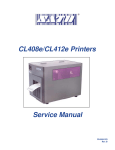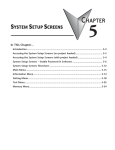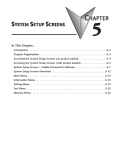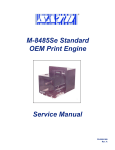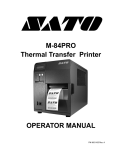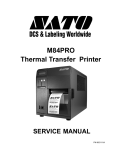Download M8400RVe Service Manual
Transcript
® M-8400RVe Thermal Transfer Printer Service Manual PN 9001094 Rev. A SATO America, Inc. 545 Weddell Drive Sunnyvale, CA 94089 Main Phone: (408) 745-1300 Tech Support Hotline: (408) 745-1379 Fax: (408) 745-1309 http:\\www.satoamerica.com ã Copyright 2001 SATO America, Inc. The information supplied in this manual was current at time of publication. If you come across procedures that need clarification or find errors or have suggestions contact us at [email protected] Warning: This equipment complies with the requirements in Part 15 of FCC rules for a Class B computing device. Operation of this equipment in a residential area may cause unacceptable interference to radio and TV reception requiring the operator to take whatever steps are necessary to correct the interference. All rights reserved. No part of this document may be reproduced or issued to third parties in any form whatever without the express permission of SATO America, Inc. The materials in this document are provided for general information and are subject to change without notice. SATO America, Inc. assumes no responsibility for any errors that may appear. PN 9001094 Rev. A SATO M-8400RVe Service Manual Table of Contents Section 1. Overview and Specifications 1 2 3 4 5 6 7 8 9 10 11 12 Page Overview ........................................................................................................... 1-1 Physical Characteristics .................................................................................. 1-2 Printer Features ................................................................................................ 1-3 Operation PanelDisplays ................................................................................. 1-6 Sensors and Switches ..................................................................................... 1-8 Ribbon ............................................................................................................... 1-9 Installation Considerations ............................................................................. 1-9 Optional Accessories ...................................................................................... 1-9 Environment & Approvals ............................................................................. 1-10 General Printer Specifications ..................................................................... 1-10 Character Fonts............................................................................................. 1-13 Bar Codes ...................................................................................................... 1-14 Section 2. Configuration 1 Dip Switch Settings .......................................................................................... 2-1 2 Default Settings ................................................................................................ 2-7 3 LCD Panel Printer Configuration .................................................................... 2-8 Normal Mode ................................................................................................. 2-9 Advanced Mode .......................................................................................... 2-13 Card Mode ................................................................................................... 2-17 Service Mode .............................................................................................. 2-25 Counters Mode ........................................................................................... 2-32 Test Print Mode ........................................................................................... 2-33 Default Setting Mode ................................................................................. 2-34 Maintenance Mode — Factory Mode ........................................................ 2-35 Clear Non-Standard Protocol .................................................................... 2-37 Download User Defined Protocol Codes ................................................. 2-37 Hex Dump Mode ......................................................................................... 2-38 Firmware Download Mode ........................................................................ 2-39 4 Sample Test Labels ........................................................................................ 2-40 Section 3. Interface Specifications 1 2 3 4 5 6 7 8 9 Overview ........................................................................................................... 3-1 Interface Types ................................................................................................. 3-1 Receive Buffer .................................................................................................. 3-3 IEEE 1284 Parallel Interface ............................................................................ 3-4 RS232C Serial Interface ................................................................................... 3-6 Universal Serial Bus (USB) Interface ............................................................. 3-9 Ethernet Interface ........................................................................................... 3-10 Bi-Directional Communications ..................................................................... 3-10 Accessory (EXT) Connector ........................................................................... 3-11 Section 4. Electrical Checks and Adjustments 1 2 3 4 5a PN 9001094 Rev. A Overview ........................................................................................................... Steps Prior to Some Procedures .................................................................... DC Power Voltage Checks ............................................................................... Potentiometer Assignments & Adjustments ................................................. Print Position Adjustment ............................................................................... SATO M-8400RVe Service Manual 4-1 4-2 4-3 4-6 4-8 i Table of Contents Section 4. Electrical Checks and Adjustments 5b Print Position Adjustment ............................................................................... 4-9 6 Label Gap Adjustment ................................................................................... 4-10 7 Eye-Mark Adjustment .................................................................................... 4-11 8 Offset Label Stop Position Adjustment ....................................................... 4-12 9a Ribbon Sensor Operation Verification ......................................................... 4-13 9b Ribbon Sensor Voltage Checking ................................................................ 4-14 10 LCD Display Adjustment ............................................................................... 4-16 11 Print Darkness Adjustment ........................................................................... 4-16 Section 5. Mechanical Adjustments 1 2 3 4 5 6 7 8 Overview ........................................................................................................... 5-1 Ribbon Clutch Adjustments ............................................................................ 5-2 Print Head Position Alignment ....................................................................... 5-5 Print Head Balance Alignment ........................................................................ 5-6 Ribbon Guide Plate Adjustment ..................................................................... 5-7 Feed Roller Adjustment (Label Tracking) ...................................................... 5-8 Timing Belt Tension Adjustment .................................................................. 5-10 Pitch Sensor Setup for Sensing “R-Corner” Notch Tags ........................... 5-11 Section 6. Replacement Procedures 1 2 3 4 5 6 7 8 9 10 11 12 13 14 Overview .......................................................................................................... 6-1 Replacing the Main Circuit Board .................................................................. 6-2 Replacing the Fuses........................................................................................ 6-6 Replacing the Power Supply ........................................................................... 6-8 Replacing the Stepper Motor .......................................................................... 6-9 Replacing the Timing Belts ............................................................................ 6-11 Replacing the Print Head ............................................................................... 6-13 Replacing the Platen ...................................................................................... 6-15 Replacing the Ribbon Drive Clutch Washers .............................................. 6-17 Replacing the Ribbon Motion Sensor .......................................................... 6-21 Replacing the Head Open Switch ................................................................. 6-23 Replacing the Label Out Sensor Assembly ................................................. 6-25 Replacing the Label Sensor Assembly ........................................................ 6-27 Replacing the LC Display and Keyboard PCB Display ............................... 6-29 Section 7. Factory Resets 1 2 3 4 5 6 7 Overview ........................................................................................................... Factory/Service Test Print ............................................................................... Clear Head Counters ........................................................................................ Clear Dispenser Counter ................................................................................. Clear Cutter Counter ........................................................................................ Clear EEPROM .................................................................................................. Sample Test Prints ........................................................................................... 7-1 7-2 7-3 7-4 7-5 7-6 7-7 Section 8. Troubleshooting 1 2 3 ii Overview .......................................................................................................... 8-1 Initial Checklist ................................................................................................ 8-2 The IEEE 1284 Parallel Interface .................................................................... 8-2 SATO M-8400RVe Service Manual PN 9001094 Rev. A Table of Contents Section 8. Troubleshooting 4 5 6 7 8 9 10 The RS232C Serial Interface ........................................................................... 8-4 The Universal Serial BUS (USB) .................................................................... 8-4 The LAN Ethernet Interface ............................................................................ 8-5 Error Signals .................................................................................................. 8-10 Troubleshooting Tables ................................................................................. 8-11 Head Pattern Examples ................................................................................ 8-15 Hex Dump Diagnostic Labels ....................................................................... 8-17 Section 9. Optional Accessories 1 2 3 4 5 6 Overview .......................................................................................................... 9-1 Label Cutter Kit Installation ............................................................................ 9-2 Label Dispenser Kit Installation ..................................................................... 9-9 PCMCIA Memory Expansion Installation .................................................... 9-12 Flash Memory Expansion Installation ......................................................... 9-16 Real Time Clock Installation ......................................................................... 9-18 Section 10. Parts List 1 2 3 4 5 6 7 8 Overview ........................................................................................................ 10-1 Frame Assembly ............................................................................................ 10-2 Head Assembly .............................................................................................. 10-7 Ribbon Assembly ........................................................................................ 10-10 Feed Roller Assembly ................................................................................. 10-15 Base Cover Assembly ................................................................................. 10-17 Cutter Unit Assembly .................................................................................. 10-26 Dispenser Unit Assembly ............................................................................10-32 Index .............................................................................................................................. Index -1 PN 9001094 Rev. A SATO M-8400RVe Service Manual iii ® iv SATO M-8400RVe Service Manual PN 9001094 Rev. A Section Overview and Specifications 1.1 Overview The SATO M-8400RVe Printer Service Manual provides information for installing and maintaining the M-8400RVe Thermal Transfer printer. Step-by-step maintenance instructions are included in this manual with typical problems and solutions. It is recommended that you become familiar with each section in this manual before installing and maintaining the printer. The M-8400RVe printer has a resolution of 203 dpi and can print labels up to 4.1 inches wide. It uses the standard SATO RISC printer command codes. The only differences between it and other RISC printers are the allowable values representing the print positions on the label. These values are specified in "dots" and will vary depending upon the resolution of the printer and the amount of memory available for imaging the label. The allowable range for the M-8400RVe is specified in a table for those command codes. The M-8400RVe was designed to be compatible with the standard M-8400. The main difference is how it receives the command sequence and how it responds to certain commands. Refer to the "Operator and Technical Reference Manual" for other information. The sections in this manual cover the following: · Section 1. Overview and Specifications · Section 2. Configuration · Section 3. Interface Specifications · Section 4. Electrical Checks and Adjustments · Section 5. Mechanical Adjustments · Section 6. Replacement Procedures · Section 7. Factory Resets · Section 8. Troubleshooting · Section 9. Optional Accessories · Section 10. Parts list PN 9001094 Rev. A SATO M-8400RVe Service Manual Page 1-1 Section 1. Overview and Specifications 1.2 Physical Characteristics TOP ACCESS DOOR Depth LEFT SIDE COVER Height POWER SWITCH SIDE ACCESS DOOR Width Dimensions M-8400RVe Wide 10.4 in. (265 mm) D eep 17.1 in. (435 mm) High 13.4 in. (341 mm) Weight 39.7 lbs. (18 kg) Pow er Requirements Page 1-2 Voltage 115 -220 V (+/- 10%) 50/60 Hz (+/- 1%) Power Consumption 50W idle 130W Operating SATO M-8400RVe Service Manual PN 9001094 Rev. A Section 1. Overview and Specifications 1.3 Printer Features INTERFACE SLOT (SHOWN WITH CENTRONICS PARALLEL INTERFACE INSTALLED) EXTERNAL ACCESSORY CONNECTOR FAN-FOLD ACCESS PANEL MEMORY CARD SLOT AC FUSE Rear Panel AC POWER INPUT CONNECTOR INTERFACE SLOT Slot to plug in an interface adapter. An adapter must be connected before the printer is operational. The adapter types available are: RS232C Serial I/F Module, DB-25. IEEE1284 Parallel I/F Module, AMP 57-40360 Universal Serial Bus I/F Module Ethernet 10/100 BaseT I/F Module RS-422/485 I/F Module, DB-9 MEMORY CARD SLOT One slot for optional PCMCIA Memory Cards. EXT. ACCESSORY CONNECTOR External signal connector for Accessories, AMP 57-60140 AC FUSE Input power protection. Type 3A/250V. AC POWER INPUT Input 115V 50/60 Hz connector. Use the cable provided. PN 9001094 Rev. A SATO M-8400RVe Service Manual Page 1-3 Section 1. Overview and Specifications Printer Features TOP ACCESS DOOR RIBBON UNWIND SPINDLE LABEL SUPPLY SPINDLE RIBBON REWIND SPINDLE SIDE ACCESS DOOR LABEL TEAR OFF PLATE SWITCHES AND SENSORS Refer to Section 1.5 LABEL ROLL RETAINER HEAD LATCH ANTI-STATIC BRUSH PRINT HEAD ASSEMBLY MEDIA HOLD DOWN PLATEN ROLLER LABEL SENSOR ADJUSTMENT KNOB (REFER TO SECTION 1.5 SENSORS AND SWITCHES) Page 1-4 SATO M-8400RVe Service Manual PN 9001094 Rev. A Section 1. Overview and Specifications Printer Features PLUG-IN INTERFACE CARD CENTRONICS I/O SHOWN MAIN PC BOARD POWER SUPPLY LCD BOARD AND KB BOARD TIMING BELTS STEPPER MOTOR PN 9001094 Rev. A SATO M-8400RVe Service Manual Page 1-5 Section 1. Overview and Specifications 1.4 Operation Panel/Displays LCD DISPLAY FEED KEY LINE KEY LCD Display 2 LINE x 16 Character LCD display. Used for setting operational parameters of the printer and displaying error conditions. LINE KEY Momentary switch. Pressing this key toggles the printer between the on-line and off-line mode. When the printer is on-line, it is ready to receive data from the host. This key acts as a pause during a print job by taking the printer off-line. It can also be used as a Pause function key to stop the printer during the printing process. Momentary switch. Pressing this key feeds one blank label through the printer when it is off-line. When the printer is on-line, another copy of the last label will be printed. FEED KEY Page 1-6 SATO M-8400RVe Service Manual PN 9001094 Rev. A Section 1. Overview and Specifications Operation Panel/Displays ADVISORY LED'S POWER ONLINE LABEL RIBBON ERROR Illuminated when power is on. Illuminated when printer is ready to receive data. Turn ON/OFF by toggling the LINE key. Illuminated when label supply is out. Illuminated when ribbon motion sensor does not detect any ribbon motion. Illuminated when there is a system fault such as an open print head. POTENTIOMETERS PRINT To adjust print darkness (fine adjustment). OFFSET To adjust amount of back/forward feed for dispenser/cutter/tear-off bar position (+/- 3.75). PITCH To adjust home print position of the label (+/- 3.75 mm). Affects stop position of label feed, print position and dispense position. DISPLAY To adjust the contrast of the LCD display. DIP SWITCHES DSW2 & DSW3 Dip Switches used to set operational parameters of printer. Refer to Section 2 for settings. DSW1 Optional RS232 Communication Card contains DSW1 switches which are configured when supplied with the printer. Refer to Section 2 for settings. PN 9001094 Rev. A SATO M-8400RVe Service Manual Page 1-7 Section 1. Overview and Specifications 1.5 Sensors and Switches RIBBON MOTION SENSOR: This sensor is a motion detector that signals the printer when the ribbon supply is turning. This sensor is used for both the ribbon end and ribbon near end sensing. MEDIA HOLD DOWN: Open by lifting up on the release tab underneath the green tab marked "PUSH". The Media Hold Down is spring loaded and will remain in the up position. Close by pushing down on the same green tab. HEAD OPEN SWITCH LABEL SENSOR LABEL OUT SENSOR: This micro switch is activated when media stock is out or when the Media Hold Down is in the up position. All printer operations stop, and an error message is displayed on the LCD. LABEL SENSOR ADJUSTMENT KNOB SEE SECTION 5.9 Page 1-8 SATO M-8400RVe Service Manual PN 9001094 Rev. A Section 1. Overview and Specifications 1.6 Ribbon Use only SATO thermal transfer ribbons which were formulated expressly for use in all SATO printers. Use of other than approved ribbons may result in unsatisfactory print quality and/or damage to the print head and may void your warranty. 1.7 Installation Considerations Printer operation can be affected by the printer environment. The location of the printer should be free from dust, humidity and sudden vibrations. To obtain optimum results from the printer, avoid locations influenced by: Direct or bright sunlight, since bright light will make the label sensor less responsive and may cause the label to be sensed incorrectly. Warm temperatures which can cause electrical problems within the printer. (See Section 1.9 Environment. 1.8 Optional Accessories AC C ESSORY M-8400R Ve Memory Expansi on One slot for PC MC IA Memory C ards (up to 16 MB Flash or 4 MB SRAM). C an be used for graphi c fi le storage, pri nt buffer expansi on, format storage and downloaded True Type fonts.* C alendar An i nternally mounted D ate/Ti me chi p that can be used to date/ti me stamp labels at the ti me of pri nti ng.* Label C utter An i nternally mounted attachment allowi ng labels to be cut at speci fi ed i nternals. C ontrolled through programmi ng.* Label D i spenser Internal attachment allowi ng labels to peeled from backi ng for i mmedi ate (on demand) appli cati on. Backi ng i s not rewound. Label Rewi nder External opti on that rewi nds labels onto a roll after they are pri nted. Parallel Interface IEEE1284 Bi -D i recti onal Plug-In Interface Module Seri al Interface Hi gh Speed Seri al RS232 Interface Module Uni versal Seri al I/F USB Interface Module Ethernet Interface 10/100BaseT Interface Module C oax/Twi nax Interface C oax/Tri ax Interface Module. C oax I/F emulates an IBM 3287-2 pri nter wi th a standard Type A BNC connector. Twi nax I/F emulates IBM 5224, 5225, 5226 or 4214 pri nters wi th autotermi nate/cable-thru capabi li ti es. * Check with your software vendor to make sure these functiions are supported. PN 9001094 Rev. A SATO M-8400RVe Service Manual Page 1-9 Section 1. Overview and Specifications 1.9 Environment & Approvals Environmental Operating Temperature M-8400RVe 410 to 1040 F (50 to 400 C) Storage Temperature -00 to 1040 F (-200 to 400 C) Operating Humidity 15-85% RH, non-condensing Storage Humidity Max 90% RH, non-condensing Electrostatic Discharge 8K V Regulatory Approvals Safety UL, CSA, TUV RFI/EMI FCC Class A 1.10 General Printer Specifications Specification M-8400RVe Print Method Speed (User Selectable) Print Module (Dot Size) Resolution Direct or Thermal Transfer 2 to 10 ips - 50 to 250 mm/s .0049 in. - .125 mm 203 dpi - 8 dpmm Maximum Print Width 4.1 in. - 104 mm Maximum Print Length 49.2 in. - 1249 mm Specification M-8400RVe Media Minimum Width .87 in. (22 mm) Minimum Length .63 in. (16 mm) Maximum Width 5.0 in. (128 mm) Type Caliper Die Cut Labels, Fan-Fold, Tag Stock or Continuous .010 in. (.25 mm) Roll OD (max) 8.6 in. (218 mm), Face-in Wind Core ID (min) 1.5 in. (38 mm) Core ID (Recommended) Page 1-10 3 in. (76 mm) SATO M-8400RVe Service Manual PN 9001094 Rev. A Section 1. Overview and Specifications General Printer Specifications Specification M-8400RVe Sensing See-Thru for labels or tags Movable Reflective Eye-Mark Movable Continuous Form Sensor not used Ribbon Maximum Width 4.4 in. (111 mm) Length 1475 ft. (450 m) Thickness 4.5 micron, Face in Wind Controls and Signals On-Line Green LED Power Green LED Label Red LED Ribbon Red LED Error Red LED LCD Panel 2 Line x 16 Character On/Off-Line Key Front Panel Label F eed K ey Front Panel Power On/Off Switch Front Panel Potentiometer Adjustments Print Darkness Front Panel Pitch Front Panel Offset Front Panel Display Front Panel PN 9001094 Rev. A SATO M-8400RVe Service Manual Page 1-11 Section 1. Overview and Specifications General Printer Specifications Specification M-8400RVe Interface Modules Parallel Serial Serial Protocol Universal Serial Bus IEEE 1284 RS232C (9600 to 57,600 bps) Hardware Flow Control (Ready/Busy) Software Flow Control (X-On/X-Off) Bi-directional Status USB Version 1.1 Ethernet 10/100BaseT Data Transmission ASCII Format Processing C PU 32 Bit RISC Flash ROM 2 MB SDRAM 16 MB Receive Buffer Optional Flash ROM Optional PCMCIA Memory Page 1-12 2.95 MB 4 MB Up to 16 MB Flash or 4 MB SRAM SATO M-8400RVe Service Manual PN 9001094 Rev. A Section 1. Overview and Specifications 1.11 Character Fonts Specification M-8400RVe Matrix Fonts U Font (5 dots W x 9 dots H) S Font (8 dots W x 15 dots H) M Font (13 dots W X 20 dots H) XU Font (5 dots W x 9 dots H) Helvetica XS Font (17 dots W x 17 dots H) Univers Condensed Bold XM Font (24 dots W x 24 dots H) Univers Condensed Bold OA Font (15 dots W x 22 dots H) OCR-A OB Font (20 dots W x 24 dots H) OCR-B Auto Smoothing Fonts WB WB Font (18 dots W x 30 dots H) WL WL Font (28 dots W x 52 dots H) XB XB Font (48 dots W x 48 dots H) Univers Condensed Bold XL XL Font (48 dots W x 48 dots H) Sans Serif Vector Font Proportional or Fixed Spacing Font Size 50 x 50 dots to 999 x 999 dots Helvetica, 10 Font Variations AGFA® Raster Fonts A Font CG Times, 8 to 72 pt B Font CG Triumvirate, 8 to 72 pt Downloadable Fonts Bit Mapped TrueType Fonts with Utility Program Character Control Expansion up to 12 X in either the X or Y coordinates Character Pitch control Line Space control Journal Print facility 00, 900, 1800 and 2700 Rotation PN 9001094 Rev. A SATO M-8400RVe Service Manual Page 1-13 Section 1. Overview and Specifications 1.12 Bar Codes Specification M-8400RVe Symbologies Bookland (UPC/EAN Supplemental) EAN-8, EAN-13 CODABAR C ode 39 C ode 93 C ode 128 Interleaved 2 of 5 Industrial 2 of 5 Matrix 2 of 5 MSI POSTNET UCC/EAN-128 UPC-A and UPC-E Data Matrix Maxicode P D F 417 Ratios Bar Height Rotation 1:2, 1:3, 2:5 User definable bar widths 4 to 600 dots, User programmable 00, 900, 1800 and 2700 Other Features Sequential Numbering Custom Characters Graphics Form Overrlay Page 1-14 Sequential numbering of both numerics and bar codes RAM storage for special characters Full dot addressable graphics, SATO Hex/Binary, .BMP or .PCX formats Form overlay for high-speed editing of complex formats SATO M-8400RVe Service Manual PN 9001094 Rev. A Section 2 Configuration 2.1 Dip Switch Settings Two DIP switches (DSW2 & DSW3) are located on the front panel. These switches can be used to set: • Thermal transfer or direct thermal mode • Head Check Mode • Hex Dump Mode • Label sensor enable/disable • Single Job or Multi-Job Receive Buffer • Operation Mode DIP SWITCHES In addition, a third DIP switch (DSW1) is located on the optional RS232 Serial Adapter card and is used to set the RS232C transmit/receive parameters. DSW1 Each switch is an eight section toggle switch. The On position is always to the top. To set the switches, first power the unit Off, then position the DIP switches. Finally after placing the switches in the desired positions, power the printer back on. The switch settings are read by the printer electronics during the power-up sequence. They will not become effect until the power is cycled. PN 9001094 Rev. A SATO M-8400RVe Service Manual Page 2-1 Section 2. Configuration Dip Switch Settings RS232 Transmit/Receive Setting (located on RS232 I/F Module) Data Bit Selection (DSW1-1): This switch sets the printer to receive either 7 or 8 data bits for each byte transmitted. DSW1 DSW1-1 SETTING ON Off 8 data bits On 7 data bits OFF 1 2 3 4 5 6 7 8 Parity Selection (DSW1-2, DSW1-3): These switches select the type of parity used for error detection. DSW1-2 DSW1-3 SETTING Off Off On On Off On Off On None Even Odd Not Used DSW1 ON OFF 1 2 3 5 4 6 7 8 Stop Bit Selection (DSW1-4): Selects the number of stop bits to end each byte transmission. DSW1 DSW1-4 SETTING ON Off 1 Stop Bit OFF On 2 Stop Bits 1 2 3 4 5 6 7 8 Baud Rate Selection (DSW1-5, DSW1-6): Selects the data rate (bps) for the RS232 port. DSW1 DSW1-5 DSW1-6 SETTING ON Off Off 9600 OFF Off On 19200 On Off 38400 1 2 3 4 5 6 7 8 On On 57600 Protocol Selection (DSW1-7, DSW1-8): Selects the flow control and status reporting protocols. (* Will select protocol Bi-Com for M-8400 if DSW2-8 is ON) DSW1 DSW1-7 DSW1-8 SETTING Off Off On On Page 2-2 Off On Off On Rdy/Bsy Xon/Xoff Bi-Com 3 Bi-Com 4* ON OFF 1 2 SATO M-8400RVe Service Manual 3 4 5 6 7 8 PN 9001094 Rev. A Section 2. Configuration Dip Switch Settings Printer Set up Print Mode Selection (DSW2-1): Selects between direct thermal printing on thermally sensitive paper and thermal transfer printing using a ribbon. DSW2 DSW2-1 SETTING ON Off Transfer OFF On Direct Therm 1 2 3 4 5 6 7 8 7 8 Sensor Type Selection (DSW2-2): Selects between the use of a label gap or a reflective Eye-Mark. DSW2 DSW2-2 SETTING ON Off Gap On Eye-Mark OFF 1 2 3 5 4 6 Head Check Selection (DSW2-3): When selected, the printer will check for head elements that are electrically malfunctioning. DSW2 DSW2-3 SETTING ON Off Disable OFF On Enable 1 2 3 4 5 6 7 8 6 7 8 7 8 Hex Dump Selection (DSW2-4): Selects Hex Dump mode. DSW2 DSW2-4 SETTING ON Off Disable OFF On Enable 1 2 3 4 5 Receive Buffer Selection (DSW2-5): Selects the operating mode of the receive buffer. See Section 3: Interface Specifications for more information. DSW2 DSW2-5 SETTING ON Off One Item On Multi-Job OFF 1 2 3 4 5 6 For more information about the cause of troubleshooting printer errors, see Section 8, Troubleshooting. PN 9001094 Rev. A SATO M-8400RVe Service Manual Page 2-3 Section 2. Configuration Dip Switch Settings Firmware Download (DSW2-6): Places the printer in the Firmware Download mode for downloading new firmware into flash ROM. DSW2 DSW2-6 SETTING Off Disabled On Enabled ON OFF 1 2 3 4 5 6 7 8 Protocol Code Selection (DSW2-7): Selects the command code set used. DSW2 DSW2-7 SETTING ON Off Standard OFF On Non-Std. 1 2 3 5 4 6 7 8 M8400 Emulation Mode (DSW2-8): For emulating earlier series software commands. Should be used only if problems are encountered when using existing software. This switch will also affect the setttings selected by DSW1-7 and DSW1-8. DSW2 DSW2-8 SETTING Off Disabled On Enabled ON OFF 1 2 3 4 5 6 7 8 Backfeed Sequence Selection (DSW3-1 and DSW3-2): Selects the operating mode of the printer. Batch/Continuous disables the label taken (dispense option) sensor. DSW3 DSW3-1 DSW3-2 SETTING Off Off Batch/Continuous Off On Tear Off On Off Cutter On On Dispenser Page 2-4 ON OFF 1 2 SATO M-8400RVe Service Manual 3 4 5 6 7 8 PN 9001094 Rev. A Section 2. Configuration Dip Switch Settings Label Sensor Selection (DSW3-3): Enables or disables the Label Pitch sensor. If the sensor is enabled, it will detect the edge of the label and position it automatically. If it is disabled, the positioning must be under software control using Line Feed commands. DSW3 DSW3-3 SETTING ON Off On Sensor Used Sensor Not Used OFF 1 2 3 5 4 6 7 8 Back-Feed Selection (DSW3-4): When Back-Feed is enabled, the printer will position the label for dispensing/cutting and retract it before printing the next label. The amount of backfeed is adjustable. DSW3 DSW3-4 SETTING ON Off Enabled On Disabled OFF 1 2 3 4 5 6 7 8 External Signal Interface The EXT connector on the printer rear panel is intended for use with the external printer accessories such as label rewinders or applicators. The 14-pin Centronics type connector provides a choice of four different output signals along with various error conditions. EXT Print Start Signal Selection (DSW3-5): Allows an external device to initiate a label print for synchronization with the applicator. See Section 3: Interface Specifications for a description of the signal level and requirements. When DSW35 is On, the unit is in the Continuous print mode, Backfeed is disabled an External Signals are ignored. DSW3 DSW3-5 SETTING Off Disabled On Enabled ON OFF 1 PN 9001094 Rev. A SATO M-8400RVe Service Manual 2 3 4 5 6 7 8 Page 2-5 Section 2. Configuration Dip Switch Settings External Signal Type Selection (DSW3-6, DSW3-7): Both the polarity and signal type (level or pulse) of the external print synchronizing signal can be selected. See Section 3 for a definition of signal types. DSW3-6 DSW3-7 DSW3 SETTING Off Off Type 4 Off On Type 3 On Off Type 2 On On Type 1 ON OFF 1 2 3 5 4 6 7 8 Repeat Print via External Signal (DSW3-8): Allows an applicator or other device to reprint the last label of the print job. See Section 3: Interface Specifications for a description of the signal requirements. DSW3 Page 2-6 DSW3-8 SETTING ON Off Disabled OFF On Enabled 1 2 SATO M-8400RVe Service Manual 3 4 5 6 7 8 PN 9001094 Rev. A Section 2. Configuration 2.2 Default Settings Dip Switch Selections All switches are placed in the Off position (default)except Receive Buffer for shipping. This will result in the following operating configuration: Communications: (1) Protocol: (1) Sensor: Receive Buffer: Mode: Label Sensor: Backfeed: External Signals: 8 data bits, no parity, 1 Stop bit, 9600 Baud (1) Ready/Busy Gap Sensor Multi-Job Batch Continuous Sensor Used Enabled Disabled (1) Applicable only if an RS232 Interface Card is installed in the printer. Software Default Settings - The printer stores any software settings upon receipt from the host and uses them until they are again changed by receipt of a command containing a new setting. These settings are stored in non-volatile memory and are not affected by powering the printer off. The printer may be reset to use the default software settings by depressing the LINE and FEED keys simultaneously while powering the printer on. You will be asked to confirm that you want the printer default settings by selecting either YES or NO by using the LINE key to step the underline cursor to the desired setting. If you select YES and press the FEED key, the following default configuration will be stored: SETTING Print Darkness Print Speed M-8400RVe 3 6 in. per sec. Print Reference Vertical = 0000, Horizontal = 0000 Zero No Slash Auto On-Line Enabled Once the default operation is completed, a DEFAULT SETTING COMPLETED message will be displayed on the LCD panel and a single "beep" will be heard. The printer should be powered off while this message is being displayed. This saves the default settings in the EEPROM where they will be automatically loaded the next time the printer is powered on. DEFAULT SETTING COMPLETED PN 9001094 Rev. A SATO M-8400RVe Service Manual Page 2-7 Section 2. Configuration 2.3 LCD Panel Configuration The LCD Panel is used in conjunction with the LINE and FEED switches to manually enter printer configuration settings. Many of the settings can also be controlled via software commands and in the case of conflict between software and control panel settings, the printer will always use the last valid setting. If you load a label job that includes software settings and then enter a new setting via the LCD Panel, the manually set values will be used by the printer. If you set the values manually and then download a job with software settings, the software settings will be used. There are 7 modes of operation you can access from the LCD panel. To enter the desired mode, the KEY SEQUENCE combination listed in the table below must be performed. The initial LCD display message is shown for each mode. MODE KEY SEQUENCE INITIAL DISPLAY PAGE Normal Mode Power ONLINE QTY:000000 2-9 Advanced Mode LINE + POWER ADVANCED MODE 2-13 Test Print Mode FEED + POWER TEST PRINT MODE CONFIGURATION 2-33 Default Setting Mode (Std Protocol) LINE + FEED + POWER DEFAULT SETTING YES NO 2-34 Maintenance Mode DSW2-4 ON + LINE + FEED + POWER MAINTENANCE MODE DIPSW2-4 ON->OFF 2-35 Hex Dump Mode DSW2-4 ON + POWER ONLINE QTY:000000 2-38 Firmware Download Mode DSW2-6 ON + POWER FLASH DOWNLOAD READY 2-39 Page 2-8 SATO M-8400RVe Service Manual PN 9001094 Rev. A Section 2. Configuration LCD Panel — Normal Mode When the printer is first powered on it displays the current ROM version of the printer then immediately displays the ONLINE mode. initializing rom v0.00.00.00 ONLINE QTY: 000000 The LCD Panel will display the ONLINE status on the top line of the display. The bottom line will contain the label quantity (QTY) status. The message will be changed to OFFLINE whenever the printer is switched offline by depressing the LINE key. As soon as a print job is received, the QTY message will indicate the number of labels to be printed. As soon as the label job begins to print, the display will indicate the number of labels remaining in the print job that remain to be printed. The user can access the User Settings using the following procedures: User Settings STEP 1. PROCEDURE The printer is first taken offline by pressing the LINE key once. The display will change to OFFLINE. OFFLINE 2. 000000 Press the LINEand FEED keys simultaneously for more than one second. The printer now displays the first USER mode adjustment (Print Darkness). Print Darkness Setting There are five Darkness (or heat range) settings on the printer. The higher numbers represent darker settings. The current setting is indicated by a line under one of the range settings. To change the setting perform the following steps: STEP PROCEDURE 1. Use the LINE key to step the underlined cursor to the desired setting. 1 = Light 2 = Slightly Light PRINT DARKNESS 3 = Medium 1 2 3 4 5 4 = Slightly Dark 5 = Dark 2. Once the correct setting is underlined, press the FEED key to accept the setting and advance to the next adjustment. PN 9001094 Rev. A SATO M-8400RVe Service Manual Page 2-9 Section 2. Configuration LCD Panel — Normal Mode Print Speed Adjustment The print speed selections are CS Command dependent upon the printer setting 1 of DSW2-8. The current setting is 2 indicated by the underline cursor. 3 To change the setting: 4 5 STEP 1. DSW2-8 OFF 2 ips (50mm/s) 4 ips (100mm/s) 6 ips (150mm/s) 8 ips (150mm/s) 10 ips (250mm/s) DSW2-8 ON 2 ips (50mm/s) 3 ips (75mm/s) 4 ips (100mm/s) 5 ips (125mm/s) N/A PROCEDURE Use the LINE key to step the underlined cursor to the desired speed setting. PRINT speed 2 4 6 8 2. 10 Once the correct setting is underlined, press the FEED key to accept the setting and advance to the next adjustment. Pitch Offset Adjustment The label pitch is the distance from the leading edge (the edge that comes out of the printer first) of a label and the leading edge of the next label. The leading edge position of the label can be adjusted relative to the print head +/- 49mm in increments of 1mm. Once the position is set, it can be fine adjusted +/- 3.75mm using the PITCH potentiometer on the adjustment panel. STEP PROCEDURE 1. The underline cursor will initially be positioned underneath the Pitch Direction setting. Use the LINE key to step the underline to either the positive (+) or negative (-) selection. A position selection moves the leading edge of the label forward (away from the print head) while a negative selection moves the leading edge of the label back into the mechansim. 2. Once the correct setting is underlined, press the FEED key to accept the setting and advance to the Offset adjustment. 3. Use the LINE Key to step the first digit of the counter to the desired setting. The display will increment one step each time the LINE key is pressed. The reading will advance to a setting of 4 after which it will automatically wrap and start at 0 again. pitch offset +00mm Page 2-10 SATO M-8400RVe Service Manual PN 9001094 Rev. A Section 2. Configuration LCD Panel — Normal Mode Pitch Offset Adjustment STEP PROCEDURE 4. Press the FEED key to accept the setting and advance the cursor to the second digit. Again use the LINE key to step to the desired setting. Once it is correct, press the FEED key to advance to the next adjustment. Print a test label after completing the adjustments to ensure it is correct. Leading Edge of Label ABCDEFG ABCDEFG Line Feed Direction ABCDEFG Moved with negative (-) offset to print on leading edge of the label Original (0 offset) first line position Sensor Position Moved with positive (+) offset to print on trailing edge of the label PN 9001094 Rev. A SATO M-8400RVe Service Manual Page 2-11 Section 2. Configuration LCD Panel — Normal Mode Cancel Print Job If the printer has a print job(s) loaded in memory, selecting YESwill cause the job(s) to be cleared. The default selection is NO. Make sure that you want to cancel the print job before selecting YES as the job cannot be recovered and will have to be retransmitted to the printer. To cancel the print, perform the following steps: STEP cancel print job yes no PROCEDURE 1. Press the LINE key to step the underlined cursor to either No or Yes. 2. Once the correct setting is underlined, press the FEED key to accept the setting. 3. After the print job(s) have been cleared from memory, the printer will display a COMPLETED message for 3 seconds and then return to the initial ONLINE Normal Mode. cancel print job COMPLETED If you wish to change any of the settings, you must enter the User mode again by taking the printer OFFLINE and simultaneously pressing FEED and LINEkeys. Page 2-12 SATO M-8400RVe Service Manual PN 9001094 Rev. A Section 2. Configuration LCD Panel — Advanced Mode Advanced mode is provided to make adjustments that require only occasional adjustments. Since they affect the basic operation of the printer, the procedure for entering this mode is designed to prevent someone from accidentally changing the settings. To Enter Advanced Mode: STEP PROCEDURE 1. Press the LINE key while simultaneously turning the power ON. When the printer emits one long beep, release the LINE key to display the first screen. initializing rom v00.00.00.00 2. advanced mode Press the FEED key to display the Zero Slash display. Zero Slash ZERO SLASH YES NO This setting determines if a zero is printed with a slash or without a slash. This setting can also be controlled via software commands. When YES is selected, the printer internal fonts will have a slash through the center of the zero character. STEP PROCEDURE 1. Use the LINE key to step the underlined cursor to either Yes or No. 2. Once the correct setting is underlined, press the FEED key to accept the setting and advance to the Auto Online display. AutoOnline auto online YES NO This setting determines the mode in which the printer powers up. If YES is selected the printer powers up in the ONLINE mode and is ready to print. If NO is selected, the printer powers up in the OFFLINE mode and must be manually placed in the ONLINE mode by pressing the LINE key before it is ready to print. STEP PN 9001094 Rev. A PROCEDURE 1. Use the LINE key to step the underline to either the YES or NO selection. 2. Once the correct setting is underlined, press the FEED key to accept the setting and advance the display to the Offset display. SATO M-8400RVe Service Manual Page 2-13 Section 2. Configuration LCD Panel — Advanced Mode Print offset v:+0000 H:+000 Print Offset Since the printer moves the label in discrete steps equal to the size of the print dot, the units of measure for Vertical and Horizontal Offset distance is dots. Vertical Offset is the distance down from the leading edge in dots (the edge of the label that comes out of the printer first) to the first vertical print position. A positive setting moves the first print position down the length of the label while making it negative moves it up the length of the label. The maximum value that can be set is 823 dots. Horizontal Offset is the distance that the label image is shifted either to the right or left on the label. For a positive setting the image is shifted to the left (towards the inside edge of the label). For a negative setting the image the image is shifted to the right (towards the outside edge of the label). This setting changes the base reference point for all subsequent label jobs. The effect is identical to the <ESC>A3 Base Reference point command. The maximum values that can be set for each is +/-1424 dots. STEP PROCEDURE 1. Use the LINE key to step the first digit of the counter to the desired setting. The display will increment one step each time the LINE key is pressed. 2. Press the FEED key to accept the setting and advance the cursor to the second digit. Again use the LINE key to step to the desired setting. Once it is correct, press the FEED key to advance to the next adjustment. 3. Once the setting is correct, press the FEED key to accept the setting and advance to the next display. Print a test label after completing the adjustments to ensure it is correct. Note: This setting can be overridden by the Base Reference Point Command in your software. Set Calendar set calendar YES NO This message will only be displayed if the Calendar Option is installed in the printer. The Calendar is an optional feature in M-8400RVe printers allowing the date and time to be set manually using the LCD Display or via the <ESC>WT Calendar Set command. The last setting, set either manually via software command, received by the printer will be the value used. The format of the display is YY/MM/DD hh:mm (Year/Month/Day/ hours:minutes). The date format is fixed and cannot be changed. To enable the Calendar feature (if installed), press the LINE key until the underline cursor is beneath the YES. If the Calendar feature is to be disabled, press the LINE key until the cursor is underneath the NO. When the desired setting is selected, Press the FEED key. Page 2-14 SATO M-8400RVe Service Manual PN 9001094 Rev. A Section 2. Configuration LCD Panel — Advanced Mode Set Calendar (Continued) Calendar 00/00/00 00:00 STEP PN 9001094 Rev. A calendar 00/00/00 00:00 PROCEDURE 1. Year - The first display shown will have the two digit year selection underlined. You can scroll through the dates by pressing the LINE key. The year number will increase by one each time the LINE key is pressed until it reaches its maximum legal value (i.e., "99" for the year digits) at which point it will wrap around to the "00" setting. 2. Month - After you have set the correct year, pressing the FEED key will advance the underline cursor to the two digit Month position. You can scroll through the numbers corresponding to the month by pressing the LINE key. The month number will increase by one each time the LINE key is pressed until it reaches a value of "12" at which point it will wrap around to the "01" setting. 3. Day - After you have set the correct month, pressing the FEED key will advance the underline cursor to the two digit Day position. You can scroll through the numbers corresponding to the month date by pressing the LINE key. The date number will increase by one each time the LINE key is pressed until it reaches a value of "31" at which point it will wrap around to the "01" setting. 4. Hour - After you have set the correct date, pressing the FEED key will advance the underline cursor to the two digit Hour position. You can scroll through the numbers corresponding to the hour (using a 24 hour clock) by pressing the LINE key. The hour number will increase by one each time the LINE key is pressed until it reaches a value of "24" at which point it will wrap around to the "01" setting. 5. Minute - After you have set the correct hour, pressing the FEED key will advance the underline cursor to the two digit Minute position. You can scroll through the numbers corresponding to the hour by pressing the LINE key. The minute number will increase by one each time the line key is pressed until it reaches a value of "60" at which point it will wrap around to the "01" setting. 6. After you have set the minutes, pressing the FEED key will accept the setting and advance to the Ignore CR/LF selection. SATO M-8400RVe Service Manual Page 2-15 Section 2. Configuration LCD Panel — Advanced Mode Ignore CR/LF ignore cr/lf YES NO This setting tells the printer to strip out all carriage return/line feed pairs (CRLF) from the data stream, including graphics and 2D bar codes. It is used primarily to maintain compatibility with earlier models of SATO printers. STEP PROCEDURE 1. Use the LINE key to step the underlined cursor to either YES or NO. 2. Once the desired setting is underlined, press the FEED key to accept the setting and advance to the Character Pitch display. Character Pitch character pitch prop fixed This setting allows you to set the default character pitch to either fixed character spacing or proportional character spacing. STEP PROCEDURE 1. Use the LINE key to step the underlined cursor to the desired setting. 2. Once the desired setting is underlined, press the FEED key to accept the setting and return to the Advance Mode screen. Note: This command can be overriden by the <ESC>PR or <ESC>PS Character Pitch Commands. Exit Advanced Mode Advanced Mode To exit the Advanced mode, power off the printer then back on. Page 2-16 SATO M-8400RVe Service Manual PN 9001094 Rev. A Section 2. Configuration LCD Panel — Card Mode The Card Mode allows the operator to manage the Expanded Memory (PCMCIA Card or Internal Expanded Flash ROM). The Card Mode is entered from the Advanced Mode display by pressing the LINE key once. Advanced Mode card Mode The Card Mode display indicates that the printer is in the Card Mode. To advance to the Mem Select (CC1), press the FEED key. Mem Select (CC1) mem select (CC1) Card Memory This selection determines which type of optional expanded memory will be addressed as "CC1" in the command streams. The CARD selection specifies the optional PCMCIA card as CC1 and the optional Expanded Flash ROM as CC2. STEP PROCEDURE 1. Use the LINE key to step the cursor to the desired setting (Card or Memory). 2. Once the desired setting is underlined, press the FEED key to accept the setting and advance the display. PN 9001094 Rev. A SATO M-8400RVe Service Manual Page 2-17 Section 2. Configuration LCD Panel — Card Mode Card ->MemoryCopy TrueTypeFont Y/N card ->MemoryCopy TrueTypeFont y/n This selection allows you to copy TrueType fonts from the PCMCIA Memory card installed in the Memory Card slot (on the rear of the printer) to the optional Flash ROM. STEP 1. PROCEDURE Use the LINE key to step the underlined cursor to the desired setting. IF Yes is selected, the printer will enter the Card Copy mode. If No is selected, the display will advance to Card to Memory Copy SATO Font mode. Press the FEED key to accept the selection and advance the display. 2. Confirm your selection by stepping the underline cursor to the Yes selection. If you select No, the display will return to the previous selection. copy start yes no 3. Press the FEED key to accept the selection. If Yes was selected, the copy process will start. truetypefontcopy copying 4. Once the copy process is completed, press the FEED key to advance the display. truetypefontcopy completed 5. If an error is encountered in the copy process, one of the following messages will be displayed on the second line. CARD COPY/FORMAT XXXXXXX ERROR R/W Error Indicates a Read/Write error occurred No Card Error Indicates no card was recognized Mem Full Error Indicates that there is insufficient memory available Page 2-18 SATO M-8400RVe Service Manual PN 9001094 Rev. A Section 2. Configuration LCD Panel — Card Mode Card ->MemoryCopy SatoFont Y/N card ->MemoryCopy SATOFont y/n This selection allows you to copy SATO fonts from the PCMCIA Memory card installed in the Memory Card slot (on the rear of the printer) to the optional Flash ROM. STEP 1. PROCEDURE Use the LINE key to step the underlined cursor to the desired setting. IF Yes is selected, the printer will enter the Card Copy mode. If No is selected, the display will advance to Card->MemoryCopy All mode. Press the FEED key to accept the selection and advance the display. 2. Confirm your selection by stepping the underline cursor to the Yes selection. If you select No, the display will return to the previous selection. copy start yes no 3. Press the FEED key to accept the selection. If Yes was selected, the copy process will start. Sato font copy copying 4. Once the copy process is completed, press the FEED key to advance the display. sato font copy completed 5. If an error is encountered in the copy process, one of the following messages will be displayed on the second line. CARD COPY/FORMAT XXXXXXX ERROR R/W Error Indicates a Read/Write error occurred No Card Error Indicates no card was recognized Mem Full Error Indicates that there is insufficient memory available. PN 9001094 Rev. A SATO M-8400RVe Service Manual Page 2-19 Section 2. Configuration LCD Panel — Card Mode Card ->MemoryCopy All Y/N card ->MemoryCopy all y/n This selection allows you to copy the entire contents from PCMCIA Memory card installed in the Memory Card slot on the rear of the printer to the optional internal Expanded Memory. STEP 1. PROCEDURE Use the LINE key to step the underlined cursor to the desired setting. IF Yes is selected, the printer will enter the Card Copy mode. If No is selected, the display will advance to Card->MemoryCopy All mode. 2. Confirm your selection by stepping the underline cursor to the Yes selection. If you select No, the display will return to the previous selection. copy start yes no 3. Press the FEED key to accept the selection. If Yes was selected, the copy process will start. card -> memory copying 4. Once the copy process is completed, press the FEED key to advance the display. card ->memory completed 5. If an error is encountered in the copy process, one of the following messages will be displayed on the second line. CARD COPY/FORMAT XXXXXXX ERROR R/W Error Indicates a Read/Write error occurred No Card Error Indicates no card was recognized Mem Full Error Indicates that there is insufficient memory available Page 2-20 SATO M-8400RVe Service Manual PN 9001094 Rev. A Section 2. Configuration LCD Panel — Card Mode Memory->Card Copy All <XMB> Y/N Memory ->cardCopy all <xmb> y/n This selection allows you to copy the entire contents of the optional Expanded Memory to the PCMCIA Memory card installed in the Memory Card slot on the rear of the printer. STEP 1. PROCEDURE Use the LINE key to step the underlined cursor to the desired setting. IF Yes is selected, the printer will enter the Card Copy mode. If No is selected, the display will advance to Card->MemoryCopy All mode. 2. Confirm your selection by stepping the underline cursor to the Yes selection. If you select No, the display will return to the previous selection. copy start yes no 3. Press the FEED key to accept the selection. If Yes was selected, the copy process will start. memory-> card copy copying 4. Once the copy process is completed, press the FEED key to advance the display. memory-> card copy completed 5. If an error is encountered in the copy process, one of the following messages will be displayed on the second line. CARD COPY/FORMAT XXXXXXX ERROR R/W Error Indicates a Read/Write error occurred No Card Error Indicates no card was recognized Mem Full Error Indicates that there is insufficient memory available PN 9001094 Rev. A SATO M-8400RVe Service Manual Page 2-21 Section 2. Configuration LCD Panel — Card Mode card ->memoryCopy program y/n Card->Memory Copy Program Y/N This selection allows you to copy printer firmware from the PCMCIA Memory card to the printer. STEP 1. PROCEDURE Use the LINE key to step the underlined cursor to the desired setting. IF Yes is selected, the printer will enter the Card Copy mode. If No is selected, the display will advance to the mode display. 2. Confirm your selection by stepping the underline cursor to the Yes selection. If you select No, the display will return to the previous selection. copy start yes no 3. Press the FEED key to accept the selection. If Yes was selected, the copy process will start. card-> memory copy copying 4. Once the copy process is completed, press the FEED key to advance the display. card-> memory copy completed 5. If an error is encountered in the copy process, one of the following messages will be displayed on the second line. CARD COPY/FORMAT XXXXXXX ERROR R/W Error Indicates a Read/Write error occurred No Card Error Indicates no card was recognized Mem Full Error Indicates that there is insufficient memory available. Page 2-22 SATO M-8400RVe Service Manual PN 9001094 Rev. A Section 2. Configuration LCD Panel — Card Mode Memory->cardCopy program y/n Memory->Card Copy Program Y/N This selection allows the user to copy the current firmware installed in the printer to a PCMCIA Memory Card. STEP 1. PROCEDURE Use the LINE key to step the underlined cursor to the desired setting. IF Yes is selected, the printer will enter the Card Copy mode. If No is selected, the display will advance to the mode display. 2. Confirm your selection by stepping the underline cursor to the Yes selection. If you select No, the display will return to the previous selection. copy start yes no 3. Press the FEED key to accept the selection. If Yes was selected, the copy process will start. memory-> card copy copying 4. Once the copy process is completed, press the FEED key to advance the display. memory-> card copy completed 5. If an error is encountered in the copy process, one of the following messages will be displayed on the second line. CARD COPY/FORMAT XXXXXXX ERROR R/W Error Indicates a Read/Write error occurred No Card Error Indicates no card was recognized Mem Full Error Indicates that there is insufficient memory available PN 9001094 Rev. A SATO M-8400RVe Service Manual Page 2-23 Section 2. Configuration LCD Panel — Card Mode Card format yes no Card Format Yes No Before a PCMCIA card can be used, it must be formatted. Note: Formatting a card destroys all data currently stored on the Card. STEP 1. PROCEDURE Use the LINE key to step the underlined cursor to the desired setting. IF Yes is selected, the printer will enter the Card Format mode. If No is selected, the display will advance to the mode display. memory format yes no Memory Format Yes No Before the internal Expanded Memory can be used, it must be formatted. Note: Formatting the memory will destroy any stored data. STEP 1. PROCEDURE Use the LINE key to step the underlined cursor to the desired setting. IF Yes is selected, the printer will enter the Memory Format mode. If No is selected, the display will advance to the mode display. To exit the Card Mode, power off the printer, then back on. card mode Page 2-24 SATO M-8400RVe Service Manual PN 9001094 Rev. A Section 2. Configuration LCD Panel — Service Mode The Service Mode allows the operator to set up the basic operation parameters of the printer and is entered from the Advanced Mode. To Enter Advanced Mode: STEP 1. PROCEDURE Press the LINE key while simultaneously turning the power on. When the printer emits one long beep, release the LINE key to display the first screen. ADVANCED MODE 2. Press the LINE key twice to enter the Service Mode. service mode The Service Mode display indicates that the printer is in the Service Mode. To advance to the first selection, press the FEED key. Gap Input [X.XV] [X.XV} gap input [x.xv] [x.xv] The M-8400RVe printer determines the location of the leading edge of the label by measuring the difference between light levels when it sees either a label gap or a black "EYE" mark. This adjustment allows you to manually set the threshold voltage level between the maximum and minimum light levels. DIP switch DSW2-2 selects the sensor type. If DSW2-2 is in the OFF position, the setting will be for a See-Thru (or Gap) sensor and the LCD will display "GAP" on the top line along with the current setting. If DSW2-2 is in the ON position, the LCD will display "EYE" on the top line with its current setting. If the value entered for the bottom line setting is "0.0V", then the printer will automatically calculate the setting when the first label is fed after the printer is powered on or the head is closed. There are some instances where the automatically calculated value must be adjusted to ensure reliable label feeding, such as when the backing opacity or the reflectance of the "EYE" mark varies significantly within a roll of labels or between label rolls. In these instances the value should be set using the following procedures. PN 9001094 Rev. A SATO M-8400RVe Service Manual Page 2-25 Section 2. Configuration LCD Panel — Service Mode Gap Input gap input [X.XV] [X.XV} [x.xv] [x.xv] GAP - When setting the "GAP" threshold, the voltage shown on the top line of the display must be measured with nothing but the backing in the sensor and then again with a label still attached to the backing. The formula to be used for setting the threshold is: (High Voltage Level + Low Voltage Level) x 0.5 = Start Value STEP PROCEDURE 1. Insert a label still attached to the backing into the sensor and close the Label Hold-Down. Record the voltage shown on the top line of the LCD panel. This line should have the message "GAP" on the top line (DIP switch DSW2-2 = OFF). Make sure the label is all the way under the sensor. 2. Strip the label from the backing and insert the backing strip under the sensor and close the Label Lid. Record the voltage shown on the top line of the LCD panel. The voltage ranges measured should be within the following range. Backing without label = 0.5V or less Backing with label = 1.0V above the low value If the measured values are outside this range, you may have trouble finding a value that will work properly under all conditions. If this is the case, a higher quality label may be needed to get adequate performance. Page 2-26 3. Calculate the starting point voltage using the formula. 4. Use the LINE key to step the counter to the desired setting. The display will increment one step for each time the LINE key is pressed. If the LINE key is held down for more than two seconds, it will automatically go into the fast scroll mode. The reading will advance to a setting of 3.3 (the maximum voltage) after which it will automatically wrap and start at "0.0" again. If a value of "0.0" is set, the printer will automatically set the level each time the printer is powered on with labels loaded or the head is closed. 5. Once the setting is correct, pressing the FEED key will accept the setting and advance to the Online Feed display. SATO M-8400RVe Service Manual PN 9001094 Rev. A Section 2. Configuration LCD Panel — Service Mode Eye Input eye input [X.XV] [X.XV} [x.xv] [x.xv] EYE - When setting the "EYE" threshold, the voltage must be measured with nothing but the label under the sensor and then again with the printed "eye" mark under the sensor. The formula to be used for this is: (High Voltage Level + Low Voltage Level) x 0.5 = Start Value STEP PROCEDURE 1. Insert a label into the sensor and close the Label Hold-Down. Make sure the printed "eye" mark in not under the sensor. Record the voltage shown on the top line of the LCD panel. This line should have the message "EYE" on the top line (DIP switch DSW2-2 = ON). 2. Now pull the label forward until the "eye" mark is positioned under the sensor (the voltage reading should be at its highest point). Record the voltage shown on the top line of the LCD panel. The voltage ranges measured should be within the following ranges: Label Only = 0.3 - 0.5V Eye-mark = Equal to or greater than 1.2V above the low value. If the measured values are outside this range, you may have trouble finding a value that will work properly under all conditions. If this is the case, a higher quality label may be needed to get adequate performance. PN 9001094 Rev. A 3. Calculate the starting point voltage using the formula. 4. Use the LINE key to step the counter to the desired setting. The display will increment one step for each time the LINE key is pressed. If the LINE key is held down for more than two seconds, it will automatically go into the fast scroll mode. The reading will advance to a setting of 3.3 (the maximum voltage) after which it will automatically wrap and start at "0.0" again. If a value of "0.0" is set, the printer will automatically set the level each time the printer is powered on with labels loaded or the head is closed. 5. Once the setting is correct, pressing the FEED key will accept the setting and advance to the Auto Online Feed display. SATO M-8400RVe Service Manual Page 2-27 Section 2. Configuration LCD Panel — Service Mode Auto online feed yes no Auto Online Feed Yes No This selection specifies whether or not the printer will automatically feed a blank label when it is placed in the Online mode. STEP PROCEDURE 1. Use the LINE key to step the underlined cursor to the desired setting. IF Yes is selected, the printer will feed a blank label anytime it enters the Online mode. If No is selected, the display will advance to the mode display. feed on error yes no Feed on Error Yes No This selection specifies whether or not the printer will feed a blank label automatically when an error condition is cleared. STEP 1. PROCEDURE Use the LINE key to step the underlined cursor to the desired setting. IF Yes is selected, the printer will feed a blank label anytime an error condition is cleared. If No is selected, the display will advance to the mode display. Reprint W/Feed Yes No reprint w/feed yes no This selection specifies whether or not the printer will print the last printed label stored in memory when the FEED key is pressed in the Normal Online mode. STEP 1. PROCEDURE Use the LINE key to step the underlined cursor to the desired setting. IF Yes is selected, the printer will reprint the last label when the FEED key is pressed when the printer is Online. If the printer is Offline, pressing the FEED key will feed a blank label. If No is selected, the display will advance to the mode display. Page 2-28 SATO M-8400RVe Service Manual PN 9001094 Rev. A Section 2. Configuration LCD Panel — Service Mode forward/backfeed distance default Forward/Backfeed Distance Default This display will only appear when Backfeed is enabled (DSW3-4 = OFF). The maximum backfeed distance is 255mm. STEP PROCEDURE 1. Press the FEED key to use the default distance. This setting will be appropriate for use with standard labels with a 1/8" gap between labels and most tag stock applications. 2. Press the LINE key to set your own backfeed distance up to 255mm. Each time you press the LINE key, the distance is advanced 1mm. CAUTION: A backfeed distance over 40mm may cause ribbon wrinkle and require ribbon tension adjustments. forward/backfeed distance XXXmm 3. Press the FEED key to accept the selected backfeed distance. Ext Port Pin 9 Select EXt pin9 mode 1 select mode2 This selection allows user selection of when Pin #9 of the 14 pin EXT connector goes HIGH, to allow printer status to be determined without using Bi-Directional Communication Select Mode1 or Mod2, using the Line key. Press FEED key to save and exit. MODE 1 = On-Line print job waiting. MODE 2 = On-Line PN 9001094 Rev. A SATO M-8400RVe Service Manual Page 2-29 Section 2. Configuration LCD Panel — Service Mode euro code d5 Euro Code D5 This selection allows the user to specify the hexadecimal code for the character which is replaced with the Euro Character. The default is D5 Hex. STEP PROCEDURE 1. The underline cusor should be positioned underneath the first digit selection. Use the LINE key to step to the desired setting. 2. Press the FEED key to advance the underline cursor to the second digit of the desired hexadecimal code. 3. Press the LINE key to step to the desired setting. 4. When the setting is correct, press the FEED key to accept the setting and advance to the next display. Select LCD Display Language select language english This selection allows the user to select the language used in the LCD menu and error messages. The selections are English, French, German, Spanish, Italian and Portuguese. STEP Page 2-30 PROCEDURE 1. Press the LINE key to advance to the desired language setting. 2. When the setting is correct, press the FEED key to accept the setting and advance to the next display. SATO M-8400RVe Service Manual PN 9001094 Rev. A Section 2. Configuration LCD Panel — Service Mode priority setting lcd command Priority Setting LCD Command This selection allows the user to assign a priority for Print Darkness, Print Speed and Print Offset. STEP PROCEDURE 1. Use the LINE key to step to the desired priority. If LCD is selected, the setting established via the LCD display/menu system will be used for an incoming label job, regardless of any different command settings. If Command is selected, any commands in the label job will take precedence and be used for printing the job and the LCD Display will reflect the new setting. 2. Once the desired setting is selected, press the FEED key to accept the setting and advance to the next display. ignore yes can/dle no This function allows the user to disable: <DLE> (Hex 10) the print stop command and <CAN> (Hex 18) the cancel command. Used for compatibility with some third party hardware and software. It is only displayed and functional when RS-232C HS serial interface is installed and configured for Status 4 Bidirection operation. ribbon near end enable disable This function is only displayed when a RS232 HS serial interface card is installed and configured for Status 3 Bi-direction operation. The disable function was added for compatibility with older non "e" version printers, where ribbon near end was not reported. Use the LINE key to select Enable or Disable and press FEED to save and exit. Service Mode service mode To exit the Service Mode power the printer off, then back on. PN 9001094 Rev. A SATO M-8400RVe Service Manual Page 2-31 Section 2. Configuration LCD Panel — Counters Mode The Counters Mode is provided to allow the user to access the internal printer counters and is entered from the Advanced Mode. To Enter Advanced Mode: STEP PROCEDURE 1. Press the LINE key while simultaneously turning the power on. When the printer emits one long beep, release the LINE key to display the first screen. ADVANCED MODE 2. Press the LINE key 3X to advance to the Counters Mode. counters mode Press the FEED key to advance the display to the counters selections. 3. Counters HD DSP CUT LIFE Counters hd dsp cut life The counters are identified in the display as: HD: Head Counter (should be reset when print head is replaced) DSP: Dispense Counter CUT: Cutter Counter LIFE: Life Counter (cannot be reset) STEP PROCEDURE 1. Use the LINE key to step the underlined cursor to the desired counter, the Head (HD) counter or the LIFE counter. The default position is the Head Counter. 2. Press the FEED key to display the current value (in meters) stored in the counter. head counter xxxxx m 3. Press the FEED key to advance to the next screen. head Count clear Yes no Page 2-32 SATO M-8400RVe Service Manual PN 9001094 Rev. A Section 2. Configuration LCD Panel — Counters Mode STEP PROCEDURE 4. Use the FEED key to select the desired setting. If you only want to read the counter value, select NO. If you want to read the counter and reset it to 0.0, place the underline cursor under YES. Once the desired setting is selected, press the FEED key to return to the Counter Mode display. counters mode To exit the Counters Mode power the printer off, then back on. Test Print Mode The Test Print Mode offers four different printer status labels for troubleshooting. If DSW3-5 is ON, the Test Print cycle must be initiated with a Print Start signal. Test Print Mode Configuration test print mode configuration This option allows you to print a test label. It is recommended that you print a test label after you have changed any of the settings in the Advanced Mode. The test label allows you to verify that you indeed did make the desired changes. To enter the User Test Print Mode: STEP PROCEDURE 1. Power on the printer while pressing the FEED key. Release the FEED key after the beep sound and the printer will display the Test Print Mode message on the LCD panel. 2. Use the LINE key to step the underline cusror to the type of test label you wish to print. The choices are: 3. PN 9001094 Rev. A Configuration Bar Code Head Check See last pages in this section for Memory test label sample print-outs Factory Once you have selected the type of test label to be printed, use the FEED key to accept the selection and advance to the Test Print Size display. This display allows you to select the label width. SATO M-8400RVe Service Manual Page 2-33 Section 2. Configuration LCD Panel — Test Print Mode Test Print Size 10 CM NOTE: This display does not appear when a Memory Test Print is chosen. Only a small Memory Test Print can be printed. test print Size 10 cm Once you have selected the type of test label to be printed, use the FEED key to accept the selection and the display advances to the Test Print Size display. This display allows you to select the label width. STEP PROCEDURE 1. Use the LINE key to select the label width. Each time the LINE key is pressed, the label size advances 1 cm until it reaches a maximum width of 10 cm at which point it will wrap to the smallest size of 4 cm. 2. Press the LINE key to accept the selection. 3. Press the FEED key to start printing test labels continuously. 4. Press the FEED key to stop the printer. press feed key to stop printing To exit the Test Print Mode, power the printer off, then back on. Default Setting Mode Occassionally it is desirable to reset all printer configuration settings to their original default conditions. This allows the operator to start the reconfiguration of the printer starting from a known set of conditions. Default Setting Mode default setting yes no To enter the Default Setting Mode press the LINE and FEED keys while simultaneously powering on the printer. When the printer emits one long beep release the FEED and LINE keys. STEP PROCEDURE 1. Use the LINE key to select either YES or NO. 2. Once the desired setting is selected, press the FEED key to accept the selection and the printer will reset to the original default conditions. 3. When the printer has completed the reset process, the Default Setting Completed display will appear. The printer is now in the default configuration. default setting completed To exit the Default Setting Mode, power the printer off, then back on. Page 2-34 SATO M-8400RVe Service Manual PN 9001094 Rev. A Section 2. Configuration LCD Panel — Maintenance Mode — Factory Mode This function is used to clear counters and reset the printer's firmware. This procedure is used after upgrading the flash firmware or installing a new memory module. STEP PROCEDURE 1. Record all current dip switch positions, then place all switches in the OFFposition. 2. Place the DSW2-4 in the ON or up position. 3. Press the LINE and FEED key while simultaneously turning ON the power switch. When the printer beeps, release the keys. The following screens will appear. initializing rom v00.00.00.00 4. maintenance mode diPSw2-4 on->off Place the DSW2-4 in the OFF position and the following screen will appear. factory mode 5. Press the FEED key to display the next screen. counter clear none 6. Press the LINE key once to change the message to the proper selection. The counters are identified in the display as: HD: Head Counter (should be reset only when a print head is replaced). DSP: Dispense Counter - meters of label stock dispensed. CUT: Cutter Counter - number of cutter cycles. LIFE: Life Counter (cannot be reset) meters of label stock run through the printer. ALL: Clears all counters and resets firmware and returns printer to factory default setting. This setting is used when upgrading firmware. counter clear all 7. Press the FEED key to clear the selected function. After a pause, the next screen will appear. print size small large 8. Select the print label size by pressing the LINE key. The default is LARGE. 9. Press the FEED key for a test print. Press the FEED key again to stop printing. test print press feed key PN 9001094 Rev. A SATO M-8400RVe Service Manual Page 2-35 Section 2. Configuration LCD Panel — Maintenance Mode All Clear Mode This function is used to clear counters and reset the firmware and doesn't produce a test label. STEP PROCEDURE 1. Record all current dip switch positions, then place all switches in the OFF position. 2. Place the DSW2-4 in the ON or up position. 3. Press the LINE and FEED key while simultaneously turning ON the power switch. When the printer beeps, release the keys. The following screens will appear. initializing rom v00.00.00.00 4. maintenance mode dipsw2-4 on->off Place the DSW-4 in the OFF position and the following screen will appear. factory mode 5. Press the LINE key to display the next screen. all clear mode 6. Press the FEED key to display the next screen. all clear counter eeprom 7. Press the LINE key to select either COUNTER or EEPROM. Select Counter to clear all counters. Select EEPROM to clear/reset the firmware to factory default setting 8. Press the FEED key to display the next screen. counter all clear yes no 9. Press the LINE key to select YES or NO. If YES is selected press the FEED key to clear your selection. counter all clear completed all clear mode 10. The printer will beep three times signaling the competion of the process. 11. Power off the printer to exit Maintenance Mode. Page 2-36 SATO M-8400RVe Service Manual PN 9001094 Rev. A Section 2. Configuration LCD Panel — Clear Non-Standard Protocol The standard protocol codes used by the printer can be modified to accomodate the requirements of different host systems. However, if the printer is to be used with a system that does not use the custom protocol codes, they can be cleared and the default protocol codes reactivated. The default values are: STX = 7BH, ETX = 7DH, ESC = 5EH, ENQ = 40H, NULL = 7EH, CAN = 21H and OFFLINE = 5DH. Alt. Protocol Default Complete alt protocol default complete initializing rom v00.00.00.00 To Clear Non-Standard protocol codes, place DSW2-7 in the ON position and power on the printer while simultaneously pressing the LINE and FEED keys. STEP PROCEDURE 1. When the printer emits one long beep release the LINE and FEED keys. 2. When the keys are released, the printer will replace the Alternate protocol codes with the default values. 3. After the default setting is complete, the printer will emit three short beeps indicating that the process is complete. To exit the mode, power the printer off, then back on. Download User Defined Protocol Codes The user can define a set of custom protocol codes and download them to the printer using the <ESC>LD command. User Download Press the Line Key initializing rom v00.00.00.00 user download press the line key To enter the User Download mode, place DSW2-7 in the ON position and power on the printer while simultaneously pressing the LINE key. When the printer emits one long beep release the LINE key. STEP PROCEDURE 1. Set DSW2-7 to the OFF position to replace the Standard protocol codes or ON to replace the Alternate set of protocol codes. 2. Press the LINE key. The printer is now waiting for the data to be sent. user download waiting PN 9001094 Rev. A SATO M-8400RVe Service Manual Page 2-37 Section 2. Configuration LCD Panel — Download User Defined Protocol Codes User Download (Continued) Press the Line Key STEP PROCEDURE 3. Transmit the download data command stream to the printer. 4. After the data has been received, the printer will beep and print a status label. If it does not beep and print a status label, the printer did not accept the data. 5. If the printer did not beep and print a status label, turn the printer off and check you data stream for errors snd start the download process over. 6. If the custom codes are correct, press the FEED key to accept them and terminate the download process. If they are incorrect, turn the printer off without pressing the FEED key and begin the process again. Refer to the Operator and Technical Reference Manual for the data stream command structure required. Hex Dump Mode In addition to the User Test Print Labels, the printer can print the contents of the receive buffer in a hexadecimal format to allow the data stream to be examined for errors and troubleshooting. Online initializing rom v00.00.00.00 online qty:000000 To enter the Hex Dump mode, place DSW2-4 in the ON position and power on the printer. STEP Page 2-38 PROCEDURE 1. The printer is now ready to receive data. 2. Send the data stream to the printer. 3. The receive data will be printed in a hexadecimal format. 4. To return the printer to normal position, place DSW2-4 in the OFF position and power the printer OFF and then back ON. SATO M-8400RVe Service Manual PN 9001094 Rev. A Section 2. Configuration LCD Panel —Firmware Download Mode STEP PROCEDURE 1. Record all current dip switch positions, then place all switches in the OFF position. 2. Place the DSW2-6 in the ON or up position. 3. Turn ON the power switch. The following screens will appear. initializing rom v00.00.00.00 flash download ready Refer to the specific instructions provided with the flash firmware files provided by SATO America Technical Support or downloaded from the SATO America Web Site. www.satoamerica.com PN 9001094 Rev. A SATO M-8400RVe Service Manual Page 2-39 Section 2. Configuration 2.4 Sample Test Labels CONFIGURATION BAR CODE MEMORY HEAD CHECK FACTORY Page 2-40 SATO M-8400RVe Service Manual PN 9001094 Rev. A Section Interface Specifications 3.1 Overview ! This section presents the interface specifications for the M-8400RVe printer. These specifications include detailed information on how to properly interface your printer with your host system. The printer utilizes a Plug-In Interface Module for maximum printer configuration flexibility. The following information is presented in this section. Interface Types The Receive Buffer IEEE1284 Parallel Interface RS232C Serial Interface BI-Directional Communications using the RS232C Serial Interface Universal Serial BUS (USB) Local Area Network (LAN) Ext Connector 3.2 Interface Types The parallel interface for the M-8400RVe printer is a high speed, bi-directional parallel interface that conforms to the IEEE 1284 specification. (ECP mode on some computers). The interface is also compatible with the older Centronics parallel interface standard. If it does not detect the correct IEEE 1284 signals in the interface connection, it will automatically operate in the standard Centronics mode which is much slower. To use the IEEE 1284 parallel interface to its fullest capability requires that the host also have an IEEE 1284 compatible interface and that the two be connected with a cable that meets the IEEE 1284 specification. If either of these two are not present, the data rate is severely compromised. PN 9001094 Rev. A SATO M-8400RVe Service Manual Page 3-1 Section 3. Interface Specifications Interface Types In order to provide flexibility in communicating with a variety of host computer systems, the M-8400RVe printer uses a Plug-In Interface Module. The IEEE1284 Interface module is shipped with the printer unless another interface type is specified at the time of the order. The other interfaces available are a high speed (to 57.6K bps) serial interface, an Ethernet interface or an optional Universal Serial Bus (USB) interface. The Parallel interface will probably be the most useful in communicating with IBM PCs and compatibles. The RS232C Serial interface allows connectivity to a number of other hosts. The USB interface allows the printer to be connected to a computer that supports peripherals attached to a USB bus. WARNING: Never connect or disconnect interface cables (or use a switch box) with power applied to either the host or the printer. This may cause damage to the interface circuitry in the printer/host and is not covered warranty. CENTRONICS PARALLEL INTERFACE RS232C SERIAL INTERFACE USB INTERFACE ETHERNET INTERFACE Available Interfaces Page 3-2 SATO M-8400RVe Service Manual PN 9001094 Rev. A Section 3. Interface Specifications 3.3 The Receive Buffer The M-8400RVe printer has the ability to receive a data stream from the host in one of two ways. The receive buffer may be configured to accept one print job at a time or multiple print jobs. The single job print buffer is generally used by software programs that wish to maintain control of the job print queue so that it can move a high priority job in front of ones of lesser importance. The multiple job buffer on the other hand prints all jobs in the order they are received by the printer and the order of printing cannot be changed. Single Job Buffer The printer receives and prints one job at a time. Each job must not exceed 2.95MB. Multi Job Buffer The printer is able to continuously receive print jobs, compiling and printing other jobs at the same time. It acts much like a "print buffer" ot maximize the performance of the host and the printer. When using the RS232 Serial interface, the Multi Job Buffer uses either the Ready/ Busy with DTR (pin 20) or X-On/X-Off flow control protocols. See these sections for more details. With an empty receiving buffer, the status of DTR is "high" (or an XOn status if using X-On/X-Off), meaning the printer is ready to receive data. When the receive buffer is holding 2.0MB of data (1MB from being full), DTR will go "low" (or an X-Off is sent) indicating the printer can no longer receive data. This condition is called "Buffer Near Full." 0 2.0 MB 2.95MB DTR High or X-On Buffer Near Full DTR Low or X-Off The receiving buffer will not be able to receive more data again until a "Buffer Available" condition occurs. This takes place when the receiving buffer has emptied so that only 1MB bytes of data are being held (2.0MB bytes from being full). At this time, DTR will go "high" or an X-On is sent to tell the host that it can again receive data. PN 9001094 Rev. A SATO M-8400RVe Service Manual Page 3-3 Section 3. Interface Specifications The Receive Buffer 0 1MB 2.95MB DTR High or X-On DTR Low or X-Off Buffer Available All printer error conditions (i.e., label out, ribbon out) will cause the printer to go busy (DTR "low" or X-Off) until the problem is corrected and the printer is placed online. The printer will also be busy if taken offline from the front panel. 3.4 IEEE 1284 Parallel Interface The parallel interface for the M-8400RVe printer is a Plug-In Interface Module that can be installed by the user. It conforms to the IEEE 1284 specification. It will automatically detect the IEEE 1284 signals and operate in the high speed mode. If it does not detect the IEEE 1284 signals, it will operate in the standard Centronics mode, which is significantly slower. For this reason, an interface cable and host interface conforming to the IEEE 1284 specification must be present to fully utilize the speed capabilities. This interface also operates bi-directionally and can report the status of the printer back to the host. Electrical Specifications: Printer Connection AMP 57-40360 (DDK) or equivalent Cable Connection AMP 57-30360 (DDK) or equivalent Cable IEEE1284 Parallel, 10 ft. (3 m) or less Signal Level High = +2.4V to +5.0V Low = 0V to -0.4V Data Streams: <ESC>A .. Job#1 .. <ESC>Z<ESC>A .. Job#n .. <ESC>Z Please Note: SATO does not recommend the use of mechanical data switches commonly called A/B switches, as they are known to damage both the computer and printer parallel ports. Page 3-4 SATO M-8400RVe Service Manual PN 9001094 Rev. A Section 3. Interface Specifications IEEE 1284 Parallel Interface PIN SIGNAL DIRECTION PIN SIGNAL DIRECTION 1 STROBE To Printer 19 STROBE Return Reference 2 DATA 1 To Printer 20 DATA 1 Return Reference 3 DATA 2 To Printer 21 DATA 2 Return Reference 4 DATA 3 To Printer 22 DATA 3 Return Reference 5 DATA 4 To Printer 23 DATA 4 Return Reference 6 DATA 5 To Printer 24 DATA 5 Return Reference 7 DATA 6 To Printer 25 DATA 6 Return Reference 8 DATA 7 To Printer 26 DATA 7 Return Reference 9 DATA 8 To Printer 27 DATA 8 Return Reference 10 AC K To Host 28 ACK Return Reference 11 Busy To Host 29 BUSY Return Reference 12 Printer Error To Host 30 PE Return Reference 13 S E LE C T To Host 31 INIT From Host 14 AUTOFD (1) To Host 32 FAULT To Host 15 Not Used 33 Not Used 16 Logic Gnd 34 Not Used 17 FG Frame Ground 35 Not Used 18 +5V(Z=24K ohm) To Host 36 SELECTION(1) From Host (1) Signals required for IEEE 1284 mode. PIN ASSIGNMENTS - IEEE 1284 CABLE END 18 36 PN 9001094 Rev. A 1 19 SATO M-8400RVe Service Manual Page 3-5 Section 3. Interface Specifications 3.5 RS232C Serial Interface The High Speed Serial Interface is a Plug-In Interface Module that can be installed in the printer by the user. General Specifications: Asynchronous ASCII Half-duplex communication Ready/Busy Hardware Flow Control Pin 20, DTR Control Pin 4, RTS Error Condition X-On/X-Off Software Flow Control Bi-Directional Communication Data Transmission Rate 9600, 19200, 38400, 57600 bps Character Format 1 Start Bit (fixed) 7 or 8 data bits (selectable) Odd, Even or No Parity (selectable) 1 or 2 Stop bits (selectable) Electrical Specifications: Connector DB-25S (Female) Cable DB-25P (Male), 50 ft. maximum length. For cable configuration, refer to Cable Requirements appropriate to the RS232C protocol chosen. Signal Level High = +5V to +12V Low = -5V to -12V PIN ASSIGNMENTS - RS232C PRINTER END 1 13 25 Page 3-6 14 SATO M-8400RVe Service Manual PN 9001094 Rev. A Section 3. Interface Specifications RS232C Serial Interface Cable Requirements DB9 D B 25 H OST IN TER C ON N EC TION D B 25 PR IN TER 1 1 FG 1 FG (Frame Ground) 2 3 RD 2 TD (Transmi t D ata) 3 2 TD 3 RD (Recei ve D ata) 8 5 C TS 4 RTS (Request to send) 7 4 RTS 5 C TS (C lear to Send) 4 20 D TR 6 D SR (D ata Set Ready) 6 6 D SR* 20 D TR (D ata Termi nal Ready) 5 7 SG 7 SG (Frame Ground) * This connection at the host side of the interface would depend upon the pin that is being used as the Ready/Busy signal by the driving software. Typically on a PC, it would be either CTS (pin 5) or DSR (pin 6) on a DB-25 connector. Please Note: SATO does not recommend the use of mechanical data switches commonly called A/B switches, as they are known to damage both the computer and printer serial ports. PN 9001094 Rev. A SATO M-8400RVe Service Manual Page 3-7 Section 3. Interface Specifications RS232C Interface Signals PIN DIRECTION 1 Reference 2 To Host 3 To Printer SIGNAL DESCRIPTION FG (Frame Ground) TD (Transmit Data) - Data from the printer to the host computer. Sends X-On/X-Off characters or status data (Bi-Directional protocol). RD (Receive Data) - Data to the printer from the host computer. To Host RTS (Request to Send) - Used with Ready/Busy flow control to indicate an error condition. RTS is high and remains high unless the print head is open (in this case, RTS would return to the high state after the print head is closed and the printer is placed back on-line) or an error condition occurs during printing (e.g. label out). To Printer CTS (Clear to Send) - When this line is high, the printer assumes that data is ready to be transmitted. The printer will not receive data when this line is low. If this line is not being used, it should be tied high (to pin 4). 6 To Printer DSR (Data Set Ready) - When this line is high, the printer will be ready to receive data. This line must be high before data is transmitted. If this line is not being used, it should be tied high (to pin 20). 7 Reference SG (Signal Ground) 4 5 20 To Host DTR (Data Terminal Ready) - This signal applies to Ready/Busy flow control. The printer is ready to receive data when this pin is high. It goes low when the printer is off-line either manually or due to an error condition, and while printing in the Single Job Buffer mode. It will also go low when the data in the buffer reaches the Buffer Near Full level. Ready/Busy Flow Control Ready/Busy is the hardware flow control for the serial interface on the M-8400RVe printer. By raising/lowering the voltage level on Pin 20 of the RS232 port, the printer notifies the host when it is ready to receive data. Pin 4 (RTS) and pin 20 (DTR) are the important signals on the printer for this method of flow control. The host must be capable of supporting this flow control method for it to function properly. Page 3-8 SATO M-8400RVe Service Manual PN 9001094 Rev. A Section 3. Interface Specifications X-On/X-Off Flow Control X-On/X-Off flow control must be used whenever hardware (Ready/Busy) flow control is not available or desirable. Instead of a voltage going high/low at pin 20, control characters representing "Printer Ready" (X-On = 11 hexadecimal) or "Printer Busy" (XOff = 13 hexadecimal) are transmitted by the printer on pin 2 (Transmit Data) to the host. In order for this method of flow control to function correctly, the host must be capable of supporting it. X-On/X-Off operates in a manner similar to the function of pin 20 (DTR) as previously explained. When the printer is first powered on and goes on-line, an X-On is sent out. In the Single Job Buffer mode, when the printer receives a viable job, it transmits an X-Off and begins printing. When it is done printing, it transmits an X-On. In the Multi Job Buffer mode, the printer sends an X-Off when the when the "Buffer Near Full" level is reached and a X-On when the data level of the buffer drops below the "Buffer Available" mark. When the printer is taken off-line manually, it transmits an X-Off indicating it cannot accept data. When it is placed back on line manually, it sends an X-On, indicating it is again available for receipt of data. If an error occurs during printing (paper out, ribbon out), the printer sends nothing in the Single Job Buffer mode since the last character transmitted was an X-Off. When the error is cleared and the printer is resumes printing, no X-On is sent until the current job is completed and the printer is once again ready to receive the next job. If it is in the Multi-Job Buffer mode, it sends an X-Off as soon as an error condition is detected. When the error is cleared and the printer is placed back on-line, it transmits as X-On indicating it is again ready to accept data. Upon power up if no error conditions are present, the printer will continually send X-On characters at five millisecond intervals until it receives a transmission from the host. Data Streams The data streams for X-On/X-Off and Ready/Busy flow control are constucted in the same way as they are for Ready/Busy flow control. <ESC>A .. Job#1 .. <ESC>Z<ESC>A .. Job#n .. <ESC>Z Example: <ESC>A .. Job#1 .. <ESC>Z NOTE: All characters are in ASCII. 3.6 Universal Serial Bus (USB) Interface The Universal Serial Bus (USB) interface is a Plug-In Interface Module that can be installed by the user. It requires a driver (shipped with each printer that has the interface installed) that must be loaded on your PC and the PC must be configured to support USB peripherals using Windows 98 or above. Details for loading the USB driver are contained in the USB Interface Manual that is shipped with each printer with a USB Optional interface installed. Up to 127 devices may be connected to a USB port. PN 9001094 Rev. A SATO M-8400RVe Service Manual Page 3-9 Section 3. Interface Specifications Universal Serial Bus (USB) Interface (Cont) General Specifications: Connector: Cable: USB Type B Plug 10ft (3 m) max. Host: Windows 98 USB Port Electrical Specifications: Power Supply: Power Consumption:: Bus Power through cable +5V@80ma 3.7 Ethernet Interface The Ethernet interface is a Plug-In Interface Module that can be installed by the user. It requires a driver (shipped with each printer) that has the interface installed. The driver must be loaded on your PC and the PC must be configured to run one of the supported network protocols using a 10/100BaseT LAN connection. Details for loading the Ethernet driver are contained in the Ethernet Interface Manual that is shipped with each printer with a Ethernet interface installed. General Specifications: Type: Connector: Cable: 10/100BaseT RJ-45 Receptical Category 5 Electrical Specifications: Power Supply: Powered from printer Refer to the manual & CD supplied with the interface card. 3.8 Bi-Directional Communications This is a two-way communications protocol between the host computer and the printer, thus enabling the host to check printer status. When Bi-Com 4, Bi-Com 3 or Bi-Com 2 communications is selected on the serial interface card, there is no busy signal from the printer. The host must request the complete status from the printer, including ready/busy. Refer to the Operator's and Technical Manual for complete information. Page 3-10 SATO M-8400RVe Service Manual PN 9001094 Rev. A Section 3. Interface Specifications 3.9 Accessory (EXT) Connector The EXT connector on the rear panel of the M-8400RVe printer is intended for use with the external printer accessories such as label rewinders or applicators. The 14 pin Centronics type connector provides a choice of four different output signals along with various error conditions. A DB-9 to 14 pin Centronics adapter cable is provided for legacy applications. Old DB-9 14 Pin Centronics Pin Assignments PIN PIN D IR EC TION 1 13 To Host Vcc -/+5V 2 10 To Host Ri bbon Near End - Thi s pi n goes hi gh when the amount of ri bbon on the unwi nd shaft i s approxi mately 46 feet (14 m). The output wi ll be low when the ri bbon i s completely out. 3 4 To Host Error - Thi s pi n goes low when the pri nter detects an error condi ti on such as head open or recei vi ng buffer i s full. 4 7 To Pri nter Repri nt - A dupli cate of the last label i n a pri nt job wi ll be repri nted when thi s si gnal i s recei ved. To Pri nter Pri nt Start - The pri nter wi ll pri nt one label when thi s pi n i s pulled to ground. Thi s si gnal must be enabled by placi ng swi tch D SW3-5 on the C ontrol Panel i n the OFF posi ti on. 5 5 SIGN AL D ESC R IPTION 6 6 To Host End Pri nt - It i s used to dri ve an appli cator or other external devi ce requi ri ng synchroni zati on wi th the pri nt cycle. You may choose between four types of output si gnals usi ng control panel D SW3-6 and D SW3-7 selecti ons. See ti mi ng charts on next page. 7 1 To Host Label Out - Thi s pi n goes low (0V) when a label error exi sts. 8 3 To Host Ri bbon Out - Thi s pi n goes low (0V) when ri bbon i s out. 9 2 Reference Si gnal Ground 8 To Pri nter Isolated Power Source for si gnal i nput. 9 To Host 11 12 14 PN 9001094 Rev. A When Mode 1 i n LC D selected Hi gh Voltage = On-Li ne Pri nt Job wai ti ng. When Mode 2 i n LC D selected Hi gh Voltage = On-Li ne. Thi s goes low (0V) when pri nter Off-Li ne. Reserved To Host +24V +/- 10% @2A - Power for external devi ces Frame Ground SATO M-8400RVe Service Manual Page 3-11 Section 3. Interface Specifications NOTE: The signals on pins 1, 3, 4, 6, 9 and 10 each have an open collector output. These pins normally measure +.07V maximum when a true condition exists. If a false condition occurs, the voltage will drop to 0V. To achieve a signal level of +5V, you must add a 330 ohm, ¼ W pull-up resistor between the open collector output pin and Vcc (pin 13) as illustrated. This will provide a signal level of +5V for a true condition and 0V when a false condition exists. The maximum voltage that can be applied to these pins is +50V and the maximum current they can sink is 500 milliamps. Pin 13 Vcc= +5V 330 ohm, 1/4W Signal Out Pin 1, 3, 4, 6, 9 or 10 Start of Print Cycle Standard Operation End of Print Cycle Print Start +5V Input 0V Print Repeat +5V Input 0V Print End Type 1 +5V 0V 20 Milliseconds Page 3-12 Print End Type 2 +5V Print End Type 3 +5V Print End Type 4 +5V 0V 0V 0V SATO M-8400RVe Service Manual PN 9001094 Rev. A Section 3. Interface Specifications Repeat Print Start of Print Cycle Print Start Input +5V Print Repeat Input +5V Print End Type 1 End of Print Cycle 0V 0V +5V 0V 20 Milliseconds Print End Type 2 +5V Print End Type 3 +5V Print End Type 4 +5V 0V 0V 0V Paper or Ribbon End Error Signals Motion Stopped +5V Paper End 0V +5V Ribbon End 0V +5V Machine Error 0V Paper/Ribbon Replenished Head Open Head Closed Print Motion PN 9001094 Rev. A Print End Type 1 +5V Print End Type 2 +5V Print End Type 3 +5V Print End Type 4 +5V 0V 0V 0V 0V SATO M-8400RVe Service Manual Page 3-13 Section 3. Interface Specifications ® Page 3-14 SATO M-8400RVe Service Manual PN 9001094 Rev. A Section Electrical Checks and Adjustments " 4.1 Overview This chapter describes how to check M-8400RVe Printer voltage levels and adjust threshold sensor voltages. The power supply converts 125 VAC into regulated DC voltages. The printer uses: +5V and +24V. These DC voltages are not adjustable, however you can measure these DC voltages at test points located on the PCB. Section 4.3 contains procedures for measuring DC voltage levels. You can adjust threshold voltage levels for label sensors. These adjustments are made to allow for variations in the characteristics of the labels used with the printer. If you cannot calibrate the label sensor voltage level within the specified voltage range, you should reposition the label sensor by following the adjustment procedures included in this section. After completing the label sensor adjustment procedures, perform the label sensor voltage level adjustment procedure. You can check or adjust: • Power Voltage • Label Sensors • Ribbon Sensor • Pitch Offset Checks and adjustments in this section require standard metric tools. Also required: Digital Multimeter required for use with SATO TP Test Module (Voltage Checker) Part # RH1773100 and is required for most electrical adjustments. PN 9001094 Rev. A SATO M-8400RVe Service Manual Page 4-1 Section 4. Electric Checks and Adjustments 4.2 Steps Prior to Some Procedures Some adjustments in this section require access to potentiometers and the test point connector located on the main PCB. Remove the left side cover for access to the main PCB. STEP PROCEDURE 1. Switch the printer OFF and disconnect the power cord. 2. Open the side access door and raise the top access door. 3. Loosen (2) inside screws holding the left side cover to the inside top of the printer. Remove (2) screws holding the left side cover to the printer base and remove the cover. Refer to the appropriate sub-section to begin adjustments. LEFT SIDE COVER RAISE THE TOP ACCESS DOOR OPEN THE SIDE ACCESS DOOR LEFT SIDE COVER LOOSEN (2) SCREWS REMOVE (2) SCREWS Page 4-2 SATO M-8400RVe Service Manual PN 9001094 Rev. A Section 4. Electric Checks and Adjustments 4.3 DC Power Voltage Checks To check voltage levels, first check the fuses (Section 6.3) and replace if necessary. Then perform the following steps. Addtional equipment required: STEP 1. TP Test Module Digital Multimeter PROCEDURE Refer to illustrations on pages 4-3 through 4-5. Attach the connector from the TP Test Module to the test port on the main PCB. Note correct positioning of connector. Nibs on the connector are placed down in the receptacle on the PCB in the forward position. 2. Attach the ground probe of the multimeter to the TP Test Module Gnd pin. 3. Attach the positive probe of the multimeter to the +SIG pin on the TP Test Module terminal. 4. Turn printer on and rotate the dial to a dial POS on the TP Test Module. Record the values from the Multimeter LCD. 5. Confirm voltages are correct. If not, then replace power supply. Refer to Section 6.4. 6. After performing tests, replace the left side cover. INTERFACE BOARD MAIN PCB VR2 DEM VR3 CE VR5 IM VR4 GAP VR1 OFS TEST POINT CONNECTOR CN13 POWER SUPPLY PN 9001094 Rev. A SATO M-8400RVe Service Manual Page 4-3 Section 4. Electric Checks and Adjustments DC Power Voltage Checks MAIN PCB TP TEST MODULE CONNECT TP TEST MODULE TO PCB TEST POINT @ CN13 1234 1234 1234 1234 1234 1234 1234 1234 1234 1234 12345678901234567890123 12345678901234567890123 12345678901234567890123 12345678901234567890123 12345678901234567890123 12345678901234567890123 12345678901234567890123 12345678901234567890123 12345678901234567890123 123 12345678901234567890123 123 12345678901234567890123 123 123 12345678901234567890123 12345678901234567890123 12345678901234567890123 12345678901234567890123 12345678901234567890123 12345678901234567890123 12345678901234567890123 12345678901234567890123 12345678901234567890123 12345678901234567890123 12345678901234567890123 12345678901234567890123 12345678901234567890123 12345678901234567890123 12345678901234567890123 12345678901234567890123 12345678901234567890123 12345678901234567890123 12345678901234567890123 12345678901234567890123 12345678901234567890123 12345678901234567890123 12345678901234567890123 12345678901234567890123 12345678901234567890123 12345678901234567890123 12345678901234567890123 12345678901234567890123 12345678901234567890123 12345678901234567890123 12345678901234567890123 12345678901234567890123 12345678901234567890123 12345678901234567890123 12345678901234567890123 12345678901234567890123 12345678901234567890123 12345678901234567890123 12345678901234567890123 123 12345678901234567890123 123 12345678901234567890123 123 12345678901234567890123 123 12345678901234567890123 12345678901234567890123 12345678901234567890123 12345678901234567890123 12345678901234567890123 12345678901234567890123 12345678901234567890123 12345678901234567890123 12345678901234567890123 12345678901234567890123 CORRECT POSITION OF NIBS ON CONNECTOR CONNECTOR RECEPTACLE ON PCB @ CN13 Page 4-4 SATO M-8400RVe Service Manual TP TEST MODULE CONNECTOR PN 9001094 Rev. A Section 4. Electric Checks and Adjustments DC Power Voltage Checks LCD DISPLAY CABLE TO PCB PROBES DIAL COM VOLT GROUND SIG PIN PIN TP TEST MODULE Dial POS DIGITAL MULTIMETER DISC VOLTAGE RANGE TP TEST MODULE SG NC 0 +5V +4.8 to +5.2V CHA3 (+5V) - CHA1 (GND) 1 +2.0V +1.90 to +2.1V CHA4 (+2.0V) - CHA1 (GND) 2 +3.3V +3.1V to +3.5V CHA5 (+3.3V) - CHA1 (GND) 3 +24V +23.5V to +24.5V CHA6 (+24V) - CHA1 (GND) TEST POINT CHART GND A1 B1 NOTE: The power supply voltages are not adjustable. All voltages must read within +/10% of the nominal value for correct operation of the printer. +5V +2.0V +3.3V +24V A6 PN 9001094 Rev. A B6 SATO M-8400RVe Service Manual Page 4-5 Section 4. Electric Checks and Adjustments 4.4 Potentiometer Assignments & Adjustments VR to Adjust ITEM POSITION D IAL 5V 0 2V 1 3.3V 2 24V 3 VR 1 Pitch Offset VR 4 GAP 5 VR 5 Eye-Mark 4 VR 2 D EM D ispenser VR 3 CE R ibbon Sensor POTENTIOMETERS ARE LOCATED ON MAIN PCB VR TO ADJUST PRINT Darkness OFFSET Offset PITCH Pitch DISPLAY Display POTENTIOMETERS ARE LOCATED ON THE FRONT PANEL Page 4-6 SATO M-8400RVe Service Manual PN 9001094 Rev. A Section 4. Electric Checks and Adjustments Potentiometer Assignments & Adjustments INTERFACE BOARD MAIN PCB VR2 DEM VR3 CE VR5 IM VR4 GAP VR1 OFS TEST POINT CONNECTOR CN13 POWER SUPPLY PN 9001094 Rev. A SATO M-8400RVe Service Manual Page 4-7 Section 4. Electric Checks and Adjustments 4.5a Print Position Adjustment Print Position is adjusted with the PITCH potentiometer on the Front Panel and/or VR1 potentiometer on the main PCB board. The following instructions are for adjusting the potentiometer on the Front Panel. Refer to Section 4.5b for making adjustments using the potentiometer on the PCB board. Note: PITCH potentiometer is for changing the print position but not for the print stop position. The stop position can be changed with the OFFSET potentiometer. PITCH VR3 adjustment range is +/- 3.75mm. STEP PROCEDURE 1. Turn the OFFSET potentiometer on the front panel to the center position. 2. Press the FEED key while simultaneously turning ON the power switch. 3. When the printer beeps, release the key. The following screens will appear. initializing rom v00.00.00.00 4. test print mode configuration Press the FEED key to display the next screen. test print size 10cm 5. Use the LINE Key to step to the second digit of the counter to the desired setting. The display will increment one step each time the LINE key is pressed. After the reading will advances to a setting of 09, it will automatically wrap and start at 10 CM again. 6. Press the FEED key for a test print. Press the FEED key again to stop printing. press feed key to stop printing 7. Page 4-8 Adjust the position using the potentiometer and feed another label. When the adjustment is correct, turn the printer off. If the print position can't be adjusted replace the Keyboard PCB. Refer to Section 6. SATO M-8400RVe Service Manual PN 9001094 Rev. A Section 4. Electric Checks and Adjustments 4.5b Print Position Adjustment Using VR1 potentiometer on the main PCB board. STEP VR1 adjustment range is +/- 3.75mm. PROCEDURE 1. Refer to Section 4.2 and remove the left side cover. 2. Record all current dip switch positions, then place all switches in the OFF position and the power switch OFF. 3. Turn VR1 on the main PC Board to the center position. 4. Place DSW2-4 in the ON (up) position. 5. Press the LINE and FEED key while simultaneously turning the power switch ON. 6. When the printer beeps, release the keys. The following screens will appear. initializing rom v00.00.00.00 7. maintentance mode dipsw2-4 on->Off Place DSW2-4 in the OFF (down) position and the screen will display the next screen. factory mode 8. Press the FEED key to display the next screen. counter clear none 9. Confirm "None" then press the FEED key to display the next screen. The default is Large. 10. print size small large Press the FEED key for a test print. Press the FEED key again to stop printing. test print press the feed key PN 9001094 Rev. A 11. Adjust the position using the VR1 potentiometer and feed another label. When the adjustment is correct, turn the printer off. If the print position can't be adjusted with the VR1, replace the Main PCB. Refer to Section 6. 12. Replace left side cover. SATO M-8400RVe Service Manual Page 4-9 Section 4. Electric Checks and Adjustments 4.6 Label Gap Adjustment Additional equipment required: STEP TP Test Module Digital Multimeter PROCEDURE 1. Refer to Section 4.2 and remove the left side cover. 2. Turn VR4 (GAP) potentiometer on the main PCB all the way to the left. 3. Refer to Section 4.3. Set the digital multimeter to DC voltage measurement mode. Attach the connector from the TP Test Module to the test port on the main PCB. Note correct positioning of connector. Nibs on the connector are placed down in the receptacle on the PCB in the forward position. Set the dial to 5. 4. Connect (+) probe of the multimeter to Sig+ and (-) probe to pin GND. 5. For Low level (Label Gap part with backing only) adjustment, put label gap part in the sensor. Then adjust the electrical level with VR4 on the main PCB so that it will measure less than 0.5 V. 6. For High level (paper part) adjustment, put paper part in the sensor and check the electrical level. If the level difference is +1.0 V more than the Low level, it is acceptable. If it is lower than 1.0V repeat STEPS 4 & 5 and readjust VR4. 7. Standard values: Low level (gap): below 0.5 V High level (paper part): Low level +1.0 V or higher. If these values do not result, try the following: a) Repeat the process b) Clean the sensor c) Verify sensor is operational d) Replace labels with higher quality labels e) Perform factory reset 8. Page 4-10 Replace left side cover. SATO M-8400RVe Service Manual PN 9001094 Rev. A Section 4. Electric Checks and Adjustments 4.7 Eye-Mark Adjustment Additional equipment required: STEP TP Test Module Digital Multimeter PROCEDURE 1. Refer to Section 4.2 and remove the left side cover. 2. Turn VR5 (IM) potentiometer on the main PCB all the way to the left. 3. Refer to Section 4.3. Set the digital multimeter to DC voltage measurement mode. Attach the connector from the TP Test Module to the test port on the main PCB. Note correct positioning of connector. Nibs on the connector are placed down in the receptacle on the PCB in the forward position. Set the dial to 4. 4. Connect (+) probe of the multimeter to Sig+ and (-) probe to pin GND. 5. For Low level (no "Eye-Mark" part) adjustment, put paper part in the sensor. Then adjust the electrical level with VR5 on the main PCB so that it will measure less than 0.5 V. 6. For High level ("Eye-Mark" part) adjustment, put paper part with the "Eye-Mark" part in the sensor and check the electrical level. If the level difference is +1.0 V more than the Low level, it is acceptable. If not, return to STEP 4 and readjust VR5. 7. Standard values: Low level (no "Eye-Mark" part): +0.5 V or less. High level ("Eye-Mark"): Low level +1.0 V or higher. If these values do not result, try the following: a) Repeat the process b) Clean the sensor c) Verify sensor is operational d) Replace labels with higher quality labels e) Perform factory reset 8. PN 9001094 Rev. A Replace left side cover. SATO M-8400RVe Service Manual Page 4-11 Section 4. Electric Checks and Adjustments 4.8 Offset Label Stop Position Adjustment Used for fine adjustment of label stop position for Tear-Off, Cutter and Dispense Modes. The Feed/Backfeed is adjusted with the Offset potentiometer on the Front Panel. Note: The stop position only is changed with the Offset-VR. The print position is changed with the Pitch-VR. OFFSET The OFFSET-VR adjustment range is +/- 3.75mm. STEP PROCEDURE 1. Turn the OFFSET potentiometer on the front panel to the center position. 2. Press the FEED key while simultaneously turning ON the power switch. 3. When the printer beeps, release the key. The following screens will appear. initializing rom v00.00.00.00 4. test print mode configuration Press the FEED key to display the next screen. test print size 10cm 5. Use the LINE Key to step to the second digit of the counter to the desired setting. The display will increment one step each time the LINE key is pressed. After the reading will advances to a setting of 09, it will automatically wrap and start at 10 CM again. 6. Press the FEED key for a test print. Press the FEED key again to stop printing. press feed key to stop printing 7. Page 4-12 Adjust the stop position using OFFSET potentiometer and feed another label. When the adjustment is correct, turn the printer off. If the print position can't be adjusted replace the Display Panel PCB. Refer to Section 6. SATO M-8400RVe Service Manual PN 9001094 Rev. A Section 4. Electric Checks and Adjustments 4.9a Ribbon Sensor Operation Verification PLACE DSW2-1 IN THE OFF POSITION STEP PROCEDURE 1. Access the dip switches on the front panel. 2. Record all dip switch positions, then place DSW2-1 in the OFF position and the power switch OFF. 3. Remove the ribbon from the printer and close the Head Open Lever. 4. Turn the power switch ON to initialize the printer. The following screens will display. initializing rom v00.00.00.00 online qty:000000 5. Press the LINE key to place the printer off-line. 6. Press the FEED key. The printer will beep and the following screen will display to confirm that the ribbon is not in position and confirm the sensor is functioning. Ribbon end 7. Turn off the printer and reinstall the ribbon. 8. Turn ON the printer. The printer will initialize as in Step 4. Be sure to place the printer off line. Press the FEED key to generate a blank label and confirm ribbon has been installed and is in position. PN 9001094 Rev. A SATO M-8400RVe Service Manual Page 4-13 Section 4. Electric Checks and Adjustments 4.9b Ribbon Sensor Voltage Checking There is no adjustment POT for the ribbon sensor on the CL408e/412e. The CE POT on the main logic board has no effect on the voltage values. The voltage values only can be taken off the connector SEN4 on the display. Refer to illustrations below. PIN 1 = Brown PIN 2 = Red PIN 3 = Orange PIN 4 = Yellow PIN 3 (Signal) and PIN 4 (Ground) are the test pins. Low value when the carbon assembly is rotated is around 0.16V. High value is around 4.8V. If the voltages you monitor are at or close to these voltages, the ribbon out problem is being caused by improper ribbon tension adjustment. If the voltages are not at or close to these values, it indicates a component problem. The order suggested for component replacement trouble shooting is ribbon sensor first, display panel next, and finally the main logic board. PULL SEN4 CONNECTOR SLIGHTLY AWAY FROM DISPLAY PANEL CONNECTIOR SO THAT VOLTAGE PROBES CAN BE ATTACHED TO THE EXPOSED PINS Page 4-14 SATO M-8400RVe Service Manual PN 9001094 Rev. A Section 4. Electric Checks and Adjustments Ribbon Sensor Voltage Checking ATTACH THE GROUND (BLACK) PROBE FROM THE MULTIMETER TO PIN 4 (GROUND) AND THE SIGNAL (WHITE) PROBE TO PIN 3 TO CHECK VOLTAGE RANGE FOR RIBBON SENSOR, ROTATE CARBON UNWIND SPINDLE. LOW VALUE ~/- 1.6V HIGH VALUE ~/- 4.8V PN 9001094 Rev. A SATO M-8400RVe Service Manual Page 4-15 Section 4. Electric Checks and Adjustments 4.10 LCD Display Adjustment STEP PROCEDURE 1. Turn ON the power. 2. Confirm the backlight on the LCD is lit and message is displayed. 3. Adjust the display darkness with DISPLAY potentiometer ( located on the front panel) as necessary. DISPLAY POTENTIOMETERS ARE LOCATED ON THE FRONT PANEL 4.11 Print Darkness Adjustment STEP PROCEDURE 1. Turn PRINT potentiometer on the front panel to the center position. 2. Turn ON the power. Press the LINE key to go off-line. Then press LINE and FEED keys simultaneously and the following message will display. print darkness 1 2 3 4 5 3. Press LINE key and place the cursor under the print darkness desired, then press the FEED key to enter. 4. Turn OFF the power. 5. Check the print darkness and adjust to suit with PRINT potentiometer. PRINT POTENTIOMETERS ARE LOCATED ON THE FRONT PANEL Page 4-16 SATO M-8400RVe Service Manual PN 9001094 Rev. A Section Mechanical Adjustments # 5-1 Overview The SATO M-8400RVe printer contains adjustable sub-assemblies. This means that during your regular maintenance, your service technicians are able to make adjustments to reset the printer to factory specifications thereby ensuring optimum performance of your printer. In this section you will find procedures for: · Ribbon Clutch Adjustments · Print Head Position Alignment · Print Head Balance Alignment · Ribbon Guide Plate Adjustment · Feed Roller Adjustment (Label Tracking) · Timing Belt Tension Adjustment · Pitch Sensor Setup PN 9001094 Rev. A SATO M-8400RVe Service Manual Page 5-1 Section 5. Mechanical Adjustments 5.2 Ribbon Clutch Adjustments Excessive ribbon unwind and rewind tension will result in variable ribbon motion and could be the cause of print quality problems. Follow the procedures 5.2.1 and 5.2.2 to verify that the ribbon unwind and rewind tensions are within specifications or if adjustment of either clutch is necessary. Required Equipment: 1 Kg Tension Gauge Ribbon Core, empty String 12mm Wrench #2 Pozidrv Screwdriver 5.2.1 Ribbon Unwind Clutch Adjustment STEP 1. 2. 3. 4. 5. PROCEDURE Connect the power cable to the printer and AC outlet. Turn the printer ON. Open the access doors and remove the ribbon and label stock if installed. Fig. 5-1 Attach string to an empty ribbon core and place on the Ribbon Unwind Spindle. Wind the string tightly around the ribbon core in a single layer and in a clockwise direction. Attach the free end of the string to the tension gauge. Fig. 5-2 & 5-3 Gradually lift the tension gauge, pulling the string to unwind it from the core. Once the spindle begins to move, the gauge should indicate 550 to 650 grams of tension. Excessive or insufficient tension must be corrected by adjusting the Ribbon Unwind Clutch. Fig. 5-2 & 5-3 To adjust the clutch, loosen the locking screw and move the adjust nut CW for more tension and CCW for less tension. Tighten the locking screw and repeat Steps 3 and 4 until the correct tension is achieved. REMOVE THE RIBBON AND LABEL STOCK Fig. 5-1 Page 5-2 SATO M-8400RVe Service Manual PN 9001094 Rev. A Section 5. Mechanical Adjustments Ribbon Clutch Adjustments RIBBON UNWIND SPINDLE Fig. 5-2 RIBBON REWIND SPINDLE TENSION GAUGE STRING ADJUST NUT 950-1050g REWIND LOCKING SCREW IS INSIDE ADJUST NUT 550-650g UNWIND Fig. 5-4 EMPTY RIBBON CORE REWIND CLUTCH PN 9001094 Rev. A SATO M-8400RVe Service Manual TENSION GAUGE STRING Fig. 5-3 UNWIND CLUTCH Page 5-3 Section 5. Mechanical Adjustments Ribbon Clutch Adjustments 5.2.2 Ribbon Rewind Clutch Adjustment STEP 1. 2. 3. PROCEDURE Connect the power cable to the printer and AC outlet. Turn the printer ON. Open the access doors and remove the ribbon and label stock if installed. Fig. 5-1 Attach string to an empty ribbon core and place on the Ribbon Rewind Spindle. Wind the string tightly around the ribbon core in a single layer and in a clockwise direction. Attach the free end of the string to the tension gauge. Fig. 5-2 & 5-4 4. Gradually lift the tension gauge, pulling the string to unwind it from the core. Once the spindle begins to move the gauge should indicate 950 to 1050 grams of tension. Excessive or insufficient tension must be corrected by adjusting the ribbon unwind clutch. Fig. 5-2 & 5-4 5. To adjust the clutch, loosen the locking screw and move the adjust nut CW for more tension and CCW for less tension. Tighten the locking screw and repeat Steps 3 and 4 until the correct tension is achieved. Page 5-4 SATO M-8400RVe Service Manual PN 9001094 Rev. A Section 5. Mechanical Adjustments 5.3 Print Head Position Alignment To adjust the print head alignment and make print quality consistent across label, perform the following steps: STEP PROCEDURE 1. Connect the power cable to the printer and AC outlet. Turn the printer ON. 2. Open the access doors and load ribbon and label stock. 3. Loosen the (1) center and (2) side screws attaching the head adjustment plate to the head. Fig. 5-6 & 5-7 4. Adjust with flat blade screw driver in slot, aligning the center idex scale as a guide to adjust. Tighten the screws. NOTE: Use the printed head pattern as a guide to even print position. Refer to Section 8.9 for head pattern examples. (3) SCREWS ALIGNMENT SCALE HEAD ADJUSTMENT PLATE ADJUST WITH FLAT BLADE SCREW DRIVER IN SLOT Figs. 5-5 PN 9001094 Rev. A SATO M-8400RVe Service Manual Page 5-5 Section 5. Mechanical Adjustments 5.4 Print Head Balance Alignment To further optimize print quality especially when using thick label stock, additional adjustments are possible. Perform the following steps, using head pattern as a guide. STEP PROCEDURE 1. Connect the power cable to the printer and AC outlet. Turn the printer ON. 2. Open the access doors and load ribbon and label stock. 3. Loosen the screw near the bottom of the plate. Fig. 5-6 4. Rotate adjusting screw to achieve optimum print quality along the length of the print head. NOTE: Rotating the screw CW places pressure on the inside end (left side) of the print head creating a darker impression on that surface. Rotating the screw CCW places pressure on the outside end (right side) of the print head creating a darker impression on that surface. INDEXING POINTER SHOWS HOW MUCH SHAFT END HAS MOVED UP OR DOWN, CHANGING HEAD BALANCE Fig. 5-6 Page 5-6 ROTATE ADJUSTING SCREW LOOSEN SCREW SATO M-8400RVe Service Manual PN 9001094 Rev. A Section 5. Mechanical Adjustments 5.5 Ribbon Guide Plate Adjustment If the ribbon is not smooth across the guide plate (ribbon wrinkle) adjustment is required. To remedy the problem perform the Print Head Balance Adjustment (Section 5.4) before doing the Ribbon Guide Plate Alignment. STEP PROCEDURE 1. Check for even ribbon tension by watching the ribbon movement under the guide plate as it moves upward toward the ribbon rewind spindle. If it appears uneven, (wrinkles) proceed to step 2. Figs. 5-7 2. Reposition and adjust the ribbon guide plate loosening two screws and moving the plate with a flat blade screw driver. HEAD ADJUSTMENT PLATE PRINT HEAD BRACKET RIBBON RIBBON GUIDE PLATE Figs. 5-7 LOOSEN (2) SCREWS PN 9001094 Rev. A MOVE UP OR DOWN WITH FLAT BLADE SCREW DRIVER TO ELIMINATE RIBBON WRINKLES SATO M-8400RVe Service Manual Page 5-7 Section 5. Mechanical Adjustments 5.6 Feed Roller Adjustment (Label Tracking) Required Equipment: #2 Pozidrv Screwdriver 5.5mm wrench 1 Kg Tension Gauge Used for fine tuning. Adjusts pressure between upper and lower rollers. STEP PROCEDURE 1. Switch the printer OFF and disconnect the power cable. 2. Open the access doors and remove the label stock if installed. Fig. 5-1 3. Attach a strip of 20mm + wide liner backing paper to the end of the tension gauge. Under the media cover, place the strip between the pressure rollers at the left side with the print head assembly open. Gradually pull the tension gauge and measure the friction. Repeat at the right side of the rollers. Figs. 5-10 4. The difference between the left side and the right side should be 100g or less. 5. To adjust the pressure between the rollers, loosen the two fixing nuts on the media lid with a 5.5mm wrench and adjust the screws. Figs. 5-11 6. To adjust the alignment of the roller, loosen the locking screws and move the adjust plate with a screwdriver until the required positions are found. 7. Tighten the locking screws. Page 5-8 SATO M-8400RVe Service Manual PN 9001094 Rev. A Section 5. Mechanical Adjustments Feed Roller Adjustment (Label Tracking) BACKING PAPER TENSION GAUGE PULL Figs. 5-10 PULL ADJUST PLATE MEDIA LID LOCKING SCREWS MOVE WITH FLAT BLADE SCREWDRIVER PN 9001094 Rev. A Figs. 5-11 ADJUST SCREW & FIXING NUT ON BOTH ENDS OF MEDIA COVER SATO M-8400RVe Service Manual Page 5-9 Section 5. Mechanical Adjustments 5.7 Timing Belt Tension Adjustment Required Equipment: STEP #2 Pozidrv Screwdriver 1 Kg Tension Gauge PROCEDURE 1. 2. Switch the printer OFF and disconnect the AC power cord. Refer to Section 4.2 and remove the left side cover. 3. Unload the ribbon and label stock. 4. Pull the center of each timing belt with the tension gauge and note the tension reading when the belt is moved 1 to 2mm. If the tension reading of each belt is not within range of 80 - 120g, the stepper motor mounting screws must be loosened to adjust the motor pulley. To gain access to the motor remove (2) screws holding the label tear-off cover to the printer. Rotate the cover down, then remove it by lifting up. Figs. 5-12 Loosen the (2) stepper motor mounting screws and move the motor to achieve the required range. Tighten but do not over tighten screws. Belts should have some movement. Replace label tear-off cover and the left side cover. 5. 6. REMOVE (2) SCREWS TO DETACH LABEL TEAR OFF COVER TEAR-OFF COVER TIMING BELTS MOTOR MOUNTING SCREWS ACCESS FROM OPPOSITE SIDE Figs. 5-12 Page 5-10 SATO M-8400RVe Service Manual MOTOR MOUNTING SCREWS ACCESS FROM THIS SIDE PN 9001094 Rev. A Section 5. Mechanical Adjustments 5.8 Pitch Sensor Setup for Sensing "R-Corner" Notch Tags Required Equipment: STEP #2 Pozidrv Screwdriver Snap Ring Remover Tool PROCEDURE 1. Switch the printer OFF and disconnect the AC power cord. 2. 3. Refer to Section 4.2 and remove the left side cover. Unload the ribbon and label stock. 4. Remove (2) screws holding the label tear-off cover to the printer. Rotate the cover down, then remove it by lifting up. Figs. 5-12 5. Remove the E-Ring from rod to allow sensor the full range of adjustment. Figs. 5-13 & 5-14 INSIDE EDGE Replace label tear-off cover and the left 6. side cover. EYE-MARK SENSOR LABEL GAP SENSOR TEAR-OFF COVER REMOVE THIS E-RING TO ACHIEVE MINIMUM SENSOR ADJUSTMENT DISTANCE OF 4mm WHEN USING TAG STOCK 4mm TAG STOCK Figs. 5-13 PN 9001094 Rev. A SATO M-8400RVe Service Manual Page 5-11 Section 5. Mechanical Adjustments Setting the Pitch Sensor LABEL GAP SENSOR EYE-MARK SENSOR The Label Sensor Assembly can be positioned to match the location of the label registration hole/notch/gap/edge. The diagram below illustrates the relative position of each sensor along the Label Sensor Unit and its range of movement. To position the sensors, use the adjustment knob located outside and below the print head assembly. LABEL SENSOR ADJUSTMENT KNOB REMOVE THIS E-RING TO ACHIEVE MINIMUM SENSOR ADJUSTMENT OF 4mm WHEN USING TAG STOCK TURN ADJUSTMENT KNOB CW TO MOVE LABEL SENSOR TOWARDS OUTSIDE PRINT EDGE TURN ADJUSTMENT KNOB CCW TO MOVE LABEL SENSOR TOWARDS INSIDE PRINT EDGE EYE-MARK ON BOTTOM OF LINER DIE CUT INTER LABEL GAP 3mm NOMINAL 14mm MIN. EYE-MARK 7mm MIN TO 54mm MAX ADJUSTMENT LABEL GAP 17mm MIN TO 64mm MAX ADJUSTMENT BACKING PAPER INSIDE EDGE LABEL INSIDE EDGE 832 3mm 1 DOT COLUMN NUMBER 104mm TOP VIEW OF LABEL STOCK Page 5-12 LABEL FEED DIRECTION SATO M-8400RVe Service Manual Figs. 5-14 PN 9001094 Rev. A Section Replacement Procedures 6.1 Overview $ The SATO M-8400RVe Printer contains replaceable components and subassemblies. This section contains step-by-step instructions for removing and replacing the following components and sub-assemblies. PN 9001094 Rev. A · Main Circuit Board · Fuse(s) · Power Supply · Stepper Motor · Timing Belts · Print Head · Platen · Ribbon Drive Clutch Washers · Ribbon Motion Sensor · Head Open Switch · Label Out Sensor Assembly · Label Sensor Assembly · LC Display and Keyboard PCB Display SATO M-8400RVe Service Manual Page 6-1 Section 6. Replacement Procedures 6.2 Replacing the Main Circuit Board The Main Circuit Board contains the control electronics for the printers and is located behind L.H. cover of the printer. The I/O PCB interface and optional memory card unit if installed, which are attached to the main circuit board must first be removed. NOTE: Many of the components on this board are susceptible to damage by static electricity. To avoid damage from static electricity, do not unpack new circuit boards from anti-static bags until instructed to do so and use a wrist grounding strap. STEP PROCEDURE 1. Switch the printer OFF and disconnect the power cord. 2. Refer to Section 4.2 and remove left side cover. 3. Remove (2) screws holding the I/O PCB Interface from the back side of the unit. Pull away to detach the connector on the interface from the main circuit board. Figs. 6-2 4. Remove (2) screws holding the main circuit board. Figs. 6-2 5. Note cable connection locations, then carefully disconnect the cables from the main circuit board. Figs. 6-3 6. Remove (3) screws holding the PC Board to the frame. Remove the board from the printer. Figs. 6-3 7. Locate the Flash Memory Module on the Main PC Board. Carefully press outward on the tabs on both ends of the Main PC Board Memory Frame to release the Memory Module PCB. The module should lift by itself when released. Remove the module from the frame. Note the indexing notches. Figs. 6-4 Set the Memory Module PCB aside for installing on the replacement Main PC Board. 8. Install the Memory Module on the replacement Main PC Board. Note the indexing notches. Insert the module into the Main PCB Memory Frame at approximately 450 away from the Main PCB Board. Gently push down to snap into position. Figs. 6-5 9. Reinstall the replacement PCB reversing Steps 3 through 5. 10. Replace left side cover. 11. Complete the Factory Reset Procedure. Page 6-2 SATO M-8400RVe Service Manual PN 9001094 Rev. A Section 6. Replacement Procedures Replacing the Main Circuit Board REMOVE (2) SCREWS AND PULL AWAY TO DETACH IF INTERFACE CARD IS INSTALLED Figs. 6-2 REMOVE (2) SCREWS HOLDING THE MAIN CIRCUIT BOARD REMOVE SCREWS DETACH CONNECTOR DETACH CONNECTORS REMOVE SCREW DETACH CONNECTORS PN 9001094 Rev. A SATO M-8400RVe Service Manual Fig. 6-3 Page 6-3 Section 6. Replacement Procedures Replacing the Main Circuit Board * PRESS OUTWARD MEMORY MODULE PCB IN THE MAIN PCB MEMORY FRAME * PRESS OUTWARD Figs. 6-4 INDEXING NOTCHES * CAREFULLY PRESS OUTWARD ON TABS ON BOTH ENDS OF THE FRAME TO RELEASE THE MEMORY PCB. Page 6-4 SATO M-8400RVe Service Manual PN 9001094 Rev. A Section 6. Replacement Procedures Replacing the Main Circuit Board NO NOTCH ON THIS SIDE APPROXIMATELY 450 ANGLE INDEXING NOTCH INDEXING NOTCHES FLASH MEMORY MODULE INSERT THE FLASH MEMORY MODULE INTO THE MAIN PCB MEMORY FRAME AT APPROXIMATELY 450. NOTE THE INDEXING NOTCH ON THE MODULE. GENTLY PUSH DOWN TO SNAP INTO POSITION Figs. 6-5 PN 9001094 Rev. A SATO M-8400RVe Service Manual Page 6-5 Section 6. Replacement Procedures 6.3 Replacing the Fuses Fuse replacement is described in the following section. · 6.3.1 Removing and Replacing the Main Power Fuse · 6.3.2 Removing and Replacing the Internal Fuse NOTE: Before replacing a fuse, determine the cause of the overload condition. 6.3.1 Removing and Replacing the Main Power Fuse Required: STEP F3A, 250V Fuse Fuse PROCEDURE 1. Switch the printer OFF and disconnect the power cord. 2. Locate the fuse cap on the back of the printer. Unscrew the cap and remove the defective fuse. Fig. 6-6 3. Replace the fuse with one of equal rating (3A, 250V). Do not use a fuse with a higher rating. 4. Screw the fuse cap back on. BACK OF PRINTER FUSE (UNDER COVER) Fig. 6-6 Page 6-6 SATO M-8400RVe Service Manual PN 9001094 Rev. A Section 6. Replacement Procedures Replacing the Fuses Required: T3.15A, 250V Fuse or T1 Amp 250V Fuse To remove and replace these fuse(s) do the following: STEP PROCEDURE 1. Switch the printer OFF and disconnect the power cord. 2. Refer to Section 4.2 and remove left side cover. 3. Refer to Fig. 6-7 and locate the appropriate fuse on the PCB. 4. Remove and replace the fuse(s) with one of equal rating. Do not use a fuse with a higher rating. 5. Replace the left side cover. FUSES MAIN PC BOARD Fig. 6-7 PN 9001094 Rev. A SATO M-8400RVe Service Manual Page 6-7 Section 6. Replacement Procedures 6.4 Replacing the Power Supply The Power Supply is a non-repairable component with no servicable parts and is to be replaced as a complete assembly. STEP PROCEDURE 1. Refer to Section 6.2 and remove the main circuit board. Do not remove the flash memory module. 2. Detach all cable connections to the power supply. 3. Remove (2) screws to detach the power cable guard. Figs. 6-8 4. Remove (2) screws to which secures the power supply to the back side of the cabinet and (1) screw from inside the cabinet. 5. Remove and replace the defective power supply. 6. Reinstall the power cable guard. 7. Refer to Section 6.2 and replace the main circuit board. 8. Check the DC power voltages. Refer to Section 4.3. POWER SUPPLY REMOVE (2) SCREWS (POWER SUPPLY) POWER CABLE GUARD Figs. 6-8 REMOVE (1) SCREW (POWER SUPPLY) Page 6-8 REMOVE (2) SCREWS TO DETACH POWER CABLE GUARD SATO M-8400RVe Service Manual PN 9001094 Rev. A Section 6. Replacement Procedures 6.5 Replacing the Stepper Motor The Stepper Motor is used to transmit motion to the print mechanism for precise print positioning. The stepper motor transmits torque to the label feed roller, the platen roller, the ribbon feed roller, and the ribbon rewind spindle via a series of toothed timing belts and gears. STEP PN 9001094 Rev. A PROCEDURE 1. Switch the printer OFF and disconnect the power cord. 2. Refer to Section 4.2 and remove left side cover. 3. Remove the ribbon and label stock if installed. 4. Remove (2) screws holding the label tear-off cover. Figs. 6-9 5. Remove (2) mounting screws holding the stepper motor to the frame. Access the body of the motor from the opening previously covered by the label cover. Detach the motor from the belts. 6. Unfasten and remove the pulley from the motor shaft. 7. Detach (2) screws holding the label out sensor (Micro Switch). Access to the sensor screws is through the holes in the side frame. Fig. 6-10 8. Remove and replace the motor. 9. Reattach the wires to the label out sensor. Remount the motor and sensor to the frame and secure the pulley to the motor shaft. 10. Adjust belt tension as outlined in Section 5.8. 11. Replace the label tear-off cover and the left side cover. SATO M-8400RVe Service Manual Page 6-9 Section 6. Replacement Procedures Replacing the Stepper Motor REMOVE (2) SCREWS TO DETACH LABEL TEAR OFF COVER TEAR-OFF COVER TIMING BELTS MOTOR MOUNTING SCREWS ACCESS FROM OPPOSITE SIDE MOTOR MOUNTING SCREWS ACCESS FROM THIS SIDE Figs. 6-9 LOCATION OF LABEL OUT SENSOR ON INSIDE WALL HOLES FOR ACCESS TO (2) SCREWS HOLDING THE LABEL OUT SENSOR SIDE FRAME Fig. 6-10 Page 6-10 SATO M-8400RVe Service Manual PN 9001094 Rev. A Section 6. Replacement Procedures 6.6 Replacing the Timing Belts There are three timing belts in the M-8400RVe printer. Belt "A"- Label Feed Roller Timing Belt is used to feed torque from the stepper motor to a set of toothed pulleys whidh is connected to the label feed mechanism. Belt "B"- Platten Pulley Timing Belt is used to transmit torque from the stepper motor to the platen pulley via a set of toothed pulleys. Belt "C"- Carbon Pulley Rewind Timing Pulley is used to transmit torque from the platen pulley to the ribbon roller via another set of toothed pulleys. STEP PROCEDURE 1. Switch the printer OFF and disconnect the power cord. 2. Refer to Section 4.2 and remove left side cover. 3. Remove the ribbon and label stock if installed. 4. Remove (2) screws to detach the label tear-off cover. Figs. 6-9 5. Detach the connector from the main PCB to the display panel PCB for easier access to the belts. 6. Loosen (2) mounting screws attaching the stepper motor to the frame. Access the motor from the opening previously covered by the label cover. Move the motor in the motor mounting slots to release pressure from the belt "A" & "B". Figs. 6-11 7. Remove the center screw holding the rewind spindle to the shaft supporting bracket. Use a wrench on the opposite end of the shaft (in the mechanical section) to prevent the shaft from slipping. Pull the shaft back towards the mechanical section just enough so that belt "C" slides off the end of the shaft. Remove the belt. 8. Replace the belts reversing steps 5-7. 9. Adjust the belt tension as outlined in Section 5.8. 10. Replace the label tear-off cover and the left side cover. PN 9001094 Rev. A SATO M-8400RVe Service Manual Page 6-11 Section 6. Replacement Procedures Replacing the Timing Belts BELT "C" SHAFT SUPPORTING BRACKET BELT "B" BEARING BELT "A" LOOSEN (2) SCREWS MOTOR TO FRAME REMOVE CENTER SCREW REMOVE CENTER SCREW (ATTACHES TO REWIND SPINDLE) BELT "C" REWIND SPINDLE SLIDE BELT FROM PULLEY WHILE PULLING THE REWIND SPINDLE BACK FROM THE FRAME Page 6-12 DO NOT DISTURB THESE TWO SCREWS SATO M-8400RVe Service Manual USE WRENCH TO PREVENT SHAFT FROM SLIPPING Figs. 6-11 PN 9001094 Rev. A Section 6. Replacement Procedures 6.7 Replacing the Print Head If the print head becomes damaged, it can be easily removed and replaced. No critical adjustments are required. Before you replace the print head, check the head counter values by printing a test pattern. STEP PROCEDURE 1. Switch the printer OFF and disconnect the power cord. 2. Open the side access door and raise the top access door. 3. Unload the ribbon and label stock. 5. Close the Head Latch Lever to facilitate removal of the print head. Remove the center screw. Figs. 6-12 6. Carefully open the head latch lever so that the print head will drop down. 7. Carefully disconnect the cables and remove the print head. 8. Install a new print head by connecting the cables to the print head. The print head must be positioned so that it aligns properly with the alignment pins. 9. Close the head latch lever and reinstall the center screw. Before you return the printer to normal service, you should perform the following procedures. Clear Counter Heads (Refer to Section 7.3). Confirm that head cables are connected and that they do not touch the head opening spring. Also confirm that you can open and close the head without restriction. Print test pattern. PN 9001094 Rev. A SATO M-8400RVe Service Manual Page 6-13 Section 6. Replacement Procedures Replacing the Print Head REMOVE CENTER SCREW DISCONNECT CABLES DO NOT DISTURB THESE TWO RED SCREWS Figs. 6-12 PRINT HEAD ALIGNMENT PINS Page 6-14 SATO M-8400RVe Service Manual PN 9001094 Rev. A Section 6. Replacement Procedures 6.8 Replacing the Platen Before replacing the platen, tension mist be released from the timing belts. STEP PROCEDURE 1. Switch the printer OFF and disconnect the power cord. 2. Refer to Section 4.2 and remove left side cover. 3. Remove the ribbon and label stock if installed. 4. Remove (2) screws to detach the label tear-off cover. Figs. 6-9 5. Loosen (2) mounting screws attaching the stepper motor to the frame. Access the motor from the opening previously covered by the label cover. Move the motor in the motor mounting slots to release pressure from the belts. Fig. 6-13 6. Loosen the screw holding the clamp which supports the platen to the side frame. Fig. 6-14 7. Remove the screw holding the clamp and platen components to the back plate. Fig. 6-15 8. Remove the E-Ring from the end of platen shaft and slide off the belts from the gears. Fig. 6-15 9. Loosen screw and slide cover aside hole in frame. Figs. 6-15 & 6-16 10. Displace platen by tilting up and away from the holding clamp in the mechanical section and pull forward through the hole in the frame and out the electronics compartment. Fig. 6-17 11. Remove old bushings and replace with bushings from new platen. 12. Install new platen by reversing removal procedure above. 13. Reinstall belts. 14. Refer to Section 5.8 to adjust belts. 15. Refer to Section 5.4 to perform Print Head Balance Alignment. 16. Replace the label tear-off cover. 17. Replace the left side cover. Fig. 6-13 LOOSEN (2) MOTOR MOUNTING SCREWS PN 9001094 Rev. A SATO M-8400RVe Service Manual Page 6-15 Section 6. Replacement Procedures Replacing the Platen REMOVE "E" RING SLIDE OFF BELTS BALL BEARING SUPPORT LOCATED AT BOTH ENDS OF SHAFT Fig. 6-14 LOOSEN SCREW AND SLIDE COVER ASIDE HOLE IN FRAME LOOSEN SCREW WHICH HOLDS THE CLAMP TO SIDE FRAME REMOVE SCREW HOLDING CLAMP TO BACK PLATE Fig. 6-15 BALL BEARING SUPPORT LOCATED AT BOTH ENDS OF SHAFT Fig. 6-16 BACKPLATE DISPLACE PLATEN BY PULLING UP AND AWAY FROM HOLDING CLAMP AND PULLING THROUGH HOLE IN FRAME AND OUT THE ELECTRONICS COMPARTMENT Figs. 6-17 Page 6-16 SATO M-8400RVe Service Manual PN 9001094 Rev. A Section 6. Replacement Procedures 6.9 Replacing the Ribbon Drive Clutch Washers Both the ribbon unwind and the rewind drive spindles incorporate a friction clutch assembly to control tension. The friction washers within these clutch assemblies are replaceable. The procedure is identical for both the unwind and the rewind clutch assemblies. DISASSEMBLE STEP PROCEDURE 1. Switch the printer OFF and disconnect the power cord. 2. Refer to Section 4.2 and remove left side cover. 3. Remove the ribbon and label stock if installed. 4. Remove the following parts from the two spindle shafts (in order). List 6A and Figs. 6-18 NOTE: Disassemble one spindle at a time so that the other can be used for reference. ITEM NO. DESCRIPTION QTY. EACH ASSY 1 Locking Screw (1) 2 Adjustment Nut (1) 3 Stopper Collar (1) 4 Spring (1) 5 D i sc (1) 6 Oil-less Dry Metal Washer (1) 7 Collar (3) 8 Ribbon Boss (1) 9A & 9B Disc Plate (each assy different) (1) 10 Friction Washer (1) 11 Hold Plate (1) List 6-A PN 9001094 Rev. A SATO M-8400RVe Service Manual Page 6-17 Section 6. Replacement Procedures Replacing the Ribbon Drive Clutch Washers 8 7 7 9 A 6 5 4 8 3 7 USE 12mm OPEN END WRENCH AND PHILLIPS SCREW DRIVER TO REMOVE LOCKING SCREW AND ADJUSTMENT NUT REMOVE & INSTALL PARTS IN THIS ORDER (SEE ITEM LIST 6A) 2 1 Figs. 6-18 11 11 10 10 9 B 9 A 7 7 REWIND SPINDLE Page 6-18 UNWIND SPINDLE SATO M-8400RVe Service Manual PN 9001094 Rev. A Section 6. Replacement Procedures Replacing the Ribbon Drive Clutch Washers ASSEMBLE STEP PROCEDURE 1. For each spindle, position and fasten Item 11 Plate, with teeth facing outward with (2) screws. Except for Item 9, all items are the same for the ribbon unwind and ribbon rewind assemblies, List 6-A and Figs. 6-18 2. Install Item 10 Felt Friction Washer onto the Ribbon Shaft and slide it against Item 11 Plate. The jagged teeth on Item 11 Plate will "dig into" the felt washers. Slide (1) Item 9a or 9b Unwind or Rewind Disc Plates onto each Ribbon Shaft. The teeth/slots on the unwind disc plate must face towards felt washer. Fig. 6-19 & 6-20 3. Slide (2) Item 7 Collars onto the Ribbon Shaft and against Item 9a or 9b Unwind or Rewind Disc Plates. NOTE: The collars may still be inside the ribbon boss. List 6-A & Figs. 6-18 4. Slide Item 8 Ribbon Bosses onto the Ribbon Shaft. Align the pegs on Item 8 with the location holes on the Item 9a/9b disc plates. Slide the 2nd Item 7 Collar onto the shaft and into Item 8 Ribbon Boss. List 6-A, Figs. 6-18 & Fig. 6-21 5. Install Item 6 Oil-less Dry Metal Washer onto the ribbon shaft with the frictionless coated side facing outward away from Item 8. Align the hole on Item 6 Washer with the peg on Item 8 Ribbon Boss. List 6-A, Figs. 6-18 & Fig. 6-22 6. Install Item 5 Disc onto the ribbon shaft with the smooth side facing Item 6 Washer, (one side of the disc is smooth and the other side has rough edges). List 6-A & Figs. 6-18 7. Place Item 4 Spring next on the shaft, then Item 3 Stopper Collar. List 6-A & Figs. 6-18 8. Screw Item 2 Adjustment Nut clockwise into the end of the ribbon shaft until it just touches the stopper collar. Figs. 6-18 NOTE: Do not over-tighten the adjustment nut since this screw is used to adjust the clutch tension. Adjust the clutch tension as outlined in Section 5.2. 9. Install Locking screw. Hold Adjust nut with 12mm wrench while tightening screw to avoid changing clutch adjustment. 10. Replace the left side cover. PN 9001094 Rev. A SATO M-8400RVe Service Manual Page 6-19 Section 6. Replacement Procedures Replacing the Ribbon Drive Clutch Washers ITEM 11 TEETH FACING OUTWARD TO ENGAGE ITEM 10 FELT WASHER Fig. 6-19 FASTEN ITEM 11 WITH (2) SCREWS LOCATION HOLES ITEM 9a/9b DISK PLATE Fig. 6-20 TEETH/SLOTS ON ITEM 9a DISC PLATE FACING TOWARDS FELT WASHER ITEM 8 RIBBON BOSS ALIGN HOLE WITH PEG Fig. 6-21 ITEM 8 RIBBON BOSS Page 6-20 INSERT PEGS INTO LOCATION HOLES Fig. 6-22 SATO M-8400RVe Service Manual ITEM 6 OIL-LESS WASHER PN 9001094 Rev. A Section 6. Replacement Procedures 6.10 Replacing the Ribbon Motion Sensor The Ribbon Motion Sensor is easily replaced for service. STEP PROCEDURE 1. Switch the printer OFF and disconnect the power cord. 2. Refer to Section 4.2 and remove left side cover. 3. Remove the ribbon and label stock if installed. 4. Use 12mm wrench and phillips screw driver to remove locking screw and adjustment nut on the unwind spindle. Pull spindle unit away from frame for access to the ribbon motion sensor. Figs. 6-23 5. Remove the sensor mounting screw. Figs. 6-24 6. Unplug the SEN4 connector from the PCB harness and pull the sensor cable and connector through the frame hole. 7. Remove (2) screws holding the sensor to the bracket. Fig. 6-25 8. Replace sensor and reattach to the mounting bracket. Feed new sensor connector back through the frame hole and reattach SEN4 to the SEN4 harnesss. 9. Replace the left side cover. PN 9001094 Rev. A SATO M-8400RVe Service Manual Page 6-21 Section 6. Replacement Procedures Replacing the Ribbon Motion Sensor USE 12mm OPEN END WRENCH AND PHILLIPS SCREW DRIVER TO REMOVE LOCKING SCREW AND ADJUSTMENT NUT Figs. 6-23 PULL SPINDLE UNIT AWAY FROM FRAME FOR ACCESS TO SENSOR Figs. 6-24 REMOVE SCREW AND DETACH SENSOR FROM FRAME Fig. 6-25 Page 6-22 UNPLUG SEN4 FROM THE PCB HARNESS AND PULL THE SENSOR CONNECTOR THROUGH THE FRAME HOLE REMOVE (2) SCREWS AND DETACH RIBBON MOTION SENSOR FROM MOUNTING BRACKET SATO M-8400RVe Service Manual PN 9001094 Rev. A Section 6. Replacement Procedures 6.11 Replacing the Head Open Switch STEP PROCEDURE 1. Switch the printer OFF and disconnect the power cord. 2. Refer to Section 4.2 and remove left side cover. 3. Remove the ribbon and label stock if installed. 4. Unplug the SEN5 connector from the PCB harness and pull the sensor cable and connector through the frame hole. Figs. 6-26 5. Loosen (5) screws as shown in Fig. 6-27 6. Remove screw and move roller aside so that cable with connector end can slide through space. Fig. 6-27 7. Remove (2) screws holding the switch to the frame. Fig. 6-28 8. Replace switch and reattach to the frame. Feed new sensor connector back through the frame hole and reattach SEN5 to the SEN5 harnesss. 9. Tighten (5) screws from step 5 and replace screw removed in step 6. 10. Replace the left side cover. PN 9001094 Rev. A SATO M-8400RVe Service Manual Page 6-23 Section 6. Replacement Procedures Replacing the Head Open Switch UNPLUG SEN5 FROM THE PCB HARNESS AND PULL THE SENSOR CONNECTOR THROUGH THE FRAME HOLE Figs. 6-26 LOOSEN (5) SCREWS REMOVE (2) SCREWS AND DETACH SWITCH FROM FRAME Fig. 6-27 Page 6-24 Fig. 6-28 REMOVE SCREW AND MOVE ROLLER ASIDE SO THAT CABLE WITH CONNECTOR END CAN SLIDE THROUGH SPACE SATO M-8400RVe Service Manual PN 9001094 Rev. A Section 6. Replacement Procedures 6.12 Replacing the Label Out Sensor Assembly (Micro-Switch) The Label Sensor Assembly can be removed from the printer to clear label fragments and for service. No critical alignment is required when replacing the sensor. STEP PROCEDURE 1. Switch the printer OFF and disconnect the power cord. 2. 3. Open the side access door and raise the top access door. Unload the ribbon and label stock. 4. Remove (2) screws to detach the label tear-off cover. Rotate the cover down, then remove it by lifting up. Figs. 6-9 5. Raise the label lid. Remove screws attaching the door latch and angle support to the frame. Remove all screws attaching the side plate to the ramp assembly. Detach the side plate from the rest of the unit and set aside. Figs. 6-29 6. Remove (2) screws to detach the label out sensor. Install a new sensor. Fig. 6-30 7. Carefully replace the side plate into position. Replace the door latch and angle support and all screws previously removed. 8. Replace label tear-off cover. PN 9001094 Rev. A SATO M-8400RVe Service Manual Page 6-25 Section 6. Replacement Procedures Replacing the Label Out Sensor Assembly (Micro-Switch) RAMP ASSEMBLY RAISE LABEL LID REMOVE SCREWS DOOR LATCH AND ANGLE SUPPORTS Figs. 6-29 SWITCH CONTACT LABEL OUT SENSOR ASSEMBLY (UNDERSIDE OF RAMP ASSEMBLY) SIDE PLATE REMOVED REMOVE (2) SCREWS Fig. 6-30 Page 6-26 SATO M-8400RVe Service Manual PN 9001094 Rev. A Section 6. Replacement Procedures 6.13 Replacing the Label Sensor Assembly STEP PROCEDURE 1. Switch the printer OFF and disconnect the power cord. 2. Refer to Section 4.2 and remove left side cover. 3. 4. Remove the ribbon and label stock if installed. Remove (2) screws to detach the label tear-off cover. Rotate the cover down, then remove it by lifting up. Figs. 6-9 5. Remove (2) screws from the bracket that holds the sensor to the side frame. Figs. 6-31 6. Carefully glide the sensor back out through the access openiing. 7. Remove (2) screws holding the spring plate to the shaft and sensor. Fig. 6-32 8. Remove and replace the sensor module. 9. Carefully slide the sensor unit back into the access hole of the back plate. The "T" extrusion of the sensor assembly must fit into the "T" slot of the side frame. Replace the bracket that holds the sensor to the side frame with (2) screws previously removed. Figs. 6-31 10. Replace the label tear-off cover and the left side cover. PN 9001094 Rev. A SATO M-8400RVe Service Manual Page 6-27 Section 6. Replacement Procedures Replacing the Label Sensor Assembly ACCESS OPENING SIDE FRAME "T" SLOT ON FRAME BRACKET REMOVE (2) SCREWS THIS END GOES INTO "T" SLOT ON FRAME BRACKET Figs. 6-31 THIS END FORWARD LABEL SENSOR ADJUSTMENT KNOB SEE SECTION 5.9 LABEL SENSOR ASSEMBLY INSTALLED REMOVE (2) SCREWS HOLDING SPRING PLATE TO SHAFT AND MODULE Page 6-28 Fig. 6-32 SATO M-8400RVe Service Manual PN 9001094 Rev. A Section 6. Replacement Procedures 6.14 Replacing the LC Display and Keyboard PCB Display STEP PROCEDURE 1. Switch the printer OFF and disconnect the power cable. 2. Refer to Section 4.2 and remove left side cover. 3. Refer to Fig. 6-33. Replace either panel as required. To remove LC Display, detach connector and remove (2) screws. To remove Keyboard PCB Display, detach connector and remove (2) screws. 4. Replace the left side cover. After replacing either panel, perform the following procedures: a) Refer to Section 2.1 Dip Switch Settings to readjust. b) Refer to Section 4.5 Pitch Offset Adjustment to readjust. c) Refer to Sections 4.8, 4.9, 4.10 Feed/Backfeed Adjustment to readjust. d) Refer to Section 2.3 LCD Panel Printer Configuration to readjust print darkness. LCD DISPLAY PANEL (2) MOUNTING SCREWS KEYBOARD PCB DISPLAY PANEL FRONT LEFT SIDE COVER SHOWN DETACHED FROM PRINTER PN 9001094 Rev. A SATO M-8400RVe Service Manual (2) MOUNTING SCREWS Fig. 6-33 Page 6-29 Section 6. Replacement Procedures ® Page 6-30 SATO M-8400RVe Service Manual PN 9001094 Rev. A Section % Factory Resets 7.1 Overview The Factory Reset Mode allows you to: • • • • • PN 9001094 Rev. A Factory Settings/Test Print Clear Head Counters Clear Dispenser Counter Clear Cutter Counter Clear EEPROM SATO M-8400RVe Service Manual Page 7-1 Section 7. Factory Resets 7.2 Factory Settings/Test Print To reset the printer to the factory settings, perform the following steps. Caution: Resetting the printer will clear all registers. STEP PROCEDURE 1. Record all current dip switch positions, then place all switches in the OFF position. 2. Place the DSW2-4 in the ON or up postion. 3. Press the LINE and FEED key while simultaneously turning ON the power switch. When the printer beeps, release the keys. The following screens will appear. initializing rom v00.00.00.00 4. maintenance mode dipsw2-4 on->off Place the DSW-4 in the OFF postion and the following screen will appear. factory mode 5. Press the FEED key to display the next screen. counter clear none 6. Press the LINE key once to change the message from NONE to ALL. counter clear all 7. Press the FEED key to clear the EEPROM. After a pause, the next screen will appear. print size small large 8. Select the print label size by pressing the LINE key. The default is LARGE. 9. Press the FEED key for a test print. Press the FEED key again to stop printing. 10. Warning: This test activates all the heating elements on the print head and therefore should be used for testing purposes only with full width labels to avoid damaging the print head. Verify that the counters on the test print have reset to 0.0 km. test print press feed key 11. Page 7-2 Power OFF the printer and confirm that all switches are in the OFF or down position. SATO M-8400RVe Service Manual PN 9001094 Rev. A Section 7. Factory Resets 7.3 Clear Head Counters To reset the printer to the factory settings, perform the following steps. Caution: Resetting the printer will clear all registers. STEP PROCEDURE 1. Record all current dip switch positions, then place all switches in the OFF position. 2. Place the DSW2-4 in the ON or up postion. 3. Press the LINE and FEED key while simultaneously turning ON the power switch. When the printer beeps, release the keys. The following screens will appear. initializing rom v00.00.00.00 4. Place the DSW-4 in the OFF postion and the following screen will appear. factory mode 5. maintenance mode dipsww2-4 on->off The Head Counter will be cleared by the following steps: Press the FEED key to display the next screen. counter clear none 6. Press the LINE key twice to change the message from NONE to HEAD. counter clear head 7. Press the FEED key to clear the Head Counter. After a pause, the next screen will appear. print size small large 8. Select the print label size by pressing the LINE key. The default is LARGE. 9. Press the FEED key for a test print. Press the FEED key again to stop printing. 10. Warning: This test activates all the heating elements on the print head and therefore should be used for testing purposes only with full width labels to avoid damaging the print head. Verify that the counters on the test print have reset to 0.0 km. test print press feed key 11. PN 9001094 Rev. A Power OFF the printer and confirm that all switches are in the OFF or down position. SATO M-8400RVe Service Manual Page 7-3 Section 7. Factory Resets 7.4 Clear Dispenser Counter To reset the printer to the factory settings, perform the following steps. Caution: Resetting the printer will clear all registers. STEP PROCEDURE 1. Record all current dip switch positions, then place all switches in the OFF position. 2. Place the DSW2-4 in the ON or up postion. 3. Press the LINE and FEED key while simultaneously turning ON the power switch. When the printer beeps, release the keys. The following screens will appear. initializing rom v00.00.00.00 4. maintenance mode dipsw2-4 on->off Place the DSW-4 in the OFF postion and the following screen will appear. factory mode 5. Press the FEED key to display the next screen. counter clear none 6. Press the LINE key trice to change the message from NONE to DIS. counter clear Dis 7. Press the FEED key to clear the DISPENSER Counter. After a pause, the next screen will appear. print size small large 8. Select the print label size by pressing the LINE key. The default is LARGE. 9. Press the FEED key for a test print. Press the FEED key again to stop printing. 10. Warning: This test activates all the heating elements on the print head and therefore should be used for testing purposes only with full width labels to avoid damaging the print head. Verify that the counters on the test print have reset to 0.0 km. test print press feed key 11. Page 7-4 Power OFF the printer and confirm that all switches are in the OFF or down position. SATO M-8400RVe Service Manual PN 9001094 Rev. A Section 7. Factory Resets 7.5 Clear Cutter Counter To reset the printer to the factory settings, perform the following steps. Caution: Resetting the printer will clear all registers. STEP PROCEDURE 1. Record all current dip switch positions, then place all switches in the OFF position. 2. Place the DSW2-4 in the ON or up postion. 3. Press the LINE and FEED key while simultaneously turning ON the power switch. When the printer beeps, release the keys. The following screens will appear. initializing rom v00.00.00.00 4. maintenance mode dipsw2-4 on->off Place the DSW-4 in the OFF postion and the following screen will appear. factory mode 5. Press the FEED key to display the next screen. counter clear none 6. Press the LINE key four times to change the message from NONE to CUT. counter clear cut 7. Press the FEED key to clear the Cutter Counter. After a pause, the next screen will appear. print size small large 8. Select the print label size by pressing the LINE key. The default is LARGE. 9. Press the FEED key for a test print. Press the FEED key again to stop printing. 10. Warning: This test activates all the heating elements on the print head and therefore should be used for testing purposes only with full width labels to avoid damaging the print head. Verify that the counters on the test print have reset to 0.0 km. test print press feed key 11. PN 9001094 Rev. A Power OFF the printer and confirm that all switches are in the OFF or down position. SATO M-8400RVe Service Manual Page 7-5 Section 7. Factory Resets 7.6 Clear EEPROM To clear the EEPROM, perform the following steps. Caution: Resetting the printer will clear all registers. STEP PROCEDURE 1. Record all current dip switch positions, then place all switches in the OFF position. 2. Place the DSW2-4 in the ON or up postion. 3. Press the LINE and FEED key while simultaneously turning ON the power switch. When the printer beeps, release the keys. The following screens will appear. initializing rom v00.00.00.00 4. maintenance mode dipsw2-4 on->off Place the DSW-4 in the OFF postion and the following screen will appear. factory mode 5. Press the LINE key to display the next screen. all clear mode 6. Press the FEED key to display the next screen. all clear counter eeprom 7. Press the FEED key to display the next screen. counter all clear yes no 8. Press the LINE key to select YES or NO. If YES is selected press the FEED key to clear the EEPROM . counter all clear completed 9. Page 7-6 all clear mode Power OFF the printer and confirm that all switches are in the OFF or down position. SATO M-8400RVe Service Manual PN 9001094 Rev. A Section 7. Factory Resets 7.7 Sample Test Prints LARGE TEST PRINT SMALL TEST PRINT ILLUSTRATIONS SHOWN ARE EXAMPLES ONLY AND MAY NOT EXACTLY MATCH YOUR OUTPUT PN 9001094 Rev. A SATO M-8400RVe Service Manual Page 7-7 Section 7. Factory Resets ® Page 7-8 SATO M-8400RVe Service Manual PN 9001094 Rev. A Section 8 Troubleshooting 8.1 Overview This section has been devised to help you if you are unable to produce output on the M-8400RVe printer. Use this section to make sure the basics have been checked before deciding you are unable to proceed further. The design of the SATO M-8400RVe printer is based upon proven technology and reliable components. When a problem occurs, the solution can be easily traced using the troubleshooting tables in this section. These tables list symptoms, probable causes, and suggested corrective actions. Many of the suggested corrective actions include references to a section or paragraph found elsewhere in this manual where more complete descriptions and procedures may be found. To help you, this section has been divided into the following parts. • Initial Checklist • IEEE1284 Parallel Interface • RS232C Serial Interface • Universal Serial Bus Interface • LAN Ethernet Interface • Error Signals • Troubleshooting Tables • Head Pattern Examples PN 9001094 Rev. A SATO M-8400RVe Service Manual Page 8-1 Section 8. Troubleshooting 8.2 Initial Check List If you are unable to produce output on your printer, check the following before deciding you're unable to proceed any further. 1. Is the printer powered up and ON-LINE? 2. Is the ERROR light on the front panel OFF? If this light is ON, it may mean the Print Head Assembly or the Label Hold-Down is not closed and latched in position. 3. Are the Label and Ribbon lights on the front panel Off? If these lights are On, the labels or ribbons may be incorrectly loaded. 8.3 The IEEE1284 Parallel Interface 1. Is the IEEE1284 printer cable connected securely to your parallel port (DB25S Female) on the PC and to the Centronics connector on the printer? WARNING: Never connect or disconnect interface cables (or use a switch box) with power applied to either the printer or the host. This may cause damage to the interface circuitry and is not covered by warranty. 2. Does the Parallel Interface cable used meet IEEE1284 specifications? If it does not and you are connected to an IEEE1284 or ECP parallel port on the computer, the printer may not be able to communicate correctly. 3. Is there more than one parallel interface port on your PC (LPT1, LPT2, etc.)? If so, make sure you are sending data out the correct port. 4. Is the IEEE1284 Interface Module installed in the printer? The M-8400RVe requires the new IEEE1284 Parallel Interface (PN WCL40470) to take advantage of the faster data transmission speeds. The older Parallel Interface Modules will work, but at a reduced capability. 5. When you send the print job to the printer and it does not respond, do you get an error message on your PC that says "Device Fault" or something similar? This may mean that the computer doesn't know the printer is there. Verify that: a. Both ends of the cable are securely inserted into their respective connectors. b. The printer is ON-LINE. c. The cable is not defective. There are other things that can cause this error message on your computer but at this stage, a defective cable may be one of the reasons. 6. When you send the print job to the printer and it does not respond and there is no error message on the PC: a. Check your data stream for some of the basics. Is your job framed as follows: <ESC>AData<ESC>Z b. Verify that you've included all required parameters in the data stream. Page 8-2 SATO M-8400RVe Service Manual PN 9001094 Rev. A Section 8. Troubleshooting The IEEE1284 Parallel Interface (Cont) c. Verify the following: You have not typed a "0" (zero) for an "o" (letter) or vice-versa. You have not missed any <ESC> characters where they're needed. Make sure all printer command codes are capital letters. Your protocol codes are set for Standard or Non-Standard and data stream is consistent with these. 7. If you've checked all the above and the printer still isn't printing, you may want to try a Receive Buffer Hex Dump to determine what (if anything) the printer is receiving from your computer. See Hex Dump Mode in Section 8-10. The Parallel port is now listening for incoming data. Send your print job. The printer will now print (only once) a Hexadecimal (Hex) Dump of everything it received from the host computer. Each 2-digit hexadecimal character represents a character the printer received. It may be tedious, but now you can analyze and troubleshoot the data stream. WARNING: A small label may produce a large amount of data when printed in Hex Dump. 8. While checking the Hex Dump printout, look for 0DH 0AH (Carriage Return and Line Feed) characters throughout. The command string should be continuous. CR or LF characters are not allowed between the Start Command (<ESC>A) and the Stop Command (<ESC>Z). If you are using BASIC, it may be adding these characters automatically as the line wraps. Adding a "width" statement to your program can help to suppress these extra 0DH 0AH characters by expanding the line length up to 255 characters. If you're not programming in BASIC, check to see if you have an equivalent statement in the language you're using to suppress extra carriage returns and line feeds from your data being sent out to the printer. We want the data stream to be one complete line going to the printer. PN 9001094 Rev. A SATO M-8400RVe Service Manual Page 8-3 Section 8. Troubleshooting 8.4 The RS232C (Serial) Interface 1. Is the RS232C Serial cable connected securely to your serial port on the PC (DB-25S Male) and to the RS232C connector on the printer? Warning: Never connect or disconnect interface cables (or use a switch box) with power applied to either the printer or the host. This may cause damage to the interface circuitry and is not covered by warranty. 2. Is the cable defective? At the very least, you should be using a "Null Modem Cable" which crosses pins in a specific manner. This should enable your printer to print. We recommend that you use a cable built to specifications described in Section 3, Interface Specifications. 3. Is the RS232 Interface Module installed in the printer? The M-8400RVe requires the new Hi Speed Serial Interface (PN WCL40451) to take advantage of the faster data transmission speeds. The older Serial Interface Modules will work but at a reduced capability. 4. Check for obvious errors in the data stream. Is the data properly framed with the <ESC> A and <ESC>Z commands? 5. If after sending your job to the printer, it only "beeps" and displays an error message on the LCD display, you may have a configuration problem. There may be some inconsistencies with the Baud Rate, Parity, Data Bits, or Stop Bits in relation to your host computer. If you are unsure as to what the printer's current RS232 settings are, print a Configuration Test Label. It will list all of the current printer configuration settings. 6. If you are still unable to get printer output, try the Hex Dump as described Step 7 under IEEE1284 Parallel Interface Troubleshooting. In this case, the printer monitors the RS232C interface for incoming data. 7. From the Hex Dump, if you are seeing extra ,0)0 (CR and LF) characters, and are using BASIC, refer to the beginning of the Command Code section in the Operator and Technical Reference Manual. 8.5 The Universal Serial BUS (USB) If nothing prints when doing a test print you will need to verify that the device drivers have been successfully installed by doing the following: 1. Click on Start, then Settings and then Control Panel. 2. Within the new Window, you should have an Icon listed as System. Double click on this. 3. Click on the Device Manager tab. 4. Make sure that the View Device by type is checked. Scroll down until you get to SATO-USB device. 5. Verify that it does not have any errors next to it. If it shows an error, remove the device and then reinstall it. 6. Reboot the PC and the Printer. 7. Consult the Windows 98 Troubleshooting guide or contact technical support for further assistance. Page 8-4 SATO M-8400RVe Service Manual PN 9001094 Rev. A Section 8. Troubleshooting 8.6 Lan Ethernet Interface Installation Problems (Printer Does Not Come Up Ready) If you cannot print to the SATO enhanced ethernet adapter after you install it, check the following: 1. Make sure that the printer is powered on, all cables are securely plugged in, and that the printer is on-line. 2. Make sure there is a secure connection between the hub and the printer. Installation Problems (Printer Comes up Ready but You Cannot Print) If the printer starts up OK but you cannot print, the problem could one of the following: Youve installed the wrong driver for your printer model type. There is a problem with the network connection or cabling. There is a queue setup problem, a print server setup problem, or other protocol-related problem. Checking the Network Connection and Cabling Check the network connection and cabling. 1. The LINK LED (Green LED) will come on solid if there is a valid 10baseT or 100baseTX connection. If the appropriate LEDs are not on, there is probably a bad 10baseT/ 100baseTX cable or the hub port is bad. If possible, try a different cable and hub port, or try connecting a different device (such as a PC) to the cable. 2. If you are using a repeater or hub, make sure that SQE (heartbeat) is turned off at the hub (this is the default setting for most hubs). Also, if you have a hub or multiport repeater, verify that the hub or repeater port is good by trying the print server on a different port. 3. If you have a bridge or router located between the SATO enhanced ethernet adapter and the host computer, make sure that the device is set up to allow the print server to send and receive data from the host. For example, a bridge can be set up to only allow certain types of Ethernet addresses to pass through (a process known as filtering); therefore, such a bridge must be configured to allow SATO enhanced ethernet adapter addresses. Likewise, a router can be set up to pass only certain protocols, so be sure that the desired protocol can be passed through to the SATO enhanced ethernet adapter. In the case of routers, also make sure that the protocol is routable (NetBEUI, and DLC/LLC are not routable). PN 9001094 Rev. A SATO M-8400RVe Service Manual Page 8-5 Section 8. Troubleshooting 4. If the job exits the queue but does not print, make sure that you have the correct driver installed. If you do, turn DSW2-4 on and cycle power. Try resending your print job. If something prints out at this point than we now that the connection is there but that the data is not correct. 5. Check the individual protocol troubleshooting sections in this chapter for additional causes of intermittent printer problems. Intermittent Problems If the print server and the printer start up OK, but you intermittently have problems printing, check the following: 1. Excessive NetWare polling can be a big cause of intermittent problems. Make sure that you have only enabled the NetWare file servers that you need for printing (do a SHOW NETWARE command from the print server console to see the enabled file servers). If you are not using NetWare, you can disable NetWare entirely with the command SET NETWARE DISABLED. 2. Check the individual protocol troubleshooting sections in this chapter for additional causes of intermittent printer problems. TCP/IP Troubleshooting If you are using TCP/IP and cannot print to the print server and you have checked the hardware and network as described in the previous steps, then check the following (note that it is always a good idea to try creating a another print queue to eliminate the possibility of setup errors): l. The problem may be the result of mismatched or duplicate IP addresses. Verify that the IP address is correctly loaded into the SATO enhanced ethernet adapter and make sure that no other nodes on the network have this address (DUPLICATE IP ADDRESSES ARE THE BIGGEST CAUSE OF TCP/IP PRINTING PROBLEMS). If the address is not correct, then check whether the loading procedure was properly executed. 2. If you used NCP, XCONFIG, or ccr to enter the IP address, make sure that you exited the remote console properly with a CTRL-D or EXIT command. 3. If you used rarp, make sure that you started the rarp daemon using the rarpd, rarpd -a, in.rarpd -a, or equivalent command. Verify that the /etc/ethers file contains the correct Ethernet address and that the SATO enhanced ethernet adapter name matches the name in the /etc/hosts file. 4. If you used bootp, make sure that bootp is enabled (i.e., the # is removed from the bootp entry) in the /etc/inetd.conf file. Verify that /etc/bootptab file is correctly configured. Page 8-6 SATO M-8400RVe Service Manual PN 9001094 Rev. A Section 8. Troubleshooting 5. Also verify that the host computer and the print server are either on the same subnet (for example, if the print server has a subnet mask of 255.255.255.0, the host must have the same subnet mask) or that the router is properly configured to pass data between the two devices. 6. If you are using a Berkeley-based UNIX, make sure that the daemon is started on Berkeley based systems with the command lpc start printer, where printer is the name of the local print queue. 7. If you are using an AT&T-based UNIX, make sure the printer is enabled (enable printer, where printer is the name of the local print queue). 8. Make sure that the lpr/lpd remote line printer service are running on the host computer (refer to your host computer documentation for information on how to do this). 9. If you cannot print from DEC TCP/IP Services for VMS (UCX), make sure that you have version 2.0B or later of this software, because earlier versions will not work with the SATO enhanced ethernet adapters. 10. If you are using the raw TCP port and are experiencing intermittent queue stalling problems, make sure that queueing is enabled on the service (do a SHOW SERVICE command from the remote console, and note if Q is listed in the OPT column for the desired service). If it is not, enable queueing with the command SET SERVICE servicename QUE ENA command. 11. If the wrong IP address is loaded, check your network for file servers that have DHCP, BOOTP, or rarp enabled, and make sure that these file servers are not set up to load IP addresses into the print server. Also, make sure that you do not use the command SET IP BOOT 0 to disable TCP/IP broadcasts; instead, you should use the command SET IP METHOD STATIC (unpredictable results will occur otherwise). 12.If you have problems with queues locking up when the active print job is deleted, try setting the IP timeout to one minute with the console command SET IP TIMEOUT 1. NetWare Troubleshooting If you cannot print from NetWare and you have checked the hardware and network as described in the previous steps, first verify that the print server is attached to the server queue by going to PCONSOLE, selecting PRINT QUEUE INFORMATION, and then CURRENTLY ATTACHED SERVERS. If the SATO enhanced ethernet adapter does not appear in the list of attached servers, then check the following (note that it is always a good idea to try deleting and recreating the print server and creating a new print queue in order to eliminate the possibility of setup errors): PN 9001094 Rev. A SATO M-8400RVe Service Manual Page 8-7 Section 8. Troubleshooting 1. If you cannot create a print queue, make sure that you have sufficient NetWare privileges. With NetWare 3.12 and earlier, you MUST be logged in as SUPERVISOR (not someone with Supervisor privileges). If you are having problems creating queues with NetWare 4.xx and later, try logging in as ADMIN. Also, make sure that you are not trying to run XAdmin32 with the Microsoft NetWare client (you must use the Novell 32-bit client). 2. If you changed the login password, you must change the password in both the SATO enhanced ethernet adapter (using the SET NETWARE PASSWORD command) and in the file server (using the PCONSOLE Print Server Information Change Password command). 3. Make sure that you have enabled at least one NetWare file server using the SET NETWARE SERVER servername ENABLED command. 4. Have you exceeded your NetWare user limit? 5. Make sure that the print server name you used in PCONSOLE exactly matches the name that is configured in the print server, and make sure it is defined as a Queue Server for the print queue. 6. If you are running both 802.3 and Ethernet II frames on different file servers on your network, there is a possibility that the print server may not make a connection to the desired file server. Try forcing the frame type to the desired one using the SET NETWARE FRAME command from the SATO enhanced ethernet adapter remote console. 7. If you are losing portions of your print job and you are using the DOS NetWare drivers, try setting the TIMEOUT parameter in your CAPTURE statement to a higher value (at least 50 seconds for Windows). 9. Because of a bug in the vendors software driver, file servers equipped with certain models of SMC Ethernet controllers may crash when an SATO enhanced ethernet adapter is connected to the network. This problem, which primarily affects EISA-based controllers made in 1993 or earlier, is not specific to SATO enhanced ethernet adapters, and can be fixed by upgrading the file server with the latest SMC drivers. Contact SMC technical support at (516) 435-6250 for additional information and instructions on how to download the new drivers from the SMC bulletin board. Windows NT/LAN Server Troubleshooting If you are having trouble printing with Windows NT or LAN Server, check the following: 1. Make sure that you can ping the SATO enhanced ethernet adapter using the DOS or OS/2 command PING ipaddress, where ipaddress is the IP address of the SATO enhanced ethernet adapter. If you cannot ping the print server, you will not be able to print. Page 8-8 SATO M-8400RVe Service Manual PN 9001094 Rev. A Section 8. Troubleshooting Windows NT/LAN Server Troubleshooting 2. Make sure that TCP/IP and lpr printing are installed and running on the Windows NT system or the LAN Server file server. 3. If you are having problems printing to the SATO enhanced ethernet adapter from a client PC that is connected to a Windows NTAS or LAN Server file server, verify that you can print a job directly from the DOS or OS/2 prompt on the file server. If you can print from the file server but not from the client, then the problem is probably with the NetBEUI communications rather than with the TCP/IP link to the SATO enhanced ethernet adapter. Check your file server network setup (for example, make sure that you can print from the client to other printers on the network. 4. If you have problems with Windows NT queues locking up when the active print job is deleted, try setting the IP timeout to one minute with the console command SET IP TIMEOUT 1. Windows 95/98 Peer-to-Peer Troubleshooting If you are having trouble printing on a Windows 95 Peer-to-Peer network, check the following: 1. If the print server does not show up under HP JetAdmin on a Windows 95/98 Peer-to-Peer network, try removing all of the Windows 95 network software from the Network Control panel and then reinstalling them as follows: - First install the IPX/SPX-Compatible Protocol, the Client for Microsoft Networks, and the network adapter card driver. - Restart the system, and then add the HP JetAdmin service. 2. Because of the many changes that have been incorporated in Windows 95/98 Peer-toPeer printing since its introduction, it is a good idea to upgrade to the latest version of JetAdmin (available on the HP web site at http://www.hp.com). Resetting the Print Server Press the Factory button for at least 5 seconds. Please wait approximately 1 minute before trying the factory test print. Factory Button Test LED PN 9001094 Rev. A Link LED SATO M-8400RVe Service Manual Page 8-9 Section 8. Troubleshooting 8.7 Error Signals The LCD display, Front Panel LED Indicators and Buzzer provide a visual/audio indication of the type of error encountered. LE D LCD Message Audible B eep Error Condition To Clear Error On Machine Error 1 Long Machine Error Cycle Power ON/OFF Error On EEPROM Error 1 Long Error On Head Error 1 Long Error On Sensor Error 3 Short EEPROM Read/Write Print Head is damaged Replace Print Head Cycle Power ON/OFF Sensor Cycle Power ON/OFF Memory Card Read/Write Memory Card Battery Low Format Memory Card Cycle Power ON/OFF Replace MC Battery Cycle Power ON/OFF Cycle Power ON/OFF Error Blinks Card R/W Error 1 Long Error Blinks Card Low Battery 1 Long Error Blinks Head Open 3 Short Head Open Close Head Lever Error On Line Blinks Parity Error 3 Short RS232 Parity Error Correct parity to match system Error On Line Blinks Overrun Error 3 Short RS232 Overrun Error Verify RS232 Settings Error On Line Blinks Framing Error 3 Short RS232 Framing Error Verify RS232 Settings Error On Line Blinks Buffer Over 3 Short Buffer Overflow Verify RS232 Settings Replenish Media Select Correct Media Type Open/Close Head Lever Open/Close Media Hold Down Replace Ribbon Open/Close Head Lever Open/Close Media Hold Down Error On Line Blinks Paper End 3 Short Media End or Misselected Media Type Error Blinks Ribbon On Ribbon End 3 Short Ribbon End Ribbon Broken Error Blinks Label Blinks Media Error 3 Short Media Error Open/Close Head Lever Ribbon Blinks None Ribbon Near End Replace ribbon with full roll Line Blinks None Buffer Near Full Slow down transmission rate Page 8-10 SATO M-8400RVe Service Manual PN 9001094 Rev. A Section 8. Troubleshooting 8.8 Troubleshooting Tables The troubleshooting table below includes the following general symptoms descriptions: • Image Voids • No Ribbon Movement • POWER LED not on • Ribbon Wrinkle • No Label Movement • ERROR LED on • Light Images • No Printed Image • ON LINE LED not on • Smearing • Display Problem • No Label Drive Print Quality Problems Symtom Probable Cause Suggested Corrective Action Image Voids Poor quality labels Use thermal transfer compatible stock Poor quality ribbons Use genuine SATO ribbons Ribbon not matched to label stock Check with media suppliers Damaged electronics Replace circuit board (Sec. 6.2) Damaged platen Replace platen Poor head alignment Adjust head balance (Sec. 5.4) Adjust ribbon roller Adjust head alignment Poor ribbon tension Adjust ribbon tension (Sec. 5.2 & 5.6) Worn platen Replace platen (Sec. 6.8) Foreign material on head/platen Clean head and platen Foreign material on labels Use high quality label stock Damaged print head Replace print head (Sec. 6.7) Poor quality labels Use thermal transfer compatible stock Poor quality ribbons Use genuine SATO ribbons Low print head energy/darkness Adjust darkness control (See Operator Manual) Ribbon Wrinkle Light Images PN 9001094 Rev. A SATO M-8400RVe Service Manual Page 8-11 Section 8. Troubleshooting Print Quality Problems Symtom Probable Cause Suggested Corrective Action Light Images Low print head pressure Adjust head balance (Sec. 5.4) Ribbon not matched to label stock Use Premier II ribbon with a "1C" thermal transfer ribbon stock or equivalent for optimum results Low ribbon drive torque No ribbon movement Adjust ribbon drive clutch (Sec. 5.2) Foreign material on head Clean head and platen Poor head alignment Align print head (Sec. 5.3) Excessive print speed Reduce print speed setting Poor quality labels Use high quality label stock Poor quality ribbons Use genuine SATO ribbons Foreign material on head/platen Clean head and platen Foreign material on labels Use high quality label stock Excessive print head energy Adjust darkness control Excessive print speed Adjust print speed Excessive head pressure Carbon tension wrong Adjust head balance (Sec. 5.4) Incorrect ribbon core size Use genuine SATO ribbons Loose drive clutch Adjust drive clutch tension (Sec. 5.2) Loose platen drive belt Adjust/replace belt (Sec. 6.6) No +24 volt output Test power supply and replace if required (Sec. 6.4) Damaged electronics Replace circuit board (Sec. 6.2) Smearing No Ribbon Movement Page 8-12 SATO M-8400RVe Service Manual PN 9001094 Rev. A Section 8. Troubleshooting Print Quality Problems Symtom Probable Cause Suggested Corrective Action No Label Movement Loose/broken platen drive belt Adjust/replace belt Sec. 6.6) Incorrect label pitch sensor selected No +24 volt output No Printed Image Select correct label sensor type (DSW2-2) Replace fuse on main PCB (Sec. 6.3) Test power supply and replace if necessary (Sec. 6.4) Loose set screw on platen pulley/stepper motor Tighten set screws Print head not connected Verify print head connector fully seated at head and main PCB (Sec. 6.7) Ribbon upside down Use genuine SATO ribbons No + 24 volt output Test power supply and replace if necessary (Sec. 6.4) Damaged print head Replace print head (Sec. 6.7) Damaged electronics Replace circuit board (Sec. 6.2) Back light but The most likely cause is the ribbon Verify that the cable and connector are no words on cable has fallen out or not seated fully properly seated. display or no into connector. Display POT not positioned properly. display POWER LED not on AC power cable not connected Verify that the cable is connected to the printer and the AC outlet Main power fuse defective Replace fuse (Sec. 6.3) Defective power supply Test power supply and replace if defective (Sec. 6.4) ERROR LED on Head not locked Close and latch head release LA B E L LE D on Label supply roll empty Replenish label supply Label stock not routed through sensor Reload labels Label sensor not positioned correctly Adjust sensor position PN 9001094 Rev. A SATO M-8400RVe Service Manual Page 8-13 Section 8. Troubleshooting Print Quality Problems Symtom Probable Cause Suggested Corrective Action LA B E L LE D 0n Label sensor blocked Clean label sensor Incorrect label sensor threshold setting Adjust label sensor threshold (Sec. 4.6 & 4.7) Platen drive malfunction See Section 6.8 Ribbon supply roll empty Replenish ribbon supply Ribbon supply out of alignment Realign ribbon sensor Ribbon sensor blocked Clean ribbon sensor No cardboard core on ribbon rewind Use cardboard core on ribbon rewind Ribbon LED on Page 8-14 SATO M-8400RVe Service Manual PN 9001094 Rev. A Section 8. Troubleshooting 8.9 Head Pattern Examples FACTORY DEFAULT FEED DIRECTION POOR HEAD ALIGNMENT, BALANCE OUT OF ADJUSTMENT IRREGULAR UNEVEN TEXT GOOD ADJUSTMENT CLEAR, DARK, EVEN TEXT POOR HEAD ALIGNMENT, BALANCE OUT OF ADJUSTMENT ILLUSTRATIONS SHOWN ARE EXAMPLES ONLY AND WILL NOT EXACTLY MATCH YOUR OUTPUT PN 9001094 Rev. A SATO M-8400RVe Service Manual Page 8-15 Section 8. Troubleshooting Head Pattern Examples DIAGONAL VOIDS (WHITE STREAKS) THAT “WALK” ACROSS LABEL RIBBON WRINKLE POOR HEAD ALIGNMENT, POOR RIBBON TENSION, WORN PLATEN, FOREIGN MATERIAL, DAMAGED PRINT HEAD IMPROPER ALIGNMENT BOTTOM EDGE OF BAR CODE IS SHOWN NOT PARALLEL WITH EDGE OF LABEL FEED DIRECTION Page 8-16 SATO M-8400RVe Service Manual PN 9001094 Rev. A Section 8. Troubleshooting 8.10 Hex Dump Diagnostic Labels In addition to the User Test Print Labels, the printer contents of the receive and print buffers can be examined using the Hex Dump Test Labels. Print Buffer Hex Dump The contents of the Print Buffer can be examined using the Hex Dump mode. The label numbers each line of data received in the left hand column, the data in hexadecimal format in the center columns, followed by the same data in ASCII format in the right hand column. STEP PROCEDURE 1. Turn on the printer. 2. Send and print a label. 3. Place the printer in the Off-Line mode by pressing the LINE key. The LINE LED should go out. 4. Place DSW2-4 in the On position. 5. Press the LINE key to place the printer back On-Line. 6. Press the FEED key. 7. A label should be printed containing the contents of the print buffer in Hexadecimal format. 8. Return DSW2-4 to the Off position. 9. Turn the printer off and then back on to place it back in the normal print mode. Receive Buffer Hex Dump The data that is being received by the printer (before it is placed in the Print Buffer) can be examined by using the Hex Dump Mode. The label numbers each line of data received in the left hand column, the data in hexadecimal format in the center columns, followed by the same data in ASCII format in the right-hand column. STEP PROCEDURE 1. Turn off the printer. 2. Place DSW2-4 in the On position. 3. Turn on the printer. 4. Transmit the data to the printer. 5. The data received is printed on a label in hexadecimal format. 6. Return DSW2-4 to the Off position. 7. Turn the printer off and then back on to place it back in the normal print mode. PN 9001094 Rev. A SATO M-8400RVe Service Manual Page 8-17 Section 8. Troubleshooting ® Page 8-18 SATO M-8400RVe Service Manual PN 9001094 Rev. A Section Optional Accessories 9.1 Overview ' This section contains instructions for installing the following optional accessories: · Label Cutter Kit Installation · Label Dispenser Kit Installation · PCMCIA Memory Expansion · Flash ROM Memory Expansion · Real Time Clock PN 9001094 Rev. A SATO M-8400RVe Service Manual Page 9-1 Section 9. Optional Accessories 9.2 Label Cutter Kit Installation M-8450/M-8400 CABLE CUTTER UNIT M-8400RVe CABLE M-8400RV CABLE OTHER ITEMS IN KIT Page 9-2 SATO M-8400RVe Service Manual PN 9001094 Rev. A Section 9. Optional Accessories Label Cutter Kit Installation The Cutter is a field installable option. No critical adjustments or special tools are required. STEP 1. 2. 3. 4. 5. 6. 7. 8. 9. 10. 11. 12. 13. 14. 15. 16. 17. PN 9001094 Rev. A PROCEDURE Switch the printer OFF and disconnect the power cord. Open the side access door and raise the top access door. Loosen (2) inside screws holding the left side cover to the inside top of the printer. Remove the screw from the front hinge of the top cover for Step 9 below. Remove (2) screws holding the left side cover to the printer base and remove the cover. Figs. 9-1 Remove the ribbon and label stock if installed. Remove (2) screws holding the label tear-off cover to the printer. Rotate the cover down, then remove it by lifting up. Figs. 9-2 Move the print head lock lever to the open position. Remove (2) screws to detach spacer panel. Fig. 9-3 Remove (4) screws holding the print mechanism to the back panel and (2) screws attached to the frame brackets of the print mechanism. Figs. 9-4, & 9-5 If your unit has a cable cover, remove (1) screw after Step 10. Replace the screw in the new location. Fig. 9-5 Slide the print mechanism as far towards the rear of the printer as it will go. It will cover the space left by the removal of the spacer panel, (Step 7). Fig. 9-3. After print mechanism is in place replace (2) screws removed in Step 8 at new location. Fig. 9-5 Replace (4) screws attaching print mechanism to the back panel removed in Step 8. Attach two hinge halves to the front base of the printer. Before tightening screws, pull both hinges towards front of the printer, then tighten. This will align hinge pins. Fig. 9-6 Install spacer panel with (1) screw in gap behind display panel. Fig. 9-7 Reattach hinge with screw removed in Step 3. Pass the cable with the single connector, (attaches to the cutter) through the access hole in the print mechanism wall from the electrical side. Insert the connector into the socket identified as CUT on the circuit board of the cutter. Fig. 9-8 Do not run cables through gears! Warning: Incorrect orientation of this connector will result in severe damage to the printer/cutter. Route and attach the connectors from the split cable to the sockets on the PCB. Figs. 9-9, 9-10 and 9-11 Mate the hinges on the cutter to those installed in Step 12. Carefully slide the cutter to the inside of the printer. (The cutters drive pulleys and belts extend into the opening in the inside of the printer.) SATO M-8400RVe Service Manual Page 9-3 Section 9. Optional Accessories Label Cutter Kit Installation STEP 18. 19 20. 21. PROCEDURE Attach the bracket to the print mechanism using screw provided. Fig. 9-12 Be sure all cables are routed. Close the door and lid and secure cover with screws previously removed. Verify printer is configured for cutter. DSW3-1 must be in the ON position and DSW3-2 must be in the OFF position. Refer to Section 4.9 Feed/Backfeed Adjustment. Connect the AC power cord to the printer and place the power switch in the On position. LEFT SIDE COVER RAISE THE TOP ACCESS DOOR OPEN THE SIDE ACCESS DOOR REMOVE SCREW LEFT SIDE COVER LOOSEN (2) SCREWS Figs. 9-1 REMOVE (2) SCREWS REMOVE (2) SCREWS TO DETACH LABEL TEAR OFF COVER Figs. 9-2 TEAR-OFF COVER Page 9-4 SATO M-8400RVe Service Manual PN 9001094 Rev. A Section 9. Optional Accessories Label Cutter Kit Installation REMOVE (2) SCREWS REMOVE (4) SCREWS HOLDING PRINT MECHANISM Fig. 9-3 SPACER PANEL Fig. 9-4 MOVE TOWARDS REAR OF PRINTER Fig. 9-5 REMOVE AND REPLACE (2) SCREWS TO FRAME BRACKETS AT NEW LOCATION REMOVE SCREW. REPLACE SCREW TO CABLE COVER AT NEW LOCATION AFTER MOVING THE PRINT MECHANISM PN 9001094 Rev. A SATO M-8400RVe Service Manual Page 9-5 Section 9. Optional Accessories Label Cutter Kit Installation LABEL CUTTER Fig. 9-6 ATTACH TWO HINGE HALVES WITH (4) SCREWS Fig. 9 BASE OF PRINTER FIT SPACER PANEL IN POSTION AND SECURE WITH (1) SCREW SPACER PANEL PASS THE CABLE WITH THE SINGLE CONNECTOR THROUGH THE ACCESS HOLE IN THE PRINT MECHANISM WALL FROM THE ELECTRICAL SIDE Fig. 9-8 Fig. 9-7 Page 9-6 SATO M-8400RVe Service Manual PN 9001094 Rev. A Section 9. Optional Accessories Label Cutter Kit Installation GRAY PLUGGED HOLE ON CABLE CONNECTOR. THIS CONNECTOR IS INSERTED INTO THE CONNECTOR ON CUTTER PCB BOARD CONNECTOR ON CUTTER PCB BOARD Fig. 9-9 Gray plugged hole and missing pin on Cutter PCB determine orientation. Plastic keys on cable connector housing do not prevent incorrect connection. However, the keys are also provided as an orientation device and must face down when connecting cable to Cutter PCB. CABLE CONNECTOR END TO CUTTER. NOTE ABOVE PRECAUTIONS CABLE “CUTP” CABLE CONNECTOR TO CONNECTOR TO “CN10” ON MAIN POWER SUPPLY PCB THIS CABLE CONNECTOR NOT CONNECTED PN 9001094 Rev. A SATO M-8400RVe Service Manual Fig. 9-10 Page 9-7 Section 9. Optional Accessories Label Cutter Kit Installation CABLE CONNECTOR FROM CUTTER TO “CN10” ON MAIN PCB “CUTP” CABLE CONNECTOR TO POWER SUPPLY MAIN PCB THIS CABLE CONNECTOR NOT CONNECTED ATTACH CUTTER TO PRINTER WITH SCREW. Figs. 9-11 Fig. 9-12 Page 9-8 SATO M-8400RVe Service Manual PN 9001094 Rev. A Section 9. Optional Accessories 9-3 Label Dispenser Installation Installation of the optional Label dispenser into the printer adds the convenience of automatic label dispensing. Each label is printed, then peeled from the backing paper and presented at the front of the printer for removal by the operator. A photo electric sensor detects the presence of a completed label and signals the printer to await removal. Once the completed label is removed, this sensor signals the printer to automatically backfeed the label stock for correct alignment of the printing on the next label. STEP 1. 2. 3. 4. 5. 6. 7. 8. 9. 10. 11. 12. PN 9001094 Rev. A PROCEDURE Switch the printer OFF and disconnect the power cord. Open the side access door and raise the top access door. Loosen (2) inside screws holding the left side cover to the inside top of the printer. Remove (2) screws holding the left side cover to the printer base and remove the cover. Figs. 9-1 Remove the ribbon and label stock if installed. Remove (2) screws holding the label tear-off cover to the printer. Rotate the cover down, then remove it by lifting up. Figs. 9-2 Move the print head lock lever to the open position. Insert the dispense in place of the cover removed in step 5, carefully mating the dispenser's drive gears with those of the print mechanism while routing the cable through the slot in the printer side wall. Refer to Fig. 9-13 & 9-15. NOTE: Remove and dispose ot the extra screw from the side of the dispenser side wall. Reinstall screw to secure dispenser. Fig. 9-14 Mate the cable from the dispenser to the socket on the free end of cable from the printer carefully observing the keying of the connectors. Fig. 9-15 Be sure all cables are routed. Close the door and lid and secure cover with screws previously removed. Verify printer is configured for the dispenser. DSW3-1 & 3-2 must be in the ON position. See page 9-11 for Setup. Replace the left side cover. SATO M-8400RVe Service Manual Page 9-9 Section 9. Optional Accessories Label Dispenser Installation MATE DISPENSER GEAR TO PRINTER GEAR Fig. 9-13 ROUTE CABLE THROUGH OPENING Fig. 9-14 REINSTALL SCREW TO SECURE DISPENSER MATE CABLE FROM DISPENSER TO THE SOCKET IN PRINTER. OBSERVE KEY OF CONNECTORS Fig. 9-15 Page 9-10 SATO M-8400RVe Service Manual PN 9001094 Rev. A Section 9. Optional Accessories Label Dispenser Installation Setup: STEP 1. 2. 3. 4. 5. 6. 7. 8. 9. 10. PROCEDURE Install the label dispenser as directed. Power on the printer. The printer must be configured to use the label dispenser option. Remove one or two lead labels from the backing paper. Open the label dispenser by lifting up its front panel and swinging open the unit such that the knurled roller is easily seen. Open the print head assembly and feed the lead of the backing paper through the print area in the normal manner. At the label exit area, feed the backing paper down and behind the knurled roller, then out the lower exit of the label dispenser. Close the front panel of the label dispenser until it locks into place and again is flush with the front of the printer. Close the print head assembly and place the printer on-line. The label dispenser is ready for use. General Operation: Send your data stream in the normal manner to the printer. Labels should print one at a time, even if your print quantity command requests more than one label. As labels are printed and presented for the operator to remove, the backing paper will continue to feed out the dispenser's lower exit path. If the dispenser's backfeed option has been set to TRIGGER in the printer configuration, the next label will print only after removing the current label from the label exit path. You may also control the printing of the next label with an external device attached to printer's EXT connector. Contact a SATO representative for more information on this method. PN 9001094 Rev. A SATO M-8400RVe Service Manual Page 9-11 Section 9. Optional Accessories 9.4 PCMCIA Memory Expansion Installation The Memory PCB Board provides the interface board for (1) PCMCIA memory card slot. Applicable Specifications Size Connector Pins Battery Write Protect Low Battery Detect PCMCIA Version 2.1 (JEIDA Version 4.1) Up to 4MB SRAM Up to 16MB Flash 68 Approximately two years (manufacturer dependent) Yes Yes STANDOFFS SHOWN AS RECEIVED. STANDOFFS WILL BE REMOVED AND USED TO MOUNT MEMORY BOARD TO THE MAIN PCB BOARD CONNECTOR IS INSTALLED TO MATING CONNECTOR ON MAIN PCB BOARD SLOT FOR MEMORY CARD STANDOFFS SHOWN AS RECEIVED. TOP SCREWS MUST BE REMOVED FOR FASTENING TO MAIN PCB BOARD OPPOSITE SIDE SHOWN MEMORY PCB BOARD Page 9-12 SATO M-8400RVe Service Manual PN 9001094 Rev. A Section 9. Optional Accessories PCMCIA Memory Expansion Installation STEP PROCEDURE 1. Switch the printer OFF. 2. Refer to Section 6.2 and remove the main circuit board. 3. Remove (2) screws, nuts and standoffs from the Memory PCB Board for mounting to the Main PCB Board. Fig. 9-16 4. Remove (2) screws and washers as shown in Fig. 9-16 for installing to the Main PCB Board. Do not remove standoffs themselves. 5. Refer to Fig. 17 for installation location on Main PCB Board. Insert the (2) screws through the Main PCB Board and into the standoffs as shown in Fig. 9-18 6. Place the Memory PCB Board down over the Main PCB Board so the the connectors mate and the standoffs are aligned with the mounting holes through the standoffs. Fig. 9-18 7. Secure one end of the Memory PCB Board with (2) screws previously removed and the opposite end from the underside of the Main PCB Board with (2) ea. screws and washers previously removed. Fig. 9-18 8. Reinstall the completed Main PCB assembly to the printer reversing the Steps prior to the Memory Board installation. 9. Complete the Factory Reset Procedure. PN 9001094 Rev. A SATO M-8400RVe Service Manual Page 9-13 Section 9. Optional Accessories PCMCIA Memory Expansion Installation REMOVE (2) SCREWS, NUTS AND STANDOFFS. THIS HARDWARE WILL BE MOUNTED ON THE MAIN PCB BOARD (STEP 3) Fig. 9-16 REMOVE (2) SCREWS AND WASHERS FROM THIS END OF STANDOFFS (STEP 4) CONNECTOR TO MAIN PCB BOARD CONNECTOR TO MEMORY BOARD HOLES FOR MOUNTING Page 9-14 HOLES FOR MOUNTING Fig. 9-17 MAIN PCB BOARD SHOWING WHERE THE MEMORY BOARD WILL BE INSTALLED SATO M-8400RVe Service Manual PN 9001094 Rev. A Section 9. Optional Accessories PCMCIA Memory Expansion Installation SECURE MEMORY BOARD WITH (2) SCREWS PREVIOUSLY REMOVED MEMORY PCB BOARD MAIN PCB BOARD Fig. 9-18 PN 9001094 Rev. A SECURE FROM UNDERSIDE OF MAIN PCB BOARD WITH (2) SCREWS AND WASHERS PREVIOUSLY REMOVED. SATO M-8400RVe Service Manual INSURE STANDOFFS ARE BETWEEN MAIN PCB AND MEMORY CARD Page 9-15 Section 9. Optional Accessories 9.5 Flash Memory Expansion Installation STEP PROCEDURE 1. Switch the printer OFF and disconnect the power cable. 2. Open the side access door and raise the top access door. 3. Loosen (2) inside screws holding the left side cover to the inside top of the printer. Remove (2) screws holding the left side cover to the printer base and remove the cover. Figs. 9-1 3. Carefully press outward on the tabs on both ends of the Main PCB Board Memory Frame to release the Standard Memory PCB. The Standard Memory PCB should lift by itself when released. Remove the Memory PCB from the frame. Note the indexing notches. Figs. 9-19 4. Remove the Flash Memory Module from the anti-static bag handling the module by the edges. Note the indexing notches. Insert the module into the Main PCB Memory Frame at approximately 450 away from the Main PCB Board. Gently push down to snap into position. Figs. 9-20 5. Replace the left side cover. 6. Complete the Factory Reset Procedure. * PRESS OUTWARD STANDARD MEMORY PCB IN THE MAIN PCB MEMORY FRAME Figs. 9-19 INDEXING NOTCHES * CAREFULLY PRESS OUTWARD * PRESS OUTWARD Page 9-16 ON TABS ON BOTH ENDS OF THE FRAME TO RELEASE THE MEMORY PCB. SATO M-8400RVe Service Manual PN 9001094 Rev. A Section 9. Optional Accessories Flash Memory Expansion Installation NO NOTCH ON THIS SIDE APPROXIMATELY 450 ANGLE INDEXING NOTCH INDEXING NOTCHES FLASH MEMORY MODULE Figs. 9-20 INSERT THE FLASH MEMORY MODULE INTO THE MAIN PCB MEMORY FRAME AT APPROXIMATELY 450. NOTE THE INDEXING NOTCH ON THE MODULE. GENTLY PUSH DOWN TO SNAP INTO POSITION PN 9001094 Rev. A SATO M-8400RVe Service Manual Page 9-17 Section 9. Optional Accessories 9.6 Real Time Clock Installation The Real Time Clock Chip allows the date and time to be maintained in the local printer rather than using the system clock. It consists of a special clock chip that replaces the EEPROM chip on the main PCB. STEP PROCEDURE 1. Switch the printer OFF and disconnect the power cable. 2. Open the side access door and raise the top access door. 3. Loosen (2) inside screws holding the left side cover to the inside top of the printer. Remove (2) screws holding the left side cover to the printer base and remove the cover. Figs. 9-1 3. Refer to Figs. 9-21. Remove the EEPROM chip. CAUTION: Using a screwdriver to remove EEPROM may cause damage to the PCB. Be sure to have Prom remover under EEPROM and not under the socket itself. 4. Install the Real Time Clock Chip in location vacated by the EEPROM chip. Carefully align and insert the chip with the mark spot on the chip (identifying pin1) securely into the chip block socket using the U shaped notch as reference. Be very careful not to bend any chip legs. 5. Replace the the left side cover. 6. Complete the Factory Reset Procedure. Page 9-18 SATO M-8400RVe Service Manual PN 9001094 Rev. A Section 9. Optional Accessories Real Time Clock Chip Installation MAIN PCB BOARD REMOVE THE EEPROM CHIP INSTALL THE TIMEKEEPER CHIP IN VACATED LOCATION MARK ON CHIP IDENTIFIES PIN 1. BE SURE TO ALIGN CHIP CORRECTLY IN CHIP BLOCK SOCKET USING THE “U” SHAPED NOTCH AS REFERENCE PIN 1 PIN 1 Figs. 9-21 PN 9001094 Rev. A SATO M-8400RVe Service Manual Page 9-19 Section 9. Optional Accessories Factory Reset Procedure To reset the printer to the factory settings, perform the following steps. Caution: Resetting the printer will clear all registers. STEP PROCEDURE 1. Record all current dip switch positions, then place all switches in the OFF position. 2. Place the DSW2-4 in the ON or up postion. 3. Press the LINE and FEED key while simultaneously turning ON the power switch. When the printer beeps, release the keys. The following screens will appear. initializing rom v00.00.00.00 4. maintenance mode dipsw2-4 on->off Place the DSW-4 in the OFF postion and the following screen will appear. factory mode 5. Press the FEED key to display the next screen. counter clear none 6. Press the LINE key once to change the message from NONE to ALL. counter clear all 7. Press the FEED key to clear the EEPROM. After a pause, the next screen will appear. print size small large 8. Select the print label size by pressing the LINE key. The default is LARGE. 9. Press the FEED key for a test print. Press the FEED key again to stop printing. 10. Warning: This test activates all the heating elements on the print head and therefore should be used for testing purposes only with full width labels to avoid damaging the print head. Verify that the counters on the test print have reset to 0.0 km. test print press feed key 11. Page 9-20 Power OFF the printer and confirm that all switches are in the OFF or down position. SATO M-8400RVe Service Manual PN 9001094 Rev. A Section 9. Optional Accessories Set Calendar After the Real Time Chip has been installed you must enter the Advance Mode to set the Calendar. Several steps are necessary in the Advanced Mode to get to the Calendar screen. For a full description of the steps in the Advanced mode leading to the Calendar screen refer to the Section 2 in the Service Manual. The following steps will take you to the Calendar screen where you can input the settings: To Enter Advanced Mode: STEP 1. PROCEDURE Press the LINE key while simultaneously turning the power on. When the printer emits one long beep, release the LINE key to display the first screen. advanced mode initializing rom v00.00.00.00 2. Press the FEED key 11 times to display the Set Calendar display. Set Calendar set calendar yes no This message will only be displayed if the Calendar Option is installed in the printer. The Calendar is an optional feature in the M-8400RVe printer allowing the date and time to be set manually using the LCD Display or via the <ESC>WT Calendar Set command (SATO Programming Language). The last setting, set either manually via software command, received by the printer will be the value used. The format of the display is YY/ MM/DD hh:mm (Year/Month/Day/hours:minutes). The date format is fixed and cannot be changed. To enable the Calendar feature (if installed), press the LINE key until the underline cursor is beneath the YES. If the Calendar feature is to be disabled, press the LINE key until the cursor is underneath the NO. When the desired setting is selected, Press the FEED key. Calendar 00/00/00 00:00 PN 9001094 Rev. A calendar 00/00/00 SATO M-8400RVe Service Manual 00:00 Page 9-21 Section 9. Optional Accessories Set Calendar (Cont) STEP PROCEDURE 1. Year - The first display shown will have the two digit year selection underlined. You can scroll through the dates by pressing the LINE key. The year number will increase by one each time the LINE key is pressed until it reaches its maximum legal value (i.e., "99" for the year digits) at which point it will wrap around to the "00" setting. 2. Month - After you have set the correct year, pressing the FEED key will advance the underline cursor to the two digit Month position. You can scroll through the numbers corresponding to the month by pressing the LINE key. The month number will increase by one each time the LINE key is pressed until it reaches a value of "12" at which point it will wrap around to the "01" setting. 3. Day - After you have set the correct month, pressing the FEED key will advance the underline cursor to the two digit Day position. You can scroll through the numbers corresponding to the month date by pressing the LINE dey. The date number will increase by one each time the LINE key is pressed until it reaches a value of "31" at which point it will wrap around to the "01" setting. 4. Hour - After you have set the correct date, pressing the FEED key will advance the underline cursor to the two digit Hour position. You can scroll through the numbers corresponding to the hour (using a 24 hour clock) by pressing the LINE key. The hour number will increase by one each time the LINE key is pressed until it reaches a value of "24" at which point it will wrap around to the "01" setting. 5. Minute - After you have set the correct hour, pressing the FEED key will advance the underline cursor to the two digit Minute position. You can scroll through the numbers corresponding to the hour by pressing the LINE key. The minute number will increase by one each time the line key is pressed until it reaches a value of "60" at which point it will wrap around to the "01" setting. 6. After you have set the minutes, pressing the FEED key will accept the setting. Power Off the printer to exit. Page 9-22 SATO M-8400RVe Service Manual PN 9001094 Rev. A SATO Industrial Bar Code Printers Section Spare Parts List 10.1 Overview The following parts lists are included for the M-8400RVe Printer: · Frame Assembly · Print Head Assembly · Ribbon Assembly · Feed Roller Assembly · Base Cover Assembly · Cutter Option · Dispenser Assembly Option Note: The spare parts information in this manual is accurate at the time of publication of this service manual and is subject to change without notice. PN 9001094 Rev. A SATO M-8400RVe Service Manual Page 10-1 Page 10-1 SATO Industrial Bar Code Printers 10.2 Frame Assembly Page 10-2 SATO M-8400RVe Service Manual PN 9001094 Rev. A SATO Industrial Bar Code Printers Frame Assembly PN 9001094 Rev. A SATO M-8400RVe Service Manual Page 10-3 SATO Industrial Bar Code Printers Frame Assembly Page 10-4 SATO M-8400RVe Service Manual PN 9001094 Rev. A SATO Industrial Bar Code Printers Frame Assembly NO. 1 2 3 4 5 6 7 8 9 10 11 12 13 14 15 16 17 18 19 20 21 22 23 24 25 26 27 28 29 30 31 32 33 34 35 36 37 38 39 PN 9001094 Rev. A CODE PR1740104 PB0680000 PR1680100 ND0040030 PE5680000 PR3740501 PB2680100 PE1010400 MF0302022 MH0301621 PB0680400 MD4401022 RH1741400 PL0680102 MJ1300424 MD4402021 PA1740100 RH1740500 MD3201221 PA3740200 MD4300822 PT8130064 PT8090064 PA1740200 MD4401022 PR3740400 PE3720300 PB2740100 MD4301222 RH1741300 MD3201221 MD4300622 MD4301022 PB0740101 NA1040022 NB0040022 MT1400722 PB0740202 PR7740200 DESCRIPTION QTY ENGINE FRAME 1 IDLE GEAR POST 1 IDLE GEAR 1 E-SNAP RING 1 GUIDE SHAFT 1 SLIDE GUIDE (MELTED) 1 KNOB 1 GUIDE ROLLER (A) 2 PAN TAPPING SCREW W/+ HOLE 1 PAN HEAD SCREW 1 GUIDE SHAFT 3 PAN HEAD SCREW 3 STEPPER MOTOR ASSY 1 MOTOR PULLEY 1 HEX HOLE W-POINT 2 PAN HEAD SCREW 2 NUT PLATE 2 HEAD OPEN SW CABLE SET(SEN5) 1 PAN SCREW 2 SENSOR GUIDE 1 PAN HEAD SCREW 2 MINI PITCH BELT 1 MINI PITCH BELT 1 SIDE FRAME 1 PAN HEAD SCREW 3 PAPER GUIDE 1 ROLLER 2 COLLAR 2 PAN HEAD SCREW 2 PAPER END SW CODE SET (SEN7) 1 PAN HEAD SCREW 2 PAN HEAD SCREW 2 PAN HEAD SCREW 2 POST (LATCH) 1 PLAIN WASHER 1 SPRING WASHER 1 HEX NUT 1 SENSOR SHAFT 1 PITCH SENSOR SUB 1 SATO M-8400RVe Service Manual Page 10-5 SATO Industrial Bar Code Printers Frame Assembly NO. 40 41 42 43 44 45 46 47 48 49 50 51 52 53 54 56 58 59 60 61 62 63 64 65 67 68 69 Page 10-6 CODE PA4740300 MH0300821 ND0040030 PA1740300 ND0030030 MD4300822 PB0740800 MD4401621 PA3741800 PE3720100 PB0740900 ND0040030 PC4740100 MD4301422 MT1300522 MD4300822 MD4300822 PA1741000 MD4401022 PA1681000 MD0300622 MD4301422 MD4401022 PA1741400 MD4301222 PR7740102 PR7740300 DESCRIPTION PLATE SPRING P-TIGHT SCREW E-SNAP RING SENSOR BRACKET E-SNAP RING PAN HEAD SCREW POST PAN HEAD SCREW TENSION BRACKET TENSION ROLLER TENSION ROLLER SHAFT E-SNAP RING SPRING PAN HEAD SCREW HEX NUT PAN HEAD SCREW PAN HEAD SCREW ADJUST PLATE PAN HEAD SCREW SPACER PAN HEAD SCREW PAN HEAD SCREW PAN HEAD SCREW COVER (PLATE) PAN HEAD SCREW PLATEN ROLLER SUB FEED ROLLER SUB SATO M-8400RVe Service Manual QTY 1 2 2 1 1 2 1 1 1 1 1 3 1 1 1 1 1 1 2 1 1 4 2 1 1 1 1 PN 9001094 Rev. A SATO Industrial Bar Code Printers 10.3 Head Assembly PN 9001094 Rev. A SATO M-8400RVe Service Manual Page 10-7 SATO Industrial Bar Code Printers Head Assembly Page 10-8 SATO M-8400RVe Service Manual PN 9001094 Rev. A SATO Industrial Bar Code Printers Head Assembly NO. 1 2 3 4 5 6 7 8 9 10 11 12 13 14 15 16 17 18 19 20 21 22 23 24 25 26 27 28 29 30 31 32 33 34 35 36 37 38 PN 9001094 Rev. A CODE PA3740402 PV9740300 MT1300522 MA0300821 PA1740401 PR4740402 PR1740300 MD4301022 PA3740504 RH1741800 MA0300622 PB0740300 ND0060030 PC2740101 GH000811A RH1775201 RH1775100 MD4301422 PB0740401 PE1740100 PA0740100 PC1740200 PE1740200 ND0060030 PA3740600 MD4301422 PA1740500 MD4300622 PR2740100 PD1740100 MD4401621 PT9740300 PB0680400 PR1740400 PB0740500 PR1340500 MA0300622 MD4401022 DESCRIPTION HEAD BRACKET BUSHING HEX NUT 1ST TYPE PAN HEAD SCREW ADJUST PLATE PLATE (RIBBON) HEAD SUB HOLD PAN HEAD SCREW PLATE (RIBBON ADJUST) HEAD BRACKET FG CORD SET PAN HEAD SCREW SHAFT (HEAD) E-SNAP RING SPRING (OPEN) PRINT HEAD PRINT HEAD CABLE ASSY HEAD CABLE ASSY PAN SCREW SHAFT (HEAD PRESSURE) HEAD PRESSURE BRACKET PRESSURE PLATE SPRING (HEAD) HEAD PRESSURE E-SNAP RING ADJUST PLATE PAN SCREW HEAD PLATE PAN SCREW LATCH HANDLE STAY PAN HEAD SCREW POLY SLIDER GUIDE SHAFT ROLLER SHAFT(BRASH) ANTI-STATIC BRASH PAN HEAD SCREW PAN SCREW SATO M-8400RVe Service Manual QTY 1 1 1 1 1 1 1 2 1 1 2 1 2 1 1 1 1 1 1 2 2 2 2 4 1 1 1 1 1 1 2 2 2 2 1 1 2 8 Page 10-9 SATO Industrial Bar Code Printers 7 10.4 Ribbon Assembly Page 10-10 SATO M-8400RVe Service Manual PN 9001094 Rev. A SATO Industrial Bar Code Printers Ribbon Assembly PN 9001094 Rev. A SATO M-8400RVe Service Manual Page 10-11 SATO Industrial Bar Code Printers Ribbon Assembly Page 10-12 SATO M-8400RVe Service Manual PN 9001094 Rev. A SATO Industrial Bar Code Printers Ribbon Assembly NO. 1 2 3 4 5 6 7 9 10 13 14 15 16 17 18 19 20 21 22 23 24 25 26 27 28 29 30 31 32 33 34 35 36 37 38 39 40 41 PN 9001094 Rev. A CODE MD 4300622 PC0740200 MA1300822 MT1300522 PA3730200 RH1740400 MA0300622 PE6720100 MD4300822 PB0740602 PE4720200 MA0302522 MT1300522 MA0301821 PA0730100 MH1250621 PA0730200 PA0680300 PE7720100 PE1681100 PE4730100 PE2720100 PA4690900 MH0300521 PT2301020 PA0680400 PC1730100 PE2730100 PB5730100 MA0303022 PT1112080 PR1720400 PT8165064 ND0060030 PA3740900 PA1731000 PT1112080 MD4300622 DESCRIPTION PAN HEAD SCREW SPRING (BACK) FLAT SCREW HEX NUT 1ST TYPE SENSOR BRACKET (RIBBON) RIBBON SENSOR CABLE SET (SEN4) PAN HEAD SCREW DISPLAY PAN HEAD SCREW SHAFT (RIBBON) PLATE HOLDER BOSS PAN SCREW HEX NUT PAN HEAD SCREW GUIDE PLATE FLAT P-TIGHT SCREW HOLD PLATE LINING DISC PLATE (A) GUIDE PLATE(B) RIBBON BOSS COLLAR SPRING PAN P-TIGHT SCREW OIL DRY METAL WASHER DISC SPRING (RIBBON) STOPPER COLLAR ADJUST SCREW PAN HEAD SCREW BEARING PULLEY TIMING BELT E STOP RING RIBBON FRAME ADJUST PLATE BEARING PAN HEAD SCREW SATO M-8400RVe Service Manual QTY 1 1 1 1 1 1 3 1 1 2 2 1 1 1 2 4 2 2 1 1 2 4 8 8 2 2 2 2 2 2 2 1 1 1 1 2 2 4 Page 10-13 SATO Industrial Bar Code Printers Ribbon Assembly NO. 42 43 44 45 46 47 48 Page 10-14 CODE MD4401222 MD4401022 PR1770100 PC0740200 MH0300821 PA2771300 MD4300622 DESCRIPTION PAN HEAD SCREW PAN HEAD SCREW PULLEY SPRING (BACK) PAN HEAD P-TIGHT SCREW SPRING BRACKET PAN HEAD SCREW SATO M-8400RVe Service Manual QTY 4 2 1 1 1 1 2 PN 9001094 Rev. A SATO Industrial Bar Code Printers 10.5 Feed Roller Assembly PN 9001094 Rev. A SATO M-8400RVe Service Manual Page 10-15 SATO Industrial Bar Code Printers Feed Roller Assembly NO. 1 2 3 4 5 6 7 8 9 10 11 12 13 14 15 16 17 18 19 20 Page 10-16 CODE PA3742201 PA3742001 PC2740200 PC2740300 PA3742100 PB0741100 ND0020030 PA3741900 PE3720500 PE3720200 PB0741000 ND0040030 PC1740401 PE2730300 PR4740300 MD4300622 MT1300522 MA0301022 MD4300622 MD4301022 DESCRIPTION PAPER LID (BOTTOM) LID SPRING (OPEN) SPRING (LATCH) LATCH HANDLE SHAFT (LID) E-SNAP RING ROLLER BRACKET ROLLER ROLLER SHAFT (PRESSURE ROLLER) E- SNAP RING SPRING (PRESSURE) STOPPER COLLAR PAPER LID (TOP) PAN HEAD SCREW HEX NUT PAN HEAD SCREW PAN HEAD SCREW PAN HEAD SCREW SATO M-8400RVe Service Manual QTY 1 1 1 1 1 2 4 1 4 4 1 1 2 2 1 2 2 2 4 2 PN 9001094 Rev. A SATO Industrial Bar Code Printers 10.6 Base Cover Assembly PN 9001094 Rev. A SATO M-8400RVe Service Manual Page 10-17 SATO Industrial Bar Code Printers Base Cover Assembly Page 10-18 SATO M-8400RVe Service Manual PN 9001094 Rev. A SATO Industrial Bar Code Printers Base Cover Assembly PN 9001094 Rev. A SATO M-8400RVe Service Manual Page 10-19 SATO Industrial Bar Code Printers Base Cover Assembly Page 10-20 SATO M-8400RVe Service Manual PN 9001094 Rev. A SATO Industrial Bar Code Printers 108 Base Cover Assembly PN 9001094 Rev. A SATO M-8400RVe Service Manual Page 10-21 SATO Industrial Bar Code Printers 122 123 124 125 126 Base Cover Assembly Page 10-22 SATO M-8400RVe Service Manual PN 9001094 Rev. A SATO Industrial Bar Code Printers Base Cover Assembly NO. 1 2 3 4 5 6 7 8 9 10 11 12 13 14 15 16 17 18 19 20 22 23 24 25 26 27 28 29 30 31 32 33 34 35 36 37 38 39 40 PN 9001094 Rev. A CODE PH1742700 PT6680100 PA3741000 MD4301022 PA3742500 MD4301022 PT9689000 MD4301022 PZ0740500 MD4401022 PE1680200 PE6740300 PH1742900 MD4401022 PA1775400 MD4300622 PH1741800 MD4300622 PZ0740800 MD4300622 PH3683802 PT9520100 PH1741600 MD4300822 PZ0740901 PT3681200 MD4300822 PH2680000 NA1030022 MT1300522 PE1680300 MH0300821 PH1741500 MD4300822 PH1741700 PT9689000 NA1030022 NB0030022 MT1300522 DESCRIPTION BASE FRAME RUBBER FOOT FRAME BRACKET PAN HEAD SCREW FRAME BRACKET PAN HEAD SCREW MAGNET PAN HEAD SCREW COVER (FRONT) PAN HEAD SCREW PROTECTOR DIP SW COVER CENTER FRAME PAN HEAD SCREW PCB BRACKET PAN HEAD SCREW CENTER FRAME SUB(A) PAN HEAD SCREW COVER (REAR) SA PAN HEAD SCREW LID NYLON RIVET COVER (LH) PAN HEAD SCREW COVER (RH) SET HINGE PAN HEAD SCREW WINDOW FLAT WASHER(POLISHED) HEX NUT HANDLE PAN HEAD P-TIGHT SCREW COVER (TOP) PAN HEAD SCREW COVER (TOP SUB) MAGNET FLAT (POLISHED) SPRING WASHER HEX NUT SATO M-8400RVe Service Manual QTY 1 4 1 3 1 2 1 2 1 4 1 1 1 3 2 7 1 2 1 7 1 2 1 2 1 2 8 1 2 2 1 2 1 2 1 1 2 2 2 Page 10-23 SATO Industrial Bar Code Printers Base Cover Assembly NO. 41 42 43 44 45 46 47 48 49 50 51 52 53 54 55 56 57 58 59 60 61 62 63 64 65 66 67 68 69 70 71 73 74 80 81 82 83 84 Page 10-24 CODE NA1030022 NB0030022 MT1300522 PH3683002 PH1741000 NA1030022 NB0030022 MT1300522 MD4401022 PB0740701 MD4301422 MJ1400524 PB2680700 PA2680100 PE2680200 PV3680000 MH0302021 PE4080100 PT2016010 PE4210100 MH0300821 PT92100QY ND3160024 PB2080400 PE4080200 PA1210400 MH1300821 KA500831A HD100321A RH1775100 MD4300822 PE6771001 PB5A20001 RH1686101 PH1688300 RH1740700 MD4200621 RJ2741000 DESCRIPTION FLAT (POLISHED) SPRING WASHER HEX NUT COVER (FRONT) COVER (FRONT) SUB FLAT WASHER (POLISHED) SPRING WASHER HEX NUT PAN HEAD SCREW SHAFT (UNWIND) PAN HEAD SCREW HEX HOLE SCREW W-POINT SPACER LABEL GUIDE PLATE SPACER PAPER GUIDE (ADDITIONAL PROCESSED) PAN HEAD SCREW PAPER GUIDE DRY METAL GUIDE CORE (3INCH) PAN HEAD P-TIGHT SCREW O-RING C-TYPE STOP RING ROLL STOP GUIDE STOPPER PRESSING SPRING FLAT P-TIGHT SCREW POWER UNIT (115V) FUSE(250V/3.15A) HEAD CABLE ASSY PAN HEAD SCREW MEMORY CARD COVER HEAD SCREW POWER SWITCH SUB LOCK PLATE LCD CABLE SET PAN HEAD SCREW KB PC SA SATO M-8400RVe Service Manual QTY 2 2 2 1 1 2 2 2 1 1 1 1 1 1 1 1 3 2 4 1 1 1 1 1 1 1 2 1 1 1 3 1 1 1 1 1 2 1 PN 9001094 Rev. A SATO Industrial Bar Code Printers Base Cover Assembly NO. 85 86 87 88 89 96 97 98 99 100 101 103 105 106 107 108 122 123 124 125 126 134 PN 9001094 Rev. A CODE MA0300621 PE6740400 PA1774300 PA6685400 MD3201221 PV9740400 MD4300622 PA6740200 PV9740500 RH1742000 PH1742500 RJ1771200 RJ7770200 PA3739900 PC9730100 RJ7770300 WCL404070 WCL404051 WCL404060 11S000158 11S000136 RJ4770100 DESCRIPTION PAN HEAD SCREW DSW1 COVER LID NUT PLATE PAN HEAD SCREW BUSHING PAN HEAD SCREW SHEILD PLATE BUSHING KB CABLE SET (KB) SWITCH PLATE CONT PCB ASSY-A MEMORY PCB ASSY-B CONNECTOR LOCK SPRING (LOCK) MEMORY PCB (4 MB UPGRADE OPTION) IEEE-1284 PARALLEL INTERFACE SERIAL INTERFACE USB INTERFACE ETHERNET INTERFACE CX/TX INTERFACE MEMORY KIT, (OPTION) SATO M-8400RVe Service Manual QTY 2 1 1 1 2 1 2 1 1 1 1 1 1 1 1 1 1 1 1 1 1 1 Page 10-25 SATO Industrial Bar Code Printers 10.7 Cutter Unit Assembly Page 10-26 SATO M-8400RVe Service Manual PN 9001094 Rev. A SATO Industrial Bar Code Printers Cutter Unit Assembly PN 9001094 Rev. A SATO M-8400RVe Service Manual Page 10-27 SATO Industrial Bar Code Printers Cutter Unit Assembly Page 10-28 SATO M-8400RVe Service Manual PN 9001094 Rev. A SATO Industrial Bar Code Printers Cutter Unit Assembly PN 9001094 Rev. A SATO M-8400RVe Service Manual Page 10-29 SATO Industrial Bar Code Printers Cutter Unit Assembly NO. 1 2 3 4 5 6 7 8 9 10 11 12 13 14 15 16 17 18 19 20 21 22 23 24 25 26 27 28 29 30 31 32 33 34 35 36 37 38 39 Page 10-30 CODE PR4680600 PD1680301 PT3000100 MA1300822 PB3680700 PB0682500 PT1108050 PB3680200 ND0030030 RB0680300 MA1400822 MD4401022 PT9680300 PE8680400 PB0682600 PA3684600 MD4300622 MD4300822 MA1300822 MJ1300424 PR1691401 PE3690701 PA0680701 MT1300522 NB0030022 NA1030022 MD4300822 PA1690000 PB0690300 PE3690001 PT2006008 ND0050030 PT2005008 PB0686500 PT9690600 PT1107030 PB0682400 PR1691502 MJ1300424 DESCRIPTION Cutter Unit Stay Hinge Flat Head Screw Feed Roller Feed Roller Shaft Ball Supporter Roller E-snap Ring Motor Sub Flat Head Screw Pan Head Screw O-Ring Belt Motor Pulley Motor Post Cutter Bracket(A) Pan Head Screw Pan Head Screw Flat Head Screw W-point Screw Cutter Pulley Spacer Sensor Slit Hex nut Spring Washer Plain Washer Pan Head Screw Idle Gear Bracket Roller Shaft Tension Roller Dry Metal E-snap Ring Dry Metal Idle Bracket Shaft (B) Timing Belt Ball Supporter Idle Bracket Shaft Idle Pulley W-point Screw SATO M-8400RVe Service Manual QTY 1 1 2 4 1 1 2 1 2 1 2 2 1 1 2 1 2 1 1 2 1 1 1 1 1 1 2 1 1 1 1 1 1 1 2 2 1 1 2 PN 9001094 Rev. A SATO Industrial Bar Code Printers Cutter Unit Assembly NO. 40 41 42 43 44 45 46 47 48 49 50 51 52 53 54 55 56 57 58 59 60 61 62 63 64 65 66 67 68 69 70 71 72 74 75 76 PN 9001094 Rev. A CODE PB0682300 MD3301222 RF0680501 PE2680600 PR1691601 MJ1300424 PA3681400 MD4300822 MA1300822 RB0680200 MD4300822 RJ1682300 HD200031A PE2680900 RH1745101 NA1030022 NB0030022 MT1300522 MA1300822 PH3684103 MA1300822 MD4300622 PA3684700 PR1340500 MT1250422 MA1250621 MD0300622 PA3683600 MD4300822 PH3684202 MD4300622 PT3000100 MD4300822 MJ1300424 QD9480100 MD4401022 DESCRIPTION Idle Pulley Shaft Pan Head Screw Sensor Sub Spacer Motor Pulley W-point Screw Guide Plate Pan Head Screw Flat Head Screw Motor Sub Pan Head Screw Cutter PCB Assy Fuse(3A) PCB Spacer Cutter Cord Set Plain Washer Spring Washer Hex nut Flat Head Screw Cutter Cover Flat Head Screw Pan Head Screw Brush Bracket Brush Hex Nut Flat Head Screw Pan Head Screw Cutter Protect Pan Head Screw Center Frame Sub (B) Pan Head Screw Hinge Pan Head Screw W-point Screw Cutter Oil Pan Head Screw SATO M-8400RVe Service Manual QTY 1 2 1 2 1 2 1 2 2 1 2 1 1 2 1 2 2 2 2 1 2 2 1 1 2 2 2 1 2 1 1 2 4 1 1 1 Page 10-31 SATO Industrial Bar Code Printers 10.8 Dispenser Unit Assembly Page 10-32 SATO M-8400RVe Service Manual PN 9001094 Rev. A SATO Industrial Bar Code Printers Dispenser Unit Assembly PN 9001094 Rev. A SATO M-8400RVe Service Manual Page 10-33 SATO Industrial Bar Code Printers Dispenser Unit Assembly NO. 1 3 4 5 6 7 8 9 10 11 12 13 14 15 16 17 18 19 20 21 22 23 24 25 26 27 28 29 30 31 32 33 34 35 36 37 38 39 40 42 CODE PR1680500 PA3685100 MD0300622 PR0681900 PE2680400 PR1681800 MD0300622 PE6680300 ND0040030 JG100011A PE1570300 MH0250621 RH1681100 PA3685000 PE1010201 PV0681100 PB0685300 ND0020030 PC2680102 PC2680101 PB3680101 PT2005006 PB0682201 PE1570300 MH0250621 PB2681701 PA0680601 PB0682000 MD0300622 PA3684900 PB1680100 MA1250621 MA1300622 PA0681300 PA2681900 PA1680400 MA1300622 PH3684302 MD4300822 MD4300622 Page 10-34 DESCRIPTION Frame (L) Cutter Plate Pan Head Screw Feed Roller Bush Frame (R) Pan Head Screw Feed Roller Gear E-snap Ring Tie Wrap Dispense Sensor Bracket P-tight Screw Dispense Sensor Cord Set Dispense Roller Bracket Dispense Roller Dispense Roller Dispense Roller Shaft E-snap Ring Spring Spring Pressure Roller Dry Metal Pressure Roller Shaft Dispense Sensor Bracket P-tight Screw Spacer(B) Spacer Guide Shaft Pan Head Screw Paper Guide Stay Flat Head Screw Flat Head Screw Spacer Dispense Plate Nut Plate Flat Head Screw Dispense Cover Pan Head Screw Pan Head Screw SATO M-8400RVe Service Manual QTY 1 1 1 1 2 1 1 1 1 1 1 1 1 1 4 1 1 1 1 1 1 2 1 1 1 1 1 1 1 1 2 4 3 2 1 2 2 1 3 1 PN 9001094 Rev. A Index Index A E AC Fuse 1-3 AC Power Input 1-3 Accessories 9-1 Accessory (EXT) Connector 3-11 Advisory LED'S 1-7 All Clear Mode 2-36 Alt. Protocol Default 2-37 Anti-static Brush 1-4 Auto Online Feed 2-28 Auto Online 2-13 Available Interfaces 3-2 EEPROM Chip 9-19 Electrical Checks and Adjustments 4-1 Electrical Specifications, Ethernet Interface 3-10 Electrical Specifications, IEE 1284 Parallel Inter. 3-4 Electrical Specifications, RS232C Serial Interface 3-6 Electrical Specifications, USB Interface 3-10 Environment & Approvals 1-10 Error Signals 3-13, 8-10 Ethernet Interface 3-2, 3-10 Euro Code D5 2-30 Exit Advanced Mode 2-16 Ext Port Pin 9 Select 2-29 Ext Print Start Signal Selection 2-5 External Accessory Connector 1-3 External Signal Interface 2-5 External Signal Type Selection 2-6 Eye-Mark Adjustment 4-11 Eye-Mark Sensor 5-11 B Back-Feed Selection 2-5 Backfeed Sequence Selection 2-4 Bar Codes 1-14 Base Cover Assembly 10-17 Baud Rate Selection 2-2 Belts 6-12 Bi-Directional Communications 3-10 C Cable Requirements, RS232C Serial Inter. 3-7 Calendar 2-15 Cancel Print Job 2-12 Card -Memory Copy 2-18 Card Format 2-24 Centronics Parallel Interface 3-2 Character Fonts 1-13 Character Pitch 2-16 Clear Cutter Counter 7-5 Clear Dispenser Counter 7-4 Clear EEPROM 7-6 Clear Head Counters 7-3 Configuration 2-1 Counters HD DSP CUT LIFE 2-32 Cutter Unit Assembly 10-26 D Data Bit Selection 2-2 Data Streams, IEEE 1284 Parallel Interface 3-4 Data Streams, RS232C Serial Interface 3-9 DC Power Voltage Checks 4-3 Default Setting Mode 2-34 Default Settings 2-7 Digital Multimeter 4-5 Dimensions 1-2 Dip Switch Selections 2-7 Dip Switch Settings 2-1 Dip Switches 1-7, 2-1 Dispenser Unit Assembly 10-32 Download User Defined Protocol Codes 2-37, 2-38 PN 9001094 Rev. A F Factory Reset Procedure 9-20 Factory Resets 7-1 Factory Settings/Test Print 7-2 Fan-Fold Access Panel 1-3 Feed Key 1-6 Feed on Error 2-28 Feed Roller Adjustment (Label Tracking) 5-8 Feed Roller Assembly 10-15 Firmware Download 2-4 Flash Memory Expansion Installation 9-16 Flash Memory Module 6-5, 9-17 Forward/Backfeed 2-29 Frame Assembly 10-2 Fuse 6-6, 6-7 G General Printer Specifications 1-10 General Specifications, Ethernet Interface 3-10 General Specifications, RS232C Serial Inter. 3-6 General Specifications, USB Interface 3-10 H Head Adjustment Plate 5-5, 5-7 Head Assembly 10-7 Head Check Selection 2-3 Head Latch 1-4 Head Pattern Examples 8-15 Hex Dump Diagnostic Labels 8-17 Hex Dump Selection 2-3 Horizontal Offset 2-14 SATO M-8400RVe Service Manual Index-1 Index I N IEEE 1284 Parallel Interface. 3-4, 8-2 Ignore CR/LF 2-16 Indexing Notch 6-4 Installation Considerations 1-9 Installation Problems 8-5 Interface Slot 1-3 Interface Specifications 3-1 Interface Types 3-1 Intermittent Problems 8-6 Internal Fuse 6-6 NetWare Troubleshooting 8-7 Network Connection and Cabling 8-5 O Offset Label Stop Position Adjustment 4-12 Optional Accessories 1-9, 9-1 Overview and Specifications 1-1 P Label Cutter Kit Installation 9-2 Label Dispenser Installation 9-9 Label Gap Adjustment 4-10 Label Gap Sensor 5-11 Label Out Sensor 1-8 Label Roll Retainer 1-4 Label Sensor Adjustment Knob 1-8 Label Sensor Selection 2-5 Label Sensor 1-8 Label Tear Off Plate 1-4 Lan Ethernet Interface. 8-5 LCD Display Panel 6-29 LCD Board 1-5 LCD Display Adjustment 4-16 LCD Display 1-6 LCD Panel, Advanced Mode 2-13 LCD Panel, Card Mode 2-17 LCD Panel, Counters Mode 2-32 LCD Panel, Maintenance Mode, Factory Mode 2-35 LCD Panel, Normal Mode 2-9 LCD Panel, Service Mode 2-25 LCD Panel, Firmware Download Mode 2-39 LCD Panel Configuration 2-8 LCD Panel Printer, Clear Non-Standard Protocol 2-37 Line Key 1-6 Parity Selection 2-2 Parts List 10-1 PCMCIA Memory Expansion Installation 9-12 Physical Characteristics 1-2 Pin Assignments - Accessory (EXT) Connector 3-11 Pin Assignments - IEEE 1284 Cable End 3-5 Pin Assignments - RS232C Printer End 3-6 Pitch Offset Adjustment 2-10 Pitch Sensor Setup Sensing "R-Corner" Notch 5-11 Platen Roller 1-4 Plug-in Interface Card 1-5 Potentiometer Assignments & Adjustments 4-6 Potentiometers 1-7 Power Supply 1-5, 6-8 Power 1-7 Print Buffer Hex Dump 8-17 Print Darkness Adjustment 4-16 Print Darkness Setting 2-9 Print Head Assembly 1-4 Print Head Balance Alignment 5-6 Print Head Bracket 5-7 Print Head Position Alignment 5-5 Print Head 6-14 Print Offset 2-14 Print Position Adjustment 4-8,4-9 Print Quality Problems 8-12 Print Speed Adjustment 2-10 Printer Features 1-3 Printer Set up 2-3 Priority Setting LCD Command 2-31 Protocol Code Selection 2-4 Protocol Selection 2-2 M R M8400 Emulation Mode 2-4 Main PC Board 1-5, 6-7, 9-8, 9-14 Main Power Fuse 6-6 Mechanical Adjustments 5-1 Media Hold Down 1-4, 1-8 Memory Card Slot 1-3 Memory Format 2-24 Memory Module PCB 6-4 Memory PCB 9-12 Multi Job Buffer 3-3 Ready/Busy Flow Control, RS232C Serial Inter. 3-8 Real Time Clock Installation 9-18 Rear Panel 1-3 Receive Buffer 3-3 Receive Buffer Hex Dump 8-17 Receive Buffer Selection 2-3 Repeat Print 3-13 Replacement Procedures 6-1 Replacing the Fuses 6-6 Replacing the Head Open Switch 6-23 K Keyboard 1-5 Keyboard PCB Display Panel 6-29 L Index-2 SATO M-8400RVe Service Manual PN 9001094 Rev. A Index Replacing the Lab. Out Sensor Assy (Micro-Switch) 6-25 Replacing the LC Display and Keybrd PCB Display 6-29 Replacing the Main Circuit Board 6-2 Replacing the Power Supply 6-8 Replacing the Print Head 6-13 Replacing the Ribbon Drive Clutch Washers 6-17 Replacing the Ribbon Motion Sensor 6-21 Replacing the Stepper Motor 6-9 Replacing the Timing Belts 6-11 Reprint W/Feed 2-28 Resetting the Print Server 8-9 Rewind Clutch 5-3 Ribbon Assembly 10-10 Ribbon Clutch Adjustments 5-2 Ribbon Guide Plate Adjustment 5-7 Ribbon Guide Plate 5-7 Ribbon Motion Sensor 1-8 Ribbon Rewind Clutch Adjustment 5-4 Ribbon Rewind Spindle 1-4, 5-3 Ribbon Sensor Operation Verification 4-13 Ribbon Sensor Voltage Checking 4-14 Ribbon Unwind Clutch Adjustment 5-2 Ribbon Unwind Spindle 1-4, 5-3 Ribbon 1-9 RS232 Transmit/Receive Setting 2-2 RS232C Interface Signals 3-8 RS232C Serial Interface 3-2, 3-6, 8-4 Troubleshooting Tables 8-11 Troubleshooting 8-1 Troubleshooting, Initial Check List 8-2 U Universal Serial Bus (USB) Interface 3-9, 8-4 Unwind Clutch 5-3 USB Interface 3-2 User Settings 2-9 V Vertical Offset 2-14 W Windows 95/98 Peer-to-Peer Troubleshooting 8-9 Windows NT/LAN Server Troubleshooting 8-8 X X-On/X-Off Flow Control, RS232 Serial Interface 3-9 Z Zero Slash 2-13 S Sample Test Labels 2-40 Sample Test Prints 7-7 Select LCD Display Language 2-30 Sensor Type Selection 2-3 Sensors and Switches 1-8 Set Calendar 2-14, 9-21 Setting the Pitch Sensor 5-12 Side access door 1-4 Single Job Buffer 3-3 Software Default Settings 2-7 Spare Parts List 10-1 Standard Operation 3-12 Stepper Motor 1-5 Stop Bit Selection 2-2 T TCP/IP Troubleshooting 8-6 Tear-Off Cover 5-11, 6-10 Test Point Chart 4-5 Test Print Mode 2-33 Test Print Mode Configuration 2-33 Test Print Size10 CM 2-34 Timing Belt Tension Adjustment 5-10 Timing Belts 1-5, 5-10, 6-10 Top Access Door 1-4 TP Test Module 4-5 PN 9001094 Rev. A SATO M-8400RVe Service Manual Index-3