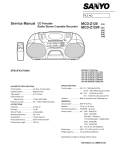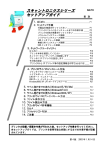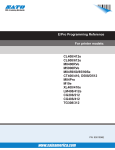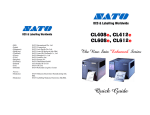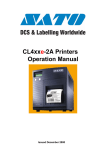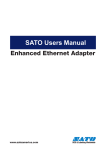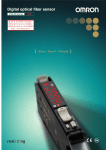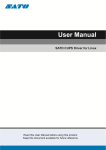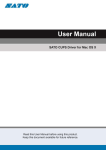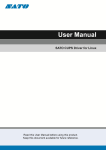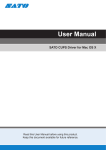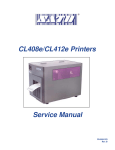Download Specification
Transcript
SBPL Programming Guide Basic Command Ver 01.20.01 Table of Contents Chapter 1 Installation of SBPL About Basic Command Reference................................................................ 1 SBPL (Sato Barcode Programming Language) ............................................ 1 Chapter 2 Overview of SBPL Format Command ......................................................................................... 2 Regulation of Escape Sequence and Syntax................................................ 2 SBPL Font .................................................................................................... 2 Selection of Font.................................................................................... 2 Enlarg Font ............................................................................................ 3 Fixed Pitch and Proportional Pitch......................................................... 3 Difference between Outline Font and Bitmap Font ................................ 3 Basic Concept of SBPL................................................................................. 3 Character Rotation........................................................................................ 4 Custom-Design Character Registration ........................................................ 5 Chapter 3 SBPL Printer Configuration Operation Mode ............................................................................................ 8 Printing Type Specification ........................................................................... 9 Print Density Specification ............................................................................ 9 Start Position Specification ......................................................................... 10 Sensor Selection......................................................................................... 10 Save Settings.............................................................................................. 10 Chapter 4 SBPL Command Tutorial Preface ....................................................................................................... 11 Tutorial 1. Creating a simple label .............................................................. 12 Tutorial 2. Printing and Rotating Font ......................................................... 14 Tutorial 3. Frame Overlay Registration and Searching ............................... 16 Chapter 5 SBPL Basic Command Reference Preface ....................................................................................................... 18 SBPL Basic Command Reference .............................................................. 18 Control Commands <A> <Z> <Q> Data Send Start Specification .....................................................................19 Data Send End Specification ......................................................................19 Print Number Specification..........................................................................20 Print Position Commands <H> <V> <P> <L> <E> Print Horizontal Position Specification ........................................................21 Print Vertical Position Specification ............................................................22 Character Pitch Specification ......................................................................23 Enlargement Specification ..........................................................................24 Automatic Line Feed Specification..............................................................25 Rotation Command <%> Rotation Specification (Start point fixing) ....................................................26 Font Commands <XU> <XS> <XM> <XB> <XL> <U> <S> <M> <WB> <WL> <OA> <OB> <$> <$=> <RD> XU Font Specification (Basic Size 5 x 9 dots).............................................27 XS Font Specification (Basic Size 17 x 17 dots).........................................27 XM Font Specification (Basic Size 24 x 24 dots) ........................................28 XB Font Specification (Basic Size 48 x 48 dots).........................................28 XL Font Specification (Basic Size 48 x 48 dots) .........................................29 U Font Specification (Basic Size 5 x 9 dots) ...............................................30 S Font Specification (Basic Size 8 x 15 dots) .............................................30 M Font Specification (Basic Size 13 x 20 dots)...........................................31 WB Font Specification (Basic Size 18 x 30 dots)........................................31 WL Font Specification (Basic Size 28 x 52 dots) ........................................32 OCR-A Font.................................................................................................33 OCR-B Font.................................................................................................34 Outline Font Shape Specification................................................................35 Outline Font Print Specification...................................................................36 CG Font Specification .................................................................................37 Barcode Commands <B> <BC> <BG> <BI> <BP> <BF> <D> <D><d> <BD> <BT> <BW> Barcode Specification (Ratio 1:3)................................................................38 CODE93 Barcode Specification ..................................................................39 CODE128 Barcode Specification. ...............................................................40 UCC/EAN-128 Specification .......................................................................41 Postnet Specification...................................................................................42 Bookland Specification................................................................................43 Barcode Specification (Ratio 1:2)................................................................44 Barcode Specification (Selection of a description character) .....................45 Barcode Specification (Ratio 2:5)................................................................46 Barcode Ratio Registration Specification....................................................47 Barcode Ratio Registration Print Specification ...........................................48 Additional Functions <FW> <(> <J> <G> <GP> <GM> <0> <WD> <F> Ruler and Frame Print Specification ...........................................................49 White/Black Inversion Print Specification....................................................50 Journal Print Specification...........................................................................51 Graphic Print Specification..........................................................................52 PCX File Print Specification ........................................................................53 BMP File Print Specification........................................................................54 Part Editing Function Specification .............................................................55 Copy with a label (Part Copy) Specification................................................56 Sequential Number Print Specification .......................................................57 Font Control <PS> <PR> Proportional Pitch Specification ..................................................................58 Proportional Pitch Cancel Specification ......................................................58 Registration Call Up <&> </> Form Overlay Registration Specification.....................................................59 Form Overlay Call Specification..................................................................60 System <ID> <WK> <NUL> (~) <~A> <~B> <A1> <CS> <#E> <PG> <A3> <*> <FC> <@> <2S> <PO> <TG> <IG> <PH> <PM> <C> <RF> <KC> <YE> <AX> <AR> <EP> Job ID Number Specification.......................................................................61 Job Name Specification ..............................................................................62 Multi Cut Specification.................................................................................63 Cut Number Unit Specification ....................................................................64 Cut Operation Specification ........................................................................65 Label Size Specification ..............................................................................66 Print Speed Specification ............................................................................67 Print Density Specification ..........................................................................68 Printer Operation Registration.....................................................................69 Start Point Correction Specification ............................................................73 Clear Specification ......................................................................................74 Font Delete Specification ............................................................................75 Off-line Specification ...................................................................................75 Two Color Print Area Specification .............................................................76 Offset Specification .....................................................................................77 Space Size between Labels Specification ..................................................78 Sensor Type Specification ..........................................................................79 Print Method Specification ..........................................................................79 Operation Mode Specification .....................................................................80 Reissue Specification..................................................................................80 Font/Logo Search Print Specification..........................................................81 Kanji Code Specification .............................................................................82 Paper Type Specification ............................................................................83 Print Area Enlargement Specification .........................................................84 Print Area Standard Specification. ..............................................................85 Final Position Print Specification.................................................................86 Calendar <WT> <WP> <WA> Calendar Setup Specification......................................................................87 Calendar Addition Specification ..................................................................88 Calendar Print Specification (Real Time Method).......................................89 Font Character Set XU Font Character Set ...................................................................................................90 XS Font Character Set....................................................................................................91 XM Font Character Set ...................................................................................................92 XB Font Character Set....................................................................................................93 XL Font Character Set ....................................................................................................94 U Font Character Set......................................................................................................95 S Font Character Set ......................................................................................................96 M Font Character Set .....................................................................................................97 WB Font Character Set...................................................................................................98 WL Font Character Set ...................................................................................................99 OCR-A Font Character Set...........................................................................................100 OCR-B Font Character Set...........................................................................................101 Barcode Table NW-7 Code Table .........................................................................................................102 CODE39 Code Table....................................................................................................103 Interleaved 2/5, Matrix 2/5, Industrial 2/5,UPC, EAN, UPC-E Code Table ..................104 CODE93 Code Table....................................................................................................105 CODE128 Code Table..................................................................................................106 Chapter 1 Installation of SBPL About Basic Command Reference This manual describes the function and format of the SBPL commands. As the SBPL manual explains, SBPL is a common command to control the SATO barcode label printer. This manual describes the commands to create a format and print a label/tag, function and meaning of the command, command format and parameter, and additional information and cautions. SBPL (Sato Barcode Programming Language) SBPL (Sato Barcode Programming Language) is a high level printer control language used to define the label format and label printing process. This makes it possible to send SBPL commands to the printer and print many different types of label/tags from simple to complicated types. For example, by combining multiple SBPL commands, not only can various fonts, character, barcodes and graphics be defined but it also possible to extend to command of fonts, lines, and inversion of Black/White printing. The SBPL commands have powerful and flexible language functions and provide the following functions: Print control of many types of graphic formats Sequential field creation that allows to define the increase/decrease calculation Outline font specification Compatibility with PC networks Return the Printer Status Information 1 Chapter 2 Overview of SBPL Format Command A Format Command is the print design information of the label/tag to be printed by the barcode label printer. The label printer does not have the concept of column or line, which is different from a serial printer. Therefore, free print designs can be created within the print effective area. There are format commands to create such print design. The format command includes information such as label size, starting field position to be printed and the type of field (character, barcode, lines and graphics). For more information about these commands, refer to the “Command Reference”. Regulation of Escape Sequence and Syntax Except for some commands, assemble an “Escape Sequence”, which combines an escape (<>) and command, and create data to be sent to the printer. An escape sequence is a string that an escape character (ESC) is placed at the top with an escape character that is a hex value 1B(H). SBPL Font The SATO printer installs 12 types of bitmap fonts and one outline font by default. The size and density of the font depends on the printer head density. Selection of Font When you use the fonts installed, specify ESC+ (Font Type Command). Matrix Font Command WXH (dot) 0A (8 dots) 0B (8 dots) 0A (12 dots) 0B (12 dots) XU XS XM XB XL U S M WB WL 15 x 22 20 x 24 22 x 33 30 x 36 5x9 17 x 17 24 x 24 48 x 48 48 x 48 5x9 8 x 15 13 x 20 18 x 30 28 x 52 Type Pitch OCR-A Font Specification OCR-B Font Specification OCR-A Font Specification OCR-B Font Specification XU Font Specification XS Font Specification XM Font Specification XB Font Specification XL Font Specification U Font Specification S Font Specification M Font Specification WB Font Specification WL Font Specification Fixed Fixed Fixed Fixed Fixed Fixed/Proportional Fixed/Proportional Fixed/Proportional Fixed/Proportional Fixed Fixed Fixed Fixed Fixed 2 Enlarge Font The fonts installed can be enlarged up to 12x. Bitmap and outline fonts can be downloaded and added to the printer. The internal bitmap fonts can be enlarged from the basic size to 12x. For example, when the basic size font is 5 (W) x 9 (H) dot and it is enlarged by 3x, it will be 15 (W) x 27 (H) dot. The following is the parameter setting of character height x enlargement and width x enlargement ratio to be printed. Width x Enlargement ratio = the setting value of width parameter Height x Enlargement ratio = the setting value of height parameter The Enlargement Specification command (<L>) controls the size of enlargement. This parameter is specified by amplification. For example, if <L>0304 is specified, the font is enlarged by 3x in the horizontal direction and 4x in the vertical direction. If the Enlargement Specification command is specified, the character pitch is also enlarged. Fixed Pitch and Proportional Pitch For XS – XL fonts, either the fixed or the proportional pitch printing can be selected. The specification of the pitch mode can be set by the Proportional Specification <PS> command, the Proportional Pitch Cancel <PR> command, or the user mode of the printer LCD. The size of the proportional pitch varies depending on the font type. Katakana does not influence the proportional pitch. However, if you specify the proportional pitch, the space between alphanumerics will be smaller. For the fixed pitch, specify the pitch width that is specified for all fonts. Difference between Outline Font and Bitmap Font The Bitmap font is installed in the printer at a fixed height and width size. In fact, the height of the Bitmap font is slightly larger than the width. The Bitmap font is the maximum size of the font matrix. For the font types and size, refer to the previous section “Selection of Font”. For outline fonts, if you set the height and width equally, a well-balanced font can be generated by using the Smooth Scaling Algorithm function of the printer. In addition, many font styles such as character decoration, reverse plate, shadow, and italics can be selected. Basic Concept of SBPL By understanding SBPL, its concepts and terms, you will be able to increase your knowledge of SBPL. 3 Character Rotation A character can be rotated by 90 degrees in the label feeding direction. The start print position should be specified as shown in the figure below. 90 degrees character rotation Starting position ABC V/H specification position Label feeding direction V800 <A> <%>1 <V>800<H>200 <L>0202 <P>02 <XM>ABC <Q>1 <Z> H200 This figure shows the character rotation result and command <%> used. Since <%>1 is used, a 90 degree rotation printing is executed. If you use <%>2 or <%>3, you can rotate the character by 180 degrees or 270 degrees. This specification is effective until you specify another value. If you specify <%>0 (0 degree), you can return the character rotation from the original position. This command is canceled with <Z> (0 is default). Character Rotation of a Barcode A barcode can be rotated and printed. However, if you rotate it by specifying Serial 1 or Serial 2, the size of the barcode may be smaller due to its enlargement ratio. In addition, when the printer head density is 203dpi, “one dot is 0.125mm”, and when it is 304dpi, “one dot is 0.083mm”. Therefore, you should not execute such print (narrow bar is one dot) because of the barcode scanner specs. Please note that L represents the enlargement ratio of the bar ratio. Parallel 1: Positive direction printing Parallel 2: Reverse direction printing (180 degrees rotation) Serial 1: Positive direction printing with 90 degrees rotation Serial 2: Positive direction printing with 270 degrees rotation The positive direction is the condition in which a character is printed in the horizontal direction of the label feeding. 1) When a character is printed by specifying Parallel 1 and 2, specify the enlargement ratio of the bar width so that the narrow bar becomes more than 2 dots. When the bar ratio is 1:2, more than 2L When the bar ratio is 1:3, more than 2L When the bar ratio is 2:5, more than 1L When UPC-A/EAN/JAN, more than 2L 4 2) When a character is printed by specifying Serial 1 and 2, specify the enlargement ratio of the bar width so that the narrow bar becomes more than 3 dots. When the bar ratio is 1:2, more than 3L When the bar ratio is 1:3, more than 3L When the bar ratio is 2:5, more than 2L When UPC-A/EAN/JAN, more than 3L 3) When you specify 0 dot for the bar top, printing does not take place, regardless of the rotation setting. 4) When you print a character by specifying Serial 1 and 2, the printing speed should be slowed down. Custom-Design Character Registration A Custom-design character, 16 x 16 or 24 x 24 of dot structure, can be registered and printed. The registration of Custom-design character is a useful function for customers who want to use their original characters or figures. The registered Custom-design character can be called from the system by specifying the code just like the conventional Kanji characters. If you register a Custom-design character into the printer memory, the data is deleted when you turn off the printer. In this case, you must register it again. If you register Custom-design character data in the memory card, the data is saved even if the printer is turned OFF, as long as there is memory card battery level remaining. This printer allows the user to use a Custom-design character, in 16 x 16 dot Custom-design character registration or in a 24 x 24 dot structure, in the same manner as conventional Kanji characters in the system, so you can use these functions for accent and smoothing effects. Registration Types There are two types of registration, 16 x 16 dot and 24 x 24 dot 1: 16 x 16 dot 2: 24 x 24 dot Data Transfer Data can be transferred in binary code or hex character code. B: Transfer in binary code H: Transfer in hex code Custom-design character Identification Number By registering a Custom-design character in the undefined area for Kanji, you can print a Custom-design character in the same manner as Kanji. The code specification varies depending on the registration or search processes. For JIS Kanji code Register to the undefined area for JIS Kanji code from 9021(H) to 907F(H) Registration: From 21(H) to 7F(H) (specify the last two digits) Search: From 9021(H) to 907F(H) For Shift-JIS Kanji code Register to the undefined area for Shift-JIS Kanji code from F040(H) to F09E(H) Registration: From 40(H) to 9E(H) (specify the last two digits) Search: From F040(H) to F09E(H) 5 Registered Custom-design character Printing Since a registered Custom-design character is treated as Kanji code, searching and printing a Custom-design character can be done by specifying K1 or K2 in the same manner as regular Kanji specification. Example) For JIS Kanji code 16 dots Registration: T2H21**…** 8 dots 8 dots Search: K2H9021 Example) For Shift-JIS Kanji code Registration: T2H40**…** Search: K2HF040 The following section describes a specific example of the registration print method. The section describes the 16 x 16 dot Customdesign character. Create a Custom-design character within a rectangle as shown in the Figure. Convert every 8 dot into hex values and 8 dots 8 dots register the character according to the data transfer specification. Hex value First line: 0180 80(H) 01(H) . . Second line: 0300 16th line: 318C Since this registered data is treated in the same manner as Kanji code as mentioned before, specify it by using the identification number of the Kanji command allocated to the JIS Kanji code table from 9021(H) to 907F(H). Register 24 x 24 dot is the same manner. The following is an above mentioned script written in BASIC. Example 1) When a 16 x 16 dot Custom-design character is sent by “H” specification, 10 C$=CHR$(&H1B) : STX$=CHR$(&H2) : ETX$=CHR$(&H3) 20 OPEN ”COM:N81NN” FOR OUTPUT AS #1 30 PRINT #1, STX$; 40 PRINT #1, C$;”A”; 50 PRINT #1, C$;”T1H21”; 60 PRINT #1, ”018003003FFC3FFC”; 70 PRINT #1, ”300C3FFC300C3FFC”; 80 PRINT #1, ”3FFC01803FFC3FFC”; 90 PRINT #1, ”318C318C318C318C”; 100 PRINT #1, C$;”V100”;C$;”H200”;C$;”L0505”;C$;”K1H9021”; 110 PRINT #1, C$;”Q1”;C$;”Z”; 120 PRINT #1, ETX$; 130 CLOSE #1 140 END 6 Example 2) When a 16 x 16 dot Custom-design character is sent by “B” specification, 10 C$=CHR$(&H1B) : STX$=CHR$(&H2) : ETX$=CHR$(&H3) 20 OPEN ”COM:N81NN” FOR OUTPUT AS #1 30 PRINT #1, STX$; 40 PRINT #1, C$;”A”;C$;”T1B”;CHR$(&H21); 50 PRINT #1, CHR$(&H1);CHR$(&H80);CHR$(&H3);CHR$(&H0); 60 PRINT #1, CHR$(&H3F);CHR$(&HFC);CHR$(&H3F);CHR$(&HFC); 70 PRINT #1, CHR$(&H30);CHR$(&HC);CHR$(&H3F);CHR$(&HFC); 80 PRINT #1, CHR$(&H30);CHR$(&HC);CHR$(&H3F);CHR$(&HFC); 90 PRINT #1, CHR$(&H3F);CHR$(&HFC);CHR$(&H1);CHR$(&H80); 100 PRINT #1, CHR$(&H3F);CHR$(&HFC);CHR$(&H3F);CHR$(&HFC); 110 PRINT #1, CHR$(&H31);CHR$(&H8C);CHR$(&H31);CHR$(&H8C); 120 PRINT #1, CHR$(&H31);CHR$(&H8C);CHR$(&H31);CHR$(&H8C); 130 PRINT #1, C$;”V100”;C$;”H200”;C$;”L0505”; 140 PRINT #1, C$;”K1B”;CHR$(&H90);CHR$(&H21); 150 PRINT #1, C$;”Q1”;C$;”Z”; 160 PRINT #1,ETX$; 170 CLOSE #1 180 END 7 Chapter 3 SBPL Printer Configuration The printer is configured via the LCD or Dip Switch (DSW) of the printer. The following switching procedure is not required if you do not wish to change the settings from your PC over a network. In many cases, the printer can be configured with SBPL commands. When the printer receives the Configuration command, it changes the settings. This is effective until you turn off the printer. When the label is issued the next time, the changes are reflected the settings. This chapter describes the printer configuration using the SBPL command. The following is a list of Printer Configuration commands. <#E> (Print Density): Sets the print density. <A3> (Start Position): Sets the start position. <CS> (Print Speed): Sets the print speed. <IG> (Sensor Selection): Specifies the selection of the transparent sensor or the reflection sensor. <A1> (Label Size Setting): Sets the label size. <TG> (Space Setting between Labels): Sets the space between labels. Operation Mode Specifies the operation mode. 0: Continuous Operation 1: Tear Off Operation 2: Cutter Operation (Head position) 3: Cutter Operation (Cutter position) 4: Cutter Operation (without back feed) 5: Linerless Operation (Cutter position) 6: Linerless Operation (without back feed) 7: Dispenser Operation (Head position) 8: Dispenser Operation (Dispenser position) You do not have to specify this command for regular label printing. When you turn off the printer, all specified values are invalid and the registered values in the printer are valid when the printer is restarted. 8 Printing Type Specification Specifies the Print type. 1. Thermal Type 2. Direct Thermal Type You do not have to specify this command for regular label printing. When you turn off the printer, all specified values are invalid and the registered values in the printer is valid when the printer is restarted. Print Density Specification Specify the print density. Specification of the print density level (can be omitted; default value is 3) 1=Light 2=Medium Light 3=Normal 4=Medium Dark 5=Dark Specification of print density (can be omitted; default value is A) A=A B=B C=C D=D E=E F=F Each value of the print density parameter is suitable for the following labels. A: “Regular thermal A”, “Techno-thermal A”, “Distribution-thermal A” The print density parameter can be specified in six types from “A” to “F” and five types from “Light” to “Dark”, which means 30 possible combinations. The setting varies depending on the type of device. For more information, refer to the Print Density Specification <#E> command. 9 Start Position Specification Specifies the start position coordinate. Specifies the vertical start position correction signal. +, – Specifies the vertical start position correction signal as dot. 0 - 999 Specifies the horizontal start position correction signal. +, – Start Point Specifies the horizontal start position correction after signal as dot. specifying 0 - 800 Start Point before specifying H V When you turn off the printer, all specified values are invalid. Sensor Selection Specifies the sensor type. Sensor Type Specification (Default: 1) 1. Reflection sensor (Eye mark) 2. Transparent sensor (Space) 3. Sensor Ignore type You do not have to specify this command for regular label printing. When you turn off the printer, all specified values are invalid and the registered values in the printer are valid when the printer is restarted. Save Settings The <PG> command registers and saves the printer settings into the EEPROM. The settings to be registered as follows. <<CL408e • CL412e • CL608e • CL612e • M-8400RVe>> In general, you should adjust the settings from the User Mode of the printer. << CT400DT/TT • CL410DT/TT >> Refer to the User Manual to change the registered values such as Print Speed, Cutter Operation, Dispenser Operation, Linerless Operation, Print Density, Sensor Type, Kanji Code, 0 Slash, Label Specification, Initial Feed, Proportional Pitch, Label Size, Start Position Correction Value, Label Pitch, Offset, TearOff Offset, Cutter Offset, Dispenser Offset, Space Size between Labels and Alarm Sound Setting, use the PG command or the “Printer Setting Tool” on CD-ROM that comes with the printer. For details on the “Printer Setting Tool”, refer to the manual. 10 Chapter 4 SBPL Command Tutorial Preface This tutorial is designed for first-time and experienced SBPL users. First-time SBPL users should read this tutorial entirely. It is setup in a simple manner so you can become familiar with all sections in a short time. If you are familiar with some SBPL commands, you can skip to the sections that describe the functions. Most sections are independent of each other but some sections are prerequisites fors other sections. Before starting this section, make sure that the label and ribbon are correctly setup in the printer. For more information on setting a label and ribbon, refer to the manual that comes with the printer. The following label size is specified for this section. 104mm(W) x 178mm(H) In this section, the printer head density is 8 dot/mm. When you use a 12 dot/mm printer, the print size will be smaller. You can use another label but you must change the parameter of the Print Data Size Field value. You can create the program introduced in this section by using any text editor or word processor that can generate an ASCII file. Note: For this section, use the default settings of the printer unless the tutorial section instructs you to change the settings. Note: To use the default settings, refer to the manual that comes with the printer. 11 Tutorial 1. Creating a simple label In this section, we will discuss how to create a simple label format. We will also learn basic information to create a label for both character and barcode. SBPL command sent to the printer <A> <V>100<H>50<L>0404<XB>1SATO <V>350<H>100<B>104250*12345* <V>600<H>150<L>0101<XB> 1*12345* <Q>1 <Z> Description of the command <A> Shows that data send has started. <V>100 Specifies the vertical print position to 100 dot below from the start position. <H>50 Specifies the horizontal print position to 50 dot right from the start position. <L>0404 Enlarges the character by 4x in the vertical and horizontal direction. <XB> 1SATO Print SATO with a font type XB (with smoothing) <B>1004250*12345* Prints a CODE39 barcode with Ratio1:3, narrow bar width 4L, barcode top 250 dot. Print information*12345* <Q>1 Command to print one label. <Z> Shows that data transfer is completed. Execution Result When the SBPL of this section is sent to the printer, the label is printed as shown in the following figure. If printing fails, confirm that the data to be sent to the printer is identical to the code in this section and try resending the code. 12 Execution Result 13 Tutorial 2. Printing and Rotating Font In this section, we will learn about the font types and how to rotate them. SBPL command sent to the printer <A> <%>0 <V>700<H>400<L>0101<XB>0LAB0 <%>1 <V>700<H>400<L>0101<XB>0LAB1 <%>2 <V>700<H>400<L>0101<XB>0LAB2 <%>3 <V>700<H>400<L>0101<XB>0LAB3 <Q>1 <Z> Description of the command <%>0 Prints the specified command in the positive direction as shown below. <%>1 Prints the specified command with a 90 degree rotation as shown below. <%>2 Prints the specified command with a 180 degree rotation as shown below. <%>3 Prints the specified command with a 270 degrees rotation as shown below. <V>700<H>400<XB>0LAB0 Prints LAB0 using an XB font with 700 dots below from the start position and 400 dots to the right (without smoothing) <Q>1 Specifies the print number to 1 14 Execution Result 15 Tutorial 3. Frame Overlay Registration and Searching In this section, we will learn about the necessary information on frame overlay registration and searching. SBPL command to be sent to the printer <A> <V>100<H>50<FW>1010V800H750 <V>100<H>50<FW>0505V760H710 <V>150<H>100<XB>0MODEL <&> <Z> <A> </> <V>200<H>100<P>0<$>B, 100, 100, 6 <$=>SATOPRINTER <V>720<H>150<B>102100*95000012345* <Q>1 <Z> Description of the command <&> Registers <A> to <Z> as the frame overlay. </> Calls the registered overlay. <V>200<H>100<P>0<$>B, 100, 100, 6 <$=>SATOPRINTER Prints characters “SATOPRINTER” using an outline font (character pitch fixed fonts 100 (W) x 100 (H) dots with reverse plate) at 200 dots from the start position and 100 dots to the right. <V>720<H>150<B>102100*95000012345* Prints “95000012345” with a CODE39 barcode (thin bar ratio 2L and 100 dots at the top) 720 dots from the start position and 150 dots to the right. 16 Execution Result 17 Chapter 5 SBPL Basic Command Reference Preface The SBPL Basic Command Reference describes the commands installed in the SBPL printer. In this chapter, an explanation of the selected command parameters is provided. A new SBPL is added to the firmware of the new printer and is explained as an application. Refer to the command list and firmware list for more details. SBPL Basic Command Reference This section describes the basic commands explained from chapters 1 to 4 and the commands that the printer supports. 18 ESC+A Data Send Start Specification [Function] Specifies the start sending data. [Supplement] 01. Add this command to the top of the data in order to represent the start of the block. 02. Always use this command with the <Z> command that represents the end of the data column. 03. If this command is not specified, printing is not started. Example of the Data Send Start Specification <A> <V>100<H>200<P>2<L>0202<XM>ABCD <Q>2 <Z> ESC+Z Data Send End Specification [Function] Specifies the end sending data. [Supplement] 01. Add this command to the end of the data in order to represent the end of the block. 02. All command settings, except for system commands and some commands, are reset to the default values. 03. Always use this command with the <A> command that represents the start of the data column. 04. If this command is not specified, printing will not start. Example of the Data Send End Specification Command <A> <V>100<H>200<P>2<L>0202<XM>ABCD <Q>2 <Z> 19 ESC+Q Print Number Specification [Function] Specifies the print number. [Supplement] 01. Specify the print number of labels/tags as one page specified with <A> – <Z>. 02. When there is a field where the consecutive print specification <F> is specified, the print result may be affected by the field. Example of the Print Number Specification Command <A> <V>100<H>200<P>2<L>0202<XM>ABCD <Q>2 <Z> [Parameter] <Q>aaaaaa a “Print Number” = Valid Range: 1-999999 20 ESC+H Print Horizontal Position Specification [Function] Specifies the horizontal position from the start point with dot. [Supplement] 01. Information outside the print range (characters, barcodes, graphics) is not printed. 02. When you print a character with <%> command a 90 or a 270 degree rotation combined with the line <FW> command or inversion <%> command, the vertical and horizontal value of the specified range will vary. Example of the Print Horizontal Position Specification Command <A> <V>100<H>200<P>2<L>0202<XM>ABCD <Q>2 <Z> [Parameter] <H>aaaa a “Print Horizontal Position Specification” = Valid Range: Refer to the table below Device Type CL408e CL412e M-8400RVe CL608e CL612e CT400DT/TT CT410DT/TT Valid Range (dot) 1 - 832 1 - 1248 1 - 832 1 - 1216 1 - 1984 1 - 832 1 - 1248 21 ESC+V Print Vertical Position Specification [Function] Specifies the vertical position from the start point with dot. [Supplement] 01. Information outside the print range (characters, barcodes, graphics) is not printed. 02. When you print a character with <%> command or a 90 or a 270 degree rotation combined with the line <FW> command or inversion <%> command, the vertical and horizontal value of the specified range will vary. Example of the Print Vertical Position Specification Command <A> <V>100<H>200<P>2<L>0202<XM>ABCD <Q>2 <Z> [Parameter] <V>aaaa a “Print Vertical Position Specification” = Refer to the table below Device Type CL408e CL412e M-8400RVe CL608e CL612e CT400DT/TT CT410DT/TT Valid Range (dot) 1 - 1424 1 - 2136 1 - 1424 1 - 1424 1 - 2136 1 - 3200 1 - 4800 22 ESC+P Character Pitch Specification [Function] Specifies the character pitch with dot. [Supplement] 01. The character pitch is the space between fonts and characters when a barcode is specified or when there are intervals between characters. 02. The default value of this command is “02”. 03. The dots are increased according to the enlargement command <L>. 04. When the Font command is specified, the default value is reset. However, this command does not reset to the default if CR is used as an automatic line feed. It returns to the default with <Z>. 05. When this command is specified immediately before a barcode specification, the Pitch command becomes effective for the barcode module. Target barcode: NW-7 CODE39 Industrial 2 of 5, Matrix 2 of 5 06. If you specify data other than a number or exceed the number of digits, the default value is reset. Example of the Character Pitch Specification Command <A> <V>100<H>200<P>10<L>0202<XM>ABCD <Q>2 <Z> [Parameter] <P>aa a “Character Pitch” : Valid Range: 0 - 99 (dot) 23 ESC+L Enlargement Specification [Function] Specifies the enlargement ratio of the character. [Supplement] 01. The default value of this command is “1x” in both vertical and horizontal direction (if there is no specification between <A> – <Z>). The enlargement also applies to the character pitch. 02. The specified enlargement ratio is maintained until this command is specified again. 03. Returns to the default with <Z>. 04. This is effective not only for a character font but also graphics and PCX/BMP file printing. 05. This is invalid for the barcode specification. Example of the Enlargement Specification Command <A> <V>100<H>200<P>2<L>0202<XM>ABCD <Q>2 <Z> [Parameter] <L>aabb a “Enlargement Ratio in Horizontal Direction” : b “Enlargement Ratio in Vertical Direction” : 24 Valid Range: 01 - 12 Valid Range: 01 - 12 ESC+E Automatic Line Feed Specification [Function] Specifies the line pitch. [Supplement] 01. When CR (0DH) is specified, a line feed is given to only the specified pitch. 02. Effective for the rotation print specification. 03. The line feed pitch can be changed during the operation. 04. Specify <E> before specifying a repeat printing of one line. 05. An automatic line feed is applied as long as the CR (0DH) specification continues. However, it is determined by the pitch specified with this command and <H> specification value after this command. Please note that more than one <H> are specified after this command, the returned position by CR is the last <H> position. Example of the Automatic Line Feed Specification Command <A> <E>10 <V>100<H>200<P>2<L>0304<XM> ABCDE+CR FGHIJ+CR <Q>2 <Z> [Parameter] <E>aaan~n + CR a “Line Pitch Width” = 0-999 (dot) n “Print Data” = Print Data CR “Control Code” = 0dh 25 Rotation Specification (Start point fixing) ESC+% [Function] Specifies the rotation of the font and barcode. [Supplement] 01. The position specification of <V> and <H> commands are absolute values from the start point. 02. The specified rotation status is maintained as long as this command is not specified again. 03. Returns to the default value (0 degree and parallel 1) with <Z>. [Note] 01. When parameter “a” value is between 4 and 9, a command error occurs and the value is ignored. If the value is other than a number, it will also ignored and “0” will be printed. 02. When you print a barcode with a serial 1 or serial 2, you must be careful of any barcode blurring. Please slow down the print speed when you use a serial 1 or serial 2 for rotation print. Example of the Rotation Specification (Start point fixing) command <A> <%>1 <V>100<H>200<P>10<L>0202<XM>ABCD <Q>2 <Z> [Parameter] <%>a a “Font Rotation” “Barcode Rotation” 0: 0 degree 2: 180 degrees 0: Parallel 1 2: Parallel 2 Parallel 1 Parallel 2 Label feeding direction Label feeding direction 1: 90 degrees 3: 270 degrees 1: Serial 1 3: Serial 2 Serial 1 Label feeding direction 26 Serial 2 Label feeding direction ESC+XU XU Font Specification (Basic Size 5 x 9 dots) [Function] Specifies the font structured as its basic size 5 x 9 dots. [Supplement] 01. For the font image, refer to the “Font Character Set” section. 02. Only the fixed pitch can be set for a XU font. Example of the XU Font Specification Command <A> <V>100<H>200<P>2<L>0304<XU>ABCDE <Q>2 <Z> [Parameter] <XU>n-n n “Print Data” = Data ESC+XS XS Font Specification (Basic Size 17 x 17 dots) [Function] Specifies the font structured as its basic size 17 x 17 dots. [Supplement] 01. For the font image, refer to the “Font Character Set” section. 02. For an XS font, you can select a proportional or fixed pitch. 03 A proportional and fixed pitch can be set with the User Mode of the printer LCD or command specification (The User Mode of the printer LCD is only effective for the e series). Example of the XS Font Specification Command <A> <V>100<H>200<P>2<L>0304<XS>ABCDE <Q>2 <Z> [Parameter] <XS>n-n n “Print Data” = Data 27 ESC+XM XM Font Specification (Basic Size 24 x 24 dots) [Function] Specifies the font structured as its basic size 24 x 24 dots. [Supplement] 01. For the font image, refer to the “Font Character Set” section. 02. For an XM font, you can select a proportional or fixed pitch. 03. A proportional and fixed pitch can be set with the User Mode of the printer LCD or command specification (The User Mode of the printer LCD is only effective for the e series). Example of the XM Font Specification Command <A> <V>100<H>200<P>2<L>0304<XM>ABCDE <Q>2 <Z> [Parameter] <XM>n-n n “Print Data” = Data ESC+XB XB Font Specification (Basic Size 48 x 48 dots) [Function] Specifies the font structured as its basic size 48 x 48 dots. [Supplement] 01. For the font image, refer to the “Font Character Set” section. 02. For an XB font, you can select a proportional or fixed pitch. 03. A proportional and fixed pitch can be set with the User Mode of the printer LCD or command specification (The User Mode of the printer LCD is only effective for the e series). Example of the XB Font Specification Command <A> <V>100<H>200<P>2<L>0304<XB>0ABCDE <Q>2 <Z> [Parameter] <XB>an-n a “Smoothing Specification” n “Print Data” = 0: Smoothing invalid 1: Smoothing valid (3x -12x) = Data 28 ESC+XL XL Font Specification (Basic Size 48 x 48 dots) [Function] Specifies the font structured as its basic size 48 x 48 dots. [Supplement] 01. For the font image, refer to the “Font Character Set” section. 02. For an XL font, you can select a proportional or fixed pitch. 03. A proportional and fixed pitch can be set with the User Mode of the printer LCD or command specification (The User Mode of the printer LCD is only effective for the e series). Example of the XL Font Specification Command <A> <V>100<H>200<P>2<L>0304<XL>0ABCDE <Q>2 <Z> [Parameter] <XL>an-n a “Smoothing Specification” n “Print Data” = 0: Smoothing invalid 1: Smoothing valid (3x-12x) = Data 29 ESC+U U Font Specification (Basic Size 5 x 9 dots) [Function] Specifies the font configuration to Basic Size 5 x 9 dots. [Supplement] 01. For the font image, refer to the “Font Character Set” section. 02. The U Font is set only for the Fixed Pitch. Example of the U Font Specification Command. <A> <V>100<H>200<P>2<L>0304<U>ABCDE <Q>2 <Z> [Parameter] <U>n-n N “Print Data” = Data ESC+S S Font Specification (Basic Size 8 x 15 dots) [Function] Specifies the font configuration to Basic Size 8 x 15 dots. [Supplement] 01. For the font image, refer to the “Font Character Set” section. 02. The S Font is set only for the Fixed Pitch. Example of the S Font Specification Command. <A> <V>100<H>200<P>2<L>0304<S>ABCDE <Q>2 <Z> 30 M Font Specification (Basic Size 13 x 20 dots) ESC+M [Function] Specifies the font configuration to Basic Size 13 x 20 dots. [Supplement] 01. For the font image, refer to the “Font Character Set” section. 02. The M Font is set only for the Fixed Pitch. Example of the M Font Specification Command. <A> <V>100<H>200<P>2<L>0304<M>ABCDE <Q>2 <Z> [Parameter] n <M>n-n “Print Data” = Data WB Font Specification (Basic Size 18 x 30 dots) ESC+WB [Function] Specifies the font configuration to Basic Size 18 x 30 dots. [Supplement] 01. For the font image, refer to the “Font Character Set” section. 02. The WB Font is set only for the Fixed Pitch. Example of the WB Font Specification Command. <A> <V>100<H>200<P>2<L>0304<WB>0ABCDE <Q>2 <Z> [Parameter] <WB>an-n a “Smoothing Specification” = n “Print Data” = 0 : Smoothing inactive 1 : Smoothing active (Triple-Twelve times) Data 31 WL Font Specification (Basic Size 28 x 52 dots) ESC+WL [Function] Specifies the font configuration to Basic Size 28 x 52 dots. [Supplement] 01. For the font image, refer to the “Font Character Set” section. 02. The WL Font is set only for the Fixed Pitch. Example of the WL Font Specification Command. <A> <V>100<H>200<P>2<L>0304<WL>0ABCDE <Q>2 <Z> [Parameter] <WL>an-n a “Smoothing Specification” = n “Print Data” = 0 : Smoothing inactive 1 : Smoothing active (Triple-12 times) Data 32 ESC+OA OCR-A Font [Function] Specifies the OCR-A font (alphanumeric and symbol). [Supplement] 01. For the font image, refer to the “Font Character Set” section. Example of the OCR-A Font Specification Command <A> <V>100<H>100<P>2<L>0202<OA>ABC <Q>2 <Z> [Parameter] <OA>n-n n “Print Data” = Data Printer Type CL408e CL412e M-8400RVe CL608e CL612e CT400DT/TT CT410DT/TT Font Size (dot) 15 x 22 22 x 33 15 x 22 15 x 22 22 x 33 15 x 22 22 x 33 33 ESC+OB OCR-B Font [Function] Specifies the OCR-B font (alphanumeric and symbol). [Supplement] 01. For the font image, refer to the “Font Character Set” section. Example of the OCR-B Font Specification Command <A> <V>100<H>100<P>2<L>0202<OB>ABC <Q>2 <Z> [Parameter] <OB>n-n n “Print Data” = Data Printer Type CL408e CL412e M-8400RVe CL608e CL612e CT400DT/TT CT410DT/TT Font Size (dot) 20 x 24 30 x 36 20 x 24 20 x 24 30 x 36 20 x 24 30 x 36 34 ESC+$ Outline Font Shape Specification [Function] Specifies the font type, size and style for the outline font. [Supplement] 01. An italics is a 15-degree slanted style with the Font Width Specification. 02. The print information specification of the outline font is specified with <$=> after this command. 03. Be aware that if the specified dot is small for the font style 1-9, it will not be recognized as a font. 04. If the size specification is out of range, a default value of 50 dots is applied. However, some fonts less than 24 dots are not printed clearly. Example of the Outline Font Shape Specification Command <A> <V>100<H>100<P>2<L>0101 <$>A, 100, 100, 1<$=>SATO <Q>2 <Z> [Parameter] <$>a, bbb, ccc, d a “Font Type Specification” b c d “Font Width Specification” “Font Height Specification” “Font Style Specification” = A: Helvetica Bold (proportional) B: Helvetica Bold (fixed character pitch) = 50-999 = 50-999 = 0: Standard font (black) 1: Inversion font (enclose font) 2: Gray font (pattern 1) 3: Gray font (pattern 2) 4: Gray font (pattern 3) 5: Shadow font 6: Inversion with shadow font 7: Mirror font 8: Standard italic font 9: Inversion with shadow italic font 35 ESC+$= Outline Font Print Specification [Function] Specifies the print of an outline font set with <$>. [Supplement] 01. Specify each outline font style with <$> before using this command. 02. The specification for the font height includes the area of ascender and descender. In addition, each letter size font width varies when this font is applied to the proportional font. 03. The font pitch can be specified with <P>. 04. An italics is a 15-degree slanted style with the Font Width Specification. The specification for the font height includes the area of ascender and descender. 05. Be aware that if the specified dot is small for the font style 1-9, it will not be recognized as a font. 06. If the size specification is out of range, a default value of 50 dots is applied. However, some fonts less than 24 dots are not printed clearly. Example of the Outline Font Print Specification Command <A> <V>100<H>100<P>2<L>0202 <$>A, 100, 100, 1<$=>SATO <Q>2 <Z> [Parameter] <$=>n-n n “Print Data” = Data 36 ESC+RD CG Font Specification [Function] Specifies the type of CG font, font style, font size and print data. [Supplement] 01. The font size is set with “Dot Specification” or “Point Specification”. 02. The dot size varies according to the printer model. For CL408e, M-8400RVe, CL608e, CT400DT/TT, One dot = 0.125mm For CL412e, CL612e, CT410DT/TT, MT/MR110w, One dot = 0.083mm 03. When one point is converted to mm, One point = 0.35mm Example of the CG Font Specification Command <A> <V>100<H>100<P>2<L>0202 <RD>A00, P10, P10, SATO <Q>2 <Z> [Parameter] <RD>abb, ccc, ddd, n-n a “Font Type” = A: “CG Times” = B: “CG Triumvirate” b “Font Style” = 00 “Normal” 01 “Bold” c “Horizontal Size” = 16-999 (Dot specification) P08-P72 (Point specification) d “Vertical Size” = 16-999 (Dot specification) P08-P72 (Point specification) n “Print Data” = Data 37 ESC+B Barcode Specification (Ratio 1:3) [Function] Specifies a 1:3 ratio barcode with a narrow bar and wide bar. [Supplement] 01. Do not specify anything other than the above mentioned code to parameter “a”. 02. There is no module structure ratio available for the following barcode types. (JAN/EAN-13, JAN/EAN-8, CODE93, UPC-E, CODE128, UPC-A, UCC-128, POSTNET) 03. You can specify a character space with the Character Pitch Specification <P> for the following barcode types. (NW-7, CODE39, Industrial 2 of 5, Matrix 2 of 5) 04. The character pitch specification <P> becomes effective by immediately specifying it before this command. If it is not located immediately before this command, the default value (one dot) is applied. 05. The character pitch is a multiplied value of the character pitch specification value or default value (if a character pitch is not specified) and the thin width specification. Example: Character pitch specification (none or 0, 1) x Thin bar width (2L) = Font space (2 dots) Character pitch specification (2) x Thin bar width (3L) = Font space (6 dots) 06. A barcode is not printed if the applicable barcode type is not set in the data part. 07. [C/D] of CODE128 and CODE93 is automatically generated. 08. C/D of JAN/EAN-13, UPC-A and JAN/EAN-8 can be automatically generated. Example: Data 11-digit Input = C/D is calculated by adding “0” to the top. Data 12-digit Input (7-digit input) = C/D calculation Data 13-digit Input (8-digit input) = No C/D calculation. However, () is for JAN/EAN-8. Example of the 1:3 Ratio Barcode Specification Command <A> <V>100<H>100<B>103160*1234567890* <Q>2 <Z> [Parameter] <B>abbcccn-n a “Barcode Type” = 0: NW-7 (Codabar) 1: CODE39 2: Interleaved 2 of 5 3: UPC-A/EAN-13 (without a guide bar or description font) 4: EAN-8 (without a guide bar or description font) 5: Industrial 2 of 5 6: Matrix 2 of 5 A: MSI C: CODE93 E: UPC-E G: CODE128 F: Bookland H: UPC-A (without a guide bar or description font) I: UCC/EAN-128 (18 digit fixed barcode for standard carton ID) P: POSTNET b “Thin Bar Width” = 01-12 c “Bar Top Length” = 001-600 (dots) n “Print Data” = Data 38 ESC+BC CODE93 Barcode Specification [Function] Specifies the CODE93 barcode. [Supplement] 01. The C/D is automatically generated. 02. The maximum digit of the data is 99. 03. The data digit and input data number should always be equal. 04. If the data digit and input data number are not equal, a command error occurs and the character will not be printed correctly. Example of the CODE93 Barcode Specification Command <A> <V>100<H>200<BC>031600512345 <Q>2 <Z> [Parameter] <BC>aabbbccn-n a “Thin Bar Width” = 01-12 b “Barcode Top” = 001-600 (dots) c “Data digit” = 01-99 n “Print Data” = Data 39 ESC+BG CODE128 Barcode Specification [Function] Specifies the CODE 128 Barcode. [Supplement] 01. The C/D is generated automatically. Example of the CODE128 Barcode Specification Command. <A> <V>100<H>200<BG>031600123456789 <Q>2 <Z> [Parameter] <BG>aabbbn-n a “Narrow Bar Width” b “Barcode Height” n “Print Data” = = = 01-12 001-600 (dots) Data <<CL408e, CL412e, M-8400RVe, CL608e, CL612e>> 01. When using the CODE128 Start Character C, make sure to specify the print data as even numbers. 02. When the Start Character C has been specified as an uneven number, the first letter of the print data should be switched to either Start Character A or B, then the remaining data should be set to Start Character C and converted into an even number. Example 1: In the case of 15 digits “123456789012345” <B>1<C>23456789012345 Example 2: In the case of 9 numbers and 6 letters and numbers “123456789ABC123” <C>12345678<B>9ABC123 03. When the Start Character C has been specified as an uneven number, a command error message will appear and the barcode will not be printed. 04. Please be aware that if the printer’s Dip Switch 2-8 is set to ON, and if the Start Character C has been specified as an uneven number, the last number printed on the data will be a “0” to make it an even number. <<CT400TT/DT, CT410TT/DT>> 01. When using the CODE128’s Start Character C, make sure to specify the print data as even numbers. 02. When the Start Character C has been specified as an uneven number, the first letter of the print data should be switched to either Start Character A or B, then the remaining data should be set to Start Character C and converted into an even number. 03. Please be aware that if the Start Character C has been specified as an uneven number, the last number printed on the data will be a “0” to make it an even number. 40 ESC+BI UCC/EAN-128 Specification [Function] Specifies the UCC/EAN-128 barcode. [Supplement] 01. The standard code, function, encode and identifier (only “00” is supported) are automatically added. 02. The modulus 10 check character and modulus 103 check character are automatically generated. 03. For the code table, refer to the “UCC/EAN-128” coming with this manual. 04. The consecutive number barcode data can be used. 05. Printing is executed for the automatic description font specification according to the following regulation. 06. The character pitch is fixed to 10 dots for the barcode and description font width. 07. When the width of a barcode is wider than the description font, printing is started from the barcode print start position. 08. When the width of a barcode is narrower than the description font, printing is started by adjusting the description font with the center of the barcode. 09. The font type of the description font is printed with OCR-B. 10. When the description font is out of the print range, it is not printed. When you specify the description font “Valid”, specify <V> and <H> by considering the description font printing. Example of the UCC/EAN-128 Specification Command <A> <V>100<H>200<BI>031600512345678901234567 <Q>2 <Z> [Parameter] <BI>aabbbcn-n a “Thin Bar Width” = 01-12 b “Barcode Top” = 001-600 (dot) c “Barcode Description Font Specification” = 0: Without Description Font 1: With Description Font (top of a barcode) 2: With Description Font (bottom of a barcode) n “Print Data” = Data EAN-128 (Barcode for the Standard Carton ID) Fixed 18 digits. • Transport Container Code Identifier. • Packing Type • Country Code, Maker Code • Shipping Container Consecutive Number • Check Digit. * As the Check Digit is automatically added on, set the data as Check Digit with 17 digits omitted. 41 ESC+BP Postnet Specification [Function] Specifies the Postnet Code. [Supplement] 01. The Postnet codes are mentioned below. This command will not be valid if the values are not within the digit specifications. * 5 digit specification (Postnet-32 format) * 6 digit specification (Postnet-37 format) * 9 digit specification (Postnet-52 format) • 11 digit specification (Postnet-62 Delivery Point format) Example of the Postnet Specification Command <A> <V>100<H>200<BP>01234567890 <Q>2 <Z> Parameter <BP>n-n N “Print Data” = Data (Address Display Number) 42 ESC+BF Bookland Specification [Function] Specifies the Bookland Barcode. [Supplement] 01. Please set ONLY the values 0-9 in the parameters. Example of the Bookland Barcode Specification Command. <A> <H>325<V>725<B>D30315009827721123 <L>0101<H>295<V>800<OB>0 <H>340<V>878<OB>98277 <H>480<V>878<OB>21123 <H>640<V>760<BF>0313021826 <H>655<V>730<OB>21826 <Q>1 <Z> [Parameter] <BF>bbccn-n b “Narrow Bar Width” c “Bar Height” n “Print Data” = = = 01-03 001-600 (dots) 2-5 digits 43 ESC+D Barcode Specification (Ratio 1:2) [Function] Specifies a 1:2 ratio barcode with a narrow bar and a wide bar. [Supplement] 01. Do not specify anything other than the above mentioned code to parameter “a”. 02. There is no module structure ratio available for the following barcode types. (JAN/EAN-13, JAN/EAN-8, UPC-A) 03. For the following barcode types, the character pitch specification <P> becomes effective by immediately specifying it before this command. If it is not located immediately before this command, the default value (one dot) is applied. (NW-7, CODE39, Industrial 2 of 5, Matrix 2 of 5) 04. The character pitch specification <P> is effective by specifying immediately before this command. If it is not located immediately before this command, the default value (one dot) is applied. 05. The character pitch is a multiplied value of the character pitch specification value or default value (if a character pitch is not specified) and the thin width specification. Example: Character pitch specification (none or 0, 1) x Thin bar width (2L) = Font space (2 dots) Character pitch specification (2) x Thin bar width (3L) = Font space (6 dots) 06. A barcode is not printed if the applicable barcode type is not set in the data part. 07. C/D of JAN/EAN-13, UPC-A and JAN/EAN-8 can be automatically generated. Example: Data 11-digit Input = C/D is calculated by adding “0” to the top. Data 12-digit Input (7-digit input) = C/D calculation Data 13-digit Input (8-digit input) = No C/D calculation. However, () is for JAN/EAN-8. Example of the 1:2 Ratio Barcode Specification Command <A> <V>100<H>200<D>103160*1234567890* <Q>2 <Z> [Parameter] <D>abbcccn-n a “Barcode Type” = 0: NW-7 (Codabar) 1: CODE39 2: Interleaved 2 of 5 3: JAN/EAN-13 (with a guide bar, without a description font) 4: JAN/EAN-8 (with a guide bar, without a description font) 5: Industrial 2 of 5 6: Matrix 2 of 5 H: UPC-A (with a guide bar, without a description font) b “Thin Bar Width” = 01-12 c “Bar Top Length” = 001-600 (dot) n “Print Data” = Data 44 ESC+D ESC+d Barcode Specification (Selection of a description character) [Function] Specifies the guide and center bar long type barcode. [Supplement] 01. A description character is added to a specified character. 02. C/D of JAN/EAN-13, UPC-A and JAN/EAN-8 can be automatically generated. Example: Data 11-digit Input = C/D is calculated by adding “0” to the top. Data 12-digit Input (7-digit input) = C/D calculation Data 13-digit Input (8-digit input) = No C/D calculation. However, ( ) is for JAN/EAN-8. 03. If you specify anything other than the specified data, the character will not printed. In addition, if the ratio of the barcode is small and you specify a large character type, a description character may overlap the barcode. Example of the Barcode Description Character Selection Specification Command <A> <V>100<H>200<D>302060490308011505 <XS>490308011505 <Q>2 <Z> [Parameter] <D>abbcccn-n +ESC+dn-n a “Barcode Type” = b c d “Thin Bar Width” = “Bar Top Length” = “Character Type Specification” = 3: JAN/EAN-13 4: JAN/EAN-8 H: UPC-A 01-12 001-600 XU XS XM XB XL OA OB 45 ESC+BD Barcode Specification (Ratio 2:5) [Function] Specifies a 2:5 ratio barcode with a narrow bar and wide bar. [Supplement] 01. Do not specify anything other than the above mentioned code to parameter “a”. 02. There is no module structure ratio available for the following barcode types. (JAN/EAN-13, JAN/EAN-8, CODE93, UPC-E, CODE128, UPC-A, UCC-128, POSTNET) 03. You can specify a character space with the Character Pitch Specification <P> for the following barcode types. (NW-7, CODE39, Industrial 2 of 5, Matrix 2 of 5) 04. The character pitch specification <P> becomes effective by immediately specifying it before this command. If it is not located immediately before this command, the default value (2 dot) is applied. 05. The character pitch is a multiplied value of the character pitch specification value or default value (if a character pitch is not specified) and the thin width specification. Example: Character pitch specification (none or 0, 2) x Thin bar width (2L) = Font space (4 dots) Character pitch specification (1) x Thin bar width (3L) = Font space (3 dots) Character pitch specification (3) x Thin bar width (3L) = Font space (9 dots) 06. A barcode is not printed if the applicable barcode type is not set in the data part. 07. C/D of JAN/EAN-13, UPC-A and JAN/EAN-8 can be automatically generated. Example: Data 11-digit Input = C/D is calculated by adding “0” to the top. Data 12-digit Input (7-digit input) = C/D calculation Data 13-digit Input (8-digit input) = No C/D calculation. However, ( ) is for JAN/EAN-8. Example of the Ratio 2:5 Barcode Specification Command <A> <V>100<H>200<BD>103160*1234567890* <Q>2 <Z> [Parameter] <BD>abbcccn-n a “Barcode Type” = 0: NW-7 (Codabar) 1: CODE39 2: Interleaved 2 of 5 3: JAN/EAN-13 (with a guide bar and description font) 4: JAN/EAN-8 (with a guide bar and description font) 5: Industrial 2 of 5 6: Matrix 2 of 5 H: UPC-A (with a guide bar and description font) b “Thin Bar Width” = 01-12 c “Barcode Top” = 001-600 (dots) n “Print Data” = Data 46 ESC+BT Barcode Ratio Registration Specification [Function] Specifies a ratio with a narrow bar and wide bar as a free value. [Supplement] 01. The barcode print specification with the ratio definition should be done by specifying <BW> after this command. 02. When <BW> and <Q> are missing, only specify the narrow and wide bar ratio registration by specifying this command. 03. Only one registration type is effective. 04. If you set anything other than the specified data, a command error occurs and the registration fails. 05. If the previous registration is regular data and the data you are trying to register is an invalid data, the previous data is printed. Example of the Barcode Ratio Registration Specification Command <A> <BT>103060306 <V>100<H>200<BW>01233*ABCD* <Q>2 <Z> [Parameter] <BT>abbccddee a “Barcode Type” = 0: NW-7 1: CODE39 2: Interleaved 2 of 5 5: Industrial 2 of 5 6: Matrix 2 of 5 b “Narrow Space” = 01-99 c “Wide Space” = 01-99 d “Narrow Bar” = 01-99 e “Wide Bar” = 01-99 47 ESC+BW Barcode Ratio Registration Print Specification [Function] Specifies the barcode registered with the Barcode Ratio Registration Specification command <BT>. [Supplement] 01. You can specify a character space with the Character Pitch Specification <P> for the following barcode types. (NW-7, CODE39, Industrial 2 of 5, Matrix 2 of 5) 02. The character pitch specification <P> is effective by specifying immediately before this command. If it is not located immediately before this command, the default value (narrow space value specified with the <BT> is applied. 03. The character pitch is a multiplied value of the character pitch specification value or default value (if a character pitch is not specified) and the thin width specification. Example: When a narrow space value specified with <BT> = 3, Character pitch specification (none or 0, 3) x Thin bar width (2) = Font space (6 dots) When a character pitch is specified, Character pitch specification (2) x Thin bar width (3) = Font space (6 dot) 04. If you specify anything other than the specified data, a barcode is not printed. 05. If <BT> is not specified, a barcode is printed with the ratio of the narrow bar and wide bar that the <BT> was registered. However, if <BT> was not registered, barcode is not printed. Example of the Barcode Raito Registration Print Specification <A> <BT>102060206 <V>100<H>200<B>02160*12345* <Q>2 <Z> [Parameter] <BW>aabbn-n a “Thin Bar Width” = 01-12 b “Bar To” = 001-600 n “Print Data” = Data 48 ESC+FW Ruler and Frame Print Specification [Function] Specifies the print ruler and frame print. [Supplement] 01. When the rotation command <%> is used, the coordinate of the vertical and horizontal against the start point is reversed if a 90 degree or 270 degree rotation is applied. Example of the Ruler and Frame Print Specification Command <A> <V>100<H>200<FW>0808V300H400 <Q>2 <Z> When a ruler is printed, [Parameter] <FW>aabcccc a “Line Width” = 02-999 (dot) b “Specification of Horizontal and Vertical direction” = H: Horizontal direction V: Vertical direction c “Line Length” = 1-H Max 1-V Max When a frame is printed, <FW>aabbVccccHdddd [Parameter] a “Vertical Line Width” = 02-99 (dot) b “Horizontal Line Width” = 02-99 (dot) c “Vertical Line Length” = 1-V Max d “Horizontal Line Length” = 1-H Max Model CL408e CL412e M-8400RVe CL608e CL612e CT400DT/TT CT410DT/TT Horizontal Line Length (dot) 832 1248 832 1216 1984 832 1248 49 Vertical Line Length (dot) 1424 2136 1424 1424 2136 3200 4800 White/Black Inversion Print Specification ESC+( [Function] Specifies the Black/White inversion print. [Supplement] 01. For the print start position, specify the <H> and <V> commands before this command. 02. When the rotation command <%> is used, the coordinate of the vertical and horizontal against the start point is reversed if a 90 degree or 270 degree rotation is applied. If the print start position overruns, a command error occurs and the character is not printed. 03. When the print start position overruns, a command error occurs and the black/white inversion is not printed. 04. If the Print Start Position goes over, a command error will be displayed and the Black and White Inversion will not be printed. Specify the print area so that the black printed area does not exceed more than 30% of the entire area. Example of the Black/White Inversion Print Specification Command <A> <V>50<H>50<P>2<L>0202<XM>ABCD <V>50<H>50<(>200, 70 <Q>2 <Z> [Parameter] <(>aaaa, bbbb a “Inversion Area Specification in Horizontal direction” = 8-H Max b “Inversion Area Specification in Vertical direction” = 8-V Max <V>50<H>50<(>200, 70 H50 V50 70 200 Model CL408e CL412e M-8400RVe CL608e CL612e CT400DT/TT CT410DT/TT Inversion in Horizontal Area (dot) 832 1248 832 1216 1984 832 1248 50 Inversion in Vertical Area (dot) 1424 2136 1424 1888 2136 1424 2136 ESC+J Journal Print Specification [Function] Specifies the Journal print. [Supplement] 01. Prints the journal from <V>2<H>2 position. 02. The character pitch is 2 dots and the line pitch is 16 dots. 03. The font type is an X21 font and printed at 2 x 2. 04. This command cannot be used with other commands of the Journal Print command. However, <C> and <(> are excluded. Example of the Journal Print Specification Command <A> <J> ABCD+CR EFGH+CR <Z> [Parameter] <J>a-a+CR a “Journal Print Column” CR “Control Code (0DH)” = Print Data 51 ESC+G Graphic Print Specification [Function] Specifies a graphic print. [Supplement] 01. The length of the code of specification “B” is longer than specification “H”. However, the transfer data length is split in half so you have an advantage in terms of capacity. 02. The rotation <%> and enlargement <L> commands can be used. Example of the Graphic Print Specification Command <A> <V>50<H>50<G>H02000288888888…8888 <Q>2 <Z> [Parameter] <G>abbbcccn-n a “Specifies the data as hex and binary” H: Hex data Separate an 8-bit data into 4-bit data and output as a hex code that supports ASCII. B: Binary data An 8-bit data is output as one font data. b “Specifies a graphic area of the H direction as the byte unit” c “Specifies a graphic area of the V direction as the byte unit” n “Graphic Data” Model CL408e CL412e M-8400RVe CL608e CL612e CT400DT/TT CT410DT/TT Maximum Byte in H direction 104 156 104 152 248 104 156 52 Maximum Byte in V direction 400 600 400 400 600 400 600 ESC+GP PCX File Print Specification [Function] Specifies the PCX file print created with Windows drawing applications such as Paint. [Supplement] 01. Data can be sent as binary data (output 8-bit as one font data). 02. In a PCX file, the first 128 byte of the data is treated as a header and the following data is compressed. 03. If the total data does not match with the transferred data, printing will not be successful. 04. The total byte is the size that appears by entering the dir command. 05. A PCX file can only be used in Black/White mode. A PCX file with the color mode is not printed because a command error occurs. In addition, print BMP file cannot be specified with this command. Confirm that the file is ***. PCX and start printing. 06. You need Windows to create a PCX file. A PCX file cannot be created if Windows is not installed in your PC. 07. When you install Windows in your PC, you may need to add memory. For more information, refer to the Windows manual or technical documentation. 08. Both the rotation <%> and enlargement <L> commands can be used. [Parameter] <GP>aaaaa, n-n a “Total Byte of a PCX file” n “Data” 53 ESC+GM BMP File Print Specification [Function] Specifies the BMP File Print created with Windows drawing applications such as Paint. This command cannot be used with the CT series. [Supplement] 01. Data can be sent as binary data (output 8-bit as one font data). 02. In a BMP file, the first 62 bytes of data are treated as a header and the following data is compressed. 03. If the total data does not match with the transferred data, printing will not be successful. 04. The total byte is the size that appears by selecting the Property command. 05. A BMP file can only be used in the Black/White mode. A BMP file with the color mode is not printed because a command error occurs. In addition, print BMP file cannot be specified with this command. Confirm that the file is ***. BMP and start printing. 06. You need Windows to create a BMP file. 07. When you install Windows in your PC, you may need to add memory. For more information, refer to the Windows manual or technical documentation. 08. Both the rotation <%> and enlargement <L> commands can be used. [Parameter] <GM>aaaaa, n-n a “Total Byte of a BMP file” n “Data” 54 ESC+0 Part Editing Function Specification [Function] Specifies the Part Editing Function for the previous printing data. [Supplement] 01. This function is used when a part of the previous data is changed. 02. Find the previous print data with the Part Editing command <0> and edit the part then print the data. You need to specify the same print position to be changed for the previous data and send the changed data. 03. The previous data specified for the same position is cleared. 04. This command is valid until you set the <Z> after <A>. Previous Print <A> [DATA1] n1 [DATA2] n2…..<Z> Partly Changed Print <A> <0> [DATA2] n3…..<Z> First page Second page ABC ABC DEF 123 Part Editing 05. When the Rotation command applies to the partly edited position, you need to use the command during editing. 06. This command should be used with the same fixed pitch, font and digit. Example of the Part Editing Function Specification Command <A> <V>100<H>200<P>2<L>0202<XM>ABC <V>100<H>200<P>2<L>0202<XM>DEF <Q>1 <Z> <A> <0> <V>200<H>200<P>2<L>0202<XM>123 <Q>1 <Z> 55 Copy within a label (Part Copy) Specification ESC+WD [Function] Specifies the Copy within a label (Part Copy). [Supplement] 01. For the print start position, specify <V> and <H> before this command. 02. Do not specify the copy destination in the copy source range. 03. When a rotation command <%> is used, the coordinate of the vertical and horizontal against the start point is reversed if 90 degree or 270 degree rotation is applied. If the print start position overruns, a command error occurs and the character is not printed. Example of the Copy with a label (Part Copy) Specification Command <A> <V>50<H>50<P>2<L>0202<XS>123 <V>300<H>100<WD>V50H50Y200X400 <Q>2 <Z> [Parameter] <WD>VaaaaHbbbbYccccXdddd a “V Start point of copy source” = 1-V Max b “H Start point of copy source” = 1-H Max c “Vertical copy size of copy source” = 1-V Max d “Horizontal copy size of copy source” = 1-H Max dddd aaaa cccc bbbb ABCD ABCD Model CL408e CL412e M-8400RVe CL608e CL612e CT400DT/TT CT410DT/TT Copy source V start point of Vertical copy size 2848 dots 4272 dots 2848 dots 3776 dots 4272 dots 3200 dots 4800 dots 56 Copy source H start point of Horizontal copy size 832 dots 1248 dots 832 dots 1216 dots 1984 dots 832 dots 1248 dots ESC+F Sequential Number Print Specification [Function] Set this command before the Data Setting command of a font or barcode and print the sequential number of the connected data. [Supplement] 01. The sequential number specification position for one format can be set up to 8. 02. You cannot copy the numbers that are arranged continuously. However, you can copy the part when the number is printed continuously. 03. Black/White inversion cannot be applied to the sequential numbers. 04. The automatic line feed <E> cannot be used. Example of the Sequential Number Print Specification Command <A> <V>100<H>100<P>2<L>0202 <F>100+1, 5, 0<XS>10000 <Q>2 <Z> [Parameter] <F>aaaabcccc, dd, ee, f a “Print Number Specification of the identical information” = 1-9999 b “Increase/Decrease Specification” = + : Addition – : Reduction c “Setting Increase/Decrease value” = 1-9999 d “Sequential Number Effective Digit” = 1-99 Default 8 (can be omitted) e “Low Level Invalid Digit” = 0-99 Default 0 (can be omitted) f “Decimal or Hex Sequential Number Specification” = 0 : Decimal Default 0 (can be omitted) = 1 : Hex 57 ESC+PS Proportional Pitch Specification [Function] Specifies the proportional pitch. [Supplement] 01. The effective font types are from XU to XL. 02. The proportional print is effective after specifying this command. 03. This command is effective between <A> and <Z>. 04. Katakana cannot be used even if this command is specified. Please note that the width of a number is narrower when this command is specified. The proportional print is not effective if you set anything other than the specified data. Example of the Proportional Pitch Specification Command <A> <PS> <V>100<H>200<P>2<L>0202<XM>ABCD <Q>2 <Z> ESC+PR Proportional Pitch Cancel Specification [Function] Cancels the proportional pitch specification. [Supplement] 01. When the printer is shipped, this command (Proportional Pitch Cancel) is set as a default (Fixed Pitch). You can set the default settings (Fixed/Proportional) by using the “User Mode Setting” of the printer LCD and/or “Printer Setting Tool”. Example of the Proportional Pitch Cancel Specification Command <A> <PS> <V>100<H>200<P>2<L>0202<XM>ABCD <PR> <V>300<H>200<P>2<L>0202<XM>ABCD <Q>2 <Z> 58 ESC+& Form Overlay Registration Specification [Function] Specifies the form the overlay registration. [Supplement] 01. The fixed print information is stored with this command and output with drawing data by entering the Call Specification </>. 02. This command should be specified at the end of a data string to be stored. The effective area of the drawing registration is identical to the printing area of the printer. 03. This command can register only one form. 04. In order to change the information, you must clear the form overlay <*&> and register new data. 05. The registered information can be found with </>. 06. The fixed data registered with this command is deleted when you turn off the printer. Example of the Form Overlay Registration Specification Command <A> <V>100<H>50<FW>1010V800H750 <V>100<H>50<FW>0505V760H710 <V>150<H>100<XB>0MODEL <&> <Z> 59 ESC+/ Form Overlay Call Specification [Function] Specifies the form overlay call. [Supplement] 01. This command finds and prints the information registered with <&>. 02. When this command is detected in the print data column, it is combined with drawing data stored in the form overlay and printed. Example of the Form Overlay Call Specification Command <A> </> <V>200<H>100<P>0<$>B, 100, 100, 6 <$=>SATOPRINTER <V>720<H>150<B>102100*95000012345* <Q>2 <Z> 60 ESC+ID Job ID Number Specification [Function] Specifies the Job ID Number for status return. [Supplement] 01. The command is effective when receiving the status request [ENQ] while printing (including QTY is not 0, offline and error) is executed with the Status Return Communication protocol. 02. If the status request [ENQ] is received while printing is not being executed (QTY is 0, when the printer is started or when there is no received data), a space [20H] is set to the status and returned to the printer. 03. The information between <A> and <Z> is invalid when this command is received with only the Registration command (Format, Graphics, Custom-design character, etc.). 04. The last specification is valid when this command (<A> - <ID> - <ID> - <Z>) is specified to more than one place within one form. 05. For more information, refer to the “Interface: High Speed RS-232C” manual. Example of the Job ID Number Specification for the status return Command <A> <ID>01 <V>200<H>100<P>0<$>B, 100, 100, 6 <$=>SATOPRINTER <Q>2 <Z> [Parameter] <ID>aa a “ID Number” = 00-99 61 ESC+WK Job Name Specification [Function] Specifies the Job Name for status return. [Supplement] 01. The command is effective when receiving the status request [ENQ] while printing (including QTY is not 0, offline and error) is executed with the Status Return Communication protocol. 02. The information between <A> and <Z> is invalid when this command is received with only the Registration command (Format, Graphic, Custom-design character, etc.). 03. The last specification is valid when this command (<A> - <WK> -<WK> - <Z>) is set in more than one place within one form. 04. For more information, refer to the “Interface: High Speed RS-232C” manual. 05. “The Protocol for the driver of High Speed RS-232C”, “IEEE1284”, “USB” and “LAN” can be used as an interface. Example of the Job Name Specification for status return Command <A> <WK>TEST01 <V>200<H>100<P>0<$>B, 100, 100, 6 <$=>SATOPRINTER <Q>2 <Z> [Parameter] <WK>a-a a “Job Name” = ASCII CODE 16 digit, Kanji 8 digit 62 ESC+NUL (~) Multi Cut Specification [Function] Specifies this command when you cut a label with any number. [Supplement] 01. This command is effective for a printer with a cutter. 02. NUL is set as Hex (00h) and “~” as Hex (7Eh). 03. When you enter “0”, the cutter does not take effect. When you do not use the cutter, enter the above setting. 04. If you enter an alphabet, symbol and more than 5 letters, one label cut applies. 05. The print and cut multiple should not exceed the maximum print number (999999). 06. This command should be set after specifying the <Q> command. The <Q> command specifies the number of labels to be cut. <A> <Q>4 <NUL>2 <Z> Cut Cut Cut Cut Two ABC ABC ABC ABC ABC 4 sheets Example of the Multi Cut Specification Command <A> <V>100<H>200<P>2<L>0202<XM>ABCD <Q>4 <NUL>2 <Z> [Parameter] <NUL>aaaa a “Print number before cutting” = 1-9999 63 ABC ABC ABC ESC+~A Cut Number Unit Specification [Function] Specifies the cut number unit. [Supplement] 01. This command is effective for a printer with a cutter. 02. If you do not specify this command with the Cutter Operation Mode, one label cut applies. 03. If a = 0 is specified, the cut is not applied. 04. The <~A> command should be set before specifying the <Q> command. <~A>**** <Q>**** The <Q> command specifies the number of label to be printed. <A> <~A>2 <Q>7 <Z> Remaining 1 Cut Cut Cut Cut Two ABC ABC ABC ABC ABC ABC 7 sheets Example of the Cut Number Unit Specification Command <A> <V>100<H>200<P>2<L>0202<XM>ABCD <~A>2 <Q>7 <Z> [Parameter] <~A>aaaa a “Cut Unit Number” = 0-9999 64 ABC ESC+~B Cut Operation Specification [Function] Specifies the cut operation. [Supplement] 01. This command is effective for a printer with a cutter. 02. This command is used while the printer has stopped the cut status of NUL (Multi Cut Specification) or ~A (Cut Number Unit Specification). 03. This command should be used by differentiating between <A> and <Z>. 04. This command cannot be used with other commands. 05. Print Stop Position Cut Position Head Position A: Printed B: No Print C: No Print D: No Print A A 06. Command Reception 1. Feed a label in the cut position. 2. Cut a label. 3. Back feed to the head position. B B C D B C D B Example of the Cut Operation Specification Command <A> <~B> <Z> 65 C C D ESC+A1 Label Size Specification [Function] Specifies the label size. [Supplement] 01. If you use a label smaller than the width of the printer head, you can adjust the start position to the label by using this command. 02. When you specify the size, consider the size of the backing paper. Example) CL408e/412e Start Point Label Size 1 640 1 178mm (1424 dots) (2136 dots) 640(dot) 923(dot) Feeding Direction 100mm Label Size (80mm x 100mm) (800 dots) (1200 dots) 80mm 104mm (832)/(1248)dots Example of the Label Size Specification Command <A> <A1>08000640 <V>100<H>200<P>2<L>0202<XM>ABCD <Q>2 <Z> [Parameter] <A1>aaaabbbb a “Vertical Label Size” = 1-V Max (dot) b “Horizontal Label Size” = 1-H Max (dot) Model Horizontal Label Size CL408e 832 CL412e 1248 M-8400RVe 832 CL608e 1216 CL612e 1984 CT400DT/TT 832 CT410DT/TT 1248 66 Vertical Label Size 2848 4272 2848 3776 4272 3200 4800 ESC+CS Print Speed Specification [Function] Specifies the print speed. In general, the print speed is set with the “User Mode” Operation of the printer but you can also temporarily set it with this command. [Supplement] 01. This command should be used by differentiating between <A and <Z>. 02. The value specified with this command is invalid when you turn off the printer and the default value is effective when the printer is restarted. 03. When you set the default print speed, use the “User Mode” of the printer. 04. When the setting value saved in the printer is changed, use the PG command or the “Printer Setting Tool” on CD-ROM that comes with the printer. For details on the “Printer Setting Tool”, refer to the manual. Example of the Label Speed Specification Command <A> <CS>2 <V>100<H>200<P>2<L>0202<XM>ABCD <Q>2 <Z> [Parameter] <CS>aa Model CL408e CL412e Print Speed “aa” 1 : 2 inch/s 2 : 3 inch/s 3 : 4 inch/s 4 : 5 inch/s 5 : 6 inch/s Model M-8400RVe (DSW2-8 OFF) Print Speed “aa” 1 : 2 inch/s 2 : 4 inch/s 3 : 6 inch/s 4 : 8 inch/s 5 : 10 inch/s CL608e CL612e 4 : 4 inch/s 6 : 6 inch/s 8 : 8 inch/s M-8400RVe (DSW2-8 ON) 1 : 2 inch/s 2 : 3 inch/s 3 : 4 inch/s 4 : 5 inch/s 5 : 6 inch/s CT400DT/TT 2 : 2 inch/s 3 : 3 inch/s 4 : 4 inch/s 5 : 5 inch/s 6 : 6 inch/s CT410DT/TT 2 : 2 inch/s 3 : 3 inch/s 4 : 4 inch/s 67 ESC+#E Print Density Specification [Function] Specifies the print density. [Supplement] 01. You should adjust the settings from the “User Mode” of the printer. 02. The value specified with this command is saved in the printer. Example of the Print Density Specification Command <A> <#E>3 <V>100<H>200<P>2<L>0202<XM>ABCD <Q>2 <Z> Parameter <#E>ab a “Specification of Print Density Level” b “Print Density Specification” can be omitted = e series Model CL408e CL412e CT400DT/TT CT410DT/TT M-8400RVe Print Density “a” 1 : Light 2 : Medium Light 3 : Normal 4 : Medium Dark 5 : Dark Model CL608e CL612e 68 A-F It is usually “A”. Print Density “a” 1 : Light 2 : Normal 3 : Dark ESC+PG Printer Operation Registration [Function] Registers the printer operation in the EEPROM. [Supplement] 01. You should adjust the settings from the “User Mode” of the printer. 02. The operation setting specified with this command is maintained even if you turn off the printer. [Parameter] <PG>abcdefghhijklmnooppqqrrstuvwxy <<CL408e, CL412e, M-8400RVe, CL608e, CL612e>> No. Item Description a Not Used 00h fixed b Not Used 00h fixed c Print Speed (Default:02h) 00h 2 inch/s 01h 3 inch/s 02h 4 inch/s 03h 5 inch/s 04h 6 inch/s d Not Used 00h fixed e Not Used 00h fixed f Not Used 00h fixed g Not Used 00h fixed h Print Density Specification (Default:A) 41h A 42h B (Not Used) 43h C (Not Used) 44h D (Not Used) 45h E (Not Used) 46h F (Not Used) h Print Density Level (Default:03h) i j Not Used 0 Slash k Kanji Code (Default:00h) l m Not Used Initial Feed 01h Density 1 02h Density 2 03h Density 3 04h Density 4 05h Density 5 00h fixed 00h Invalid 01h Valid 00h JIS Code 01h Shift-JIS Code 00h fixed 00h Invalid 01h Valid 69 05h 06h 07h 08h 7 inch/s 8 inch/s 9 inch/s 10 inch/s No. n o Item Proportional Pitch (Default:00h) Vertical Label Size (dot) p Horizontal Label Size (dot) q Vertical Start Point Correction Value (dot) Horizontal Start Point Correction Value (dot) Not Used Not Used Not Used Not Used Not Used Space between Labels (dot) Alarm Sound Setting r s t u v w x y Description 00h fixed 01h Proportional Pitch CL408e : [01h – 0b20h] (1 – 2848) CL412e : [01h – 10b0h] (1 – 4272) CL608e : [01h – 0b20h] (1 – 2848) CL612e : [01h – 10b0h] (1 – 4272) M-8400RVe : [01h – 0b20h] (1 – 2848) CL408e : [01h – 0340h] (1 – 832) CL412e : [01h – 04e0h] (1 – 1248) CL608e : [01h – 04c0h] (1 – 1216) CL612e : [01h – 07c0h] (1 – 1984) M-8400RVe : [01h – 0340h] (1 – 832) [00h – 318h] [0 – 792] [0ffffh – 0fce9h] [-1 – -792] [00h – 318h] [0 – 792] [0ffffh – 0fce9h] [-1 – -792] 00h fixed 00h fixed 00h fixed 00h fixed 00h fixed [00h – 40h] [0 – 64] 00h On 01h Off * You can set these settings by using the “Printer Setting Tool” stored on the CD-ROM that comes with the printer. 70 <<CT400DT/TT, CT410DT/TT>> No. Item a Not Used b Not Used c Print Speed (Default:02h) d e Not Used Cutter Operation f Dispenser Operation g Linerless Operation h Print Density Specification (Default:A) h Print Density Level (Default:03h) i Sensor Type j 0 Slash k Kanji Code (Default:00h) l Label type Specification m Initial Feed n Proportional Pitch (Default:00h) Description 00h fixed 00h fixed 00h 2 inch/s 01h 3 inch/s 02h 4 inch/s 03h 5 inch/s (CT400DT/TT only) 04h 6 inch/s (CT400DT/TT only) 00h fixed 00h Operation 1 (Head position) 01h Operation 2 (Cutter position) 02h Operation 3 (Without back feed) 00h Operation 1 (Head position) 01h Operation 2 (Dispenser position) 00h Linerless (Cutter position) 01h Linerless (Back feed) 41h A 42h B 43h C 44h D 45h E 46h F 01h Density 1 02h Density 2 03h Density 3 04h Density 4 05h Density 5 00h Reflection sensor 01h Transparent sensor 02h Sensor ignore type 00h Invalid 01h Valid 00h JIS Code 01h Shift-JIS Code 00h Adhesive Label 01h Non-adhesive Tag 00h Invalid 01h Valid 00h Fixed pitch 01h Proportional pitch 71 No. o Item Vertical Label Size (dot) p Horizontal Label Size (dot) q s Vertical Start Point Correction Value (dot) Horizontal Start Point Correction Value (dot) Label pitch offset (dot) t TearOff offset (dot) u Cutter offset (dot) v Dispenser offset (dot) w Control Code Specification x y Gap between Labels (dot) Alarm Sound Setting r Description CT400DT/TT : [01h – 0c80h] (1 – 3200) CT410DT/TT : [01h – 12c0h] (1 – 4800) CT400DT/TT : [01h – 0340h] (1 – 832) CT410DT/TT : [01h – 04e0h] (1 – 1248) [00h – 318h] [0 – 792] [0ffffh – 0fce9h] [-1 – -792] [00h – 318h] [0 – 792] [0ffffh – 0fce9h] [-1 – -792] [00h – 63h] [0 – 63] [0ffh – 9dh] [-1 – -99] [00h – 63h] [0 – 63] [0ffh – 9dh] [-1 – -99] [00h – 63h] [0 – 63] [0ffh – 9dh] [-1 – -99] [00h – 63h] [0 – 63] [0ffh – 9dh] [-1 – -99] 00h Standard Code 01h Non-standard Code [00h – 40h] [0 – 64] 00h On 01h Off * You can set these settings by using the “Printer Setting Tool” stored on the CD-ROM that comes with the printer. For details on the “Printer Setting Tool”, refer to the manual. 72 ESC+A3 Start Point Correction Specification [Function] Specifies the change of the start point coordinate. [Supplement] 01. You should adjust the settings from the “User Mode” of the printer. Example of the Start Point Correction Specification Command <A> <A3>V10H10 <V>100<H>200<P>2<L>0202<XM>ABCD <Q>2 <Z> [Parameter] <A3>VaaaaHbbb a “Vertical direction (dot)” b “Horizontal direction (dot)” = 1-V Max = 1-H Max Start point before specification H V Start point after specification Model CL408e CL412e M-8400RVe CL608e CL612e CT400DT/TT CT410DT/TT Vertical Label Size (dot) 832 1248 832 1216 1984 832 1248 73 Horizontal Label Size (dot) 1424 2136 1424 1424 2136 3200 4800 ESC+* Clear Specification [Function] Clears the registered information in the printer memory. [Supplement] 01. This command should be used by differentiating between <A> and <Z>. 02. This command does not clear the data while printing. 03. This command is effective between items. 04. Each data transferred before executing All Clear with this command is deleted by sending the All Clear (a=X) of this command when the printer is set to the Multiple Reception Mode. 05. In this case, the Custom-design character registration and overlay are also cleared. Only for ESC+* <*> One Item = Reception buffer/Drawing buffer (it is not issued again) Multiple Item = Reception buffer/Drawing buffer (JOB is cleared while printing) Example of the Clear Specification Command <A> <*>X <Z> For the internal memory clear <*a> a = Clear Item Specification T: Custom-design character Registration area &: Form Overlay Buffer X: All Clear (Reception Buffer, Edit Buffer, Custom-design character Registration, Form Overlay) * However, the print job cannot be cleared while printing. F: Font Registration Area 74 ESC+FC Font Delete Specification [Function] Specifies the deletion of the fonts registered in the internal memory. [Supplement] 01. This command should be used to differentiate between <A> and <Z>. 02. This command prepares the Font Preparation Tool and deletes the fonts that have been downloaded into the printer. Example of the Font Delete Specification Command. <A> <FC>01 <Z> [Parameter] <FC>aa a “Font ID Number” ESC+@ = 01-99 Off-line Specification [Function] Changes the printer's status from on-line to off-line. [Supplement] 01. This command should be used by differentiating between <A> and <Z>. 02. Use One Item for the printer reception mode. Example of the Off-line Specification Command <A> <@>, load Blue Labels <Z> [Parameter] <@>, a~a a The message appears on the printer's LCD. It is possible to insert a maximum of 32 digits. 75 ESC+2S Two Color Print Area Specification [Function] Specifies the two color print area. This command works only with CT400DT/CT410DT. [Supplement] 01. This command should be used with the Label Size Specification <A1> command. 02. Up to 10 areas of two color print can be registered. 03. The print quality is affected by the Print Speed Specification and Print Density Specification. 04. SATO does not guarantee the quality of the barcode printed with the two color print. [Note] For 2mm inside from the printed area, two colors print may not be printed clearly. Start Position Original Position Note For CT400DT, it is 4mm (32 dot) left from the head center position. Head Block (Left) Paper Feed Direction Head Block (Left) End Position Head Block (Both) 52mm (624 dot) 48mm (384 dot) 52mm (624 dot) 56mm (448 dot) For CT410DT For CT400DT Example of the Two Color Print Area Specification Command <A> <V>100<H>200<P>2<L>0202<X22>ABCD <2S>2V0001Y0892 <Q>2 <Z> [Parameter] <2S>aVbbbbYcccc a “Head Block Specification” = b c “Start Vertical position” “End Vertical position” = = 0: Left 1: Right 2: Both 1-Label Vertical Size 1-Label Vertical Size 76 ESC+PO Offset Specification [Function] Specifies the label stop position for each operation. This command works only with the CT series. [Supplement] 01. Adjust the position by moving the printer volume. 02. You do not have to use this command for regular label printing. 03. Use this command when you experience some specific offset. Example of the Offset Specification Command <A> <PO>3+08 <V>100<H>200<P>2<L>0202<XM>ABCD <Q>2 <Z> [Parameter] <PO>abcc a “Offset Specification” b c = “Offset Direction Specification” = “Offset Amount Specification” = 0: Cutter Operation 1: Dispenser Operation 2: Tear Off Operation 3: Continuous Operation “+/–” Selection 00-99 77 Space Size between Labels Specification ESC+TG [Function] Specifies the gap size between labels. [Supplement] 01. The standard gap size between labels is 3mm. 02. For a non-adhesive tag, you do not have to specify the gap. 03. You do not have to specify this command. Example of the Space Size between Labels Specification Command <A> <TG>36 <V>100<H>200<P>2<L>0202<XM>ABCD <Q>2 <Z> [Parameter] <TG>aa a “Space size between labels” = 0-64 (dot) 8/mm (Default:24) 12/mm (Default:36) Space between labels 78 ESC+IG Sensor Type Specification [Function] Specifies the sensor type. Except for CT series, this command is specified by using the printer Dip Switches. [Supplement] 01. You do not have to specify this command for regular label printing. Example of the Sensor Type Specification Command <A> <IG>0 <V>100<H>200<P>2<L>0202<XM>ABCD <Q>2 <Z> [Parameter] <IG>a a “Sensor Type Specification” ESC+PH = 0: Reflection sensor (Eye mark) 1: Transparent sensor (Space) 2: Sensor Ignore type Print Method Specification [Function] Specifies the print method. This command is specified by using Dip Switches of the printer. [Supplement] 01. You do not have to specify this command for regular label printing. Example of the Print Method Specification Command <A> <IG>0 <V>100<H>200<P>2<L>0202<XM>ABCD <Q>2 <Z> [Parameter] <PH>a a “Print Method Specification” = 0: Thermal Type 1: Direct Thermal Type 79 ESC+PM Operation Mode Specification [Function] Specifies the operation mode. This command is specified by using Dip Switches of the printer. [Supplement] 01. You do not have to specify this command for regular label printing. [Parameter] <PM>a a “Operation Mode Specification” ESC+C = 0: Continuous Operation 1: Tear Off Operation 2: Cutter Operation (Head position) 3: Cutter Operation (Cutter position) 4: Cutter Operation (without back feed) 5: Linerless Operation (Cutter position) 6: Linerless Operation (without back feed) 7: Dispenser Operation (Head position) 8: Dispenser Operation (Dispenser position) Reissue Specification [Function] Specifies reissuing the previously printed contents. [Supplement] 01. This command does not take effect if you turn off the printer and the contents are cleared. Example of the Reissue Specification Command <A> <C> <Z> 80 ESC+RF Font/Logo Search Print Specification [Function] Searches and prints the downloaded font or logo. [Supplement] 01. Specify a value where the higher byte of Unicode is replaced with the lower byte for printing. 02. When accessing and printing the Logo, specify the following: “Print Digit Number : 0002”, “Print Data : <826B>16“. 03. Use “Font Create Tool”, “Logo Create Tool” and “Download Tool” on the CD-ROM to register or delete a font or logo. 04. You can find a font ID for the downloaded font or logo from the “Font ID” item of the dialog box by selecting [Maintenance]-[Download Logo/Font Maintenance] from [Font Create Tool], [Logo Create Tool] or [Download Tool] menu. 05. For more information, refer to the “Font Create Tool”, “Logo Create Tool” or “Download Tool” documentation on the CD-ROM. [Parameter] <RF>aabbbb, n-n a “Font ID Number” b “Print Digit Number” n “Print Data” Example of the Font/Logo Search Print Specification Command 1) When a single byte “AB” is printed by using the Font Search Print function. (For Unicode: A: <0041>16 B: <0042>16) <A> <PS><V>100<H>100<L>0101<RF>010004, <0041>16<0042>16 <Z> 2) When Logo Search Print is used. <A> <V>100<H>100<L>0101<RF>020002, <826B>16 <Z> 81 ESC+KC Kanji Code Specification [Function] Specifies the Kanji code. In general, the Kanji code is setup through the “User Mode” of the printer and it is possible to temporarily change the setting by using this command. [Supplement] 01. You do not have to specify this command for regular label printing. 02. When you turn off the printer, all specified values are invalid and the registered values in the printer are valid when the printer is restarted. 03. Use the “User Mode” of the printer when the default Kanji code has been setup. 04. When the setting value registered in the printer is changed, use the PG command or the “Printer Setting Tool” on the CD-ROM. For details on the “Printer Setting Tool”, refer to the manual. [Parameter] <KC>a a “Kanji Code Type Specification (Default:0)” = Example of the Kanji Code Specification Command <A> <KC>1 <Z> 82 0: JIS code 1: Shift-JIS code ESC+YE Paper Type Specification [Function] Specifies the label type. This command works only with for CT series. [Supplement] 01. When you turn off the printer, all specified values are invalid and the registered values in the printer are valid when the printer is restarted. 02. When the setting value registered in the printer is changed, use the PG command or the “Printer Setting Tool” on the CD-ROM. For details on the “Printer Setting Tool”, refer to the manual. [Parameter] <YE>a a “Paper Type Specification” = 0: Non-adhesive Label 1: Non-adhesive Tag Example of the Kanji Code Specification Command <A> <YE>0 <V>100<H>200<P>2<L>0202<XM>ABCD <Q>4 <Z> 83 Print Area Enlargement Specification ESC+AX [Function] Enlarges the vertical size of the print area. [Supplement] 01. Enlarges the print area of the pitch direction. 02. This command should be placed after <A> command. 03. When using this command, the print area will return to its standard size when the printer is turned off. Example of the Print Area Enlargement Specification Command. <A> <AX> <V>100<H>200<P>2<L>0202<XM>ABCD <Z> [Parameter] <AX> Printer Model Standard print area Enlarged print area Printing Resolution (Head Density) Standard Height Enlarged Height Maximum Printing Area 1 CL408e 203dpi (8dot/mm) 178mm (1424dot) 356mm (2848dot) 2 CL412e 300dpi (12dot/mm) 178mm (2136dot) 356mm (4272dot) 3 M-8400RVe 4 CL608e 203dpi (8dot/mm) 203dpi (8dot/mm) 300dpi (12dot/mm) 178mm (1424dot) 178mm (1424dot) 178mm (2136dot) 356mm (2848dot) 356mm (2848dot) 356mm (4272dot) 5 CL612e 6 CT400DT CT400TT 203dpi (8dot/mm) 7 CT410DT CT410TT 300dpi (12dot/mm) 84 ESC+AR Print Area Standard Specification [Function] This command returns the print area from command <AX> back to its standard size. [Supplement] 01. This command should be placed after the <A> command. Example of the Print Area Standard Specification Command. <A> <AR> <V>100<H>200<P>2<L>0202<M>ABCD <Z> [Parameter] <AR> Printer Model Standard print area Enlarged print area Print Resolution (Head Density) Standard Height Enlarged Height 203dpi (8dot/mm) 178mm (1424dot) 356mm (2848dot) 300dpi (12dot/mm) 203dpi (8dot/mm) 203dpi (8dot/mm) 178mm (2136dot) 178mm (1424dot) 178mm (1424dot) 356mm (4272dot) 356mm (2848dot) 356mm (2848dot) 178mm (2136dot) 356mm (4272dot) 1 CL408e 2 CL412e 3 M-8400RVe 4 CL608e 5 CL612e 300dpi (12dot/mm) 6 CT400DT CT400TT 203dpi (8dot/mm) 7 CT410DT CT410TT 300dpi (12dot/mm) 85 Maximum Print Area ESC+EP Final Position Print Specification [Function] Specifies the final position for the print’s height. [Supplement] 01. This command must be placed after the Label Size Specification command <A1>. 02. The final position of the print data will be vertical label size specified by the Label Size Specification command. Example of the Final Position Print Specification Command. <A> <A1>14240832 <EP> <V>100<H>200<P>2<L>0202<XM>ABCD <Z> Example) CL408e / 412e Starting point 1 640 1 100mm 178mm (1424 dots) (2136 dots) 640(dot) 923(dot) Feeding direction 80mm x 100mm Label (800 dots) (1200 dots) 80mm 104mm (832)/(1248 dots) Model CL408e CL412e M-8400RVe CL608e CL612e CT400DT/TT CT410DT/TT Horizontal Label Size 832 1248 832 1216 1984 832 1248 86 Vertical Label Size 2848 4272 2848 2848 4272 3200 4800 ESC+WT Calendar Setup Specification [Function] Sets the calendar (the year, the month and the day). [Supplement] 01. This command should be used for differentiating between <A> and <Z>. 02. This command needs an option calendar to base itself on. Example of the Calendar Setup Specification Command. <A> <WT>0012251300 <Z> [Parameter] <WT>aabbccddee a “Year Setup” b “Month Setup” c “Day Setup” d “Time Setup” e ‘Minute Setup” = = = = = Valid Range : 00-99 Valid Range : 01-12 Valid Range : 01-31 Valid Range : 00-23 Valid Range : 00-59 87 ESC+WP Calendar Addition Specification [Function] Specifies the Calendar Addition. [Supplement] 01. This command needs an optional calendar to base itself on. 02. It’s possible to specify only one type of added heading. 03. It is valid for the last specified command. Example of the Calendar Addition Specification Command. <A> <WP>M03 <V>100<H>200 <XM><WA>DD/MM/YY <Q>2 <Z> [Parameter] <WP>abbb a “Year * Month * Day * Time Setup” b = Y : Year = M : Month = D : Day = h: Hour “Year, Month, Day and Time Range Setup Y Valid Range Specification” M D h 88 = 0–9 = 00-99 = 000-999 = 000-999 ESC+WA Calendar Print Specification (Real Time Method) [Function] Specifies the printing of the Calendar. [Supplement] 01. It replaces the characters in the calendar. 02. It replaces the last two digits with year. 03. It replaces MM for month, DD for Day, hh for time, and mm for minutes. 04. When the printer is set for multiple prints like <Q> = 100, the calendar will be printed on each page. 05. Within one form, it is possible to specify up to 6 places the Calendar Print command. 06. The calendar print data will be made maximum 16 characters. 07. This command needs an option calendar to base itself on. 08. The type of character should be specified before <WA>. 09. Partly copying the calendar print data or black/white inversion is not possible. 10. It is possible that the time on one label can be different. Example of the Calendar Print Specification Command. <A> <WP>M03 <V>100<H>200 <XM><WA>DD/MM/YYhh : mm <Q>2 <Z> [Parameter] <WA>a a “Specification of the Year / Month / Date to be printed” YY / MM / DD hh : mm 89