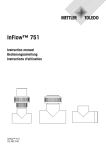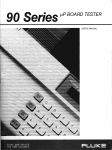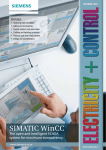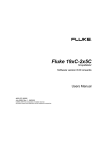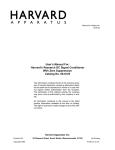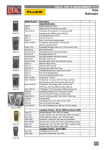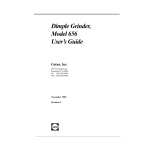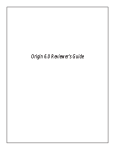Download Fluke91/92/96/105 - Fluke Corporation
Transcript
Fluke91/92/96/105 ScopeMeter Series II Users Manual Date 950401 © 1995 Fluke Corporation, All rights reserved. All product names are trademarks of their respective companies. i I TABLE OF CONTENTS CHAPTER 1 INTRODUCING YOUR SCOPEMETER TEST TOOL SCOPEMETER TEST TOOL FEATURES . . . . . . . . . . . . . . . . . . . . . . . . . . . . . . . . . . . . . . . . . . . . . . . 1-2 USING THE HOLSTER AND THE TILT STAND . . . . . . . . . . . . . . . . . . . . . . . . . . . . . . . . . . . . . . . . . . 1-3 POWERING THE SCOPEMETER TEST TOOL . . . . . . . . . . . . . . . . . . . . . . . . . . . . . . . . . . . . . . . . . . 1-4 MINIMIZING SIGNAL NOISE . . . . . . . . . . . . . . . . . . . . . . . . . . . . . . . . . . . . . . . . . . . . . . . . . . . . . . . . . 1-5 CHARGING THE BATTERY . . . . . . . . . . . . . . . . . . . . . . . . . . . . . . . . . . . . . . . . . . . . . . . . . . . . . . . . . 1-6 LOOKING AT ALL MEASUREMENT CONNECTIONS . . . . . . . . . . . . . . . . . . . . . . . . . . . . . . . . . . . . . . . . . . . . . . . . . . . . 1-7 READING THE DISPLAY . . . . . . . . . . . . . . . . . . . . . . . . . . . . . . . . . . . . . . . . . . . . . . . . . . . . . . . . . . . 1-8 USING THE KEYS . . . . . . . . . . . . . . . . . . . . . . . . . . . . . . . . . . . . . . . . . . . . . . . . . . . . . . . . . . . . . . . . 1-10 STEPPING THROUGH A WINDOW . . . . . . . . . . . . . . . . . . . . . . . . . . . . . . . . . . . . . . . . . . . . . . . . . . 1-12 USING ON-LINE INFORMATION . . . . . . . . . . . . . . . . . . . . . . . . . . . . . . . . . . . . . . . . . . . . . . . . . . . . 1-13 CHAPTER 2 GETTING STARTED ADJUSTING THE DISPLAY . . . . . . . . . . . . . . . . . . . . . . . . . . . . . . . . . . . . . . . . . . . . . . . . . . . . . . . . . 2-3 SELECTING THE PROBE TYPE . . . . . . . . . . . . . . . . . . . . . . . . . . . . . . . . . . . . . . . . . . . . . . . . . . . . . . 2-4 POWER-ON CONFIGURATIONS . . . . . . . . . . . . . . . . . . . . . . . . . . . . . . . . . . . . . . . . . . . . . . . . . . . . . 2-4 PERFORMING AN EASY SETUP . . . . . . . . . . . . . . . . . . . . . . . . . . . . . . . . . . . . . . . . . . . . . . . . . . . . . 2-5 USING THE DEMONSTRATION (DEMO) BOARD . . . . . . . . . . . . . . . . . . . . . . . . . . . . . . . . . . . . . . . . 2-6 CHAPTER 3 MAKING MEASUREMENTS MAKING CONNECTIONS . . . . . . . . . . . . . . . . . . . . . . . . . . . . . . . . . . . . . . . . . . . . . . . . . . . . . . . . . . . 3-2 USING THE MEASUREMENT FUNCTIONS . . . . . . . . . . . . . . . . . . . . . . . . . . . . . . . . . . . . . . . . . . . . . 3-3 91/92/96/99/105 II Users Manual USING A SHORTCUT TO MOST COMMONLY MEASUREMENTS . . . . . . . . . . . . . . . . . . . . . . . . . . . 3-9 ORDERING MEASUREMENT READINGS . . . . . . . . . . . . . . . . . . . . . . . . . . . . . . . . . . . . . . . . . . . . . 3-10 MEASURING FUNCTIONS NOT AVAILABLE FROM THE MEASURE MENU . . . . . . . . . . . . . . . . . 3-10 USING THE MEASUREMENTS MAP . . . . . . . . . . . . . . . . . . . . . . . . . . . . . . . . . . . . . . . . . . . . . . . . . 3-11 CHAPTER 4 USING THE DUAL DISPLAY MODE FUNCTIONS MAKING CONNECTIONS . . . . . . . . . . . . . . . . . . . . . . . . . . . . . . . . . . . . . . . . . . . . . . . . . . . . . . . . . . . 4-2 SELECTING A MAIN MODE . . . . . . . . . . . . . . . . . . . . . . . . . . . . . . . . . . . . . . . . . . . . . . . . . . . . . . . . . 4-3 SELECTING RANGES (MANUAL/AUTO RANGE) . . . . . . . . . . . . . . . . . . . . . . . . . . . . . . . . . . . . . . . 4-7 HOLDING A STABLE MEASUREMENT (TOUCH HOLD) . . . . . . . . . . . . . . . . . . . . . . . . . . . . . . . . . 4-8 DISPLAYING MINIMUM AND MAXIMUM READINGS WITH RELATED TRENDPLOT . . . . . . . . . . . 4-9 SELECTING THE SCOPEMETER KEY SUBMENU . . . . . . . . . . . . . . . . . . . . . . . . . . . . . . . . . . . . . . 4-11 MAKING MEASUREMENTS IN V AND EXT.mV MODE . . . . . . . . . . . . . . . . . . . . . . . . . . . . . . . . . . 4-12 TAKING RELATIVE READINGS (SCALING) . . . . . . . . . . . . . . . . . . . . . . . . . . . . . . . . . . . . . . . . . . . 4-12 CHAPTER 5 USING IN SCOPE MODE MAKING CONNECTIONS . . . . . . . . . . . . . . . . . . . . . . . . . . . . . . . . . . . . . . . . . . . . . . . . . . . . . . . . . . . 5-2 MAKING AN EASY SETUP . . . . . . . . . . . . . . . . . . . . . . . . . . . . . . . . . . . . . . . . . . . . . . . . . . . . . . . . . . 5-3 CONTROLLING INPUTS A AND B . . . . . . . . . . . . . . . . . . . . . . . . . . . . . . . . . . . . . . . . . . . . . . . . . . . . 5-3 ADJUSTING THE AMPLITUDE . . . . . . . . . . . . . . . . . . . . . . . . . . . . . . . . . . . . . . . . . . . . . . . . . . . . . . 5-4 ADJUSTING THE TIME BASE . . . . . . . . . . . . . . . . . . . . . . . . . . . . . . . . . . . . . . . . . . . . . . . . . . . . . . . 5-5 POSITIONING THE WAVEFORM ON THE DISPLAY . . . . . . . . . . . . . . . . . . . . . . . . . . . . . . . . . . . . . 5-6 ACQUIRING WAVEFORMS . . . . . . . . . . . . . . . . . . . . . . . . . . . . . . . . . . . . . . . . . . . . . . . . . . . . . . . . . 5-7 SELECTING THE SCOPE SUBMENU . . . . . . . . . . . . . . . . . . . . . . . . . . . . . . . . . . . . . . . . . . . . . . . . . 5-9 TRIGGERING . . . . . . . . . . . . . . . . . . . . . . . . . . . . . . . . . . . . . . . . . . . . . . . . . . . . . . . . . . . . . . . . . . . 5-11 DISPLAYING THE MINIMUM AND MAXIMUM OF A WAVEFORM . . . . . . . . . . . . . . . . . . . . . . . . . . 5-14 MAKING COMBINATIONS WITH INPUT A AND INPUT B . . . . . . . . . . . . . . . . . . . . . . . . . . . . . . . . 5-15 III DISPLAYING MULTIPLE WAVEFORMS . . . . . . . . . . . . . . . . . . . . . . . . . . . . . . . . . . . . . . . . . . . . . . 5-15 ADAPTING THE DISPLAY . . . . . . . . . . . . . . . . . . . . . . . . . . . . . . . . . . . . . . . . . . . . . . . . . . . . . . . . . 5-16 MORE INFORMATION . . . . . . . . . . . . . . . . . . . . . . . . . . . . . . . . . . . . . . . . . . . . . . . . . . . . . . . . . . . . 5-17 CHAPTER 6 USING ADDITIONAL CAPABILITIES MAKING MEASUREMENTS USING THE CURSORS . . . . . . . . . . . . . . . . . . . . . . . . . . . . . . . . . . . . . 6-2 DELETING MEMORIES . . . . . . . . . . . . . . . . . . . . . . . . . . . . . . . . . . . . . . . . . . . . . . . . . . . . . . . . . . . . . 6-6 SAVING TO MEMORY . . . . . . . . . . . . . . . . . . . . . . . . . . . . . . . . . . . . . . . . . . . . . . . . . . . . . . . . . . . . . . 6-7 RECALLING FROM MEMORY . . . . . . . . . . . . . . . . . . . . . . . . . . . . . . . . . . . . . . . . . . . . . . . . . . . . . . . 6-8 USING WAVEFORM MATH FUNCTIONS . . . . . . . . . . . . . . . . . . . . . . . . . . . . . . . . . . . . . . . . . . . . . 6-11 USING A PRINTER . . . . . . . . . . . . . . . . . . . . . . . . . . . . . . . . . . . . . . . . . . . . . . . . . . . . . . . . . . . . . . . 6-14 USING THE WAVEFORM GENERATOR . . . . . . . . . . . . . . . . . . . . . . . . . . . . . . . . . . . . . . . . . . . . . . 6-17 TESTING COMPONENTS . . . . . . . . . . . . . . . . . . . . . . . . . . . . . . . . . . . . . . . . . . . . . . . . . . . . . . . . . . 6-17 CHANGING THE RESET CONFIGURATIONS . . . . . . . . . . . . . . . . . . . . . . . . . . . . . . . . . . . . . . . . . . 6-19 ALTERING THE CONTINUOUS AUTO SET CONFIGURATION . . . . . . . . . . . . . . . . . . . . . . . . . . . . 6-20 CHAPTER 7 MEASURING EXAMPLES MEASURING TEMPERATURE . . . . . . . . . . . . . . . . . . . . . . . . . . . . . . . . . . . . . . . . . . . . . . . . . . . . . . . 7-2 MEASURING CURRENT . . . . . . . . . . . . . . . . . . . . . . . . . . . . . . . . . . . . . . . . . . . . . . . . . . . . . . . . . . . . 7-4 MEASURING POWER WITH MATH FUNCTION . . . . . . . . . . . . . . . . . . . . . . . . . . . . . . . . . . . . . . . . . 7-7 MEASURING THREE-PHASE ON A DUAL INPUT . . . . . . . . . . . . . . . . . . . . . . . . . . . . . . . . . . . . . . . . 7-9 MEASURING PHASE USING THE CURSORS . . . . . . . . . . . . . . . . . . . . . . . . . . . . . . . . . . . . . . . . . . 7-12 MEASURING PULSE RESPONSE OF AN AMPLIFIER . . . . . . . . . . . . . . . . . . . . . . . . . . . . . . . . . . . 7-14 91/92/96/99/105 IV CHAPTER 8 Users Manual SCOPEMETER TEST TOOL TUTORIAL TESTING POTENTIOMETERS . . . . . . . . . . . . . . . . . . . . . . . . . . . . . . . . . . . . . . . . . . . . . . . . . . . . . . . 8-4 MAKING LOW FREQUENCY VOLTAGE MEASUREMENTS WITH THE METER . . . . . . . . . . . . . . . 8-5 ASSISTING CONTINUOUS AUTO SET ON COMPLEX WAVEFORMS . . . . . . . . . . . . . . . . . . . . . . 8-10 MAKING LOW FREQUENCY MEASUREMENTS WITH THE SCOPE . . . . . . . . . . . . . . . . . . . . . . . 8-17 MAKING SINGLE SHOT MEASUREMENTS WITH THE SCOPE . . . . . . . . . . . . . . . . . . . . . . . . . . . 8-20 FINDING HIDDEN WAVEFORM DETAILS WITH THE SCOPE . . . . . . . . . . . . . . . . . . . . . . . . . . . . . 8-22 MAKING SCOPE CURSOR MEASUREMENTS . . . . . . . . . . . . . . . . . . . . . . . . . . . . . . . . . . . . . . . . . 8-26 USING THE MATH FUNCTIONS . . . . . . . . . . . . . . . . . . . . . . . . . . . . . . . . . . . . . . . . . . . . . . . . . . . . 8-32 CHAPTER 9 USER MAINTENANCE CLEANING . . . . . . . . . . . . . . . . . . . . . . . . . . . . . . . . . . . . . . . . . . . . . . . . . . . . . . . . . . . . . . . . . . . . . . KEEPING BATTERIES IN OPTIMAL CONDITION . . . . . . . . . . . . . . . . . . . . . . . . . . . . . . . . . . . . . . . . REPLACING AND DISPOSING OF BATTERIES . . . . . . . . . . . . . . . . . . . . . . . . . . . . . . . . . . . . . . . . . REPLACING FUSES . . . . . . . . . . . . . . . . . . . . . . . . . . . . . . . . . . . . . . . . . . . . . . . . . . . . . . . . . . . . . . . CALIBRATING THE PROBES . . . . . . . . . . . . . . . . . . . . . . . . . . . . . . . . . . . . . . . . . . . . . . . . . . . . . . . 9-2 9-2 9-3 9-5 9-5 CHAPTER 10 APPENDIXES 10A 10B 10C 10D 10E 10F 10G SPECIFICATIONS . . . . . . . . . . . . . . . . . . . . . . . . . . . . . . . . . . . . . . . . . . . . . . . . . . . . . . . . . . . . 10-3 PARTS AND ACCESORIES . . . . . . . . . . . . . . . . . . . . . . . . . . . . . . . . . . . . . . . . . . . . . . . . . . . 10-11 PM8907 INFORMATION . . . . . . . . . . . . . . . . . . . . . . . . . . . . . . . . . . . . . . . . . . . . . . . . . . . . . . 10-15 RECOMMENDED PRINTER SETUP PARAMETERS. . . . . . . . . . . . . . . . . . . . . . . . . . . . . . . . 10-17 WARRANTY AND SERVICE CENTERS . . . . . . . . . . . . . . . . . . . . . . . . . . . . . . . . . . . . . . . . . . 10-19 TERMINOLOGY . . . . . . . . . . . . . . . . . . . . . . . . . . . . . . . . . . . . . . . . . . . . . . . . . . . . . . . . . . . . . 10-25 MENU MAP . . . . . . . . . . . . . . . . . . . . . . . . . . . . . . . . . . . . . . . . . . . . . . . . . . . . . . . . . . . . . . . . 10-31 V VI ABOUT THIS MANUAL Chapter 1 Introducing the ScopeMeter Test Tool This chapter introduces features and capabilities of your ScopeMeter test tool. Chapter 2 Getting Started This chapter provides a 15-minute demonstration intended for those who are not familiar with the ScopeMeter test tool. Chapter 3 Making Measurements This chapter explores all measurements and specifies the use of the direct Measure Menu key. At any time, you can choose over 30 measurements to get an immediate reading on the display. Chapter 4 Using the Dual Display Mode This chapter addresses the use of four Dual Display Mode Functions of the ScopeMeter test tool: , , , and . You will learn how to set up the test tool for ac and dc voltage measurements, diode tests, resistance measurements, and trend plotting. Chapter 5 contains all the Scope mode information. Chapter 5 Using the Scope Mode This chapter explores the specific use of the test tool as a digital storage oscilloscope. You will learn how to make, store, and compare measurements. 91/92/96/99/105 Users Manual Chapter 6 Using Additional Capabilities This chapter explores the additional capabilities available with your ScopeMeter test tool. The chapter covers subjects, such as Scope measurements using the cursors, saving and recalling screens, waveforms, or setups, and making a hard copy on your printer. Chapter 7 Measuring Examples This chapter outlines step-by-step procedures necessary to make some typical measurements. Chapter 8 ScopeMeter Test Tool Tutorial This chapter looks at special capabilities of your ScopeMeter test tool. You will become familiar with all aspects by using the demonstration board. Chapter 9 User Maintenance This chapter describes the cleaning of the ScopeMeter test tool and proper use and replacement of the battery pack. Periodic probe calibration is also covered here. VII Chapter 10 Appendixes A. Specifications: Operating characteristics. B. Parts and Accessories: Model numbers and replacement codes for all parts and accessories delivered with your ScopeMeter test tool. C. PM8907 Power Adapter/ Battery Charger. D. Advised Printer Setup Parameters: How to set up your printer. E. Warranty Information and Service Centers: Warranty terms and Service Center addresses. F. Terminology: Glossary of special terms. G. Menu Map: Graphic view of the various menus. Index The index at the end of the manual lists words alphabetically. Consult this list to find an item quickly. NOTE Throughout this manual an trough a model number ( 91 ) indicates that the function being discussed does not apply to that specific model number. 91/92/96/99/105 VIII WARNING READ "SAFETY" CAREFULLY BEFORE USING YOUR SCOPEMETER TEST TOOL. SAFETY The instrument described in this manual is designed to be used only by qualified personnel. Safety Precautions To use this instrument safely, it is essential that operating and servicing personnel follow both generally accepted safety procedures and the safety precautions specified in this manual. Specific warning and caution statements, where they apply, will be found throughout the manual. Where necessary, the warning and caution statements and/or symbols are marked on the instrument. A CAUTION identifies conditions and actions that may damage the test tool. A WARNING IDENTIFIES CONDITIONS AND ACTIONS THAT POSE HAZARD(S) TO THE USER. Users Manual International electrical symbols used are explained below. Caution (see explanation in manual) DOUBLE INSULATION (Protection Class) Common (Lo) input symbol, equal potential Recycling symbol High BNC input symbol DC-Direct Current Earth AC-Alternating Current The terms "Isolated" or "Electrically floating" are used in this manual to indicate a measurement in which the ScopeMeter test tool COM (common, also called ground) is connected to a voltage different from earth ground. The term "Grounded" is used in this manual to indicate a measurement in which the ScopeMeter test tool COM (common) is connected to an earth ground potential. The ScopeMeter test tool COM (common) inputs (red INPUT A BNC shield, grey INPUT B BNC shield, and black 4-mm banana jack) are connected internally via selfrecovering fault protection. The input connectors have no exposed metal and are fully insulated to protect against electrical shock. The black 4-mm banana jack COM (common) can be connected to a voltage above earth ground for isolated (electrically floating) measurements IX and is rated up to 600V rms above earth ground. The ScopeMeter test tool uses a three-lead connection system for dual input, isolated (electrically floating) measurements. The connections for isolated and grounded measurements are shown in the following illustration. Figure 1 Common (Ground) Connections NOTE Fluke 91 has a two lead connection system. 91/92/96/99/105 X WARNING DO THE FOLLOWING TO AVOID ELECTRICAL SHOCK COM (COMMON) IF A SCOPEMETER TEST TOOL INPUT IS CONNECTED TO >42V PEAK (30V RMS): 1. USE ONLY THE TEST LEAD/PROBE SET SUPPLIED WITH THE SCOPEMETER TEST TOOL (OR SAFETY-DESIGNED EQUIVALENTS WITHOUT EXPOSED METAL CONNECTORS). 2. DO NOT USE CONVENTIONAL EXPOSED METAL BNC OR BANANA PLUG CONNECTORS IF THE COM (COMMON) IS >42V PEAK (30V RMS). 3. USE ONLY ONE COM (COMMON) CONNECTION (THE 4-MM BLACK BANANA JACK). 4. REMOVE ALL PROBES AND TEST LEADS THAT ARE NOT IN USE. 5. USE 600V RATED PROBE TIP ADAPTERS. "600V" IS PRINTED ON EQUIPMENT SO RATED. 6. CONNECT THE PM8907 POWER ADAPTER TO THE Users Manual AC OUTLET BEFORE CONNECTION TO THE SCOPEMETER TEST TOOL. XI If Safety-Protection is Impaired Use of equipment in a manner not specified may impair the protection provided by the equipment. Before use, inspect probes for mechanical damage and replace damaged probes! Whenever it is likely that safety has been impaired, the instrument must be turned off and disconnected from line power. The matter should then be referred to qualified personnel. Safety is likely to be impaired if, for example, the instrument fails to perform the intended measurements or shows visible damage. MAKING ISOLATED MEASUREMENTS 91 Isolating from Earth Ground The ScopeMeter test tool uses a three-lead connection system for dual input, isolated (electrically floating) measurements. Use a test lead connected to the black 4-mm banana jack as common ground. There are only three wires to connect for dual input isolated ground operation, useful for three-phase industrial voltage measurements. You can connect the three leads on the test tool (INPUT A, INPUT B, and common) to a threephase electrical power line in any order. Use the A-B mode (see Chapter 5) to display all three phases of electrical power at the same time. For three-phase electrical or other isolated ground industrial measurements, we strongly recommend that you use the black Industrial Alligator Clip and the red and grey Industrial Probe Alligator Clips (see Figure 4). These parts are included with original purchase ScopeMeter test tools and are also available as accessories from your FLUKE representative. Isolating from Input to Input The ScopeMeter test tool is not isolated between inputs but uses the black 4-mm banana jack for measurements isolated from earth ground. Complete isolation between INPUT A and INPUT B is useful for some floating measurement applications, such as measuring different isolated transformer windings at the same time. For those applications requiring true isolated grounds (commons) between inputs, we recommend that you make two separate measurements or use two ScopeMeter test tools. 91/92/96/99/105 XII Users Manual PREPARING TO USE THE DEMONSTRATION (DEMO) BOARD A Demo Board with 9V battery is included in your ScopeMeter test tool kit. It generates different types of waveforms that can be measured at test points TP1 to TP5. All descriptions and measurement examples refer to a waveform that can be measured on the Demo Board. Do not connect the Demo Board yet, but when you make measurements, do the following: • • Place the Demo Board on a non-conductive surface. Connect the 9-volt battery, and make sure that polarity is correct. The displays and measurements shown in this manual are typical. They will vary depending on the condition of the Demo Board battery. XIII Non-conductive surface Figure 2 Demo Board XIV 91/92/96/99/105 Users Manual XV Single Input Connection with Mini Test Hook Single Input Connection with HF Adapter Dual Input Connections with Mini Test Hooks Dual Input Connections with HF Adapters Figure 3 Input Connections for High Frequency Electronic Measurement XVI 91/92/96/99/105 Users Manual XVII Single Input Connection with High Voltage Test Pin Single Input Connection with Industrial Alligator Clips (PM9084/001 & AC20) Single Input Connection with High Voltage Test Pin & AC20 Dual Input Connections with Industrial Alligator Clips (PM9084/001 & AC20) Figure 4 Input Connections for Isolated Heavy Duty Industrial Measurements Chapter 1 Introducing your ScopeMeter Test Tool SCOPEMETER TEST TOOL FEATURES . . . . . . . . . USING THE HOLSTER AND THE TILT STAND . . . . POWERING THE SCOPEMETER TEST TOOL . . . . . MINIMIZING SIGNAL NOISE . . . . . . . . . . . . . . . . . . . CHARGING THE BATTERY . . . . . . . . . . . . . . . . . . . . Saving Battery Life . . . . . . . . . . . . . . . . . . . . . . . . . LOOKING AT ALL MEASUREMENT CONNECTIONS . . . . . . . . . . . . . . . Common Ground, Inputs A B . . . . . . . . . . . . . . . . . 1-2 1-3 1-4 1-5 1-6 1-6 1-7 1-7 Input/Output Terminal Ratings . . . . . . . . . . . . . . . 1-7 RS-232 Optical Interface Connection . . . . . . . . . . 1-7 READING THE DISPLAY . . . . . . . . . . . . . . . . . . . . . 1-8 Reading a Dual Display . . . . . . . . . . . . . . . . . . . . . 1-9 Reading a Scope Display . . . . . . . . . . . . . . . . . . . 1-9 Reading a Window Display . . . . . . . . . . . . . . . . . . 1-9 USING THE KEYS . . . . . . . . . . . . . . . . . . . . . . . . . . 1-10 STEPPING THROUGH A WINDOW . . . . . . . . . . . . 1-12 USING ON-LINE INFORMATION . . . . . . . . . . . . . . 1-13 1-2 91/92/96/99/105 Users Manual SCOPEMETER TEST TOOL FEATURES ScopeMeter test tool features include: Your ScopeMeter test tool combines the capabilities of an easy-to-use digital storage oscilloscope with the versatility of a digital multimeter. When you select a measurement function, the test tool automatically chooses the best setup to analyze and compare complex waveforms, or simply to read voltage levels. • • • • • Digital Storage Oscilloscope. • Large memory for front panel Setups, Waveforms, and Screens. • Min Max TrendPlot function with time stamp for long term recording. • • Optical to RS-232 interface port, 600V isolation. 3 2/3-digit, 5-MHz Digital MultiMeter (DMM). Battery power. Measure menu for quick setup. Continuous Auto Set function for hands-off signal probing. Instant Information key. Introducing The ScopeMeter Test Tool 1-3 USING THE HOLSTER AND THE TILT STAND The ScopeMeter test tool is cradled in a holster that provides shock protection during rough handling. All keys and connections are accessible with the holster in place. You will need to remove the holster only to replace the batteries or access the Quick Operating Guide. (See Chapter 9 for battery replacement instructions.) RELEASE HERE The test tool is also equipped with a multiposition tilt stand, allowing viewing from different angles. The stand can also be used to hang the test tool at a convenient viewing position. Simply push up on the quick release and tilt the stand. The tilt stand/bracket is fully usable with the holster in place. Typical positions are shown in Figure 1-1. Figure 1-1 Multiposition Stand 1-4 91/92/96/99/105 Users Manual POWERING THE SCOPEMETER TEST TOOL The test tool can be powered from any of the following sources. Refer to Figure 1-2. • Internal Battery Pack (PM9086) A rechargeable NiCad Battery Pack comes installed in every test tool. • C Cell Batteries You can use four alkaline batteries in place of the NiCad Battery Pack. (The charger is defeated when standard C cells are installed). • Power Adapter (PM8907) The Power Adapter/Battery Charger powers the test tool from a standard ac outlet. The test tool can be used during battery charging. Verify that your local line voltage is appropriate before using the Power Adapter/Battery Charger to power the test tool and/or charge the battery pack. EXTERNAL POWER SOCKET See Appendix 10C for more information. • Automotive Adapter (PM9087, optional) The Automotive Adapter powers and charges from a standard 12V dc automotive accessory (lighter) outlet. Refer to Chapter 9 for battery replacement instructions. Figure 1-2 Power Connections Introducing The ScopeMeter Test Tool MINIMIZING SIGNAL NOISE In general, using your test tool on battery power only will minimize noise pickup. Using the 10:1 probe will help in noise rejection. If you use the Power Adapter (PM8907), connect a test lead from the black 4-mm banana jack COM (common) to the measurement common (ground) of the system under test. This technique reduces or eliminates any power line related noise. 1-5 1-6 91/92/96/99/105 CHARGING THE BATTERY WARNING TO AVOID ELECTRICAL SHOCK, USE ONLY A BATTERY CHARGER THAT IS AUTHORIZED FOR USE WITH SCOPEMETER TEST TOOL. Use the following procedure to charge the battery pack and power the instrument: 1. Connect the Power Adapter/Battery Charger to line voltage. 2. Insert the Power Adapter/Battery Charger low voltage plug into the Power Adapter connector of the ScopeMeter test tool. The test tool can now be used while the NiCad batteries charge slowly. If the test tool is turned off, the batteries charge more quickly. During operation, when the batteries are low, a blinking battery symbol appears on the top right of the display. When this occurs there is typically more than 30 minutes of operating time left. Users Manual 3. The Power Adapter/Battery Charger uses a trickle charge for the batteries, so no damage can occur if you leave it charging for long periods, e.g., through the weekend. Typically a 21-hour recharge provides 5 hours (Fluke 91, 92, 96 and 99 : 4 hours) of use. Saving Battery Life When operated only on batteries, the test tool conserves power by shutting itself down. If no new keys have been pressed for 5 minutes or if the battery level is too low, the test tool beeps and displays a message. This prompts you to turn off the test tool or to continue. If no key is pressed during the next 5 minutes, the test tool turns itself off automatically. When the is pressed ON, the last configuration prior to the automatic shutdown will be restored. Automatic power shutdown will not occur if Min Max is on or if any key is pressed. Although recording will continue if the batteries are low, memory retention is not jeopardized. If the POWER ADAPTER is connected, there is no automatic power shutdown. Introducing The ScopeMeter Test Tool LOOKING AT ALL MEASUREMENT CONNECTIONS The ScopeMeter test tool provides four signal connection points: two safety BNC jack inputs (red INPUT A and grey INPUT B 91 ) and two safety 4-mm banana jack inputs EXT.mV). This arrangement is shown in (COM and Ω Figure 1-3. All connections are positioned within a protective recess at the top of the instrument. The banana jacks are also used as Waveform Generator Output. 91 92 96 1-7 In mode, you can use the red INPUT A BNC jack and the grey INPUT B BNC jack 91 as input. In mode, only the red INPUT A BNC jack is used as input. In , , and modes, use the red and black 4-mm banana jacks. For low frequency measurements (up to about 2 MHz), ground can be connected to the black 4-mm banana jack. For higher frequencies you must use the HF Adapter or Mini Testhook on the probe. The red 4-mm banana jack also serves as an input connection for an external trigger in Scope mode or as an output connection for the waveform generator. This waveform generator can provide voltage or current output. Common Ground, Inputs A B 91 The test tool uses a three-lead connection system for dual input, isolated (electrically floating) measurements. INPUT B is not available for FLUKE 91 Figure 1-3 Measurement Connections Input/Output Terminal Ratings Maximum voltage ratings are defined near the related terminal. Refer to the Specifications in Appendix 10A for complete terminal rating information. 1-8 91/92/96/99/105 Users Manual RS-232 Optical Interface Connection The Optically Isolated RS-232 Adapter/Cable (PM9080) can be connected to the test tool for printer output and computer interface. Using the FlukeView software for DOS and Windows adds the following functionality to your ScopeMeter test tool: Storing of measurements in memory for later retrieval. Comparing of measurements with reference examples. Storing, analyzing, and documenting measurements. • • • The following table shows the printing and communication features for each model: 91 92 96 99 105 Screen dump using FlukeView Direct output to printer Remote control via computer software READING THE DISPLAY The display provides a great deal of information. The major part of the display is always devoted to meter readings or the scope waveform. A Dual display appears in , , , and modes, and is divided into two areas: Main display and Bottom display. A Scope display appears in mode, and is divided into three areas: Top display, Main display, and Bottom display. Refer to Figure 1-4 during the following discussions. Figure 1-4 ScopeMeter Test Tool Display Introducing The ScopeMeter Test Tool Reading a Dual Display Main Display: Displays the numeric readings combined with a full screen-width waveform display. Bottom Display: Displays the menu that provides choices available through the function keys and shows which are active. Reading a Scope Display Top Display: Identifies the voltage range, type of signal coupling, selected probe type for INPUT A and INPUT B, time scale, trigger source, and trigger slope. The top right area displays the present status of the test tool, AUTO, MANUAL, RUN, HOLD, etc. Main Display: Displays the actual or stored waveforms (Scope mode). Bottom Display: Displays the menu that provides choices available through the function keys and shows which are active. 1-9 Reading a Window Display When you change a setup, a part of the Main display area is used for a window. It displays choices accessed with the related function key from which you make a selection by pressing (SELECT ITEM). The waveform area is compressed to about 50% (amplitude) size, and the window replaces the bottom half of the Main display. 1 - 10 91/92/96/99/105 USING THE KEYS Users Manual The keys with a predefined function, regardless of the test tool's mode, are called keys or hard keys. Usally they give access to a menu, where items can be selected. The two yellow keys and ways to find your measurement. provide the possible gives immediate access to a list of measurements. When you choose a measurement, the test tool automatically selects the related main mode. gives access to the Main menu. Here you can choose from the five main modes: , , , , and . Pressing gives you more control over the selected main mode. Figure 1-5 The Keypad Introducing The ScopeMeter Test Tool 1 - 11 Figure 1-6 shows the basic navigation of the test tool. Yellow Yellow Dark grey Hard key Dark grey SubMenu Structure Most common Functions also found under Figure 1-6 Basic Navigation , , , The five blue keys , and are called function keys. These keys change function based on the present active menu. Actual function key definitions appear on the bottom display. Function keys and windows work together to provide a complete menu-driven user interface. is the MORE function key, which opens the window assigned to the key. When you press the Submenu key for any main function, the , , , and keys allow immediate access to the more common functions that are also under the (MORE function key). keys are used to choose an item in a box, The or directly from the window. These keys are indicated by two arrows. 1 - 12 91/92/96/99/105 STEPPING THROUGH A WINDOW The fixed sequence is as follows: When a window appears, the assignments to the function keys change as follows: is the 'CLOSE' key, which closes the active window. is the 'CANCEL' key, which ignores changed selections and closes the active window. is the 'SELECT ITEM' key, which opens and closes a list box and selects the highlighted item. ¿ Stepping through a window has a fixed sequence as shown in Figure 1-7. ¬ Users Manual Press a MORE function key. This opens a window. (Press (NEXT PAGE) or (PREVIOUS PAGE) to choose an item on page 2 or page 3.) ¡ Ð ƒ or Choose the item that has to be changed. Open the list box. or Choose the new parameter. This selects the new parameter and closes the list box. Repeat steps ¡ through ƒ for more items. Ý Figure 1-7 Sequence to Go Through a Window Close the window and continue measurements. Introducing The ScopeMeter Test Tool 1 - 13 USING ON-LINE INFORMATION You can get information about functions at any time by pressing . The short descriptions will help you understand how the test tool functions. When you operate the ScopeMeter test tool, the display provides information about the present condition or explains procedures taking place and asks for confirmation. These messages are always displayed in a box. === ST7535 pcx === More information is available by pressing . This displays one or more pages of extended on-line information. More information is available under the following conditions: - In a menu (F1 to F5) you always can get information on the functions for every function key. - In a window you can get more information about the highlighted function when the icon is displayed. - In a message you can get more information about the conflict with the present setup when the icon is displayed. If necessary, the test tool asks for confirmation and disables the conflicting situation. Figure 1-8 Using On-Line Information When you have read the displayed information, press to exit the information mode. Figure 1-8 hows an example of a "function info" screen. • You can set the help level for on-line information to high or low. This is explained in Chapter 6. This returns the test tool to the latest setup before you pressed , and you can continue your measurement. Chapter 2 Getting Started ADJUSTING THE DISPLAY . . . . . . . . . . . . . . . . . . . . Adjusting the Contrast . . . . . . . . . . . . . . . . . . . . . . Turning the Backlight On and Off . . . . . . . . . . . . . . SELECTING THE PROBE TYPE . . . . . . . . . . . . . . . . POWER-ON CONFIGURATIONS . . . . . . . . . . . . . . . . Master Reset (Default Startup) . . . . . . . . . . . . . . . Power-on/save memory . . . . . . . . . . . . . . . . . . . . . 2-3 2-3 2-3 2-4 2-4 2-4 2-5 PERFORMING AN EASY SETUP . . . . . . . . . . . . . . . 2-5 USING THE DEMONSTRATION (DEMO) BOARD . . 2-6 Quick Measurement Demonstration. . . . . . . . . . . . . 2-7 Performing Some Meter Operations . . . . . . . . . . . 2-10 Performing Some Scope Operations . . . . . . . . . . . 2-12 2-2 91/92/96/99/105 This chapter provides a 15-minute demonstration intended for those who are not familiar with the ScopeMeter test tool. It gives some hands-on experience, with an emphasis on learning by seeing and doing. Those who are familiar with the test tool can skip the following pages and continue to Chapter 3. • Press to turn on the test tool. Operation begins in the last-known configuration. Factory default settings are used at the first power-on. Subsequent power-ons maintain configuration changes made with keystrokes or through recall of a setup memory during the previous session. Users Manual Getting Started 2-3 ADJUSTING THE DISPLAY Turning the Backlight On and Off Adjusting the Contrast 1. Press to turn on the backlight. The actual power source, BATTERIES or POWER ADAPTER appears for a moment on the display. • Use to adjust the contrast of the display to your preference. Note that new contrast adjustment of the display is stored in memory until a new adjustment is made. NOTE Using the backlight shortens battery power operation time by about 1/2 hour. 2. Press Figure 2-1 Contrast adjustment Contrast adjustment can also be made after you have pressed , and you have highlighted the contrast with , and pressed to select. is then visible in the right bottom of the display. to turn off the backlight again. 2-4 91/92/96/99/105 Users Manual SELECTING THE PROBE TYPE POWER-ON CONFIGURATIONS To prevent measurement errors, ensure that your test tool is adapted to your probe at power-on. Note that the PM8918 probes, delivered with the test tool, have an attenuation of 10:1. There are two different ways to reset the ScopeMeter test tool: the Master Reset, and the power-on/save memory. For accurate measurement, periodic probe calibrations are necessary. This is explained in Chapter 9, "User Maintenance". Master Reset (Default Startup) CAUTION A Master Reset clears everything saved in memory. Never perform a Master Reset unless you are prepared to lose everything you saved in memory. 1. Turn the ScopeMeter test tool off. 2. Press and hold . 3. Press and release . The test tool turns on, and you should hear a double beep, indicating the Master Reset was successful. The screen should display input: A PROBE 10:1 on top of the waveform area. 4. Release . Perform a Master Reset only to make sure that your test tool is in the initial settings condition. Master Reset sets the test tool for using 10:1 probes. See Chapter 6 for more information about Master Reset conditions. Getting Started 2-5 Power-on/save memory This procedure also resets the ScopeMeter test tool and sets the probe range to 10:1. The Reset does not clear the memories. 1. Turn the test tool off. 2. Press and hold . 3. Press and release . The test tool turns on, and you should hear a double beep. input: A PROBE 10:1 appears on the display. 4. Release . Use this feature when you have saved a setup, screen, or waveforn in memory. PERFORMING AN EASY SETUP For quick operation, the test tool is equipped with a Continuous Auto Set function. This function optimizes the range and the time in all modes and assures a stable picture on nearly all waveforms. You only need to press to activate. Once activated this function permits hands-off probing. You can redefine the Continuous Auto Set configuration to your own preference. Refer to Chapter 6 for more information. 2-6 91/92/96/99/105 USING THE DEMONSTRATION (DEMO) BOARD During the Quick Measurements, Quick Meter Operations, and Quick Scope Operations, you use the Demo Board that is included in your ScopeMeter test tool kit. Before doing any measurement, review the safety precautions in the beginning of this manual. Refer to Figure 2-2 for the setup of this demonstration. • Users Manual Connect the red scope probe to TP2. Continue with the Quick Measurements Demonstration for more hands-on training using active waveforms. NOTE The displays and measurements are typical. They will vary depending on the condition of the Demo Board battery. Figure 2-2 Demonstration setup Getting Started 1. 2-7 + Perform a Reset at Power ON. At power-on, all five function key definitions in the bottom display are assigned to the Main menu. Notice that METER is highlighted. Ensure the probe range is 10:1, as indicated on the display. The screen displays about "03.43 Vrms AC" and "+02.15 V DC" in large numbers, and 34.44 Hz in smaller numbers. (The values can vary depending on the condition of the Demo Board battery.) An additional scope trace gives a graphical representation of the waveform. 2. Open the Measure menu; the five function keys now are assigned to: MORE MEASURE, V, Hz, dB, or TIME. Continued on next page QUICK MEASUREMENTS DEMONSTRATION 2-8 91/92/96/99/105 3. 4. Users Manual Open the VOLT measurement menu; a list of the voltage measurements appears on the display + Use these keys to choose a measurement. For now, highlight Vrms AC+DC. 5. Press this function key to select Vrms AC+DC. The value of about "4.00 Vrms AC+DC" appears as the main top reading on the display. The previous readings are now shifted down one. Note that the Hz has been removed. 6. Open the TIME measurement menu; a list of the time-related measurements appears on the display. 7. + Choose another measurement. For now, highlight rise time. 91 92 Continued on next page QUICK MEASUREMENTS DEMONSTRATION Getting Started 2-9 8. Some measurements are done in another mode. This message appears in a double-lined box on the display: "This measurement is possible in SCOPE mode. Change to SCOPE mode now ?". 9. The test tool changes automatically to the Scope mode. You can now find the Rise Time measurement result below the waveform area. 10. The left and right cursors move across the display. The intersection of waveform and cursor mark the level for the two horizontal cursors. This completes the Quick Measurements Demonstration; continue with the Meter Operations. QUICK MEASUREMENTS DEMONSTRATION 2 - 10 91/92/96/99/105 If you have not already done so, perform a 1. Input A + Users Manual reset. Set the Display to 3V manual range, about "3.412 Vrms AC" and "+2.127 V DC" appear, and the amplitude of the graphical representation increases. 2. Press this key once to measure a stable display. TOUCH HOLD appears in the top right of the display. 3. Press this key once again to resume new measurements. 4. Press this key. The display changes to 1V range. The voltage readings are overloaded, and "OL Vrms AC" and "+OL V DC" appear. Input A 5. The test tool automatically assumes a new setup that is optimized for measuring the actual input signal. Continued on next page PERFORMING SOME METER OPERATIONS Getting Started 2 - 11 6. Press this key once to start recording the maximum, average, minimum, and max-min measurements. At the same time the trend plot representation appears at the lower area of the display. 7. Press this key again to stop Min Max recording and trend plot. But first a message "All MINMAX recordings will be lost. Are you sure?" appears to alert for the consequences. 8. Continue with your measurements. Continued on next page PERFORMING SOME METER OPERATIONS 2 - 12 91/92/96/99/105 Users Manual 9. Open the Meter-submenu mode. The five function keys are now assigned to the metersubmenu identifiers. 10. Open the More Meter window. The window enables you to change several settings in Meter mode. 11. Go to the next page and find more settings that you can change. 12. Close the window again, without changing the setup configuration of the test tool. This completes the Meter Operations demo; continue with the Scope Operations. PERFORMING SOME METER OPERATIONS Getting Started 2 - 13 If you have not already done so perform a + reset. 1. Activate the Scope Mode, then press . An image of the waveform appears on the display. The top display shows the attenuator, probe, time base, and trigger information. 2. The waveform amplitude decreases. The attenuator scale in the top display changes to a less sensitive range. Input A 3. The number of periods of the waveform increases. The time base scale in the top display changes to a slower time/DIV. 4. The waveform shifts upwards. Input A 5. The waveform shifts to the right of the display. Continued on next page PERFORMING SOME SCOPE OPERATIONS 2 - 14 91/92/96/99/105 Users Manual 6. The test tool automatically selects attenuation, time base, and triggering to give you a readable display of the waveform. 7. Press this to look at the Trigger menu now. 8. This begins to display as the waveform rises above the trigger level (+SLOPE) or falls below the trigger level (-SLOPE). Watch the display; the waveform starts at a different place as trigger + or - is selected. Continue with +SLOPE selected. 9. This activates the ADJUST LEVEL function. The level value is displayed in the right bottom, and is visualized by the " a " icon on the left edge of the display. Ensure also that RUN is displayed in the top right of the display as an indication that your test tool is triggered. Continued on next page PERFORMING SOME SCOPE OPERATIONS Getting Started 2 - 15 10. Adjust the trigger level: the " a " icon moves upward as you change the trigger level. When the level is more than the waveform value, RUN changes into NOTRIG, and the display becomes unstable; your test tool is no longer triggered. 11. Adjust the trigger level to about 50% of the waveform amplitude, so that your test tool is triggered again. 12. Turn your ScopeMeter test tool off. You are now able to operate basic functions in routine applications. Continue with Chapters 3 and 4 for a more detailed discussion of the ScopeMeter test tool functions. PERFORMING SOME SCOPE OPERATIONS Chapter 3 Making Measurements MAKING CONNECTIONS . . . . . . . . . . . . . . . . . . . . . . 3-2 USING THE MEASUREMENT FUNCTIONS . . . . . . . 3-3 USING A SHORTCUT TO MOST COMMONLY MEASUREMENTS . . . . . . . . . . . . . . . . 3-9 ORDERING MEASUREMENT READINGS . . . . . . . 3-10 MEASURING FUNCTIONS NOT AVAILABLE FROM THE MEASURE MENU . . . . . . Additional measurements for Meter and EXT.mV modes . . . . . . . . . . . . . . . . . . . . . . Additional measurements for the Scope mode . . USING THE MEASUREMENTS MAP . . . . . . . . . . . 3-10 3-10 3-11 3-12 3-2 91/92/96/99/105 Users Manual MAKING CONNECTIONS ScopeMeter test tool measurement connections are illustrated in Figure 3-1. Use the red INPUT A BNC jack or the red and black 4 mm banana jacks for measurements. The ScopeMeter test tool informs you when to use INPUT A or the banana jacks. The red 4-mm banana jack is used for diode test, continuity test, Ohm measurement, and when you use a Current or Temperature probe with banana jacks. When you use the PM8918 probe, select the 10:1 probe type for correct decimal readout. Figure 3-1 Measurement Connections Making Measurements 3-3 USING THE MEASUREMENT FUNCTIONS Use the Measure menu to choose one or more automatic measurements. Simply choose your desired measurement and the test tool sets itself up and displays the result. • Regardless of the mode you are in, press access the Measure menu. to Measure Menu Press (MORE MEASURE) to access a multipaged (seven pages) list of all possible measurements. Press (PREVIOUS PAGE) and (NEXT PAGE) to step through the pages in the More Measure window. On a page, use and to highlight the desired measurement, then press to select. This activates your chosen measurement and closes the window. The measurement result is instantly displayed on the screen. 3-4 91/92/96/99/105 See Figure 3-2 for screen examples in Dual Display mode and Scope mode. Users Manual The measurements in the More Measure window are listed below. Page 1 of 7: OHM Ω Measure the resistor value (Ω) of a resistor connected to the red and black 4-mm banana jacks. DIODE Test a diode that is connected to the red and black 4-mm banana jacks. The red banana jack is the high input while the black one is the low. The result is displayed as the forward or reverse voltage of a diode. CONTINUITY Ω Detect an open or closed circuit that is connected to the red and black 4-mm banana jacks. A beeper draws your attention when the circuit is closed. °C PROBE EXT.mV Detect a temperature in degrees Celsius with a Temperature probe (optional) that is connected to the red and black 4-mm banana jacks. °F PROBE EXT.mV Detect a temperature in degrees Fahrenheit with a Temperature probe (optional) that is connected to the red and black 4-mm banana jacks. Figure 3-2 Measurement results in Dual Display mode and Scope mode ATTENTION The Scope Mode measurements are not valid for the FLUKE 91 and 92 ACCESSORY (mV) EXT.mV Measure millivolts with an accessory that is connected to the red and black 4-mm banana jacks. Making Measurements 3-5 Page 2 of 7: NOTE INPUT A in Meter mode can make separate V DC and Vrms AC measurements on the same signal at the same time. V DC and Vrms AC readings are normally displayed together. V DC METER Measure the DC (direct) voltage of the input signal in Meter mode. Vrms AC METER Measure the RMS (Root Mean Square) voltage of the input signal in Meter mode. This is done with DC- coupled input. Allows AC component of signal to be displayed Vrms AC+DC METER Measure the true RMS (Root Mean Square) voltage of the input signal in Meter mode. If a DC-offset is present, this measurement will read higher or lower than Vrms AC. If there is no DC offset present, this measurement will be the same as Vrms AC. V DC (mean) SCOPE Measure the mean (average of readings) value of the waveform between the (vertical) cursors in Scope mode. Vrms SCOPE Measure the RMS (Root Mean Square) voltage of the waveform between the (vertical) cursors in Scope mode. dV SCOPE Measure the voltage difference between the (horizontal) cursors in Scope mode. Page 3 of 7: V peak/peak SCOPE Measure the difference between highest and lowest voltage value of the waveform between the (vertical) cursors in Scope mode. Vmax peak SCOPE Measure the maximum peak value of the waveform between the cursors in Scope mode. Vmin peak SCOPE Measure the minimum peak value of the waveform between the cursors in Scope mode. dBV DC METER (decibel Volts) Measure the voltage ratio of the DC component of a signal with respect to a reference voltage in Meter mode. This is done with DCcoupled input. dBV AC METER (decibel Volts) Measure the voltage ratio of the AC component of a signal with respect to a reference voltage in Meter mode. This is done with DCcoupled input. For dBV, you can select a range of references by pressing or . Choose a voltage between 50 mV and 9.99V. The default value is 1V. 3-6 Page 4 of 7: A DC METER Measure the DC current in Meter mode with a Current probe (available as an option) that is connected to the INPUT A BNC. This is done with DCcoupled input. A list box enables you to select the proper range: 1, 10, 100 mV/A, or 1 V/A. A AC METER Measure the AC current in Meter mode with a Current probe (available as an option) that is connected to the INPUT A BNC. This is done with DCcoupled input. A list box enables you to select the proper range: 1, 10, 100 mV/A, or 1 V/A. A AC+DC METER Measure the AC+DC current in Meter mode with a Current probe (available as an option) that is connected to the INPUT A BNC. This is done with DC-coupled input. A list box enables you to select the proper range: 1, 10, 100 mV/A, or 1 V/A. 91/92/96/99/105 Users Manual A DC EXTmV Measure the DC current in EXT.mV mode with a Current probe (available as an option) that is connected to the red and black 4-mm banana jacks. This is done with DC-coupled input. A list box enables you to select the proper range: 1, 10, 100 mV/A, or 1 V/A. A AC EXTmV Measure the AC current in EXT.mV mode with a Current probe (available as an option) that is connected to the red and black 4-mm banana jacks. This is done with DC-coupled input. A list box enables you to select the proper range: 1, 10, 100 mV/A, or 1 V/A. A AC+DC EXTmV Measure the AC+DC current in EXT.mV mode with a Current probe (available as an option) that is connected to the red and black 4-mm banana jacks. This is done with DC-coupled input. A list box enables you to select the proper range: 1, 10, 100 mV/A, or 1 V/A. Making Measurements Page 5 of 7: Hz METER Measure the frequency of the input signal in Meter mode. Hz SCOPE Measure the frequency of the waveform in Scope mode. At least 11/2 cycles of this waveform must occur between the cursors. duty cycle + METER Measure the ratio between the time the signal is positive to the total period time in Meter mode. It is shown as a percentage figure. duty cycle - METER Measure the ratio between the time the signal is negative to the total period time in Meter mode. It is shown as a percentage figure. pulse width + METER Measure the duration of the average positive pulse of the waveform in Meter mode. 3-7 dBm AC METER (decibel milliwatt) Measure the power ratio of the AC component of a signal with respect to 1 mW in Meter mode. This is done with DC-coupled input. You can choose 50, 60, 75, 93, 110, 125, 135, 150, 250, 300, 500, 600, 800, 900, 1000, or 1200Ω as reference impedance. dBW DC METER (decibel Watt) Measure the power ratio of the DC component of a signal with respect to 1W in Meter mode. This is done with DC-coupled input. You can choose 1, 2, 4, 8, 16, or 50Ω as reference impedance. dBW AC METER (decibel Watt) Measure the power ratio of the AC component of a signal with respect to 1W in Meter mode. This is done with DC-coupled input. You can choose 1, 2, 4, 8, 16, or 50Ω as reference impedance. pulse width - METER Measure the duration of the average negative pulse of the waveform in Meter mode. WATT DC METER Measure the DC audio watts from the signal in Meter mode. This is done with DC-coupled input. You can choose 1, 2, 4, 8, 16, or 50Ω as reference impedance. Page 6 of 7: dBm DC METER (decibel milliwatt) Measure the power ratio of the DC component of a signal with respect to 1 mW in Meter mode. This is done with DC-coupled input. WATT AC METER Measure the AC audio watts from the signal in Meter mode. This is done with DC-coupled input. You can choose 1, 2, 4, 8, 16, or 50Ω as reference impedance. You can choose 50, 60, 75, 93, 110, 125, 135, 150, 250, 300, 500, 600, 800, 900, 1000, or 1200Ω as reference impedance. For dBm , dBW, and WATT, you can select a range of references by pressing or . 3-8 91/92/96/99/105 Users Manual Page 7 of 7: RPM 1 METER (revolutions per minute) Measure one count per revolution in Meter mode. RPM 2 METER (revolutions per minute) Measure one count per two revolutions in Meter mode. dt (delta time) SCOPE Measure the time difference between the (vertical) cursors in Scope mode. 1/dt (frequency) SCOPE Measure the relative frequency of the waveform in Scope mode. It is shown as the reciprocal value of the time difference (dt) between the vertical cursors. rise time SCOPE Measure the rise time between 10% and 90% points of the first rising slope of the waveform in Scope mode. First use and to determine the 0% and 100% points of the waveform. These are the intersection of the cursors with the waveform. Set the rising slope to at least four time divisions for a precise measurement. The rise time is now instantly displayed. Figure 3-3 Rise Time Measurement Making Measurements 3-9 USING A SHORTCUT TO MOST COMMONLY MEASUREMENTS • From the Measure menu, you can also find many most commonly used measurements directly under one of the function keys , , , or . Press one of the four function keys to choose the type of measurement: V, Hz, dB, or TIME. This opens a single window with a list of measurements within the chosen type. • Press (V) measurements: to open a list with voltage Volt List Box • Press (Hz) to open a list with frequency measurements: Frequency List Box Press (dB) measurements: to open a list with power dB List Box • Press (TIME) to open a list with time measurements: TIME List Box CANCEL ignores the TIME window selection and returns to the Measure menu again. 3 - 10 ORDERING MEASUREMENT READINGS At default, three measurement readings are displayed at the same time, although you can display up to four readings. See Chapters 4 and 6 for more information. When you exceed the number of selected readings, all readings shift down one and your latest chosen measurement is placed on top. Notice that the previous bottom reading is then removed. 91/92/96/99/105 Users Manual MEASURING FUNCTIONS NOT AVAILABLE FROM THE MEASURE MENU There are also a few more measurements that you can only find in the Scope, Meter or EXT.mV modes. These are listed below. Chapter 4 describes how to select the Meter and EXT.mV mode measurements, and Chapter 5 the Scope mode measurements. Additional measurements for Meter and EXT.mV modes Vrms AC (no DC) Measure the RMS (Root Mean Square) voltage of the input signal in Meter mode. This is done with AC-coupled input so that the DC signal component is blocked and the range is optimized for the AC signal component. The V DC reading is inhibited due to AC coupling. In some cases this measurement gives one more digit of resolution over Vrms AC (DC coupled). dBV AC+DC (decibel Volts) Measure the voltage ratio of the AC and DC components of a signal with respect to a reference voltage in Meter mode. This is done with DCcoupled input. dBV AC (no DC) (decibel Volts) Measure the voltage ratio of the AC component of a signal with respect to a reference voltage in Meter mode. This is done with ACcoupled input so that the DC signal component is blocked and the range is optimized for the AC sinal component. Making Measurements dBm AC (decibel milliwatt) Measure the power ratio of the AC component of a signal with respect to 1 mW in Meter mode. This is done with DC-coupled input. dBm AC (no DC) (decibel milliwatt) Measure the power ratio of the AC and DC components of a signal with respect to 1 mW in Meter mode. This is done with AC-coupled input so that the DC signal component is blocked and the range is optimized for the AC sinal component. dBW AC+DC (decibel Watt) Measure the power ratio of the AC and DC components of a signal with respect to 1W in Meter mode. This is done with DC-coupled input. dBW AC (no DC) (decibel Watt) Measure the power ratio of the AC component of a signal with respect to 1W in Meter mode. This is done with AC-coupled input so that the DC signal component is blocked and the range is optimized for the AC sinal component. WATT AC+DC Measure the AC and DC audio watts from the signal in Meter mode. This is done with DC-coupled input. You can choose 1, 2, 4, 8, 16, or 50Ω as reference impedance. WATT AC (no DC) Measure the AC audio watts from the signal in Meter mode. This is done with AC-coupled input so that the DC signal component is blocked and the range is optimized for the AC sinal component. You can choose 1, 2, 4, 8, 16, or 50Ω as reference impedance. 3 - 11 For dBV, dBm and dBW, you can select a range of references by pressing or . dBV: Choose a voltage between 50 mV and 9.99V. The default value is 1V. dBm: Choose one of the following reference impedances: 50, 60, 75, 93, 110, 125, 135, 150, 250, 300, 500, 600, 800, 900, 1000, or 1200Ω. dBW: Choose one of the following references: 1, 2, 4, 8, 16, or 50Ω. Additional measurements for the Scope mode TRIG to left Measure the time difference between the trigger occurrence and the left cursor. TRIG to right Measure the time difference between the trigger occurrence and the right cursor. V at left Measure the voltage amplitude where the left cursor crosses the waveform. V at right Measure the voltage amplitude where the right cursor crosses the waveform. phase Measure the phase shift between two waveforms. A maximum of three phase shift measurements between the reference waveform and three other waveforms are possible. 3 - 12 91/92/96/99/105 Users Manual USING THE MEASUREMENTS MAP The measurements can be selected in various menus. The following Measurements map shows where you can find all measurements. MAIN MENU MEASURE MENU Voltage Measurements V DC Vrms AC Vrms AC+DC Vrms AC (No DC) V DC (mean) Vrms dV Vpeak/peak V max peak V min peak V at left V at right ACCESSORY (mV) Frequency Measurements Hz (frequency) duty cycle RPM 1 RPM 2 • • • • • • • • • • • • • • • • • • • • • • • • • • • • • • • • • • • • • • • Making Measurements 3 - 13 MAIN MENU MEASURE MENU Power Measurements dBV DC dBV AC dBV AC+DC dBV AC (no DC) dBm DC dBm AC dBm AC+DC dBm AC (no DC) dBW DC dBW AC dBW AC+DC dBW AC (no DC) WATT DC WATT AC WATT AC+DC WATT AC (no DC) Time Measurements pulse width dt 1/dt rise time TRIG to left TRIG to right phase • • • • • • • • • • • • • • • • • • • • • • • • • • • • • • • • • • • • • • • • • • • • • • • • 3 - 14 91/92/96/99/105 Users Manual MAIN MENU MEASURE MENU Ampere Measurements A DC A AC A AC+DC A AC (no DC) Temperature Measurements °C °F Resistance Measurements Ohm Continuity Diode Measurements Diode • • • • • • • • • • • • • • • • • • Chapter 4 Using the Dual Display Mode Functions MAKING CONNECTIONS . . . . . . . . . . . . . . . . . . . . . . 4-2 SELECTING A MAIN MODE . . . . . . . . . . . . . . . . . . . . 4-3 SELECTING RANGES (MANUAL/AUTO RANGE) . . . . . . . . . . . . . . . . . . . . . 4-7 HOLDING A STABLE MEASUREMENT (TOUCH HOLD) . . . . . . . . . . . . . . 4-8 DISPLAYING MINIMUM AND MAXIMUM READINGS WITH RELATED TRENDPLOT . . . . . . . . 4-9 Displaying a Min Max Record . . . . . . . . . . . . . . . . 4-9 Displaying the Min Max TrendPlot™ . . . . . . . . . . . 4-9 Freezing the Display . . . . . . . . . . . . . . . . . . . . . . 4-10 SELECTING THE SCOPEMETER KEY SUBMENU 4-11 Enabling and Disabling the Change Alert™ Function . . . . . . . . . . . . . . . . . . . 4-11 Changing the Refresh Rate of the Display . . . . . . 4-11 MAKING MEASUREMENTS IN METER AND EXT.mV MODE . . . . . . . . . . . . . . . Changing the number of readings . . . . . . . . . . . . TAKING RELATIVE READINGS (SCALING) . . . . . Readings Relative to a Reference Point (Zero ∆) Readings as a Percent Change from Reference Point (Zero %∆) . . . . . . . . . . . . . . . . . Readings Displayed as a Percent of Scale (0%-100%) . . . . . . . . . . . . . . . . . . . . . . Stop Scaling . . . . . . . . . . . . . . . . . . . . . . . . . . . . Readings Relative to a Minimum or Maximum Value (Min Max Zero ∆) . . . . . . . . . . . Scaling Using Minimum and Maximum Readings 4-12 4-12 4-12 4-12 4-13 4-13 4-14 4-14 4-15 4-2 91/92/96/99/105 Users Manual MAKING CONNECTIONS ScopeMeter test tool measurement connections are illustrated in Figure 4-1. Scope only 91 Use the red INPUT A BNC jack for Scope and Meter modes. Use the grey INPUT B BNC jack as a second input for Scope measurements 91 . The red and black 4-mm banana jacks are used for , , and modes. For low frequency measurements (up to about 2 MHz), ground can be connected to the black 4-mm banana jack. For higher frequencies you must use the HF Adapter or Mini Testhook on the probe. When you use the PM8918 probe, select the 10:1 probe type for correct decimal readout. Figure 4-1 Measurement Connections Using the Dual Display Mode Functions 4-3 SELECTING A MAIN MODE At power-on, the main menu at the bottom of the display is always shown. To get the main menu from another menu or screen, press . Main menu Choose a main mode with any of the function keys: , , , , or . The measuring result is then displayed. INPUT A and INPUT B 91 are used to measure the signal waveforms. You can set the amplitude of both waveforms, time base speed, and triggering for an optimum trace display. See Chapter 5 for more information about SCOPE mode. Signals supplied to INPUT A are measured. Two measurement results appear initially on the display in a 3 2/3-digit numeric display. At the same time you find the graphic representation of the waveform in the lower display. You can select the type and number of readings in the MORE METER window; press and to open the window. 4-4 91/92/96/99/105 If necessary, you can select the range of both the scope trace and meter display, and the time base speed. • Press to select the desired attenuation. Ranges are from 1V to 3 kV (Vrms: 2.5 kV) with 10:1 probe, or from 100 mV to 300V (Vrms: 250V) with direct 1:1 input. • Press to select the desired time base; ranges are from 1 µs to 100 ms/div. Resistance mode. A resistor connected to the red and black 4-mm banana jack inputs is measured. The red banana jack is the high input, and the black banana jack (COM) is the low. The time base is fixed at 5 ms/DIV. NOTE In the diode and resistance modes, the black COMmon banana jack is not connected internally to the common of BNC INPUTS A and B. Users Manual Using the Dual Display Mode Functions The measurement result is displayed as a 3 2/3-digit display. The ranges are 30Ω (manual only), 300Ω, 3 kΩ, 30 kΩ, 300 kΩ, 3 MΩ, and 30 MΩ. A beeper alert is generated at <5% of a selected range in Manual Range mode. The beeper alert is turned on with ALERT ))). Diode test mode. A diode connected to the red and black 4-mm banana jack inputs is tested. The measurement current through the diode is 0.5 mA. The red banana jack is the high input, and the black banana jack (COM) is the low. The result is displayed as the forward or reverse voltage of the diode. A beeper alert is generated at forward voltage. The beeper alert is turned on with ALERT ))). The time base is fixed at 5 ms/DIV and the attenuator at 3V. NOTE In the diode and resistance modes, the black COMmon banana jack is not connected internally to the common of BNC INPUTS A and B. 4-5 4-6 EXTernal milliVolt function. Signals supplied to the red and black 4-mm banana jack inputs are measured. The red banana jack is the high input, and the black banana jack (COM) is the low. The ranges are 300 mV, and 3V. Time base ranges are from 1 µs to 100 ms/div. Use this mode for low voltages and for the accessories available for the ScopeMeter test tool. 91/92/96/99/105 Users Manual Using the Dual Display Mode Functions SELECTING RANGES (MANUAL/AUTO RANGE) In manual range, the input attenuator range can be changed by pressing the INPUT A key or , when these are assigned to . If in auto range, this switches automatically to manual range, and MANUAL appears in the top right of the display. The selected attenuator and time base ranges are shown on the display. The desired time base range can be selected by pressing . Auto ranging (automatic setting of the attenuator and time base) is selected when you press . 4-7 4-8 91/92/96/99/105 Users Manual HOLDING A STABLE MEASUREMENT (TOUCH HOLD) The Touch Hold function captures the next stable measurement and a beep indicates that a stable measurement has been made. When the Touch Hold function is turned on, the numeric display is frozen (held) until a stable measurement is detected. Stable measurements are defined as: • • • • Within +/-100 display counts for 1s. Above 200 display counts for dc signals. Above 300 display counts for ac signals. Below overload (OL) in Ω and diode test. TOUCH HOLD appears in the top right of the display when the function is active. NOTE The Touch Hold function is not available in Min Max. Figure 4-2 The Touch Hold function The following procedure can be used forTouch Hold: 1. Press and measure the signal. 2. Wait until the ScopeMeter test tool produces a beeper signal to indicate a stable signal. 3. Remove the measuring leads and read the result from the display. 4. Measure a new signal, wait for the beeper, remove the leads, and read again. 5. Press to return to normal measurement mode. Using the Dual Display Mode Functions DISPLAYING MINIMUM AND MAXIMUM READINGS WITH RELATED TRENDPLOT Displaying a Min Max Record Press to record the maximum (MAX), average (AVG), minimum (MIN), and difference (MAX-MIN) readings of the main (upper displayed) measurement. The test tool also continues to display the present reading. Time stamps appear next to the MAX, AVG, and MIN readings to show the elapsed time in hours, minutes, and seconds since the Min Max start to the most recent change in the respective reading. The AVG time stamp updates continuously. The MAX and MIN time stamps update only when new high or low readings are encountered. NOTE A beep occurs when a new MAX or MIN value is detected. New MIN, MAX, and AVG readings are then updated on the display. Displaying the Min Max TrendPlot™ The test tool also continuously logs the maximum, average, and minimum readings to memory and displays all three as graphs. Vertical scaling and horizontal time compression are automatically resized to fit the TrendPlot on the display. The TrendPlot is slowly traced on the display from left to right until the screen is written and the time scale is resized. The initial time scale is 15s/DIV; after a full screen the scale is compressed to 30s, 1 min, 2 min, etc, to a maximum of 40 days over a whole display. 4-9 4 - 10 91/92/96/99/105 ATTENTION An overload of MAX or MIN will stop the Min Max record mode. The overloaded value (MAX or MIN) and the AVG are then displayed in reverse video, and the time stamp of the overloaded value is stopped. The TrendPlot will continue. Users Manual Freezing the Display You can press at any time to freeze the displayed readings. HOLD appears in the top right of the display. Press a second time to resume the display updates. Turn Min Max off again with one of the following actions: • • • Press a second time. Press . Select a new measurement. Using the Dual Display Mode Functions 4 - 11 SELECTING THE SCOPEMETER KEY SUBMENU From any main mode, you can access the main mode submenu by pressing for more control over the selected mode. Figure 4-3 shows the METER mode submenu. Figure 4-4 More Meter Mode Figure 4-3 METER Mode Submenus In , , , and modes you can choose the functions ALERT ))), Zero ∆, FAST/SMOOTH, and RESET READING directly with one of the function keys. Or you can find these functions in the Submenu MORE window. For more information about the SCOPE submenu, see Chapter 5. The Submenu MORE window also offers advanced measurement adaptations, such as Scaling and Value Result. To open the window, press . Make your selections and press (CLOSE) to close the window. Enabling and Disabling the Change Alert™ Function Press to enable an audible alert signal. The test tool draws your attention with a beep when the measurement changes more than 100 digits. In Ω mode the alert warns you when the measurement falls to less than 5% of the measurement range. Changing the Refresh Rate of the Display Select (FAST) to speed up the refresh rate in the measurement result display. A fast refresh rate is useful when you are making adjustments and must see the resulting reading as quickly as possible. Select (SMOOTH) to average readings over the last measurements (8 seconds at 5 ms/div). It reduces the influence of noise or unstable input signals. Select (no highlight) to get the normal readings. 4 - 12 MAKING MEASUREMENTS IN METER AND EXT.mV MODE In Meter and EXT.mV mode you can make the same measurements as found in the Measure Menu. To find these measurements, select ADD MAIN READING in the Submenu MORE window. This opens a list of all possible measurements. For more details of the measurements, see Chapter 3. 91/92/96/99/105 Users Manual TAKING RELATIVE READINGS (SCALING) Scale Main Reading displays the present measurement result with respect to a defined range. From a Submenu, press to open a MORE functions window. Next, use or to highlight SCALE READING. When you press , a list box appears on the display to select the scaling function: off, ZERO ∆ (see ), ZERO %∆, and 0%-100%. Highlight a scaling function, and press to select. An easy way to return to the factory default readings of the active main mode is to press (RESET READING) from the Submenu. Changing the number of readings At the factory default setting the ScopeMeter test tool displays a combined numeric reading result and a waveform. You can customize the number of readings on the display from one to a maximum of four. On page 2 of the More window, highlight READINGS ON DISPLAY, select the new number 1, 2, 3, or 4, and press to select. Then press to remove the window again. In and modes the maximum number of readings is two. Figure 4-5 Scaling Functions Readings Relative to a Reference Point (Zero ∆) Select "ZERO ∆" to set the present upper reading as the zero reference point. Subsequent readings are displayed as units of variation from this point. This feature is useful when you need to monitor input activity in relation to a known good value. The zero function can also be used with dBV, dBm, or dBW. You can also activate this function from the Submenu, and then press . Using the Dual Display Mode Functions Readings as a Percent Change from Reference Point (Zero %∆) Select "ZERO %∆" to set the present upper reading as the relative reference. Subsequent readings are displayed as a percentage of variation (delta) from this point. The figure below shows percentage change (tolerance) when measuring a resistor: 4 - 13 Readings Displayed as a Percent of Scale (0%-100%) Scaling starts automatically when both 0% and 100% values have been entered as the scaled reference values. Use the following procedure (example for Meter mode): 1. From the SCALE READING list box, highlight 0%-100% and press . 2. Use press to highlight REFERENCE 100% and . 3. Measure the value that will represent 100%. 4. Highlight NOW (as the present 100% value) and press to save the displayed value as 100%. 5. Repeat actions 2 to 4 for the 0% value. 6. Press (CLOSE) to activate scaling and remove the window. The present measurement result with respect to the defined range with a 0% and 100% value appears now as a scaled % readout. 4 - 14 A typical scaling display is shown in the figure below: 91/92/96/99/105 Users Manual Stop Scaling To stop scaling do one of the following: • • Choose another function. Highlight SCALE READING in the More window, press , highlight "off", and press . Readings Relative to a Minimum or Maximum Value (Min Max Zero ∆) Min Max Zero ∆ views the relative readings in units appropriate for the function and range selected. When in Min Max recording mode, set the test tool as follows: 1. From a Submenu, press (ZERO ∆). Now the reading relative to the main value appears on the display. NOTE In this example the Meter Min Max Zero is used. Using the Dual Display Mode Functions 4 - 15 recording mode. First press to activate Min Max recording. Next, from a Submenu MORE window, use or to highlight SCALE READING. Then press to open the Scale list box. NOTE In this example the Ohm Min Max Scaling is used. Figure 4-6 Min Max Scaling Functions Min Max Scaling views the readings as relative percentage values. For example, you can determine how the existing reading relates as a percentage of a range defined by two of the following settings: MIN, MAX, MAX-MIN, and AVG. You would accomplish this from the Scale Reading list box as follows: to highlight 0%-100% and press 1. Use NOTE Scaling and Zero ∆ selections are mutually exclusive; selecting one deactivates the other. Scaling Using Minimum and Maximum Readings The MORE window also gives you access to a scaling function when the ScopeMeter test tool is in Min Max 2. Use press . to highlight REFERENCE 100% and . 3. Measure the signal. The maximum value represents the 100% value. 4. Highlight MAX and press to set the recorded maximum value as 100% reference. 4 - 16 5. Use press 91/92/96/99/105 to highlight REFERENCE 0% and . 6. Measure the signal. The minimum value represents the 0% value. 7. Highlight MIN and press to set the recorded minimum value as 0% reference. 8. Press (CLOSE) to remove the window. The Min Max Scaling is automatically activated. Since these entries set up a valid range, the ScopeMeter test tool begins scaling with a display similar to the one in the following figure: Users Manual Chapter 5 Using in Scope Mode MAKING CONNECTIONS . . . . . . . . . . . . . . . . . . . . . . 5-2 MAKING AN EASY SETUP . . . . . . . . . . . . . . . . . . . . 5-3 CONTROLLING INPUTS A AND B . . . . . . . . . . . . . . 5-3 Selecting the Input . . . . . . . . . . . . . . . . . . . . . . . . . 5-3 Selecting the Input Coupling . . . . . . . . . . . . . . . . . 5-3 Capturing Glitches . . . . . . . . . . . . . . . . . . . . . . . . . 5-4 Reversing the Polarity of the Displayed Waveform 5-4 ADJUSTING THE AMPLITUDE . . . . . . . . . . . . . . . . . 5-4 ADJUSTING THE TIME BASE . . . . . . . . . . . . . . . . . . 5-5 POSITIONING THE WAVEFORM ON THE DISPLAY 5-6 ACQUIRING WAVEFORMS . . . . . . . . . . . . . . . . . . . . 5-7 Choosing Recurrent or Single Acquisition . . . . . . . 5-7 Roll Mode . . . . . . . . . . . . . . . . . . . . . . . . . . . . . . . . 5-7 Using "Zoom" to Increase or Decrease Time Resolution . . . . . . . . . . . . . . . . . . . 5-8 SELECTING THE SCOPE SUBMENU . . . . . . . . . . . . 5-9 Capturing 10 or 20 Divisions . . . . . . . . . . . . . . . . . 5-9 Smoothing the Waveform (Average) . . . . . . . . . . 5-10 TRIGGERING . . . . . . . . . . . . . . . . . . . . . . . . . . . . . . Trigger Basics . . . . . . . . . . . . . . . . . . . . . . . . . . . Selecting a Trigger Source . . . . . . . . . . . . . . . . . Defining the Trace Start . . . . . . . . . . . . . . . . . . . Selecting a Trigger Slope . . . . . . . . . . . . . . . . . . Selecting a Trigger Level . . . . . . . . . . . . . . . . . . Selecting Auto Level . . . . . . . . . . . . . . . . . . . . . . Choosing a Trigger Delay . . . . . . . . . . . . . . . . . . DISPLAYING THE MINIMUM AND MAXIMUM OF A WAVEFORM . . . . . . . . . . . . MAKING COMBINATIONS WITH INPUT A AND INPUT B . . . . . . . . . . . . . . . . . DISPLAYING MULTIPLE WAVEFORMS . . . . . . . . ADAPTING THE DISPLAY . . . . . . . . . . . . . . . . . . . Selecting a Dot Size . . . . . . . . . . . . . . . . . . . . . . Selecting a Display Grid . . . . . . . . . . . . . . . . . . . Adjusting the Trace Quality . . . . . . . . . . . . . . . . . MORE INFORMATION . . . . . . . . . . . . . . . . . . . . . . . 5-11 5-11 5-12 5-12 5-12 5-13 5-13 5-13 5-14 5-15 5-15 5-16 5-16 5-16 5-16 5-17 5-2 91/92/96/99/105 Users Manual MAKING CONNECTIONS 91 Scope connections are illustrated in Figure 5-1. Maximum scope inputs on either BNC are as follows: • • Maximum input signal voltage: 300V rms direct • Voltage to ground: Maximum input signal voltage: 600V rms when using 10:1 probe 600V rms Input impedance is 10 MΩ/15 pF with the 10:1 probe. • Press and 91 to select the Scope mode. Figure 5-1 Scope Connections Using the Scope Mode 5-3 MAKING AN EASY SETUP CONTROLLING INPUTS A AND B Continuous Auto Set automatically selects the optimum settings for connected input signals and keeps track of any variation of the signal. Start Continuous Auto Set by pressing . For most signals, the ScopeMeter test tool will automatically set inputs, amplitudes, time base setting, and triggering for an optimum display. Press or 91 to open the input settings menu. Figure 5-2 Input A Menu Pressing sets the following: • INPUT A and/or INPUT B is switched on depending on signal input. All other waveform displays are switched off. • Between two and five periods of the waveform with the lowest frequency are displayed. • The attenuation per input is set so that the waveform occupies about four vertical divisions. • The trigger source is chosen as the input signal with the lowest frequency. If no triggerable waveform is found when you press , approximate settings are used. If the input signal subsequently changes, the test tool readjusts itself; you will always have a meaningful picture on the display. Continuous Auto Set can be configured through the Menu. Refer to Chapter 6 for a complete description. Selecting the Input Press on the appropriate input to turn it on and off. Selecting the Input Coupling Press on the appropriate input to select the input signal coupling. The selection is shown in the upper line of the top displa y. AC-coupling allows for reading ac voltages above 40 Hz only. DC-coupling allows for reading ac and dc voltages. The GND selection disconnects the input signal and displays the ground or zero level as a horizontal line. Ground provides a useful tool for setting up the display to show a high dc level or voltage spike. For example, if you anticipate a high positive dc level, select GND and press to move the ground level lower on the display. A small marker box ( ) on the right side of the display identifies the ground level. 5-4 91/92/96/99/105 Capturing Glitches Press on INPUT A to turn GLITCH DETECTion on. This function displays the events that occur between two samples on INPUT A. INPUT B is turned off. The events can be glitches or other asynchronous waveforms that are 40 ns (nanoseconds) or wider. NOTE GLITCH detection and AVERAGE are mutually exclusive. Reversing the Polarity of the Displayed Waveform Press to open the MORE INPUT window. Highlight INPUT A (or INPUT B) and press to open the list box. You can turn on and off an input and invert the INPUT A and INPUT B display. Invert reverses the polarity of the displayed waveform. This is identified by the trace identifier on the display. For example, a negative-going waveform would be displayed as positive-going, providing a more meaningful viewing perspective in some cases. Users Manual ADJUSTING THE AMPLITUDE You can use for INPUT A or INPUT B 91 to adjust input waveform attenuation. Sixteen ranges are available. A 1:1 probe can accommodate 1 mV to a maximum of 100V per division, and a 10:1 probe can accommodate 10 mV to a maximum of 1 kV per division. The amplitude can be changed in increments of 1, 2, and 5 (e.g., 100 mV, 200 mV, 500 mV). The upper row of the top display shows the range and the type of probe for each input. When a 10:1 probe is used with the 10 mV or 20 mV range, averaging is turned on automatically. (AVG 4 appears on the display.) Using the Scope Mode 5-5 ADJUSTING THE TIME BASE Press to increase or decrease the number of periods. The time base readout is on the second row of the top display. Refer to Figure 5-3. Available settings depend on the acquisition mode in effect, and are as follows: • • • Recurrent 5ns (10ns)/DIV - 1s/DIV Single 100ns/DIV - 1s/DIV Roll 2s/DIV - 60s/DIV * Fluke 91, 92, 96 and 99 : 10ns/DIV Fluke 105 : 5ns/DIV * The time base can be changed in increments of 1, 2, and 5 (e.g., 10 ns, 20 ns, 50 ns). Figure 5-3 Time Base and Amplitude Adjustment 5-6 91/92/96/99/105 Users Manual POSITIONING THE WAVEFORM ON THE DISPLAY Considerable flexibility is offered in moving the trace(s) around the display. and reposition the trace up or down four divisions. This operation can be done separately for each input. The key simultaneously repositions all traces left or right from -4 to +16.5 divisions. Waveform positioning is demonstrated in Figure 5-4. Figure 5-4 Positioning the Waveform Using the Scope Mode ACQUIRING WAVEFORMS Choosing Recurrent or Single Acquisition You can instruct the ScopeMeter test tool to continuously update its display, giving you a dynamic look at waveform activity as it occurs (RECURRENT). You can also tell the test tool to update its display only once, yielding a snapshot record of waveform activity (SINGLE), termed "SingleShot" elsewhere in this manual. From the Scope Submenu, press to highlight RECURRENT for continuous display updates. Pressing stops and starts an acquisition. A HOLD on the top right of the display indicates that acquisition is stopped. The time base range is 5ns (10ns)/DIV to 1s/DIV. Set up the ScopeMeter test tool for "Single-Shot" acquisitions with the following procedure: 1. Press to select SINGLE (highlighted). NO TRIG begins flashing on the display. The instrument is waiting for a trigger. RUN appears on the display when the single acquisition is triggered. HOLD then reappears when acquisition is completed. 2. Now press again and wait for another single acquisition trigger. The time base range is 100ns/DIV to 1s/DIV. 5-7 Roll Mode Roll mode supplies a visual log of waveform activity and is especially useful when measuring lower frequency waveforms. To enter the Roll mode, press to select RECURRENT, then press to select 2s/DIV, 5s/DIV, 10s/DIV, 20s/DIV, or 60s/DIV. The waveform is now slowly traced on the display from left to right until the full screen is written. Then the trace slowly shifts from right to left like a pen-recorder. The Roll mode is automatically turned off if a time base of 1s/DIV or faster is selected. Roll is an untriggered mode. The Capture length and Single-Shot functions are not available. However, the waveform can be frozen on the display by pressing . 5-8 91/92/96/99/105 Users Manual Using "Zoom" to Increase or Decrease Time Resolution Zoom displays a waveform with increased time resolution, giving up to 1000x magnification. Use the following procedure to Zoom in a waveform: 1. Press 2. Use the zoom". and 3. Press to select. bottom of the display. keys to highlight "scope appears in the right 4. Press to enlarge the waveform (speed up the time base) or press to shrink the waveform (slow down the time base). The ScopeMeter test tool zooms in and out one step at a time and, if necessary, the trigger delay is recalculated. The focal point for this activity is waveform activity at the fourth time division. The zoom feature is useful as a quick examination of a live waveform. Zoom cannot be used on saved waveforms recalled from memory or when the waveform is frozen (HOLD). Figure 5-5 Zoom in a Waveform Using the Scope Mode 5-9 SELECTING THE SCOPE SUBMENU From the Scope mode, press to open the Scope mode submenu. This gives you more control over the Scope mode. Figure 5-6 shows the Scope Submenu. Figure 5-6 Scope Submenu Refer to Chapter 6 for descriptions of the and (CURSOR READING) function key. (ZERO Capturing 10 or 20 Divisions This enables you to capture either 10 or 20 divisions of waveform detail. Selecting 10 divisions, or one full screen, is sufficient for most applications. For fast single shots, selecting 20 divisions enables you to capture more information, but on slow waveforms it lowers the screen update speed by a factor of 2. Now you can use to move the acquired waveform right and left across the display. ∆) The MORE Scope window gives you access to all control over the Scope mode. In addition to the functions shown in Figure 5-6, you will also find functions, such as Capture Length, Average Waveforms, and Scope measurements. To use these functions, press to open the MORE SCOPE window. Figure 5-7 More Scope Window Figure 5-8 Capture length 5 - 10 91/92/96/99/105 Smoothing the Waveform (Average) The test tool can average multiple samples of a waveform, allowing for noise suppression without loss of bandwidth. To select average in the Scope mode, do the following: Additional information about smoothing appears in Chapter 6. Waveform samples with and without averaging are shown in Figure 5-9. 1. From the More Scope window, highlight AVERAGE WAVEFORMS. 2. Press to open the list box. 3. Use to choose the number of waveforms to average for each display update. The maximum number is 256. 4. Press to select. 5. Press (CLOSE) to close the window. To turn off averaging, set AVERAGE WAVEFORMS to be off again. NOTE AVERAGE WAVEFORMS: OFF changes to AVERAGE WAVEFORMS: by 4 in the 10 mV and 20 mV attenuator ranges when a 10:1 probe is used. Averaging and Glitch detect (on INPUT A) are mutually exclusive. Users Manual Figure 5-9 Averaging Using the Scope Mode 5 - 11 TRIGGERING Trigger Basics Triggering tells the ScopeMeter test tool when to begin displaying the waveform. You can select which input signal should be used as the source, on which edge this should occur, and at what waveform level it should occur. Finally, you can tell the test tool to delay the waveform to be displayed with a specified time delay, number of cycles, or number of events. The second top row on the display identifies the trigger parameters being used. Trigger icons on the display indicate the position of the trigger delay and the trigger level. Refer to Figure 5-10. For example, 20 ms/DIV TRIG:A +120EVT -5DIV means that INPUT A is used as the trigger source with a positive slope. The amount of trigger delay in time divisions is -5, and that the amount of trigger delay in events is +120. Figure 5-10 Display with All Trigger Information 5 - 12 • Press 91/92/96/99/105 to open the Trigger menu. • GENERATOR 91 information. 92 Users Manual 96 . See Chapter 6 for more NOTE EXTERN and GENERATOR are mutually exclusive; selecting one deactivates the other. Figure 5-11 Trigger Menu Selecting a Trigger Source Press to enter the MORE TRIGGER window, then highlight TRIGGER SOURCE and press to open the list box. Select one of the following trigger sources: INPUT A, INPUT B 91 , EXTERN 2V (via external trigger input), EXTERN 0.2V (via external trigger input), or GENERATOR 91 92 96 (via internal waveform generator). Defining the Trace Start Highlight TRACE START and press to open the list box. When Wait for trigger is selected, the test tool needs a trigger to display a waveform. When free run is selected, and if no trigger is detected for 100 ms, the test tool provides its own trigger and the trace still appears on the display. Use this mode for a continuous display of a waveform. NOTE You can also find the trigger source selection under the appropriate INPUT A or INPUT B More window. • EXTERN 2V or EXTERN 0.2V are available as trigger source selections. You can connect an external trigger at the red 4-mm banana jack or use the PM9081 Banana-to-BNC adapter supplied. Make your selection for the appropriate TTL-compatible (Transistor-toTransistor Logic) trigger level (0.2V or 2V). Selecting a Trigger Slope From the Trigger menu, press to select triggering on either the +SLOPE or -SLOPE of the chosen input. Using the Scope Mode 5 - 13 Selecting a Trigger Level Press to open the ADJUST LEVEL box. If you have selected INPUT A or INPUT B as the trigger source, you can use and to adjust the trigger level continuously. Observe the level changes in the display. Press to select. Press The trigger level is identified by the trigger icon (e.g., on the left of the display. From the second page of the MORE TRIGGER window, select TRIGGER SPECIAL DELAY (off, Events, or N-Cycle). ) Selecting Auto Level Press to find the optimal trigger level for the source waveform voltage. Choosing a Trigger Delay You can also begin to display the waveform at some time before or after the trigger point is detected. This is identified by the delay icon "T" on the top of the display. From the second page of the MORE TRIGGER window, select RESET DELAY to reset all the selected trigger delays to their initial values (TIME DELAY : -2, TRIGGER SPECIAL DELAY: OFF). Types of trigger delays are discussed below. In many instances, you can select more than one type of delay. to enter the Time Delay list box. Use or to set the trigger time delay in increments of the existing time base divisions. The range of divisions is -20 to +640. For example, if the time base is set to 2ms/DIV, +16 defines a delay of 16 time divisions (32 milliseconds) after the trigger is detected. Press to select. N-CYCLE The trigger waveform is divided by the number of cycles "N" to create a stable picture for waveforms with a cyclic character. (N-CYCLE can be used only on INPUT A.) Use or to select the number of cycles. A total of +2 to +255 cycles can be selected. EVENTS Triggering via the external input is delayed for a number of events that occur on INPUT A. Use or to select the number of events (+1 to +1023). External trigger starts the delay, and after the number of events on INPUT A is equal to the selected number, the test tool acquires the INPUT A signal. 5 - 14 91/92/96/99/105 DISPLAYING THE MINIMUM AND MAXIMUM OF A WAVEFORM The ScopeMeter test tool records the envelopes (minimum and maximum values) of the live waveforms A and B and A±B. (INPUT B not in FLUKE 91). Press to activate the Min Max envelope mode. MIN MAX now appears on the top right of the display. The minimum and maximum values are automatically saved in waveform memories. The display shows the resultant envelope in lower intensity (grey) together with the actual waveform. Any change in attenuation or time base will restart a new Min Max envelope action. The function is turned off with one of the following actions: • • Press Press a second time. . You can use Min Max envelope to observe variations in time or amplitude of input signals over a longer period of time. Users Manual Using the Scope Mode 5 - 15 MAKING COMBINATIONS WITH INPUT A AND INPUT B 91 Press on INPUT B to select A+B to show INPUTS A and B added together or to select A-B to show INPUT B subtracted from INPUT A. You can also choose A+B and A-B from the MORE INPUT A or MORE INPUT B window. Highlight COMBINE A & B, and press to open the list box. You can also select A versus B to provide a plot with INPUT A on the vertical axis and INPUT B on the horizontal axis. Press to activate your selection. DISPLAYING MULTIPLE WAVEFORMS By displaying a combination of live and recalled waveforms, the test tool can display a maximum of four waveforms simultaneously. For example, INPUTS A, B, A+B, and waveforms recalled from memory could be displayed. You can display any combination of four waveforms. If you attempt to display a fifth waveform, a message on the display lets you know that you exceeded the maximum number of four waveforms. NOTE The A versus B display is not counted in the four-trace maximum. 5 - 16 91/92/96/99/105 ADAPTING THE DISPLAY Users Manual FULL adds a crosshatch pattern based on the horizontal time and vertical amplitude divisions on the display. You can adapt the display to your preference as follows: 1. Press 2. Press . to open the Display Menu window. Selecting a Dot Size 3. Use to highlight DOT SIZE and press to open the list box. Figure 5-12 Grid Selection 4. Choose a dotsize: SMALL, MEDIUM, or LARGE and press to select. This selects the trace to be single, double, or triple width. Selecting a Display Grid 5. Use to highlight SCOPE GRID and press to open the list box. 6. Use to choose between FULL, QUADRANT, or BORDER. Press to select any of the three. BORDER provides time and amplitude division marks around the display. QUADRANT adds horizontal and vertical division points as added reference points to the border display. Adjusting the Trace Quality 7. Use to highlight PERSISTENCE, and press to open the list box. Persistence improves the trace quality when you measure on complex waveforms. Choose one of the five persistence states: short, normal, medium, high, or infinite to obtain the best image on the display. Press to select. Initially the ScopeMeter test tool is set to normal persistence. NOTE Contrast and Persistence work interactively. So when you readjust persistence, it may be necessary to choose another contrast again. Using the Scope Mode 5 - 17 In the DISPLAY window you can also choose the DOT JOIN function, which either shows the individual measurement samples or joins them together to give a continuous trace. DISPLAY MODE allows you to select normal or reverse video. 8. Press (CLOSE) to remove the window. The test tool displays the USER OPTIONS menu again. MORE INFORMATION Chapter 8 (ScopeMeter Test Tool Tutorial) presents Scope mode applications that use many of the features discussed in this chapter. Refer to Chapter 6 for a discussion of additional capabilities. Chapter 6 Using Additional Capabilities MAKING MEASUREMENTS USING THE CURSORS 6-2 Using the Markers . . . . . . . . . . . . . . . . . . . . . . . . . 6-3 Adding a Cursor Main Reading . . . . . . . . . . . . . . . 6-4 DELETING MEMORIES . . . . . . . . . . . . . . . . . . . . . . . 6-6 SAVING TO MEMORY . . . . . . . . . . . . . . . . . . . . . . . . 6-7 Saving a Screen . . . . . . . . . . . . . . . . . . . . . . . . . . . 6-7 Saving Acquired Waveforms . . . . . . . . . . . . . . . . . 6-7 Saving a Setup . . . . . . . . . . . . . . . . . . . . . . . . . . . . 6-7 Copying Waveforms or Settings . . . . . . . . . . . . . . . 6-8 RECALLING FROM MEMORY . . . . . . . . . . . . . . . . . . 6-8 Recalling a Screen . . . . . . . . . . . . . . . . . . . . . . . . . 6-8 Recalling a Waveform . . . . . . . . . . . . . . . . . . . . . . 6-9 Recalling a Setup Configuration . . . . . . . . . . . . . . 6-10 USING WAVEFORM MATH FUNCTIONS . . . . . . . . 6-11 Scaling the Display . . . . . . . . . . . . . . . . . . . . . . . . 6-11 Choosing a Math Operation . . . . . . . . . . . . . . . . . 6-11 USING A PRINTER . . . . . . . . . . . . . . . . . . . . . . . . . Connecting to a Printer . . . . . . . . . . . . . . . . . . . . Setting Print Parameters . . . . . . . . . . . . . . . . . . . Selecting Printer Types . . . . . . . . . . . . . . . . . . . . Selecting Print Options . . . . . . . . . . . . . . . . . . . . Printing Grey in White or Black . . . . . . . . . . . . . . Sending to a Printer . . . . . . . . . . . . . . . . . . . . . . USING THE WAVEFORM GENERATOR . . . . . . . . TESTING COMPONENTS . . . . . . . . . . . . . . . . . . . . CHANGING THE RESET CONFIGURATIONS . . . . ALTERING THE CONTINUOUS AUTO SET CONFIGURATION . . . . . . . . . . . . . . . . Using Manual Override . . . . . . . . . . . . . . . . . . . . Changing Continuous Auto Set Options . . . . . . . 6-14 6-14 6-14 6-14 6-14 6-16 6-16 6-17 6-17 6-19 6-20 6-20 6-20 6-2 91/92/96/99/105 MAKING MEASUREMENTS USING THE CURSORS 91 92 The Cursors allow you to make precise digital measurements of waveform activity between measurement areas. This can be done on live waveforms and on saved waveforms. • From Scope mode, press off) the cursor readings. to turn on (and Active cursors appear on the display as two vertical and two horizontal lines. The intersection of vertical and horizontal lines of the left cursor marks a point on the waveform. The intersection of vertical and horizontal lines of the right cursor marks another point on the waveform. The measurement takes place between these two points. Use and to move the left and right cursors which designates the area for the cursor measurement. NOTE You can also find many cursor measurements when using the key. These measurements are explained in Chapter 3. Users Manual Using Additional Capabilities 6-3 When the cursor readings are turned on, you can choose one or more measurements as follows: 1. From Scope mode, press More Scope window. to open to the 2. From the second screen page of the More Scope window, highlight ADD MAIN READING. Press to open the list box. The ADD MAIN READING list box allows you to choose which cursor measurement reading to display. A list of possible measurements is shown in Figure 6-1. 4. Choose the waveform source with Measure on Waveform. The source selection is determined by active display traces. The traces can be obtained from the active display (A, B, A±B) or from waveform memory. 5. Choose the number of Readings; the test tool can display up to five cursor readings at the same time. When you choose another main readings, all readings will shift down one, and your last chosen measurement is placed on top. Notice that the bottom reading is then removed from the display. Using the Markers Use the marker to identify the point on the waveform that a measurement has occurred or is expected to occur. The marker appears on the waveform as an "X". Figure 6-1 Cursor Measurements Window 6. From the third screen page of the More Scope window, press to open the Markers list box. A list box of markers in use is shown in Figure 6-2. Use or to choose the marker. Press to select. 3. Choose the type of Scaling Reading: off, ZERO ∆, or % off displays the measurement results in normal values. ZERO ∆ displays a change to the reference value. % displays a change to the reference value as a percentage. Figure 6-2 Markers List Box 6-4 91/92/96/99/105 Users Manual Adding a Cursor Main Reading From the ADD MAIN READING list box, use or to highlight the reading to display, then press select. Repeat this for more readings. to In making cursor measurement calculations, the ScopeMeter test tool uses waveform activity between the cursors. Figure 6-3 Cursor Main Readings List Box The measurement results are displayed in the bottom display area. A maximum of five measuring functions can be turned on at the same time. In this example, the markers are defining sample points for measuring frequency. NOTE Markers may be easier to see when you press freeze the waveform. 7. Press to close the window. and • dV (for delta volts) Measures the voltage difference between the cursors. • dt (for delta time) between the cursors. • 1/dt (for relative frequency) Shows the reciprocal value of dt. Measures the time difference Using Additional Capabilities • TRIG to left Measures the time difference between the trigger occurrence and the left cursor. • TRIG to right Measures the time difference between the trigger occurrence and the right cursor. • V at left Measures the voltage amplitude where the left cursor crosses the waveform. • V at right Measures the voltage amplitude where the right cursor crosses the waveform. • Vrms Measures the Root Mean Square (rms) voltage between the cursors. • V DC (mean) Measures the MEAN (average of readings) value of waveform between the cursors. • Vpeak/peak Measures the PEAK to PEAK value of the waveform between the cursors. • Vmax peak Measures the maximum peak value of the waveform between the cursors. • Vmin peak Measures the minimum peak value of the waveform between the cursors. • frequency Measures the frequency of the waveform between the cursors. At least 11/2 cycles of this waveform must occur between the cursors. You can scroll a waveform through the cursors by pressing . Read the frequency change in the bottom display. 6-5 • rise time Measures the rise time between 10% and 90% points of the waveform. The 0% and 100% points are determined by the intersection of the waveform and the cursors. Set the rising slope to at least four time divisions for a precise measurement. • phase Measures the phase shift between two waveforms. You can select upto three waveforms for phase measurements to a reference waveform as selected with Measure on Waveform. 6-6 91/92/96/99/105 DELETING MEMORIES 91 92 Open the Delete Menu at any time by pressing . Users Manual CAUTION and Figure 6-4 Delete Memory List Box You can now delete all memories or selected memories (Screen memories, Waveform memories, or Setup memories). A message appears prompting you to confirm that you want to delete all memory. A Master Reset destroys all memory contents and leaves initial setup with its default settings. Refer to "Master Reset configuration" further on in this chapter for a complete discussion of Initial Setup. You can also delete a single memory location. From the More Save window, first choose the type of memory (DELETE what?) you want to delete: Screen, Waveform, or Setup memory. Press (SELECT ITEM) to open a list box and choose the memory location you want to delete. Use or to highlight the memory number. Press to delete the selected memory location. Using Additional Capabilities 6-7 SAVING TO MEMORY 91 92 You can save screens, waveforms, and setups to memory, copy them between memories, and recall them from memory. Ten nonvolatile Screen memories, 20 nonvolatile Waveform memories, and 40 nonvolatile Setup memories are available. (For FLUKE 96 you can save five nonvolatile Screen memories, 10 nonvolatile Waveform memories, and 20 nonvolatile Setup memories). • Press to open the Save to Memory menu. NOTE When Medium, Long, or Infinite persistence has been chosen, you will only save the actual waveform information. Saving Acquired Waveforms Use this function to save acquired waveforms on INPUT A, INPUT B, and A±B in Scope mode, needed for future measurements. You can save a maximum of 20 waveforms (For FLUKE 96 you can save a maximum of 10 waveforms). • Press (SAVE WAVEFORM). The test tool starts automatically with the next available memory locations. Save menu Saving a Screen Use this function to save the current active display image for future reference. You can save a maximum of 10 screens (For FLUKE 96 you can save a maximum of five screens). • Press (SAVE SCREEN) to save the current screen in memory (memory #). The test tool automatically uses the next available memory location. The display continues to show the actual input waveform. Saving a Setup Use this function to save your keystroke sequences. Once the test tool is set up to make the required measurement, you can save this configuration as one of a maximum of 40 setups (For FLUKE 96 you can save a maximum of 20 setups). A setup is simply the current operating configuration of your ScopeMeter test tool. • Press (SAVE SETUP). The test tool starts automatically with the next available memory. Copying Waveforms or Settings To copy a waveform or setting from one memory to another, 6-8 press 91/92/96/99/105 to open the More Save window. Users Manual RECALLING FROM MEMORY 91 92 You can review screens and recall waveforms and setups from memory at any time. • Press to open the Recall from Memory menu. Figure 6-5 More Save Window First choose what you want to copy, a waveform or a setting. Then determine from which memory you want to copy. On pressing (SELECT ITEM), you must choose the memory to which you want to copy. The test tool starts automatically with the next available memory. Use this function to organize the sequence of your waveforms or settings. This can be useful in semiautomatic measurements. Recall Menu CAUTION A Master Reset destroys all memory contents and leaves the initial setup with its default settings. Refer to "Master Reset configuration" further on in this chapter for a complete discussion of Initial Setup. Recalling a Screen You can display already saved screens with related setups. This is presented as a picture that can no longer be changed. Use this when you want to view a measurement later. 1. Press (RECALL SCREEN) to view a saved screen from screen memory (memory #). At the same time the Recall Screen function key menu is activated. Using Additional Capabilities 2. Use (PREVIOUS SCREEN) or SCREEN) to step through the saved screens. 6-9 (NEXT 3. Press to replace the actual setup with the recalled setup that belongs to the saved screen. Recall Screen Menu Recalling a Waveform 1. Press (RECALL WAVEFORM) to recall a saved waveform from waveform memory. A list of all used waveform memories now appears. 2. Use and to highlight the required waveform. The View Area displays the saved waveform in compressed form. 3. Press to recall the selected waveform. A displayed memory waveform is indicated with the waveform memory number. You can display a maximum of four waveforms at a time. If you attempt to display a fifth waveform, a message lets you know you have exceeded the maximum number allowed and suggests that you remove the oldest recalled waveform. 6 - 10 91/92/96/99/105 To reposition any of the recalled waveforms on the display, first select the appropriate waveform separately by pressing , highlight "move #" in the list box with and , and press to select. appears in the right bottom of the display. Now use and to reposition the waveform. Press (CLEAR WAVEFORM) to remove all recalled waveforms from the display. The live waveforms (A, B, and A±B) remain displayed, and the present setup configuration will not change. Recalling a Setup Configuration Press (RECALL SETUP) to recall a saved setup configuration from setup memory. A list of all used setup memories now appears. • • • Use or to highlight the required setup. Press to recall the selected setup, that replaces the present setup configuration. Users Manual Using Additional Capabilities 6 - 11 USING WAVEFORM MATH FUNCTIONS 91 92 96 You can perform several math functions on the various waveforms or memories. • • ADD, SUBTRACT, and MULTIPLY require two operands (SOURCE 1 and SOURCE 2). The operands can be selected from acquisition memories or waveform memories. INVERT, INTEGRATE, and FILTER require one operand (SOURCE 1) from acquisition memories or waveform memories. All operations require a DESTINATION waveform memory selection. NOTE Leaving the Math function active will cause a continuous update of the destination memory if the source(s) are active waveform(s). • 1. Press to open the Special Functions menu. 2. Press to open the MATH menu. 3. Start or stop the math function by turning the MATH FUNCTION on or off. 4. The MATH OPERATION list box lists all math operations available. Choose one and press to select. to highlight the source(s) and destination 5. Use items. Press to open the list boxes. Now choose the source(s) and destination. Press to select. Figure 6-6 Math Window for Multiply Scaling the Display The Scale factor allows you to adjust the display to accommodate the math result. Use or to highlight SCALE RESULT, and press to open the list box. You can now use and to highlight: off, /5, /25, or /125, and press to select. Choosing a Math Operation You can choose from the following six math operations: Add Adds two waveforms (each sourced from an active input or a memory location) and stores the result in a waveform memory. For example, waveforms from INPUT A (SOURCE 1) and Waveform 1 (SOURCE 2) can be added, resulting in a waveform stored in Waveform 4 memory (DESTINATION). Subtract Subtracts the SOURCE 2 waveform from the SOURCE 1 waveform and stores the result in the next free waveform memory. As with ADD, active inputs or memory locations can be used in any combination for the sources. 6 - 12 Multiply Multiplies two waveforms (each sourced from an active input or a memory location) and stores the result in the next free waveform memory. For example, power can be calculated with MULTIPLY if SOURCE1 represents the voltage drop across a device and SOURCE 2 represents current through that device. In the following Figure, waveforms from Waveform 4 memory (upper) and INPUT A (middle) are multiplied, resulting in the waveform stored in Waveform 5 memory (lower). Invert INVERT allows you to reverse the polarity on an active input or memory waveform and store the new waveform in another memory location. Integrate This function calculates and displays the area of the selected waveform. Integrate allows you to totalize the waveform over a period of time, showing the real power dissipation when the waveform changes levels. 91/92/96/99/105 Users Manual Using Additional Capabilities Filter Any waveform (active input or memory) can be filtered, with the resulting waveform stored in a new memory location. Noise suppression or simply waveform smoothing is thereby possible. Filtering is especially useful with single-shot waveforms, where averaging of multiple waveform samples is not otherwise available. In the following figure, the upper waveform represents the INPUT A waveform as measured, and the lower waveform represents the filtered version recalled from Waveform 4 memory. NOTE In FILTER function, the -3 dB frequency is 0.8/time-perdivision. 6 - 13 6 - 14 91/92/96/99/105 USING A PRINTER 91 92 Connecting to a Printer Use the Optically Isolated RS-232 Adapter/Cable (PM9080/001) to connect a printer to the OPTICAL INTERFACE connection of the ScopeMeter test tool. See Figure 6-7. CAUTION Users Manual NOTE The following instructions relate to actions you must take at the test tool end of this operation. For more information about advised printer setup parameters, see Appendix 10D. Setting Print Parameters Press and then to open the Printer window. You can now choose the printer settings and type of information to print. Ensure that the printer is turned off during installation. This prevents damage to the printer. Figure 6-8 Printer Window Selecting Printer Types The test tool can print directly to an FX/LQ (Epson) type or HP ThinkJet type printer at 1200 or 9600 baud. From the list box, make these printer type selections. Selecting Print Options You can choose from the following print options: Screen, Readings, or Waveforms. Figure 6-7 PM9080/001 Hookup Using Additional Capabilities SCREEN (default setting) Print a graphic copy of the actual display (Scope, Meter, or in any other mode). 6 - 15 READINGS Print a numerical representation of the measured values in table form. Printing can be done once (single) or repetitively with a selected interval time. 6 - 16 WAVEFORMS Print the selected waveform. The waveform is printed in a numerical format that represents sample data points (Scope mode only). You can calculate the real voltage of each data point by subtracting the Y-pos from the data point value (3-0=3, etc), then multiplying this with the 200 mV/dot parameter (3 * 200 mV = 600 mV). The time distance between two dots is 20.0 µs here. Printing Grey in White or Black Print the grey persistence of the display as white or as black on paper. Sending to a Printer Press to start printing via the OPTICAL INTERFACE port. The settings you made in the User Options menu will be used. 91/92/96/99/105 Users Manual Using Additional Capabilities 6 - 17 USING THE WAVEFORM GENERATOR 91 92 TESTING COMPONENTS 91 92 96 96 Press and then to open the GENERATE menu. You can now select a waveform output at the red (GENERATOR OUT) and black (COMmon) 4-mm banana jacks. Figure 6-9 Generator Menu 1. Select GENERATOR OUTPUT and turn the generator on and off. 2. Choose one of the six waveforms: Square wave: 1.95kHz, 976Hz, or 488Hz (all at 5V p-p) Sine wave: 976 Hz (1V p-p) Slow ramp: Voltage (-2V to +2V, 1 mA maximum) Current (0 to 3 mA, 2V maximum) The generator is automatically disabled in the and mode. , , The generator output can also be selected as trigger source; when turned on, it replaces the EXT (external) trigger source in the TRIGGER menu. Figure 6-10 Component Test Setup From the Special Functions menu, press to use the ScopeMeter test tool as a predefined measuring tool for components. This opens the Component Test menu. 1. Select COMPONENT MENU and turn the component test on and off. 6 - 18 2. Choose the type of TEST WAVEFORM: the test tool outputs a slow voltage sweep (-2V to +2V) or current sweep (0 to +3mA). 3. Choose the TEST PROBE COUPLING: AC or DC coupling. Connect the component to be tested between the red (GENERATOR OUT) and black (COMmon) 4-mm banana jacks. Measure the component on INPUT A. It's characteristics are shown on the special measure display. Auto Set cannot be used with the Component measurement mode. The given display shows a diode test with a slow voltage sweep (-2 to +2V). 91/92/96/99/105 Users Manual Using Additional Capabilities CHANGING THE RESET CONFIGURATIONS When you turn the test tool on, it begins operation in the last-known configuration, and the main SCOPEMETER function menu appears. Subsequent power-ons maintain configuration changes made with keystrokes or through recall of a setup memory during the previous session. Default settings are used at the first power-on or after a reset. You can reset the test tool at any time. The ScopeMeter test tool can be reset in the following way: - Master Reset ( + ). A definition of Master Reset is given below. Reset + . Same as Master Reset, but does not clear the memories. 6 - 19 • • Print Format Screen Printer Setup FX/LQ Graph, 1200 Baud To perform a selective reset, do the following: 1. From the User Options menu, press RESET MENU (see Figure 6-11). to open the 2. Choose the reset options which include: the default settings for Master Reset, or selectively resetting any of the main modes, e.g., Scope, Meter, Ohm, Diode, or EXT.mV. CAUTION A Master Reset clears all Screen, Waveform, and Setup memories. The Master Reset includes the following settings: Meter Mode Three Readings for Meter Mode, and two Readings for Scope Mode Autoranging Backlight Off Probe Scaling 10:1 All Memories Cleared Generator Off • • • • • • • Figure 6-11 Reset Menu Window 3. Press to reset. Some of the configuration settings can be preset to become active at every power on. 1. From the User Options menu, press (MORE OPTIONS), and open the STARTUP MENU window (see Figure 6-12). 6 - 20 91/92/96/99/105 Users Manual ALTERING THE CONTINUOUS AUTO SET CONFIGURATION When is pressed, the instrument assumes the Continuous Auto Set configuration. Figure 6-12 Startup Menu Window 2. Specify on or off for each of the following: - whether or not to identify the waveform (trace) source (TRACE IDENTIFIERS). - whether or not to identify the trigger source, slope, level, and delay (TRIGGER IDENTIFIER) - whether or not to CLEAR at RUN. When Clear at Run is set to on, and you perform a single shot, the old waveform is cleared first each time the test tool writes a new waveform. - whether or not to select high or low INFORMATION LEVEL facility. When the Information Level is set to high, you will get all on-line information available in your ScopeMeter test tool. There are ways to alter the Continuous Auto Set configuration. These two methods are discussed below. Using Manual Override Pressing disables autoranging for voltage attenuation only. Press to resume the normal mode of operation for Continuous Auto Set. Pressing disables autoranging for the time base setting only. Press to resume the normal mode of operation for Continuous Auto Set. Changing any of the trigger settings disables autoranging for voltage, time base, and triggering. Press to resume the normal mode of operation for Continuous Auto Set. Factory defaults place all four of these items on. Changing Continuous Auto Set Options 3. Press to select the new Default Settings. 4. Press to close the window. Change the Continuous Auto set configuration as follows: 1. From the User Options menu, press (MORE OPTIONS) and use to highlight AUTO SET. Press to open the window (see Figure 6-13). Using Additional Capabilities 6 - 21 A B COUPLING (Default is DC: both inputs are DC coupled). TURN OFF AVERAGING (Default is yes: smooth function is turned off). TURN OFF X-MOVE (Default is yes: waveform in center of the display). TURN OFF Y-MOVE (Default is yes: waveform in center of the display). TURN OFF A versus B (Default is yes: A vs B function is turned off). Figure 6-13 Continuous Auto Set Window The items shown in this window are divided into three pages. Select a page with (PREVIOUS PAGE) or (NEXT PAGE). 2. The first page in the window defines some basic actions taken during Auto Set. Specify whether the Continuous Auto Set will optimize trigger source and trigger slope during measurement. The factory default is "auto". Also specify whether Auto Set will reset trigger delay (default is that any delay set will be turned off). 3. The second page defines the input setup or items that are turned off when the Continuous Auto Set is active. A B SEPARATION (Default is auto: both waveforms appear, separated by two divisions). 4. The third page defines functions that are turned off when the Continuous Auto Set is active. TURN OFF CURSORS (Default is no : Cursors are not turned off). TURN OFF MATHEMATICS (Default is yes : Mathematic function is turned off). TURN OFF GENERATOR (Default is no : Generator is not turned off). TURN OFF DOT JOIN (Default is no : Dot Join remains active). Chapter 7 Measuring Examples MEASURING TEMPERATURE . . . . . . . . . . . . . . . . . MEASURING CURRENT . . . . . . . . . . . . . . . . . . . . . . MEASURING POWER WITH MATH FUNCTION . . . . MEASURING THREE-PHASE ON A DUAL INPUT . . 7-2 7-4 7-7 7-9 MEASURING PHASE USING THE CURSORS . . . . 7-12 MEASURING PULSE RESPONSE OF AN AMPLIFIER . . . . . . . . . . . . . . . . . . . . . . . . . 7-14 7-2 91/92/96/99/105 Users Manual This chapter examines some typical measurements that can be made with your ScopeMeter test tool. The examples given can be used as an aid in many applications. RED DOT MEASURING TEMPERATURE Temperature is an often measured characteristic. The 80T-150U optional Temperature Probe can be used in conjunction with the test tool to measure the surface temperature, air temperature, and non-corrosive liquid temperature. You can measure fluctuations in temperature over a long period of time when the Min Max recording is activated. Readings on the test tool can be given in Fahrenheit or Celsius. In this example, the air temperature is measured over 24 hours. Connect the 80T-150U Temperature probe to the red and black 4-mm banana jacks as shown in Figure 7-1. Figure 7-1 Temperature Measurement Setup ➀ ➁ ➂ ➃ + Do a Reset; probe scaling factor is 10:1. ( ) Be sure that the slide switch on the probe is in the OFF position. A reading of more than 65 mV DC indicates that the battery of the probe is good. ➪ : °C PROBE ➪ Select degrees Celsius range. Measuring Examples ➄ Move the slide switch on the probe to the °C position. ➅ The actual air temperature appears on the display. ➆ 7-3 The test tool starts continuously recording the air temperature and graphs the minimum, maximum, and average temperatures on the display. After about 24 hours the display appears as shown in Figure 7-2. Figure 7-2 Temperature Measurement with Trend Plot 7-4 91/92/96/99/105 Users Manual MEASURING CURRENT The 80i-1000s Current Probe is an optional accessory designed for use with the ScopeMeter test tool to measure current flow in electrical circuits. The reading in the Measure menu can be assigned to current (amps) sensed by the Current Probe. Refer to the instruction sheet provided with the 80i-1000s for complete information about Current Probe operation. WARNING TO AVOID ELECTRICAL SHOCK, USE ONLY CURRENT PROBE ACCESSORIES SPECIFICALLY DESIGNED AND APPROVED FOR USE WITH THE SCOPEMETER TEST TOOL. OTHER PROBES MAY EXPOSE THE OPERATOR TO AN ELECTRIC SHOCK HAZARD IF ANY OF THE THREE COMMON INPUT CONNECTIONS ARE CONNECTED TO A POTENTIAL GREATER THAN 30V RMS OR 42V DC. The following example measures the current flow in an electric motor for 220V line power. Connect the 80i-1000s Current Probe to the red INPUT A BNC as shown in Figure 7-3. Figure 7-3 Current Measurement Setup Measuring Examples ➀ ➁ ➂ ➃ ➄ ➅ ➆ ➇ 7-5 Set current probe range switch to 10 mV/A. + Do a Reset; probe scaling factor is 10:1. ➪ Select page 4 of the More Measure window. : A AC+DC METER ➪ : 10 mV/A ➪ Select Current Probe range. Clamp the Current Probe jaws around the conductor to be measured. The actual current appears on the display: 17.43 Arms. Figure 7-4 Current Measurement in Meter Mode 7-6 91/92/96/99/105 Users Manual To see the current as a waveform, set the test tool as follows: ➀ ➁ ➂ ➃ ➄ ➅ ➆ ➇ ➈ Set Current Probe range switch to 10 mV/A. + Do a Reset; probe scaling factor is 10:1. Select Scope mode. Select Continuous Auto Set. ➪ Select the Probe A menu. Open the Probe on INPUT A box. :10 mV/A ➪ Select current range. Figure 7-5 Current Measurement in Scope Mode Close the window. The test tool displays the current as a waveform, which can be analyzed using all other functions. The selected range appears on the top display. Measuring Examples 7-7 MEASURING POWER WITH MATH FUNCTION 91 92 96 When used with the optional 80i-1000s Current Probe, the ScopeMeter test tool is able to measure voltage and current at the same time. This may be used to measure average power consumption of an electrical load on a single-phase circuit. This measurement is reliable over a wide range of frequencies, irrespective of the wave shapes of voltage or current. In this example you make use of the previous measurement setup, measuring current with the 80i-1000s on INPUT A, and will add the voltage measurement using the grey 10:1 probe on INPUT B. Be sure that INPUT A is set to 10 mV/A, and INPUT B is set for a 10:1 probe. This example shows the connection method and MATH function operation that accomplishes this. Figure 7-6 Power Measurement Setup 7-8 ➀ ➁ ➂ ➃ ➄ 91/92/96/99/105 Users Manual Select Continuous Auto Set. Open the Math menu. ➪ Select each item. Store the resulting waveform in Destination memory 1. Close the window. In Figure 7-7, INPUT A represents the current measurement, INPUT B the voltage measurement, and Destination memory 1 the product (equals power). In this example the following scales are used: INPUT A: 20 A/DIV INPUT B: 200 V/DIV Memory 1: 4 kW/DIV Figure 7-7 Power measurement Shift the resulting waveform over the display as follows: ➅ ➆ ➇ : move 1 ➪ Move the resulting waveform. Measuring Examples MEASURING THREE-PHASE ON A DUAL INPUT 91 Dual input measurements can be used for many applications. This example shows how to use these measurements to determine phase rotation of a "Y" connected three-phase system at a load center. Use alligator clips to connect the ScopeMeter test tool to the three-phase system connections. 7-9 WARNING THE SETUP REQUIRES CONNECTING TEST LEADS TO LIVE COMPONENTS OF A HIGH ENERGY CIRCUIT. TO AVOID ELECTRIC SHOCK AND/OR EQUIPMENT DAMAGE, USE CAUTION WHEN CONNECTING ALLIGATOR CLIPS TO LIVE COMPONENTS. THE METAL JAWS OF ALLIGATOR CLIPS CAN CREATE A SHORT CIRCUIT BETWEEN CLOSELY SPACED LIVE PARTS. AVOID MAKING CONNECTIONS TO FEEDER CONDUCTORS OR BUS BARS AT ELEVATED POTENTIALS. WHENEVER POSSIBLE, MAKE CONNECTIONS TO THE OUTPUT SIDE OF A CIRCUIT BREAKER WHICH CAN PROVIDE BETTER SHORT CIRCUIT PROTECTION. MAKE CONNECTIONS TO CIRCUIT BREAKERS BY FIRST TURNING THE CIRCUIT BREAKER OFF. THEN CONNECT THE ALLIGATOR CLIP TO THE BREAKER OUTPUT TERMINAL VIA A SHORT PIECE OF INSULATED WIRE AS SHOWN IN FIGURE 7-9. Figure 7-8 Testing a Three-Phase System 7 - 10 91/92/96/99/105 Make sure the circuit breaker is turned off. Connect the test tool to two circuit breakers of two different phases and the neutral bus bar as shown in Figure 7-9. Use the alligator clips for the red and grey 10:1 probes and black multimeter test lead. ➀ ➁ ➂ ➃ ➄ Figure 7-9 Connecting the Wires Users Manual + Do a Reset; probe scaling factor is 10:1. Set the test tool to Scope mode. Select Continuous Auto Set. Turn circuit breaker on. Measure connection 1 and connection 2 (see Figure 7-10.) Measuring Examples The upper display in Figure 7-10 shows that phase 2 (INPUT B) follows phase 1 (INPUT A). The lower display shows that phase 3 follows phase 1. 7 - 11 ➅ ➆ ➪ : Vrms AC (METER) ➪ The Volt RMS readout (about 230 Vrms) appears on the display. (see Figure 7-11.) Figure 7-10 Phase Measurements Figure 7-11 AC Volt RMS Measurement 7 - 12 91/92/96/99/105 MEASURING PHASE USING THE CURSORS 91 In this example you will use the cursors to measure the phase difference between the waveforms on INPUT A and B. Use the two waveforms from the dual input three-phase measurement in the previous exercise. Cursors allow you to make accurate digital measurements. It is advised that you first press to freeze the waveforms to be measured. ➀ ➁ ➂ ➃ ➄ ➅ ➆ 92 Measure the two sine wave waveforms as explained in the previous example. Return to the main menu. Set the test tool to Scope mode. Freeze the display; HOLD appears in the upper right display. ➪ Activate the Cursor readings. ➪ Go to page 2 within the More Scope window. ➇ ➈ ➉ Users Manual Choose ADD MAIN READING. Open the list box. : phase A>B ➪ . Close the window. 11 Position the two cursors on the waveforms; see Figure 7-12. Measuring Examples 7 - 13 The display shows the phase between the waveforms on INPUT A and INPUT B: "phase A>B -120°" (see Figure 7-12). To identify the point on the waveforms where the measurement has occurred, you can use the markers on page 3 within the More Scope window. Figure 7-12 Phase Measurement (with Markers) 7 - 14 MEASURING PULSE RESPONSE OF AN AMPLIFIER 91 92 In this example you will use cursors to measure the rise time of a pulse. Rise time is an indication of the bandwidth limitation of an analog amplifier. First you determine the 0% and 100% reference points of the waveform to be measured. These are the intersections of the waveform and the cursors. This manual determination of the reference points enables you to ignore unwanted overshoot, undershoot, or ringing. The test tool instantly measures the rise time between 10% and 90%. For precise measurements, set the slope to at least four time divisions. 91/92/96/99/105 ➀ ➁ ➂ ➃ Users Manual + Do a Reset; probe scaling factor is 10:1. Set the test tool to Scope mode. Select Continuous Auto Set. Press as many times as necessary until you have a rising slope of more than four time divisions. Make sure that the complete slope is displayed. If necessary you can use the trigger time delay to shift the detail on the display. ➄ ➅ ➪ Open the TIME window. : rise time ➪ Select the rise time measurement. Now you are ready to do a precise rise time measurement. Figure 7-13 Measuring the rise time of a pulse. Measuring Examples ➆ ➇ ➈ 7 - 15 Set the left cursor to the low level of the waveform: see Figure 7-14. This is the 0% reference point. Set the right cursor to the high level of the waveform: see Figure 7-14. This is the 100% reference point. The test tool instantly displays the rise time: "156 ns". (See Figure 7-14.) To identify the points on the slope where the measurement has occurred, you can use the markers on page 3 within the More Scope window. Figure 7-14 Rise Time Measurement (with markers) Chapter 8 ScopeMeter Test Tool Tutorial TESTING POTENTIOMETERS . . . . . . . . . . . . . . . . . . 8-4 MAKING LOW FREQUENCY VOLTAGE MEASUREMENTS WITH THE METER . . . . . . . . . . . 8-5 ASSISTING CONTINUOUS AUTO SET ON COMPLEX WAVEFORMS . . . . . . . . . . . . . . . . . 8-10 MAKING LOW FREQUENCY MEASUREMENTS WITH THE SCOPE . . . . . . . . . . 8-17 MAKING SINGLE SHOT MEASUREMENTS WITH THE SCOPE . . . . . . . . . . FINDING HIDDEN WAVEFORM DETAILS WITH THE SCOPE . . . . . . . . . . . . . . . . . MAKING SCOPE CURSOR MEASUREMENTS . . . USING THE MATH FUNCTIONS . . . . . . . . . . . . . . . 8-20 8-22 8-26 8-32 8-2 This chapter demonstrates how to use several of the advanced features of your ScopeMeter test tool. To become familiar with these features, you must use the Demonstration Board. All the following tutorials (except "Testing Potentiometers") require that you connect the test tool to the relevant test points (TP1 through TP5) on the "Demo Board". In "Testing potentiometers" you must supply your own potentiometer. Before making any measurement, be aware of the safety precautions on page VIII. The Demo Board connections are shown in Figure 8-1. 91/92/96/99/105 Users Manual NOTE All displays shown in the example figures are typical values. Actual measured values may vary because the Demo Board signal levels are dependent on the battery voltage. WARNING TO AVOID ELECTRIC SHOCK OR FIRE: USE ONLY THE TEST LEAD/PROBE SET SUPPLIED WITH THE SCOPEMETER TEST TOOL (OR SAFETY-DESIGNED EQUIVALENTS) WITHOUT EXPOSED METAL CONNECTORS. USE ONLY ONE COM (COMMON) CONNECTION. REMOVE ALL PROBES AND TEST LEADS THAT ARE NOT IN USE. • • • ScopeMeter Test Tool Tutorial 8-3 IMPORTANT This illustration is a connection example only. Follow instructions in this chapter to connect the red and grey Scope Probe to the correct test points. When not used, disconnect the grey Scope Probe from input B. Figure 8-1 Tutorial Setup 8-4 91/92/96/99/105 Users Manual TESTING POTENTIOMETERS The ScopeMeter test tool can provide a numeric readout and a graphic display of resistance. Using the COM (black) and Ω (red) 4-mm banana inputs, connect the test tool to the wiper and one end of the variable resistance to be tested. Use the multimeter test lead set to connect. This signal is not available on the Demo Board. To select the ohms mode: 1. Reset the ScopeMeter test tool ( 2. Press to select the + ). mode. A message appears, indicating that the banana jacks are used as inputs now. After closing this message, the display should be similar to Figure 8-2, but the value will depend on the potentiometer that is used. Once the reading is stable, vary the resistance (adjust the potentiometer) and observe the movement on the waveform display underneath the reading. Spikes on the display indicate discontinuities in the potentiometer. The resistance trace display enables quick testing of potentiometers and shows discontinuities immediately. Remove the variable resistor from the banana jacks. Figure 8-2 Testing Potentiometers ScopeMeter Test Tool Tutorial MAKING LOW FREQUENCY VOLTAGE MEASUREMENTS WITH THE METER The ScopeMeter test tool can make RMS voltage measurements on signals as low as 1 Hz. In this example, you will practice making such a measurement. Connection Connect the red scope probe from INPUT A (meter high) to TP1 (the test signal) on the Demo Board. Connect the meter low to ground of the Demo Board using either the COM banana input with a test lead or the ground lead of the probe hook clip. Remove all other connections. 8-5 Making the Measurement 1. Reset the ScopeMeter test tool ( + ). You should now see two unstable voltage readings, an invalid Hz reading, and the waveform display. Also you occasionally hear the ranging relays click. The autoranging is the result of a low frequency signal being produced at TP1. This can be examined by finding the minimum and maximum levels of the signal. See following example. 8-6 91/92/96/99/105 Users Manual A. FINDING THE MINIMUM AND MAXIMUM. The Minimum and Maximum levels in this example are DC. To select DC Volts as the main reading: 2. Press . 3. Press (V). 4. Press METER. to select the highlighted function V DC The first reading shows the "V DC" reading. Notice the numerical readout is unstable and the waveform display shows a changing level, sometimes high, or low, or with a vertical edge, and the ranging relays are still slowly clicking. (See Figure 8-3.) Figure 8-3 Unstable V DC Display ScopeMeter Test Tool Tutorial 8-7 Selecting a manual range will stop the relay clicking: 5. Press of INPUT A, and select the 10V range. The range appears on the right of the trace display. The display now shows a DC reading between 0 and about 4 volts, and the trace display shows changing levels and sometimes an edge. Now select the Min Max recording mode: 6. Press . The test tool beeps each time a new minimum or maximum is measured. After a couple of minutes you should see a readout similar to Figure 8-4. Note the time stamp which indicates the elapsed time before the displayed minimum or maximum occurred. The Average value time stamp shows the total elapsed time since was pressed. At the same time the lower part of the display shows the trend plot of the waveform. To turn off the Min Max recording mode: 7. Press . Figure 8-4 MIN MAX Recording with Trend Plot Function 8-8 91/92/96/99/105 Users Manual B. STABILIZING THE TRACE DISPLAY On the left bottom of the waveform display you see a readout of "5 ms", which is the horizontal time base of the trace. The 5 ms/DIV is the slowest time base used in the autorange mode and gives measurements down to 15 Hz. To manually select a slower time base: 8. Press . Continue pressing the key until the time base readout is 100 ms. The digital display should now be stable and show a reading of about 2 volts. The waveform display is also stable. To increase the waveform amplitude, select the 3V range: 9. Press of INPUT A to select the 3V range. The ScopeMeter test tool has a DC overrange capability to 4500 counts, which is 4.5V for the 3V range; therefore, you will see the 4V high level of this signal even though the 3V range has been selected as shown in Figure 8-5. Figure 8-5 Displaying DC Overranging ScopeMeter Test Tool Tutorial 8-9 C. MAKING AN AC-COUPLED MEASUREMENT To select an AC-coupled measurement: 10. Press . 11. Press to open the Meter mode Submenu. 12. Press (MORE METER). 13. Use press to highlight ADD MAIN READING, and to open the list box. 14. Use 15. Press to highlight Vrms AC (no DC), and press to select. to close the window. Comparing the AC trace of Figure 8-6 with the DC trace of Figure 8-5, you see that the waveform is now centered vertically about the middle of the screen and slopes between the switching edges. The slopes appear because the waveform is AC coupled where higher frequency waveforms (>50 Hz without probe or >5 Hz with a 10:1 probe) can be measured accurately. Figure 8-6 Vrms AC Display in Meter Mode 8 - 10 91/92/96/99/105 To make the true RMS voltage measurement on this low frequency signal, measure Vrms AC+DC in the Measure Menu: 16. Press . 17. Press (V). 18. Use press to highlight Vrms AC+DC METER, and to select. 19. Press 100 ms/DIV. four times to slow the time base to The waveform now looks like the DC measurement and a true Vrms AC+DC measurement is made. Tip: In some cases AC coupled measurements give one more digit of resolution over Vrms AC (DC coupled). When making low frequency AC measurements with the test tool, be sure to select Vrms AC (no DC) in the Meter mode, and ensure the waveform display is stable. If it is not, manually reduce the time base. Then you can be sure to make reliable measurements. Users Manual ASSISTING CONTINUOUS AUTO SET ON COMPLEX WAVEFORMS In the Scope mode, Auto Set samples the inputs to see which have signals connected, scales the waveform(s) to fit on the screen, scales the time base to show a number of cycles of the waveform, and sets the trigger level to the best position on the waveform. Continuous Auto Set gives a stable display of most of the repetitive waveforms, with some exceptions, which can be split into three types. - Complex Waveforms, such as modulated signals. - Slow repetitive signals under 15 Hz. (See "Making Low Frequency Measurements With the Scope" further on in this Chapter.) - Single Shot signals. (See "Making Single Shot Measurements With the Scope" further on in this Chapter.) The following example covers the first of these unusual signal areas. ScopeMeter Test Tool Tutorial 8 - 11 Connection Connect the red scope probe from INPUT A to TP3 on the Demo Board. Making the Measurement 1. Reset the ScopeMeter test tool ( 2. Press 3. Press + ). to select the SCOPE mode. . The waveform appears to have a number of levels. Adjust the time base and amplitude to give a display as shown in Figure 8-7: 4. Use to move the ground level to the third division from the bottom. The ground icon ( ) on the right side of the display identifies the ground level. 5. Press 6. Press required. to increase amplitude if required. to set the time base to 10 ms/DIV if The waveform in Figure 8-7 has five distinct levels. The trigger level chosen by Auto Set is the best position of the waveform. Because this waveform has pulses on different levels, triggering occurs on the largest pulse. This results in a stable display. The waveform can now be clearly seen as a repetitive block of four different pulses. Figure 8-7 Stable Scope Display 8 - 12 91/92/96/99/105 Users Manual To see the block of four pulses in detail, increase the time base and use pretrigger delay: 7. Press 8. Press 9. Use to increase the time base to 2ms/DIV. . to highlight "time delay", and press to select. 10. Use to adjust the time delay to -7 divisions (refer to Figure 8-8). Adjusting the time delay to -7 divisions has moved the trigger point to the seventh division on the display, and you now see seven divisions of information that occur before the trigger. (See Figure 8-8.) You can use Zoom to look at the falling edge detail of the 50% pulse. The Zoom function expands the trace referenced to the fourth time division and automatically adjusts the delay. 11. Press . 12. Use to highlight "scope zoom", and press to select. 13. Use to zoom in the waveform. Figure 8-8 Time Delay -7 Divisions ScopeMeter Test Tool Tutorial 8 - 13 Tips and Techniques for a stable display: If there is no highest pulse, there are two other techniques to trigger on a waveform. These are: - Using N-CYCLE delay. - Using a stable trigger source on another input. (I) Using N-CYCLE delay for waveforms with a repetitive pattern. Many waveforms are built from a repetitive pattern or sequence of events. For example, a four-cylinder car has four steps in its sequence, or a variable frequency motor drive has a fixed number of pulses but varies the frequency and repetition rate. The waveform on TP3 has four pulses in its sequence of varying amplitude. To simulate the non-triggerable waveform, adjust the trigger level to a lower level. 1. Press . 2. Press . 3. Press and press 4. Use to adjust the trigger level to about 1.00V (see Figure 8-9). to highlight the "trigger level", to select. Figure 8-9 Triggering on N-CYCLE 8 - 14 91/92/96/99/105 To use the N-Cycle mode, do the following: 5. Press 6. Press window. 7. Press for page 2. 8. Use DELAY. to highlight TRIGGER SPECIAL 9. Press to open the list box. 10. Use 11. Use . to open the MORE TRIGGER to highlight NCYCLE, and press to open the NCYCLE DELAY box. to set N-CYCLE to 4 cycles. 12. Press (CLOSE) to activate. 13. Press to close the window. Users Manual The N-CYCLE sequence has a random starting position within the sequence of events. As the N-CYCLE counts trigger pulses, it always provides a trigger output after the nth occurrence (4th in this example, see Figure 8-9). In this way it remains synchronized so the waveform triggering always occurs on the same nth pulse in the sequence. In the N-CYCLE mode, triggering is possible only on INPUT A. ScopeMeter Test Tool Tutorial (II) 8 - 15 Find a stable trigger source that can be connected to the other input. 91 In many applications it is possible to find another waveform that can serve as a trigger source, then Continuous Auto Set does all the work for you. To try this connect the red scope probe from INPUT A to TP3 and connect the grey scope probe from INPUT B to TP2. 1. Reset the ScopeMeter test tool ( + ). 2. Press to select the SCOPE mode. 3. Press . 4. Press on INPUT A and INPUT B to adjust the amplitudes if required. 5. on INPUT B to position the Use B waveform at the bottom of the display (see Figure 8-10). Figure 8-10 Stable Triggering on INPUT B 8 - 16 91/92/96/99/105 Users Manual INPUT B is automatically detected during the Auto Set and since it has a lower frequency than INPUT A, it is chosen as the trigger signal. This technique can be used for PWM (Pulse Width Modulated) motor drives where the power line signal can be used (see Figure 8-11). WARNING MEASURING ON PWM MOTOR DRIVES CAN CREATE A POTENTIAL SHOCK HAZARD. ENSURE THAT THE MOTOR IS OFF BEFORE YOU CONNECT OR DISCONNECT PROBES OR TEST LEADS. USE ONLY INSULATED PROBES, TEST LEADS, AND CONNECTORS SPECIFIED IN THIS MANUAL WHEN MAKING MEASUREMENTS >42V PEAK (30V RMS) ABOVE EARTH GROUND OR IN CIRCUITS >4800 VA. USE PROBES AND TEST LEADS WITHIN RATINGS AND INSPECT BEFORE USE. • • • Figure 8-11 PWM Motor Drive Signals ScopeMeter Test Tool Tutorial 8 - 17 MAKING LOW FREQUENCY MEASUREMENTS WITH THE SCOPE 6. Press Connection Connect the red scope probe from INPUT A to TP4 on the Demo Board. Remove the grey Scope probe. Making the Measurement 1. Reset the ScopeMeter test tool ( 2. Press 3. Press + ). to select the SCOPE mode. . To find the waveform, do the following: 4. Press . 5. Use to select AC coupling (indicated on the top left of the display). 7. Use select. . to higlight "trigger level", and press to 8. Use to adjust the trigger level to one division above ground " " level. The ScopeMeter test tool is in the Free Run mode, which updates the display if a trigger is not found within 100 ms of starting the acquisition. For slow waveforms, Free Run must be off to prevent false triggering.To accomplish this: 9. Press 10. Press . to open the MORE TRIGGER menu. 11. Use to highlight TRACE START, and press to open the list box. 12. Use to highlight "wait for trigger", and press to select. This technique was used to display the waveform around the ground level. The ground icon ( ) on the right side of the display identifies the ground level. 13. Press Look at the display and notice that the waveform occassionally makes larger changes in level. The Continuous Auto Set tries to find the best trigger level. To trigger on low frequency waveforms, you have to set the trigger level manually. Most of the time the displayed waveform remains still and the status NOTRIG appears in the top right display. This status message changes to RUN when the large level occurs and indicates that triggering has taken place. Adapt the range and the time base to see the waveform. to close the window. 8 - 18 14. Use 15. Use 91/92/96/99/105 to slow the time base to 500 ms/DIV. to set the range to 2 V/DIV. Users Manual The slope of the waveform between the switching edges indicates that it was set for AC coupling. But accurate low frequency measurements require DC coupling. To choose DC coupling again, do the following: 16. Press . 17. Use to select DC coupling (indicated on the top left of the display). There should be two correctly formed pulses on the display. Reduce the time base further to see the complete waveform. 18. Use to slow the time base to 1sec/DIV. The waveform is a 0.5s pulse that occurs every 4 seconds. (See Figure 8-13.) Figure 8-12 Trigger on AC Coupling ScopeMeter Test Tool Tutorial 8 - 19 (II) Make sure FREE RUN is off, or the display will possibly be unstable. (III) If you are in doubt about the nature of a waveform, use the following "quick indication" method. Connect INPUT A only. Figure 8-13 Trigger on DC Coupling Tips for low frequency measurements: (I) Always choose DC coupling for low frequency measurements. 1. Reset the ScopeMeter test tool ( + ). 2. Press to select the SCOPE mode. 3. Press . 4. Press . 5. Press 6. Press turn GLITCH DETECT on. to slow the time base. Continue to slowly reduce the time base until you can see enough detail of the waveform to make the best amplitude, time base, and trigger settings. When you select a time base of 2 sec/DIV or slower, the Roll mode is activated. The Roll Mode functions like a pen recorder. Try this on TP4. 8 - 20 91/92/96/99/105 Users Manual MAKING SINGLE SHOT MEASUREMENTS WITH THE SCOPE 3. Use to adjust the trigger level to the mid level of the waveform. A Single Shot measurement captures and freezes a onetime waveform occurrence. Although the Demo Board does not provide a Single Shot output, it is possible to practice this technique on a low repetition rate waveform. 4. Press 10 µs/DIV. Connection Connect the red scope probe from INPUT A to TP4 on the Demo Board. Making the Measurement Repeat the previous application "MAKING LOW FREQUENCY MEASUREMENTS WITH THE SCOPE", and continue from point 18 with the display as shown in Figure 8-13. You will make Single Shot measurements to examine the rising and falling edges of a pulse. To make a Single Shot measurement, you must ensure the correct trigger level is set, and to see more detail you need to increase the time base. 1. Press to open the trigger menu. 2. Press to select +SLOPE. a number of times to increase speed to Next adjust the time delay so that the slope will be at the center of the display. 5. Press 6. Use . to highlight "time delay", and press to select. 7. Use to adjust the time delay to -4 divisions. 8. Press . 9. Press to highlight SINGLE. You have now prepared everything for a Single Shot, including positioning the trigger point at about the center of the display. A "T" on top of the display indicates the trigger point. ScopeMeter Test Tool Tutorial 8 - 21 To start the Single Shot measurement: 10. Press The display is first cleared, the rising edge of the pulse is now captured, and the ScopeMeter test tool has returned to the HOLD mode (see Figure 8-14).To capture the falling edge of the pulse in the Single Shot mode: 11. Press . 12. Press to select the - SLOPE. 13. Press to start the Single Shot. You can now see the difference in the speed of the rising and falling edges of this waveform. Note that in the Startup menu window you can configure the ScopeMeter test tool to clear the display each time a new Single Shot is started. To find the Startup menu from the More User Options window, first press , and then . Figure 8-14 Single Shot Measurement 8 - 22 Tips for single shot measurements: (I) (II) Make sure DC coupling is on for the input being used. Make sure that TRACE START is set for "Wait for Trigger". (III) Set a trigger level that is above the base line noise but below the expected waveform amplitude. 91/92/96/99/105 FINDING HIDDEN WAVEFORM DETAILS WITH THE SCOPE A. GLITCHES Connection Connect the red scope probe from INPUT A to TP2 on the Demo Board. Making the Measurement (IV) Use TIME delay to ensure that you catch the start of the event, for example -4 divisions. 1. Reset the ScopeMeter test tool ( (V) 2. Press 3. Press Select a time base that is fast enough to catch the waveform, yet slow enough to capture a sufficient length of waveform. Often the use of the GLITCH DETECT mode (see the following example), and the CAPTURE 20 DIV mode can help. Users Manual + ). to select the SCOPE mode. . It appears as if the waveform is a simple pulse with about a 25% duty cycle. Occasionally small spikes may be seen. To check exactly what is happening, turn on GLITCH DETECTion to capture any fast transients that may occur. 4. Press . 5. Press to turn GLITCH DETECT on. It may be necessary to adjust trigger level, range and time base manually. ScopeMeter Test Tool Tutorial 8 - 23 To turn on the Min Max envelope mode and only catch triggered data, do the following: 6. Press . You will then see the sample points build up on the screen. These points stay on the screen, even if the waveform disappears, for example, if you remove the scope probe. B. NOISE Often waveforms have lots of noise superimposed upon them. Sometimes you need to measure the noise and sometimes you need to see the waveform through the noise. The Average feature helps in smoothing the random noise out of the waveform. Connection Connect the red scope probe from INPUT A to TP5 on the Demo Board. Making the Measurement Figure 8-15 Glitch Detection The glitches on this waveform are clearly visible on the trace, but what if the glitches are only intermittent and occur once a day. Watching the screen the whole day is not realistic, but for this purpose the Min Max envelope mode can be turned on. Min Max envelope retains all the samples on the display. 1. Reset the ScopeMeter test tool ( + ). 2. Press to select the SCOPE mode. 3. Press . 4. Press on INPUT A to increase the amplitude to almost full screen. 5. Press to position the waveform on the screen. 8 - 24 6. 91/92/96/99/105 Press 5 ms/DIV. to increase the time base speed to Next set the trigger level close to the top of the positive slope of the waveform. You should now see a slow rising edge across the screen that is noisy. Activate Min Max envelope for a couple of minutes to see the amplitude of the noise (see Figure 8-16). 16. Press 7. Press . 8. Press to select +SLOPE. 9. Press . 10. Use Users Manual to activate the Min Max envelope mode. to highlight trigger level, and press to select. 11. Use to adjust the trigger level close to the top of the waveform. Continue with Zoom: 12. Use to position the middle of the leading (slow) edge on the fourth division of the display. 13. Press . 14. Use to highlight "scope zoom", and press to select. 15. Use to zoom in on the rising edge. Figure 8-16 Min Max Envelope ScopeMeter Test Tool Tutorial 8 - 25 Averaging can be used to remove this random noise from the waveform. The function will average a number of acquisitions and smooth out the random noise. To use Average: 17. Press to disable Min Max envelope. 18. Press . 19. Use press to highlight "scope average", and to select. 20. Use to achieve an average factor of 32. You should now have a noise-free trace on the display as shown in Figure 8-17. Note that Averaging slows down the waveform response. Don't forget to deactivate it if not required; otherwise, the display will appear sluggish. 21. Use to set Average to OFF Figure 8-17 Averaging a Waveform 8 - 26 91/92/96/99/105 MAKING SCOPE CURSOR MEASUREMENTS 91 92 Users Manual A. MAKING CURSOR AMPLITUDE (VOLTAGE) MEASUREMENTS Scope cursors can make measurements on 14 different waveform parameters, of which a maximum of five can be presented in the display. The definitions for each of these cursor measurements can be found in Chapter 6. Cursor measurements are made on the waveform contained between the cursors, so it is possible to measure just part of the waveform, such as the frequency of a burst rather than the main signal frequency. To select which Cursor measurements are to be made, you do the following: Connection Connect the red scope probe from INPUT A to TP5 on the Demo Board. Making the Measurement + ). 6. Press to open the Scope mode Submenu. 7. Press to open the MORE SCOPE window. 8. Press for page 2. 9. Use press to highlight CURSOR READINGS, and to turn it on Now you can choose the different cursor readings: 10. Use press 1. Reset the ScopeMeter test tool ( 2. Press 3. Press 4. Press to slow the time base if required to show three cycles on the display. 12. Press choice. 5. Press 13. Use select. to select the SCOPE mode. . to freeze the display. Freezing the display is not necessary when making cursor measurements, but for this example it gives stable values that are easier to examine. 12. Use to select. 14. Press to highlight ADD MAIN READING, and to open the list box. to highlight V at left, and press to open the list box again for a next to highlight dV, and press to close the window. to ScopeMeter Test Tool Tutorial 8 - 27 15. Use to shift the waveform downwards to fit completely on the display. 16. Use and to horizontally position cursors as shown in Figure 8-18. As you move the cursors left and right, their intersection with the waveform is indicated by a horizontal dotted line. Make sure that the left cursor is at the bottom of the waveform and the right cursor at the top (see Figure 8-18). Figure 8-18 Volt Cursors Measurement 8 - 28 91/92/96/99/105 The voltage at the left cursor is about 400 mV. Remember that this waveform is DC coupled, so you are measuring the absolute DC value. Note that the ground is marked by the " " indicator. To make absolute DC measurements, such as Vrms, Vmean, Vmax peak, Vmin peak, V at LEFT, or V at RIGHT, you must always use DC input coupling. To make measurements referenced to certain waveform levels, first locate the cursors on the two levels (use the present positions): 17. Press and you will see that "ZERO activated (highlighted). ∆" is The dV readout now changes to 0.00 cursor to the right: 18. Press Users Manual ∆V. Move the left until it is about halfway up the slope. You should have the same value for both cursor readouts because the absolute voltage change is the same for both functions. To see this as a % change: 19. Press and "%" is activated (highlighted). The dV readout is about 50% because you moved the left cursor halfway up the slope. Its reference points were the top and bottom of the slope. ScopeMeter Test Tool Tutorial 8 - 29 B. MAKING CURSOR TIME MEASUREMENTS In addition to amplitude measurements you can also make time measurements. 1. Press once again to turn off "%". 2. Press to open the MORE SCOPE window. 3. Press for page 2. 4. Use press to highlight ADD MAIN READING, and to open the list box. Choose the following two time readings: 5. Use to highlight "rise time", and press to select. 6. Press to open the list box once again. 7. Use select. to highlight "frequency", and press to Figure 8-19 Time Cursors Measurement 8. Press to close the window. 9. Use and shown in Figure 8-19. to locate the cursors as 8 - 30 The real frequency (Hz) measurement is an automatic measurement that occurs on the first full period contained between the cursors. If the cursors are too close together for a full period to be recognized, the test tool is unable to make a measurement and you see an answer of "---". To correct this situation move the right cursor more to the right. This frequency function makes simple measurements of sub-frequencies possible. Just move the left cursor to the start of the waveform detail you want to measure and read the frequency. 91/92/96/99/105 Users Manual To see the markers: 1. Press to open the MORE SCOPE window. 2. Press window. twice for page 3 of the MORE SCOPE 3. Press to open the SET MARKERS list box. 4. Use to highlight "rise time", and press to select. The rise time measurement also occurs on the first edge following the left cursor. You must set the left cursor at the waveform low level and the right cursor at the waveform high level. These two levels are used as the 0% and 100% references for this measurement. Rise time is defined as the time taken for the waveform to go from 10% to 90% of these two reference levels. 5. Press to close the window. You now have two 'X' markers on the leading edge of the waveform, which indicate where the 10% and 90% levels are. If you move the left cursor to the right, you see these markers move too. To make a fall time measurement, you must set the left cursor at the high level and the right cursor at the low level. ScopeMeter Test Tool Tutorial 8 - 31 C. MAKING CURSOR PHASE MEASUREMENTS 9. In addition to the previous connection, also connect the grey scope probe from INPUT B to TP2. 10. Use select. 1. Press 11. Press 2. Use of both inputs to see the two waveforms on the display. 3. Press . Press to open the SET MARKERS list box. to highlight "phase", and press to close the window. You should now have a display that looks like Figure 8-20. to freeze the display. (If the display shows glitches on INPUT B, press twice more until they disappear; otherwise, incorrect measurements will be made). 4. Press to open the MORE SCOPE window. 5. Press for page 2. Now select the phase measurement as main reading: 6 Use press 7. Use to highlight ADD MAIN READING, and to open the list box. to highlight "phase A>B", and press to select. You have now selected a phase measurement, but to see where it will actually occur it is best to activate the markers. 8. Press for page 3. to Figure 8-20 Phase Measurement 8 - 32 91/92/96/99/105 Users Manual The phase measurement occurs at the mid-level of the rising edges of the two waveforms, beginning on the first edge after the left cursor. The source waveform (INPUT A) period is used as the 360-degree reference. For INPUT A the mid-level is clearly identified, but for INPUT B there was no sample made at the midpoint because of its sharp edge, so the marker is located on the closest sample point. Move the left cursor and the right cursor to the right and see how the markers position themselves to give either a phase leading (+) or a phase lagging (-) result. USING THE MATH FUNCTIONS 91 92 96 If you want to make INPUT B the reference, do the following: Making the Measurement 1. Press to open the MORE SCOPE window. 2. Press for page 2. 3. Use to highlight MEASURE on WAVEFORM, and press to open the list box. 4. Use 5. Press to highlight "WAVEFORM B", and press to select. to close the window. Note that when you have a number of waveforms displayed you can simply change all the cursor measurements from one waveform to the next using MEASURE on WAVEFORM. ScopeMeter has a variety of math functions that enable you to extract more information from the waveforms than you can by just looking at them. Connection Connect the red scope probe from INPUT A to TP3, and connect the grey scope probe from INPUT B to TP2 on the Demo Board. 1. Reset the ScopeMeter test tool ( 2. Press 3. Use and and a display as shown in Figure 8-21. 4. Press + ). to select the SCOPE mode. to freeze the waveform. until you have ScopeMeter Test Tool Tutorial 8 - 33 Now you are ready to do math measurements: 5. Press to open the Special Functions menu. 6. Press to open the MATH MENU window. 7. Press to turn MATH FUNCTION on. 8. Use 9. Use select. to highlight MATH OPERATION, and press to open the list box. to highlight "add", and press to The Add, Subtract, and Multiply functions process information from two waveforms (or sources), and the result is placed in another waveform memory (or destination). To add INPUT A and INPUT B together and show the resulting waveform on the display, you need only to choose the destination of your choice. 10. Use press to highlight SAVE IN DESTINATION, and to open the list box. Figure 8-21 Setup Display for Math The already highlighted destination is the first free Waveform memory location. Already filled memory locations are indicated with a closed square box in front of each item. But, you can always choose a memory to your preference. 11. Press to cancel 12. Press to close the window. 8 - 34 91/92/96/99/105 The result is stored in the first free memory location (memory 1), and is instantly displayed. Users Manual You should now have a display as shown in Figure 8-22, where the sum of INPUT A and INPUT B is clearly visible. If you want to move the Math result on the display, do the following: 1. Press 2. Use . to highlight "move 1", and press to select. 3. Use on the display. to move the Math result up and down If the Memory #1 waveform amplitude needs adjustment: 4. Press . 5. Press to open the MATH MENU window. 6. Use press to highlight SCALE RESULT, and to open the list box. 7. Use and press 8. Press for the appropriate scaling factor /5, to select. Figure 8-22 Adding INPUT A + B to close the window. Using the same procedure, you can perform subtraction or multiplication of two waveforms. ScopeMeter Test Tool Tutorial The Invert, Integrate and Filter functions process information from just one waveform (or source) and place the result in another Waveform memory (or destination). Invert is almost the same as the INPUT invert function found under the or menu. Integration allows you to totalize the waveform over a period of time, showing the real power dissipation when the waveform changes levels. 8 - 35 With INPUT A set for DC coupling and the waveform varying from about 0 to +4V, the result of the Integrate function is a positive increasing line. When pulses occur on INPUT A, the integral result increases accordingly as shown in Figure 8-23. You can also use CURSOR READING to make measurements on the Math results. To use the Integrate function: 1. Press . 2. Press to open the MATH MENU window. 3. Use press to highlight MATH OPERATION, and to open the list box. 4. Use to highlight "integrate", and press to select. INPUT A has a good waveform to demonstrate integration and Destination 1 is already displayed. If the resulting waveform amplitude needs adjustment: 5. Use press 6. Use and press 7. Press to highlight SCALE RESULT, and to open the list box. for the appropriate scaling factor /25, to select. to close the window. Figure 8-23 Integration of INPUT A 8 - 36 91/92/96/99/105 The Math Filter function averages the last five and the next five samples and removes high frequency noise from low frequency waveforms. Filtering is most useful to clean up single shot acquisitions. Users Manual You now have a display as shown in Figure 8-24. To see the effect of the Filter function: 1. Press . 2. Press to open the MATH MENU window. 3. Use press to highlight MATH OPERATION, and to open the list box. 4. Use select. to highlight "filter", and press to Next choose the INPUT B waveform as the source for the filter function: 5. Use to highlight SOURCE 1, and press open the list box. 6. Use 7. Use press 8. Use to select. 9. Press to to highlight WAVEFORM B, and press to select. to highlight SCALE RESULT, and to open the list box. to turn scaling OFF, and press to close the window. Figure 8-24 Filtering INPUT B This completes the ScopeMeterTestToolTutorial. At completion, be sure to disconnect the 9-volt battery on the Demo Board. Chapter 9 User Maintenance CLEANING . . . . . . . . . . . . . . . . . . . . . . . . . . . . . . . . . KEEPING BATTERIES IN OPTIMAL CONDITION . . REPLACING AND DISPOSING OF BATTERIES . . . REPLACING FUSES . . . . . . . . . . . . . . . . . . . . . . . . . . 9-2 9-2 9-3 9-5 CALIBRATING THE PROBES . . . . . . . . . . . . . . . . . . 9-5 INPUT A Probe Calibration . . . . . . . . . . . . . . . . . . 9-5 INPUT B Probe Calibration . . . . . . . . . . . . . . . . . . 9-6 9-2 91/92/96/99/105 WARNING RISK OF ELECTRIC SHOCK OR FIRE: USE ONLY INSULATED PROBES, TEST LEADS, AND CONNECTORS SPECIFIED IN THIS MANUAL WHEN MAKING MEASUREMENTS >42V PEAK (30V RMS) ABOVE EARTH GROUND OR ON CIRCUITS >4800 VA. USE PROBES AND TEST LEADS WITHIN RATINGS AND INSPECT BEFORE USE. REMOVE UNUSED PROBES AND TEST LEADS. REMOVE PROBES AND TEST LEADS BEFORE OPENING CASE OR BATTERY COVER. WHEN THE SCOPEMETER TEST TOOL IS CONNECTED TO ITS POWER ADAPTER/BATTERY CHARGER, TERMINALS MAY BE LIVE, AND THE OPENING OF COVERS OR REMOVAL OF PARTS (EXCEPT THOSE THAT CAN BE ACCESSED BY HAND) IS LIKELY TO EXPOSE LIVE PARTS. THE TEST TOOL MUST BE DISCONNECTED FROM ALL VOLTAGE SOURCES BEFORE IT IS OPENED FOR ANY ADJUSTMENT, REPLACEMENT, MAINTENANCE, OR REPAIR. CAPACITORS INSIDE MAY STILL BE CHARGED EVEN IF THE TEST TOOL HAS BEEN DISCONNECTED FROM ALL VOLTAGE SOURCES. Users Manual CLEANING Clean the ScopeMeter test tool with a damp cloth and a mild detergent. Do not use abrasives, solvents, or alcohol. KEEPING BATTERIES IN OPTIMAL CONDITION When new, the batteries typically provide 5 hours (Fluke 91, 92, 96 or 99 : 4 hours) of use. To keep batteries in optimal condition, do the following: Always operate the test tool on batteries until a blinking appears in the top right of the display. This indicates that the battery level is too low and the batteries need to be recharged. CAUTION Frequent charging of the batteries when they are not completely empty can cause a "memory effect". This means that the capacity of the NiCad batteries decrease, causing a decrease in the operating time of the test tool. User Maintenance 9-3 You can revitalize a battery pack with too low capacity as follows: 1. Reset the ScopeMeter test tool ( + ensure that the test tool is battery operated. 2. Press mode. REPLACING AND DISPOSING OF BATTERIES ), and to activate the Meter Min Max recording This disables the battery save feature when no key entry is made for 5 minutes. Wait until the test tool is automatically turned off. When it is turned off, the batteries are completely discharged. Depending on the condition of the batteries, the discharging can last up to 8 hours. 3. When the test tool is turned off, connect the Power Adapter/Battery Charger PM8907 to the test tool and to local line power. 4. Charge for more than 21 hours. 5. Repeat steps 1 through 4 once more. WARNING TO AVOID ELECTRICAL SHOCK, REMOVE THE TEST LEADS, PROBES, AND BATTERY CHARGER BEFORE REPLACING THE BATTERIES. 1. Disconnect the test leads, probes, and battery charger both at the source and at the ScopeMeter test tool. 2. Separate the test tool from its holster. 3. Locate the battery cover on the bottom rear. Loosen the two screws with a flat-blade screwdriver. 4. Lift the battery cover away from the test tool. 5. Remove the NiCad battery pack (or alkaline batteries, type KR27/50 or R14) from the battery compartment. NOTE Ni-Cd This instrument contains a Nickel-Cadmium battery. Do not dispose of this battery with other solid waste. Used batteries should be disposed of by a qualified recycler or hazardous materials handler. Contact your authorized Fluke Service Center for recycling information. 9-4 6. 91/92/96/99/105 Users Manual Install a new NiCad battery pack (PM9086) or new alkaline (C Cell) batteries (type KR27/50 or R14) as shown in Figure 9.1. NOTE Ensure that the NiCad battery pack charging contact is aligned in the battery compartment as shown in Figure 9.1. Use only the PM9086 NiCad battery pack. 7. Reinstall the battery cover and secure the two screws. Figure 9-1 Battery Replacement User Maintenance 9-5 REPLACING FUSES Since the test tool uses electronically protected inputs, no fuses are required. CALIBRATING THE PROBES The following procedures describe dc calibration and ac adjustment for the 10:1 probe used on INPUT A (red scope probe) and INPUT B (grey scope probe). NOTE To meet full user specifications, use the 10:1 probes only with the inputs on which they have been calibrated. INPUT A Probe Calibration 1. Connect the INPUT A BNC input to the GENERATOR OUT red banana jack. See Figure 9-2. Use the red scope probe and the red 4-mm banana adapter. 2. Turn the ScopeMeter test tool on. 3. Press 4. Press 5. Use press Figure 9-2 INPUT A Probe Calibration Setup . to open the PROBES MENU window. to highlight PROBE on INPUT A, and . This opens the list box. 9-6 91/92/96/99/105 6. Use select. 7. Use press to highlight 10:1, and press to Users Manual INPUT B Probe Calibration 91 1. to select CALIBRATE PROBE on A, and to calibrate. Connect the INPUT B BNC input to the GENERATOR OUT red banana jack. See Figure 9-4. Use the grey scope probe and the grey 4-mm banana adapter. The test tool outputs a voltage on the GENERATOR OUT banana jack to the connected probe. 8. Adjust the trimmer screw in the probe housing of INPUT A to give an optimum square wave within the equal markers on the display (see Figure 9-3). Figure 9-3 Adjusting the Probe 9. Press to continue. The test tool automatically calibrates itself to the probe. A message appears on the display indicating that calibration is successfully completed. 10. Press to close the procedure. Figure 9-4 INPUT B Probe Calibration Setup 2. Repeat steps 2 trough 10 of the INPUT A calibration. Chapter 10 Appendixes 10A 10B 10C 10D Specifications . . . . . . . . . . . . . . . . . . . . . . . . . . 10-3 Parts and Accesories . . . . . . . . . . . . . . . . . . . 10-11 PM8907 Information . . . . . . . . . . . . . . . . . . . . 10-15 Recommended Printer Setup Parameters . . . 10-17 10E Warranty and Service Centers . . . . . . . . . . . . . 10-19 10F Terminology . . . . . . . . . . . . . . . . . . . . . . . . . . . 10-25 10G Menu Map . . . . . . . . . . . . . . . . . . . . . . . . . . . . 10-31 Appendixes 10 - 3 Appendix 10A Specifications INTRODUCTION Performance Characteristics FLUKE guarantees the properties expressed in numerical values with the stated tolerance. Specified non-tolerance numerical values indicate those that could be nominally expected from the mean of a range of identical ScopeMeter test tools. For definitions of terms, refer to IEC Publication 351-1. Safety Characteristics The ScopeMeter test tool has been designed and tested in accordance with IEC Publication 1010, Safety Requirements for Electrical Equipment for Measurement, Control, and Laboratory Use. This manual contains information and warnings that must be followed by the user to ensure safe operation and to keep the instrument in a safe condition. Use of this equipment in a manner not specified by the manufacturer may impair protection provided by the equipment. Environmental Data The environmental data mentioned in this manual are based on the results of the manufacturer's verification procedures. 10 - 4 MEASURE MENU The Measure menu gives direct access to over 30 measurements; the best operating mode is automatically selected. SCOPE MODE Continuous Auto Set Hands-free signal probing. Continuously follows input signals from 15 Hz to 50 MHz and automatically selects the proper time base, input range, and trigger level. Min Max Envelope Records the waveform excursions with a grey scale envelope on both inputs. 40 ns Glitch detect Sweep speeds 1 µs per division or slower on INPUT A. Grey-scale display Analog-like Grey-scale display. Waveform Average Smoothing up to 256 waveforms. 10 samples in Roll mode. 91/92/96/99/105 Users Manual Vertical Frequency Response, -3 dB ..................... DC to >100 MHz (Fluke 105) DC to >50 MHz (Fluke 91, 92, 96, 99) AC coupled ................<10 Hz direct, <1 Hz with 10:1 probe Coupling .................................................... AC, DC, Ground Rise Time ............................................. <3,5 ns (Fluke 105) <7 ns (Fluke 91, 92, 96, 99) Sensitivity ................................................1 mV to 100 V/div to 1 kV/div with 10:1 probe Current probe scaling ................. 1 mA/div to 100,000 A/div Modes ............................... A, -A, B, -B, A+B, A-B, A=x B=y A, -A (FLUKE 91) Input Impedance................................... 1 MΩ//25 pF direct, 10 MΩ//15 pF with 10:1 probe Vertical Resolution.................................... 8 bit (256 levels) Accuracy ............................................................±(2% +1 pixel), add 3% for 1 and 2 mV/div Horizontal Modes......................................Recurrent, Single Shot, Roll RANGES: Recurrent ...................................5 ns to 1 s/div (Fluke 105) 10 ns to 1 s/div (Fluke 91, 92, 96, 99) Dual input alternating 91 ........5 ns (10 ns) to 20 µs/div Dual input chopped 91 ..........................50 µs to 1 s/div Appendixes Single Shot ..............................................100 ns to 1 s/div Dual input alternating 91 .................100 ns to 20 µs/div Dual input chopped 91 ..........................50 µs to 1 s/div 10 - 5 Single cursor measurements: V at left, V at right, TRIG to left, TRIG to right. Roll ................................................................2 s to 60 s/div Dual input chopped 91 ............................2 s to 60 s/div Dual cursor measurements: Hz, Vrms, VDC (mean), Vpeak/peak, V max peak, V min peak, rise time, phase, dV, dt, and 1/dt. Accuracy ...................................................+(0.1% + 1 pixel) Record Length .......256 or 512 samples (10 or 20 division) Measurement readout: absolute, relative (zero), or % change. Trigger Sources.................................................... A, B, or EXTernal A, EXTernal (FLUKE 91) Sensitivity: A or B...................................<0.8 div to 10 MHz <1.5 div to 60 MHz <4.0 div to 100 MHz Sensitivity: EXTernal ......................................+0.2V or 2.0V (TTL level compatible) External Input Impedance..................... 1 MΩ//25 pF direct, 10 MΩ//15 pF with 10:1 probe Delay Time .................................................. -20 to +640 div N-cycle Trigger........Retriggers after 2 to 255 trigger cycles Delay by events ............. 1 to 1023 events after EXT trigger Cursor Measurements 91 92 Up to five displayed simultaneously. All voltage measurements can be ampere measurements with optional Current Probes. Markers selectable on: Hz, Vpeak/peak, V max peak, V min peak, rise time, and phase Waveform Mathematics 91 92 96 Add, Subtract, Multiply, Invert, Filter, or Integrate input waveforms. Calculate instantaneous or mean (real) electrical watts with optional Current Probes. Zoom Magnifies waveform around the fourth division at the next acquisition (sweep). 10 - 6 METER MODE Displays up to four readings and a full screen scope waveform of INPUT A. DC Voltage Ranges direct input ..................100 mV, 300 mV, 1V, 3V, 10V, 30V, 100V, 300V with 10:1 probe .......... 1V, 3V, 10V, 30V, 100V, 300V, 1 kV, 3 kV (limit 600V) Accuracy ...................................................... ±(0.5% +5 counts) Full Scale Reading ............................. 1000 or 3000 counts Normal Mode Rejection ................... >50 dB at 50 or 60 Hz Common Mode Rejection ...............>100 dB at DC, 50, 60, or 400 Hz AC or AC+DC True RMS Voltage Ranges direct input .................100 mV, 300 mV, 1V, 3V, 10V, 30V, 100V, 250V with 10:1 probe .......... 1V, 3V, 10V, 30V, 100V, 300V, 1 kV, 2.5 kV (limit 600V) Accuracy .................... 50 Hz to 60 Hz ±(1% +10 counts) (valid from 1 Hz [20 Hz] to 20 kHz ±(2% +15 counts) 5% range) 1 Hz [5 Hz] to 1 MHz ±(3% +20 counts) 1 Hz [5 Hz] to 5 MHz ±(10% +25 counts) • • [values] for "Vrms AC (no DC)", AC coupled input. In "AC+DC", the DC component is included in the measurement result and does not influence the accuracy. 91/92/96/99/105 Users Manual Full Scale Reading ............................. 1000 or 3000 counts Crest Factor ..... Automatic ranging on crest factor overload Common Mode Rejection Ratio.......... >60 dB, DC to 60 Hz Additional Meter Mode Measurements FREQUENCY .............................................. 1 Hz to 5 MHz Resolution.................................................................4 digits Accuracy ......................................................±(0.5% +2 counts) RPM ..................... selectable: 1 pulse/rev. or 1 pulse/2 rev. Range .......... 60RPM (120 @ 1 pulse/2 rev.) to 99.99kRPM Resolution......................1 RPM (10RPM for RPM >10,000) Accuracy .......................................................±(1% +10 counts) DUTY CYCLE .............................positive or negative pulse Range ...........................................................2.0% to 98.0% Resolution.................................................................... 0.1% Accuracy (logic or pulse waveforms) .......±(0.5% +2 counts) PULSE WIDTH ..........................positive or negative pulse. Range ........................................................ 250 µs to 50 ms Resolution.................................................................3 digits Accuracy ......................................................±(0.5% +2 counts) dBV .............................................................1 volt reference dBm ........................ reference @ 50, 60, 75, 93, 110, 125, 135, 150, 250, 300, 500, 600, 800, 900, 1000 or 1200Ω dBW or WATTS .................. 1, 2, 4, 8, 16 or 50Ω reference Appendixes 10 - 7 Ω MODE Full Scale Reading........................................... 3000 counts Normal Mode Rejection ...................>50 dB at 50 or 60 Hz Common Mode Rejection .............. >100 dB at DC, 50, 60, or 400 Hz (external 4-mm banana jack inputs) Ranges ...... 30Ω, 300Ω, 3 kΩ, 30 kΩ, 300 kΩ, 3 MΩ, 30 MΩ Accuracy (300Ω to 30 MΩ)....................... ±(0.5% +5 counts) Accuracy (30Ω)......................................... ±(2.5% +25 counts) Full Scale Reading........................................... 3000 counts Measurement Current........... 500 µA, 500 µA, 70 µA, 7 µA, 700 nA, 70 nA, 70 nA Open Circuit Voltage ..................................................... <4V Full Scale Voltage ............<250 mV to 3 MΩ, <2V to 30 MΩ Continuity Beeper ................................ audible for readings <5% of selected range DIODE TEST MODE (external 4 mm banana jack inputs) AC or AC+DC True RMS Voltage Ranges ............................................................. 300 mV, 3V Accuracy .......................................... DC, 50 Hz, and 60 Hz. (valid from >5% of range) ±(2% +15 counts) OL at >2500 counts in 3V range Full Scale Reading........................................... 3000 counts Crest Factor .....Automatic ranging on crest factor overload Useful Bandwidth .........................................................5kHz Common Mode Rejection Ratio ..........>60 dB, DC to 60 Hz Additional EXTernal mV mode measurements Open Circuit Voltage............................................................≤4V Full Scale Voltage .................................................... 2.800V Measurement Current.............................................. 0.5 mA Continuity Beeper ......................... audible for readings <1V Frequency, RPM, Duty Cycle and Pulse Width measurements and waveforms can also be made with reduced accuracy. EXTERNAL mV MODE °C / °F TEMPERATURE SCALING .................. for optional temperature probes Scaling ............................................................ 1 mV/degree Displays up to four readings and a full size waveform of the 4 mm banana jack input. DC Voltage Ranges ..............................................................300 mV, 3V Accuracy...................................................... ±(0.5% +5 counts) AMPERE SCALING .................. for optional current probes Scaling ...... 1 mV/A, 10 mV/A, 100 mV/A, 1 V/A (1 mV/mA) for DC, AC rms, or AC+DC rms 10 - 8 METER, Ω, DIODE, and EXTERNAL mV MODE FUNCTIONS Smooth .....Moving average of readings for about last 8 sec. Normal........ <3.5 seconds response time for inputs >50 Hz Fast..................<1 second response time for inputs >50 Hz Change Alert™ ......... Audible beep when reading changes Touch Hold ........ Audible beep & hold of last stable reading Relative............Zeros present reading as a reference value % Change............... % change relative to a reference value % Scale ................. % of user set 0% and 100% references Min Max ..........Simultaneous display of present, maximum, minimum, and average values with time Min Max TrendPlot™ Logs minimum, maximum, and average readings to memory at full accuracy and displays all three as graphs. Uses automatic vertical scaling and horizontal time compression for hands-free recording from 120 seconds to 40 days full screen. Minimum, maximum, and average full accuracy (16 bit) waveforms available to PC interface 91 92 96 . 91/92/96/99/105 Users Manual MEMORIES (SAVE OR RECALL ) 91 92 Screen ....................all displayed waveforms, readings, and setup, 10 for Fluke 99 and 105, 5 for Fluke 96 Waveforms ..................... individual waveforms with setting, 20 for Fluke 99 and 105, 10 for Fluke 96 Setups ....................................... complete test tool setting, 40 for Fluke 99 and 105, 20 for Fluke 96 SIGNAL GENERATOR 91 92 96 Sine Wave ............................................ 1V pk-pk at 976 Hz Source resistance .................................................... 400Ω Square Wave .......5V pk-pk at 488 Hz, 976 Hz, or 1.95 kHz Source resistance .................................................... 400Ω PROBE CALIBRATOR AC probe adjust at 5pk-pk at 1.95 kHz COMPONENT TESTER 91 92 96 Current Mode........................ 0 to +3 mA in max. 128 steps Max. voltage ...................................................................... ≤2V Voltage Mode.........................-2V to +2V in max. 128 steps Max. Current ..................................................... +or- 1 mA Appendixes 10 - 9 GENERAL SPECIFICATIONS The accuracy of all measurements is within +(% of reading + number of counts) from 18 °C to 28 °C. Add 0.1 x (specific accuracy) for each °C <18 °C or >28 °C. Display Super Twisted Liquid Crystal Size ...........................................84 x 84 mm (4.7" diagonal) Resolution................................................. 240 x 240 pixels, 25 pixels/div. in SCOPE mode Contrast ..................................................... User adjustable Backlight .............................................. Electroluminescent Power Internal Battery Pack .........................NiCad 4.8V nominal Operating Time .........................Typical 5 hours (Fluke 105) Typical 4 hours (Fluke 91, 92, 96, 99) Power Adapter/Battery Charger Charging Time .....................Typical 21 hours (Fluke 105) Typical 16 hours (Fluke 91, 92, 96, 99) Alternate battery ......... 4 Alkaline C cells (nonrechargable) External Supply ......8 to 20V DC, 5W typical via 5 mm jack WARNING THE MINUS VOLTAGE IS CONNECTED TO COMMON. WHEN USING A POWER SUPPLY THAT IS NOT DOUBLE INSULATED, CONNECT COMMON TO PROTECTIVE GROUNDING. Memory back-up battery 91 92 ........................CR2032 save screens, waveforms, and setups for up to three years after main batteries removed Environmental Temperature Operating .....................................................0 °C to 50 °C Storage .................................................... -20 °C to 70 °C Humidity Operating .......... 20 °C to 30 °C, 90% RH noncondensing 30 °C to 50 °C, 70% RH noncondensing Storage ............................................................... 95% RH Altitude Operating ..................................................3 km (10,000ft) Storage ...................................................12 km (40,000ft) Shock and Vibration .............. per MIL-T-28800 for Class 3 Electromagnetic Interference .................. per MIL STD 461 Mechanical Size excluding holster ........................... 60 x 130 x 260 mm (2.4 x 5.1 x 10.2 inches) Size including holster ............................ 65 x 140 x 275 mm (2.5 x 5.5 x 10.8 inches) Weight excluding holster .............................. 1.5 kg (3.3 lbs) Weight including holster............................... 1.8 kg (4.0 lbs) 10 - 10 91/92/96/99/105 Users Manual ACCESSORY INFORMATION Safety Designed to Installation Category III per IEC 1010, CSA C22.2 (including approval), and UL1244 (including approval) for 600V measurements on industrial power distributions systems. MAX. Input voltage on ................300V rms, 600V rms with INPUT A or INPUT B 10:1 probe MAX. Input voltage on EXTernal input.................300 V rms Surge Protection ........................4 kV, 6 kV with 10:1 probe per IEC 664 and ANSI/IEEE C62.41 test method Maximum Isolation to Earth.....600V rms from any terminal Optical Interface ................. Optically Isolated to 600V rms Passive Probe 10:1 (PM8918) Attenuation: x10 Useful Bandwidth: 100 MHz Input resistance: 10 MΩ Input capacitance: 15 pF Cable length: 1.5m Max. signal Voltage: 600V rms Max. surge Voltage: 6 kV Max. Voltage to Ground: 600V rms Double insulated per IEC1010-1 for 600V. Optically Isolated RS-232 Adapter /Cable (PM9080/001) Serial Printer Interface 91 92 ............. EPSON FX/LQ, HP Thinkjet, HP Laserjet Print screens and waveforms or log meter and cursor readings Full PC Interface 91 92 96 ..............Transfer setups, waveforms, measurements, etc. Capture Screen ...........With optional FlukeView™ software Appendixes 10 - 11 Appendix 10B Parts and Accessories SERVICE MANUAL Part Number: 4822 872 05361 STANDARD KIT CONTENTS DESCRIPTION MODEL PART NUMBER REMARK Yellow Holster Grey Holster PM9083/001 PM9083/002 ----- Fluke 91, 92, 96, 99 Fluke 105 NiCad Battery Pack (installed) NiCad Battery Pack (installed) PM9086/001 PM9086/002 ----- Fluke 91, 92, 96, 99 Fluke 105 Power Adapter/Battery Charger (four models available:) Universal Europe 220V, 50 Hz North America 110V, 60 Hz United Kingdom 240V, 50 Hz Universal 115V/230V PM8907/001 PM8907/003 PM8907/004 PM8907/008 --------- Accessory Case, Soft C 75 --- 10 - 12 91/92/96/99/105 DESCRIPTION MODEL PART NUMBER REMARK Probe Set 10:1 10:1 Probe (Red) 10:1 Probe (Grey) HF Adapter (2 x Black) Adapter Probe Tip to Banana (Red) Adapter Probe Tip to Banana (Grey) High Voltage Test Pin (Red) High Voltage Test Pin (Grey) Mini Test Hook (Red) Mini Test Hook (Grey) Trim Screwdriver (Red) Trim Screwdriver (Grey) PM8918/002 --5322 210 70139 5322 210 70138 5322 263 50193 5322 264 20096 5322 264 20097 5322 264 20087 5322 264 20088 5322 210 70131 5322 210 70129 5322 395 50417 5322 395 50416 set of two Industrial Alligator Clips (Red and Grey) PM9084/001 Multimeter Test Lead Set Test Leads (Red and Black) Test Pins (Red and Black) Industrial Alligator Clip (Black) Banana Adapter (Red) Banana Adapter (Black) Adapter Dual Banana Plug to BNC TL24 TP20 AC20 PM9081/001 set of two 5322 310 32086 ------5322 264 20051 5322 264 20052 --- set of two set of two set of two Users Manual Appendixes DESCRIPTION Probe Accessory Set Adapter Dual Banana Plug to BNC HF Adapter (2 x Black) Adapter Probe Tip to Banana (Red) High Voltage Test Pin (Red) Mini Test Hook (Red) Trim Screwdriver (Red) Probe Accessory Set Adapter Dual Banana Plug to BNC HF Adapter (2 x Black) Adapter Probe Tip to Banana (Red) Adapter Probe Tip to Banana (Grey) High Voltage Test Pin (Red) High Voltage Test Pin (Grey) Mini Test Hook (Red) Mini Test Hook (Grey) Trim Screwdriver (Red) Trim Screwdriver (Grey) Demo Board 10 - 13 MODEL PM9081/001 PM9094/001 PM9081/001 PART NUMBER REMARK 5322 210 70149 --5322 263 50193 5322 264 20096 5322 264 20087 5322 210 70131 5322 395 50417 Fluke 91 ----5322 263 50193 5322 264 20096 5322 264 20097 5322 264 20087 5322 264 20088 5322 210 70131 5322 210 70129 5322 395 50417 5322 395 50416 Fluke 92, 96, 99, 105 5322 216 51279 10 - 14 DESCRIPTION 91/92/96/99/105 MODEL PART NUMBER Users Manual (English) Users Manual (German) Users Manual (French) Users Manual (Dutch) Users Manual (Spanish) Users Manual (Italian) Users Manual (Danish) Users Manual (Norwegian) Users Manual (Swedish) Users Manual (Finnish) Users Manual (Chinese) Users Manual (Japanese) Users Manual (Korean) 4822 872 00642 4822 872 00643 4822 872 00644 4822 872 00652 4822 872 00645 4822 872 00653 4822 872 00654 4822 872 00655 4822 872 00656 4822 872 00657 4822 872 00658 4822 872 00661 4822 872 00659 Quick Operating Guide 4822 872 00646 REMARK Users Manual Appendixes 10 - 15 Appendix 10C PM8907 Information Your ScopeMeter test tool is powered by a PM8907 Power Adapter /Battery Charger. The version you use depends on the configuration ordered. WARNING TO AVOID ELECTRICAL SHOCK, CONNECT THE PM8907 POWER ADAPTER TO THE AC OUTLET BEFORE CONNECTION TO THE SCOPEMETER TEST TOOL. Four versions are used with the ScopeMeter test tool: • • • • PM8907/001 PM8907/003 PM8907/004 PM8907/008 Universal European line plug 230V ±10% North American line plug 110V ±15% United Kingdom line plug 240V ±10% North American line plug and switchable line voltage 115V ±15% or 230V ±15%. The line frequencies for all units are 50, 60, and 400 Hz ±10%. 10 - 16 91/92/96/99/105 Users Manual PM8907/003 PM8907/001 PM8907/008 PM8907/004 Figure 10C-1 Four Versions of PM8907 CAUTION At delivery, the PM8907/008 is set to 230V and is provided with a Power Supply Cord and Attachment Plug that is for use at the 115V setting only. When operating the unit at the 230V setting, you need a North American-to-European line plug adapter. Before you connect the PM8907/008 to the local line, first check the preselected voltage setting on this unit. You can find the voltage selector switch on the bottom of the PM8907/008. If necessary, select the corresponding line voltage with the slide switch and ensure that the proper voltage is visible in the window of the slide selector (see Figure 10C-1). Appendixes 10 - 17 Appendix 10D Recommended Printer Setup Parameters EPSON FX/LQ COMPATIBLES Main Unit Serial Interface Unit Switch Function 1-1 Print mode at power on OFF (pica) 1-2 ZERO font OFF Switch Function Setting 1-1 Baud rate OFF (1200 baud) or ON (9600 baud) 1-3 Baud rate OFF (1200/9600 baud) 1-4 Baud rate OFF (1200/9600 baud) 1-7 Baud rate OFF (1200 baud) or ON (9600 baud) 1-2 Word length OFF (8-bit) 1-5 Parity odd/even don't care 1-6 Parity check OFF (disabled) 1-8 Valid interface selection ON (serial interface) Setting 1-3 Paper-end detector OFF (active) 1-4 Input buffer ON (enabled) 1-5 Print mode at power on OFF (normal) 1-6 International character set ON 1-7 International character set ON 1-8 International character set OFF 2-1 SLCT IN signal ON (fixed) 2-2 Sheet feeder mode OFF (deselect) 2-3 1 inch skip-over-perforation OFF (invalid) 2-4 Automatic line feed OFF (LF from host) 10 - 18 91/92/96/99/105 Users Manual HP THINKJET COMPATIBLES Mode switch RS-232 switch Switch Function Setting Switch Function Setting 1 Mode select DOWN (CR=CR) 1 Handshake modes DOWN (XON/XOFF) 2 Mode select DOWN (LF=LF) 2 Parity check/Data bits DOWN (no parity/8 bits) 3 Perforation skip DOWN (No) 3 Parity check/Data bits DOWN (no parity/8 bits) 4 Page length DOWN (11 inch) or UP (12 inch) 4 Baud rate DOWN (9600 baud) or UP (1200 baud) 5 Mode select DOWN 5 Baud rate DOWN (9600 baud) or UP (1200 baud) 6 Character select UP (USA II) 7 Character select DOWN (USA II) 8 Character select DOWN (USA II) Appendixes 10 - 19 Appendix 10E Warranty and Service Centers LIMITED WARRANTY & LIMITATION OF LIABILITY Each Fluke product is warranted to be free from defects in material and workmanship under normal use and service. The warranty period is three years and begins on the date of shipment. Parts, product repairs and services are warranted for 90 days. This warranty extends only to the original buyer or end-user customer of a Fluke authorized reseller, and does not apply to fuses, disposable batteries or to any product which, in Fluke's opinion, has been misused, altered, neglected or damaged by accident or abnormal conditions of operation or handling. Fluke warrants that software will operate substantially in accordance with its functional specifications for 90 days and that it has been properly recorded on non-defective media. Fluke does not warrant that software will be error free or operate without interruption. Fluke authorized resellers shall extend this warranty on new and unused products to end-user customers only but have no authority to extend a greater or different warranty on behalf of Fluke. Warranty support is available if product is purchased through a Fluke authorized sales outlet or Buyer has paid the applicable international price. Fluke reserves the right to invoice Buyer for importation costs of repair/replacement parts when product purchased in one country is submitted for repair in another country. Fluke's warranty obligation is limited, at Fluke's option, to refund of the purchase price, free of charge repair, or replacement of a defective product which is returned to a Fluke authorized service center within the warranty period. 10 - 20 91/92/96/99/105 Users Manual To obtain warranty service, contact your nearest Fluke authorized service center or send the product, with a description of the difficulty, postage and insurance prepaid (FOB Destination), to the nearest Fluke authorized service center. Fluke assumes no risk for damage in transit. Following warranty repair, the product will be returned to Buyer, transportation prepaid (FOB Destination). If Fluke determines that the failure was caused by misuse, alteration, accident or abnormal condition of operation or handling, Fluke will provide an estimate of repair costs and obtain authorization before commencing the work. Following repair, the product will be returned to the Buyer transportation prepaid and the Buyer will be billed for the repair and return transportation charges (FOB Shipping Point). THIS WARRANTY IS BUYER'S SOLE AND EXCLUSIVE REMEDY AND IS IN LIEU OF ALL OTHER WARRANTIES, EXPRESS OR IMPLIED, INCLUDING BUT NOT LIMITED TO ANY IMPLIED WARRANTY OF MERCHANTABILITY OR FITNESS FOR A PARTICULAR PURPOSE. FLUKE SHALL NOT BE LIABLE FOR ANY SPECIAL, INDIRECT, INCIDENTAL OR CONSEQUENTIAL DAMAGES OR LOSSES, INCLUDING LOSS OF DATA, WHETHER ARISING FROM BREACH OF WARRANTY OR BASED ON CONTRACT, TORT, RELIANCE OR ANY OTHER THEORY. Since some countries or states do not allow limitation of the term of an implied warranty, or exclusion or limitation of incidental or consequential damages, the limitations and exclusions of this warranty may not apply to every buyer. If any provision of this Warranty is held invalid or unenforceable by a court of competent jurisdiction, such holding will not affect the validity or enforceability of any other provision. Fluke Corporation P.O. Box 9090 Everett, WA 98206-9090 USA or Fluke Industrial B.V. P.O. Box 680 7600 AR Almelo The Netherlands Appendixes USA California Fluke Service Center 46610 Landing Parkway Fremont, CA 94538 Phone: 510-651-5112 Fax: 510-651-4962 Fluke Service Center 16715 Von Karman Avenue Suite 110 Irvine, CA 92714 Phone: 714-863-9031 Fax: 714-757-7556 Florida Fluke Service Center 550 S. North Lake Blvd. Altamonte Springs, FL 32701-5227 Phone: 407-331-2929 Fax: 407-331-3366 Illinois Fluke Service Center 1150 W. Euclid Avenue Palatine, IL 60067 Phone: 708-705-0500 Fax: 708-705-9989 New Jersey Fluke Service Center West 75 Century Rd. Paramus, NJ 07652-0930 Phone: 201-599-9500 Fax: 201-599-2093 940901 10 - 21 Texas Fluke Service Center 2104 Hutton Drive Suite 112 Carrollton, TX 75006 Phone: 214-406-1000 Fax: 214-406-1072 Washington Fluke Service Center Fluke Corporation Building #4 1420 - 75th St.S.W. M/S 6-30 Everett WA 98203 Phone: 206-356-5560 Fax: 206-356-6390 Mexico Mexicana de Electronica Industrial F-14 Bassett Center #541 6001 Gataway west El Paso, TX 79925 Phone: 52-16-23-0235 Fax: 52-16-23-0235 INTERNATIONAL Argentina Coasin S.A. Virrey del Pino 4071 1430 CAP FED Buenos Aires Phone: 54 1 522-5248 Fax: 54 1 11 1427 Viditec S.A. Lacarra 234 Buenos Aires CP 1407 Phone: 54 1 636 1199 Fax: 54 1 636 2185 Australia Philips Customer Support Scientific and Industrial 23 Lakeside Drive Tall Ho Technology Park East Burwrood Victoria 3151 Phone: 61 3 881-3666 Fax: 61 3 881-3636 Belgium N.V. Fluke Belgium S.A. Langeveldpark - Unit 5 & 7 P. Basteleusstraat 2-4-6 1600 Sint-Pieters-Leeuw B-1070 Brussels Phone: 32 2 331 2777-218 Fax: 32 2 331 1489 Bolivia Coasin Bolivia S.R.L. Casilla 7295 La Paz Phone: 591 2 340962 Fax: 591 2 359268 Brazil Philips Industrial Electronics Philips Medical Systems Ltda. Av. Interlagos. N.3493 Campo Grande 04661-200 Sao Paulo Phone: 55 11 523-4811 Fax: 55 11 524-4873 Philips Customer Support Scientific and Industrial Block F, Centrecourt 34 Waterloo Road North Ryde, N.S.W. 2113 Phone: 61 2 888-0416 Fax: 61 2 888-0440 Canada Fluke Electronics Canada Inc. 400 Britannia Road East, Unit #1 Mississauga, Ontario L4Z 1X9 Phone: 905 890-7600 Fax: 905 890-6866 Austria Fluke Vertriebs G.m.b.H. Südrandstrasse 7 P.O. Box 10 A-1232 Vienna Phone: 43 1 61410 30 Fax: 43 1 61410 10 Chile Intronica Instrumentacion Electronica Guardia Vieja 181 Of. 503 Casilla 16500 Santiago 9 Phone: 56-2 232 3888 10 - 22 China Fluke Service Center Istrimpex Room 2111 Scite Tower Jianguomenwai Dajie Beijing 100004, PRC Phone: 86 1 512-3435 or -6351 Fax: 86 1 512-3437 Colombia Sistemas E Instrumentacion, Ltda. Carrera 21, NO. 39A-21, Of. 101 Ap. Aereo 29583 Bogota Phone: 57 1 287-5424 Fax: 57 1 287-2248 Costa Rica Electronic Engineering, S.A. Carretera de Circunvalacion Sabanilla Av. Novena San Jose Phone: 506-53-3759 Fax: 506-25-1286 Denmark Fluke Danmark A/S Ejby Industrivej 40 DK 2600 Glostrup Phone: 45 43 44 1900 Fax: 45 43 43 9192 Ecuador Proteco Coasin Cia., Ltda. P.O. Box 17-03-228-A Ave. 12 de Octubre 2449 y Orellana Quito Phone: 593 2 230283 or 520005 Fax: 593 2 561980 91/92/96/99/105 Users Manual Finland Fluke Finland Oy Sinnikaliontie 3 P.L. 151 SF-02631 Espoo Phone: 358 0 5026 600 Fax: 358 0 5026 414 India Philips India Limited Hindustan Times House 18/20 Kasturba Gandhi Marg New Delhi 110001 Phone: 91 11 331 8370 Fax: 91 11 331 6839 Hinditron Services Pvt. Ltd. Field Service Center Emerald Complex 5th Floor 114 Sarojini Devi Road Secunderabad 500 003 Phone: 91 842-844033 France Fluke France S.A. 37 Rue Voltaire BP112 93700 Drancy Phone: 33 1 4896-6331 Fax: 33 1 4896-6330 Hinditron Services Pvt. Inc. 33/44A Raj mahal Vilas Extension 8th Main Road Bangalore 560 080 Phone: 91 80 348266 Fax: 91 80 345022 Indonesia P.T. Daeng Brothers Philips House J/n H.R. Rasuna Said Kav. 3-4 Jakarta 12950 Phone: 62 21 520 1122 Fax: 62 21 520 5189 Germany Fluke Deutschland GmbH. Regional Repair Center Oskar-Mesker-Strasse 18 85737 Ismaning/Munich Phone: 49 89 99611 260 Fax: 49 89 99611 270 Fluke Deutschland GmbH Regional Repair Center Meiendorfer Strasse 205 22145 Hamburg 73 Phone: 49 40 6797-434 Fax: 49 40 6797-421 Hong Kong Schmidt & Co (H.K.) Ltd. 1st Floor, 323 Jaffe Road Wanchai Phone: 852 9223-5623 Fax: 852 834-1848 Hinditron Services Pvt. Inc. 1st Floor, 17-B, Mahal Industrial Estate Mahakali Road, Andheri East Bombay 400093 Phone: 91 22 837 0013 Fax: 91 22 837 0087 Hinditron Services Pvt. Ltd. Castle House 5th Floor 5/1/A Hungerford Street Calcutta, 700 017 Phone: 91 33 247 9094 Hinditron Services Pvt. Ltd. 15 Harrington Road Chetpet Madras, 600031 Hinditron Services Pvt. Ltd. 204-206 Hemkunt Tower 98 Nehru Place New Delhi 110 019 Phone: 91 11 641 0380 Fax: 91 11 642 9118 Ireland Fluke (UK) Ltd Colonial Way Watford HERTS WD2 4TT England Phone: 44 923 240511 Fax: 44 923 225067 Israel R.D.T. Equipment & Systems Ltd. P.O. Box 58072 Tel Aviv 61580 Phone: 972-3-645 0745 Fax: 972-3-647 8908 Italy Fluke Italia s.r.l. Viale Delle Industrie 11 20090 VIMODRONE (MI) Phone: 39 2 268 43435 Fax: 39 2 250 1645 940901 Appendixes Japan Fluke Corporation Sumitomo Higashi Shinbashi Bldg. 1-1-11 Hamamatsucho Minato-ku Tokyo 105 Phone: 81 3 3434-0188 Fax: 81 3 3434-0170 Korea B&P International Co.,Ltd. Geopyung Town A-1809 203-1 Nonhyun-dong Kangnam-Ku Seoul 135-010 Phone: 82 2 546-1457 Fax: 82 2 546-1458 Il Myoung, Inc. 780-46, Yeogsam-Dong Youngdong P.O. Box 1486 Kangnam-Ku Seoul Phone: 82 2 552-8582-4 Fax: 82 2 553-0388 Malaysia CNN. SDN. BHD. 17D, 2nd Floor Lebuhraya Batu Lancang Taman Seri Damai 11600 Jelutong Penang Phone: 60 4 657 9584 Fax: 60 4 657 0835 940901 10 - 23 Mexico Mexel Mexicana De Electronica Industrial, S.A. De C.V. Diagonal #27. Entre Calle de Eugenia Y Av. Col. Del Valle C.P. 03100, Mexico D.F. Phone: 52 5 682-8040 Fax: 52 5 687-8695 Netherlands Fluke Nederland B.V. Techn. Service Hurksestraat 2C, Building HBR 5652 AJ Eindhoven Phone: 31 40 723220 Fax: 31 40 722626 New Zealand Philips Customer Support Scientific & Industrial Private Bag 41904 St Lukes, 2 Wagener Place Mt. Albert, Auckland 3 Phone: 64 9 849-4160 Fax: 64 9 849-7814 Norway Fluke Norway A.S. Ole Deviks vei 2 N 0666 Oslo Phone: 47 22 653400 Fax: 47 22 653407 Pakistan Philips Electrical Industries of Pakistan Ltd. Islamic Chamber of Commerce Industry & Commodity Exchange Bldg. St-2/A Block 9, KDA Scheme 5, Clifton, Karachi - 75600 Phone: 92 21 587 4641 49 Fax: 92 21 577 035 or 587 4546 Peru Importaciones & Representaciones Electronicas S.A. Jr. Pumacahua 955 Lima 11 Phone: 51 14 23-5099 Fax: 51 14 31-0707 Philippines Spark Electronics Corp. P.O. Box 610, Greenhills Metro Manila 1502 Phone: 63 2 700621 Fax: 63 2 7210491 Portugal Fluke Iberica, S.L. (Delegacão em Portugal) Campo Grande, 35-7B 1700 Lisboa Phone: 351 1 795 1712 Fax: 351 1 795 1713 Singapore Fluke Corporation #27-03 PSA Building 460 Alexandra Road Singapore 0511 Phone: 65 276-5161 Fax: 65 276-5759 South Africa Spescom Measuregraph (PTY)LTD. Spescom Park Crn. Alexandra Rd. & Second St. Halfway House Midrand 1685 Phone: 27 11 315 0757 Fax: 27 11 805 1192 Spain Fluke Iberica, S.L. Centro Empresarial Euronova c/Ronda de Poniente, 8 28760 - Tres Cantos Phone: 34 1 804 2301 Fax: 34 1 804 2496 Sweden Fluke Sverige AB Kronborgsgrand 11 P.O. Box 61 S-164 94 Kista Phone: 46 8 751 0230 Fax: 46 8 751 0480 Switzerland Fluke Switzerland AG Rütistrasse28 CH-8952 Schlieren Phone: 41 1 730 33 10 Fax: 41 1 730 39 32 Taiwan, R.O.C. Schmidt Electronics Corp. 5th Floor, Cathay Min Sheng Commercial Building, No. 178 Sec. 2 344 Min Sheng East Road Taipei Phone: 886 2 501-3468 10 - 24 Thailand Measuretronix Ltd. 2102/31 Ramkamhaeng Road Bangkok 10240 Phone: 66 2 375-2733 or 375-2734 Fax: 66 2 374-9965 Philips Electrical Co. of Thailand Ltd. 283, Silom Road P.O. Box 961 Bangkok 10500 Phone 66 2 233-63309 United Kingdom Fluke (UK) Ltd Colonial Way Watford HERTS WD2 4TT Phone: 44 923 240511 Fax: 44 923 225067 91/92/96/99/105 Users Manual Vietnam Schmidt-Vietnam CO., LTD 6/Fl. Pedalogical College Bldg. Dich Vong, KM 8 Highway 32 Tu Liem- Hanoi Phone: 84 4 346186 Fax: 84 4 346188 Countries not listed Fluke Corporation P.O. Box 9090 Mail Stop 268C Everett, WA 98206-9090 Uruguay Coasin Uruguaya S.A. Casilla de Correo 1400 Libertad 2529 Montevideo Phone: 598-2-789015 Fax: 598 2 797338 Venezuela Coasin C.A. Calle 9 Con Calle 4, Edif. Edinurbi Apartado de Correos Nr-70-136 Los Ruices Caracas 1070-A Phone: 58 2 241-0309, or 241-1248 Fax: 58 2 241-1939 940901 Appendixes 10 - 25 Appendix 10F Terminology The following list defines special terms used in this manual. The terms are listed in alphabetical order. Words shown in italics can be found elsewhere in the list. AC See "Alternating Current." AC Coupling A mode of signal transmission that passes the dynamic AC signal component to INPUT A and INPUT B but blocks the DC component. Useful to observe an AC signal that is normally riding on a DC signal. Alternating Current An electrical signal in which current and voltage vary in a repeating pattern over time. Amplitude The difference between the highest and lowest level of a waveform. Attenuation The decrease in amplitude of a signal. Average A processing technique to obtain the average value of a repetitive signal, useful to eliminate noise. Auto Set Adjusts voltage scale and time base based on the characteristic of the active waveform, and automatically produces a stable waveform of usable size. Backlight A light that brightens the display, useful for improving visibility in dark surroundings. Bandwidth The range of frequencies that the ScopeMeter test tool can display accurately with no more than -3 dB (.7x) attenuation of the original signal. Battery Save This feature enables the ScopeMeter test tool to shut itself down when running on batteries if the battery level is too low or if no key entries are made for 5 minutes. 10 - 26 91/92/96/99/105 Users Manual BNC Coaxial-type input connector used for INPUT A and INPUT B. Decibel Measurements that indicate voltage or power comparison in a logaritmic scale. Bottom Display The lower part of the display, where the function key menu is listed. Delta % Percentage change (delta) uses the present numerical reading as a relative reference. The display then shows a percentage that represents the difference between each new reading and the relative reference. Capture 10 Divisions divisions. Records and displays 10 time Capture 20 Divisions Records and displays 20 time divisions although the display shows only 10 at a time. Horizontal "Move" allows you to view the additional 10 divisions. Continuous Auto Set Automatically selects the optimum settings for connected input signals and keeps track of any variation of the signal. Contrast Contrast of the LCD. Can be adjusted as desired. Cursors Movable display lines that allow you to make measurements between two locations on a waveform. dB See "decibel." DC See "Direct Current." DC Coupling A mode of signal transmission that passes both AC and DC signal components to the INPUT A and INPUT B circuit (see also AC Coupling). Delay Time The time between the trigger event and the real acquisition of the waveform. Delta Time (dt) The change in time. The ScopeMeter test tool displays the amount of time displayed between the (vertical) cursors. Digital Storage Capability Because of the design of digital oscilloscopes, signals are not displayed at the moment they are acquired. Instead, signals are first stored in memory, then sent to the display. This enables the ScopeMeter test tool to present several options when displaying information, including "negative delay." Direct Current current. A signal with a constant voltage and Display The Liquid Crystal Display area of the ScopeMeter test tool that is used to display all information, such as readings, waveforms, and text. Division A part of a waveform, as defined alongside the lines of the grid on the display. Appendixes 10 - 27 Dual Trace A feature that allows the ScopeMeter test tool to display two separate live waveforms at the same time. Duty Cycle Ratio of a waveform with respect to the total waveform period, as measured in percent. 1 second, measured in Hertz (Hz) where one Hz is one cycle per second. Function keys The five blue keys along the top of the keypad. They change function based on the present mode or settings. Function key definitions appear in the Bottom Display. Earth Ground Reference point that is directly connected to the ground via a conductor. Glitch Envelope The display of a waveform that shows the variation extremes of several acquisitions (see also Min Max). Glitch Detect Feature of ScopeMeter that increases its sampling rate to maximum so that glitches can be detected. Events Triggering via red 4-mm banana jack input (EXT) is delayed by a number of events that occur on INPUT A. GND Falling Slope The part of a waveform that shows the voltage decreasing. Filter Reduces or removes certain electrical components from a waveform (active input or memory). Is useful to suppress noise or to smooth a waveform. Free Run Allows the ScopeMeter test tool to display a waveform without a trigger. Freeze Holds a waveform acquisition: freezes the display for closer examination (see also Hold). Frequency The number of times a waveform repeats in A momentary spike in a waveform. See "Ground level." Ground level The voltage reference point in a circuit. It is indicated with "-" on the display. Hard Copy A copy on paper of the display, made by a printer via the optical RS-232 interface. Hertz (Hz) Unit of measure to count the number of times that an electrical cycle repeats every second. One Hertz is one cycle per second. Hold Allows you to freeze the display for closer examination. 10 - 28 91/92/96/99/105 Identifications Display markers for a better identification of all displayed waveforms, trigger level, delay, or slope, and ground level. Input Coupling Modes of signal transmission for INPUT A and INPUT B: AC coupling, DC coupling, and GND (Scope only). Input selection Select if and how the INPUTS A and B are displayed in Scope mode. This can be normal display, inverted display, or neither. Interface Isolated optical to RS-232 Interface port for printer output and computer interfacing. Liquid Crystal Display (LCD) A display that uses liquid crystals to display waveforms and text on its screen. Main Display The center display area that shows measurement results or displays the waveform(s). Marker Identifies the point on the waveform on which a measurement has occurred or is expected to occur. The marker appears as an "X". Master Reset Procedure to restore the ScopeMeter test tool to a set of initial standard settings. Maximum Peak waveform. The highest voltage value of a Users Manual Menu A list of choices on the display to select functions via the five function keys. Messages On-line information for the user, provided in situations where there is a conflict. Meter Mode In this setting, the ScopeMeter test tool works like a digital multimeter, presenting information in numerical readings, and with a reduced Scope display. Minimum Peak The lowest voltage value of a waveform. Min Max Envelope Scope mode feature that draws a new trace without erasing earlier traces (envelope). This allows you to capture momentary glitches without having to constantly monitor the signal. N-Cycle Trigger function, the input signal is divided by N before a trigger occurs. This creates a stable picture for waveforms with a cyclic character. Noise Extraneous electrical signal, mostly unwanted. Non-Repetitive Pulse A random electrical waveform, with no specific pattern or frequency. Oscillations The up-and-down peaks of a waveform. One oscillation consists of one complete up-peak and one complete down-peak. Oscilloscope A device for viewing and diagnosing Appendixes 10 - 29 (recurrently) updates the display. This gives a dynamic look at the waveform activity as it occurs. electrical signals such as waveforms. Peak-to-Peak waveform. The highest and lowest voltage value of a Repetitive Pulse frequency. Percentage of Pulse Width The ratio of signal on-time to its total cycle time, as measured in percent. Probe Calibration A procedure that adjusts the ScopeMeter test tool internally to compensate for resistance variations between probes. Probes Measuring conductor that connects the ScopeMeter test tool to a circuit; specifically for use in the BNC jacks. Pulse A waveform that increases from a constant value, then decreases to its original value. Pulse Trains Rise Time The time between the 10% and 90% points of the first slope after the left cursor of a waveform. Rising Slope voltage. The part of a waveform displaying a rise in Root Mean Square (RMS) the effective DC value. Conversion of AC voltages to Roll Visual log of a waveform activity that is useful when measuring lower frequency signals. RPM Engine speed expressed in Revolutions Per Minute. A repetitive series of pulses. Pulse Width The duration from the beginning to the end of a signal's on-time or off-time. Range A signal with a regular pattern or Sample A momentary reading taken from an input signal. The ScopeMeter test tool takes a series of samples to display a waveform. The quantity between two points or levels. Recall The function of loading a stored Setup, Screen, or Waveform back into the ScopeMeter test tool. Sampling Rate The number of readings taken from a signal every second. The ScopeMeter test tool can take up to 25,000,000 samples per second. Recurrent Screen The ScopeMeter test tool continuously The complete image of the display. 10 - 30 91/92/96/99/105 Users Manual Scope Mode In this mode, the ScopeMeter test tool works like a digital oscilloscope. Trace The displayed waveform that shows the voltage variations of the input signal as a function of time. Setup Series of adjustments necessary for the ScopeMeter test tool to display a waveform or reading. Trigger Sine Wave A common curved waveform that is mathematically defined. Single Shot Allows the ScopeMeter test tool to capture a single event. Smooth (Scope) Averages multiple samples of a waveform. Useful to suppress noise without loss of bandwidth. Square Wave A common waveform that consists of repeating square pulses. Sweep Speed Determines the beginning point of a waveform. Trigger Level The voltage level that a waveform must reach before the ScopeMeter test tool will read in. Trigger Slope The voltage direction necessary for the ScopeMeter test tool to begin its trace. A positive slope requires the voltage to rise as it crosses the trigger level. A negative slope requires the voltage to fall. Trigger Source The signal that triggers the ScopeMeter test tool. This can be the waveform being viewed, or it can come from another waveform. Voltage Spike A momentary increase or decrease in voltage (see also Glitch). see "Time Base" Waveform Time Base The time defined per horizontal division on the display, expressed in seconds per division. Time Delay The time between the trigger event and the real acquisition of the waveform. Top Display The upper edge of the display, where the ScopeMeter test tool lists probe calibration, voltage scale, time base, input coupling, and trigger information. The pattern defined by an electrical signal. Window A list of functions from which you can choose. You open a window with the F1-(MORE) function key. You close the window with the F1-(CLOSE) function key. Zoom Displays a live waveform with increased time resolution, giving up to 1000x magnification. Appendixes 10 - 31 Appendix 10G Menu Map This appendix contains a series of charts showing the menus of each individual direct (hard-) key. Menus are shown for the following keys: Figure 10G-9 Figure 10G-10 Figure 10G-11 Figure 10G-1 - ( ) Figure 10G-2 - ( ) Figure 10G-3 - ( ) Figure 10G-4 - ( Figure 10G-5 - ( Figure 10G-6 Figure 10G-7 Figure 10G-8 Figure 10G-12 Figure 10G-13 Figure 10G-14 ) Figure 10G-15 ) NOTE Troughout this manual, an trough a model number ( 91 ) indicates that the function being discussed does not apply to that specific model number. 10 - 32 91/92/96/99/105 ➪ ➪ ➪ ➪ RECURRENT SINGLE ZERO % ∆ ➪ ➪ MORE SCOPE Users Manual GLITCH DETECT CURSOR READING MORE METER ALERT ))) ZERO ∆ FAST SMOOTH ➪ ➪ Figure 10G-1 SCOPE menu Figure 10G-2 METER menu RESET READING Appendixes 10 - 33 ➪ ➪ ➪ ➪ ➪ ➪ MORE OHM ALERT ))) ZERO ∆ FAST SMOOTH RESET READING MORE DIODE ALERT ))) ZERO ∆ FAST SMOOTH ➪ ➪ Figure 10G-3 menu Figure 10G-4 Menu RESET READING 10 - 34 91/92/96/99/105 ➪ ➪ ➪ MORE EXT.mV ALERT ))) ZERO ∆ FAST SMOOTH ➪ Figure 10G-5 EXT.mV menu RESET READING Users Manual Appendixes 10 - 35 ➪ MORE MEASURE V Hz dB TIME ➪ See Figure 10G-6b Figure 10G-6a MEASURE menu 10 - 36 91/92/96/99/105 ➪ Hz dB ➪ ➪ TIME ➪ See Figure 10G-6a V ➪ MORE MEASURE Figure 10G-6b MEASURE menu Users Manual Appendixes 10 - 37 91 ➪ ➪ GND * AC DC GLITCH DETECT MORE INPUT B DISPLAY INPUT B GND AC DC A+B A-B GND AC DC * In Scope Mode: COUPLING AC DC * In Meter Mode: Figure 10G-7 INPUT A menu PROBE B MENU ➪ ➪ PROBE A MENU ➪ DISPLAY INPUT A ➪ MORE INPUT A Figure 10G-8 INPUT B menu 10 - 38 91/92/96/99/105 91 92 ➪ ➪ Figure 10G-9 TRIGGER menu AUTO LEVEL MORE SAVE SAVE SCREEN SAVE WAVEFORMS SAVE SETUP DELETE MENU ➪ ADJUST LEVEL ➪ ➪ TIME DELAY ➪ +SLOPE -SLOPE ➪ MORE TRIGGER Users Manual Figure 10G-10 SAVE menu Appendixes 10 - 39 91 92 ➪ MORE RECALL RECALL SCREEN RECALL SETUP CLEAR WAVEFORM EXIT SCREEN PREVIOUS SCREEN NEXT SCREEN ➪ ➪ RECALL WAVEFORM USE SCREEN -- Figure 10G-11 RECALL menu 10 - 40 91/92/96/99/105 ➪ MORE OPTIONS RESET MENU DISPLAY MENU PRINTER MENU PROBES MENU ➪ See Figure 10G-12b NOTE: For RESET menu, DISPLAY menu, PRINTER menu, and PROBES menu, see Figure 10G-12b Figure 10G-12a USER OPTIONS menu Users Manual Appendixes 10 - 41 ➪ DISPLAY MENU PRINTER MENU PROBES MENU ➪ ➪ ➪ See Figure 10G-12a RESET MENU ➪ MORE OPTIONS Figure 10G-12b USER OPTIONS menu 10 - 42 91/92/96/99/105 91 92 96 ➪ GENERATE MENU MATH MENU COMP TEST ➪ ➪ ➪ -- -- Figure 10G-13 SPECIAL FUNCTION menu Users Manual Appendixes 10 - 43 ➪ ➪ EXIT INFO -- CANCEL PAGE UP Figure 10G-14 PAGE DOWN menu -- PREVIOUS PAGE NEXT PAGE SELECT Figure 10G-15 INFO menu ABOUT INFO Index Symbols °C Probe, 3-4 °F Probe, 3-4 Ω Mode, 3-4, 4-4, 10-6 Mode, 3-4, 4-4, 10-7 , 1-13 Numerics 0%-100%, 4-13 1/dt, 3-8, 3-12, 6-5 10:1 Probes, 2-4 15-Minute Demonstration, 2-2 20 Divisions, 5-9 4-mm Banana Jack, 1-7 A A AC, 3-6 A AC+DC, 3-6 A DC, 3-6 Ampere Measurements, 3-6 A versus B, 5-15 A+B, 5-15 A-B, 5-15 AC-Coupling, 5-3 Accesory Information, 10-9 Accessories, 10-10 Accessory, 3-4 I-1 AC-Coupled Measurement, 8-9 Adapter/Cable, 1-7, 6-14 Adapting the Display, 5-16 Add, 5-15, 6-11, 8-33 Add Main Reading, 4-12, 6-3 Adjust Level, 5-13 Adjusting the Amplitude, 5-4 Alert, 4-5, 4-11 Alkaline C Cells, 10-8 Alligator Clips, 10-12 Altitude, 10-9 Ampere Scaling, 10-7 Amplitude, 5-4 Auto Level, 5-13 Auto Range, 4-7 Auto Set, 2-5, 6-21, 8-10 Auto Set Configuration, 6-20 Automotive Adapter, 1-4 Average, 5-10, 8-7, 8-25, 10-4 Average Readings, 4-11 B Backlight, 2-3, 10-8 Banana Jack, 4-2 Banana Jack Inputs, 1-7 Basic Functions, 2-14 Batteries in Optimal Condition, 9-2 Battery Charger, 1-4, 10-15 Battery Pack, 1-4, 10-8 I-2 Battery Replacement, 9-4 Battery Save Feature, 9-3 Beeper Alert, 4-5, 4-11 BNC Jack, 1-7 Bottom Display, 1-9 C Calibrating the Probes, 9-5 CANCEL Key, 1-12 Capabilities, 1-2 Capturing 10 or 20 Divisions, 5-9 Capturing Glitches, 5-4 Caution Statements, VIII Change Alert, 4-11, 10-7 Characteristics, 10-3 Charger, 1-4 Charging the Battery, 1-6, 9-2 Cleaning, 9-2 Clear at Run, 6-20 Close key, 1-12 COM (Common), VIII Combinations with INPUT A and INPUT B, 5-15 Common Ground, 1-7 Common Measurements, 3-9 Common Mode Rejection, 10-5, 10-7 Component Test, 6-17, 10-8 Computer Interface, 1-7 Connections, 1-7, 3-2, 4-2, 5-2 Continuity, 3-4 91/92/96/99/105 Users Manual Continuity Test, 3-2 Continuous Auto Set, 2-5, 5-3, 10-4 Continuous Auto Set Configuration, 6-20 Contrast, 2-3, 10-8 Controlling the inputs A and B, 5-3 Copying Waveforms, 6-8 Crest Factor, 10-6, 10-7 Current Measurement, 7-4 Current Probe, 7-4, 10-7 Cursor Amplitude (Voltage) Measurements, 8-26 Cursor Measurements, 8-26, 10-5 Cursor Phase Measurements, 8-31 Cursor Time Measurements, 8-29 Cursors, 6-2 D dB List Box, 3-9 dBm, 3-7, 10-6 dBm AC, 3-7 dBm AC (no DC), 3-10 dBV, 3-5, 10-6 dBV AC (no DC), 3-11 dBV AC+DC, 3-11 dBW, 3-7, 10-6 dBW AC (no DC), 3-11 dBW AC+DC, 3-11 DC-Coupling, 5-3 DC Voltage, 10-5, 10-7 Default Readings, 4-12 Index Default Settings, 6-19 Default Startup, 2-4 Delay, 5-13 Delay Time, 10-5 Delete Menu, 6-6 Deleting Memories, 6-6 Delta Time, 3-8 Demonstration Board, XI, 2-6, 8-2, 10-13 Diode, 3-4 Diode Test, 3-2, 4-5, 10-7 Display, 1-8, 2-3, 10-9 Disposing of Batteries, 9-3 Dot Size, 5-16 dt, 3-8, 3-12, 6-4 Dual Display, 1-9 Duty Cycle, 3-7, 10-6 dV, 3-5, 6-4, 8-26 E Earth Ground, VIII Easy Setup, 2-5 Electrical Shock, IX Electrically Floating, VIII Electro-Magnetic Interference, 10-9 Envelope, 5-14 Environmental, 10-9 Environmental Data, 10-3 Epson FX/LQ, 10-17 Error messages, 1-13 I-3 Events, 5-13, 10-5 External mV Mode, 4-6, 10-7 External Trigger, 5-12 F Fast Refresh Rate, 4-11 Fault Protection, VIII Features, 1-2 Filter, 6-13, 8-36 Freeze, 4-10 Frequency, 3-8, 6-5, 8-29, 10-6 Frequency Measurements, 3-9 Function Keys, 1-11 Fuses, 9-5 G Generator, 6-17, 10-8 Glitch detection, 5-4, 8-23, 10-4 Grey Holster, 10-11 Grey-Scale Display, 10-4 Grid, 5-16 Ground, VIII H Heavy Duty Industrial Measurements, XIII Help Function, 1-13 Help Level, 6-20 HF Adapter, 1-7, 4-2 Hidden Waveform Details, 8-22 I-4 High Frequency Electronic Measurement, XII Hold, 4-10 Holster, 1-3, 10-11 HP Thinkjet, 10-18 Humidity, 10-9 Hz, 3-7, 6-5, 8-29, 10-6 I Industrial Alligator Clips, 10-12 Information Mode, 1-13 INPUT A, 1-7, 5-3 INPUT A BNC jack, 4-2 INPUT B, 1-7, 5-3 INPUT B BNC jack, 4-2 Input Connectors, VIII Input Coupling, 5-3 Input Impedance, 10-4 Integrate, 6-12, 8-35 Invert, 5-4, 6-12 Isolated, VIII Isolated Measurement, X K Keypad, 1-10 L Level, 5-13 Limitation of Liability, 10-19 91/92/96/99/105 Low Frequency Measurements, 1-7, 8-17 Low Frequency Voltage Measurements, 8-5 M Main Display, 1-9 Main Mode, 4-3 Main Reading, 6-4 Manual Range, 4-5, 4-7, 8-7 Markers, 6-3, 10-5 Master Reset, 2-4, 6-19 Math Functions, 6-11, 7-7, 8-32 Mathematics, 10-5 Maximum, 8-6 Measure Menu, 3-3, 10-4 Measurement Connections, 4-2 Measurements, 6-3 Mechanical, 10-9 Memories, 10-8 Memory Back-Up Battery, 10-9 Messages, 1-13 Meter, 4-4 Meter Operations, 2-10, 2-11, 2-12 Min Max, 4-9, 10-7 Min Max Envelope, 8-23, 8-24, 10-4 MIN MAX Recording, 4-9, 8-7 Min Max Scaling, 4-15 Min Max Zero ∆, 4-14 Mini Testhook, 1-7, 4-2 Minimum, 8-6 Users Manual Index MORE Function Key, 1-11 More INPUT A, 5-15 More INPUT B, 5-15 More Measure, 3-3 More Save, 6-6 More Scope, 6-3 More Scope Window, 5-9 More Submenu, 4-11 More Trigger, 5-12, 8-14 Multimeter Test Lead Set, 10-12 Multiple Waveforms, 5-15 Multiply, 6-12 N N-Cycle, 5-13, 8-13, 10-5 NiCad Batteries, 1-4, 9-2, 10-8 Noise, 1-5, 8-23 Noise Suppression, 6-13 Normal Mode Rejection, 10-5, 10-7 Number of Readings, 4-12 O Ohm, 3-4, 4-4, 10-6 Ohm Measurement, 3-2 On-Line Information, 1-13 Optical Interface, 1-7, 6-14, 10-9 Ordering Measurement Readings, 3-10 Overload Protection, 10-9 I-5 P Parts, 10-10 PC Interface, 10-10 Percent Change, 4-13 Percent of Scale, 4-13 Persistence, 5-16, 6-16 Phase, 3-11, 6-5 Phase Measurement, 7-12 Positioning the Waveform, 5-6 Potentiometer Testing, 8-4 Power Adapter, 1-4, 10-15 Power Measurements, 3-9, 7-7 Powering, 1-4 Print Options, 6-14 Printer, 6-14 Printer Types, 6-14 Probe, 10-9 Probe Accessory Set, 10-12 Probe Calibration, 9-5 Probe Calibrator, 10-8 Probe Set 10:1, 10-12 Probe Type, 2-4 Protection, X Pulse Response, 7-14 Pulse Width, 3-7, 10-6 PWM (Pulse Width Modulated) Motor Drives, 8-16 I-6 Q Quick Indication Method, 8-19 Quick Measurement Demonstration, 2-7, 2-8, 2-9 Quick Operating Guide, 1-3, 10-14 R Recall, 10-8 Recalling a Screen, 6-8 Recalling a Setup Configuration, 6-10 Record, 4-9 Record Length, 10-5 Recurrent, 5-5, 10-4 Recycling, 9-3 Relative Readings, 4-12 Replacing the Batteries, 9-3 Reset Configurations, 6-19 Resistance Mode, 4-4 Reversing the Polarity, 5-4 Rise Time, 3-8, 6-5, 7-15, 8-29, 10-4 Roll, 5-5, 10-4 Roll Mode, 8-19 RPM, 10-6 RPM 1, 3-8 RPM 2, 3-8 RS-232, 1-8, 6-14 RS-232 Adapter, 10-10 91/92/96/99/105 S Safety, VIII, 10-10 Safety Characteristics, 10-3 Safety-Protection, X Save, 10-8 Save Waveform, 6-7 Saving a Screen, 6-7 Saving a Setup, 6-7 Saving Battery Life, 1-6 Scale Result, 6-11, 8-34, 8-35, 8-36 Scaling, 4-12, 6-3 Scaling the Display, 6-11 Scope, 4-3 Scope Display, 1-9 Scope Mode, 1-7 Scope Operations, 2-13, 2-14, 2-15 Scope Submenu, 5-9 Screen, 6-7, 10-8 SELECT ITEM Key, 1-12 Selecting the Input, 5-3 Serial Printer Interface, 10-10 Setup, 6-7 Setups, 10-8 Shock, 10-9 Single Shot, 8-20, 10-4 Single-Phase Circuit, 7-7 Slow Ramp, 6-17 Smooth, 4-11, 10-7 Smoothing, 6-13 Users Manual Index Special Functions Menu, 6-11, 6-17 Specifications, 10-3 Speed Up the Refresh Rate, 4-11 Stabilizing the Trace Display, 8-8 Stable Display, 8-13 Stable Measurement, 4-8 Stand, 1-3 Start Printing, 6-16 Startup Menu, 8-21 Submenu, 4-11 Subtract, 5-15, 6-11 Supply, 10-8 Surge Protection, 10-9 Symbols, VIII T Temperature, 10-9 Temperature Measurement, 7-2 Temperature Probe, 3-4, 7-2 Temperature Scaling, 10-7 Testing Components, 6-17, 10-8 Testing Potentiometers, 8-4 Three Lead Connection, IX Three-Phase, X Three-Phase Measurement, 7-9 Tilt Stand, 1-3 Time Base, 5-5 Time Delay, 5-13, 8-12 Time Measurements, 3-9, 8-29 I-7 Time Stamp, 8-7 Top Display, 1-9 Touch Hold, 4-8, 10-7 Trace Quality, 5-16 Trace Start, 5-12 Trend Plot, 4-9, 8-7, 10-7 TRIG to left, 3-11, 6-5 TRIG to right, 3-11, 6-5 Trigger, 10-5 Trigger Basics, 5-11 Trigger Delay, 5-13 Trigger Icon, 5-4 Trigger Level, 5-13 Trigger Slope, 5-12 Trigger Source, 5-12 True RMS Voltage, 10-6 Tutorial, 8-3 U Unstable V DC Display, 8-6 User Options Menu, 6-19 Users Manual, 10-14 V V at left, 3-11, 6-5, 8-26 V at right, 3-11, 6-5, 8-27 V DC, 3-5, 8-6 V DC (mean), 3-5, 6-5 I-8 V Max Peak, 3-5, 6-5 V Min Peak, 3-5, 6-5 V peak/peak, 3-5, 6-5 Vertical Resolution, 10-4 Vibration, 10-9 Voltage Measurements, 3-9 Vrms, 3-5, 6-5 Vrms AC, 3-5 Vrms AC (no DC), 3-10, 8-9 Vrms AC+DC, 3-5, 8-10 W Wait for Trigger, 5-12, 8-17 Warning And Caution Statements, VIII Warranty, 10-19 Watt, 3-11, 10-6 WATT AC (no DC), 3-11 WATT AC+DC, 3-11 Waveform Area, 1-9 Waveform Generator, 1-7 Waveform Math Functions, 6-11 Waveforms, 6-7, 10-8 Window, 1-11 Window Display, 1-9 Y Yellow Holster, 1-3, 10-11 91/92/96/99/105 Z Zero ∆, 4-12, 8-28 Zero ∆%, 4-13 Zoom, 5-7, 8-24, 10-5 Users Manual