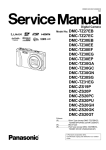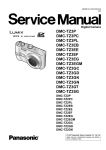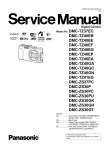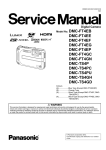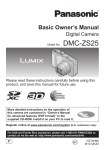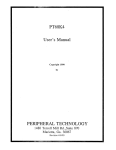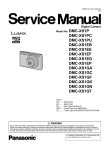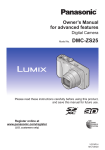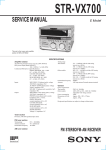Download DMC-TZ35EE DMC-TZ35EF DMC-TZ35EG DMC
Transcript
ORDER NO.DSC1302001CE
B26
Digital Camera
Model No. DMC-TZ35EB
DMC-TZ35EE
DMC-TZ35EF
DMC-TZ35EG
DMC-TZ35EP
DMC-TZ35GA
DMC-TZ35GC
DMC-TZ35GN
DMC-TZ35SG
DMC-TZ36EG
DMC-ZS25P
DMC-ZS25PC
DMC-ZS25PU
DMC-ZS25GK
Colours
(S)....................Silver Type (except DMC-TZ35GN)
(K)....................Black Type
© Panasonic Corporation 2013.
Unauthorized copying and distribution is a violation
of law.
TABLE OF CONTENTS
PAGE
1 Safety Precautions -----------------------------------------------3
1.1. General Guidelines ----------------------------------------3
1.2. Leakage Current Cold Check ---------------------------3
1.3. Leakage Current Hot Check (See Figure 1)---------3
1.4. How to Discharge the Capacitor on Flash
P.C.B.----------------------------------------------------------4
2 Warning --------------------------------------------------------------5
2.1. Prevention of Electrostatic Discharge (ESD)
to Electrostatic Sensitive (ES) Devices ---------------5
2.2. How to Recycle the Lithium Ion Battery (U.S.
Only)-----------------------------------------------------------5
2.3. How to Replace the Lithium Battery -------------------6
3 Service Navigation------------------------------------------------7
3.1. Introduction --------------------------------------------------7
3.2. Service Navigation -----------------------------------------7
3.3. General Description About Lead Free Solder
(PbF) ----------------------------------------------------------8
3.4. How to Define the Model Suffix (NTSC or PAL
model)---------------------------------------------------------9
4 Specifications ---------------------------------------------------- 13
5 Location of Controls and Components------------------ 14
6 Service Mode ----------------------------------------------------- 15
6.1. Error Code Memory Function ------------------------- 15
7 Service Fixture & Tools --------------------------------------- 19
7.1. Service Fixture and Tools ------------------------------ 19
7.2. When Replacing the Main P.C.B. -------------------- 19
7.3. Service Position ------------------------------------------ 20
8 Disassembly and Assembly Instructions --------------- 21
8.1. Disassembly Flow Chart-------------------------------- 21
8.2. P.C.B. Location ------------------------------------------- 21
8.3. Disassembly Procedure -------------------------------- 22
8.4. Lens Disassembly Procedure ------------------------- 30
8.5. Assembly Procedure for Lens (Revised
Version) ----------------------------------------------------- 34
8.6. Removal of the MOS Unit ------------------------------ 40
9 Measurements and Adjustments -------------------------- 41
9.1. Introduction ------------------------------------------------ 41
9.2. Before Disassembling the unit ------------------------ 41
9.3. Details of Electrical Adjustment----------------------- 43
9.4. After Adjustment------------------------------------------ 47
10 Maintenance ------------------------------------------------------ 48
10.1. Cleaning Lens, Viewfinder and LCD Panel -------- 48
11 Block Diagram --------------------------------------------------- 49
11.1. Overall Block Diagram ---------------------------------- 49
11.2. System Control Block Diagram ----------------------- 50
11.3. Audio/Video Process/ HDMI Block Diagram ------ 51
11.4. Lens Drive Block Diagram ----------------------------- 52
11.5. Power Block Diagram ----------------------------------- 53
12 Wiring Connection Diagram --------------------------------- 54
12.1. Interconnection Schematic Diagram ---------------- 54
PAGE
2
1 Safety Precautions
1.1.
General Guidelines
1.3.
1. IMPORTANT SAFETY NOTICE
There are special components used in this equipment
which are important for safety. These parts are marked by
2.
3.
4.
5.
1. Plug the AC cord directly into the AC outlet. Do not use
an isolation transformer for this check.
2. Connect a 1.5kΩ, 10 W resistor, in parallel with a 0.15μF
capacitor, between each exposed metallic part on the set
and a good earth ground, as shown in Figure 1.
3. Use an AC voltmeter, with 1 kΩ/V or more sensitivity, to
measure the potential across the resistor.
4. Check each exposed metallic part, and measure the
voltage at each point.
5. Reverse the AC plug in the AC outlet and repeat each of
the above measurements.
6. The potential at any point should not exceed 0.75 V RMS.
A leakage current tester (Simpson Model 229 or
equivalent) may be used to make the hot checks, leakage
current must not exceed 1/2 mA. In case a measurement
is outside of the limits specified, there is a possibility of a
shock hazard, and the equipment should be repaired and
rechecked before it is returned to the customer.
in the Schematic Diagrams, Circuit Board Layout,
Exploded Views and Replacement Parts List. It is
essential that these critical parts should be replaced with
manufacturer's specified parts to prevent X-RADIATION,
shock fire, or other hazards. Do not modify the original
design without permission of manufacturer.
An Isolation Transformer should always be used during
the servicing of AC Adaptor whose chassis is not isolated
from the AC power line. Use a transformer of adequate
power rating as this protects the technician from
accidents resulting in personal injury from electrical
shocks. It will also protect AC Adaptor from being
damaged by accidental shorting that may occur during
servicing.
When servicing, observe the original lead dress. It a short
circuit is found, replace all parts which have been
overheated or damaged by the short circuit.
After servicing, see to it that all the protective devices
such as insulation barriers, insulation papers shields are
properly installed.
After servicing, make the following leakage current
checks to prevent the customer from being exposed to
shock hazards.
1.2.
Leakage Current Hot Check
(See Figure 1)
Leakage Current Cold Check
1. Unplug the AC cord and connect a jumper between the
two prongs on the plug.
2. Measure the resistance value, with an ohmmeter,
between the jumpered AC plug and each exposed
metallic cabinet part on the equipment such as
screwheads, connectors, control shafts, etc. When the
exposed metallic part has a return path to the chassis, the
reading should be between 1MΩ and 5.2MΩ. When the
exposed metal does not have a return path to the chassis,
Figure 1
the reading must be infinity.
3
1.4.
How to Discharge the Capacitor on Flash P.C.B.
CAUTION:
1. Be sure to discharge the capacitor on Flash P.C.B.
2. Be careful of the high voltage circuit on Flash P.C.B. when servicing.
[Discharging Procedure]
1. Refer to the disassemble procedure and remove the necessary parts/unit.
2. Install the insulation tube onto the lead part of Resistor (ERG5SJ102:1kΩ /5W).
(an equivalent type of resistor may be used.)
3. Place a resistor between both terminals of capacitor on the Flash P.C.B. for approx. 5 seconds.
4. After discharging, confirm that the capacitor voltage is lower than 10V using a voltmeter.
Fig. F1
4
2 Warning
2.1.
Prevention of Electrostatic Discharge (ESD) to Electrostatic Sensitive
(ES) Devices
Some semiconductor (solid state) devices can be damaged easily by static electricity. Such components commonly are called
Electrostatically Sensitive (ES) Devices.
The following techniques should be used to help reduce the incidence of component damage caused by electrostatic discharge
(ESD).
1. Immediately before handling any semiconductor component or semiconductor-equipped assembly, drain off any ESD on your
body by touching a known earth ground. Alternatively, obtain and wear a commercially available discharging ESD wrist strap,
which should be removed for potential shock reasons prior to applying power to the unit under test.
2. After removing an electrical assembly equipped with ES devices, place the assembly on a conductive surface such as
aluminum foil, to prevent electrostatic charge buildup or exposure of the assembly.
3. Use only a grounded-tip soldering iron to solder or unsolder ES devices.
4. Use only an antistatic solder removal device. Some solder removal devices not classified as
can
generate electrical charge sufficient to damage ES devices.
5. Do not use freon-propelled chemicals. These can generate electrical charges sufficient to damage ES devices.
6. Do not remove a replacement ES device from its protective package until immediately before you are ready to install it. (Most
replacement ES devices are packaged with leads electrically shorted together by conductive foam, aluminum foil or
comparable conductive material).
7. Immediately before removing the protective material from the leads of a replacement ES device, touch the protective material
to the chassis or circuit assembly into which the device will be installed.
CAUTION:
Be sure no power is applied to the chassis or circuit, and observe all other safety precautions.
8. Minimize bodily motions when handling unpackaged replacement ES devices. (Otherwise harmless motion such as the
brushing together of your clothes fabric or the lifting of your foot from a carpeted floor can generate static electricity (ESD)
sufficient to damage an ES device).
2.2.
How to Recycle the Lithium Ion Battery (U.S. Only)
5
2.3.
2.3.1.
How to Replace the Lithium Battery
Replacement Procedure
1. Remove the Top P.C.B. (Refer to Disassembly Procedures.)
2. Unsolder the Lithium battery (Ref. No.
at foil side of Top P.C.B.) and then replace it into new one.
Note:
The lithium battery is a critical component.
(Type No.: ML-421S/DK Manufactured by Energy Company, Panasonic Corporation.)
It must never be subjected to excessive heat or discharge.
It must therefore only be fitted in equipment designed specifically for its use.
Replacement batteries must be of the same type and manufacture.
They must be fitted in the same manner and location as the original battery, with the correct polarity contacts observed.
Do not attempt to re-charge the old battery or re-use it for any other purpose.
It should be disposed of in waste products destined for burial rather than incineration.
Note:
Above caution is applicable for a battery pack which is for DMC-TZ35/TZ36/ZS25 series, as well.
6
3 Service Navigation
3.1.
Introduction
This service manual contains technical information, which will allow service personnel's to understand and service this model.
Please place orders using the parts list and not the drawing reference numbers.
If the circuit is changed or modified, the information will be followed by service manual to be controlled with original service manual.
3.2.
Service Navigation
3.2.1.
About lens block
The image sensor (MOS) unit which are connected to the lens unit with 3 screws. 2 of these 3 screws are locked, after performing
the Optical tilt adjustment. During servicing, if one of MOS fixing screws are loosened, the Optical tilt adjustment must be
performed. (About the Optical tilt adjustment, refer to the "9.3.2 Adjustment Specifications" for details.)
NOTE:
It is necessary to use the "DSC_Tilt" software to allow the "Optical tilt adjustment".
The Adjustment software "DSC_Tilt" is available at "TSN Website".
3.2.2.
About protection sheet
The hardening gel has been applied to the rear case and LCD during factory process.
If the hardening gel is damaged when removing the rear case unit during servicing, remove the hardening gel completely and attach
the protection sheet.
7
3.3.
General Description About Lead Free Solder (PbF)
The lead free solder has been used in the mounting process of all electrical components on the printed circuit boards used for this
equipment in considering the globally environmental conservation.
The normal solder is the alloy of tin (Sn) and lead (Pb). On the other hand, the lead free solder is the alloy mainly consists of tin
(Sn), silver (Ag) and Copper (Cu), and the melting point of the lead free solder is higher approx.30 °C (86 °F) more than that of the
normal solder.
Definition of PCB Lead Free Solder being used
The letter of
is printed either foil side or components side on the P.C.B. using the lead free solder.
(See right figure)
Service caution for repair work using Lead Free Solder (PbF)
• The lead free solder has to be used when repairing the equipment for which the lead free solder is used.
•
•
•
•
(Definition: The letter of
is printed on the P.C.B. using the lead free solder.)
To put lead free solder, it should be well molten and mixed with the original lead free solder.
Remove the remaining lead free solder on the P.C.B. cleanly for soldering of the new IC.
Since the melting point of the lead free solder is higher than that of the normal lead solder, it takes the longer time to melt the
lead free solder.
• Use the soldering iron (more than 70W) equipped with the temperature control after setting the temperature at 350±30 degrees
C (662±86 °F).
Recommended Lead Free Solder (Service Parts Route.)
• The following 3 types of lead free solder are available through the service parts route.
RFKZ03D01KS-----------(0.3mm 100g Reel)
RFKZ06D01KS-----------(0.6mm 100g Reel)
RFKZ10D01KS-----------(1.0mm 100g Reel)
Note:
* Ingredient: tin (Sn) 96.5%, silver (Ag) 3.0%, Copper (Cu) 0.5%, Cobalt (Co) / Germanium (Ge) 0.1 to 0.3%
8
3.4.
How to Define the Model Suffix (NTSC or PAL model)
There are seven kinds of DMC-TZ35/TZ36/ZS25, regardless of the colours.
• a) DMC-TZ35 (Japan domestic model.) /SG
• b) DMC-ZS25P/PC
• c) DMC-TZ35EB/EF/EG/EP, TZ36EG
• d) DMC-TZ35EE
• e) DMC-TZ35GN
• f) DMC-ZS25GK
• g) DMC-TZ35GA/GC, ZS25PU
What is the difference is that the "INITIAL SETTINGS" data which is stored in Flash ROM mounted on Main P.C.B.
3.4.1.
Defining methods
To define the model suffix to be serviced, refer to the nameplate which is putted on the bottom side of the Unit.
Note:
After replacing the Main P.C.B., be sure to achieve adjustment.
9
3.4.2.
INITIAL SETTINGS:
After replacing the Main P.C.B., make sure to perform the initial settings after achieving the adjustment by ordering the following
procedure in accordance with model suffix of the unit.
1. IMPORTANT NOTICE:
Before proceeding Initial settings, be sure to read the following CAUTIONS.
2. PROCEDURES:
• Precautions: Read the above "CAUTION 1" and "CAUTION 2", carefully.
• Preparation:
1. Attach the Battery to the unit.
2. Set the mode dial to the PROGRAM AE mode.
Note: If the mode dial position is other than PROGRAM AE mode, it does not display the initial settings menu.
• Step 1. The temporary cancellation of "INITIAL SETTINGS":
While keep pressing "UP of Cursor button" and MOTION PICTURE button simultaneously, turn the Power on.
• Step 2. The cancellation of "INITIAL SETTINGS":
Press the PLAYBACK button.
Press "UP of Cursor button" and MOTION PICTURE button simultaneously, then turn the Power off.
• Step 3. Turn the Power on:
Turn the Power on.
10
• Step 4. Display the "INITIAL SETTINGS" menu:
Note: If the unit is other than PROGRAM AE mode, it does not display the initial settings menu.
While keep pressing MENU/SET and "RIGHT of Cursor button" simultaneously, turn the Power off.
The "INITIAL SETTINGS" menu is displayed.
There are two kinds of "INITIAL SETTINGS" menu form as follows:
[CASE 1. After replacing MAIN P.C.B.]
There are four kinds of menu from as follows:
[Except for "DMC-TZ35EG, EF, EB, EP, GA and TZ36EG" models : (VEK0U02 is used as a Main P.C.B.)]
When Main P.C.B. has just been replaced, all of the model suffix are displayed as follows. (Four pages in total)
[Only for "DMC-TZ35EG, EF, EB, EP, GA and TZ36EG" models : (VEK0U03 is used as a Main P.C.B.)]
When Main P.C.B. has just been replaced, only 8 model suffix are displayed as follows. (Two pages in total)
To display the "TZ36" model suffix, choose the "EG" area and press the DELETE button.
11
[CASE 2. Other than "After replacing Main P.C.B."]
• Step 5. Chose the model suffix in "INITIAL SETTINGS": (Refer to "CAUTION 1")
[Caution: After replacing Main P.C.B.]
(Especially, other than "DMC-TZ35EG/EF/EB/EP and DMC-TZ36EG" models)
The model suffix can be chosen, JUST ONE TIME.
Once one of the model suffix have been chosen, the model suffix lists will not be displayed, thus, it can not be changed.
Therefore, select the area carefully.
Select the area with pressing "UP / DOWN of Cursor buttons".
• Step 6. Set the model suffix at "INITIAL SETTINGS":
Press the "RIGHT of Cursor buttons".
The only set area is displayed. Press the "RIGHT of Cursor buttons" after confirmation.
(The unit is powered off automatically.)
• Step 7. CONFIRMATION:
Confirm the display of "PLEASE SET THE CLOCK" in concerned language when the unit is turned on again.
When the unit is connected to PC with USB cable, it is detected as removable media.
1) As for your reference, major default setting condition is as shown in the following table.
• Default setting (After "INITIAL SETTINGS")
a)
b)
c)
d)
e)
f)
g)
h)
i)
j)
k)
l)
m)
n)
o)
MODEL
DMC-TZ35 (Japan domestic model)
DMC-TZ35EB
DMC-TZ35EE
DMC-TZ35EF
DMC-TZ35EG
DMC-TZ35EP
DMC-TZ35GA
DMC-TZ35GC
DMC-TZ35GN
DMC-TZ35SG
DMC-TZ36EG
DMC-ZS25P
DMC-ZS25PC
DMC-ZS25PU
DMC-ZS25GK
VIDEO OUTPUT
NTSC
PAL
PAL
PAL
PAL
PAL
PAL
PAL
PAL
PAL
PAL
NTSC
NTSC
NTSC
PAL
LANGUAGE
Japanese
English
Russian
French
English
English
English
English
English
English
English
English
English
Spanish
Chinese (simplified)
12
DATE
Year/Month/Date
Date/Month/Year
Date/Month/Year
Date/Month/Year
Date/Month/Year
Date/Month/Year
Date/Month/Year
Date/Month/Year
Date/Month/Year
Date/Month/Year
Date/Month/Year
Month/Date/Year
Month/Date/Year
Month/Date/Year
Year/Month/Date
REMARKS
No Underwater mode.
4 Specifications
The following specification is for DMC-ZS25PC.
Some specifications may differ depending on model suffix.
13
5 Location of Controls and Components
The following description is for DMC-ZS25PC.
Some description may differ depending on model suffix.
14
6 Service Mode
6.1.
Error Code Memory Function
1. General description
This unit is equipped with history of error code memory function, and can be memorized 16 error codes in sequence from the
latest. When the error is occurred more than 16, the oldest error is overwritten in sequence.
The error code is not memorized when the power supply is shut down forcibly (i.e.,when the unit is powered on by the battery,
the battery is pulled out) The error code is memorized to Flash ROM when the unit has just before powered off.
2. How to display
The error code can be displayed by ordering the following procedure:
• Preparation:
1. Attach the Battery to the unit.
2. Set the mode dial to the PROGRAM AE mode.
Note:
*Since this unit has built-in memory, it can be performed without inserting Memory Card.
• Step 1. The temporary cancellation of "INITIAL SETTINGS":
While keep pressing "UP of Cursor button" and MOTION PICTURE button simultaneously, turn the Power on.
• Step 2. Execute the error code display mode:
Press the "LEFT of Cursor button", MENU/SET button and MOTION PICTURE button simultaneously.
The display is changed as shown below when the above buttons are pressed simultaneously.
Normal display → Error code display → CAMERA INFO → Normal display → .....
15
3. Error Code List
The error code consists of 8 bits data and it shows the following information.
Attribute
LENS
Main item
Lens drive
Sub item
OIS
Zoom
(C.B.)
Focus
Lens
Error code
Contents (Upper)
Error Indication
High
Low 4
Check point (Lower)
Detecting
Part/Circuit
4bits
bits
device
18*0
1000 PSD (X) error. Hall element (X axis) position detect error in
OIS X
LENSu NG
OIS unit.
OIS Unit
2000 PSD (Y) error. Hall element (Y axis) position detect error in
OIS Y
OIS unit.
OIS Unit
3000 GYRO (X) error. Gyro (IC7101) detect error on Main P.C.B.
GYRO X
GYRO NG
IC7101 (Gyro element) or IC6001 (VENUS ENGINE)
4000 GYRO (Y) error. Gyro (IC7101) detect error on Main P.C.B.
GYRO Y
IC7101 (Gyro element) or IC6001 (VENUS ENGINE)
5000 GYRO (R) error, Gyro (IC7101) detect error on Main P.C.B.
GYRO R
IC7101 (Gyro element) or IC6001 (VENUS ENGINE)
6000 Drive voltage (X) error.
OISX REF
LENSu/LENS
FPC
LENS Unit, LENS flex breaks, IC6001(VENUS ENGINE)
AD value error, etc.
7000 Drive voltage (Y) error.
OISY REF
LENS Unit, LENS flex breaks, IC6001(VENUS ENGINE)
AD value error, etc.
8000 OIS GYRO - Digital communication error.
(No indication) (No indication)
IC7101 (Gyro element) or IC6001 (VENUS ENGINE)
0?10 Collapsible barrel Low detect error
ZOOM L
ZOOMm/
LENSu
(Collapsible barrel encoder always detects High.)
Mechanical lock, FP9005-(11) signal line or IC6001
(VENUS ENGINE)
0?20 Collapsible barrel High detect error
ZOOM H
(Collapsible barrel encoder always detects Low.)
Mechanical lock, FP9005-(11) signal line or IC6001
(VENUS ENGINE)
0?30 Zoom motor sensor error.
ZOOM ENC
Mechanical lock, FP9005-(6), (9) signal line or IC6001
(VENUS ENGINE)
0?40 Zoom motor sensor error. (During monitor mode.)
Mechanical lock, FP9005-(6), (9) signal line or IC6001
(VENUS ENGINE)
0?50 Zoom motor sensor error. (During monitor mode with slow
speed.)
Mechanical lock, FP9005-(6), (9) signal line or IC6001
(VENUS ENGINE)
0?60 Phase error or operation failure of zoom Lens/motor/
encoder. (IMPACT)
Mechanical lock, zoom encoder.
FOCUS L
LENS FPC/
0?01 HP High detect error
DSP
(Focus encoder always detects High, and not becomes
Low)
Mechanical lock, FP9005-(11) signal line or IC6001
(VENUS ENGINE)
FOCUS H
0?02 HP Low detect error
(Focus encoder always detects Low, and not becomes
High)
Mechanical lock, FP9005-(11) signal line or IC6001
(VENUS ENGINE)
18*1
0000 Power ON time out error.
LENS DRV
LENSu
Lens drive system
18*2
0000 Power OFF time out error.
Lens drive system
16
Attribute
HARD
Main item
Sub item
Adj.History
OIS
VENUS
A/D
FLASH
ROM
(EEPROM
Area)
Flash
FLASH
ROM
(EEPROM
Area)
Error code
High
Low 4
4bits
bits
19*0
2000
3000
4000
5000
8000
9000
A000
B000
C000
D000
E000
28*0
0000
2B*0
0001
0002
0005
SOFT
SYSTEM
RTC
2C*0
0001
CPU
Reset
30*0
CPU,
ASIC hard
Stop
38*0
0001
|
0007
0001
0002
0100
0200
3A*0
0300
0008
Operation
Memory
area
Power on
3B*0
0000
Zoom
Zoom
3C*0
0000
35*0
0000
|
FFFF
0000
0000
35*1
35*2
Contents (Upper)
Check point (Lower)
OIS adj. Yaw direction amplitude error (small)
OIS adj. Pitch direction amplitude error (small)
OIS adj. Yaw direction amplitude error (large)
OIS adj. Pitch direction amplitude error (large)
OIS adj. Yaw direction off set error
OIS adj. Pitch direction off set error
OIS adj. Yaw direction gain error
OIS adj. Pitch direction gain error
OIS adj. Yaw direction position sensor error
OIS adj. Pitch direction position sensor error
OIS adj. other error
Flash charging error.
IC6001-(AC18) signal line or Flash charging circuit
EEPROM read error
IC6002 (Flash ROM)
EEPROM write error
IC6002 (Flash ROM)
Firmware version up error
Replace the firmware file in the Memory Card.
SYSTEM IC initialize failure error
Communication between IC6001 (VENUS ENGINE) and
IC9101 (SYSTEM)
NMI reset
Non Mask-able Interrupt
(30000001-30000007 are caused by factors)
Camera task finish process time out.
Communication between Lens system and IC6001
(VENUS ENGINE)
Camera task invalid code error.
IC6001 (VENUS ENGINE)
File time out error in recording motion image
IC6001 (VENUS ENGINE)
File data cue send error in recording motion image
IC6001 (VENUS ENGINE)
Single or burst recording brake time out.
work area partitioning failure
USB dynamic memory securing failure when connecting
Flash ROM processing early period of camera during
movement.
Imperfect zoom lens processing
Zoom lens
Software error
(0-7bit : command, 8-15bit : status)
Error Indication
Detecting
Part/Circuit
device
OIS ADJ
OIS ADJ
STRB CHG
FROM RE
FLASH P.C.B./
FPC
FROM
FROM WR
FROM
(No indication) (No indication)
SYS INIT
MAIN P.C.B.
NMI RST
MAIN P.C.B.
LENS COM
LENSu/DSP
DSP
DSP
(No indication) (No indication)
INIT
(No indication)
ZOOM
ZOOMm/
LENSu
DSP
DSP
Though record preprocessing is necessary, it is not called.
Though record preprocessing is necessary, it is not
(No indication) (No indication)
completed.
17
Important notice about "Error Code List"
1) About "*" indication:
The third digit from the left is different as follows.
+.In case of 0 (example: 18 0 01000)
When the third digit from the left shows "0", this error occurred under the condition of INITIAL SETTINGS has been completed.
It means that this error is occurred basically at user side.
+.In case of 8 (example: 18 8 01000)
When the third digit from the left shows "8", this error occurred under the condition of INITIAL SETTINGS has been released.
(Example; Factory assembling-line before unit shipment, Service mode etc.)
It means that this error is occurred at service side.
2) About "?" indication: ("18*0 0?01" to "18*0 0?50"):
The third digit from the right shows one of the hexadecimal ("0" to "F") character.
4. How to exit from Error Code display mode:
Simply, turn the power off. (Since Error code display mode is executed under the condition of temporary cancellation of "INITIAL
SETTINGS", it wake up with normal condition when turn off the power.)
Note:
The error code can not be initialized.
18
7 Service Fixture & Tools
7.1.
Service Fixture and Tools
The following Service Fixture and tools are used for checking and servicing this unit.
7.2.
When Replacing the Main P.C.B.
After replacing the Main P.C.B., be sure to achieve adjustment.
19
7.3.
Service Position
This Service Position is used for checking and replacing parts. Use the following Extension cables for servicing.
No.
1
2
3
Parts No.
VFK1895
RFKZ0545
VFK1906
7.3.1.
Connection
PP9006 (MAIN P.C.B.) - PS9201 (OPERATION P.C.B.)
PP9901 (TOP P.C.B.) - PS9904 (Main P.C.B.)
PP8001 (FLASH P.C.B.) - PS9903 (TOP P.C.B.)
Form
40PIN B to B
34PIN B to B
20PIN B to B
Extension Cable Connections
CAUTION-1. (When servicing Flash P.C.B.)
1. Be sure to discharge the capacitor on Flash P.C.B.
Refer to "HOW TO DISCHARGE THE CAPACITOR ON Flash P.C.B.".
The capacitor voltage is not lowered soon even if the AC Cord is unplugged or the battery is removed.
2. Be careful of the high voltage circuit on Flash P.C.B.
3. DO NOT allow other parts to touch the high voltage circuit on Flash P.C.B.
20
8 Disassembly and Assembly Instructions
8.1.
Disassembly Flow Chart
8.2.
P.C.B. Location
21
8.3.
Disassembly Procedure
No.
Item
1 Rear Case Unit
2
Front Case Unit
3
Side Ornament (R), Side
Ornament (L) Unit
4
Operation P.C.B.
5
LCD Unit
6
Frame Plate Unit
7
Lens Unit
8
Main P.C.B.
9
Top Case Unit
10 Top P.C.B.
11 Flash Unit, Flash P.C.B.
12 Battery Case
Fig.
Removal
Fig. D1-1 4 screws (A)
1 screw (B)
Rear Case Unit
Fig. D2 1 screw (C)
1 Locking tab
Front Case Unit
Fig. D3 3 Locking tabs
Side Ornament (R), Side
Ornament (L) Unit
Fig. D4 FP9202 (Flex)
PP9006 (Connector)
Operation P.C.B.
Note:(When replacing
Operation P.C.B.)
Operation Sheet
Fig. D5 1 Locking tab
LCD Unit
Fig. D6 3 screws (D)
1 screw (E)
2 Locking tabs
Frame Plate Unit
Fig. D7 PCB Spacer
2 FPC Tapes
FP9003 (Flex)
FP9005 (Flex)
Lens Unit
Fig. D8 1 Locking tab
PP9901 (Connector)
Main P.C.B.
Note: (When replacing
DPR Sheet)
DPR Sheet
Fig. D9 4 Locking tabs
Top Case Unit
Fig. D10 1 screw (F)
2 Locking tabs (A)
4 Locking tab (B)
FP9902 (Flex)
Earth Plate (R)
Top P.C.B.
Fig. D11 3 Locking tabs
Flash Unit, Flash P.C.B.
Fig. D12 3 Locking tabs (A)
1 Locking tab (B)
Battery Case
22
8.3.1.
Removal of the Rear Case Unit
Protection sheet attaching procedure:
1. Remove the protection sheet from the base sheet and
fold the flap of the separator to the two-sided tape side.
Fig. D1-2
2. Slightly tilt the separator to prevent the two-sided tape's
adhesion. Align the flap of the separator with the end of
the rear case, and then attach according to the fig. below.
Fig. D1-1
Fig. D1-3
23
8.3.2.
3. Press the separator firmly and attach the two-sided tape.
4. Remove the separator slowly and carefully.
Check if there is nothing sticking out from the rear case
window frame.
Removal of the Front Case Unit
Fig. D1-4
Fig. D2
8.3.3.
Removal of the Side Ornament (R),
Side Ornament (L) Unit
Fig. D3
24
8.3.4.
Removal of the Operation P.C.B.
8.3.5.
Removal of the LCD Unit
Fig. D5
Fig. D4
25
8.3.6.
Removal of the Frame Plate Unit
8.3.7.
Removal of the Lens Unit
Fig. D6
Fig. D7
26
8.3.8.
Removal of the Main P.C.B.
8.3.9.
Removal of the Top Case Unit
Fig. D9
Fig. D8
27
8.3.10. Removal of the Top P.C.B.
8.3.11.
Removal of the Flash Unit, Flash
P.C.B.
Fig. D11
Fig. D10
28
8.3.12. Removal of the Battery Case
Fig. D12
29
8.4.
Lens Disassembly Procedure
2. Remove the Shutter FPC.
3. Remove the Lens FPC from the positioning boss.
4. Remove the Master Flange Unit and Drive Gear.
Precaution:
1. Do not remove the MOS when disassembling or reassembling the lens in order to maintain it clean.
When remove it, refer to item "8.6".
2. Keep dust or dirt away from the lens.
3. To remove dirt or dust from the lens, blow with dry air.
4. Do not touch the lens surface.
5. Use lens cleaning KIT (BK)(VFK1900BK).
6. Apply grease (RFKZ0472) as shown on "THE
APPLICATION OF GREASE METHOD" in the figure.
7. Apply a light coat of grease using an object similar to a
toothpick.
8.4.1.
Removal of the Master Flange Unit
1. Unscrew the 6 screws (A).
30
8.4.2.
Removal of the Drive Frame Unit,
Decorative Frame Unit, Outside
Cam Frame, 1st Lens Frame Unit,
2nd Lens Frame Unit, 3rd Lens
Frame Unit, Straight Frame and
Both Side Cam Frame
8.4.3.
Removal of the Decorative Frame
Unit, Outside Cam Frame, 1st Lens
Frame Unit, 2nd Lens Frame Unit,
3rd Lens Frame Unit, Straight
Frame and Both Side Cam Frame
1. Turn the Outside Cam Frame in the arrow (2) direction,
and then align the mark (Drive Frame and Outside
Cam Frame).
2. Push the 1st Lens Frame Unit in the arrow (2) direction
from the front of the Lens, and remove the Unit of
Decorative Frame Unit, Outside Cam Frame, 1st Lens
Frame Unit, 2nd Lens Frame Unit, 3rd Lens Frame Unit,
Straight Frame and Both Side Cam Frame from the Drive
Frame Unit.
1. Turn the Fix Cam Frame Unit in the arrow (1) direction,
and align the mark (Fix Cam Frame and Outside Cam
Frame and Drive Frame).
2. Push the 1st Lens Frame Unit in the arrow (2) direction
from the front of the Lens, and then remove the Unit of
Drive Frame Unit, Decorative Frame Unit, Outside Cam
Frame, 1st Lens Frame Unit, 2nd Lens Frame Unit, 3rd
Lens Frame Unit, Straight Frame and Both Side Cam
Frame from the Fix Cam Frame Unit.
31
8.4.4.
Removal of the Outside Cam
Frame, 1st Lens Frame Unit, 2nd
Lens Frame Unit, 3rd Lens Frame
Unit, Straight Frame and Both Side
Cam Frame
8.4.5.
Removal of the 1st Lens Frame
Unit, 2nd Lens Frame Unit, 3rd
Lens Frame Unit, Straight Frame
and Both Side Cam Frame
• Hold the Both Side Cam Frame and turn it in the arrow
direction. Align the mark (Outside Cam Frame and Both
Side Cam Frame), and then remove the Unit of 1st Lens
Frame Unit, 2nd Lens Frame Unit, 3rd Lens Frame Unit,
Straight Frame and Both Side Cam Frame from the Outside
Cam Frame.
• Turn the Decorative Frame Unit in the arrow (1) direction,
and remove the Unit of Outside Cam Frame, 1st Lens Frame
Unit, 2nd Lens Frame Unit, 3rd Lens Frame Unit, Straight
Frame and Both Side Cam Frame from the Decorative
Frame Unit in the arrow (2) direction.
8.4.6.
Removal of the 1st Lens Frame Unit
• Turn the 1st Lens Frame Unit in the arrow (1) direction a
little, and remove the Unit of 2nd Lens Frame Unit, 3rd Lens
Frame Unit, Straight Frame and Both Side Cam Frame in the
arrow (2) direction.
32
8.4.7.
Removal of the 2nd Lens Frame
Unit
8.4.8.
1. Hold the Straight Frame and turn it in the arrow (1) so that
the mark (2nd Lens Frame Unit) meets the mark
(Straight Frame).
2. Pushing the 3rd Lens Frame Unit in the arrow (2)
direction from the front of the Lens, turn it in the arrow (3)
direction.
Removal of the 3rd Lens Frame
Unit
• Push the 3rd Lens Frame Unit in the arrow direction from the
front of the Lens, and remove the 3rd Lens Frame Unit from
the Straight Frame and Both Side Cam Frame.
8.4.9.
Removal of the Straight Frame
• Turn the Straight Frame in the arrow direction, and align the
mark (Straight Frame and Both Side Cam Frame) in the
direction as below.
Align the Bayonet Key with the Bayonet Inlet, and remove
the Straight Frame from the Both Side Cam Frame.
33
8.5.
8.5.1.
Assembly Procedure for Lens
(Revised Version)
3. Turn the Straight Frame about 90 degrees in the arrow
direction so that the mark of Straight Frame comes
close to the mark of Both Side Cam Frame.
*As the drawing below indicates, align the Grooves of
Straight Frame with the one of Both Side Cam Frame.
Insert the Straight Frame
1. Insert the Straight Frame into the Both Side Cam Frame
as below.
(The phase difference between the two marks is about
90 degrees.)
*The mark of the Straight Frame is under the Shading
Sheet.
8.5.2.
2. Insert the Bayonet Key of the Straight Frame into the
Bayonet Inlet of the Both Side Cam Frame.
(Pass the convexity of Bayonet Inlet through the
concavity of Bayonet Key.)
Insert the 3rd Lens Frame Unit and
the 2nd Lens Frame Unit
1. Insert the 3rd Lens Frame Unit as the drawing below
indicated.
*Align the Stepping Motor of the 3rd Lens Frame Unit with
the mark of the Straight Frame Unit, then put the each
Cam Pin of the 3rd Lens Frame Unit in the each Groove
of the Straight Frame Unit.
34
3. While pushing the 3rd Lens Frame Unit and the 2nd Lens
Frame Unit, turn the Straight Frame Unit in the arrow
direction to the end.(about 30 degree)
*Need to confirm that the two Lens Frames move
smoothly when the Straight Frame Unit rotates in two
directions.
2. Insert the 2nd Lens Frame Unit as the drawing below
indicated.
*Align the mark of the 2nd Lens Frame Unit with the
one of the Straight Frame Unit, then put the each Cam
Pin of the 2nd Lens Frame Unit in the each Groove of the
Straight Frame Unit.
35
8.5.3.
Insert the 1st Lens Frame Unit and
the Outside Cam Frame Unit
2. Move the mark of the Both Side Cam Frame Unit closer
to the mark of the Outside Cam Frame Unit, then turn
the 1st Lens Frame Unit just a bit in the arrow
direction.(about 2 degrees)
*Hold the Cam Pin of the Both Side Frame Unit close to
the Straight Key of the Straight Frame Unit.
3. Insert the Straight Key and the Cam Pin into the following
grooves.
(1)The Straight Key of the Straight Unit -> The groove for
the Straight key of the Outside Cam Frame Unit
(2)The Cam Pin of the Both Side Cam Frame Unit -> The
groove for the Cam Pin of the Outside Cam Frame Unit
1. Insert the 1st Lens Frame as the drawing below indicated.
Pass the Cam Pin of the "LEICA" side of the 1st Lens
Frame Unit through the Area of Cam Pin Insertion near
the mark of Both Side Cam Frame Unit
36
8.5.4.
4. Turn the Both Side Cam Frame Unit to the end in the
arrow direction while holding the Outside Cam Frame
Unit. (About 118.5 degrees)
*Confirm that 1st Lens Frame Unit does not rotate when
the Both Side Cam Frame Unit rotates.
(It's the confirmation that previous insertion is done
normally.)
Insert the Decorative Frame Unit
1. Hold the Straight Key (Both Side Cam Frame), turn it in
the arrow direction and align with the Straight Key
(Outside Cam Frame).
2. Insert 2 toothpicks (rotation stopper) in the position as
below.
37
8.5.5.
3. Align the mark (Decorative Frame) with the Straight
Key (Both Side Cam Frame), and install the Unit of
Outside Cam Frame,1st Lens Frame Unit, 2nd Lens
Frame Unite, 3rd Lens Frame Unite, Straight Frame and
Both Side Cam Frame to the Decorative Frame Unit.
4. Turn the Decorative Frame Unite in the arrow (2) direction
so that the mark (Decorative Frame) meets the mark
(Outside Cam Frame).
Insert the Drive Frame Unit
• Align the mark (Drive Frame and Outside Cam Frame),
and install the Unit of Decorative Frame Unit, Outside Cam
Frame, 1st Lens Frame Unit, 2nd Lens Frame Unite, 3rd
Lens Frame Unit, Straight Frame and Both Side Cam Frame
to the Drive Frame Unit.
*Keep the toothpicks (rotation stopper ) inserted.
38
8.5.6.
Insert the Fix Frame Unit
8.5.7.
1. Install the Drive Gear to the Fix Cam Frame Unit.
2. Align the mark (Outside Cam Frame and Drive Frame
and Fix Cam Frame), and install the Unit of Drive Frame
Unit, Decorative Frame Unit, Outside Cam Frame, 1st
Lens Frame Unit, 2nd Lens Frame Unite, 3rd Lens Frame
Unit, Straight Frame and Both Side Cam Frame to the Fix
Cam Frame Unit.
*Keep the toothpicks (rotation stopper ) inserted.
Insert the Master Flange Unit
Note: (When Installing)
Refer to "The Application of Grease Method" when installing
the Master Flange Unit.
Take Care not to damage the flex.
Take Care not to tuck in to the Master Flange Unit, When
inserting the Shutter Flex.
1. Turn the Drive Frame Unit to the Wide position as below.
2. Push the Hole of the Shutter Flex to the Boss of the
Master Flange Unit tightly.
3. Place the Shutter Flex following the Guide of the Fix Cam
Frame, and install the Master Flange Unit to the Unit of
Fix Cam Frame Unite, Drive Frame Unit, Decorative
Frame Unit, Outside Cam Frame, 1st Lens Frame Unit,
2nd Lens Frame Unite, 3rd Lens Frame Unit, Straight
Frame and Both Side Cam Frame.
4. Turn the Drive Frame Unit to the completely retracted
position.
3. Remove the toothpicks (rotation stopper) and insert the
Drive Gear.
39
8.6.
5. Join the Zoom Motor Unit to the Boss, and install to the
Fix Cam Frame.
Removal of the MOS Unit
When remove the MOS Unit once (the Torx screw (A) is
loosened even a little), the optical tilt adjustment is
required.
When loosen the Torx screw (A), necessary the optical tilt
adjustmentat the end of assembling. (Refer to item "9.3.2.")
To prevent the MOS Unit from catching the dust and dirt,
do not remove the MOS Unit except for replacing.
40
9 Measurements and Adjustments
9.1.
Introduction
When servicing this unit, make sure to perform the adjustments necessary based on the part(s) replaced.
When trouble occurs, it is recommended to backup the Flash-rom data before disassembling the unit.
NOTE: (When replacing the Lens unit, Master flange unit and MOS unit)
• When the MOS unit is unavoidably removed for Lens unit, Master flange unit and MOS unit replaced, an optical adjustment is
necessary after parts are exchanged.
• It is necessary to use the "DSC_Tilt" software to allow the "Optical tilt adjustment".
• The Adjustment software "DSC_Tilt" is available at "TSN Website".
NOTICE (When Main P.C.B. is exchanged)
Number of necessary adjustment items decreases by copying the backup data to new Main P.C.B. when adjustment data in old
Main P.C.B. can be read by ROM_BACKUP "DSC→SD" in "9.2.2. Flash-Rom Data Backup".
For more details, please refer an item "MAIN PCB (to which the backup data was copied)" in the table of "9.3.2. Adjustment
Specifications".
IMPORTANT NOTICE (After replacing the Main P.C.B.)
After replacing the Main P.C.B., it is necessary to achieve adjustment.
9.2.
9.2.1.
Before Disassembling the unit
Initial Setting Release
The cameras specification are initially set in accordance with model suffix (such as EB, EG, GK, GC, and so on.).
Unless the initial setting is not released, an automatic alignment software in the camera is not able to be executed when the
alignment is carried out.
Note:
The initial setting should be again done after completing the alignment. Otherwise, the camera may not work properly.
Therefore as a warning, the camera display a warning symbol " ! " on the LCD monitor every time the camera is turned off.
Refer to the procedure described in "3.4.2. INITIAL SETTINGS" for details.
[How to Release the camera initial setting]
Preparation:
Attach the Battery to the unit.
Set the recording mode dial to PROGRAM AE mode.
Step 1. Temporary cancellation of "INITIAL SETTINGS":
While pressing the UP of Cursor button and MOTION PICTURE button simultaneously, turn the Power on.
Step 2. Cancellation of "INITIAL SETTINGS":
Press the PLAYBACK button.
While pressing UP of Cursor button and MOTION PICTURE button simultaneously. (The camera will beep after this.)
Turn the Power off. (The warning symbol " ! " is displayed on the LCD monitor.)
41
9.2.2.
Flash-Rom Data Backup
Number of necessary adjustment items decreases by copying the backup data to new Main P.C.B. when adjustment data in old
Main P.C.B. can be read by ROM_BACKUP "DSC→SD".
It is recommended to backup the Flash-rom data as the way of return when trouble occurs before disassembling the unit depending
on each case.
[ROM_BACKUP (Method of Non-PC backup)]
1. Insert the Memory Card into the camera.
2. Set the camera to "Temporary cancellation of the initial settings".
3. Select the "SETUP" menu.
From the "SETUP" menu, select "ROM BACKUP".
Note:
This item is not listed on the customer's "SET UP" menu.
4. When this "ROM_BACKUP" item is selected, the following submenus are displayed.
9.2.3.
Light Box
If using VFK1164TDVLB Light Box, remove the lens connection
ring by loosing three hexagon screws.
42
9.3.
9.3.1.
Details of Electrical Adjustment
How to execute the Electrical Adjustment
It is not necessary to connect the camera to a PC to perform adjustments.
"Flag reset operation" and "Initial setting operation" are required when carrying out the alignment, follow the procedure below.
9.3.1.1.
Startup Electrical Adjustment mode
1. Release the initial settings.
2. Insert a recordable Memory Card.
(Without a Memory Card, the automatic adjustment can
not executed.)
3. Procedure to set the camera into adjustment mode:
a. Set the mode into PROGRAM AE mode.
b. Turn the Power off.
c. Turn the Power on pressing MOTION PICTURE and
MENU/SET simultaneously.
LCD monitor displays "SERVICE MODE".
(Refer to Fig.F3-1)
9.3.1.2.
Fig. 3-1
Status Adjustment Flag Setting
Reset (Not yet adjusted) the status flag condition.
1. After pressing the DISPLAY button, the LCD monitor
displays the Flag status screen (Refer to Fig.3-2.)
2. Select item by pressing the cross keys. (Gray cursor is
moved accordingly.)
3. Press the DELETE button.
Note:
The selected item's flag has been changed from
"F (green)" to "0 (yellow)".
*(Refer to Fig. 3-3)
*Flag conditions:
F (green)
means that the alignment has been completed and the
status flag condition is set. In this case, the flag condition
should be reset, if you try to carry out the automatic
alignment.
0 (yellow)
means that the alignment has been not "completed" and
the status flag condition is "reset". In this case, automatic
alignment is available.
Fig. 3-2
Fig. 3-3
• In case of setting the status flag into set condition again without completion of the alignment, the status flag should be SET by
using PC, or UNDO by using ROM BACKUP function.
43
9.3.1.3.
Execute Adjustment
1. Perform step "9.3.1.1." to "9.3.1.2.", to reset the OIS flag
status "F" (Set) to "0" (Reset).
2. Press DISPLAY button after Flag reset.
OIS Adjustment screen is displayed on the LCD panel.
(Refer to Fig.3-4)
3. Press the shutter button. The adjustment will start
automatically.
4. When the adjustment is completed successfully,
adjustment report menu appears with Green OK on the
LCD monitor. (Refer to Fig.3-5)
Fig. 3-4
Fig. 3-5
9.3.1.4.
Attention point during Adjustment
1. Step "9.3.1.3." procedure shows OIS adjustment as an
example. To perform the adjustment, refer to the "9.3.2.
Adjustment Specifications" table which shows key point
for each adjustment.
2. Do not move the light box, the camera or the chart while
adjusting. If one of these is moved accidentally, start the
adjustment again.
3. Do not press any buttons/keys until the default menu
(Fig.3-6) is displayed on the LCD monitor. Otherwise,
adjustment data may not be stored properly.
4. If the adjustment is interrupted accidentally, the alignment
data may not be properly saved in the Flash-rom.
9.3.1.5.
Fig. 3-6
Finalizing the Adjustment
1. Several adjustment flags can be reset ("F" into "0") at the same time. In this case, when the adjustment has been completed,
the screen will change showing the adjustment for the next item until all reset items are completed.
Also, when the shutter button is pressed, the screen jump to the next adjustment item.
2. To cancel the adjustment mode while in the process of performing the adjustment, follow this procedures.
(1) Press "Right of cross key" button.
Note:
*.If adjustment is cancelled with above procedure, adjustment is not completed. Make sure to adjust it later.
44
9.3.2.
Adjustment Specifications
The following matrix table shows the relation between the replaced part and the Necessary Adjustment.
When a part is replaced, make sure to perform the necessary adjustment(s) in the order indicated.
The table below shows all the information necessary to perform each adjustment.
45
Q IMPORTANT NOTICE (After replacing the Main P.C.B.)
After replacing the Main P.C.B., make sure to perform the
"INITIAL SETTINGS" first, then release the "INITIAL
SETTINGS" in order to proceed the electrical adjustment.
Note:
1. If electrical adjustment or data re-writing is executed
before "INITIAL SETTINGS", suffix code list is never
displayed, and it cannot be chosen suitable suffix code.
2. Never remove the battery during initial setting in process.
46
9.4.
9.4.1.
After Adjustment
Initial Setting
Since the initial setting has been released to execute the built-in adjustment software, it should be set up again before shipping the
camera to the customer.
Refer to the procedure described in "3.4.2. INITIAL SETTINGS" for details.
[IMPORTANT]
1. The initial setting should be done again after completing the alignment. Otherwise, the camera will not work properly.
Therefore as a warning, the camera display a warning symbol " ! " on the LCD monitor every time the camera is turned off.
2. Confirm that status of all adjustment flag show "F". Even if one of the adjustment flag shows "0", initial setting programmed is
never executed.
47
10 Maintenance
10.1. Cleaning Lens, Viewfinder and LCD Panel
Do not touch the surface of lens, Viewfinder and LCD Panel with your hand.
When cleaning the lens, use air-Blower to blow off the dust.
When cleaning the LCD Panel, dampen the lens cleaning paper with lens cleaner, and the gently wipe the their surface.
Note:
The Lens Cleaning KIT; VFK1900BK(Only supplied as 10 set/Box) is available as Service Aid.
48
11 Block Diagram
11.1. Overall Block Diagram
(24mm - 480mm)
IC6002
IC3101
MOS
FLASH ROM
/1Gbit
1/2.33" 17.5 MEGA PIX
ZOOM
IRIS
SHUTTER
OIS UNIT
FOCUS
(27MHz)
SD
CARD
HDMI
TERMINAL
IC9101
MOTOR DRIVE,
OIS DRIVE &
PRE PROCESS
MICROPHONE
IC9101
VIDEO OUT &
AUDIO AMP
IC7101
GYRO
SENSOR
MICROPHONE AMP
SPEAKER
SPEAKER CONTROL
IC6001
VENUS ENGINE, SDRAM
FLASH
PRE/CAMERA PROCESS
J-PEG COMP/EXPAND
MEDIA I/F
USB I/F
MAIN MICROPROCESSOR
OIS CONTROL
MOS DRIVE
LENS DRIVE
LCD DRIVE
SDRAM/2Gbit
IC8001
FLASH CONTROL
DIGITAL/AV OUT
TERMINAL
REAR OPERATION UNIT
IC1501
CHARGE IC
IC9101
SYSTEM IC
X9101
(32.768kHz)
IC1001
POWER
IC1502
USB SW
USB
BATTERY
(POWER SUPPLY)
TOP OPERATION UNIT
X6001
(24MHz)
DMC-TZ35/TZ36/ZS25 OVERALL BLOCK DIAGRAM
49
11.2. System Control Block Diagram
IC6001
(VENUS ENGINE)
OPERATION P.C.B.
PP9006 PS9201
6
6
CROSS KEY IN AB18
LEFT
RIGHT
DOWN
UP
S9204
S9203
S9202
S9201
2
1
2
1
2
1
2
1
4
3
4
3
4
3
4
3
PP9006 PS9201
5
5
REAR KEY IN AC20
D9102
PP9006 PS9201
1
1
PLAY AA23
POWER ON L V AB23
IC9101
PLAY
EXPOSURE
DELETE
DISPLAY
MENU
S9205
S9210
S9208
S9207
S9206
2
1
2
1
2
1
2
1
2
1
4
3
4
3
4
3
4
3
4
3
TOP P.C.B.
D9104
(SYSTEM IC)
POWER
POWER SW ON U21
SHUT HALF U22
POWER SW ON H
SHUTTER HALF
54
87
57
83
POWER ON L
PS9004
7
PS9004
9
PS9004
10
PS9004
24,25
SHUTTER 0
SHUTTER 1
SHUTTER 1 A16
MOVIE
S9903
S9902
PP9901
7
PP9901
9
PP9901
10
PP9901
24,25
2
1
2
1
4
3
4
3
MODE DIAL SW
IC9101
(SYSTEM IC)
CL9907
S9901
SHUT HALF
RESET OUT 85
SCCS 67
SYS RESET
SHUT FULL
N24 RSTB
S9904
ZOOM & SHUT SW
2
8
10
3D
8
11
SCN
M
7
12
S
6
3
iA
A
5
4
P
C2
9
C1
C
7
6
CL9908
U23 SYSCON CS
28 OSC IN
C
X9101
(32.768kHz)
SO 74
C23 SYSCON SI
1
CL9903
26 OSC OUT
SCSI 71
3
5
TELE
LO
4
TELE
HI
C
1
C20 SYSCON SO
PS9004 PP9901
8
8
PS9004 PP9901
12
12
T W MOV W22
SCSCLK 70
2
WIDE WIDE
HI
LO
E22 SYSCON SCK
MODE DIAL W21
T W MOV
MODE DIAL
CL9902
CL9002
IC9101
(SYSTEM IC)
CL9916
AF LED K
LEDOUT1 11
PS9004 PP9901
11
11
CL9917
LEDOUT2 8
PW 3R6V
PS9004 PP9901
5
5
AF ASSIST LED
BATT 27
BACKUP
PS9004 PP9901
18
18
D9901
B9901
TIMER BACK UP
BATTERY
DMC-TZ35/TZ36/ZS25 SYSTEM CONTROL BLOCK DIAGRAM
50
11.3. Audio/Video Process/ HDMI Block Diagram
IC6002
LCD UNIT
(FLASH ROM/ SDRAM)
BANK1
BANK2
BANK3
ROW
DECODER
COLUMN
DECODER
Y DECODERS
A9-A25
X-BUFFERS
LATCHES
& DECODERS
A0-A7
Y-BUFFERS
LATCHES
& DECODERS
512M + 16M Bits
NAND FLASH
ARRAY
(512 + 16)BYTES x 131,072
ADDRESS BUFFER & REGISTER
ADDRESS
Y-GATING
LCDOUT1
LCDOUT2
I/O BUFFERS & LATCHES
LCDOUT3
LCDOUT4
CONTROL LOGIC
& HIGH VOLTAGE
GENERATOR
GLOBAL
BUFFERS
OUTPUT
DRIVER
LCDOUT5
CTL SIG
LCDOUT6
12,22,23,24,31,32,
41,42,83,84,91,92,93
73 82 58 78 56 48 37 72 52 62 81 33
7 3 6
4 14
FRDT0N
WPN
R/BN
ALEN
CLEN
REN
CEN
17,18,25,26,27,28,34,36,
38,44,45,46,47,53,54,57,
63,64,65,66,74,75,76,85,
86,87,88,94,95,96,97,98
BA0D
BA1D
CLKD
DQM0M
DQM1M
DQM2M
DQM3M
CSD
RASD
CASD
WED
CKED
DRA0M
DRA12M
LCDOUT7
DRD31M
DRD0M
TIMING & MODE REGISTER
WEN
DATA
LCDOUT0
COMMAND
COMMAND
REGISTER
I/O BUFFER & GATE
PAGE REGISTER & S/A
FRDT7N
BANK0
X DECODERS
512Mbit(4Mx32bitx4pcs)
LCDOUT8
LCDOUT9
105,106,108,111,
112,113,116,127
13 16
LCDOUT10
LCDOUT11
LCDOUT12
LCDOUT13
LCDOUT14
CPUD23
CPUD16
LCD CLK AC11
LCD VD AB11
LCD HD AA10
LCDOUT0
RAM DATA
(DRD0M-31M)
RAM ADDRESS
(DRA0M-12M)
LCDOUT7
LCDOUT8
FLASH DATA
(FRDT0M-7M)
RAM CONTROL
(CLK/CS etc.)
LCDOUT15
(VENUS ENGINE)
AD6,AC5,AC6,AD7,AC7,
AB8,AD8,AA8
CPUREB
FROMCS
FRCLE
FRALE
FRWP
FRRB
AB7 AD5 AB9 AA9 AD9 AC8 AC9
CPUWE2B
DRBA0
DRBA1
DRAM FCK
DRDQM0
DRDQM1
DRDQM2
DRDQM3
XDCS
DRRASB
DRCASB
M1 M4 K1 U4 P4 D2 D5 M3 H3 G4 H1 V2
DRA12M
DRA0M
DRD31
DRD0
IC6001
G2,H2,K3,J2,H4,
L1,L4,J3,J4,K2,
L3,K4,L2
DRWEB
DRCKE
T4,T1,T3,V1,T2,U3,
V4,U2,N4,N2,P2,N3,
R4,P3,R3,R2,C1,C2,
F3,E2,F2,E1,G3,F1,
B5,C6,D6,A4,C4,A3,
D4,B3
LCDOUT15
AA13,AB10,AB12,
AB13,AC10,AC12,
AD10,AD12
MAIN
PP9006
32
PP9006
26
PP9006
31
PP9006
8
PP9006
16
PP9006
9
PP9006
17
PP9006
10
PP9006
18
PP9006
11
PP9006
19
PP9006
12
PP9006
20
PP9006
13
PP9006
22
PP9006
14
PP9006
23
PP9006
15
PP9006
24
OPERATION
PS9201 FP9202
40
32
PS9201 FP9202
39
26
PS9201 FP9202
38
31
PS9201 FP9202
22
8
PS9201 FP9202
16
23
PS9201 FP9202
24
9
PS9201 FP9202
25
17
PS9201 FP9202
26
10
PS9201 FP9202
27
18
PS9201 FP9202
28
11
PS9201 FP9202
29
19
PS9201 FP9202
30
12
PS9201 FP9202
31
20
PS9201 FP9202
32
13
PS9201 FP9202
33
22
PS9201 FP9202
34
14
PS9201 FP9202
35
23
PS9201 FP9202
36
15
PS9201 FP9202
37
24
(Type of LCD Drive inclusion)
DCLK
VD
HD
D0
D1
D2
D3
D4
D5
D6
D7
D8
D9
D10
D11
D12
D13
D14
D15
PP9006 PS9201
29
29
PP9006 PS9201
30
30
PP9006 PS9201
27
27
FP9202
45
FP9202
44
FP9202
43
CS
PP9006 PS9201
28
28
FP9202
46
RESET
SDATA
SCLK
D23,D24,E23,E24,
F22,F23,G21,G22
LCD CS T24
LCD RESET D13
SYSCON SO C20
MCU
SYSCON SCK E22
JK2002
H1 MCK24I
G1 MCK24O
HDMI mini type-C
YC
PROCESS
BLOCK
X6001
(24MHz)
JPEG
PROCESS
BLOCK
VIDEO
OUTPUT
BLOCK
HDMI TX2P
HDMI TX2M
HDMI TX1P
HDMI TX1M
HDMI TX0P
HDMI TX0M
HDMI TXCP
HDMI TXCM
HDMI CEC
HDMI SCL
HDMI SDA
HDMI HPD
DAC
MOS UNIT
A8/9/11-13, B8/9/11-13,
C8/9/11, D8/9/11
IMAGE SIGNAL
PRE
PROCESS
BLOCK
INTERNAL BUS CONTROL
VD
HD
B7
D7
AC19
AD19
AC18
AD18
AC17
AD17
AC16
AD16
A19
B18
C17
D17
CCDHD
D0 7
C16 SDDAT0
D1 8
A17 SDDAT1
D2 9
B17 SDDAT2
CARD
D3 1
DETECTION
CMD 2
A18 SDDAT3
MOS
SSG
SW USB+ AD13
SW USB- AD14
USB
IF
CABLE DET AD20
USB CABLE IN AA18
B16 SDCLK
WP
6
10
12
82 SDDET
IN
SDDET 51
OUT
L2001
7
6
2
1
2
3
HDMI D5V
JK2001
IC1502
(USB SWITCH)
AV/USB TERMINAL
USB +
3
4
USB CABLE DET
QR6001
F2002
USB CAB IN
VIDEO OUT
IC9101
LINE OUT
(AUDIO CODEC/AUDIO&VIDEO OUT/SYSTEM IC)
SDC
VIDEO OUT W24
SYSCON CS U23
(SYSTEM IC)
11
HDMI HPDTC
PW HDMI D5V
EXT BUS
CONTROL
D16 SDCMD
IC9101
C.DET
FL2002
CCDVD
P9007
(SD CARD CONNECTOR)
CLK 5
FL2001
HDMI D2+
HDMI D2HDMI D1+
HDMI D1HDMI D0+
HDMI D0HDMI CK+
HDMI CKHDMI CEC
HDMI SCL
HDMI SDA
T23 SDCDSYS
CLK27 SYS
A MCLK
A DCLK
A FCLK
A DIN
A DOUT
Y23 SDWP
P23
R22
R21
P24
N21
R24
63 VIDEO IN
67 SCCS
70 SCSCLK
71 SCSI
4 SYSCK
14 MCLK0
17 BCLK
5 LRCLK
6 ADOUT
3 DAIN
VIDEO OUT 61
LINEOUT 89
MICIN L 96
MICIN R 99
SPPOS 76
SPNEG 79
3
MAIN
TOP
PS9004 PP9901
14
14
PS9004 PP9901
13,15 13,15
MAIN
TOP
PS9004 PP9901
16
16
PS9004 PP9901
17
17
TOP
FP9902
4
FP9902
1,3
MICROPHONE UNIT
+
-
ET9901
ET9902
SPEAKER
DMC-TZ35/TZ36/ZS25 AUDIO/VIDEO PROCESS/ HDMI BLOCK DAIGRAM
51
11.4. Lens Drive Block Diagram
FOCUS ENC
FP9005
10
11
FHP LED
FZHP ABS
IC6001
IC7101
(VENUS ENGINE)
(GYRO SENSOR)
A15 G FHP
GYRO SCK J24
9 SCLK
GYRO DI K21
10 MISO
GYRO DO K22
11 MOSI
GYRO CS J23
8 CSB
CD BARREL ENC
B15 G ZHP
ZOOM ENC
5
8
6
9
FILTER
ZENC1 LED
ZENC2 LED
ZENC1 ABS
D14 ZENC1
ZENC2 ABS
C15 ZENC2
ZENC LED
MOS
FZHP LED
IC9101
TOP P.C.B.
(LENS MOTOR DRIVE/SYSTEM IC)
9
12
PIOUT1
PIOUT2
MODE DIAL SW
S9904
2
MCK24O A22
FP9005
M
15,16
FOCUS MOTOR
(STEPPING)
17,18
19,20
13,14
FMBP
FMBN
FMAP
FMAN
MCK24I A21
22
19
13
AMP(A ch)
18
DAC
21
PWMA
M21 PWM FA
PWMB
4 GND
1
23,24
IRIS MOTOR
(STEPPING)
27,28
21,22
25,26
M
IRISBP
IRISBN
IRISAP
IRISAN
38
2
AMP(C ch)
42
43
46
120
AMP(D ch)
44
29
SHUTTER MOTOR
(SOLENOID)
30
SHUTP
31
32
SHUTN
LOGIC
52
DRIVER
DAC
4
41
50
40
M
3
ZOOM MOTOR
(DC)
1
DCM+
4
DCM-
37
58
PWM IRIS A
SHUTTER A
SYSCK
P23 CLK27 SYS
LZCK
MODE DIAL W21
PS9004 PP9901
12
12
T W MOV W22
PS9004 PP9901
8
8
AMP(X/Y ch)
DAC
48
11
SCN
M
7
12
S
6
3
iA
A
5
4
P
C
1
CL9903
ZOOM & SHUT SW
WIDE WIDE
HI
LO
1
P21 DAC CK
2
S9901
TELE TELE
LO
HI
5
3
4
C
LZDI
M22 DAC DI
LZLD
CL9907
M24 DAC LD
SHUTTER 1 A16
XPWM
SHUT HALF
PS9004 PP9901
9
9
PS9004 PP9901
7
7
DRIVER
47
8
CL9902
T22 SHUTTER A
P22 SHUTTER B
3D
GND 2
M23 PWM IRIS B
SHUTTER B
10
C
3
N22 PWM IRIS A
PWM IRIS B
56
2
C1
N24 PWM FB
1
M
9
X6001
(24MHz)
AMP(B ch)
16
C2
8
SHUT FULL
7
6
R23 PWM XOIS
CL9908
YPWM
IC9101
N23 PWM YOIS
(SYSTEM IC)
LENS UNIT
ADC
OIS UNIT
HALL
SENSOR
HALL
SENSOR
FP9005
XDR34
XDR+
33
XHO+
37
XHO35
XV+
36
XV38
YDR43
YDR+
44
YV+
41
39
42
40
YVYHO+
XMN
XMP
SHUT HALF
57
SHUT HALF U22
SHUTTER 0
83
FLASH P.C.B.
66
69
CL8001
AMP(X ch)
BAT+
YMN
YMP
72
75
CC8024
T8001
P8002
1
F8002
F8001
3
2
5
1
C8003
(For Flash
Charge
AMP(Y ch)
1
IC8001
XINP
XHN
YHOYINP
YHN
XVP
112
111
104
105
110
(FLASH CONTROL)
AMP
(XH)
CL8020
PWM IN
STB CHG START B14
AMP
(YH)
81
86
PWM OUT
107
FB 7
TOP
PS9903 PP8001
10
10
2
1
CL8022
5 CHARGE
3 T8002
2
CL8009
AMP
(XV)
MAIN
TOP
PS9004 PP9901
2
2
STB CHG DET Y22
YVP
MAIN
TOP
PS9004 PP9901
4
4
FLASH
10
SW
TOP
PS9903 PP8001
8
8
CL8023
6 STAT
AMP
(YV)
Q8001
CL8005
DRV OUT 2
Q6001
STROBE TRG AD4
SWITCHING
MAIN
TOP
PS9004 PP9901
3
3
TOP
PS9903 PP8001
9
9
8
7
6
5
1
2
3
4
4 DRV IN
SE 1.8V CLT L14
DMC-TZ35/TZ36/ZS25 LENS DRIVE BLOCK DIAGRAM
52
11.5. Power Block Diagram
CL1010
CL1501
F8002
FLASH TOP
PP8001 PS9903
1-5
1-5
TOP
MAIN
PP9901 PS9904
28-34 28-34
PP8001 PS9903
13-20 13-20
PP9901 PS9904
20-26 20-26
FLASH TOP
PP8001 PS9903
7
7
TOP
MAIN
PP9901 PS9904
1
1
CL1001
PW +5.2V
CL1002
IC1110 (REGULATOR)
IC1001
BATTERY
TERMINAL
BAT THERMO
(SWITCHING REGULATOR)
PW HDMI D+5V
G
CL1503
4 VIN
VOUT 3
1 CE
VSS 2
CL1110
PW HDMI D +5V
CL1020
D
S
PW AF +3.6V
Q1501
IC1210 (REGULATOR)
IC1501
LX1
(USB SWITCHING CHARGER)
HX1
CH1
VBAT
12
VBAT
13
PGND1
36
2 VIN
34
SYSTEM
10
SYSTEM
11
CC-CV
CONTROL
GND 4
CL1210
35
1 EN2 VOUT1 5
PW A +3.1V
3 EN1 VOUT2 6
PW SD +3V
CL1211
JK2001
AV/USB
TERMINAL
14
F2002
USB CAB IN
TH
VBUS
1
VBUS
2
CL2005
USB -
15V
OVP
PWM
DC/DC
LX
LX
PGND
PGND
DRIVER
CONTROL
LOGIC
3
2
23
4
1
24
17
CRG
USB CHG
DETECTOR
LED
DRIVER
HX2BAT
VOUT2
LX21
LX22
PGND2
29
CL1070
33
30
PW D +3.1V
32
IC1220 (REGULATOR)
31
29
CL1502
DP
DM
6
7
8
9
CH2
USB OK
UVLO/
SWITCH
L2001
USB +
THERMO
XPWER ON
SWITCH
VOUT 3
1 CE
VSS 2
22
PW SEN +3.1V
CL1030
LX3
SDA
26
SCL
27
IIC I/F
4 VIN
CL1220
HX3
CH3
PGND3
26
PW D +1.2V
27
25
OPERATION P.C.B.
CL1040
PP9006 PS9201
35
35
PS9201 PP9006
34
34
LX4
USB VBS
CH4
CHG LED
D9201
HX4
23
IC1410 (REGULATOR)
2 VIN
24
3 EN1
S9902
(SYSTEM IC)
1
2
3
4
LX5
D9104
PP9901 PS9004
7
7
PP9901 PS9004
24,25 24,25
PW SE +1.8V
CL1411
PW D +1.8V
GND 4
CL1050
IC9101
POWER SW
VOUT1 5
1 EN2 VOUT2 6
TOP P.C.B.
CL1410
CH5
87 POWER ON L
PGND5
OVERCUT 33
REGOUT
CL1003
LDO
2
POWER CTL SW 35
IC6001
HX5
STB1234
VINREG
ON/OFF
LOGIC
PW SEN +1.2V
20
21
22
17
28
EV3 23
(VENUS ENGINE)
D9103
POWER ON L VC AB23
POWER ON L 87
POWER SW ON U21
54 POWER SW ON H
CL1060
84 POWER ON H
POWER ON H D12
LX6
CH6
XPW ON AA24
BATT THERMO V V21
SW UNREG W23
VOUT6
LED
INV6
PGND6
CL1005
D1060
18
PW BL DVD (PLUS)
11
PW BL MINUS
9
10
19
CL1061
CL1004
S IIC SCL D20
5
S IIC SDA B21
4
SCL
SDA
SERIAL
INTERFACE
CL1421 CL1111 CL1212 CL1412
SEN3.3V CTL C12
HDMI5V CTL D10
SD3V CTL A14
SEN1.8V CTL C14
DMC-TZ35/TZ36/ZS25 POWER BLOCK DIAGRAM
53
12 Wiring Connection Diagram
ET9902
STB_CHG_OUT
STROBE_TRG
STB_CHG_DET
BAT_THERMO
NC
BAT+
BAT+
BAT+
BAT+
BAT+
STB_GND
PW_AF3R6V
BATBATBATBATBATBATBATBAT-
PS9903
1
2
3
4
ET9901
11
12
13
14
15
16
17
18
19
20
PP9901
17 SP16 SP+
15 MIC_GND
14 MIC_IN
13 MIC_GND
12 MODE_DIAL
11 AF_LED_K
10 SHUTTER_1
9 SHUTTER_0
8 T_W_MOV
7 POWER_ON_L
6 STB_GND
5 PW_AF3R6V
4 STB_CHG_OUT
3 STOROBE_TRG
2 STB_CHG_DET
1 BATT_THERMO
FP9902
MIC_GND
NC
MIC_GND
MIC_IN
TOP P.C.B.
(COMPONENT SIDE)
: (FOIL SIDE)
10
9
8
7
6
5
4
3
2
1
BUCKUP
NC
D_GND
D_GND
D_GND
D_GND
D_GND
D_GND
D_GND
NC
BATTBATTBATT+
BATT+
BATT+
BATT+
BATT+
18
19
20
21
22
23
24
25
26
27
28
29
30
31
32
33
34
12.1. Interconnection Schematic Diagram
BATTERY
PS9904
17 SP16 SP+
15 MIC_GND
14 MIC_IN
13 MIC_GND
12 MODE_DIAL
11 AF_LED_K
10 SHUTTER_1
9 SHUTTER_0
8 T_W_MOV
7 POWER_ON_L
6 STB_GND
5 PW_AF3R6V
4 STB_CHG_OUT
3 STOROBE_TRG
2 STB_CHG_DET
1 BATT_THERMO
BUCKUP
NC
D_GND
D_GND
D_GND
D_GND
D_GND
D_GND
D_GND
NC
BATTBATTBATT+
BATT+
BATT+
BATT+
BATT+
: (FOIL SIDE)
MOS
UNIT
LENS
UNIT
FP9003
1 GND
3 AVDD
5 AVDD
7 GND
9 VDD18
11 GND
13 SI
15 VD
17 SCS
19 MCLK
21 GND
23 VDD12
25 VDD12
27 GND
29 SDODA0P
31 SDOCAP
33 SDODA1P
35 SDOCA2P
37 GND
39 GND
41 GND
43 SDOCBP
45 SDODB2P
47 SDODB1P
49 SDODB0P
51 GND
FP9005
1 ZM3 ZM+
5 ZENC1_LED
7 ZENC_VCC
9 ZENC2_ABS
11 FZHP_ABS
13 FA15 FB+
17 FA+
19 FB21 IRB23 IRB+
25 IRA27 IRA+
29 SH+
31 SH33 XDR+
35 XHO37 XHO+
39 YHI41 YHI+
43 YDR45 FRAME_GND
GND
AVDD
GND
VDD18
GND
RSTN
SCK
HD
GND
GND
VDD12
VDD12
MOS_THERMO
GND
SDODA0M
SDOCAM
SDODA1M
SDOCA2M
GND
GND
GND
SDOCBM
SDODB2M
SDODB1M
SDODB0M
2
4
6
8
10
12
14
16
18
20
22
24
26
28
30
32
34
36
38
40
42
44
46
48
50
ZMZM+
ZENC1_ABS
ZENC2_LED
FZHP_LED
FZHP_VCC
FAFB+
FA+
FBIRBIRB+
IRAIRA+
SH+
SHXDRXHI+
XHIXHOYHO+
YDR+
2
4
6
8
10
12
14
16
18
20
22
24
26
28
30
32
34
36
38
40
42
44
FP9202
46 NC(RESET)
44 SDATA
42 VDDIO
40 DCLK
38 HD
36 D14
34 D12
32 D10
30 D8
28 D6
26 D4
24 D2
22 D0
20 VCOML
18 LCD_DET
16 VCL
14 C5P
12 C1P
10 C2P
8 C3P
6 VGH
4 C4N
2 LED-
MAIN P.C.B.
(FOIL SIDE)
: (COMPONENT SIDE)
PP9006
20 D9
19 D7
18 D5
17 D3
16 D1
15 D14
14 D12
13 D10
12 D8
11 D6
10 D4
9 D2
8 D0
7 GND
6 CROSS_KEYIN
5 REAR_KEYIN
4 NC
3 NC
2 NC
1 PLAY_SW
GND
D11
D13
D15
GND
VD
SCLK
LCD_RESET
CS
SDATA
HD
DCLK
GND
USB_VBUS
CTD_CHGLED
GND
VDD
LCD_DET
BL_PLUS
BL_MINUS
GND
CS
SCLK
DVDD
VD
D15
D13
D11
D9
D7
D5
D3
D1
VCOMH
VDD
GND
C5N
VINT
C1N
C2N
C3N
C4P
VGL
LED+
47
45
43
41
39
37
35
33
31
29
27
25
23
21
19
17
15
13
11
9
7
5
3
1
PS9201
20 D9
19 D7
18 D5
17 D3
16 D1
15 D14
14 D12
13 D10
12 D8
11 D6
10 D4
9 D2
8 D0
7 GND
6 CROSS_KEYIN
5 REAR_KEYIN
4 NC
3 NC
2 NC
1 PLAY_SW
21
22
23
24
25
26
27
28
29
30
31
32
33
34
35
36
37
38
39
40
1
2
3
4
P8002
BAT+
BAT_THERMO
NC
BAT-
PP8001
11 STB_GND
12 PW_AF3R6V
13 BAT14 BAT15 BAT16 BAT17 BAT18 BAT19 BAT20 BAT-
18
19
20
21
22
23
24
25
26
27
28
29
30
31
32
33
34
FLASH P.C.B.
(CONPONENT SIDE)
10
9
8
7
6
5
4
3
2
1
SPEAKER
STB_PWM_OUT
STROBE_TRG
STB_CHG_DET
BAT_THERMO
NC
BAT+
BAT+
BAT+
BAT+
BAT+
MICROPHONE
LCD UNIT
GND
D11
D13
D15
GND
VD
SCLK
LCD_RESET
CS
SDATA
HD
DCLK
GND
USB_VBUS
CTD_CHGLED
GND
VDD
LCD_DET
BL_PLUS
BL_MINUS
21
22
23
24
25
26
27
28
29
30
31
32
33
34
35
36
37
38
39
40
OPERATION P.C.B.
(FOIL SIDE)
: (COMPONENT SIDE)
DMC-TZ35/TZ36/ZS25
INTERCONNECTION
SCHEMATIC DIAGRAM
54