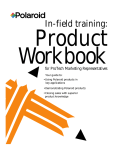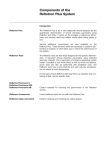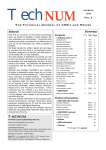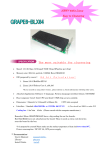Download ProCam DVR Push Camera Service Manual & Instructions
Transcript
OPERATION AND MAINTENANCE MANUAL for UEMSI DVR PROCAM TM MINI-CAMERA SYSTEM P/N 55-1900-600 © 2009 PIPELINE CLEANING & TELEVISING EQUIPMENT Corporate Office: 800.666.0766 / 262.783.6666 Web Site: www.uemsi.com E-mail: [email protected] PIPELINE CLEANING & TELEVISING EQUIPMENT Corporate Office: 800.666.0766 / 262.783.6666 Web Site: www.uemsi.com E-mail: [email protected] Table of Contents 2-3 Table of Contents 5 SECTION l 6 SAFETY 6 Safety Notations 6 Read Instructions 7 Safety Guidelines for Power Cord and Power Outlet 7 DC Operating Guidelines 7 Servicing Environmental Range of Operation and Storage 8 8 Storage Guidelines 8 Product Usage Guidelines 9 SECTION Il 9 SYSTEM DESCRIPTION 10 General 11 System Components 11 Mini Camera Head 12 Push Reel 13 Power Control Unit (PCU) 13 Lid Stay 14 Camera Controls 14 Power Switch 14 AC Power (Switch Reverse) 14 DC Power (Switch Forward) 14 Light Intensity Control 15 VU Meter/Battery Alarm 15 Microphone Input 15 Monitor Controls 15 Digital Video Recorder (DVR) 15 DVR Remote Control 16 DVR Keypad 16 Battery Compartment 16 Recessed Interface Panel -2PIPELINE CLEANING & TELEVISING EQUIPMENT PIPELINE CLEANING & TELEVISING EQUIPMENT Warranty This manual will instruct the user regarding operation and maintenance for the UEMSI PROCAM Mini-Camera System. Please read this manual thoroughly prior to operating the system. UEMSI Camera Warranty UEMSI mini camera systems and locators have a one (1) year conditional warranty from the date of purchase. This includes internal circuitry and mechanical defects in the camera head, reel and power control unit. Conditions of this warranty exclude the lighthead dome, camera lens, lamps and video cable as these parts are considered wear items. UEMSI will be responsible for Federal Express charges on warranty camera repairs shipping back to the customer for one (1) year. The customer will be responsible for freight charges to UEMSI. During the first year, if the customer requests the camera to be shipped next day, second day or by air cargo, the customer will be responsible for the difference between Federal Express charges and air freight charges. If a repair is made on non-warranty items, the customer will be responsible for all freight charges. UEMSI will not warranty any parts or labor when abuse has occurred. If our technicians determine that abuse has occurred, they will contact the customer and inform them as to their findings and the cost of parts and labor. Examples of abuse include: broken or cracked circuit boards, broken fiberglass rod in video push cable, and/or other physical damage. -43- Fuses 120 VAC 12V DC Fuse Camera Fuse Operation Power on procedure Recording procedure File Transfer procedure General DVR use Power down procedure SECTION IIl SYSTEM MAINTENANCE Camera Head Removal Spring Termination Rubber Hose Termination Lighthead Dome Cleaning SECTION IV OPTIONS Pro Eye Self-leveling Camera Head Cable/Reel Footage Head Data Display System Tracker II Pipe Location System Brush Skids Standard & Roller Type Skids 14.4V Battery System NiMH Batter Pack AC Only Battery Charger (Slow) AC/DC Battery Charger (Fast) SECTION V SCHEMATICS Cable Reel Interconnect Cable Interconnect Cable w/Encoder Spring Termination Instructions Check List SECTION VI WARRANTY INFORMATION PIPELINE CLEANING & TELEVISING EQUIPMENT PIPELINE CLEANING & TELEVISING EQUIPMENT 17 17 18 18 19 19 20 21 21-24 24 25 25 26 26 27 27-28 29 29 30 30 31 31 31 32 32 32 33 33 34 34 35 36 37 38-40 41 42 43 -3- SECTION I SAFETY SECTION VI WARRANTY INFORMATION -5- -42PIPELINE CLEANING & TELEVISING EQUIPMENT PIPELINE CLEANING & TELEVISING EQUIPMENT ProCam Camera System Check List Basic Components AC Power Cord 16-2000-120 DC Power Cord 03-4000-008A Fuse 7A 120 VAC 16-0800-007 Microphone 70-1067-100 Spanner Wrench 94-0400-000 Test Stick 94-0700-500 Owners Manual 55-1900-600 Interconnect Cable 03-0700-020 OR Interconnect Cable/Encoder 03-0700-100 7/64” Hex Wrench 94-1094-000 O-Ring for rear of camera 13-0500-270 4”-6” Brush Skid Call Representative Remote Control DVR (1) (1) (1) (1) (1) (1) (1) (1) (1) (1) (1) (1) (1) Safety At UEMSI, we care about operator safety. We recommend that all field personnel operating pipeline inspection equipment should be aware of all safety precautions listed in this manual and other safety data in compliance with OSHA standards. Failure to follow these precautions may result in injury. Safety Notations This manual contains specific operating and maintenance procedures. Particular parts of these procedures contain instructions, which must be strictly adhered to. These instructions have been categorized under the following three headings: WARNING, CAUTION and NOTE. The significance of each heading is listed below. *** WARNING *** Maintenance, operating procedures, or techniques that if not followed, may result in injury. CAUTION! Maintenance, operating procedures, or techniques that if not followed, may result in equipment damage. NOTE: Maintenance, operating procedures or techniques to be especially aware of. Read Instructions All the safety and operating instructions should be read before the unit is operated. -41- -6PIPELINE CLEANING & TELEVISING EQUIPMENT PIPELINE CLEANING & TELEVISING EQUIPMENT Safety Guidelines for Power Cord and Power Outlet CAUTION! Use a power cable that is properly grounded. The female receptacle of the cord set must meet IEC-60320 requirements (Fig. 1). Spring Termination Instructions In the US and Canada, the male plug is NEMA5-15 style UL/CSA labeled termination (Fig. 2). The plug is equipped with a grounding pin. Do not defeat the safety purpose of the grounding pin. Use a power outlet with a three-terminal grounded receptacle. The unit should be operated only from the type of power source indicated on the rating plate. Figure 1 Figure 2 DC Operating Guidelines This unit is designed for use with a 12V DC automotive power supply or 14.4V UEMSI battery pack. Never use it in a truck, bus, or any other vehicle that has a 24V power supply. Allow the vehicle to run during operation, as this will charge the battery circuit and supply an efficient source to the unit. Servicing Do not attempt to service this unit yourself as opening may expose you to dangerous voltage or other hazards. Refer all servicing to qualified service personnel. -40- -7PIPELINE CLEANING & TELEVISING EQUIPMENT PIPELINE CLEANING & TELEVISING EQUIPMENT Spring Termination Instructions Environmental Range of Operation and Storage Never leave the PCU or camera reel exposed to temperature extremes or strong, direct sunlight. Leaving it in an enclosed vehicle, in direct sunlight, near a heater, etc. can cause deformation of the case and electrical cables. Using this product in areas that are colder than 32oF (0oC) or hotter than 104oF (40oC) can result in hard drive malfunction. Do not operate the PCU for two hours if condensation has formed on the unit. Let the system stand with the power on during this time. Condensation will form on the unit when it is moved from a cold to a warm place. Storage Guidelines When storing the product follow these guidelines: • Clean the push-cable, reel, and camera of any debris before storage. • Wind the interconnect cable around the hooks provided on the push-reel. • Store any power cables or accessories in the lid of the unit. Product Usage Guidelines • DO NOT operate the unit in or near flammable liquids. • DO NOT enter a pipeline before disconnecting power to all electrical pumps or valves attached to it. • DO meter for explosive gasses and ventilate the area before entering a pipeline. • DO connect generator-to-earth ground when operating on generator power. • DO keep the unit and area clean of bio-hazards. -39- -8PIPELINE CLEANING & TELEVISING EQUIPMENT PIPELINE CLEANING & TELEVISING EQUIPMENT Spring Termination Instructions SECTION Il SYSTEM DESCRIPTION -9- -38PIPELINE CLEANING & TELEVISING EQUIPMENT PIPELINE CLEANING & TELEVISING EQUIPMENT General The UEMSI ProCam mini-camera system is a lightweight, rugged, portable unit capable of meeting a wide variety of small diameter pipe inspection requirements. The image sensor of the camera is a solid-state charge couple device (CCD) with a high degree of sensitivity. The lighthead contains either 15 or 21 LEDs, depending on the camera head, which are behind a Lexan® shield. They can illuminate pipe up to 10” in diameter, depending which camera head is used and the pipe conditions. The video monitor and power supply/control unit are contained in a durable, impact resistant carrying case. The case has a storage compartment for an equipment storage bag. The monitor, DVR, and controls are located inside the case. Power and video connections are located on a recessed panel found on the right side of the unit. A snap-on sun shield is included for monitor operation in bright ambient lighting conditions. The system can be powered by either 120 volt, 60 Hz AC line power, a 12-volt DC automotive lighter receptacle, or a 14.4V UEMSI battery pack. -37- -10PIPELINE CLEANING & TELEVISING EQUIPMENT PIPELINE CLEANING & TELEVISING EQUIPMENT System Components Figure 2.1 shows a block diagram of the system components. The basic system consists of a power control unit (PCU), reel, and a mini camera head. Interconnect Cable Figure 2.1 Mini Camera Head The camera head (Fig. 2.2) consists of a sealed housing containing the CCD image sensor, lens assembly, lighthead and electronic circuitry. The lighthead dome cover contains Figure 2.2 two O-rings and is fastened with three stainless steel flathead screws. While the lighthead dome cover can be removed for service, opening the camera further by an unauthorized service technician is not recommended and will void the warranty. -36- -11PIPELINE CLEANING & TELEVISING EQUIPMENT PIPELINE CLEANING & TELEVISING EQUIPMENT Cable Reel The rear of the camera is terminated with a built-in six pin male connector which mates with the push cable connector. They are held together with three stainless steel combination head screws. An O-ring has been placed between the camera and the cable connector to seal out liquids. Procedures for camera maintenance are covered in the maintenance section of this manual. Push Reel The push-reel (Fig. 2.3) safely stores and dispenses the video push cable and camera head. It is lightweight and contains wheels for mobility. A brake handle is provided to keep the cable basket from rotating when transporting the unit. After the basket is locked, the brake handle can be repositioned by lifting and rotating into a stored position. The push reel now also features a quick disconnect block termination. This feature allows the user to easily swap out push cable by simply disconnecting the cable from a single connector. Figure 2.3 -35- -12PIPELINE CLEANING & TELEVISING EQUIPMENT PIPELINE CLEANING & TELEVISING EQUIPMENT The interconnect cable is used for all electrical connections from the power control unit (PCU) to the push reel. Although the interconnect cable can be removed from the reel, brackets are provided for windup storage. Power Control Unit (PCU) Figure 2.4 shows the features of the PCU. The lid is comprised of the 10.4” color LCD monitor and an equipment storage bag. The lower portion of the case is comprised of the DVR, camera controls, battery compartment, and interface panel. SECTION V SCHEMATICS Figure 2.4 Lid Stay The lid stay is designed to prop open the lid at three angles; 90, 135 and 180 degrees. Upon opening the lid, the stay will lock in place at 90 degrees. To open the lid to the alternate positions, press the lever on the lid stay and open the lid to the desired position. See figure 2.5 and 2.6. Figure 2.5 Figure 2.6 -13- -34PIPELINE CLEANING & TELEVISING EQUIPMENT PIPELINE CLEANING & TELEVISING EQUIPMENT AC Battery Charger (Trickle) This battery charger is built to charge UEMSI branded batteries at a trickle rate. It does not have a DC power option. The charger plugs into the 2.1 mm jack built into the top of the battery pack. Each time the charger is plugged into 120VAC it goes through a lighting cycle where the LED Figure 4.6 flashes red and green twice. (Fig 4.6) Once a battery is connected it will illuminate red to indicate a charging state. The battery is fully charged after 8-10 hours and the LED will illuminate green. AC/DC Battery Charger (Quick) This charger has two battery bays for multiple battery charging. This charger operates off of 120VAC or a 12VDC cigarette lighter. This charger takes approximately two hours to fully charge a battery. If two batteries are inserted into the charger at the same time only one battery will fully charge, followed by the second battery. The charger will not change the batters simultaneously. (Fig 4.7) Camera Controls The camera control (Fig 2.7) portion contains the necessary controls for operation and status of the system. The following is a description of each component along with its associated functions. Power Switch There is only one toggle switch that controls both AC and DC power to the unit. One indicator light next to the power switch indicates the “ON” condition. AC Power (Switch Reverse) Figure 2.7 Controls power to the system when the 120-volt line cord is being used. DC Power (Switch Forward) Controls power to the system when the 12-volt DC automotive plug or 14.4V battery pack is being used. See the operations section of this manual for further details. Light Intensity Control The light intensity control varies the camera light output. The light is increased when the control is turned clockwise. The lighthead voltage can reach up to approximately 12V. Figure 4.7 -33- -14PIPELINE CLEANING & TELEVISING EQUIPMENT PIPELINE CLEANING & TELEVISING EQUIPMENT VU Meter/Battery Alarm Reset Button The VU meter shows the user when audio is being input to the system. In order to use the VU meter the user must hold down the button while talking into the microphone. The same button is used for silencing the battery alarm. Microphone Input The microphone jack enables the operator to record audio onto the DVR while recording visual information. A standard microphone with an on/off switch and a 1/8” plug is provided with the unit. Monitor Controls Located under the monitor (Figure 2.8), these buttons allow the user to adjust picture settings, change inputs, and adjust the volume of the system. Figure 2.8 Digital Video Recorder (DVR) The DVR allows the operator to digitally record the picture on an internal hard drive. The hard drive has a 160GB capacity which allows for around 120 hours of continuous recording. Standard & Roller Type Skids In addition to brush skids, UEMSI manufactures rugged metal skids for use in 6”, 8”, 10” and 12” pipelines. These skids are most effective on straight paths where the camera requires centering. (Fig 4.4) Figure 4.4 For minimized friction between the skid and pipeline, a roller version is available. These roller skids are available in 8”, 10”, 12” and 15” sizes (Fig. 4.4). Contact your UEMSI Representative for further details. 14.4V Battery System NiMH Battery Pack UEMSI also offers a 14.4V battery pack for powering the system when there is no electricity available. (Fig 4.5) Every ProCam comes battery ready for use with a battery. A battery will last for up to 2-hours of recording. Each system has an alarm built in to let the user know when the battery is depleted. Figure 4.5 DVR Remote Control The wireless DVR remote control allows the user to control the unit while operating from a distance. There is an infrared sensor located near the DVR power light that receives the signal from the remote. -15- -32PIPELINE CLEANING & TELEVISING EQUIPMENT PIPELINE CLEANING & TELEVISING EQUIPMENT Data Display I System The Data Display I System has many features. These include: a moveable display window with distance, time, date and two lines of pre-programmed text. Also included in the system is a digital footage head with encoder. This mounts on the push reel and comes with an upgraded interconnect cable. It also has a remove/restore function that temporarily clears the screen for an unobstructed view of the video image. Contact your UEMSI Representative for further details. Please refer to the separate Data Display I System manual for detailed instructions on this option. Tracker II Pipe Location System The UEMSI Tracker II is an extremely accurate and easy-touse pipe location system. This includes the receiver which has a LCD screen with digital display and variable audible tone. It works hand-in-hand with the In-line transmitter which attaches directly behind the camera head on the push cable. The transmitter is powered by the power control unit and has a range of up to 20’. Brush Skids UEMSI offers 6” and 8” diameter brush skids for use in larger pipelines. Contact your UEMSI representative for further details. Each camera head is shipped with a Figure 4.3 factory-installed 6” brush skid assembly (Fig. 4.3). To convert it to a 4” skid, loosen the two socket head cap screws with a 7/64” hex wrench, and remove the skid from the camera head. Then remove the brushes by pulling them through the inside of the skid. Reattach the skid onto the camera. DVR Keypad The DVR keypad (Fig 2.9) is located on the left side of the lower faceplate. This keypad has all of the same functions of the wireless remote control and also has indicator LED’s to show the user when the DVR is on, recording, and when the hard drive is in use. Figure 2.9 Battery Compartment The battery compartment is underneath the flexible keyboard (Figure 2.10). The compartment has a cover with a latch and fits only UEMSI style battery packs. Figure 2.10 Recessed Interface Panel The recessed interface panel is located on the right side of the ProCam case (Fig. 2.11). The center military style connector, titled ‘Camera’, connects to the interconnect cable on the reel. The 12V DC connector to the right of the camera connector is used to operate the system on DC power. It connects to the DC power cord, which plugs into a vehicle’s power port (cigarette lighter). The 120V AC connector is on the far right side of the panel, which is used to provide AC power to the unit. -31- -16PIPELINE CLEANING & TELEVISING EQUIPMENT PIPELINE CLEANING & TELEVISING EQUIPMENT AC Fuse USB Video Out Audio Out Camera DC Figure 2.11 There are two RCA connectors on the left side of the panel. Labeled as ‘Video Out’ and ‘Audio Out’, these can be used with external video equipment, such as external monitors, data processors, etc. Located just above the two RCA connectors is a USB port. This port is used to transfer the DVR contents to a computer. This feature should only be used when the system is shut off. Make sure the computer you are connecting to has Windows version 2000 or higher (XP, Vista, etc.). Fuses 120 VAC Located on the right side interface panel in the AC power inlet, this fuse protects the system circuitry while operating on AC power. To replace, remove the AC plug. Pull open the fuse drawer and replace with a 2A 125V type 5x20mm fuse. Pro Eye Self-leveling Color Camera Head This camera head is an upgrade to the standard CM-1 camera head. The Pro Eye automatically keeps the picture upright at all times. In addition there are 21 LED’s instead of the 15 LED’s in the CM-1. This option lets the user make fewer adjustments, along with providing a brighter lighthead to illuminate a larger area. (Fig 4.0) Figure 4.0 Cable Reel Mechanical Footage Head The cable reel footage head option displays the number of feet of cable that has been pulled out of the reel. This five-digit display counts in tenths of a foot. To reset the footage display, turn the knob counter clockwise until all zeros appear (Fig. 4.1). Figure 4.2 shows the internal components of the cable reel footage head including the meter wheel and pressure wheels. The footage head meter wheel must be kept clean of grease and dirt to ensure proper operation. It is also recommended that all axles be lubricated periodically. Figure 2.12 Figure 4.1 Figure 4.2 -17- -30PIPELINE CLEANING & TELEVISING EQUIPMENT PIPELINE CLEANING & TELEVISING EQUIPMENT SECTION IV OPTIONS 12V DC Fuse Located inside the cigarette lighter plug, this fuse protects the system circuitry while operating on DC power. To replace, push in the silver cap terminal while turning counter clockwise. (Fig 2.13) Replace only with a 10A 32V type 3AG fuse. Camera Fuse Located on the faceplate, this fuse protects the camera and controls, while operating on AC and DC. To replace, push in the gray cap using a flat screwdriver while turning counter clockwise. Replace only with a 7A 125V type 3AG fuse. Figure 2.13 -29- -18PIPELINE CLEANING & TELEVISING EQUIPMENT PIPELINE CLEANING & TELEVISING EQUIPMENT Operation Power On Procedure 1. Connect the camera reel interconnect cable to the interface panel. 2. Connect either the AC or DC cord to the interface panel. If operating on battery power place pack in battery compartment. When operating on 12-volt vehicle power, run the engine at idle to utilize the charging system. 3. Turn on the main power switch. Select AC or DC. Both the main power and the monitor power LED’s should illuminate. 4. The DVR will power on automatically when the main switch is turned on. 5. In most cases the monitor will show a screen that reads, “Checking Hard Drive”. Allow the system to go through this process. 6. After a short time the camera video should appear. 3. Wipe the lighthead dome in an outward, spiraling motion, away from the center of the lens When applying solvent, it is important that the lighthead dome is attached to the camera body because the O-rings on the camera body are sensitive to solvent fluid. 4. Do not touch the camera lens with the cleaning towel at any point, as the cleaning solvent will dissolve the protective coating on the surface and distort the picture quality. The portion of the towel soaked with solvent is good for two wipes. Soak another portion of the towel to continue. This will ensure a clear, fog-free surface. -19- -28PIPELINE CLEANING & TELEVISING EQUIPMENT PIPELINE CLEANING & TELEVISING EQUIPMENT Camera Head Removal (Hose Termination) In the event that the camera head must be removed from the video push cable, locate a 9/64” hex wrench. Remove the three stainless steel socket head cap screws on the rear of the connector. Once the connector is completely removed, inspect the o-ring for damage (Fig. 4). If it is worn, replace it. See Figure 4 below. Recording Procedure 1. Press the Record button on either the wireless remote control or DVR keypad. 2. In the upper left hand corner of the screen it should read, “REC” in red. 3. To pause a recording push the enter button. 4. The system will record until the user stops the recording. 5. To stop a recording push either the back button or menu button. 6. This recording will now be stored on the DVR’s hard drive. 7. To transfer a recording to the SD card, select the file to be moved and hit the menu button. Choose the option, “copy to card”. The recording will now be on both the DVR hard drive and the SD card. Figure 4 To reattach the camera head to the video push cable, align the splined shaft of the electrical connector with the camera connector and slide together. Replace the stainless steel screws. Be sure to use a greased (silicone based grease or petroleum jelly) O-ring. Lighthead Dome Cleaning With the lighthead dome attached to the camera, begin cleaning as follows: 1. Choose a well ventilated working area 2. Apply UEMSI cleaning solvent to an industrial-type cleaning towel Use only acrylic solvent cement for cleaning the lighthead dome. This is available in kit form through your UEMSI representative. -27- -20PIPELINE CLEANING & TELEVISING EQUIPMENT PIPELINE CLEANING & TELEVISING EQUIPMENT File Transfer Information 1. When transferring files from the DVR to a PC, it is highly recommended that it is done via the USB cable and not an SD card. Transfer times are much faster when using a USB cable. 2. Transferring via USB cable allows the user to view files almost instantaneously. Editing, moving, and deleting files is also very simple. 3. A computer will see the DVR as an external hard drive. This allows the user to manipulate the data as if the files were on the computer itself. 4. The maximum size SD card that can be used with the DVR is 2 GB. 5. Transfer rates when using an SD card are almost one and a half times the length of the recording being transferred. Camera Head Removal (Spring Termination) detach the camera head 1 To from front spring connector, hook the spanner wrench onto the end of the spring. Simultaneously, rotate the spanner wrench and camera head in opposite directions. Figure 1 (Fig. 1) tow cable ends 2 Release (Fig. 2), allowing the spring to be pushed away from the camera head. General DVR Use 1. When navigating through the DVR’s menu, you may use the wireless remote control or the keypad located on the system. 2. The main menu can always be accessed when watching live video by pressing the menu button. a screwdriver to 3 Use remove the three combiFigure 3 4 3. Once the main menu appears there are 5 options: View, View Recorded File, Record Now, Setting, and Browser. Figure 2 nation screws that fasten the camera head to the cable/connector end. (Fig. 3). Slide the camera head off of the connector. Pay particular attention to the O-ring, check it for wear and for proper alignment. NOTE: To reassemble, follow steps in reverse order. The connector on the back of the camera head is keyed so pay particular attention to the orientation when reinstalling. After reinserting the tow cable ends, rotate the camera head approximately 2-1/2 turns counterclockwise so that when the camera is threaded onto the front spring connector, the end result will be straight and untangled tow cables. If the tow cables are tangled they can cut the curly power cord. -21- -26PIPELINE CLEANING & TELEVISING EQUIPMENT PIPELINE CLEANING & TELEVISING EQUIPMENT SECTION IlI SYSTEM MAINTENANCE 4. 5. By selecting “View,” the screen will return to the live video from the camera head. If, “View Recorded File” is selected, the next screen that will pop up is the file with the last recording made on the DVR.The item in red is the selected option. 6. “Record Now,” will start a recording and the screen will go back to live video. In the Setting menu there are options to change different display and system options. Adjustments can be made to brightness and contrast. Date and time may also be changed in this menu. 7. -25- -22PIPELINE CLEANING & TELEVISING EQUIPMENT PIPELINE CLEANING & TELEVISING EQUIPMENT 9. 8. To return to the previous menu, press the back button. In the Browser menu two options are given; Disk C or Card (as long as an SD card is present). 10. By choosing Disk C the user will be able to view all files stored to the hard drive. By choosing Card, only files stored on it will be able to be viewed. Another feature that allows the user to look through files on the DVR is by connecting to a computer via USB port. The system must be off when connecting to a computer. Power Down Procedure 1. When powering down the unit it is highly recommended that the SD card is removed. This will save any files from being deleted. 2. 3. You must make sure that you power down the DVR before switching off the main system. If system is not powered down correctly it will lead to very long restarting times or damage to stored files. When closing the system’s lid, make sure all debris/accessories are removed to prevent any damage to the LCD screen and/or lower faceplate. -23- -24PIPELINE CLEANING & TELEVISING EQUIPMENT PIPELINE CLEANING & TELEVISING EQUIPMENT