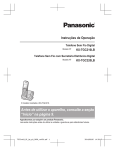Download Operating Instructions (English)
Transcript
Operating Instructions Digital Cordless Phone Model No. KX-TG4711C KX-TG4712C KX-TG4713C Digital Cordless Answering System KX-TG4731C KX-TG4732C KX-TG4733C KX-TG4734C KX-TG4741C KX-TG4742C KX-TG4743C KX-TG235CSK Model No. Model shown is KX-TG4731. Before initial use, see “Getting Started” on page 10. Thank you for purchasing a Panasonic product. Please read these operating instructions before using the unit and save them for future reference. For assistance, please call 1-800-561-5505 or visit us at www.panasonic.ca TG47xxC(en)_1212_ver021.pdf 1 2011/12/12 14:19:33 Table of Contents Introduction Voice Mail Service Model composition .......................................3 Accessory information ..................................4 Important Information For your safety .............................................6 Important safety instructions ........................7 For best performance ...................................7 Other information .........................................8 Specifications ...............................................9 Getting Started Setting up ...................................................10 Note when setting up .................................11 Intelligent eco mode ...................................11 Controls ......................................................12 Belt clip .......................................................14 Display .......................................................14 Initial settings .............................................14 Voice Mail service ......................................40 Intercom/Locator Intercom .....................................................42 Handset locator ..........................................42 Transferring calls, conference calls ............42 Useful Information Wall mounting ............................................44 Error messages ..........................................46 Troubleshooting .........................................47 Industry Canada Notices and other information .................................................51 Warranty .....................................................52 Index Index...........................................................53 Making/Answering Calls Making calls ...............................................16 Answering calls ..........................................17 Useful features during a call .......................17 Shared Phonebook Shared phonebook .....................................20 Programming Programmable settings ..............................23 Special programming .................................28 Registering a unit .......................................30 Call Display Service Using Call Display service ..........................31 Caller list ....................................................33 Answering System Answering system ......................................35 Turning the answering system on/ off ...............................................................35 Greeting message ......................................36 Listening to messages using the base unit .............................................................36 Listening to messages using the handset ......................................................36 Remote operation .......................................37 Answering system settings .........................38 2 TG47xxC(en)_1212_ver021.pdf 2 2011/12/12 14:19:35 Introduction Model composition n KX-TG4711 series n KX-TG4731 series R Model shown is KX-TG4712. R Model shown is KX-TG4732. n KX-TG4741 series R Model shown is KX-TG4742. Base unit Handset Part No. Part No. KX-TG4711 KX-TG4711 KX-TGA470 1 KX-TG4712 KX-TG4711 KX-TGA470 2 KX-TG4713 KX-TG4711 KX-TGA470 3 KX-TG4731 KX-TG4731 KX-TGA470 1 KX-TG4732 KX-TG4731 KX-TGA470 2 KX-TG4733 KX-TG4731 KX-TGA470 3 KX-TG4734 KX-TG4731 KX-TGA470 4 KX-TG4741 KX-TG4741 KX-TGA470 1 KX-TG4742 KX-TG4741 KX-TGA470 2 KX-TG4743 KX-TG4741 KX-TGA470 3 KX-TG235SK KX-TG4741 KX-TGA470 5 Series Model No. KX-TG4711 series KX-TG4731 series KX-TG4741 series Quantity R The suffix (C) in the following model numbers will be omitted in these instructions: KX-TG4711C/KX-TG4712C/KX-TG4713C/KX-TG4731C/KX-TG4732C/KX-TG4733C/ KX-TG4734C/KX-TG4741C/KX-TG4742C/KX-TG4743C/KX-TG235CSK 3 TG47xxC(en)_1212_ver021.pdf 3 2011/12/12 14:19:35 Introduction Feature differences Answering system Series KX-TG4711 series Intercom*1 Base unit keypad/ sp-phone – KX-TG4731 series « *2 – – – – KX-TG4741 series *1 *2 Single handset models: Intercom calls can be made between handsets by purchasing and registering one or more optional handsets (page 5). Intercom calls can be made between the base unit and handset. Accessory information Supplied accessories Supplied handset qty. 1 unit*1 No. Accessory item/ Part number 3 units*3 4 units*4 5 units*5 Accessory quantity A AC adaptor/PNLV226 1 B Telephone line cord 1 2 3 4 5 1 1 1 C Wall mounting adaptor 1 1 1 1 1 D 1 Rechargeable batteries*6 2 4 6 8 10 E Handset cover*7 1 2 3 4 5 F Belt clip 1 2 3 4 5 G Charger – 1 2 3 4 *1 *2 *3 *4 *5 *6 *7 2 units*2 KX-TG4711/KX-TG4731/KX-TG4741 KX-TG4712/KX-TG4732/KX-TG4742 KX-TG4713/KX-TG4733/KX-TG4743 KX-TG4734 KX-TG235SK See page 5 for replacement battery information. The handset cover comes attached to the handset. A B C D E 4 TG47xxC(en)_1212_ver021.pdf 4 2011/12/12 14:19:36 Introduction F G Additional/replacement accessories Please contact your nearest Panasonic dealer for sales information. Accessory item Order number Rechargeable batteries HHR-4DPA or HHR-4MRA*1 Headset RP-TCA95, KX-TCA400, KX-TCA430 *1 Battery type: – Nickel metal hydride (Ni-MH) – 2 x AAA (R03) size for each handset Replacement batteries may have a different capacity from that of the supplied batteries. Expanding your phone system Optional handset feature overview Handset (optional): KX-TGA470C You can expand your phone system by registering optional handsets (6 max.) to a single base unit. R Optional handsets may be a different colour from that of the supplied handsets. 5 TG47xxC(en)_1212_ver021.pdf 5 2011/12/12 14:19:36 Important Information For your safety To prevent severe injury and loss of life/ property, read this section carefully before using the product to ensure proper and safe operation of your product. WARNING Power connection R Use only the power source marked on the product. R Do not overload power outlets and extension cords. This can result in the risk of fire or electric shock. R Completely insert the AC adaptor/power plug into the power outlet. Failure to do so may cause electric shock and/or excessive heat resulting in a fire. R Regularly remove any dust, etc. from the AC adaptor/power plug by pulling it from the power outlet, then wiping with a dry cloth. Accumulated dust may cause an insulation defect from moisture, etc. resulting in a fire. R Unplug the product from power outlets if it emits smoke, an abnormal smell, or makes an unusual noise. These conditions can cause fire or electric shock. Confirm that smoke has stopped emitting and contact an authorized service centre. R Unplug from power outlets and never touch the inside of the product if its casing has been broken open. R Never touch the plug with wet hands. Danger of electric shock exists. Installation R To prevent the risk of fire or electrical shock, do not expose the product to rain or any type of moisture. R Do not place or use this product near automatically controlled devices such as automatic doors and fire alarms. Radio waves emitted from this product may cause such devices to malfunction resulting in an accident. R Do not allow the AC adaptor or telephone line cord to be excessively pulled, bent or placed under heavy objects. Operating safeguards R Unplug the product from power outlets before cleaning. Do not use liquid or aerosol cleaners. R Do not disassemble the product. R Do not spill liquids (detergents, cleansers, etc.) onto the telephone line cord plug, or allow it to become wet at all. This may cause a fire. If the telephone line cord plug becomes wet, immediately pull it from the telephone wall jack, and do not use. Medical R Consult the manufacturer of any personal medical devices, such as pacemakers or hearing aids, to determine if they are adequately shielded from external RF (radio frequency) energy. (The product operates in the frequency range of 1.92 GHz to 1.93 GHz, and the RF transmission power is 115 mW (max.).) R Do not use the product in health care facilities if any regulations posted in the area instruct you not to do so. Hospitals or health care facilities may be using equipment that could be sensitive to external RF energy. CAUTION Installation and location R Never install telephone wiring during an electrical storm. R Never install telephone line jacks in wet locations unless the jack is specifically designed for wet locations. R Never touch uninsulated telephone wires or terminals unless the telephone line has been disconnected at the network interface. R Use caution when installing or modifying telephone lines. R The AC adaptor is used as the main disconnect device. Ensure that the AC outlet is installed near the product and is easily accessible. R This product is unable to make calls when: 6 TG47xxC(en)_1212_ver021.pdf 6 2011/12/12 14:19:37 Important Information – the handset batteries need recharging or have failed. – there is a power failure. Battery R We recommend using the batteries noted on page 5. USE ONLY rechargeable Ni-MH batteries AAA (R03) size. R Do not mix old and new batteries. R Do not open or mutilate the batteries. Released electrolyte from the batteries is corrosive and may cause burns or injury to the eyes or skin. The electrolyte is toxic and may be harmful if swallowed. R Exercise care when handling the batteries. Do not allow conductive materials such as rings, bracelets, or keys to touch the batteries, otherwise a short circuit may cause the batteries and/or the conductive material to overheat and cause burns. R Charge the batteries provided with or identified for use with this product only, in accordance with the instructions and limitations specified in this manual. R Only use a compatible base unit (or charger) to charge the batteries. Do not tamper with the base unit (or charger). Failure to follow these instructions may cause the batteries to swell or explode. Attention: A nickel metal hydride battery that is recyclable powers the product you have purchased. Please call 1-800-8-BATTERY (1-800-822-8837) for information on how to recycle this battery. Important safety instructions When using your product, basic safety precautions should always be followed to reduce the risk of fire, electric shock, and injury to persons, including the following: 1. Do not use this product near water for example, near a bathtub, washbowl, kitchen sink, or laundry tub, in a wet basement or near a swimming pool. 2. Avoid using a telephone (other than a cordless type) during an electrical storm. There may be a remote risk of electric shock from lightning. 3. Do not use the telephone to report a gas leak in the vicinity of the leak. 4. Use only the power cord and batteries indicated in this manual. Do not dispose of batteries in a fire. They may explode. Check with local codes for possible special disposal instructions. SAVE THESE INSTRUCTIONS For best performance Base unit location/avoiding noise The base unit and other compatible Panasonic units use radio waves to communicate with each other. R For maximum coverage and noise-free communications, place your base unit: – at a convenient, high, and central location with no obstructions between the handset and base unit in an indoor environment. – away from electronic appliances such as TVs, radios, personal computers, wireless devices, or other phones. – facing away from radio frequency transmitters, such as external antennas of mobile phone cell stations. (Avoid putting the base unit on a bay window or near a window.) R Coverage and voice quality depends on the local environmental conditions. 7 TG47xxC(en)_1212_ver021.pdf 7 2011/12/12 14:19:38 Important Information R If the reception for a base unit location is not satisfactory, move the base unit to another location for better reception. Environment R Keep the product away from electrical noise generating devices, such as fluorescent lamps and motors. R The product should be kept free from excessive smoke, dust, high temperature, and vibration. R The product should not be exposed to direct sunlight. R Do not place heavy objects on top of the product. R When you leave the product unused for a long period of time, unplug the product from the power outlet. R The product should be kept away from heat sources such as heaters, kitchen stoves, etc. It should not be placed in rooms where the temperature is less than 0 °C (32 °F) or greater than 40 °C (104 °F). Damp basements should also be avoided. R The maximum calling distance may be shortened when the product is used in the following places: Near obstacles such as hills, tunnels, underground, near metal objects such as wire fences, etc. R Operating the product near electrical appliances may cause interference. Move away from the electrical appliances. Notice for product disposal, transfer, or return R This product can store your private/ confidential information. To protect your privacy/confidentiality, we recommend that you erase information such as phonebook or caller list entries from the memory before you dispose of, transfer, or return the product. ENERGY STAR As an ENERGY STAR® Partner, Panasonic has determined that this product meets the ENERGY STAR guidelines for energy efficiency. ENERGY STAR is a U.S. registered mark. Compliance with TIA-1083 standard Telephone handsets identified with this logo have reduced noise and interference when used with T-Coil equipped hearing aids and cochlear implants. Compatible with Hearing Aid T-Coil Routine care R Wipe the outer surface of the product with a soft moist cloth. R Do not use benzine, thinner, or any abrasive powder. T TIA-1083 Other information CAUTION: Risk of explosion if battery is replaced by an incorrect type. Dispose of used batteries according to the instructions. 8 TG47xxC(en)_1212_ver021.pdf 8 2011/12/12 14:19:38 Important Information Specifications R Standard: DECT 6.0 (Digital Enhanced Cordless Telecommunications 6.0) R Frequency range: 1.92 GHz to 1.93 GHz R RF transmission power: 115 mW (max.) R Power source: 120 V AC, 60 Hz R Power consumption: Base unit:*1 Standby: Approx. 0.7 W Maximum: Approx. 3.5 W Base unit:*2 Standby: Approx. 0.9 W Maximum: Approx. 3.8 W Charger: Standby: Approx. 0.1 W Maximum: Approx. 2.0 W R Operating conditions: 0 °C – 40 °C (32 °F – 104 °F), 20 % – 80 % relative air humidity (dry) *1 KX-TG4711 series: page 3 *2 KX-TG4731/KX-TG4741 series: page 3 Note: R Design and specifications are subject to change without notice. R The illustrations in these instructions may vary slightly from the actual product. 9 TG47xxC(en)_1212_ver021.pdf 9 2011/12/12 14:19:39 Getting Started Battery installation Setting up Connections R Use only the supplied Panasonic AC adaptor PNLV226. R USE ONLY Ni-MH batteries AAA (R03) size. R Do NOT use Alkaline/Manganese/Ni-Cd batteries. R Confirm correct polarities ( , ). n Base unit Press plug firmly. “Click” Hook Rechargeable Ni-MH ONLY To power outlet “Click” To single-line telephone jack (RJ11C) DSL/ADSL filter* Incorrect Correct R When the language selection is displayed, see page 14. Battery charging Charge for about 7 hours. R When the batteries are fully charged, “Fully charged” is displayed. *DSL/ADSL filter (not supplied) is required if you have DSL/ADSL service. Confirm “Charging” is displayed. n Charger Hooks To power outlet 10 TG47xxC(en)_1212_ver021.pdf 10 2011/12/12 14:19:39 Getting Started Icon Battery level Note when setting up Low Note for connections Needs charging. R The AC adaptor must remain connected at all times. (It is normal for the adaptor to feel warm during use.) R The AC adaptor should be connected to a vertically oriented or floor-mounted AC outlet. Do not connect the AC adaptor to a ceiling-mounted AC outlet, as the weight of the adaptor may cause it to become disconnected. Empty During a power failure R The unit will not work during a power failure. We recommend connecting a corded-type telephone (without AC adaptor) to the same telephone line or to the same telephone line jack using a T-adaptor. Note for battery installation R Use the supplied rechargeable batteries. For replacement, we recommend using the Panasonic rechargeable batteries noted on page 5, 7. ) with a dry R Wipe the battery ends ( , cloth. ) R Avoid touching the battery ends ( , or the unit contacts. Note for battery charging R It is normal for the handset to feel warm during charging. R Clean the charge contacts of the handset, base unit, and charger with a soft and dry cloth once a month. Before cleaning the unit, disconnect from power outlets and any telephone line cords. Clean more often if the unit is exposed to grease, dust, or high humidity. Panasonic Ni-MH battery performance (supplied batteries) Operation Operating time In continuous use 13 hours max.*1 Not in use (standby) 11 days max.*1 *1 If Eco mode is on. Note: R Actual battery performance depends on usage and ambient environment. R Even after the batteries are fully charged, the handset can be left on the base unit or charger without any ill effect on the batteries. R The battery level may not be displayed correctly after you replace the batteries. In this case, place the handset on the base unit or charger and let it charge for at least 7 hours. Intelligent eco mode This feature automatically reduces handset power consumption by suppressing handset transmission power when the handset is close to the base unit. is R When this feature is activated, displayed. R Eco mode is turned off when the clarity booster is activated (page 19). Battery level Icon Battery level High Medium 11 TG47xxC(en)_1212_ver021.pdf 11 2011/12/12 14:19:39 Getting Started MCALL WAITNMFLASHN Controls MOFFN Microphone Handset Charge contacts A H B I C J D E K n Control type Soft keys The handset features 3 soft keys. By pressing a soft key, you can select the feature shown directly above it on the display. Navigator key – MDN, MCN, MFN, or MEN: Scroll through various lists and items. (Volume: MDN or MCN): Adjust the – receiver or speaker volume while talking. – MFN CID (Call Display): View the caller list. – MEN REDIAL: View the redial list. F Base unit G n KX-TG4711 series (page 3) L M A A B Ringer indicator Message indicator Speaker B MjN/MkN (VOL.: Volume up/down) M M N (SP-PHONE: Speakerphone) N (TALK) Charge contacts M Headset jack N (LOCATOR) Dial keypad (*: TONE) Receiver Display 12 TG47xxC(en)_1212_ver021.pdf 12 2011/12/12 14:19:39 Getting Started n KX-TG4731 series (page 3) A B C D n KX-TG4741 series (page 3) G C H I J D E K F L A B M E F G H I Charge contacts Speaker Message counter MERASEN MnN (STOP) M N/M N O MjN/MkN (VOL.: Volume up/down) N (Repeat/Skip) M N (PLAY) Message indicator MLOCATORN Charge contacts Speaker MHOLDN MCONFN (Conference) MREDIALN MPAUSEN MANSWER ON/OFFN ANSWER ON/OFF indicator MFLASHN MCALL WAITN MSP-PHONEN (Speakerphone) SP-PHONE indicator MERASEN MMUTEN MANSWER ON/OFFN ANSWER ON/OFF indicator MLOCATORN MINTERCOMN MnN (STOP) M N (PLAY) Message indicator MjN/MkN (VOL.: Volume up/down) M N/M N (Repeat/Skip) Message counter Microphone Dial keypad (*: TONE) 13 TG47xxC(en)_1212_ver021.pdf 13 2011/12/12 14:19:40 Getting Started Belt clip n To attach Item Meaning In use Answering system is being used by another handset*1 or the base unit.*2 Line in use Someone is using the line. n To remove *1 *2 KX-TG4741 series: page 3 KX-TG4731/KX-TG4741 series: page 3 Base unit display items n KX-TG4731/KX-TG4741 series: page 3 Item Display Meaning “Greeting only” is selected as the caller’s recording time. In this case, the answering system answers calls with a greeting message and caller messages are not recorded. (page 39) Handset display items Item Meaning Within base unit range Out of base unit range The line is in use. R When flashing: The call is put on hold. R When flashing rapidly: An incoming call is now being received. Eco mode is on. (page 11) Equalizer is set. (page 19) Speakerphone is on. (page 16) Ringer volume is off. (page 25) Night mode is on. (page 28) Privacy mode is on. (page 19) Alarm is on. (page 28) Handset number Battery level Initial settings n Direct command code: Programmable settings can be accessed by pressing MMENUN, # and then the corresponding code on the dial keypad (page 23). Example: Press MMENUN#101. n Symbol meaning: Symbol Meaning Example: MbN: “Off” Press MCN or MDN to select the words in quotations. Important: R When you install the batteries for the first time, the handset may prompt you to set display language and date and time. Perform step 2 in “Display language”, Blocked call (page 29) page 15, and then press MSELECTN. Clarity booster is on. (page 19) Continue from step 2 in “Date and time”, page 15. 14 TG47xxC(en)_1212_ver021.pdf 14 2011/12/12 14:19:40 Getting Started Display language Dialing mode You can select either “English” or “Français” as the display language. The default setting is “English”. If you cannot make calls, change this setting according to your telephone line service. The default setting is “Tone”. “Tone”: For tone dial service. “Pulse”: For rotary/pulse dial service. 1 2 3 MMENUN#110 MbN: Select the desired setting. a MSAVEN MOFFN 1 2 3 MMENUN#120 MbN: Select the desired setting. MSAVEN a MOFFN Date and time 1 2 3 4 5 6 MMENUN#101 Enter the current month, date, and year by selecting 2 digits for each. Example: July 15, 2012 07 15 12 MOKN Enter the current hour and minute (12-hour clock format) by selecting 2 digits for each. Example: 9:30 09 30 MAM/PMN: Select “AM” or “PM”. MSAVEN a MOFFN Note: R When English is selected as the display language, 12-hour clock format is used. When French is selected, 24-hour clock format is used. R The date and time may be incorrect after a power failure. In this case, set the date and time again. Voice guidance language You can select either “English” or “Français” as the voice guidance language of the Talking Call Display and answering system. The default setting is “English”. 1 2 3 MMENUN#112 MbN: Select the desired setting. MSAVEN a MOFFN 15 TG47xxC(en)_1212_ver021.pdf 15 2011/12/12 14:19:41 Making/Answering Calls Erasing a number in the redial list Making calls 1 2 Using the handset 1 2 3 3 4 Lift the handset and dial the phone number. R To correct a digit, press MCLEARN. Press M N or MCALLN. When you finish talking, press MOFFN or place the handset on the base unit or charger. Using the speakerphone 1 Dial the phone number and press M N. R Speak alternately with the other party. 2 When you finish talking, press MOFFN. Note: R For best performance, use the speakerphone in a quiet environment. R To switch back to the receiver, press M M N. N/ Press MjN or MkN repeatedly while talking. Note: R There are 5 volume levels (1 to 5) for the receiver. When you change the receiver volume to level 5 (maximum level), the volume returns to level 4 (default) after you hang up. Making a call using the redial list The last 5 phone numbers dialed are stored in the redial list (each 48 digits max.). 1 MREDIALN or MEN REDIAL R If there is a new message in the Voice Mail or answering system, MREDIALN is not displayed. 2 3 MbN: Select the desired phone number. N MbN: “Yes” a MSELECTN MOFFN Using the base unit Available for: KX-TG4741 series (page 3) 1 2 3 MSP-PHONEN Dial the phone number. When the other party answers, speak into the microphone. R Speak alternately with the other party. 4 Adjusting the receiver or speaker volume M MREDIALN or MEN REDIAL MbN: Select the desired phone number. a MERASEN When you finish talking, press MSP-PHONEN. Note: R For best performance, use the speakerphone in a quiet environment. R While on a call, you can switch from the base unit to the handset: N on the handset, then press – Press M MSP-PHONEN on the base unit with the privacy mode off (page 26). – If the handset is on the base unit, simply lift it. Adjusting the speaker volume Press MjN or MkN repeatedly while talking. Redialing the last number dialed MSP-PHONEN a MREDIALN Pause (for PBX/long distance service users) A pause is sometimes required when making calls using a PBX or long distance service. When storing a calling card access number and/or PIN in the phonebook, a pause is also needed (page 22). 16 TG47xxC(en)_1212_ver021.pdf 16 2011/12/12 14:19:41 Making/Answering Calls Example: If you need to dial the line access number “9” when making outside calls with a PBX: n Programming the volume beforehand: 1 MMENUN#160 2 3 Handset 1 2 9 a MPAUSEN Dial the phone number. a M N Base unit*1 *1 KX-TG4741 series: page 3 1 2 3 MSP-PHONEN Dial the phone number. Answering calls While the handset is ringing for a call, you can turn the ringer off temporarily by pressing M N. Available for: KX-TG4731/KX-TG4741 series (page 3) Press MjN or MkN repeatedly to select the desired volume. R To turn the ringer off, press and hold MkN until the unit beeps. Using the base unit Using the handset When a call is being received, the ringer indicator flashes rapidly. 2 Temporary handset ringer off Adjusting the base unit ringer volume 9 a MPAUSEN Note for handset and base unit: R A 3.5 second pause is inserted each time MPAUSEN is pressed. 1 MbN: Select the desired volume. MSAVEN a MOFFN Lift the handset and press M N or M N when the unit rings. R You can also answer the call by pressing any dial key from 0 to 9, *, or #. (Any key answer feature) When you finish talking, press MOFFN or place the handset on the base unit or charger. Auto talk You can answer calls simply by lifting the handset off the base unit or charger. You do N. To turn this feature not need to press M on, see page 25. Adjusting the handset ringer volume n While the handset is ringing for an incoming call: Press MjN or MkN repeatedly to select the desired volume. Available for: KX-TG4741 series (page 3) When a call is being received, the SP-PHONE indicator flashes rapidly. 1 2 3 Press MSP-PHONEN when the unit rings. Speak into the microphone. When you finish talking, press MSP-PHONEN. Useful features during a call Hold This feature allows you to put an outside call on hold. Handset 1 2 Press MMENUN during an outside call. MbN: “Hold” a MSELECTN 17 TG47xxC(en)_1212_ver021.pdf 17 2011/12/12 14:19:42 Making/Answering Calls 3 *1 To release hold, press M N. R Another handset user can take the call N. by pressing M R The base unit user can take the call by pressing MSP-PHONEN.*1 KX-TG4741 series: page 3 Base unit*1 *1 KX-TG4741 series: page 3 1 2 Press MHOLDN during an outside call. To release hold, press MSP-PHONEN. R A handset user can take the call by N. pressing M Note for handset and base unit: R If a call is kept on hold for more than 9 minutes, an alarm tone starts to sound and the ringer indicator on the handset flashes rapidly. After 1 additional minute on hold, the call is disconnected. R If another phone is connected to the same line, you can also take the call by lifting its handset. R While an outside call is on hold, the SP-PHONE indicator on the base unit flashes. Handset / Base unit*1 *1 KX-TG4741 series: page 3 MFLASHN allows you to use the special features of your host PBX such as transferring an extension call, or accessing optional telephone services. Note: R To change the flash time, see page 26. For Call Waiting or Visual Call Waiting service users To use Call Waiting or Visual Call Waiting, you must first subscribe with your service provider/ telephone company. This feature allows you to receive calls while you are already talking on the phone. If you receive a call while on the phone, you will hear a Call Waiting tone. If you subscribe to both Call Display and Visual Call Waiting services, the 2nd caller’s information is displayed on the handset that is in use after you hear the Call Waiting tone. Handset / Base unit*1 Mute While mute is turned on, you can hear the other party, but the other party cannot hear you. Handset 1 Flash Press MMUTEN during conversation. R MMUTEN flashes. 2 To return to the conversation, press MMUTEN again. Note: R MMUTEN is a soft key visible on the handset display during a call. Base unit*1 *1 KX-TG4741 series: page 3 1 Press MMUTEN during conversation. R The SP-PHONE indicator flashes. 2 To return to the conversation, press MMUTEN again. *1 KX-TG4741 series: page 3 1 Press MCALL WAITN to answer the 2nd call. 2 To switch between calls, press MCALL WAITN. Note: R Please contact your service provider/ telephone company for details and availability of this service in your area. Temporary tone dialing (for rotary/pulse service users) You can temporarily switch the dialing mode to tone when you need to access touch-tone services (for example, answering services, telephone banking services, etc.). Handset / Base unit*1 *1 KX-TG4741 series: page 3 18 TG47xxC(en)_1212_ver021.pdf 18 2011/12/12 14:19:42 Making/Answering Calls Press * (TONE) before entering access numbers which require tone dialing. Handset clarity booster This feature can improve sound clarity when the handset is used in an area where there may be interference. During an outside call, this feature is turned on automatically when necessary. R When this feature is turned on, is displayed. Handset equalizer This feature clarifies the voice of the person you are talking to, producing a more natural-sounding voice that is easier to hear and understand. 1 2 3 4 Press MMENUN while talking. Note for handset and base unit: R A maximum of 4 parties (including 1 outside party) can join a conversation using 3 extensions. (4-way conference) Privacy mode When the privacy mode is “On”, the unit prevents other users from joining your conversations with outside callers. To allow other users to join your conversations (call share), leave this feature off. The default setting is “Off”. 1 2 3 MMENUN #194 MbN: Select “On” or “Off” MSAVEN a MOFFN R When the privacy mode is turned on, is displayed during an outside call. MbN: “Equalizer” a MSELECTN MbN: Select the desired setting. Press MOKN to exit. Note: R When this feature is activated, is displayed while talking. R Depending on the condition and quality of your telephone line, this feature may emphasize existing line noise. If it becomes difficult to hear, turn this feature off. R This feature is not available while using the speakerphone. Call share You can join an existing outside call. Important: R When the privacy mode is on, you cannot join the conversation. Turn it off. Handset To join the conversation, press M N when the other unit is on an outside call. Base unit*1 *1 KX-TG4741 series: page 3 To join the conversation, press MSP-PHONEN when the handset is on an outside call. 19 TG47xxC(en)_1212_ver021.pdf 19 2011/12/12 14:19:42 Shared Phonebook Shared phonebook The shared phonebook allows you to make calls without having to dial manually. Any handset registered to the base unit can use the shared phonebook. You can add names and phone numbers to the shared phonebook, and assign each phonebook entry to the desired group. – KX-TG4711/KX-TG4731 series (page 3): up to 50 entries – KX-TG4741 series (page 3): up to 70 entries Important: R Only 1 person can access the shared phonebook at a time. R Call Display subscribers can use group ringer tone features (page 31). M N a MADDN Enter the party’s name (16 characters max.). a MOKN 3 Enter the party’s phone number (24 digits max.). a MOKN 4 MbN: Select the desired group. a MSELECTN 2 times R To add other entries, repeat from step 2. 5 MOFFN Character table for entering names While entering characters, you can switch between uppercase and lowercase by pressing * (A®a). Key Character 1 & ’ ( ) – . / 1 A B C 2 a b c 2 D E F 3 d e f 3 2 3 Character 4 G H I 4 g h i 4 J K L 5 j k l 5 M N O 6 m n o 6 P Q R S 7 p q r s 7 T U V 8 t u v 8 W X Y Z 9 w x y z 9 5 6 7 8 9 0 # Adding entries 1 2 Key H , 0 # R To enter another character that is located on the same dial key, first press MEN to move the cursor to the next space. R If you do not press any dial key within 5 seconds after entering a character, the character is fixed and the cursor moves to the next space. R in the above table represents a single space. Erasing the character or number Press MFN or MEN. a MCLEARN R Press and hold MCLEARN to erase all characters or numbers. Groups Groups can help you find entries in the phonebook quickly and easily. When adding an entry to the phonebook, you can assign it to one of 9 groups. You can change the names of groups assigned for phonebook entries (“Friends”, “Family”, etc.) and then search for phonebook entries by group. The group ringer tone feature is available for Call Display subscribers (page 31). 20 TG47xxC(en)_1212_ver021.pdf 20 2011/12/12 14:19:43 Shared Phonebook Changing group names 4 The default group name is “Group 1” to “Group 9”. Editing entries 1 2 3 4 5 6 M N a MMENUN Find the desired entry (page 21). a MEDITN 2 Edit the name if necessary (16 characters max.; page 20). a MOKN MbN: “Group name” a MSELECTN 3 Edit the name (10 characters max.; page 20). a MSAVEN Edit the phone number if necessary (24 digits max.). a MOKN 4 MbN: Select the desired group (page 20). a MSELECTN 2 times 5 MOFFN MbN: Select the desired group. a MSELECTN MOFFN Scrolling through all entries M N MbN: Select the desired entry. M N Searching by first character 1 2 M N Press the dial key (0 – 9 or #) which contains the character you are searching for (page 20). R Press the same dial key repeatedly to display the first entry corresponding to each character located on that dial key. R If there is no entry corresponding to the character you selected, the next entry is displayed. 3 MbN: Scroll through the phonebook if necessary. 4 M N Searching by group 1 2 3 N 1 MbN: “Group” a MSELECTN Finding and calling from a phonebook entry 1 2 3 M M Erasing entries Erasing an entry 1 2 3 MbN: Select the group you want to search. a MSELECTN R If you select “All groups”, the unit ends the group search. MERASEN a MbN: “Yes” MSELECTN a MOFFN Erasing all entries 1 2 3 4 5 M N a MMENUN MbN: “Erase all” a MSELECTN MbN: “Yes” a MSELECTN MbN: “Yes” a MSELECTN MOFFN Chain dial This feature allows you to dial phone numbers in the phonebook while you are on a call. This feature can be used, for example, to dial a calling card access number or bank account PIN that you have stored in the phonebook, without having to dial manually. 1 N a MGROUPN Find the desired entry (page 21). 2 3 During an outside call: MMENUN a MbN: “Phonebook” a MSELECTN MbN: Select the desired entry. Press MCALLN to dial the number. MbN: Select the desired entry. 21 TG47xxC(en)_1212_ver021.pdf 21 2011/12/12 14:19:44 Shared Phonebook Note: R When storing a calling card access number and your PIN in the phonebook as one phonebook entry, press MPAUSEN to add pauses after the number and PIN as necessary (page 16). R If you have rotary/pulse service, you need to press * (TONE) before pressing MMENUN in step 1 to change the dialing mode temporarily to tone. When adding entries to the phonebook, we recommend adding * (TONE) to the beginning of phone numbers you wish to chain dial (page 20). 22 TG47xxC(en)_1212_ver021.pdf 22 2011/12/12 14:19:44 Programming Programmable settings You can customize the unit by programming the following features using the handset. To access the features, there are 2 methods. n Scrolling through the display menus 1 MMENUN 2 3 4 Press MCN or MDN to select the desired main menu. a MSELECTN Press MCN or MDN to select the desired item from the next sub-menus. a MSELECTN Press MCN or MDN to select the desired setting. a MSAVEN R This step may vary depending on the feature being programmed. R To exit the operation, press MOFFN. n Using the direct command code 1 MMENUN a Enter the desired code. Example: Press MMENUN#101. 2 Select the desired setting. a MSAVEN R This step may vary depending on the feature being programmed. R To exit the operation, press MOFFN. Note: R In the following table, < > indicates the default settings. R In the following table, indicates the reference page number. R Display menu order and sub-menu may vary depending on your model. Display the menu tree and direct command code table Main menu: “Caller list” Operation Code Viewing the caller list. Main menu: #213 “Answering Sub-menu 1 33 device”*1 Sub-menu 2 Settings Code Play new msg. (msg.: message) – – #323 37 Play all msg. – – #324 37 Erase all msg.*2 – – #325 37 Record greeting*2 – #302 36 Check greeting – #303 36 Pre-recorded*2 (Reset to pre-recorded greeting) – #304 36 Greeting 23 TG47xxC(en)_1212_ver021.pdf 23 2011/12/12 14:19:44 Programming Sub-menu 1 Sub-menu 2 Settings Code Settings Ring count*2 2–7: 2–7 rings <4 rings> 0: Toll saver #211 38 Recording time*2 1: 1 min 3: <3 min> 0: Greeting only*3 #305 39 Remote code*2 <111> #306 37 Screen call 1: <On> 0: Off #310 35 Answer on*2 – – #327 35 Answer off*2 – – #328 35 Main menu: “V.M. access” (V.M.: Voice Mail) Operation Code Listening to Voice Mail messages. #330 Main menu: “Intercom” Operation Code Paging the desired unit. #274 Main menu: 41 42 “Set date & time” Sub-menu 1 Sub-menu 2 Settings Code Date and time*2 – – #101 15 Alarm – 1: Once 2: Daily 0: <Off> #720 28 Time adjustment*2, *4 – 1: <Caller ID auto> 0: Manual #226 – 24 TG47xxC(en)_1212_ver021.pdf 24 2011/12/12 14:19:44 Programming Main menu: “Initial setting” Sub-menu 1 Sub-menu 2 Settings Code Ringer setting Ringer volume (Handset) 0–7: Off–7 <6> #160 17 Ringer tone*5, *6, *7 (Handset) 1–5: Tone 1–5 <Tone 1> 6–0: Melody 1–5 #161 – Night mode – On/Off 1: On 0: <Off> #238 28 Night mode – Start/End <11:00 PM/06: 00 AM> #237 28 Set date & time Talking Caller ID (Talking Call Display) #101 15 Alarm 1: Once 2: Daily 0: <Off> #720 28 Time adjustment*2, *4 1: <Caller ID auto> 0: Manual #226 – Handset 1: <On> 0: Off #162 31 Base unit*1, *2 1: On 0: <Off> #G162 Date and time*2 – Handset name – – #104 28 Call block*2 – – #217 29 #240 29 #331 40 Block w/o num*2, *3 (Block calls without phone number) Voice mail Store VM access#*2 (VM: Voice Mail) 1: On 0: <Off> – 1: <On> 0: Off #332 40 Message alert – 1: <On> 0: Off #340 39 LCD contrast (Display contrast) – 1–6: Level 1–6 <3> #145 – Key tone*8 – 1: <On> 0: Off #165 – – 1: On 0: <Off> #200 17 VM tone detect*2 Auto talk*9 25 TG47xxC(en)_1212_ver021.pdf 25 2011/12/12 14:19:44 Programming Sub-menu 1 Sub-menu 2 Settings Code Set tel line Set dial mode*2 1: Pulse 2: <Tone> #120 15 Set flash time*2, *10 0: 900 ms 1: <700 ms> 2: 600 ms 3: 400 ms 4: 300 ms 5: 250 ms G: 200 ms #: 160 ms 6: 110 ms 7: 100 ms 8: 90 ms 9: 80 ms #121 18 Set line mode*2, *11 1: A 2: <B> #122 – C. WTG options*2 (Call Waiting Deluxe options) 1: On 0: <Off> #215 32 #194 19 Register handset – – #130 30 Deregistration*3 – #131 30 Privacy mode*2 Registration Change language Main menu: 1: On 0: <Off> Display 1: <English> 2: Français #110 15 Voice prompt*2 1: <English> 2: Français #112 15 “Customer support” Operation Code Displaying customer support Web address. #680 *1 *2 *3 *4 *5 *6 – KX-TG4731/KX-TG4741 series: page 3 If you program these settings using one of the handsets, you do not need to program the same item using another handset. This menu is not displayed when scrolling through the display menus. It is only available in direct command code. This feature allows the unit to automatically adjust the date and time each time caller information including date and time is received. To turn this feature on, select “Caller ID auto”. To turn this feature off, select “Manual”. (Call Display subscribers only) To use this feature, set the date and time first (page 15). If you subscribe to a distinctive ring service, select a tone (tone 1 to 5). If you select a melody, you cannot distinguish lines by their ringers. If you select one of the melody ringer tones, the ringer tone continues to play for several seconds even if the caller has already hung up. You may either hear a dial tone or no one on the line when you answer the call. 26 TG47xxC(en)_1212_ver021.pdf 26 2011/12/12 14:19:45 Programming *7 The preset melodies in this product are used with permission of © 2009 Copyrights Vision Inc. *8 Turn this feature off if you prefer not to hear key tones while you are dialing or pressing any keys, including confirmation tones and error tones. *9 If you subscribe to a Call Display service and want to view the caller’s information after lifting up the handset to answer a call, turn off this feature. *10 The flash time depends on your telephone exchange or host PBX. Contact your PBX supplier if necessary. *11 Generally, the line mode setting should not be changed. This setting automatically maintains receiver volume at the proper level depending on the current telephone line condition. Set the line mode to “A” if telephone line condition is not good. 27 TG47xxC(en)_1212_ver021.pdf 27 2011/12/12 14:19:45 Programming Special programming Alarm An alarm sounds at the set time for 3 minutes once or daily. Alarm can be set for each handset. Important: R Set the date and time beforehand (page 15). 1 2 MMENUN#720 Turning night mode on/off MbN: Select the desired alarm option. a MSELECTN 1 2 Off Turns alarm off. Go to step 7. Once An alarm sounds once at the set time. Daily An alarm sounds daily at the set time. Go to step 4. 3 Enter the desired month and date. a MOKN 4 5 6 Set the desired time. 7 for example, while sleeping. Night mode can be set for each handset. Important: R Set the date and time beforehand (page 15). R We recommend turning the base unit ringer off (page 17) in addition to turning the night mode on. (KX-TG4731/KX-TG4741 series: page 3) R If you have set the alarm, the alarm sounds even if the night mode is turned on. MAM/PMN: Select “AM” or “PM”. a MOKN MbN: Select the desired alarm tone. a MSELECTN R We recommend selecting a different ringer tone from the one used for outside calls. MSELECTN a MOFFN R When the alarm is set, is displayed. Note: R To stop the alarm, press MOFFN or place the handset on the base unit or charger. R When the handset is in use, the alarm will not sound until the handset is in standby mode. Night mode Night mode allows you to select a period of time during which the handset will not ring for outside calls. This feature is useful for time periods when you do not want to be disturbed, 3 4 5 6 7 MMENUN#238 MbN: Select the desired setting. a MSAVEN R If you select “Off”, press MOFFN to exit. Enter the desired hour and minute you wish to start this feature. MAM/PMN: Select “AM” or “PM”. a MOKN Enter the desired hour and minute you wish to end this feature. MAM/PMN: Select “AM” or “PM”. MSAVEN a MOFFN R When the night mode is set, displayed. Changing the start and end time 1 2 MMENUN#237 Continue from step 3, “Turning night mode on/off”, page 28. Changing the handset name Each handset can be given a customized name (“Bob”, “Kitchen”, etc.). This is useful when you make intercom calls between handsets. You can also select whether or not the handset name is displayed in standby mode. The default setting is “No”. If you select “Yes” without entering any handset name, “Handset 1” to “Handset 6” is displayed. 1 MMENUN#104 28 TG47xxC(en)_1212_ver021.pdf 28 is 2011/12/12 14:19:46 Programming 2 3 4 5 3 4 5 6 Enter the desired name (max. 10 characters; see the character table, page 20). R If not required, go to step 3. MSAVEN MbN: Select the desired setting. a MSELECTN 2 times MOFFN 7 MSAVEN MbN: “Call block” a MSELECTN MbN: “Yes” a MSELECTN Edit the phone number if necessary (24 digits max.). MSAVEN a MOFFN n By entering phone numbers: 1 MMENUN#217 a MADDN Call block (Call Display subscribers only) 2 This feature allows the unit to reject calls when: – the unit receives a call from a phone number stored in the call block list as unwanted (“Storing unwanted callers”, page 29). – the unit receives a call without phone number (“Blocking incoming calls without phone number”, page 29). When a call is received, the unit rings for a short time while the caller is being identified. If the phone number matches an entry in the call block list, the unit sends out a busy tone to the caller, and then disconnects the call. Important: R When the unit receives a call from a number that is stored in the call block list or a call without a recognized phone number, the call is logged in the caller list (page 33) with after the call is disconnected. Enter the phone number (24 digits max.). R To erase a digit, press MCLEARN. 3 MSAVEN a MOFFN Storing unwanted callers You can store up to 30 phone numbers in the call block list. Important: R We recommend storing 10 digits (including an area code). If only 7 digits are stored, all numbers that have the same last 7 digits will be blocked. n From the caller list: 1 MFN CID 2 MbN: Select the entry to be blocked. R To edit the number, press MEDITN repeatedly until the phone number is shown in the 10-digit format. Blocking incoming calls without phone number You can reject a call when no phone number is provided, such as a call just showing “Unavailable”. 1 2 MMENUN#240 MbN: Select the desired setting. a MSAVEN a MOFFN Viewing/editing/erasing call block numbers 1 2 MMENUN#217 MbN: Select the desired entry. R To exit, press MOFFN. 3 To edit a number: MEDITN a Edit the phone number. a MSAVEN a MOFFN To erase a number: MERASEN a MbN: “Yes” a MSELECTN a MOFFN Note: R When editing, press the desired dial key to add, MCLEARN to erase. R When viewing, “Block w/o num” is displayed if the blocking incoming calls without phone number feature is turned on. To turn the feature off: MERASEN a MCN a MSAVEN a MOFFN 29 TG47xxC(en)_1212_ver021.pdf 29 2011/12/12 14:19:46 Programming Registering a unit R When you purchase an additional handset, refer to the additional handset’s installation manual for registration. Operating additional units Deregistering a handset Additional handsets Up to 6 handsets can be registered to the base unit. Important: R See page 5 for information on the available model. Registering a handset to the base unit The supplied handset and base unit are pre-registered. If for some reason the handset is not registered to the base unit, re-register the handset. 1 Handset: MMENUN#130 2 Base unit: Proceed with the operation for your model. A handset can cancel its own registration to the base unit, or other handsets registered to the same base unit. This allows the handset to end its wireless connection with the system. 1 MMENUN#131 R All handsets registered to the base unit are displayed. 2 MbN: Select the handset you want to cancel. a MSELECTN 3 4 MbN: “Yes” a MSELECTN MOFFN n KX-TG4711 series: page 3 Press and hold MLOCATORN for about 5 seconds. (No registration tone) n KX-TG4731/KX-TG4741 series: page 3 Press and hold MLOCATORN for about 5 seconds until the registration tone sounds. R If all registered handsets start ringing, press MLOCATORN again to stop, then repeat this step. R The next step must be completed within 90 seconds. 3 Handset: Press MOKN, then wait until a long beep sounds. Note: R While registering, “Base in registering” is displayed on all registered handsets. 30 TG47xxC(en)_1212_ver021.pdf 30 2011/12/12 14:19:46 Call Display Service Using Call Display service Important: R This unit is Call Display compatible. To use Call Display features, you must subscribe to a Call Display service. Contact your service provider/telephone company for details. Call Display features When an outside call is being received, the callers name and phone number are displayed. Caller information for the last 50 callers is logged in the caller list from the most recent call to the oldest. R If the unit cannot receive caller information, the following is displayed: – “Unavailable”: The caller dials from an area which does not provide a Call Display service. – “Private caller”: The caller requests not to send caller information. – “Long distance”: The caller makes a long distance call. R If the unit is connected to a PBX system, caller information may not be properly received. Contact your PBX supplier. Missed calls If a call is not answered, the unit treats it as a missed call. The display shows “Missed call”. Note: R Even when there are unviewed missed calls, “Missed call” disappears from the standby display if the following operation is performed by one of the units: – A handset is replaced on the base unit or charger. – Pressing MOFFN on a handset. Phonebook name display When caller information is received and it matches a phone number stored in the phonebook, the stored name in the phonebook is displayed and logged in the caller list. Talking Call Display Handset / Base unit*1 *1 KX-TG4731/KX-TG4741 series: page 3 This feature lets you know who is calling without looking at the display. To use this feature, you must: – subscribe to a Call Display service of your service provider/telephone company. – turn this feature on (page 25). When caller information is received, the handsets and base unit announce the caller’s name or phone number received from your service provider/telephone company following every ring. R Name pronunciation may vary. This feature may not pronounce all names correctly. R Call Display service has a limit of how many characters can be displayed. If the caller’s name is too long: – the handset may not be able to display or announce the entire name. – the base unit may not be able to announce the entire name. R The announcement is heard at the same level as the ringer volume (page 17, 25). R If you turn on the answering system and set the number of rings “2 rings” (page 38), the unit does not announce the caller information. If “Toll saver” is selected and there is a new message, the unit does not announce the caller information. R When you receive a call while on the phone, the 2nd caller’s name is not announced even if you subscribe to both Call Display and Visual Call Waiting services. Phonebook name announcement When caller information is received and it matches a phone number stored in the phonebook, the stored name in the phonebook is announced. Ringer ID This feature can help you identify who is calling by using different ringer tones for different groups of callers. When adding an entry to the phonebook, you can assign it to 31 TG47xxC(en)_1212_ver021.pdf 31 2011/12/12 14:19:46 Call Display Service the desired group (page 20). When a call is received from a caller assigned to a group, the ringer you selected for that group rings after caller information is displayed. If you select “Current ringer” (default), the unit uses the ringer tone you selected on page 25 when calls from this group are received. 1 2 3 M N a MMENUN Note: R Your service provider/telephone company may not offer all of the options (page 32). Displayed option Function Answer Answers the waiting call, while keeping the 1st call on hold. Hold Holds the waiting call. The caller will hear the pre-recorded hold message played by your service provider/ telephone company. Announce The caller will hear the pre-recorded busy message played by your service provider/ telephone company (for example, “We are not available now.”) and will then be disconnected. Forward Forwards the waiting call to the Voice Mail service provided by your service provider/telephone company. You must subscribe to Voice Mail service to use this function. Drop Disconnects (drops) the current call and answers the waiting call. Conference Answers the waiting call and combines it with the current call to make a conference call (3-party call). Return Returns to the waiting caller while keeping the current call on hold. Drop caller1 Disconnects (drops) the 1st call during a conference call. Drop caller2 Disconnects (drops) the 2nd call during a conference call. MbN: “Group” a MSELECTN MbN: Select the desired group. a MSELECTN 4 MbN: Select the current setting of the ringer ID. a MSELECTN 5 MbN: Select the desired ringer tone. a MSAVEN 6 MOFFN For Call Waiting Deluxe service users To use Call Waiting Deluxe, you must subscribe to Call Waiting Deluxe from your service provider/telephone company. This feature not only allows your handset to display the 2nd caller’s information, but also offers you a variety of ways to deal with the 2nd call. Important: R Please contact your service provider/ telephone company for details and availability of this service in your area. R This feature must be turned on before it can be used. To turn Call Waiting Deluxe on/off To use Call Waiting Deluxe, you must turn this feature on. The default setting is “Off”. 1 2 3 MMENUN#215 MbN: Select the desired setting. MSAVEN a MOFFN Call Waiting Deluxe service options When a 2nd call is received, you can choose how to handle the call by selecting an option shown on the handset display. 32 TG47xxC(en)_1212_ver021.pdf 32 2011/12/12 14:19:47 Call Display Service To use Call Waiting Deluxe service 1 When you hear a Call Waiting tone during an outside call, press MFLASHN. R The option menu is displayed. 2 MbN: Select the desired option. a MSELECTN R After selecting “Answer”, “Hold”, or “Conference”, you can select another option. a MFLASHN a MbN: Select the desired option. a MSELECTN Note: R To exit from the option menu, wait for 20 seconds. Editing a caller’s phone number before calling back You can edit a phone number in the caller list by adding the long distance code “1” or removing its area code. 1 2 3 MFN CID MbN: Select the desired entry. Press MEDITN repeatedly until the phone number is shown in the desired format. A 1 – Area code – Local phone number Example: 1-555-321-5555 B Local phone number Example: 321-5555 C Area code – Local phone number Example: 555-321-5555 Caller list Important: R Only 1 person can access the caller list at a time. R Make sure the unit’s date and time setting is correct (page 15). 4 Viewing the caller list and calling back Erasing selected caller information 1 2 1 2 3 4 MFN CID Press MCN to search from the most recent call, or MDN to search from the oldest call. 3 N. To call back, press M To exit, press MOFFN. Note: R If the entry has already been viewed or answered, “ ” is displayed, even if it was viewed or answered using another unit. R In step 2, if is displayed, not all of the information is shown. To see the remaining information, press MEN. To return to the previous screen, press MFN. M N Note: R The number edited in step 3 will not be saved in the caller list. MFN CID MbN: Select the desired entry. MERASEN a MbN: “Yes” MSELECTN a MOFFN Erasing all caller information 1 2 3 MFN CID MERASEN a MbN: “Yes” MSELECTN a MOFFN Storing caller information to the phonebook 1 MFN CID 33 TG47xxC(en)_1212_ver021.pdf 33 2011/12/12 14:19:47 Call Display Service 2 3 4 5 MbN: Select the desired entry. R To edit the number, press MEDITN repeatedly until the phone number is shown in the desired format. MSAVEN MbN: “Phonebook” a MSELECTN Continue from step 2, “Editing entries”, page 21. 34 TG47xxC(en)_1212_ver021.pdf 34 2011/12/12 14:19:48 Answering System Answering system Available for: KX-TG4731/KX-TG4741 series (page 3) The answering system can answer and record calls for you when you are unavailable to answer the phone. You can also set the unit to play a greeting message but not to record caller messages by selecting “Greeting only” as the recording time setting (page 39). Important: R Only 1 person can access the answering system (listen to messages, record a greeting message, etc.) at a time. R When callers leave messages, the unit records the day and time of each message. Make sure the date and time have been set correctly (page 15). Memory capacity (including your greeting message) The total recording capacity is about 16 minutes. A maximum of 64 messages can be recorded. Note: R When message memory becomes full: – “Messages full” is shown on the handset display. – The ANSWER ON/OFF indicator on the base unit flashes rapidly if the answering system is turned on. – The message counter on the base unit flashes if the answering system is turned on. – If you use the pre-recorded greeting message, the unit automatically switches to another pre-recorded greeting message asking callers to call again later. – If you recorded your own greeting message, the same message is still announced to callers even though their messages are not recorded. Turning the answering system on/off Base unit Press MANSWER ON/OFFN to turn on/off the answering system. Handset 1 To turn on: MMENUN#327 To turn off: MMENUN#328 2 MOFFN Note for base unit and handset: R When the answering system is turned on: – The ANSWER ON/OFF indicator on the base unit lights up. – The message counter on the base unit displays the total number of messages (old and new). Call screening While a caller is leaving a message, you can listen to the call through the unit’s speaker. Handset To adjust the speaker volume, press MjN or MkN repeatedly. You can answer the call by N. Call screening can be set for pressing M each handset. The default setting is “On”. 1 2 MMENUN#310 MbN: Select the desired setting. a MSAVEN a MOFFN Base unit *1 *1 KX-TG4741 series: page 3 To adjust the speaker volume, press MjN or MkN repeatedly. You can answer the call by pressing MSP-PHONEN. To turn off while screening a call, press MkN repeatedly until the sounds goes off. R If you adjust the speaker volume while listening to messages or having a conversation, the speaker volume for call screening is turned on again. 35 TG47xxC(en)_1212_ver021.pdf 35 2011/12/12 14:19:48 Answering System Greeting message When the unit answers a call, a greeting message is played to callers. You can use either: – your own greeting message – a pre-recorded greeting message Recording your greeting message 1 2 3 4 5 MMENUN#302 MbN: “Yes” a MSELECTN After a beep sounds, hold the handset about 20 cm (8 inches) away and speak clearly into the microphone (2 minutes max.). Press MSTOPN to stop recording. MOFFN Using a pre-recorded greeting message The unit provides 2 pre-recorded greeting messages: – If you erase or do not record your own greeting message, the unit plays a pre-recorded greeting asking callers to leave a message. – If the message recording time (page 39) is set to “Greeting only”, callers’ messages are not recorded and the unit plays a different pre-recorded greeting message asking callers to call again. Resetting to a pre-recorded greeting message If you want to use a pre-recorded greeting message once you record your own greeting message, you need to erase your own greeting message. 1 2 MMENUN#304 Playing back the greeting message 1 2 MMENUN#303 To exit, press MOFFN. Listening to messages using the base unit When new messages have been recorded, M N on the base unit flashes. Press M N (PLAY). R If new messages have been recorded, the base unit plays back new messages. R If there are no new messages, the base unit plays back all messages. Operating the answering system during playback Key Operation MjN or MkN Adjust the speaker volume M N Repeat message*1 M N Skip message MnN (STOP) Stop playback MERASEN Erase currently playing message *1 If pressed within the first 5 seconds of a message, the previous message is played. Erasing all messages Press MERASEN 2 times while the unit is not in use. Listening to messages using the handset MYESN a MOFFN When new messages have been recorded: – “New message” is displayed. 36 TG47xxC(en)_1212_ver021.pdf 36 2011/12/12 14:19:48 Answering System – The message indicator on the handset flashes slowly if the message alert feature is turned on (page 39). *1 1 *2 2 *1 To listen to new messages: MPLAYN*1 or MMENUN#323 To listen to all messages: MMENUN#324 *3 When finished, press MOFFN. If there are no new messages in the answering system, MPLAYN is not displayed. Note: R To switch to the receiver, press M N. Operating the answering system MMENUN a MbN: “Answering device” a MSELECTN If pressed within the first 5 seconds of a message, the previous message is played. To resume playback: MbN: “Playback” a MSELECTN You can also erase as follows: MERASEN a MbN: “Yes” a MSELECTN Calling back (Call Display subscribers only) If caller information is received for the call, you can call the caller back while listening to a message. 1 2 Press MPAUSEN during playback. MbN: “Call back” a MSELECTN Editing the number before calling back 1 2 3 Press MPAUSEN during playback. MbN: “Edit & Call” a MSELECTN Key Operation MjN or MkN Adjust the receiver/speaker volume (during playback) 1 or MFN Repeat message (during playback)*1 2 or MEN Skip message (during playback) 3 Enter the “Settings” menu 4 Play new messages 5 Play all messages 6 Play greeting message Remote operation 76 Record greeting message 8 Turn answering system on MPAUSEN Pause message*2 9 or MSTOPN Stop recording Stop playback Using a touch-tone phone, you can call your phone number from outside and access the unit to listen to messages or change answering system settings. The unit’s voice guidance prompts you to press certain dial keys to perform different operations. 0 Turn answering system off *4*3 Erase currently playing message *5 Erase all messages *6 Reset to a pre-recorded greeting message Press MEDITN repeatedly until the phone number is shown in the desired format N (page 33). a M Erasing all messages 1 2 MMENUN#325 MbN: “Yes” a MSELECTN a MOFFN Remote access code A 3-digit remote access code must be entered when operating the answering system remotely. This code prevents unauthorized parties from listening to your messages remotely. The default setting is “111”. 37 TG47xxC(en)_1212_ver021.pdf 37 2011/12/12 14:19:48 Answering System Important: R To prevent unauthorized access to this product, we recommend that you regularly change the remote code. Key Operation 2 Skip message (during playback) 4 Play new messages 1 2 5 Play all messages 9 Stop playback 0 Turn answering system off *4 Erase currently playing message *5 Erase all messages *# End remote operation (or hang up) 3 MMENUN#306 Enter the desired 3-digit remote access code. MSAVEN a MOFFN Deactivating remote operation Press * in step 2 on “Remote access code”, page 37. R The entered remote access code is deleted. Using the answering system remotely 1 Dial your phone number from a touch-tone phone. 2 After the greeting message starts, enter your remote access code. 3 Follow the voice guidance prompts as necessary or control the unit using remote commands (page 38). 4 When finished, hang up. Voice guidance During remote operation, the unit’s voice guidance starts and prompts you to press 1 to perform a specific operation, or press 2 to listen to more available operations. Note: R If you do not press any dial keys within 10 seconds after a voice guidance prompt, the unit disconnects your call. Remote commands You can press dial keys to access certain answering system functions without waiting for the voice guidance to prompt you. Key Operation 1 Repeat message (during playback)*1 *1 If pressed within the first 5 seconds of a message, the previous message is played. Turning on the answering system remotely If the answering system is off, you can turn it on remotely. 1 Dial your phone number from a touch-tone phone. 2 Let the phone ring 15 times. R A long beep is heard. 3 Enter your remote access code within 10 seconds after the long beep. R The greeting message is played back. R You can either hang up, or enter your remote access code again and begin remote operation (page 37). Answering system settings Number of rings before the unit answers a call You can change the number of times the phone rings “Ring count” before the unit answers calls. You can select 2 to 7 rings, or “Toll saver”. The default setting is “4 rings”. “Toll saver”: The unit’s answering system answers at the end of the 2nd ring when new messages have been recorded, or at the end 38 TG47xxC(en)_1212_ver021.pdf 38 2011/12/12 14:19:48 Answering System of the 5th ring when there are no new messages. If you call your phone from outside to listen to new messages (page 37), you know that there are no new messages when the phone rings for the 3rd time. You can then hang up without being charged for the call. 1 2 MMENUN#211 MbN: Select the desired setting. a MSAVEN a MOFFN For Voice Mail service subscribers If you subscribe to a flat-rate service package that includes Call Display, Call Waiting, Voice Mail, and unlimited local/regional/long distance calls, please note the following: R To use the Voice Mail service provided by your service provider/telephone company rather than the unit’s answering system, turn off the answering system (page 35). R To use this unit’s answering system rather than the Voice Mail service provided by your service provider/telephone company, please contact your service provider/ telephone company to deactivate your Voice Mail service. If your service provider/telephone company cannot do this: – Set this unit’s “Ring count” setting so that this unit’s answering system answers calls before the Voice Mail service of your service provider/ telephone company does. It is necessary to check the number of rings required to activate the Voice Mail service provided by your service provider/telephone company before changing this setting. – Change the number of rings of the Voice Mail service so that the answering system can answer the call first. To do so, contact your service provider/ telephone company. 2 MbN: Select the desired setting. a MSAVEN a MOFFN Selecting “Greeting only” You can select “Greeting only” which sets the unit to announce a greeting message to callers but not record messages. Select “Greeting only” in step 2 on “Caller’s recording time”, page 39. Note: R When you select “Greeting only”: – If you do not record your own message, the unit will play the pre-recorded greeting-only message asking callers to call again later. – If you use your own message, record the greeting-only message asking callers to call again later (page 36). Message alert You can select whether or not the message indicator on the handset flashes slowly when new messages are recorded. The default setting is “On”. Important: R If you stored the Voice Mail access number (page 40), the message indicator also flashes for newly recorded Voice Mail messages (page 41). 1 2 MMENUN#340 MbN: Select the desired setting. a MSAVEN a MOFFN Note: R While message alert is on, battery operating time is shortened (page 11). Caller’s recording time You can change the maximum message recording time allowed for each caller. The default setting is “3 min”. 1 MMENUN#305 39 TG47xxC(en)_1212_ver021.pdf 39 2011/12/12 14:19:49 Voice Mail Service Example: Voice Mail service Voice Mail is an automatic answering service offered by your service provider/telephone company. After you subscribe to this service, your service provider/telephone company’s Voice Mail system answers calls for you when you are unavailable to answer the phone or when your line is busy. Messages are recorded by your service provider/telephone company, not your telephone. Please contact your service provider/telephone company for details of this service. Important: R To use the Voice Mail service provided by your service provider/telephone company rather than the unit’s answering system, turn off the answering system (page 35). For details, see page 39. (KX-TG4731/KX-TG4741 series: page 3) R You need to store the Voice Mail access number to activate the message alert feature (page 39) for Voice Mail service. Storing the Voice Mail (VM) access number In order to listen to your Voice Mail messages, you must dial your service provider/telephone company’s Voice Mail access number. Once you have stored your Voice Mail access number, you can dial it automatically (page 41). 1 2 MMENUN#331 Enter your access number (24 digits max.). a MSAVEN a MOFFN Note: R When storing your Voice Mail access number and your mailbox password, press MPAUSEN to add pauses (page 16) between the access number and the password as necessary. Contact your service provider/telephone company for the required pause time. 1-222-333-4444 VM access number PPPP Pauses 8888 Password To erase the Voice Mail access number 1 2 MMENUN#331 Press and hold MCLEARN until all digits are erased. a MSAVEN a MOFFN Voice Mail (VM) tone detection Handset / Base unit*1 *1 KX-TG4741 series: page 3 Your service provider/telephone company sends special signals (sometimes called “Voice Mail tones” or “stutter tones”) to the unit to let you know you have new Voice Mail messages. If you hear a series of dial tones followed by a continuous dial tone after you N on the handset or press press M MSP-PHONEN on the base unit, you have new Voice Mail messages. Soon after you hang up a call or after the phone stops ringing, your unit checks the phone line to see if new Voice Mail messages have been recorded. Turn this feature off when: – You do not subscribe to Voice Mail service. – Your service provider/telephone company does not send Voice Mail tones. – Your phone is connected to a PBX. If you are not sure which setting is required, contact your service provider/telephone company. Turning VM tone detection on/off The default setting is “On”. 1 2 MMENUN#332 MbN: Select the desired setting. a MSAVEN a MOFFN 40 TG47xxC(en)_1212_ver021.pdf 40 2011/12/12 14:19:49 Voice Mail Service Listening to Voice Mail messages The unit lets you know that you have new Voice Mail messages in the following ways: – “New Voice Mail” is displayed on the handset if message indication service is available. – The message indicator on the handset flashes slowly if the message alert feature is turned on (“Message alert”, page 39). Handset 1 MVMN or MMENUN#330 R The speakerphone turns on. R If there are no new messages in the Voice Mail, MVMN is not displayed. 2 3 Follow the pre-recorded instructions. When finished, press MOFFN. Note: R If the handset still indicate there are new messages even after you have listened to all new messages, turn it off by pressing and holding # until the handset beeps. Base unit*1 *1 KX-TG4741 series: page 3 To listen to Voice Mail messages, you have to dial your Voice Mail access number manually. 41 TG47xxC(en)_1212_ver021.pdf 41 2011/12/12 14:19:49 Intercom/Locator Base unit*1 Intercom Intercom calls can be made: – between handsets – between a handset and the base unit*1 *1 KX-TG4741 series: page 3 Note: R When paging unit(s), the paged unit(s) beeps for 1 minute. R If you receive an outside call while talking on the intercom, you hear 2 tones. – To answer the call with the handset, N. press MOFFN, then press M – To answer the call with the base unit, press MSP-PHONEN 2 times.*1 *1 KX-TG4741 series: page 3 *1 KX-TG4741 series: page 3 1 2 Press MINTERCOMN to answer the page. Handset locator You can locate a misplaced handset by paging it. 1 Base unit: Press MLOCATORN. R All registered handsets beep for 1 minute. 2 To stop paging: Base unit: Press MLOCATORN. Handset: Making an intercom call MMENUN a MINTN n KX-TG4711/KX-TG4731 series: page 3 Press MOFFN. MbN: Select the desired unit. a MSELECTN R To stop paging, press MOFFN. n KX-TG4741 series: page 3 N, then press MOFFN. Press M Handset 1 2 3 When you finish talking, press MINTERCOMN. When you finish talking, press MOFFN. Base unit*1 Transferring calls, conference calls *1 KX-TG4741 series: page 3 1 Press MINTERCOMN. When 2 or more handsets are registered: – To page a specific handset, enter the handset number. – To page all handsets, press 0 or wait for a few seconds. R To stop paging, press MINTERCOMN. 2 When you finish talking, press MINTERCOMN. 1 Answering an intercom call 2 3 Handset 1 2 Press M Outside calls can be transferred or a conference call with an outside party can be made: – between 2 handsets – between a handset and the base unit*1 *1 KX-TG4741 series: page 3 Handset N to answer the page. When you finish talking, press MOFFN. 4 During an outside call, press MINTN to put the call on hold. MbN: Select the desired unit. a MSELECTN Wait for the paged party to answer. R If the paged party does not answer, press M N to return to the outside call. To complete the transfer: Press MOFFN. 42 TG47xxC(en)_1212_ver021.pdf 42 2011/12/12 14:19:49 Intercom/Locator R The outside call is being routed to the destination unit. To establish a conference call: MMENUN a MbN: “Conference” a MSELECTN R To leave the conference, press MOFFN. The other 2 parties can continue the conversation. R To put the outside call on hold: MMENUN a MbN: “Hold” a MSELECTN To resume the conference: MMENUN a MbN: “Conference” a MSELECTN Base unit*1 *1 KX-TG4741 series: page 3 1 During an outside call, press MINTERCOMN. When 2 or more handsets are registered: – To page a specific handset, enter the handset number. – To page all handsets, press 0 or wait for a few seconds. 2 Wait for the paged party to answer. R If paged party does not answer, press MINTERCOMN to return to the outside call. 3 To complete the transfer: Press MSP-PHONEN. R The outside call is being routed to the handset. To establish a conference call: Press MCONFN. R To leave the conference, press MSP-PHONEN. The other 2 parties can continue the conversation. R To put the outside call on hold, press MHOLDN. To resume the conference, press MCONFN. Answering a transferred call Handset Press M N to answer the page. Base unit*1 *1 KX-TG4741 series: page 3 Press MSP-PHONEN to answer the page. 43 TG47xxC(en)_1212_ver021.pdf 43 2011/12/12 14:19:49 Useful Information 3 Wall mounting Note: R Make sure that the wall and the fixing method are strong enough to support the weight of the unit. Insert the hooks on the wall mounting adaptor into holes and on the base unit. 1 2 Base unit 1 Thread the AC adaptor cord and telephone line cord through the hole in the wall mounting adaptor in the direction of the arrow. 2 1 4 2 Adjust the adaptor to hold the base unit, then push it in the direction of the arrow until it clicks into place. Tuck the telephone line cord inside the wall mounting adaptor (A). Connect the AC adaptor cord and telephone line cord (B). B A Hook AC adaptor cord 44 TG47xxC(en)_1212_ver021.pdf 44 2011/12/12 14:19:49 Useful Information 5 Mount the unit on a wall then slide down to secure in place. AC adaptor cord To remove the wall mounting adaptor While pushing down the release levers (A), remove the adaptor (B). A A 1 2 83 mm (3 1/4 inches) or 102 mm (4 inches) 1 Charger Drive the screws (not supplied) into the wall. 25.4 mm (1 inch) Wall phone plate 83 mm (3 1 / 4 inches) B 102 mm (4 inches) Screws 2 Hooks 45 TG47xxC(en)_1212_ver021.pdf 45 2011/12/12 14:19:50 Useful Information Error messages Display message Cause/solution Access # to VM service is not stored R You have not stored the Voice Mail access number. Store the number (page 40). Base no power or No link. Re-connect base AC adaptor. R The handset has lost communication with the base unit. Move closer to the base unit and try again. R Unplug the base unit’s AC adaptor to reset the unit. Reconnect the adaptor and try again. R The handset’s registration may have been cancelled. Re-register the handset (page 30). Busy R The called unit is in use. R Other units are in use and the system is busy. Try again later. R The handset you are using is too far from the base unit. Move closer and try again. Check tel line R The supplied telephone line cord has not been connected yet or not connected properly. Check the connections (page 10). Error!! R Recording was too short. Try again. Invalid R There is no handset registered to the base unit matching the handset number you entered. R The handset is not registered to the base unit. Register the handset (page 30). Requires subscription to Caller ID. R You must subscribe to a Call Display service. Once you receive caller information after subscribing to a Call Display service, this message will not be displayed. Use rechargeable battery. R A wrong type of battery such as Alkaline or Manganese was inserted. Use only the rechargeable Ni-MH batteries noted on page 5, 7. 46 TG47xxC(en)_1212_ver021.pdf 46 2011/12/12 14:19:50 Useful Information Troubleshooting If you still have difficulties after following the instructions in this section, disconnect the base unit’s AC adaptor, then reconnect the base unit’s AC adaptor. Remove the batteries from the handset, and then insert the batteries into the handset again. General use Problem Cause/solution The handset does not turn on even after installing charged batteries. R Place the handset on the base unit or charger to turn on the handset. The unit does not work. R R R R I cannot hear a dial tone. R The base unit’s AC adaptor or telephone line cord is not connected. Check the connections. R Disconnect the base unit from the telephone line and connect the line to a known working telephone. If the working telephone operates properly, contact our service personnel to have the unit repaired. If the working telephone does not operate properly, contact your service provider/telephone company. The indicator on the handset flashes slowly. R New messages have been recorded. Listen to the new messages (page 36). R New Voice Mail messages have been recorded. Listen to the new Voice Mail messages (page 41). The receiver volume is changed to level 4 (default), even though I set it to level 5 (maximum level). R The receiver volume returns to level 4 after you hang up. Press MjN or MkN to adjust the volume every time or as needed. Make sure the batteries are installed correctly (page 10). Fully charge the batteries (page 10). Check the connections (page 10). Unplug the base unit’s AC adaptor to reset the unit. Reconnect the adaptor and try again. R The handset has not been registered to the base unit. Register the handset (page 30). Programmable settings Problem Cause/solution The display is in a language I cannot read. R Change the display language (page 15). I cannot register a handset to a base unit. R The maximum number of handsets (6) is already registered to the base unit. Cancel unused handset registrations from the base unit (page 30). 47 TG47xxC(en)_1212_ver021.pdf 47 2011/12/12 14:19:51 Useful Information Battery recharge Problem Cause/solution The handset beeps and/or flashes. R Battery charge is low. Fully charge the batteries (page 10). I fully charged the batteries, but – still flashes, – is displayed, or – the operating time seems to be shorter. R Clean the battery ends ( , ) and the charge contacts with a dry cloth and charge again. R It is time to replace the batteries (page 10). Making/answering calls, intercom Problem Cause/solution R The handset is too far from the base unit. Move closer. R The base unit’s AC adaptor is not properly connected. Reconnect AC adaptor to the base unit. R The handset is not registered to the base unit. Register it (page 30). is displayed. Noise is heard, sound cuts in and out. R You are using the handset or base unit in an area with high electrical interference. Re-position the base unit and use the handset away from sources of interference. R Move closer to the base unit. R If you use a DSL/ADSL service, we recommend connecting a DSL/ADSL filter between the base unit and the telephone line jack. Contact your DSL/ADSL provider for details. The handset does not ring. R The ringer volume is turned off. Adjust the ringer volume (page 17). R Night mode is turned on. Turn it off (page 28). The base unit does not ring. R The ringer volume is turned off. Adjust the ringer volume (page 17). I cannot make a call. R The dialing mode may be set incorrectly. Change the setting (page 15). I cannot make long distance calls. R Make sure that you have long distance service. 48 TG47xxC(en)_1212_ver021.pdf 48 2011/12/12 14:19:51 Useful Information Call Display/Talking Call Display Problem Cause/solution Caller information is not displayed. R You must subscribe to Call Display service. Contact your service provider/telephone company for details. R If your unit is connected to any additional telephone equipment such as a Call Display box or cordless telephone line jack, plug the unit directly into the wall jack. R If you use a DSL/ADSL service, we recommend connecting a DSL/ADSL filter between the base unit and the telephone line jack. Contact your DSL/ADSL provider for details. R The name display service may not be available in some areas. Contact your service provider/telephone company for details. R Other telephone equipment may be interfering with this unit. Disconnect the other equipment and try again. Caller information is displayed or announced late. R Depending on your service provider/telephone company, the unit may display or announce the caller’s information at the 2nd ring or later. R Move closer to the base unit. Caller information is not announced. R The handset or base unit’s ringer volume is turned off. Adjust it (page 17, 25). R The Talking Call Display feature is turned off. Turn it on (page 25). R The number of rings for the answering system is set to “2 rings” or “Toll saver”. Select a different setting (page 38). R If the base unit and another handset are having an intercom call, your handset does not announce caller information. I cannot dial the phone number edited in the caller list. R The phone number you dialed might have been edited incorrectly (for example, the long distance “1” or the area code is missing). Edit the phone number with another pattern (page 33). Time on the unit has shifted. R Incorrect time information from incoming Call Display changes the time. Set the time adjustment to “Manual” (off) (page 25). The 2nd caller’s information is not displayed during an outside call. (Visual Call Waiting feature does not function.) R In order to use Call Display, Call Waiting, or Visual Call Waiting, you must first contact your service provider/ telephone company and subscribe to the desired service. After subscribing, you may need to contact your service provider/telephone company again to activate this specific service, even if you already subscribed to both Call Display and Visual Call Waiting services. 49 TG47xxC(en)_1212_ver021.pdf 49 2011/12/12 14:19:52 Useful Information Answering system Problem Cause/solution The unit does not record new messages. R The answering system is turned off. Turn it on (page 35). R The message memory is full. Erase unnecessary messages (page 36). R The recording time is set to “Greeting only”. Change the setting (page 39). R If you subscribe to a Voice Mail service, messages are recorded by your service provider/telephone company, not your telephone. Change the unit’s number of rings setting or contact your service provider/telephone company (page 39). I cannot operate the answering system remotely. R The remote access code is not set. Set the remote access code (page 37). R You are entering the wrong remote access code. If you have forgotten your remote access code, enter the remote access code setting to check your current code (page 37). R The answering system is turned off. Turn it on (page 38). Liquid damage Problem Cause/solution Liquid or other form of moisture has entered the handset/base unit. R Disconnect the AC adaptor and telephone line cord from the base unit. Remove the batteries from the handset and leave to dry for at least 3 days. After the handset/base unit are completely dry, reconnect the AC adaptor and telephone line cord. Insert the batteries and charge fully before use. If the unit does not work properly, contact an authorized service centre. Caution: R To avoid permanent damage, do not use a microwave oven to speed up the drying process. 50 TG47xxC(en)_1212_ver021.pdf 50 2011/12/12 14:19:52 Useful Information Industry Canada Notices and other information NOTICE: This equipment meets the applicable Industry Canada Terminal Equipment Technical Specifications. This is confirmed by the registration number. The abbreviation, “IC:”, before the registration number signifies that registration was performed based on a Declaration of Conformity indicating that Industry Canada technical specifications were met. It does not imply that Industry Canada approved the equipment. Users should ensure, for their own protection, that the electrical ground connections of the power utility, telephone lines and internal metallic water pipe system, if present, are connected together. This precaution may be particularly important in rural areas. NOTICE: The Ringer Equivalence Number (REN) assigned to each terminal device provides an indication of the maximum number of terminals allowed to be connected to a telephone interface. The termination on an interface may consist of any combination of devices subject only to the requirement that the sum of the Ringer Equivalence Numbers of all the devices does not exceed 5. The Ringer Equivalence Number (REN) of this unit: (found on the bottom of the unit). near, or on top of, a TV or VCR. If interference is experienced, move the cordless telephone further away from the TV or VCR. This will often reduce, or eliminate, interference. RF Exposure Warning: L This product complies with IC radiation exposure limits set forth for an uncontrolled environment. L To comply with IC RF exposure requirements, the base unit must be installed and operated 20 cm (8 inches) or more between product and all person’s body (excluding extremities of hands, wrist and feet). L This product may not be collocated or operated in conjunction with any other antenna or transmitter. L The handset may be carried and operated with only the specific provided belt clip. Other non-tested belt clips or similar body-worn accessories may not comply and must be avoided. NOTICE: Operation is subject to the following two conditions: (1) this device may not cause interference, and (2) this device must accept any interference, including interference that may cause undesired operation of the device. Privacy of communications may not be ensured when using this telephone. Some cordless telephones operate at frequencies that may cause interference to nearby TVs and VCRs. To minimize or prevent such interference, the base of the cordless telephone should not be placed 51 TG47xxC(en)_1212_ver021.pdf 51 2011/12/12 14:19:52 Useful Information Warranty Panasonic Canada Inc. 5770 Ambler Drive, Mississauga, Ontario L4W 2T3 PANASONIC PRODUCT - LIMITED WARRANTY EXCHANGE PROGRAM Panasonic Canada Inc. warrants this product to be free from defects in material and workmanship under normal use and for a period as stated below from the date of original purchase agrees to, at its option either (a) repair your product with new or refurbished parts, (b) replace it with a new or a refurbished equivalent value product, or (c) refund your purchase price. The decision to repair, replace or refund will be made by Panasonic Canada Inc. Telephone Accessory / Product One (1) year This warranty is given only to the original purchaser, or the person for whom it was purchased as a gift, of a Panasonic brand product mentioned above sold by an authorized Panasonic dealer in Canada and purchased and used in Canada, which product was not sold “as is”, and which product was delivered to you in new condition in the original packaging. IN ORDER TO BE ELIGIBLE TO RECEIVE WARRANTY SERVICE HEREUNDER, A PURCHASE RECEIPT OR OTHER PROOF OF DATE OF ORIGINAL PURCHASE, SHOWING AMOUNT PAID AND PLACE OF PURCHASE IS REQUIRED LIMITATIONS AND EXCLUSIONS This warranty ONLY COVERS failures due to defects in materials or workmanship, and DOES NOT COVER normal wear and tear or cosmetic damage. The warranty ALSO DOES NOT COVER damages which occurred in shipment, or failures which are caused by products not supplied by Panasonic Canada Inc., or failures which result from accidents, misuse, abuse, neglect, mishandling, misapplication, alteration, faulty installation, set-up adjustments, misadjustment of consumer controls, improper maintenance, improper batteries, power line surge, lightning damage, modification, introduction of sand, humidity or liquids, commercial use such as hotel, office, restaurant, or other business or rental use of the product, or service by anyone other than a Authorized Servicer, or damage that is attributable to acts of God. Rechargeable batteries are warranted for ninety (90) days from date of original purchase. THIS EXPRESS, LIMITED WARRANTY IS IN LIEU OF ALL OTHER WARRANTIES, EXPRESS OR IMPLIED, INCLUDING ANY IMPLIED WARRANTIES OF MERCHANTABILITY AND FITNESS FOR A PARTICULAR PURPOSE. IN NO EVENT WILL PANASONIC CANADA INC. BE LIABLE FOR ANY SPECIAL, INDIRECT OR CONSEQUENTIAL DAMAGES RESULTING FROM THE USE OF THIS PRODUCT OR ARISING OUT OF ANY BREACH OF ANY EXPRESS OR IMPLIED WARRANTY. (As examples, this warranty excludes damages for lost time, travel to and from the Authorized Servicer, loss of or damage to media or images, data or other memory or recorded content. This list of items is not exhaustive, but for illustration only.) In certain instances, some jurisdictions do not allow the exclusion or limitation of incidental or consequential damages, or the exclusion of implied warranties, so the above limitations and exclusions may not be applicable. This warranty gives you specific legal rights and you may have other rights which vary depending on your province or territory. CONTACT INFORMATION For product information and operation assistance, please contact: Our Customer Care Centre: Telephone #: 1-800-561-5505 Fax #: (905) 238-2360 Email link: “Support → contact us → email” on www.panasonic.ca For defective product exchange within the warranty period, please contact the original dealer or our Customer Care Centre. 52 TG47xxC(en)_1212_ver021.pdf 52 2011/12/12 14:19:52 Index Index # A B C D E F G H 4-way conference: 19 Additional handset: 30 Alarm: 28 Answering calls: 17 Answering system Call screening: 35 Erasing messages: 36, 37, 38 Greeting message: 36 Greeting only: 39 Listening to messages: 36, 38 Number of rings: 38 Recording time: 39 Remote access code: 37 Remote operation: 37 Ring count: 38 Toll saver: 38 Turning on/off: 35, 37, 38 Auto talk: 17, 25 Battery: 10, 11 Belt clip: 14 Booster (Clarity booster): 19 C.WTG (Call Waiting Deluxe): 32 Call block: 29 Call Display service: 31 Call share: 19 Call Waiting: 18 Caller list: 33 Caller list edit: 33 Chain dial: 21 CID (Call Display): 33 Conference calls: 42 Control type: 12 Customer support: 26 Date and time: 15 Dialing mode: 15 Direct command code: 23 Display Contrast: 25 Language: 15 Eco mode: 11 Equalizer: 19 Error messages: 46 Flash: 18, 26 Groups: 20, 31 Handset Deregistration: 30 Locator: 42 I K L M N P R S T V W Name: 28 Registration: 30 Hold: 17 Intercom: 42 Key tone: 25 Line mode: 26 Making calls: 16 Missed calls: 31 Mute: 18 Night mode: 28 Pause: 16 Phonebook: 20 Power failure: 11 Privacy mode: 19, 26 Redialing: 16 Ringer ID: 31 Ringer tone: 25, 31 Rotary/pulse service: 18 SP-PHONE (Speakerphone): 16 Talking Call Display: 31 Temporary tone dialing: 18 Time adjustment: 24 Transferring calls: 42 Troubleshooting: 47 Visual Call Waiting: 18 VM (Voice Mail): 40 Voice guidance language: 15 Voice Mail: 39, 40 Volume Receiver: 16 Ringer (Base unit): 17 Ringer (Handset): 17, 25 Speaker: 16 Wall mounting: 44 53 TG47xxC(en)_1212_ver021.pdf 53 2011/12/12 14:19:52 Notes 54 TG47xxC(en)_1212_ver021.pdf 54 2011/12/12 14:19:52 Notes 55 TG47xxC(en)_1212_ver021.pdf 55 2011/12/12 14:19:52 For your future reference We recommend keeping a record of the following information to assist with any repair under warranty. Serial No. Date of purchase (found on the bottom of the base unit) Name and address of dealer Attach your purchase receipt here. 5770 Ambler Drive, Mississauga, Ontario L4W 2T3 © Panasonic System Networks Co., Ltd. 2011 Printed in China *TG4711C* *TG4711C* PNQX5094ZA TG47xxC(en)_1212_ver021.pdf 56 2011/12/12 TT1211MG0 (A) 14:19:52


























































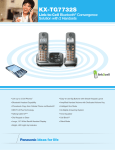
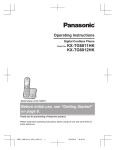
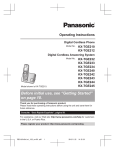
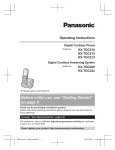
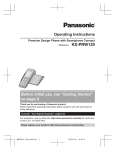

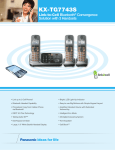

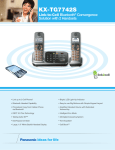
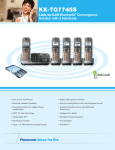


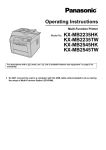

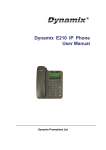

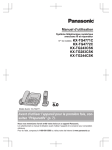
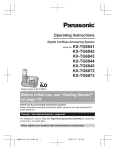
![ÿþO perating I nstructions ( F rench [ C anada ] )](http://vs1.manualzilla.com/store/data/006313787_1-8ebb21a1f2ebc1d004fc2e1a9c4e9870-150x150.png)