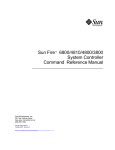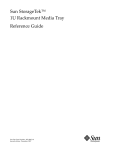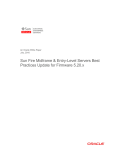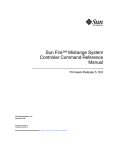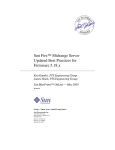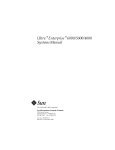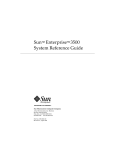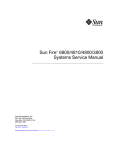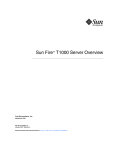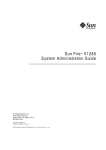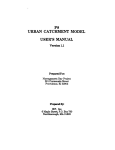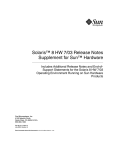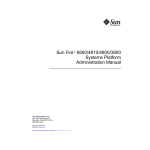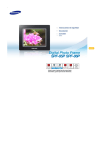Download Sun Fire 6800/4810/4800/3800 Systems Firmware 5.12.7 Release
Transcript
Sun FireTM 6800/4810/4800/3800 Systems Firmware 5.12.7 Release Notes Sun Microsystems, Inc. 4150 Network Circle Santa Clara, CA 95054 U.S.A. 650-960-1300 Part No. 816-7721-10 August 2002, Revision A Send comments about this document to: [email protected] Copyright 2001, 2002 Sun Microsystems, Inc., 4150 Network Circle, Santa Clara, CA 95054 U.S.A. All rights reserved. This product or document is distributed under licenses restricting its use, copying, distribution, and decompilation. No part of this product or document may be reproduced in any form by any means without prior written authorization of Sun and its licensors, if any. Third-party software, including font technology, is copyrighted and licensed from Sun suppliers. Parts of the product may be derived from Berkeley BSD systems, licensed from the University of California. UNIX is a registered trademark in the U.S. and other countries, exclusively licensed through X/Open Company, Ltd. Sun, Sun Microsystems, the Sun logo, AnswerBook2, docs.sun.com, Java, OpenBoot, Sun Fire, Sun StorEdge and Solaris are trademarks, registered trademarks, or service marks of Sun Microsystems, Inc. in the U.S. and other countries. All SPARC trademarks are used under license and are trademarks or registered trademarks of SPARC International, Inc. in the U.S. and other countries. Products bearing SPARC trademarks are based upon an architecture developed by Sun Microsystems, Inc. The OPEN LOOK and Sun™ Graphical User Interface was developed by Sun Microsystems, Inc. for its users and licensees. Sun acknowledges the pioneering efforts of Xerox in researching and developing the concept of visual or graphical user interfaces for the computer industry. Sun holds a non-exclusive license from Xerox to the Xerox Graphical User Interface, which license also covers Sun’s licensees who implement OPEN LOOK GUIs and otherwise comply with Sun’s written license agreements. Federal Acquisitions: Commercial Software—Government Users Subject to Standard License Terms and Conditions. DOCUMENTATION IS PROVIDED “AS IS” AND ALL EXPRESS OR IMPLIED CONDITIONS, REPRESENTATIONS AND WARRANTIES, INCLUDING ANY IMPLIED WARRANTY OF MERCHANTABILITY, FITNESS FOR A PARTICULAR PURPOSE OR NON-INFRINGEMENT, ARE DISCLAIMED, EXCEPT TO THE EXTENT THAT SUCH DISCLAIMERS ARE HELD TO BE LEGALLY INVALID. Copyright 2001 Sun Microsystems, Inc., 4150 Network Circle, Santa Clara, CA 95054 Etats-Unis. Tous droits réservés. Ce produit ou document est distribué avec des licences qui en restreignent l’utilisation, la copie, la distribution, et la décompilation. Aucune partie de ce produit ou document ne peut être reproduite sous aucune forme, par quelque moyen que ce soit, sans l’autorisation préalable et écrite de Sun et de ses bailleurs de licence, s’il y en a. Le logiciel détenu par des tiers, et qui comprend la technologie relative aux polices de caractères, est protégé par un copyright et licencié par des fournisseurs de Sun. Des parties de ce produit pourront être dérivées des systèmes Berkeley BSD licenciés par l’Université de Californie. UNIX est une marque déposée aux Etats-Unis et dans d’autres pays et licenciée exclusivement par X/Open Company, Ltd. Sun, Sun Microsystems, le logo Sun, AnswerBook2, docs.sun.com, OpenBoot, Sun Fire, Sun StorEdge, et Solaris sont des marques de fabrique ou des marques déposées, ou marques de service, de Sun Microsystems, Inc. aux Etats-Unis et dans d’autres pays. Toutes les marques SPARC sont utilisées sous licence et sont des marques de fabrique ou des marques déposées de SPARC International, Inc. aux Etats-Unis et dans d’autres pays. Les produits portant les marques SPARC sont basés sur une architecture développée par Sun Microsystems, Inc. L’interface d’utilisation graphique OPEN LOOK et Sun™ a été développée par Sun Microsystems, Inc. pour ses utilisateurs et licenciés. Sun reconnaît les efforts de pionniers de Xerox pour la recherche et le développement du concept des interfaces d’utilisation visuelle ou graphique pour l’industrie de l’informatique. Sun détient une licence non exclusive de Xerox sur l’interface d’utilisation graphique Xerox, cette licence couvrant également les licenciés de Sun qui mettent en place l’interface d’utilisation graphique OPEN LOOK et qui en outre se conforment aux licences écrites de Sun. Achats fédéraux : logiciel commercial - Les utilisateurs gouvernementaux doivent respecter les conditions du contrat de licence standard. LA DOCUMENTATION EST FOURNIE “EN L’ETAT” ET TOUTES AUTRES CONDITIONS, DECLARATIONS ET GARANTIES EXPRESSES OU TACITES SONT FORMELLEMENT EXCLUES, DANS LA MESURE AUTORISEE PAR LA LOI APPLICABLE, Y COMPRIS NOTAMMENT TOUTE GARANTIE IMPLICITE RELATIVE A LA QUALITE MARCHANDE, A L’APTITUDE A UNE UTILISATION PARTICULIERE OU A L’ABSENCE DE CONTREFAÇON. Please Recycle Firmware Release Notes This document contains information about Sun FireTM 6800/4810/4800/3800 Systems Firmware Release 5.12.7. Note – Either this firmware release or release 5.13.2 is mandatory for Sun Fire 6800/4810/4800/3800 servers. These firmware releases introduce JTAG support for the UltraSPARC III™+ (Cu) 900MHz CPU/Memory Board. Earlier versions of 5.12 and 5.13 firmware are not compatible with Cheetah 2.3-based x-options, FRUs, or servers. The previous release of 5.12 firmware, 5.12.6, introduced Dynamic Reconfiguration (DR) functionality to these Sun Fire servers. For the convienience of customers upgrading to 5.12.7 from a release other than 5.12.6, these Release Notes contain the same information as 5.12.6, except for this introduction, and the add description of BugID 4638200 in Known Limitations. Minor modifications also appear in other places, where appropriate. This document contains the following sections: ■ General Issues ■ ■ Dynamic Reconfiguration Information in the Sun Fire 6800/4810/4800/3800 Systems Platform Administration Manual ■ Using FTP URLs ■ Firmware Upgrade Procedure ■ Firmware On Replacement Boards and Assemblies System Controller Command Changes ■ Modified Commands ■ New Command Options/Parameters ■ Known Sun Fire 6800/4810/4800/3800 System Limitations ■ Dynamic Reconfiguration on Sun Fire 6800/4810/4800/3800 Systems ■ System-Specific DR Support 1 ■ ■ Dynamic Reconfiguration Software Installation Instructions ■ Known DR Limitations Dynamic Reconfiguration (DR) Software Bugs General Issues Dynamic Reconfiguration Information in the Sun Fire 6800/4810/4800/3800 Systems Platform Administration Manual The following sections provide basic Dynamic Reconfiguration (DR) information that was not included in the Sun Fire 6800/4810/4800/3800 Systems Platform Administration Manual for the 5.12.6 release. ■ Dynamic Reconfiguration Overview ■ Before Creating Multiple Domains ■ Assigning and Unassigning Boards ■ CPU/Memory Boards and I/O Assemblies Dynamic Reconfiguration Overview Dynamic Reconfiguration (DR), which is provided as part of the Solaris operating environment, enables you to safely add and remove CPU/Memory boards and I/O assemblies while the system is still running. DR controls the software aspects of dynamically changing the hardware used by a domain, with minimal disruption to user processes running in the domain. You can use DR to do the following: 2 ■ Shorten the interruption of system applications while installing or removing a board ■ Disable a failing device by removing it from the logical configuration, before the failure can crash the operating system ■ Display the operational status of boards in a system ■ Initiate system tests of a board while the system continues to run Sun Fire 6800/4810/4800/3800 Systems Firmware 5.12.7 Release Notes • August 2002 ■ Reconfigure a system while the system continues to run ■ Invoke hardware-specific functions of a board or a related attachment The DR software uses the cfgadm command, which is a command line interface for configuration administration. You can perform domain management DR tasks using the system controller software. The DR agent also provides a remote interface to the Sun Management Center software on Sun Fire 6800/4810/4800/3800 systems. For complete information on DR, refer to the Sun Fire 6800, 4810, 4800, and 3800 Systems Dynamic Reconfiguration User Guide included with this release and also the Solaris documentation included with the Solaris operating environment. Before Creating Multiple Domains Chapter 4, Creating and Starting Multiple Domains, in the Sun Fire 6800/4810/4800/3800 Systems Platform Administration Manual explains how to create and start multiple domains. The text for Step 6 in the procedure “Before Creating Multiple Domains” in Chapter 4 has been revised as follows: 6. If you did not set up two partitions and if the board that you plan to assign to a new domain is currently used by domain A, shut down domain A or use DR to unconfigure and disconnect the board out of the domain. Assigning and Unassigning Boards When you assign a board to a domain by using the addboard command from the domain shell, the board cannot be used by another domain and must be listed in the Access Control List (ACL) for the domain. If the board is assigned to a domain when the domain is active, the board is not configured to be part of that domain. ■ For an overview of steps on assigning and unassigning boards to or from a domain with and without DR, see TABLE 1 and TABLE 2. ■ For complete step-by-step procedures that do not use DR, refer to the procedures “To Assign a Board to a Domain” and “To Unassign a Board to a Domain” in Chapter 6, Maintenance, of the Sun Fire 6800/4810/4800/3800 Systems Platform Administration Manual. ■ For procedures that use DR, refer to the Sun Fire 6800, 4810, 4800, and 3800 Systems Dynamic Reconfiguration User Guide. Firmware Release Notes 3 TABLE 1 Overview of Steps to Assign a Board To a Domain To Assign a Board To a Domain Using DR To Assign a Board To a Domain Not Using DR 1. Assign the disconnected and isolated board to the domain with the cfgadm -x assign command. 2. Use DR to configure the board into the domain. Refer to the Sun Fire 6800, 4810, 4800, and 3800 Systems Dynamic Reconfiguration User Guide. 1. Assign the board to the domain with the addboard command. 2. Halt the Solaris operating environment in the domain. 3. Shut down the domain with setkeyswitch standby. 4. Turn on the domain with setkeyswitch on. TABLE 2 Overview of Steps to Unassign a Board From a Domain To Unassign a Board From a Domain Using DR To Unassign a Board From a Domain Not Using DR 1. Use DR to unconfigure the board from the domain. Refer to the Sun Fire 6800, 4810, 4800, and 3800 Systems Dynamic Reconfiguration User Guide. 2. Unassign the board from the domain with the cfgadm -c disconnect -o unassign command. 1. Halt the Solaris operating environment in the domain. 2. Turn the keyswitch to standby mode with setkeyswitch standby. 3. Unassign the board from the domain with the deleteboard command. 4. Turn on the domain with setkeyswitch on. CPU/Memory Boards and I/O Assemblies The following procedures describe the software steps needed to ■ Hot-swap a CPU/Memory board or I/O assembly ■ Move a CPU/Memory board or I/O assembly between domains ■ Disconnect a CPU/Memory board or I/O assembly temporarily ▼ To Hot-Swap a CPU/Memory Board 1. Use DR unconfigure and disconnect the CPU/Memory board out of the domain. Refer to the Sun Fire 6800, 4810, 4800, and 3800 Systems Dynamic Reconfiguration User Guide. 2. Verify the state of the LEDs on the board. Refer to the CPU/Memory board chapter of the Sun Fire 6800/4810/4800/3800 Systems Service Manual. 4 Sun Fire 6800/4810/4800/3800 Systems Firmware 5.12.7 Release Notes • August 2002 3. Remove and replace the board. Refer to the CPU/Memory board chapter of the Sun Fire 6800/4810/4800/3800 Systems Service Manual. 4. Check the version of the firmware that is installed on the board. Compare the x.y.z number format. If x and y are the same, then the flash images are compatible. The firmware version of new replacement board must be same as the board you just removed. Type: schostname:SC> showboards -p version 5. If the firmware version of the replacement board or assembly is different from the board you removed, update the firmware on the board. ■ If you have a CPU/Memory board of the same type installed, use the flashupdate -c command. Type: schostname:SC> flashupdate -c source_board destination_board For a description of command syntax, refer to the flashupdate command in the Sun Fire 6800/4810/4800/3800 System Controller Command Reference Manual. Go to Step 6. ■ If you do not have a CPU/Memory board of the same type installed, use the flashupdate -f command. Type: schostname:SC> flashupdate -f URL board For a description of command syntax, refer to the flashupdate command in the Sun Fire 6800/4810/4800/3800 System Controller Command Reference Manual. 6. Use DR to connect and configure the board back into the domain. Refer to the Sun Fire 6800, 4810, 4800, and 3800 Systems Dynamic Reconfiguration User Guide. 7. Verify the state of the LEDs on the board. Refer to the CPU/Memory board chapter of the Sun Fire 6800/4810/4800/3800 Systems Service Manual. Firmware Release Notes 5 ▼ To Hot-Swap an I/O Assembly The following procedure describes the software steps needed to hot-swap an I/O assembly and test it in a spare domain not running the Solaris operating environment. 1. Use DR to unconfigure and disconnect the I/O assembly out of the domain. Refer to the Sun Fire 6800, 4810, 4800, and 3800 Systems Dynamic Reconfiguration User Guide 2. Verify the state of the LEDs on the assembly. Refer to the I/O assembly chapter of the Sun Fire 6800/4810/4800/3800 Systems Service Manual. 3. Remove and replace the assembly. Refer to the I/O assembly chapter of the Sun Fire 6800/4810/4800/3800 Systems Service Manual. 4. Check the version of the firmware that is installed on the assembly. Compare the x.y.z number format. If x and y are the same, then the flash images are compatible. The firmware version of new replacement assembly must be same as the assembly you just removed. schostname:SC> showboards -p version 5. If the firmware version of the replacement assembly is a different from the assembly you removed, update the firmware on the assembly. For a description of command syntax, refer to the flashupdate command in the Sun Fire 6800/4810/4800/3800 System Controller Command Reference Manual. ■ If you have an I/O assembly of the same type installed, use the flashupdate -c command. schostname:SC> flashupdate -c source_board destination_board Go to Step 7. ■ If you do not have a I/O assembly of the same type installed, use the flashupdate -f command. schostname:SC> flashupdate -f URL board 6 Sun Fire 6800/4810/4800/3800 Systems Firmware 5.12.7 Release Notes • August 2002 6. Before you bring the board back to the Solaris operating environment, test the I/O assembly in a spare domain that contains at least one CPU/Memory board with a minimum of one CPU. a. Enter a spare domain. b. Test the I/O assembly. See “To Test and I/O assembly” in Chapter 7, Testing System Boards, in the Sun FIre 6800/4810/4800/3800 Systems Platform Administration Manual. 7. Use DR to connect and configure the assembly back into the domain running the Solaris operating environment. Refer to the Sun Fire 6800, 4810, 4800, and 3800 Systems Dynamic Reconfiguration User Guide. ▼ To Move a Board Between Domains ● To move a CPU/Memory board or I/O assembly between domains, complete the DR procedures in the Sun Fire 6800, 4810, 4800, and 3800 Systems Dynamic Reconfiguration User Guide. ▼ To Disconnect a Board Temporarily If a CPU/Memory board or I/O assembly fails, you can use DR to power down the board and leave it in the system until a replacement board is available. ● To disable a board temporarily with DR, complete the DR procedures in the Sun Fire 6800, 4810, 4800, and 3800 Systems Dynamic Reconfiguration User Guide. Using FTP URLs When you use certain system controller commands, such as flashupdate, dumpconfig, or restoreconfig, where the URL uses the FTP protocol, specify absolute paths by typing a double slash (//) after the hostname. Otherwise, the path is interpreted relative to the home directory of the specified user. The following examples show the various ways to specify an FTP URL: ■ URL that uses an absolute path name: ftp://user:password@hostname//tmp/directory The example above references the /tmp/directory. Firmware Release Notes 7 ■ URL that uses a relative path name: ftp://user:password@hostname/tmp/directory In the example above, the path name references /home/user/tmp/directory. ■ URL with anonymous FTP (no user name or password): ftp://hostname/tmp/directory The path name in this example references /home/ftp/tmp/directory. Firmware Upgrade Procedure Use the following procedure to upgrade the firmware. This procedure assumes that the firmware update is available on a ftp or http server. Refer to the Sun Fire 6800/4810/4800/3800 Systems Platform Administration Manual for more information. Caution – Do not update the system controller firmware without updating the firmware for all your CPU/Memory boards and I/O assemblies. If the firmware for your CPU/Memory boards and I/O assemblies is different from the system controller firmware, you may not be able to boot your domains. 1. Connect to the system controller console (serial port) to monitor the system when you upgrade the firmware (Step 6). The prompt for the system controller is schostname:SC> 2. Shut down all the domains by halting the Solaris operating environment. 3. In each domain shell that has an active domain, set the keyswitch position to standby: schostname:A> setkeyswitch standby 8 Sun Fire 6800/4810/4800/3800 Systems Firmware 5.12.7 Release Notes • August 2002 4. Verify that all the CPU/Memory boards and I/O assemblies are powered on by running the showboards command on the system controller in the platform shell: schostname:SC> showboards 5. If any CPU/Memory boards or I/O assemblies are not powered on, use the poweron command on the system controller in the platform shell to power on those components: schostname:SC> poweron component_names 6. Upgrade the firmware by using the flashupdate command on the system controller in the platform shell. Caution – Do not power down the system or reset the system while performing this step. Use the command syntax appropriate to the URL protocol: schostname:SC> flashupdate -f URL all The flashupdate command reboots the system controller and upgrades the CPU/Memory boards and I/O assemblies, scapp, and RTOS. Note – When running scapp 5.12.5 or higher and RTOS 18 or higher, the upgrade procedure updates scapp and RTOS only when the image to be installed is different from the image currently installed. 7. After the system controller reboots successfully, connect to each domain console and power off all the CPU/Memory boards and I/O assemblies by setting the keyswitch position to off: schostname:A> setkeyswitch off 8. Verify that all the CPU/Memory boards and I/O assemblies are powered off by running the showboards command on the system controller in the platform shell: schostname:SC> showboards Firmware Release Notes 9 9. If any CPU/Memory boards or I/O assemblies are not powered off, use the poweroff command on the system controller in the platform shell to power off those components: schostname:SC> poweroff component_names 10. Bring up each domain by setting the keyswitch position to on: schostname:A> setkeyswitch on 11. After all the domains have been brought up, update the configuration backup of the system controller by using the dumpconfig command: schostname:SC> dumpconfig -f URL where URL specifies the ftp protocol. Caution – If you downgrade from 5.13.0, 5.13.1 or 5.13.2 firmware to any version of 5.12 firmware, you must execute the setdefaults command before attempting to bring up the domain, or the domain may hang. Firmware On Replacement Boards and Assemblies The replacement board must have the same version of firmware as the system controller and other CPU/Memory boards or I/O assemblies. After installing a board or assembly, use the showboards -p version command to show the firmware version of each board. If the firmware for the board or assembly you replaced is different from the system controller firmware, you will have to update the board or assembly firmware. If an update is required, be sure that the board is powered on and use either the system controller flashupdate -f or flashupdate -c command. Refer to the Sun Fire 6800/4810/4800/3800 System Controller Command Reference Manual for correct usage of the flashupdate command. If the output from the showboards command indicates that a board or assembly is in a failed state, you must power off the board or assembly to clear the failed state. 10 Sun Fire 6800/4810/4800/3800 Systems Firmware 5.12.7 Release Notes • August 2002 Note – Do not use the flashupdate -u command even if onscreen messages indicate to do so. Using flashupdate -u could result in incompatibility issues that require a reboot of the system controller and domains. A list of the most current patches for bug fixes and system firmware upgrade may be found on SunSolve Online. SunSolve provides recommended and security patches, including Year 2000 patches, to all users. Other product and OS patches are available to SunSpectrum Contract customers. Contact your local Sun Customer Care Center or your service provider if you need assistance in accessing the list of current patches and system firmware upgrades. System Controller Command Changes Note that the following commands have been updated, but the changes are not yet documented in the Sun Fire 6800/4810/4800/3800 System Controller Command Reference Manual included in the this release. Modified Commands showresetstate Output from this command now shows more registers. New Command Options/Parameters showsc -v Includes clock source information. Firmware Release Notes 11 Known Sun Fire 6800/4810/4800/3800 System Limitations scapp Does Not Detect AC Failures (Bug ID 4413905) If the AC input to a power supply fails and comes back within 19 seconds, scapp believes V1 and V2 have been running continuously with no interruption. The power supply was designed to have enough hold-up charge to keep the microcontroller active for at least 19 seconds, so scapp does not register a drop in power until after 19 seconds. If the AC outage lasts for more than 19 seconds, the microcontroller dies completely and scapp logs messages complaining about broken environmental sensors. Workaround: There are three known workarounds: ■ At the platform shell, type poweroff psX ; poweron psX. ■ Physically remove and reinsert the power supply. ■ Reboot the system controller. System Controller Overwhelmed With Error Data, Preventing Fault Status Determination (Bug ID 4453985) Workaround: None. 12 Sun Fire 6800/4810/4800/3800 Systems Firmware 5.12.7 Release Notes • August 2002 System Controller Hangs After Automatic setkeyswitch off (Bug ID 4454599) Manual reset of the system controller has no effect. Workaround: Do the following: 1. Connect to each active domain through a network connection, telnet, rlogin, and so on. 2. Shut down each domain if possible. 3. Power off the Sun Fire system and power it on again. No LED Fault Indicator On System Board After The Board Fails POST (Bug ID 4454623) Workaround: Use showlogs or showboards (from the platform shell) to show errors and test status of a faulty system board. scapp Can Report Incorrect CPU For An ECC Error (Bug ID 4477131) Workaround: ECC error messages do not report the correct CPU. Decode the agent ID (AID) in the ECC error message to obtain the actual destination CPU. SC to Frame Connection is Lost When FrameManager Status Changes (Bug ID 4488092) The system controller closes the connection between the system controller and the FrameManager when the system controller receives updated status information from the FrameManager. Workaround: Reboot the system controller. Firmware Release Notes 13 showb -d domain Shows Boards That Are Not Assigned To Domain (Bug ID 4488255) Workaround: Use the showboards command to know which boards are assigned to the domain. Refer to the Sun Fire 6800/4810/4800/3800 System Controller Command Reference Manual for correct usage of the showboards command. Need Way To Recover Domain Password After restoreconfig (Bug ID 4491293) If you change a domain password after using the dumpconfig command to save platform and domain configurations, note that running the restoreconfig command resets the domain passwords to the passwords recorded in the configuration file. However, if you cannot remember the new password that you created for the domain, you cannot access that domain. Workaround: Do the following: 1. Write down any system configuration information that you can obtain. You will use this information when you perform Step 4. 2. Shut down all domains. 3. Run the setdefaults command at the platform shell. The setdefaults command sets all system parameters, including the assignment of boards to their corresponding domains, to their default values. 4. Reprogram the system by using the setupplatform and setupdomain commands to enter configuration information that you obtained from Step 1. flashupdate May Not Update scapp and rtos (Bug ID 4491986) Workaround: Verify that the system controller network settings are correct. Verify that the http or ftp server is functioning correctly. Retry the flashupdate command until it succeeds. 14 Sun Fire 6800/4810/4800/3800 Systems Firmware 5.12.7 Release Notes • August 2002 Software Licensing Problems With Host ID And MAC (Bug ID 4492051) The current scheme of assigning the host ID and MAC address based on which physical domain is in use (A, B, and so forth) can prevent host licensed software from running. In situations where a hardware failure would require changing domains, host licensed software will refuse to start. Workaround: It may be possible to reconfigure the system hardware to support the required domain. Contact your service provider for assistance. showdomain Contains FrameManager Information (Bug ID 4492564) FrameManager information should not be presented in the output from the showdomain command. Workaround: Ignore the FrameManager information. "SIGBUS 10* bus error" Causing Hang, While Running disablecomponent or enablecomponent (Bug ID 4492914) When you add or remove a component from the blacklist or when you power on or power off system boards from multiple system controller connections, the commands related to system board operations can sometimes hang. Workaround: Avoid running commands that show the system state at the same time the state is being changed. However, if you are running a command related to system board operations that hangs, reboot the system controller. Domain Is Powered Off During showresetstate (Bug ID 4496769) Workaround: Turn on the domain by running the setkeyswitch on command at the domain shell. Firmware Release Notes 15 dumpconfig Responds With "could not access required file" (Bug ID 4497581) When you run dumpconfig to save platform and domain configurations, the message could not access required file is displayed when one of the following conditions exists: ■ The ftpd daemon for the host is disabled. ■ The IP address of the server is invalid. ■ An invalid FTP parameter was specified in the dumpconfig command. Workaround: Determine the correct FTP parameter or valid IP address, or enable the ftpd daemon on the server. showboards -v Shows Incorrect Failover Status Signals When Boards Are Off (Bug ID 4500126) Workaround: Boards should be powered on to know the “SCC1 signal” and “Failover” status. System Board With Failed Component Is Shown As passed Not degraded (Bug ID 4500568) A missing (bad or incorrectly sized) DIMM in a memory bank causes that bank to fail, but the output from the showboards command indicates that the board is a passed board. Workaround: Check the status by using the showcomponent command. SYSTEM ERROR On Domain B While Performing Parallel setkeyswitch on In A Single Partition (Bug ID 4500966) A CPU that fails POST might not be properly isolated from the domain. The domain may crash as a result. 16 Sun Fire 6800/4810/4800/3800 Systems Firmware 5.12.7 Release Notes • August 2002 Workaround: Disable the failed CPU with the disablecomponent command. Turn the domain keyswitch off with setkeyswitch off and then turn it on with the setkeyswitch on. Refer to the Sun Fire 6800/4810/4800/3800 System Controller Command Reference Manual for correct usage of the disablecomponent command. Single I/O Assembly Failure Causes Boot Failure (Bug ID 4502247) The I/O assemblies are not capable of being tested in isolation. Because of this, the failures that become visible when I/O POST runs will stop the whole boot process because they pause the domain in hardware. Workaround: Remove the failed I/O assembly from the domain with deleteboard. Turn the keyswitch on with setkeyswitch on to reboot without the failed board. Refer to the Sun Fire 6800/4810/4800/3800 System Controller Command Reference Manual for correct usage of the deleteboard command. restoreconfig Using Incompatible Firmware Hangs The System Controller (Bug ID 4504322) Workaround: Do not try to restore (using restoreconfig) the configuration file of the current firmware on a system which has older firmware. This will hang the system. Restore the configuration manually from the system controller platform and domain shells as well as OBP. setk -d {domain} From Platform Shell Requires off To Be Typed in Full (Bug ID 4508770) If you use the setkeyswitch command to turn a domain off from the platform shell, you must type the word off with the command instead of using the abbreviation of. However, the setkeyswitch of command is recognized as a valid command string when it is run on the domain shell. Workaround: Type off rather than of when you run the setkeyswitch command on the platform shell. Firmware Release Notes 17 When Domain A Is Completely Off, showkey Shows Domain A State Going From off To on (Bug ID 4513961) This situation occurs when you run the dumpconfig command when a domain is turned on. When you run restoreconfig, the transitional keyswitch position is written to NVCI. Workaround: Do not run the dumpconfig command when starting up or shutting down a domain. SC Upgrade Gives a Decompress Error After a Reboot To Any Domain (Bug ID 4593208) After the firmware is upgraded, a decompress error occurs when a domain is rebooted. Workaround: To prevent this error, follow the “Firmware Upgrade Procedure” on page 8 when you are updating the firmware. If you did not follow this procedure and you encounter this error, run the following command on the system controller in the platform shell: schostname:SC> setkeyswitch -d domainID off flashupdate -c and flashupdate -u Incorrectly Copy Firmware Images Between Boards (Bug ID 4638200) Using flashupdate -c or flashupdate -u to update a board after it has passed POST and been put into OBP mode fails, though some messages incorrectly indicate that the update succeeded. Workaround: To prevent the problem, flash the board prior to running POST and placing the board in OBP mode. To correct the problem, reflash the board from an FTP source. Service providers can also clear the problem by powering the board off, physically removing it from the system, reinserting it, then powering the board back on. 18 Sun Fire 6800/4810/4800/3800 Systems Firmware 5.12.7 Release Notes • August 2002 Domain Hangs on Firmware Downgrade to 5.12.x or 5.11.x (BugID 4719404) Downgrading from 5.13.0, 5.13.1 or 5.13.2 firmware to any version of 5.12 or 5.11 firmware causes the domain to hang. For 5.13.0, 5.13.1 and 5.13.2 firmware, the default setting of the variable use-new-ioadd-map is true; for 5.12 and 5.11 firmware, the setting must be false. Workaround: Before attempting to bring up the domain, execute the setdefaults command in a shell on the platform to reset the variable. Dynamic Reconfiguration on Sun Fire 6800/4810/4800/3800 Systems This section provides general information on using dynamic reconfiguration (DR) on Sun Fire 6800, 4810, 4800, and 3800 systems. System-Specific DR Support System-specific DR support on the 6800/4810/4800/3800 systems is shown by the cfgadm command. System boards are indicated as class “sbd.” CompactPCI (cPCI) cards are shown as class “pci.” Users of DR through the cfgadm interface will see other DR classes as well. For more information about system-specific problems with DR, see the “Dynamic Reconfiguration (DR) Software Bugs” on page 24. To view the classes that are associated with attachment points, run the following command as superuser: # cfgadm -s “cols=ap_id:class” Dynamic attachment points may also be listed by using the cfgadm command with its -a option. To determine the class of a specific attachment point, add it as an argument to the above command. Firmware Release Notes 19 Dynamic Reconfiguration Software Installation Instructions The following software supports DR on a Sun Fire system: Solaris 8 2/02 or Solaris 9 (beta refresh) version of the Solaris operating environment, and Release 5.12.6 and later of the system firmware. In addition, you have the option of installing the Sun Management Center (SunMC). Refer to the SunMC 3.0 Software Supplement for Sun Fire for complete instructions. Upgrading the System Firmware An upgrade of the Sun Fire system firmware takes place via an ftp or http connection from an ftp or http server where the firmware image is stored. Note – Additional information about installing the firmware patch is available in the README and Install.info files that accompany the patch. ▼ To Upgrade the System Firmware 1. Set up the ftp or http server. For more information, see Appendix B of the Sun Fire 6800/4810/4800/3800 Systems Platform Administration Manual (part number 805-7373-13). 2. Download the 5.12.7 firmware. This firmware and related documentation is included in SunSolve patch 112127-03, which is available on the SunSolve web site: http://sunsolve.Sun.COM/pub-cgi/show.pl?target=patches/patchaccess 3. Copy the patch onto the ftp or http server using a command such as the following: # cp /patch_location/* /export/ftp/pub/5.12.7 4. Follow the “Firmware Upgrade Procedure” on page 8. 20 Sun Fire 6800/4810/4800/3800 Systems Firmware 5.12.7 Release Notes • August 2002 Known DR Limitations This section contains known DR software limitations of the Sun Fire 6800, 4810, 4800, and 3800 systems. ■ ■ ■ If you add a system board to a domain without using DR procedures, such as by running the addboard command line interface (CLI) command on the system controller (SC), you must run the setkeyswitch off command and then the setkeyswitch on command to bring the board into the system. The DR software does not support MPxIO (also referred to as the Sun StorEdgeTM Traffic Manager) for the Solaris 8 2/02 operating environment. Before performing any DR operation on an I/O (IBx) board, enter the following command to stop the vold daemon: # sh /etc/init.d/volmgt stop After the DR operation has successfully completed, enter the following command to re-start the vold daemon: # sh /etc/init.d/volmgt start ■ On Sun Fire 6800, 4810, 4800, and 3800 systems, DR does not support HIPPI/P (bug 4445932), nor SAI/P (bug 4466378), nor the hsi/p driver (bug 4496362). ■ You must execute the devfsadm(1M) command in order to see any changes that have been made, especially in regard to changes from PCI to cPCI. ■ Do not reboot nor reset the System Controller (SC) during DR operations. In addition, do not perform a flashupdate, which requires a reboot upon completion. Limitations Specific to CompactPCI ■ You can unconfigure a CompactPCI (cPCI) I/O assembly only if all the cards in the board are in an unconfigured state. If any cPCI card is busy (such as with a plumbed/up interface or a mounted disk), the board unconfigure operation fails with the status “busy.” All cPCI cards should be unconfigured before attempting to unconfigure the cPCI I/O assembly. ■ When a multipath disk is connected to two cPCI cards, it is possible to see disk activity across the cards when none is expected. For this reason, make sure that there is no activity on the local side of the resource. This is more likely to occur when attempting to perform DR operations on a cPCI card that shows a busy status, even when there is no activity on the local side of the resource. A subsequent DR attempt may be required. Firmware Release Notes 21 ■ When a user lists the attachment point by using the cfgadm(1M) command with the -a option, cPCI slots and PCI buses are listed as attachment points. The cfgadm -a command displays an attachment point for a PCI bus as N0.IB8::pci0. There are four such attachment points for each cPCI board. The user should not perform DR operations on these, nor on the sghsc attachment point (which the cfgadm -a command displays as N0.IB8::sghsc4), because DR is not actually performed, and some internal resources are removed. However, there is no harm in doing so. ■ In order for DR to function properly with cPCI cards, the levers on all cPCI cards that are inserted at Solaris boot time must be fully engaged. Procedures for Bringing a cPCI Network Interface (IPMP) Online or Offline ▼ To Take a cPCI Network Interface (IPMP) Offline and Remove It: 1. Retrieve the group name, test address, and interface index by typing the following command. # ifconfig interface For example, ifconfig hme0 2. Use the if_mpadm(1M) command as follows: # if_mpadm -d interface This takes the interface offline, and causes its failover addresses to be failed over to another active interface in the group. If the interface is already in a failed state, then this step simply marks and ensures that it is offline. 3. Unplumb the interface. This step is required only if you want to use DR to reconfigure the interface automatically at a later time. 4. Remove the physical interface. Refer to the cfgadm(1M) man page and the Sun Enterprise 6800, 4810, 4800 and 3800 Systems Dynamic Reconfiguration User Guide for more information. 22 Sun Fire 6800/4810/4800/3800 Systems Firmware 5.12.7 Release Notes • August 2002 ▼ To Attach and Bring Online a cPCI Network Interface (IPMP): 1. Attach the physical interface. Refer to the cfgadm(1M) man page and the Sun Enterprise 6800, 4810, 4800 and 3800 Systems Dynamic Reconfiguration User Guide for more information. 2. After you attach the physical interface, it is automatically configured using settings in the hostname configuration file (/etc/hostname.interface, where interface is a value such as hme1 or qfe2). This triggers the in.mpathd daemon to resume probing and detect repairs. Consequently, in.mpathd causes original IP addresses to failback to this interface. The interface should now be online and ready for use under IPMP. Note – If the interface had not been unplumbed and set to the OFFLINE status prior to a previous detach, then the attach operation described here would not automatically configure it. To set the interface back to the ONLINE status and failback its IP address after the physical attach is complete, enter the following command: # if_mpadm -r interface. Operating System Quiescence This section discusses permanent memory, and the requirement to quiesce the operating system when unconfiguring a system board that has permanent memory. A quick way to determine whether a board has permanent memory is to run the following command as superuser: # cfgadm -av | grep permanent The system responds with output such as the following, which describes system board 0 (zero): N0.SB0::memory connected configured ok base address 0x0, 4194304 KBytes total, 668072 KBytes permanent Permanent memory is where the Solaris kernel and its data reside. The kernel cannot be released from memory in the same way that user processes residing in other boards can release memory by paging out to the swap device. Instead, cfgadm uses the copy-rename technique to release the memory. Firmware Release Notes 23 The first step in a copy-rename operation is to stop all memory activity on the system by pausing all I/O operations and thread activity; this is known as quiescence. During quiescence the system is frozen and does not respond to external events such as network packets. The duration of the quiescence depends on two factors: how many I/O devices and threads need to be stopped; and how much memory needs to be copied. Typically the number of I/O devices determines the required quiescent time, because I/O devices must be paused and unpaused. Typically, a quiescent state lasts longer than two minutes. Because quiescence has a noticeable impact, cfgadm requests confirmation before effecting quiescence. If you enter: # cfgadm -c unconfigure N0.SB0 The system responds with a prompt for confirmation: System may be temporarily suspended, proceed (yes/no)? (If using Sun Management Center to perform the DR operation, a pop-up window displays this prompt.) Enter Yes to confirm that the impact of the quiesce is acceptable, and to proceed. Dynamic Reconfiguration (DR) Software Bugs This section contains the Sun Bug ID numbers and synopses of the more important bugs that have been discovered during testing of DR. This list does not include all bugs. DR Operations Hang After a Few Iterations When the CPU Power Control Is Also Running (Bug ID 4114317) When multiple concurrent DR operations occur, or when psradm is run at the same time as a DR operation, the system can hang because of a mutex deadly embrace. 24 Sun Fire 6800/4810/4800/3800 Systems Firmware 5.12.7 Release Notes • August 2002 Workaround: Perform DR operations serially (one DR operation at a time); and allow each to complete successfully before running psradm, or before beginning another DR operation. Unable to Disconnect SCSI Controllers Using DR. (Bug ID 4446253) Description: When a SCSI controller is configured but not busy, it cannot be disconnected using the DR cfgadm -av command. Workaround: None. cryptorand Stops After Removing a CPU Board Using Dynamic Reconfiguration (Bug ID 4456095) If a system is running the cryptorand process, which is found in the SUNWski package, an unconfigure of memory, such as part of a CPU/Memory (SB) board disconnect, causes cryptorand to close with messages recorded in /var/adm/messages. This denies random number services to secure sub-systems, and any memory present when cryptorand is started should not be unconfigured. The cryptorand process supplies a random number for /dev/random. After cryptorand is started, the amount of time before /dev/random becomes available depends on the amount of memory in the system. It takes about 2 minutes per Gbyte of memory. Applications that use /dev/random to get random numbers may experience temporary blockage. It is not necessary to restart cryptorand if a CPU/Memory board is added to a domain. Workaround: If a CPU/Memory board is removed from the domain, restart cryptorand by entering the following command as superuser: # sh /etc/init.d/cryptorand start Firmware Release Notes 25 An SC ConsoleBus Error Appears While SNMP Is Enabled and Running the DR Suite (Bug ID 4485505) A Console Bus Error message is occasionally generated during SNMP get operations on the cpuModDescr object. This occurs infrequently, and only when the SunManagement Center is being used to monitor a system. When it does occur, “unknown” is returned to the Sun Management Center as the value of the cpuModDescr object. Workaround: The only workaround is to not use the Sun Management Center. However, the message is harmless, and the problem occurs rarely, so it is safe simply to ignore it. The only risk is that the Sun Management Center GUI may occasionally display the wrong value for cpuModDescr. The cfgadm_sbd Plugin in a Multi-Threaded Environment Does Not Function Properly (Bug ID 4498600) When a multi-threaded client of the cfgadm library issues concurrent sbd requests, the system may hang. Workaround: None. Currently there are no existing applications implementing multithreaded usage of the cfgadm library. SBM Can Cause a System Panic During DR Operations (Bug ID 4506562) A panic may occur when a system board that contains CPUs is removed from the system while Solaris Bandwidth Manager (SBM) is in use. Workaround: Do not install SBM on systems that will be used for DR trials, and do not perform CPU system board DR operations on systems with SBM installed. 26 Sun Fire 6800/4810/4800/3800 Systems Firmware 5.12.7 Release Notes • August 2002 DR Hangs During a Configure Operation On an I/O Board When the vxdmpadm Policy Is Set to check_all (Bug ID 4509462) A DR configure operation hangs with an IBx (I/O board) after a few successful iterations; this occurs when the DR operation is executed concurrently with the DMP daemon that is implementing the policy “check_all” with a time interval. Workaround: To avoid the deadlock between the DMP daemon and system board DR, enter the following command to stop and re-start the DMP daemon before performing DR operations: # /usr/sbin/vxdmpadm stop restore Firmware Release Notes 27 28 Sun Fire 6800/4810/4800/3800 Systems Firmware 5.12.7 Release Notes • August 2002