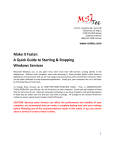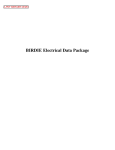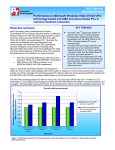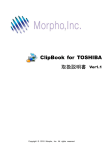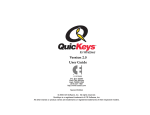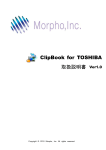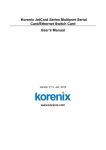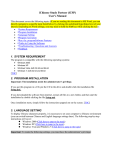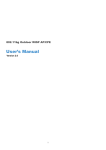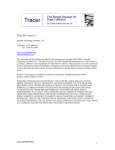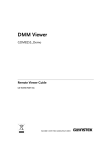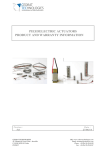Download to a PDF version of the article by MSI Tec, Inc. industrial
Transcript
11211 E. Arapahoe Rd., Suite 108 Centennial, CO 80112 (720) 875‐9835 phone (720) 875‐1010 fax (866) 397‐7388 toll‐free www.msitec.com Make It Faster: A Quick Guide to Starting & Stopping Windows Services Microsoft Windows, at any given time, can have more than 100 services, which run silently in the background. Without most computer users even knowing it, these services (which often relate to applications and processes not being used) consume precious CPU and memory resources which can be better allocated to more important applications. Simply put, your computer can run a lot faster by trimming these services back. To change these services, go to STARTÆSETTINGSÆCONTROL PANEL. Then, in ADMINISTRATIVE TOOLSÆSERVICES, you will see a list of all services on your computer. Some have descriptions of what they do and some don’t. Most are somewhat confusing, so we have included a real‐world description of what they do under each one that you may want to change. All of the services listed here can be changed without severe repercussions (unless stated otherwise). CAUTION: Because some Services can affect the performance and stability of your computer, it is recommended that you make a complete backup and note your settings before following any of the recommendations made in this article. ATI Hot Key Poller – Disable ATI Hotkey Poller service installs with the drivers for the newer ATI video graphics cards. This service allows you to create hotkeys for different display settings. 1 Background Intelligent Transfer Service – Manual (if not already set to manual) This service allows you to continue working on what you are doing while downloading something in the background. This service also continues a download interrupted by logging off or shutting down the computer. However, problems sometimes occur when the service resumes the interrupted download. Clipbook – Disable (if not already disabled) This service is useful for those who enjoy copying and pasting anything to send to others on the LAN. Most users will rarely use this service and for those who occasionally do it can be started easily. Cryptographic Services – Manual This service checks your drivers you install to ensure they are digitally signed. Disabling this service can result in a multitude of error messages due to uncertified drivers. This service is best set to manual, and if your computer constantly calls for this service, it might be better to return it to Automatic. Distributed Link Tracking Client – Manual or Disabled, which ever you are comfortable with This service does basically what it says “Maintains links between NTFS files within a computer or across computers in a network domain.” If you use links for your NTFS files or are a part of a domain sharing files those files then you will want this service on manual or automatic. Distributed Transaction Coordinator – Manual or Disabled This service acts a lot like Distributed Link Tracking Client (see above). This service helps create connections across larger spans than a domain to a client for transactions. Most home systems users will find this service unnecessary. Error Reporting Service – Disable This service is the culprit behind the annoying “This program has encountered a problem” pop‐up box asking you whether you want to send the report to Microsoft. I find satisfaction in making a face and staring in disbelief rather than sending Microsoft the report. Help and Support – Disable This connects to Microsoft’s Online Help from the Help and Support option on the Start Menu. This service does not need to be running when you start your computer. No matter what this service is set to, it will reset itself to Automatic if you click on the Help and Support icon. Human Interface Device Access – Manual or Disabled This service defaults to disabled, and if you use hotkeys linked from your keyboard or mouse you will want this service running. Setting this service to Manual will allow hotkeys to work properly. Messenger – Disable 2 Also known as the Windows Messenger Service, this service is highly vulnerable to hackers and should always be disabled unless using software which relies specifically on Windows Messenger. MS Software Shadow Copy Provider – Disable or Manual This service is use primarily in conjunction with the Microsoft Backup Utility. If this is what you use to backup your data then this should be set to manual; otherwise, it should be disabled. Net Logon – Disable This service provides Domain Authentication when logging onto a domain. If your computer is not on a domain, there is no need for this service to be running. NetMeeting Remote Desktop Sharing – Disable This service enables users with NetMeeting to remotely access your computer. This description in its self should tell you that you do not want this running. There is no need to make it easier for a hacker is there? Network DDE – Disable if not already Disabled The only service that uses this is Clipbook so if that is disabled, this should be, too. Network DDE DSDM – Disable if not already Disabled This is the top branch of the Network DDE. If Clipbook services aren’t needed, neither is this one. NT LM Security Support Provider – Disable Provides support for Telnet and Message Queuing. Performance Logs and Alerts – Manual or disable This is another way to monitor system performance. If the box and network stats interest you, set this to Manual. If ignorance is bliss, Disabled is the way to go. Portable Media Serial Number – Manual or Disabled Retrieves a serial number embedded into portable music players. If you use a portable music player then you will want this one on Manual or Automatic. Printer Spooler – Automatic or disable If you have a printer, make sure this service is set to Automatic because, without this service, your print jobs will not print! If you do not have a printer, or are not connected to a network with a printer, then this service can be disabled. Remote Desktop Help Session Manager – Disable If you're a Remote Desktop user, keep this enabled. Otherwise, disable it! Remote Registry – Disable or Manual 3 As it says above, this service allows remote users to access your registry. This is particularly dangerous. We would recommend that you do not have this running on your computer UNLESS you are an administrator who needs to access computers and edit their registry entries. Routing and Remote Access – Disable This service enables your computer to act like a router. Unless you will be using your computer as a network gateway or a Virtual Personal Network (VPN) server, you should disable this service. Security Center – Automatic or Manual/Disable Whether this service is needed is a tough call. For an experienced user that constantly monitors firewall and anti‐virus programs by an alternate method, the answer is “not needed”. For others, however, we'd suggest leaving it on Automatic. It does provide visual feedback and the little balloons (balloon tips) in the Notification Area are hard to ignore, which is good for those lax on security. Smart Card – Disable unless needed If you employ the use of a smart card, you will need this service running. Smart Card Helper – Disable unless needed Same as the Smart Card service, but this one helps with legacy devices that are not Plug and Play (PnP) compatible. TCP/IP NetBIOS Helper – Manual Used when NetBIOS and WINS are an integral part of the network, but this service is seldom needed today. Telnet – Disable if not already Disabled A remote login 'feature' that is a major security hole. Unless you have a specific reason to use this, keep it disabled. Even Microsoft has changed the default to Disabled with the release of SP2. Themes – Manual If you like the themes in XP, this makes them available. Setting this to Automatic allows all users to access themes if they wish. Volume Shadow Copy – Disable This service is related to using the Microsoft Backup Utility. If you use it, you might want to set this to Manual, but otherwise kill it. This service should ideally have the same setting as MS Software Shadow Copy Provider. WebClient – Manual or Disable Provides WebDAV (Web Distributed Authoring and Versioning) integration in the Explorer shell. It makes it possible to use "web folders" and to browse the file systems of web servers (not unlike FTP, but better ‐ it adds secure password authentication 4 and file locking) within an Explorer window. WebDAV is an extension of the HTTP/1.1 protocol. You can also use Internet Explorer 5 and above for this functionality (File > Open > enter URL and check the "Open as Web Folder" checkbox), as well as a host of other downloadable tools that implement WebDAV. Windows Time – Disable This service contacts time servers on the internet or within a Windows domain to synchronize your clock’s time. Windows User Mode Driver Framework – Manual or Disable The Windows User Mode Driver Framework service is a driver component that is used by Windows Media Player 10. The Windows User Mode Driver Framework service supports synchronization of content with hardware players. For example, an MP3 device is a hardware player. So for those of you who use Windows Media Player, we would set this to Manual, but those not using WMP can disable it. Wireless Zero Configuration – Automatic or Manual Auto configuration for wireless network devices. No wireless devices? Set the service to Manual, as some other devices do use this service. As you can see from your computer’s Services MMC plug‐in, Windows has many more services available to it than are listed here. For the sake of time and space, we have listed only the most obvious Services which could be changed in order to get better PC performance. In the Services MMC plug‐in, you can find additional information on each service on the “Dependencies” tab, which will show you which other Services are relied on and also rely on the Service in question. This tab can be useful in troubleshooting problems of devices or applications not working properly. For more information or for help with tailoring your industrial computer or networking device within Windows, call MSI Tec’s CTEC department at (866) 397‐7388. ‐ Brandon Spiesman, Industrial Computer Technician, MSI Tec, Inc. December 15, 2008 5