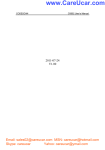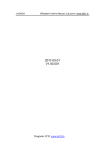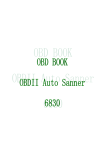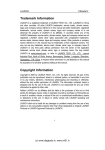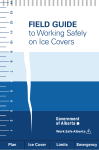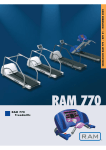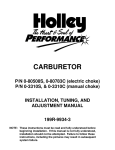Download view manual - Obdtools.com
Transcript
Getting started with the OBDCOM hand-held car diagnostic tool. www.OBDTOOLS.com Thanks for choosing OBDCOM! In addition to being a guide to using the tool, this manual has some practical information and some tips you may find useful. 1 Warnings DO NOT attempt to operate the tool or observe displays while driving! • Diagnostics should be done while the car is STOPPED and PARKED SAFELY. ALWAYS OBEY ALL TRAFFIC LAWS. • Most readings can be taken while stationary. If data must be obtained while moving, a passenger should operate the device. • Read and follow all of the warnings and steps in this guide and in the Quick Start guide before using the tool. • You can drain the car battery by leaving the key on for long periods. Start the engine to keep the battery charged. • Working on your own vehicle is done at your own risk. Safety precautions should always be taken, and you should seek advice from a qualified automotive technician. • Always refer to a service manual for the vehicle before performing any repairs or disassembly. • If any cables are visibly damaged, stretched, or pinched, do not connect the tool. • If the enclosure of the device has been opened or damaged, do not connect the tool. • Any tampering with the tool voids your satisfaction guarantee and may void the warranty. Any returned tool that has been tampered with or physically or cosmetically damaged will incur a restocking fee. • If the connector does not mate easily with the socket on the vehicle, do not force it. Contact [email protected] if you are not sure about the connections. • Never connect the tool to anything other than a standard OBD2 connector/socket in a car. Your use of the tool indicates your acceptance of all warnings. If there are any questions, please email [email protected] 2 Making the connection Read the warnings on the previous page if you haven't already. Turn the car’s ignition switch or key to the "ON" or "RUN" position. When the ignition key is in this position, the dashboard should light up. If you plan to do diagnostics with the engine running, to check real-time readings from sensors, then it is best to start the engine first before plugging in the tool. However, if you are going to erase trouble codes, then the engine usually needs to be not running in order for codes to clear. Locate the OBD2 diagnostic connector in your car. It should be similar to the picture below. This is usually under the dash on the driver’s side, on almost 99% of vehicles. Usually it is more to the left, closer to the hood release. It can also be next to the center console. Sometimes it can be hard to find the first time. It may be covered by a cap or small door that you just pop off by hand. On a few cars, the socket is located near the ashtray. On a couple cars it is hidden behind the ashtray or behind the coin box. It is always INSIDE the car, near the driver, not under the hood. Plug in the OBD tool. Make sure it slides onto the socket completely, but do not use excessive force. It may be necessary to wiggle it a bit. It is not necessary to start the engine to use the diagnostic tool. In fact, most trouble codes can not be erased from the car unless the engine is stopped. When the engine is running, you can view more real-time diagnostic information such as live sensor readings. Remember that leaving the key in the "ON" position for long periods can drain the car battery. Be sure to start the car if you are going to be doing diagnostics for an extended period, so that the battery is kept charged. NOTE: If you start the engine while the tool is already connected to the vehicle, then in some cases the tool might stop communicating with the vehicle, possibly causing the tool to display an error message about a lost connection. If this happens, you can just start the diagnostics again by following the menus, or unplug the tool and plug it back in again if the menus do not re-appear. 3 Starting the diagnostics If you turned your ignition to "ON" and have plugged in the tool already, then on the display you will see the main screen, shown below. If there is no display, then your vehicle has no power to the diagnostic socket. Please check the car's fuses for "DLC" or for the accessory/cigarette outlet to correct this problem. "OBDII" should already be highlighted, so just press the ENTER button. If it is not highlighted, then you can use the arrow buttons to move the highlight to OBDII before pressing ENTER. Next you will see the "Entering System" message for a few seconds, shown below. This just means that the tool is automatically finding out what diagnostic language is used by your car, and will connect to it shortly. This may take several seconds to complete. You do not need any of this information for diagnosing your car. This display will go away once the tool completes the connection. 4 Once the tool successfully communicates with your car, you will see the "Monitor Status" display shown below. If you instead get the message "Communication Error", then please check to make sure the ignition is in the "ON" or "RUN" position, and that the tool is correctly plugged into the vehicle. This screen shows that the tool is "talking" to the car and is showing you some basic information it has read from the car so far. In most situations you probably will not need the information displayed there to diagnose problems with the car, so just press the ENTER button to move past this screen. Now you should see the Diagnostic Menu shown below. The tool is now connected and communicating with the car. This Diagnostic Menu is the real starting point for getting the useful diagnostic information from your car: The short version: There were a few displays and lines of information there, but to get right down to business, all you have to do is press the ENTER button twice, to start the diagnostics. 5 Diagnostic Menu functions To select one of the functions, use the arrow buttons and then the ENTER button to make your choice. Below is a description of the functions and the following pages go into more detail. Read Codes This tells the vehicle send its trouble codes to the tool, to be displayed on the screen, along with a description of the codes. Erase Codes This will tell the vehicle to try to erase (clear) the trouble codes that are currently stored. If the engine is running at the time you try to Erase Codes, the codes may not erase. If there is a problem still existing with the vehicle, the codes may not clear, or may come back right away. If all the codes that are causing the check-engine light successfully get cleared, the check-engine light will turn off too. The vehicle can not clear individual codes – it will attempt to clear all of them when receiving this command. This is controlled by the diagnostic standards which all vehicles follow. Be sure to note what your codes are before erasing them. I/M Readiness I/M stands for Inspection Monitors. Here you find the information that will tell you if the vehicle is ready for an Emissions Inspection. If everything on the I/M Readiness display is either "OK" or "N/A" then the vehicle is telling you that it is ready for an inspection. Data Stream Here you are able to view the real-time sensor readings and values that can help you narrow down the cause of problems with the vehicle. Freeze Frame When a trouble code is set, the vehicle may save some of the sensor readings or conditions at the moment the code is set. This can help you narrow down the cause of a problem. 6 Using the OBDCOM tool General operation of the tool involves using the arrows to move through the choices, then pressing Enter to make a choice. You can go back by pressing "Exit". The rest of the manual is divided up by Task or Function. This is where you might ask "How do I do this?" and find the answer. It is best to read the entire manual from beginning to end, but if you want, you can skip quickly to the section you are interested in. Topic Page # Reading trouble codes 8 Erasing trouble codes 9 Check-Engine or "Service Engine Soon" light – turn it off 9 Understanding trouble codes 8 Emissions inspection? Is the vehicle Ready? 10 Readiness 10 Sensor readings 11 Graphing Sensors 11 View a Freeze Frame stored by the car 13 For advanced users - Review data gathered by the tool 13 7 Read trouble codes Diagnostic Trouble Codes (DTCs) are stored by the car’s onboard computer (ECU) whenever a problem is detected. Some problems need to happen more than once before the check-engine light is turned on. If a problem was detected, but the check-engine light isn’t on, this is a “pending” DTC, meaning as far as the ECU is concerned, it isn’t a serious enough problem to alert the driver yet. Other problems will cause the check engine light to turn on right away. Those we refer to as “stored” codes because they stay until the problem is fixed, and then the check engine light needs to be cleared by the tool. If a pending DTC happens enough times, it will become a stored DTC and the check-engine light will go on. Sometimes when the check engine light is on, the car goes into “safe” mode, or “limp home” mode, where it uses a safe set of running parameters and bypasses whatever sensor is giving bad readings. Usually the car runs poorly while in this safe mode, and it will stay that way until you fix the problem and/or clear the error code. DTCs usually start with the letter “P” and have 4 numbers or letters following. It is important to include all of the zeros when talking about DTCs. Newer cars may also have "Permanent" codes. These are not actually permanent. What this means is that you can not simply erase them with a diagnostic tool. The problem (usually emissions related) needs to be fixed and then the car will test itself and clear this permanent code when the self-test passes. When you select Read Codes and press Enter, you will be given options to check each of the different kinds of codes. Some cars may not support "permanent" codes mentioned above. Make the selection as usual by using the arrows and Enter. Hopefully you don’t have any trouble codes. If you have more than one, these can be scrolled through to see them all. There will also be a short explanation of the codes. We are here to help you if you want more information on the codes, and also a service manual for the vehicle should be consulted before drawing any conclusions about what to do next. Be sure to provide the year/make/model vehicle and all details about it, if you want some assistance with the trouble codes. There are few things you can do with this information… You can write it down for later reference (good idea). You can also erase the error codes, and hope they don’t come back. If they do come back, you can decide whether you want to tackle the problem yourself, or go to a repair shop to get it looked at. If you decide to go to a repair shop, at least you will have an idea of what is wrong and not have to worry about whether the mechanic is trying to take your money. NOTE: When you erase codes, you also clear all of the self-tests your car does while you drive. Some emissions inspections check to see if the self tests are completed. It is NOT advisable to clear error codes right before you bring your car in for an emissions inspection. They may fail the car if the self-tests are incomplete. The car generally needs to be driven for 2 days to allow for the self-tests to finish. See page 10 for more details on self-tests. If you prefer the do-it-yourself route, it is unfortunate that a diagnostic tool really can’t tell you how to FIX the problem. You need to either consult a service manual, or make use of the internet to find out what other people have done to fix this kind of problem. There are hundreds of websites where people share information about repairing their cars. Most of these websites are specific to just a few makes or models of cars, so you can get specific information for free by searching the discussion forums on those sites. Just search for the DTC (for example, P0100). Keep in mind that most of these people online are not experts. They are do-it-yourselfers and might not have all their facts straight, but the online forums are still a valuable tool to point you in a direction to hopefully help you fix your car. Feel free to contact us and we can help point you in the right direction too. There is NO substitute for a good service manual. 8 Erase trouble codes and Turn off the check-engine light So you've completed repairs, and need to erase the codes and turn off the light. Or you want to erase the codes to see if they come back, or to see which ones come back first, which can be helpful in finding the root cause of a problem. Or you just want to try turning off the check-engine light. Simply choose Erase Codes and press Enter. After the tool asks you if you are sure you want to proceed, this will tell the vehicle to try to clear the trouble codes. If the vehicle can erase the codes, it will do so, and if they're all gone then the check-engine light will turn off too. Please note that if there is still a problem with the vehicle, the codes will come back sooner or later, and the check-engine light will come on again too. This can even happen instantly after erasing them, if the problem is something that the car monitors constantly. Also remember that if there is a "permanent" code, then the car will clear it on its own once it has completed its self-testing. You can't force that permanent code (or light) to clear with any diagnostic tool, only the car can do it. The car will run the self-tests while you drive it in normal situations, so just leaving it stopped and running usually does not make the tests run. You can not force the tests to run – they happen automatically when the car senses the right conditions for running the tests. For example, at steady cruising speed, or during gentle acceleration or decelerating, certain emissions checks are done. NOTE: If you try to erase trouble codes while the engine is running, they may not erase. On most vehicles the engine needs to be not running when you erase codes. So to erase codes on most cars you need the ignition ON, but do not start the engine. NOTE: When you erase codes, you also clear all of the self-tests your car does while you drive. Some state's emissions inspections check to see if the self tests are completed. It is NOT advisable to clear error codes right before you bring your car in for an emissions inspection. They may fail the car if the self-tests are incomplete. The car generally needs to be driven for 2 days to allow for the self-tests to finish. This is explained in more detail in the next section on inspection monitors and self-tests. 9 Emissions Inspection Monitors Checking Readiness Your car continuously runs tests on itself, checking to see if anything is wrong. This involves checking if any sensors are giving strange readings that are not what the ECU expects for a given set of conditions. There are special Inspection Monitors (I/M) that store emissions-related test results. These are pass/fail tests, giving an "OK" status if passed. If a test does not apply or is not required for a vehicle then it is "N/A" (for not applicable). Whether a test has not run yet, is incomplete, or has failed, it will be "Fail" or "Inc". These tests are run while you drive, depending on the driving conditions. Emissions inspections in some states use these pass/fail indications to decide whether the car will pass inspection. The results of these tests are stored and you can check to see if they are "OK" or not. To see the results of these Inspection Monitor self-tests just select I/M Readiness and press Enter. You should see the display below. Note that everything is good to go on this car being tested here. All monitors are either "OK" or "N/A". If your car has all monitors "OK" or "N/A" then it is ready for emissions inspection testing. If anythjing is "Fail" or "Inc" then it may not pass emissions testing. Some states allow one or two of the monitors to be Fail or Inc and still let you pass. IMPORTANT: If you Erase Codes, you also clear all of these self-tests your car does while you drive! Meaning all of the above may be Fail or Inc after you Erase Codes. Many states use these to decide if the car will pass emissions testing. They may fail the car if the self-tests are incomplete, even if your car is totally OK. So it is recommended that you do not Erase Codes before an inspection unless you have a couple days to drive the car to get the tests to run and pass again. The car generally needs to be driven in normal conditions for 2 days to allow for the self-tests to finish, but it can depend on the climate and the length and speed of your trips too. There is a "drive cycle" defined slightly differently by each car manufacturer that is supposed to get all the tests completed as quickly as possible, over the course of two complete drive cycles. You can get the exact details of the drive cycle for your car online or in a service manual. Usually normal driving of a car is good enough, but some cars can be more fussy about the drive cycle than others. 10 Displaying or Graphing sensors DO NOT attempt to operate or look at the tool while driving! This is usually the most interesting part of having a diagnostic tool connected to the car because you can see what is going on with the sensors as it happens, in real-time, while the engine is running. The data can be very useful to help you track down a problem with your car that only happens sometimes under certain conditions. You can also log the data to examine it later. Select Data Stream and press Enter. You will see this screen and here you will have three choices: View All Items will display multiple pages of readings to scroll through, shown below. The readings are read from the car one by one, at whatever speed the car can send them to the tool. Some cars give readings faster than others. So if you display all items, the update speed will be relatively slow. 11 Choosing Select Items from the Datastream menu will let you check off only the sensors and readings that you want to monitor instead of displaying all of them. On the Select Datastream screen shown below you can select with the arrow buttons and Enter (check) which ones you want to display. Once you have made your selections from there, press Exit and the chosen readings will start to update. The update speed of the display will be faster this way because the tool is only receiving the sensor readings you choose. What you will see is similar to "All Datastream" but only the ones you selected. You can "Exit" from there when done viewing the readings. The third option is View Graphic Items. This works the same as above, but you can choose only a few sensors to display all together in graph form, shown below: "Exit" when done. The real time readings, whether displaying the numbers or graphically, can be used to narrow down the cause of a problem. If for example the engine stumbles at a certain RPM, you can see what other sensors may have an irregular reading when that happens. Or if an Oxygen sensor is suspected of being bad, you can view the waveform to see if its output looks weak or irregular. If you have any questions about readings or displays you get, please feel free to email us the full details of your car and the readings you got. 12 Viewing Freeze-frame data Some cars will store a collection of some readings at the instant a check-engine light is triggered or a trouble code is stores. This is called a "Freeze Frame". Not all cars have this capability. You can view this information by selecting Freeze Frame from the menu. The data is shown similar to the "All Datastream" and you can scroll through it with the arrows. Reviewing saved data From the main screen when you plug in the tool to a car, you can select the Review option. All of the functions under "Review" are for advanced users and considered relatively self explanatory for the user that might need them. Using the arrows and Enter to select each will bring you to a list of stored information, which will be saved with date and time stamps. NOTE: The date and time is not saved by the tool, so you will need to set it manually each time if you want it to be correct. It may be a good idea to use "Delete" before you first start a diagnostic session on a car, to reduce clutter and make it easier to find the saved information later. Review/Delete DTC is for stored trouble codes, Datastream is for sensor readings, and so on. Remember that if multiple trouble codes are saved there, you can scroll through the list with the arrows. Also, capturing small amounts of sensor readings is best rather than for extended periods, so that the playback in "review datastream" is more concise. You can turn off/on the storing of data in "Tool Setup" from the main screen. This can be helpful too, so that the Review data only has what you need. 13