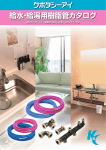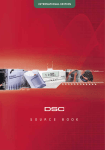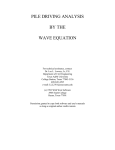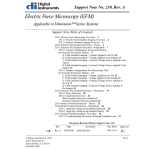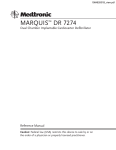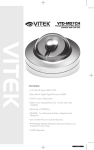Download VITEK•2® & VITEK•2® XL INTEGRATED SYSTEM SERVICE MANUAL
Transcript
VITEK•2® & VITEK•2® XL INTEGRATED
SYSTEM SERVICE MANUAL
510726-2
REV 0100
bioMérieux, Inc.
595 Anglum Road / Hazelwood / Missouri 63042-2320
tel. 314.731.8500 / fax 314.731.8800
Updates are made periodically to this document. Software revisions and other changes
will be included in subsequent versions.
This instrument is protected by U.S. Patent #D377455, other patents pending. No part of
this publication may be reproduced, transmitted, transcribed, stored in a retrieval system,
or translated into any human or computer language, in any form or by any means
whatsoever, without the previous express and written consent of bioMérieux, Inc.
BIOMÉRIEUX, BIOMÉRIEUX LOGO, VITEK, VITEK•2® are registered trademarks belonging
to the BIOMÉRIEUX Group. All other trademarks or trade names are property of their
respective holders.
VITEK•2® & VITEK•2® XL System Service Manual
Rev. 0100
WARRANTIES
Limited Warranty for New Products
bioMérieux, Inc. warrants the Product delivered thereunder to the original purchaser for
a period of one (1) year after the date of installation against defects in material and
workmanship and defects arising from failure to conform to specifications applicable on
the date of installation.
The liability of bioMérieux, Inc. is limited to repair or replacement of the Product at its
own discretion and option.
bioMérieux, Inc. shall in no case be liable under this warranty for any defect arising
from abuse of the Product, failure to operate and maintain the system in accordance with
the Product manual, including repair service, alteration or modification of the product by
any person other than service personnel of bioMérieux, Inc. or use of modified, changed,
or previously used disposables.
Limited Warranty for Reconditioned Products
bioMérieux, Inc. warrants Reconditioned Products to the original purchaser for a period
of ninety (90) days after the date of installation under normal use against defects in
material and workmanship and defects arising from failure to conform to specifications
applicable on the date of installation, provided bioMérieux, Inc. is promptly notified by
the purchaser, either in writing or by telephone.
The liability of bioMérieux, Inc. is limited to repair of the Reconditioned Products or, at
its own discretion and option, to their replacement by another Reconditioned Product.
bioMérieux, Inc. shall in no case be liable under this warranty for any defect arising
from abuse of the Product, failure to operate and maintain the system in accordance with
the Product manual, including repair service, alteration or modification of the product by
any person other than service personnel of bioMérieux, Inc. or use of modified, changed,
or previously used disposables.
THE WARRANTY OF BIOMÉRIEUX, INC. SET FORTH ABOVE AND THE OBLIGATIONS
AND LIABILITIES OF BIOMÉRIEUX, INC. THEREUNDER ARE EXCLUSIVE AND IN LIEU OF
ALL OTHER REMEDIES OR WARRANTIES, EXPRESS OR IMPLIED, ARISING BY LAW OR
OTHERWISE, WITH RESPECT TO THE PRODUCT DELIVERED THEREUNDER (INCLUDING
WITHOUT LIMITATION, ANY OBLIGATION WITH RESPECT TO MERCHANT ABILITY,
FITNESS FOR A PARTICULAR PURPOSE, AND CONSEQUENTIAL DAMAGES, AND
WHETHER OR NOT OCCASIONED BY BIOMÉRIEUX, INC.'S NEGLIGENCE).
This warranty shall not be extended or altered except by written instrument duly
approved and signed by bioMérieux, Inc.
VITEK•2® & VITEK•2® XL System Service Manual
Rev. 0100
PREFACE
This manual is for use by bioMérieux Field Service Engineers and Factory
trained Biomedical Engineers to assist in the troubleshooting and repair of
the VITEK•2® integrated system. Every effort has been made to ensure
that the information contained in this manual is complete and accurate.
All calibration and adjustment procedures used in this manual are adapted
directly from current Engineering documentation.
Information in this document is subject to change without notice. Should
a change to this manual become necessary, revision will be performed in
accordance with bioMérieux General Procedure DO.07.00 or the latest
revision and will take place at the Chapter level. No part of this manual
may be reproduced or transmitted in any form or by any means, electronic
or mechanical, including photocopying and recording, for any purpose
without express written permission of bioMérieux, Inc.
VITEK•2® & VITEK•2® XL System Service Manual
Rev. 0100
Table of Contents
CHAPTER ONE: ORGANIZATION OF THE MANUAL .........................................1-1
Introduction...................................................................................................................1-1
Organization of the Manual ..........................................................................................1-1
Typographic Conventions.............................................................................................1-4
CHAPTER TWO: SYSTEM SETUP .............................................................................2-1
Preparations For Unpacking the VITEK•2® Integrated System...................................2-1
Unpacking Procedure ................................................................................................2-1
Installation Procedure................................................................................................2-2
Communication Configuration and Association .......................................................2-7
Remote Diagnostics Setup.......................................................................................2-11
Verify Proper Operation and Alignment of VITEK•2® ...........................................2-13
Specifications ..........................................................................................................2-18
Instrument Physical and Electrical Requirements...................................................2-19
CHAPTER THREE: SYSTEM OVERVIEW................................................................3-1
Unit Description............................................................................................................3-1
System Operation..........................................................................................................3-2
User Interface System................................................................................................3-4
Load/Unload Station..................................................................................................3-5
Cassette Scan Station.................................................................................................3-6
Dispenser/Pipettor Station (Inoculum Preparation System)......................................3-9
Vacuum Station .......................................................................................................3-12
Card Sealer Station ..................................................................................................3-14
Autoloader & Reader/Incubator Station(s)..............................................................3-15
Waste Collection Station(s) .....................................................................................3-22
CHAPTER FOUR: SYSTEM COMPONENTS............................................................4-1
VITEK•2 Interface System ..........................................................................................4-1
User Interface Keypad and Screen ............................................................................4-1
Uninterruptable Power Source (UPS) ......................................................................4-6
Work Station Computer.............................................................................................4-7
Card Transport System .................................................................................................4-7
Cassettes and Boats ...................................................................................................4-8
Cassette Load/Unload Station ...................................................................................4-9
Transport Assemblies ..............................................................................................4-10
Card Preparation System.............................................................................................4-12
Cassette Scan Station...............................................................................................4-12
Dispenser/Pipettor Station .......................................................................................4-17
Vacuum Station .......................................................................................................4-23
Card Sealer Station ..................................................................................................4-28
Reader / Incubator Processing System(s) ...................................................................4-30
Auto Loader Station ................................................................................................4-30
VITEK•2® & VITEK•2® XL System Service Manual
Rev. 0100
i
Carousel Card Ejector..............................................................................................4-31
Carousel Incubator...................................................................................................4-32
Reader System .........................................................................................................4-34
Waste Collection Station(s) .....................................................................................4-39
System Electronics......................................................................................................4-41
BCB Board ..............................................................................................................4-44
Head Control Board.................................................................................................4-49
Sample Prep Node Board ........................................................................................4-51
DC Power Supply Board .........................................................................................4-63
Power Supply Drawer Assy.....................................................................................4-64
CHAPTER FIVE: COMPONENT INSTALLATION..................................................5-1
Laser Bar Code Scanner Cautions and Warnings .........................................................5-2
Repair Notes..................................................................................................................5-3
Voltage Test Points .......................................................................................................5-4
Electrical Component and Circuit Board Replacements ..............................................5-5
Power Switch Replacement .......................................................................................5-5
Power Switch Fuse Replacement ..............................................................................5-7
Power Supply Drawer Assembly...............................................................................5-8
Solid State Relay Replacement ...............................................................................5-10
Bay Controller Board (BCB) Replacement .............................................................5-11
DC Power Supply Board Replacement ...................................................................5-13
Head Control Board (HCB) Replacement ...............................................................5-14
Sample Prep Node (SPN) Board Replacement........................................................5-15
Display Assembly Replacement..............................................................................5-18
Card Handling System ................................................................................................5-19
Timing Belts ............................................................................................................5-19
Pulley Motors..............................................................................................................5-20
Paddle Pulley Motor ................................................................................................5-21
Transport Pulley Motor ...........................................................................................5-23
Diluter Pulley Motor................................................................................................5-23
Pipettor Vertical Pulley Motor ................................................................................5-25
Pipettor Pivoting Pulley Motor................................................................................5-26
Vacuum Assembly Vertical Motor..........................................................................5-27
Incubator Motor.......................................................................................................5-29
Reader Head Motor .................................................................................................5-31
Gear Motor Replacement............................................................................................5-33
Auto Loader Motor Replacement ............................................................................5-33
Card Ejector Motor Replacement ............................................................................5-34
Cam Motor Replacement.........................................................................................5-35
Stacker Motor Replacement ....................................................................................5-37
Direct Drive Drum Motor ...........................................................................................5-38
Instrument Positioning Sensors / Switches .................................................................5-40
Optical Switch Assembly Sensors...........................................................................5-40
Pipettor Hall Effect (proximity) Sensor ..................................................................5-42
Reflective Sensor Replacement ...............................................................................5-44
ii
VITEK•2® & VITEK•2® XL System Service Manual
Rev. 0100
Snap Action Switch .................................................................................................5-46
Transport Assembly Component Replacement ..........................................................5-47
Transport Paddle Drive Belt ....................................................................................5-48
Incubator Assembly ....................................................................................................5-49
Bottom Carousel Fan Replacement .........................................................................5-49
Carousel Heater Assembly Replacement....................................................................5-51
Carousel Quadrant Removal/Replacement..............................................................5-52
Optics System Component Replacement....................................................................5-54
Transmittance (TX) Optics Replacement ................................................................5-54
Fluorescence (FL) Auto-Cal Assembly Replacement .............................................5-56
Fluorescence (FL) Lamp Cassette Assembly Replacement ....................................5-57
Fluorescence (FL) Peak Detector Assembly Replacement .....................................5-58
Lamp Power Supply Assembly Replacement .........................................................5-61
Reader Head Assembly Replacement......................................................................5-62
Reader Head Assembly Drive Belt Replacement....................................................5-64
Reader Head Roller Plate Assembly Replacement..................................................5-65
Air Pump Replacement ...............................................................................................5-67
Diluter Dispenser Assembly Replacement .................................................................5-68
Pipettor Assembly Replacement .................................................................................5-71
Vacuum Chamber Assembly Replacement.................................................................5-72
Filler Valve Assembly Replacement .......................................................................5-74
Vacuum Pump Replacement ...................................................................................5-75
Instrument Cabinet Fans Replacement .......................................................................5-77
Laser Bar Code Scanner Replacement........................................................................5-78
Cassette Button Contacts Replacement ......................................................................5-79
Sealer Hot Wire Assembly Replacement....................................................................5-80
CHAPTER SIX: TROUBLESHOOTING.....................................................................6-1
Instrument Diagnostics Using Development Macro Language (DML)______ ...........6-1
Accessing the DML ...................................................................................................6-1
Searching for DML Commands and Variables .........................................................6-4
TRANSPORTS..........................................................................................................6-6
BARCODE ..............................................................................................................6-13
Button Memory Reader ...........................................................................................6-14
DILUTER ................................................................................................................6-15
VACUUM ...............................................................................................................6-21
SEALER ..................................................................................................................6-23
AUTOLOADER ......................................................................................................6-24
TRANSMITTANCE ...............................................................................................6-25
FLUORESCENCE ..................................................................................................6-28
INCUBATOR..........................................................................................................6-33
CAROUSEL ............................................................................................................6-34
STACKER ...............................................................................................................6-38
FLASH LOG ...........................................................................................................6-39
SAMPLE PREP NODE BOARDS..........................................................................6-41
MOTORS.................................................................................................................6-44
VITEK•2® & VITEK•2® XL System Service Manual
Rev. 0100
iii
FIRMWARE............................................................................................................6-46
MACROS ................................................................................................................6-49
SYSTEM .................................................................................................................6-51
ALIGNMENT .........................................................................................................6-57
VITEK•2® Reader General Troubleshooting...............................................................6-58
Motor Number and Name Listing ...........................................................................6-64
APPENDIX A: DECONTAMINATION.....................................................................A-1
Decontamination Procedure - VITEK•2® Integrated System.......................................A-1
APPENDIX B: SCHEMATICS AND DIAGRAMS................................................... B-1
BCB Board ............................................................................................................... B-3
Head Control Board.................................................................................................. B-6
DC Power Supply Board .......................................................................................... B-9
Sample Prep Integrated Network Board................................................................. B-10
Sealer Connection Board ........................................................................................ B-23
User Interface (I/F) Board ...................................................................................... B-24
Bar Code Board ...................................................................................................... B-24
Fluorescence Optical Interrupt Board .................................................................... B-25
Workstation Connector Board ................................................................................ B-25
Power Supply Cabinet Diagram ............................................................................. B-26
AC Power Supply Board ........................................................................................ B-27
TX Optical System - Cross Section........................................................................ B-27
FL Optical System - Cross Section ........................................................................ B-28
Vacuum Chamber Piping Diagram......................................................................... B-29
APPENDIX C: GLOSSARY ........................................................................................C-1
APPENDIX D: ERROR CODE TEXT .......................................................................D-1
APPENDIX E: ALIGNMENT PROCEDURES ......................................................... E-1
APPENDIX F: FLUORESCENCE OPTICS CALIBRATION................................. F-1
APPENDIX G: INSTALLATION CHECKLIST.......................................................G-1
iv
VITEK•2® & VITEK•2® XL System Service Manual
Rev. 0100
Chapter One: Organization of the Manual
Chapter One: Organization of the Manual
Introduction
This Service Manual contains information on the operation, installation, maintenance,
and repair of the VITEK•2®and the VITEK•2® XL integrated systems. This information
is intended to provide an understanding of how these instruments perform, possible
causes of malfunctions, and how to isolate and correct performance problems.
For practical purposes the“VITEK•2®” label will be used in this manual when
information applies to both the VITEK•2® and VITEK•2® XL. If there is additional or
different information specifically for the XL, it will be denoted as “VITEK•2® XL”.
This chapter explains how the manual is organized, and how to use the manual.
The Table of Contents lists all the chapters in this manual. Each chapter is subdivided
into heading levels corresponding to a procedure or description.
Organization of the Manual
The information in the manual is organized into six chapters. They are arranged so that
the information you need first is in the beginning of the manual. Information required for
maintenance after the system is operating is found in later chapters. The following is a
brief outline of what you will find:
♦ Chapter One: Organization of the Manual - This chapter explains how the manual
is organized and how to use the manual.
♦ Chapter Two: System Setup - This chapter is a complete guide for the installation
and setup of the VITEK•2® integrated system. It begins with the unboxing of the
instrument and proceeds through its power-up and configuration.
This chapter also contains environmental, spatial, and electrical requirements.
♦ Chapter Three: System Overview - This chapter introduces the VITEK•2®
integrated system hardware and describes the basic parts of the software system.
♦ Chapter Four: System Components - This chapter describes the components of
the system and their operation. It contains the descriptions of the boards and the
major subassemblies.
♦ Chapter Five: Component Installation - This chapter describes how to remove,
install, and mechanically align the subassemblies that may be encountered during
repair of the VITEK•2® integrated system.
♦ Chapter Six: Troubleshooting – This chapter includes accessing and applying
dml commands used in troubleshooting and diagnosing instrument failures, along
with displaying system statuses.
VITEK•2® & VITEK•2® XL System Service Manual
Rev. 0100
1-1
Chapter One: Organization of the Manual
This chapter also represents a General Troubleshooting Table for the VITEK•2®
integrated system error detecting and reporting system. This Table lists the
malfunctions and the actions to be taken.
Following these chapters are appendices listing procedures for decontamination/cleaning,
board layouts and schematics, and alignment/calibration procedures. You will also find a
glossary of terms in the back of the manual.
After completing this service manual, you should be able to do the following:
♦ Identify the VITEK•2®and the VITEK•2® XL integrated system instruments and
independent subsystems
♦ Determine the instrument flow path and explain each subsystem operation
®
♦ Troubleshoot errors in the VITEK•2 integrated system module
®
♦ Determine and perform, alignment/calibration procedures for the VITEK•2
integrated system
After completing the various chapters in this manual, you should be able to complete the
items listed under each chapter:
Chapter One
♦ You will be able to recognize the various typographic conventions used
throughout the manual.
Chapter Two
♦ You will be able to describe how to unpack the VITEK•2® integrated system and
prepare it for use.
♦ You will be able to identify, on sight, all of the VITEK•2® integrated system
specifications.
Chapter Three
♦ You will be able to state the general operating theory of the VITEK•2® integrated
system module.
®
♦ You will be able to describe the purpose of each of the following VITEK•2
subsystem stations:
◊ User Interface System
◊ Load/Unload Station
◊ Cassette Scan Station
◊ Dispenser/Pipettor Station
◊ Vacuum Station
◊ Card Sealer Station
◊ Auto Loader & Reader/Incubator Station(s)
◊ Waste Collection Station(s)
1-2
VITEK•2® & VITEK•2® XL System Service Manual
Rev. 0100
Chapter One: Organization of the Manual
Chapter Four
♦ You will be able to identify the various internal components that make up the
®
subsystems of the VITEK•2 integrated system.
Chapter Five
♦ You will be able to remove and install various components and subsystems of the
VITEK•2® integrated system.
Chapter Six
♦ You will be able to access dml and apply commands to determine instrument
statuses and troubleshoot problems.
♦ You will be able to identify a malfunction and the action required to fix it.
VITEK•2® & VITEK•2® XL System Service Manual
Rev. 0100
1-3
Chapter One: Organization of the Manual
Typographic Conventions
Following are the terms and visual cues used in this manual to aid in your understanding
of the procedures.
NOTE:
This symbol calls attention to especially useful information or
instructions.
WARNING!
The information or instructions following is critical to the safe
operation of the instrument. Please read this information
carefully!
The following data entry instructions are used throughout this manual:
♦ ENTER key. An instruction to use this key ALWAYS takes the form:
press ENTER.
NOTE: On some keyboards, this key may be labeled RETURN.
♦ Function keys. Function keys include all control keys, the ESCAPE key, the
CONTROL key, and the SHIFT key. They are capitalized and appear as:
press CTRL U.
♦ Data Entry. Data entered into the system via the keyboard is ALWAYS shown
in bold. Instructions for making a data entry begin with “type” and conclude with
“press ENTER.”
An operation involving a selection always begins with “Select.”
Single-key entries may not require pressing ENTER. Such entries begin with “press,”
such as:
press Q.
♦ Commands. From time to time, this manual may instruct you to enter a
command on an external keyboard. An operation involving a command will
appear in bold type. For example:
Type motor pump and press ENTER.
Press <Ctrl X>.
1-4
VITEK•2® & VITEK•2® XL System Service Manual
Rev. 0100
Chapter Two: System Setup
Chapter Two: System Setup
Preparations For Unpacking the VITEK•2® Integrated System
Inspect the shipping container for external damage. If damage to the shipping container
has occurred, verify that the VITEK•2® integrated system has not been damaged. If
®
damage to the VITEK•2 integrated system has occurred, file a claim with the shipper
and notify bioMérieux, Inc.
Check the packing list and verify that all required items are included in the shipment.
Verify there is suitable bench space for the VITEK•2® (see Vitek 2 specifications).
Verify that the bench is capable of supporting the VITEK•2®.
Verify the bench is level to within 2°.
NOTE:
The packaging materials and shipping container should be retained
for future transportation needs, if necessary.
WARNING!
The VITEK•2® instrument weighs approximately 109 kg (240
lbs.). At least 2 people are required to lift or move the
instrument.
WARNING!
The VITEK•2®XL instrument weighs approximately 145 kg
(320 lbs.). At least 2 people are required to lift or move the
instrument.
WARNING!
When lifting the instrument, it is essential that only the left and
right hand hold pockets on the base pan are used. Otherwise
severe damage can occur. (See Figure 2-1 for hand hold
location.)
WARNING!
The fastening straps may have sharp edges. Use extreme
caution when handling the straps.
Unpacking Procedure
The recommended procedure for removing the VITEK•2® from its shipping container is
to:
1. Cut the fastening straps that are wrapped around the shipping crate. Carefully
remove and discard the straps.
VITEK•2® & VITEK•2® XL System Service Manual
Rev. 0100
2-1
Chapter Two: System Setup
2. Carefully remove the shipping container top from the bottom mounting skid and set
aside. Be extremely careful to not damage the instrument or the container top.
3. With the container top removed, remove the shipping bag and any other shipping
material.
4. With at least one person on each end, carefully lift the VITEK•2® using the hand hold
pockets and move away from the bottom skid and end cap. Place the instrument in
the desired location.
PROPER HAND
HOLD LOCATIONS
(Both Ends of Instrument)
Figure 2-1 Proper Hand Hold Locations
Installation Procedure
After completing the unpacking procedure, the VITEK•2® integrated system is ready to
be placed in its permanent location. The VITEK•2® is intended for use on any normal,
flat bench top commonly found in the microbiology lab. The bench top must be capable
of supporting the weight and size of the instrument.
The following should be performed in preparing the VITEK•2® integrated system
instrument for use:
WARNING!
NOTE:
2-2
The VITEK•2® instrument’s power source must be properly
grounded.
See Appendix G for VITEK•2® Installation Checklist.
VITEK•2® & VITEK•2® XL System Service Manual
Rev. 0100
Chapter Two: System Setup
1. Place the VITEK•2® integrated system in its permanent location.
♦ Position the instrument to meet the minimum clearance of 50 mm (2 in.) on all
sides for ventilation and 50 cm (20 in.) above the instrument to provide necessary
access for cleaning and maintenance.
2. Properly connect all cables except for the instrument communications cable, which
®
connects the Work Station to the VITEK•2 . This will be done after configuring the
tty serial ports. (Refer to Figure 2-2 through 2-4 for cabling diagram.) See Table 21 for cable connection locations.
3. The Smart Carrier Station (SCS) can be placed in its working location connected
only to a power outlet.
♦ Turn on the SCS. The Configuration screen should be displayed. (If not, press
F2.) Press the right arrow once and the Smart Carrier Firmware Status will be
displayed. Record SCS Program Version. Press F2 to exit.
♦ Verify the button memory of all the cassettes by placing them on the SCS and
confirming that Data Entry screen is displayed.
♦ Verify the proper functioning of the bar code wand.
♦ The SCS cable should be connected to tty0 and coiled up next to the Work
Station. When a SCS firmware update is performed, the SCS will temporarily be
connected to this cable (tty0) and then will be returned to its proper location.
Table 2-1 VITEK•2® Cable Connections
®
CONNECTIONS
VITEK•2 CONNECTION LOCATION
Power Cable
Lower Left Side Panel, (standard universal IEC power
connector)
UPS Interface
Left Corner Panel (9 pin, RS 232)
Computer Interface
Left Corner Panel (25 pin, RS 232)
VITEK•2® & VITEK•2® XL System Service Manual
Rev. 0100
2-3
REMOTE
STATION
Chapter Two: System Setup
Figure 2-2 Cabling Diagram – One VITEK•2® Instrument
2-4
VITEK•2® & VITEK•2® XL System Service Manual
Rev. 0100
REMOTE
STATION
Chapter Two: System Setup
Figure 2-3 Cabling Diagram - Three VITEK•2® Instruments
VITEK•2® & VITEK•2® XL System Service Manual
Rev. 0100
2-5
REMOTE
STATION
Chapter Two: System Setup
Figure 2-4 Cabling Diagram - Four VITEK•2® Instruments
2-6
VITEK•2® & VITEK•2® XL System Service Manual
Rev. 0100
Chapter Two: System Setup
3. Turn ON the VITEK•2® power. (VITEK•2® power switch is located on the lower left
side.)
4. Remove the shipping foam block from beneath the vacuum chamber and store it with
the shipping container.
5. Clean the vacuum chamber seal and all top boat surfaces with a water dampened
cloth or paper towel. Clean the transmittance and fluorescence arrays with a lint free
lens paper or an alcohol wipe with the excess alcohol squeezed out, followed by lint
free lens paper.
6. Install drum, magazine assembly and motor shield.
7. If the cleaning window is not displayed on the User Interface screen, from the Main
Menu select Utilities, Maintenance, Cleaning and then Carousel Cleaning or Boat
Cleaning. Follow the directions on the User Interface screen to install all four
carousel quadrants and all four boats. (Refer to VITEK•2® User’s Manual for
detailed information.)
8. Install saline, dispensing tube assembly and pipette tips. (Refer to VITEK•2® User’s
Manual for proper procedure.)
Communication Configuration and Association
The Work Station must be configured properly to communicate with the VITEK•2®
instrument. This includes setting up the logical tty device software for data as well as the
diagnostics connection between the Work Station and the VITEK•2®. (NOTE: The
communications cable from the instrument to the Work Station should not be connected
at this time.)
1. From the Command Terminal of the Work Station, type vt2setup and press
ENTER. A series of options will be displayed. See Figure 2-5.
NOTE:
The command vt2setup is case sensitive as well as all commands
within vt2setup.
-- VITEK•2® Setup-1) tty configuration
2) instrument association
3) subsystem control
Q) quit setup
Figure 2-5 VITEK•2® Setup Screen Options
VITEK•2® & VITEK•2® XL System Service Manual
Rev. 0100
2-7
Chapter Two: System Setup
2. In VITEK•2® Setup, type 1 and press ENTER for tty configuration. A device
configuration window will be displayed similar to Figure 2-6.
---Device Configuration--device
name
tty0
tty1
tty2
tty3
tty4
tty5
tty6
tty7
tty8
product
name
VIT
BCI
VTK
VTK
VTK
VTK
SYS
SYS
SYS
logical
name
tty0
tty1
tty2
tty3
tty4
tty5
tty6
tty7
tty8
getty
disable
disable
enable
enable
enable
enable
enable
enable
enable
modem
control
no
no
no
no
no
no
no
no
no
baud
rate
9600
9600
9600
9600
9600
9600
9600
9600
9600
parity
none
none
none
none
none
none
none
none
none
data
bits
8
8
8
8
8
8
8
8
8
stop
bits
1
1
1
1
1
1
1
1
1
Device name (<Q> to return):
Figure 2-6 Device Configuration Window
3. Type the device name that needs to be configured (i.e. tty2 ) and press ENTER.
Follow the prompts to define the corresponding VITEK•2® tty ports for both data
(VT2) and diagnostic (SYS) communication as shown in Table 2-2 and Figure 2-7.
Also configure tty0 as VT2 for the SCS.
NOTE:
Only define the ports for the VITEK•2 and the SCS that are
being installed.
2-8
VITEK•2® & VITEK•2® XL System Service Manual
Rev. 0100
Chapter Two: System Setup
Table 2-2 Proper TTY Connections
PHYSICAL
PORT
LOGICAL
NAME
INSTRUMENT / MODULE
Work
Station
1
tty0
Smart Carrier Station (SCS)
Work
Station
2
tty1
Bi-directional Computer
Interface
#1 POD
0
tty2
#1 POD
1
tty3
#1 POD
2
tty4
#1 POD
3
tty5
#1 POD
4
tty6
#1 POD
5
tty7
#1 POD
6
tty8
#1 POD
7
#2 POD
0
#2 POD
1
tty10
#2 POD
2
tty11
LOCATION
CABLE
186132-10
PRODUCT
NAME
VT2
BCI
®
186075-X
Data
VT2
®
186075-X
Diagnostic
SYS
®
186075-X
Data
VT2
®
186075-X
Diagnostic
SYS
®
186075-X
Data
VT2
®
186075-X
Diagnostic
SYS
External Modem
186008-1
SYS
None
Optional - remote printer
186062-X
tty9
Available
1st Installed VITEK•2
1st Installed VITEK•2
2nd Installed VITEK•2
2nd Installed VITEK•2
3rd Installed VITEK•2
3rd Installed VITEK•2
4th Installed VITEK•2
4th Installed VITEK•2
®
186075-X
Data
VT2
®
186075-X
Diagnostic
SYS
---Device Configuration--device
name
tty0
tty1
tty2
tty3
tty4
tty5
tty6
tty7
tty8
product
name
VT2
BCI
VT2
SYS
VTK
VTK
SYS
SYS
SYS
logical
name
tty0
tty1
tty2
tty3
tty4
tty5
tty6
tty7
tty8
getty
disable
disable
disable
disable
enable
enable
enable
enable
enable
modem
control
no
no
no
no
no
no
no
no
no
baud
rate
19200
9600
19200
9600
9600
9600
9600
9600
9600
parity
none
none
none
none
none
none
none
none
none
data
bits
8
8
8
8
8
8
8
8
8
stop
bits
1
1
1
1
1
1
1
1
1
Device name (<Q> to return):
Figure 2-7 Device Configuration Window
VITEK•2® & VITEK•2® XL System Service Manual
Rev. 0100
2-9
Chapter Two: System Setup
4. Once the data, diagnostic and SCS ports have been defined, type q and press ENTER
to return to VITEK•2® Setup. Then type 3 and press ENTER for Subsystem Control.
A series of options will be displayed. (See Figure 2-8)
Subsystem Control
1) start instrument daemons
2) stop instrument daemons
3) stop all background daemons
4) list daemons
Q)return to main menu
Figure 2-8 Subsystem Control
5. Type 1 and press ENTER to start instrument daemons. Then press ENTER to return
to Subsystem Control.
6. Next type q and press ENTER to return to VITEK•2® Setup.
7. Physically connect the communication cable from the VITEK•2® instrument to the
appropriate tty ports on the Work Station.
8. Type 2 and press ENTER for Instrument Association. See Figure 2-9. Instrument
Association has four columns. The first column header is labeled #. This label is the
identification for the buttons on the VITEK•2® Work Station software. The second
column is labeled Instrument. This is the corresponding serial number of the Bay
Controller Board (BCB) on each VITEK•2® attached to the Work Station. The third
is labeled Name. This is the instrument name given to the VITEK•2® by the operator.
The last is labeled Device. This is referencing which serial port the data cables are
connected. (NOTE: It may take several minutes to display the VITEK•2®
instrument on the Instrument Association window.)
---Instrument Association--# instrument
name
device
1 000001108B7E
2 000001FCE913
1101
1151
/dev/tty2
/dev/tty4
Figure 2-9 Instrument Association
9. First type the corresponding instrument BCB serial number located in the instrument
column and press ENTER. Next type 1-4 and press enter to associate this instrument
with the first, second, third or fourth button to be displayed on the VITEK•2®
Software Directory window. “Updating database” will appear for a few minutes.
Press q and ENTER to exit from Instrument Association and press q and ENTER to
exit from VITEK•2® Setup.
2-10
VITEK•2® & VITEK•2® XL System Service Manual
Rev. 0100
Chapter Two: System Setup
10. Verify the instrument association by pressing the VITEK•2® button on the Main
Menu of the Work Station and then select the corresponding instrument button.
Remote Diagnostics Setup
WARNING!
For security purposes the external modem MUST be turned
OFF when not in use by authorized bioMérieux personnel.
Configure Work Station for External Modem
1. From the Work Station computer, open the Change/Show Characteristics of a tty
window. (From the Main Menu select System, System Maintenance and
Change/Show Characteristics of a TTY.)
2. Configure tty8 port as shown in Table 2-3. (Refer the bioLaiason User Manual for
instruction.)
Table 2-3 tty8 Modem Configuration
TTY8:
Product:
Unique ID:
Login state:
Modem Control:
BAUD rate:
PARITY:
BITS per character:
Number of STOP BITS:
tty8
SYS
tty8
enable
yes
19200
none
8
1
Configure US Robotics 33.6 Faxmodem
1. Verify modem is connected to Work Station. See Figure 2-2 through Figure 2-4 for
cabling diagram.
2. Ensure that modem switches 3, 5 and 8 are in the down position and all the others are
in the up position.
3. Turn the external modem ON.
4. Open a command terminal window from the Work Station computer. (From the Main
Menu select System, System Maintenance, Command Terminal , OK.)
5. At the dms> prompt type su and press ENTER.
6. At the password prompt type vitek and press ENTER . The cursor should be
displayed next to the pound (#) prompt.
7. At the pound prompt type kermit -c -l /dev/tty8 and press ENTER. Kermit will
connect to the tty8 port and display a speed of 19200 baud. A solid red cursor will
also be displayed.
VITEK•2® & VITEK•2® XL System Service Manual
Rev. 0100
2-11
Chapter Two: System Setup
8. Type at&f2&n10&u4 and press ENTER. The monitor should display the response
OK. (If there is no response, exit from kermit and check all connections and
settings.)
NOTE: These settings configure the modem to answer at 19,200 baud rate or
lower with software flow control.
9. Type at&w and press ENTER to save the settings. The monitor should again display
the response OK.
10. Exit from kermit by pressing the CTRL and \ keys simultaneously, immediately
followed by the letter c.
11. Exit from the Command Terminal window.
12. Turn the external modem off.
13. Place all the modem switches in the up position.
14. Turn the external modem on.
15. Connect the modem to a dedicated analog phone line and label the modem with the
corresponding phone number.
Verify Remote Diagnostics
1. Connect PC modem to a separate analog phone line.
2. Open Hyper Terminal or an equivalent communications software package on the PC.
3. Configure the communication package COM port as follows:
♦ Terminal - VT100
♦ Baud Rate – (as required)
♦ Parity - None
♦ Data Bits - 8
♦ Stop Bits - 1
4. Dial the VITEK•2® system modem phone number and wait for a connection. A login
prompt will appear if connected successfully.
5. When login appears, type dms and press ENTER.
6. When password appears, type dms and press ENTER. The dms prompt should
appear.
7. From the dms prompt connect to the corresponding VITEK•2® diagnostic port. This
would be accomplished by typing either dml1, dml2, dml3 or dml4 and press
ENTER. (See Table 2-4.)
2-12
VITEK•2® & VITEK•2® XL System Service Manual
Rev. 0100
Chapter Two: System Setup
Table 2-4 Remote Diagnostic Connection
INSTRUMENT
PHYSICAL DIAGNOSTIC
CONNECTION
COMMAND TO
TYPE
1
tty3
dml1
2
tty5
dml2
3
tty7
dml3
4
tty11
dml4
8. Press the SPACE and the BACKSPACE key to display the instrument diagnostic
prompt. (WARNING: Pressing the ENTER key will execute the last command the
instrument was given.)
9. To disconnect the diagnostics, press the CTRL and \ keys simultaneously,
immediately followed by the letter c.
10. To disconnect from the Work Station, at the dms prompt type exit and press ENTER.
11. Turn the external modem OFF.
Verify Proper Operation and Alignment of VITEK•2®
1. From the main menu of the VITEK•2® user interface screen select Utilities and then
Diagnostics. Verify the proper functioning of the Optics, Card Transport and
Vacuum by selecting the corresponding options.
2. Open a diagnostics window from the Work Station by doing the following:
From the Main Menu select System, System Maintenance and Diagnostics. Then
select the corresponding tty communication port. Click EXECUTE. A diagnostic
window should now be displayed. Press the ESCAPE key twice to display the
prompt. (WARNING: Pressing the ENTER key will execute the last command the
instrument was given.)
3. Verify the system status from the diagnostic window prompt by typing sys_status
and press ENTER. Verify that there are no Error Codes and that all the required
components for the VITEK•2® are Installed & Functional. (See Figures 2-10 and 2-11
for an example.)
VITEK•2® & VITEK•2® XL System Service Manual
Rev. 0100
2-13
Chapter Two: System Setup
VTK2 A > sys_status
Component | Installed
Reader A |
Yes
Stacker A |
Yes
Autoloader A |
Yes
Incubator A |
Yes
HCB Head A |
Yes
TX 1 Head A |
Yes
TX 2 Head A |
Yes
TX 3 Head A |
No
FL Head A |
Yes
Reader B |
No
Stacker B |
No
Autoloader B |
No
Incubator B |
No
HCB Head B |
No
TX 1 Head B |
No
TX 2 Head B |
No
TX 3 Head B |
No
FL Head B |
No
Diluter |
Yes
Pipettor |
Yes
Vacuum |
Yes
Sealer |
Yes
Transport |
Yes
Touch Memory |
Yes
Bar Code |
Yes
Inside Temp |
Yes
Host Comm |
Yes
Power Fail |
Yes
Low Batt |
Yes
| Functional | Error Codes
|
Yes |
|
Yes |
|
Yes |
|
Yes |
|
Yes |
|
Yes |
|
Yes |
|
No |
|
Yes |
|
No |
|
No |
|
No |
|
No |
|
No |
|
No |
|
No |
|
No |
|
No |
|
Yes |
|
Yes |
|
Yes |
|
Yes |
|
Yes |
|
Yes |
|
Yes |
|
Yes |
|
Yes |
|
Yes |
|
Yes |
Figure 2-10 VITEK•2® With TX1, TX2 & Fluorescence Installed
VTK2 A > sys_status
Component | Installed
Reader A |
Yes
Stacker A |
Yes
Autoloader A |
Yes
Incubator A |
Yes
HCB Head A |
Yes
TX 1 Head A |
Yes
TX 2 Head A |
Yes
TX 3 Head A |
No
FL Head A |
Yes
Reader B |
Yes
Stacker B |
Yes
Autoloader B |
Yes
Incubator B |
Yes
HCB Head B |
Yes
TX 1 Head B |
Yes
TX 2 Head B |
No
TX 3 Head B |
No
FL Head B |
No
Diluter |
Yes
Pipettor |
Yes
Vacuum |
Yes
Sealer |
Yes
Transport |
Yes
Touch Memory |
Yes
Bar Code |
Yes
Inside Temp |
Yes
Host Comm |
Yes
Power Fail |
Yes
Low Batt |
Yes
| Functional | Error Codes
|
Yes |
|
Yes |
|
Yes |
|
Yes |
|
Yes |
|
Yes |
|
Yes |
|
No |
|
Yes |
|
No |
|
Yes |
|
Yes |
|
Yes |
|
Yes |
|
Yes |
|
No |
|
No |
|
No |
|
Yes |
|
Yes |
|
Yes |
|
Yes |
|
Yes |
|
Yes |
|
Yes |
|
Yes |
|
Yes |
|
Yes |
|
Yes |
Figure 2-11 VITEK•2® XL with TX1, TX2 & Fluorescence Installed in
Section A and TX1 Installed in Section B
2-14
VITEK•2® & VITEK•2® XL System Service Manual
Rev. 0100
Chapter Two: System Setup
4. Verify proper functioning of the instrument circulation fans at the diagnostic window
prompt by typing fan 100 and press ENTER. Verify the left fans blows into the
instrument and the right fan blows outward. In approximately one minute the fan will
default back to its appropriate speed based on the ambient temperature of the
instrument.
5. Type ver at the diagnostic prompt and record the firmware versions of Bay
Controller Board (BCB), SPN & Boot. (This can also be found at the instrument by
selecting Utilities, Diagnostics, and Version Information from the main menu of the
user interface screen.)
6. Verify incubator temperature at the diagnostic window prompt by typing pr
$ave_incu_temp and press ENTER. See specifications described later in the
chapter. (This can also be accomplished at the instrument by selecting Utilities,
Diagnostics, and Temperature from the main menu of the user interface screen.)
When the instrument reaches it’s required average incubator temperature, the
instrument Status will change from WARMING to OK.
NOTE: The VITEK•2® is given 30 minutes to reach the proper temperature. If
the instrument was cold, the heater may time out before this is
accomplished. To verify, use the incu_stat command. If the heater
drive is 0%, perform an init_heater or a cold and monitor the
temperature.
7. Verify vacuum by connecting a tee fitting to a Absolute Pressure Gauge. Carefully
disconnect the small vacuum line coming from the pressure transducer on the Vac
Seal SPN board and connect it to one end of the tee. Connect the other end of the tee
to the same fitting that the tubing was originally attached. Square a boat against the
back left transport rails. From the diagnostics window type vac_cycle and press
ENTER. This runs a standard vacuum cycle. Verify the chamber runs through a
complete cycle and the 0.89 ± 0.04 PSIA specification is met. If it is not, perform the
Vacuum Transducer Calibration procedure found in Appendix E: Alignment
Procedure.
8. Process engineering test card and verify proper alignment and operation of
instrumentation. (Refer to Appendix E.)
a) If not already displayed, open the Work Station Diagnostics window.
b) Verify/change the cassette mode to cassette only. (From the User Interface main
menu select Utilities, Configuration, Cassette Mode and Cassette Only.)
c) Verify/change the dilution mode to automatic. (From the User Interface main
menu select Utilities, Configuration, Dilution Mode and Automatic.)
d) Setup engineering test cards, tubes and liquid in a cassette as shown in Figure 212 VITEK•2® & VITEK•2®XL (Section A) Engineering Test Card Arrangement.
VITEK•2® & VITEK•2® XL System Service Manual
Rev. 0100
2-15
Chapter Two: System Setup
If the alignment is being verified for a VITEK•2®XL, also setup engineering test
cards in a cassette as shown in Figure 2-13 VITEK•2®XL (Section B) Engineering
Test Card Arrangement.
e) Insert the loaded cassette in the Load / Unload Station and close door.
f) Visually check the operation of the VITEK•2® as the cards are moved from one
station to the next and note any problems or misalignments.
g) Once the cards have loaded into the carousel verify carousel alignments and note
any problems or misalignments.
®
h) If the VITEK•2 XL alignment is being verified, perform steps e-g again using
the second prepared cassette.
i) Once cards have been successfully loaded into the carousel(s) and the alignments
have been verified, unload the cards as described below. Watch the unloading
process and verify the proper height and left/right adjustment of the waste
collection station.
♦ If unloading a VITEK•2® , type unload flush_carousel and press ENTER.
♦ If unloading a VITEK•2® XL, type cara a and press ENTER. At the carousel
A prompt type unload flush_carousel and press ENTER. Next type
cara b and press ENTER. At the carousel B prompt type
unload flush_carousel and press ENTER.
Test tube filled with colored water
1
Identification Card (ENG-8)
Empty test tube
2
Susceptibility Card (ENG-5)
3
Test tube filled with water or saline
4
Identification Card (ENG-8)
Empty test tube
5
Susceptibility Card (ENG-5)
6
Test tube filled with water or saline
7
Identification Card (ENG-8)
Empty test tube
8
Susceptibility Card (ENG-5)
9
Test tube filled with water or saline
Empty test tube
10
Identification Card (ENG-8)
11
Susceptibility Card (ENG-5)
12
Test tube filled with water or saline
13
Identification Card (ENG-8)
Empty test tube
14
Susceptibility Card (ENG-5)
Empty test tube
15
Susceptibility Card (ENG-5)
Figure 2-12 VITEK•2® & VITEK•2®XL (Section A)
Engineering Test Cards Arrangement
2-16
VITEK•2® & VITEK•2® XL System Service Manual
Rev. 0100
Chapter Two: System Setup
Test tube filled with colored water
1
Empty test tube
2
Test tube filled with colored water
3
Empty test tube
4
Test tube filled with colored water
5
Empty test tube
6
Test tube filled with colored water
7
Empty test tube
8
Test tube filled with colored water
9
Empty test tube
10
Test tube filled with colored water
11
Empty test tube
12
Test tube filled with colored water
13
Empty test tube
14
Susceptibility Card (ENG-2)
Susceptibility Card (ENG-2)
Susceptibility Card (ENG-2)
Susceptibility Card (ENG-2)
Susceptibility Card (ENG-2)
Susceptibility Card (ENG-2)
Susceptibility Card (ENG-2)
15
Figure 2-13 VITEK•2®XL (Section B) Engineering Test Card Arrangement
9. Perform VITEK•2® Fluorescence Optics Calibration Procedure (Follow procedure in
Appendix F).
10. From the diagnostic window, Default the instrument settings by typing
inst_defaults and press ENTER.
11. Type cold and press ENTER. Verify instrument initializes properly and no errors
occur.
VITEK•2® & VITEK•2® XL System Service Manual
Rev. 0100
2-17
Chapter Two: System Setup
Specifications
The VITEK•2® integrated system has the following features and capabilities:
CAPACITY:
DILUTER:
PIPETTOR:
VACUUM:
SEALER:
INCUBATOR:
OPTICS:
WASTE CAPACITY:
ENVIRONMENTAL:
2-18
4 Cassettes
60 cards maximum for VITEK•2®
120 cards maximum for VITEK•2® XL
Dispensing; 2.33 ml – 2.63 ml disposable shot tube
Capacity; 1000 ml (bag), user replaceable
Volume; 100µl to 300µl ± 5% or ± 5µl whichever is greater
Capacity; 350 pipette tips maximum, user loaded
Draw down; -0.6 PSI/sec. max.
Minimum Pressure; 0.89 ± 0.06 PSIA
Return to atmosphere; +0.10 to +3.5 PSI/sec.
Stub length 0.025 mm to 2.5 mm, Sealed
Temperature; 35.5°C ± 1°C (Average)
Capacity; 60 cards for VITEK•2®
120 cards for VITEK•2® XL
Transmittance:
♦ LED’s emission wavelengths; 660nM, 568 nM
♦ % transmission range 30% to 100% ± 10%
♦ Reads each card once every 15 minutes
♦ 8 channels (columns 1-8 for rows 1-8, 64 wells total)
Fluorescence:
♦ Emission wavelength, 365 nM
♦ Detection wavelength, 445 nM
♦ 6 channels (2-7 for rows 1-8, 48 wells total)
♦ Calibration: 3,800 RFU ±5% with 5µM 4-MU in
CHES @ pH 9.6
♦ Lamp Life 30 million flashes minimum
♦ Self checking and calibrating using internal reference
♦ Reads each card once every 15 minutes
60 cards maximum for VITEK•2®
120 cards maximum for VITEK•2® XL
Up to 1 liter of fluid in drip pan
Operating Ambient temperature; 20°C to 30°C measured
within 5cm of instrument (68ºF to 86ºF)
Humidity; 40% to 80% (non- condensing)
Altitude up to 2000 m.
Indoor use only.
VITEK•2® & VITEK•2® XL System Service Manual
Rev. 0100
Chapter Two: System Setup
Instrument Physical and Electrical Requirements
PHYSICAL
CHARACTERISTICS:
ELECTRICAL
REQUIREMENTS:
Dimensions;
VITEK•2®
♦ Height - 67 cm (26.3 in)
♦ Width - 100 cm (39.4 in)
♦ Depth - 71 cm (27.7 in)
VITEK•2® XL
♦ Height - 67 cm (26.3 in)
♦ Width - 140 cm (55.1 in)
♦ Depth - 71 cm (27.7 in)
Clearance;
♦ 5 cm (2 in) minimum on all sides
♦ 50 cm (20 in) minimum above the top of the cabinet
doors
Weight;
VITEK•2®
♦ 110 kg. (240 lb.)
♦ Left and right side lift pockets (2 people min.)
VITEK•2® XL
♦ 145 kg. (320 lb.)
♦ Left and right side lift pockets (2 people min.)
Voltage Selection;
♦ Externally selectable at universal power switch fuse
block
Input voltages;
♦ 100/120 VAC & 200/240 VAC
♦ 50/60 Hz
Maximum Current;
VITEK•2®
♦ 4 amps @ 120VAC or 2 amps @ 240 VAC
VITEK•2® XL
♦ 5.2 amps @ 120 VAC or 2.8 amps @ 240 VAC
Nominal Current;
VITEK•2®
♦ 1.5 amps @ 120VAC or 0.75 amps @ 240 VAC
VITEK•2® XL
♦ 2.75 amps @ 120 VAC or 1.75 amps @ 240 VAC
Power;
♦ VITEK•2®: 150 watts nominal, 480 watts peak
♦ VITEK•2® XL: 200 watts nominal, 480 watts peak
Heat;
♦ VITEK•2®: 512 BTU/HR (nominal)
♦ VITEK•2® XL: 682 BTU/HR (nominal)
VITEK•2® & VITEK•2® XL System Service Manual
Rev. 0100
2-19
Chapter Two: System Setup
ELECTRICAL
REQUIREMENTS:
(con’t)
2-20
Power Fail;
♦ External UPS backup @ 700VA minimum
♦ Automatic power down mode using external UPS
provided signals (power fail, battery low)
VITEK•2® & VITEK•2® XL System Service Manual
Rev. 0100
Chapter Three: System Overview
Chapter Three: System Overview
Unit Description
The VITEK•2® is a fully automated bacteriological testing system. This design integrates
sample preparation, incubation, and optical measurement systems into a single instrument
for use in the identification and susceptibility testing of microorganisms.
®
Automation provided by the VITEK•2 includes preparation of the patient isolate,
transfer of fluid to the test card, loading the card into the optical reader/incubator, and
disposing of the card once the test is complete. This instrument is comparable to the
existing Vitek susceptibility test methods. Enhancements to the optical system provides
multi-wavelength capability.
Figure 3-1 shows the VITEK•2®-60 integrated system instrument.
Figure 3-2 shows the VITEK•2®-120 integrated system instrument.
Figure 3-1 VITEK•2®-60 Integrated System Instrument
VITEK•2® & VITEK•2® XL System Service Manual
Rev. 0100
3-1
Chapter Three: System Overview
Figure 3-2 VITEK•2®-120 Integrated System Instrument
System Operation
The VITEK•2® integrated system is a combination of several independent stations
working together to optically scan test cards within a controlled temperature
environment. The major subsystem stations of the instrument are the load/unload station,
cassette scan station, dispenser/pipettor station, vacuum station, card sealer station,
autoloader & reader/incubator station, and waste collection station.
The LCD User Interface control panel, located on the front of the instrument, allows
operator access through menu functions for normal setup and operation, and specific
menus for maintenance and troubleshooting.
The internal layout of the VITEK•2® consists of several sample processing stations and a
reader/incubator. Test cards, tubes with patient isolates, and empty tubes for
susceptibilities will be loaded into cassettes by the operator. Then the cassettes of cards
will be placed into a carrier in the instrument called the Smart Carrier Boat Assembly.
The Transport System automatically moves the boat and cassette past several
independent subsystem stations. An operation description of each subsystem will be
discussed in this chapter. Component parts of each subsystem are discussed in Chapter
Four.
Figure 3-3 and Figure 3-4 illustrates a block diagram of the VITEK•2® instrument
transport system flow and station locations.
3-2
VITEK•2® & VITEK•2® XL System Service Manual
Rev. 0100
Chapter Three: System Overview
CARD
SEALER
STATION
AUTOLOADER &
READER/INCUBATOR
STATION
VACUUM
STATION
WASTE COLLECTION
STATION
DISPENSER/PIPETTOR
STATION
CASSETTE SCAN
STATION
LOAD/UNLOAD
STATION
User Interface
Figure 3-3 VITEK•2® -60 Station Block Diagram
CARD
SEALER
STATION
AUTOLOADER &
READER/INCUBATOR
SECTION ’A’
AUTOLOADER &
READER/INCUBATOR
SECTION ’B’
VACUUM
STATION
DISPENSER/PIPETTOR
STATION
CASSETTE SCAN
STATION
WASTE COLLECTION
STATION
SECTION ’A’
WASTE COLLECTION
STATION
SECTION ’B’
LOAD/UNLOAD
STATION
SECTION ’A’
LOAD/UNLOAD
STATION
SECTION ’B’
User Interface
Figure 3-4 VITEK•2® -120 Station Block Diagram
VITEK•2® & VITEK•2® XL System Service Manual
Rev. 0100
3-3
Chapter Three: System Overview
User Interface System
A keypad and screen, shown in Figure 3-5, are located on the front of the VITEK•2®.
The VITEK•2® uses the screen to send you messages about its operation, on-board
disposables, and possible problems. You use the keypad to respond to VITEK•2®
instructions, send commands to the VITEK•2®, and perform other functions.
LCD Display
Screen
Function
Buttons
Previous Screen Key
1
2
3
4
5
6
7
8
9
?
Message Key
Undo Key
Numeric Keys
Arrow Keys
0
Enter Key
Figure 3-5 User Interface Keypad and Screen
The user interface keypad and screen have the following components :
FUNCTION Buttons
HELP Key
PREVIOUS SCREEN Key
UNDO Key
ARROW Keys
ENTER Key
NUMERIC Keys
3-4
Use these buttons to select menu options or other
specified functions.
Press this key anytime to access the message queue.
Use this key to:
♦ Exit this screen or function to its menu
♦ Return to a previous screen in a function
♦ Go from a sub menu to its previous menu
♦ Go from the Main Menu to the Status Screen
Use it to cancel the last action performed.
Use these keys to:
♦ Scroll a screen or menu
♦ Move the cursor on some screen
NOTE: When ARROW keys are active, there icons
appear on the display
Use this key to complete data entries, or when instructed
to do so on the screen.
Use these keys to enter a number onto a screen.
VITEK•2® & VITEK•2® XL System Service Manual
Rev. 0100
Chapter Three: System Overview
Load/Unload Station
The Load/Unload Station is where the operator loads Smart Carrier Cassettes to start the
test card preparation process. The cassettes are pre-loaded outside of the instrument with
tubes of patient isolates, susceptibility dilution tubes (if needed), and 64 well test cards.
Loaded cassettes are placed into boats within the instrument. The boats provide overflow
areas to capture liquid spillage and a sealing surface for the vacuum fill cycle. The boat
normally remains in the system but is removable for cleaning.
%2$7
&$66(77(/2$',1*'225
/(',1',&$725
/2$'('&$66(77(
Figure 3-6 Load/Unload Station
Cassettes are loaded into a boat through an open door at the Load/Unload Station (see
Figure 3-6). A green LED below the load/unload station is illuminated when the
instrument is ready to accept a cassette. Once the cassette is loaded onto the boat and the
operator closes the cassette loading door, the door locks and the green LED will go out.
At this point, test card processing automatically initiates. (The cassette loading door
remains locked whenever a boat is moving through the Load/Unload Station.)
Once the cards have been processed and loaded into the incubator, the boats return the
cassettes containing processed patient isolate tubes to the Load/Unload Station for
removal from the system. The cassette will be parked at the cassette loading door with
the door unlocked and the operator notified by the “flashing” load/unload LED. The
operator can then remove the cassette and dispose the processed test tubes. The boat will
remain in place for the next cassette, or it will advance to make room for the next
processed boat to come forward to the unload station.
VITEK•2® & VITEK•2® XL System Service Manual
Rev. 0100
3-5
Chapter Three: System Overview
Cassette Scan Station
Patient identification test data entry may be made prior to placing the cassette into the
instrument using an external Smart Carrier Station (SCS). A “button” memory device
within the cassette will be used to carry this information from the SCS to the VITEK•2®
instrument.
For installations without a SCS, a “Cassette Only Mode” will allow the user to load
cassettes that do not have cassette memory. Information required to run the test is
included in a bar code on the card. The user will then be required to manually link the
test card bar code to the patient at the computer workstation prior to processing the data
from the cards.
Refer to Figure 3-7 for the location of the Cassette Scan Station.
LASER BARCODE
SCANNER
CASSETTE SCAN STATION
Figure 3-7 Cassette Scan Station
Laser Bar Code Scanner
Each card will have a bar code that includes information such as test type, lot number,
expiration date, and a unique sequence number. A laser bar code scanner at the Cassette
Scan Station is provided to read the card type to determine the proper dilution volume
and optics scan method. This scanner provides an additional level of security by
verifying cards are loaded as indicated by the user in the cassette “button” memory, if a
SCS is used.
3-6
VITEK•2® & VITEK•2® XL System Service Manual
Rev. 0100
Chapter Three: System Overview
Figure 3-8 Laser Bar Code Scanner
As the transported cassette and cards enter the Cassette Scan Station area, a spring
loaded, cam shaped, card separator makes contact and positions the card to be scanned
(Figure 3-8). When the card approaches, the card separator cam moves into the path of a
sensor, detecting that the card is present. The scanner triggers to read or look for the bar
code information on a card for each slot of the cassette. Each card is positioned and read
as the cassette moves through this station. See Figure 3-9.
CARD IN SCAN POSITION
CARD SEPARATOR
CAM SHAPED
LOBE
SENSOR
Figure 3-9 Card Separator
VITEK•2® & VITEK•2® XL System Service Manual
Rev. 0100
3-7
Chapter Three: System Overview
Cassette Memory
As the last card in the cassette is scanned, the cassette is positioned at the “button”
memory device (Figure 3-10). If the VITEK•2® was previously set-up in Smart Carrier
Cassette Mode and the “button” memory device was programmed at the Smart Carrier
Station, the Cassette Scan Station will read the memory. This non-volatile memory
device contains the patient, test, and carrier specific information for the system.
BUTTON MEMORY
DEVICE READER
Figure 3-10 Button Memory Device Reader
Information is read from the cassette memory and transferred to the computer
workstation (Figure 3-11). The information is used by the instrument to determine which
operations are to be performed on the individual slots within each cassette. Once the data
is transferred, the instrument marks the cassette memory as “read” in preparation for the
next station cycle.
A security check of this information is provided by comparing the card information on
the cassette memory to what is read by the laser bar code scanner.
Figure 3-11 Computer Work Station
3-8
VITEK•2® & VITEK•2® XL System Service Manual
Rev. 0100
Chapter Three: System Overview
Dispenser/Pipettor Station (Inoculum Preparation System)
The Dispenser/Pipettor Station automates the preparation of inoculums for susceptibility
cards. This station also ensures that companion ID and susceptibility cards are processed
from the same specimen, which provides a significant workflow advantage.
Figure 3-12 shows the location of the Dispenser/Pipettor Stations.
PIPETTOR
STATION
DISPENSER
STATION
Figure 3-12 Dispenser/Pipettor Station
Dispenser System
The Dispenser System dispenses 2.33 ml – 2.63 ml of sterile saline solution into the test
tube of each susceptibility card in a cassette. This system consists of a 1,000 ml bag of
sterile saline, a “fixed volume” dispensing chamber (Dispensing Tube), two optical
sensors, a mechanical control system, and volume tracking firmware to determine when
the saline bag and dispensing assembly needs replacing. See Figure 3-13 for the location
of the dispensing chamber.
Before the filling of the dispensing tube begins, the dispensing chamber will be in a idle
position. When a susceptibility test is encountered, the dispensing tube will move to a
fully counterclockwise position and the optical sensor flag will be sensed by the optical
sensor (home position). An electrical solenoid inside the dispenser assembly opens a
valve allowing saline from its bag to start filling the dispensing chamber. When the
optical sensor located at the tip of the chamber detects the saline, the solenoid closes the
valve and stops the flow of saline. With the chamber full and the saline flow stopped, the
dispensing tube rotates over the susceptibility tube. With the dispensing tube positioned
over the susceptibility tube, an air pump is activated. The air forces the saline from the
chamber into the susceptibility tube at a controlled rate to prevent splashing. This
process will be repeated for each susceptibility tube within a cassette. A filter is fitted in
the air tubing from the air pump to prevent any particulate contamination.
VITEK•2® & VITEK•2® XL System Service Manual
Rev. 0100
3-9
Chapter Three: System Overview
FILTER
OPTICAL
SENSOR
FROM
SALINE
BAG
DISPENSING
TUBE
SOLENOID
DISPENSING CHAMBER
Figure 3-13 Dispensing Chamber
Both the dispensing tube assembly and the saline bag are disposable. The operator is
required to replace the saline bag and the dispensing tube within 330 cycles or 30 days.
The firmware will prompt the operator when the bag is approaching the empty level or
approaching the expiration date.
See Figure 3-14 for the location of the Sterile Saline Bag.
67(5,/(
6$/,1(%$*
),/7(5
Figure 3-14 Sterile Saline Bag
3-10
VITEK•2® & VITEK•2® XL System Service Manual
Rev. 0100
Chapter Three: System Overview
Pipettor System
The Pipettor System transfers a volume of fluid (bacterial suspension) which is
predetermined from the bar code, from the sample tube to the adjacent susceptibility tube.
The system includes a drum (for disposable pipette tips), disposable pipette tips, and a
pipettor pump assembly to deliver the disposable pipette tips to the tubes. See Figure 315 for the location and picture of the disposable pipette tips and drum.
3,3(77(7,36
'580
Figure 3-15 Disposable Pipette Tips and Drum
Within the Pipettor System the drum internally rotates until a disposable pipette tip is in
position for the displacement pump. The pipettor pump assembly extends a hollow
tapered pin into the drum, inserting the tapered pin into the disposable pipette tip. A
vacuum transducer senses vacuum to verify that a tip is properly attached and then
withdraws the pipette tip from the drum.
Figure 3-16 shows the Pipettor Pump Assembly.
DISPLACEMENT
PUMP ASSEMBLY
TAPERED
PIN
Figure 3-16 Pipettor Pump Assembly
VITEK•2® & VITEK•2® XL System Service Manual
Rev. 0100
3-11
Chapter Three: System Overview
The Transport System positions an identification sample tube beneath the Pipettor
System. The pump assembly rotates so that the pipette tip is over the ID suspension test
tube. The pipette tip is lowered into the suspension. The displacement pump draws the
preprogrammed amount of suspension from the tube. The displacement pump assembly
raises the pipette tip out of the tube.
The Transport System moves the cassette, placing the adjacent susceptibility sample tube
under the pipette tip. The pipette tip is lowered into the test tube and the pump dispenses
the suspension into the tube where it mixes with the saline (previously dispensed by the
Dispenser System). The vacuum transducer will verify that the fluid transfer has been
properly performed. A volume of air is then slowly bubbled through the tip to mix the
inoculum.
Finally, the contaminated pipette tip is released by the pipettor pump assembly and left in
the same sample tube for disposal.
The user loads up to 350 pipette tips into the drum. Firmware will prompt the operator
when the drum is approaching the empty level or the expiration date of 30 days.
Vacuum Station
The Vacuum Station fills the wells of the card with an inoculum using vacuum
displacement. The Transport System places a cassette and boat under the vacuum
chamber. The vacuum chamber lowers onto the boat forming the lower half of the
vacuum chamber. Figure 3-17 shows the vacuum chamber.
The Vacuum Station uses a vacuum chamber and pump. The rate of change of the
vacuum is regulated by a pneumatic servo feedback system under microprocessor
control.
9$&880
&+$0%(5
6($/
Figure 3-17 Vacuum Chamber and Seal
3-12
VITEK•2® & VITEK•2® XL System Service Manual
Rev. 0100
Chapter Three: System Overview
Figure 3-18 Vacuum Chamber Vacuum Pump
When the boat carrying a cassette reaches the vacuum station, the top of the vacuum
chamber is lowered onto the boat surface. The seal on the vacuum chamber top presses
against the boat surface sealing the vacuum chamber. The vacuum pump (Figure 3-18)
starts drawing, or evacuating, the air from, the vacuum chamber. The air escapes from
the card channels and wells via the transfer tubes and bubble up through the suspension.
The channels and wells inside of each card are now in a vacuum.
After a short period, the vacuum is slowly released in the vacuum chamber. The
increasing air pressure inside the chamber forces the suspension in each test tube through
the transfer tube and into the channels and wells of the card.
Once the cards are filled, the vacuum chamber raises and the Transport System moves the
boat cassette carrier to the next station.
VITEK•2® & VITEK•2® XL System Service Manual
Rev. 0100
3-13
Chapter Three: System Overview
Card Sealer Station
The Card Sealer Station completes the functions inside the VITEK•2® that prepare the
test cards for incubation and reading. Before a test card can be incubated and read, the
wells and channels inside the card must be sealed off from the outside environment. This
is accomplished by heat-sealing the transfer tube that delivered inoculum to the card from
its test tube.
As the boat and cassette move through this station, a heated nichrome wire comes in
contact with each transfer tube. The plastic tube melts, causing the majority of it to
separate from the card and drop into the test tube. The portion that remains in the card is
sealed by the melting plastic. The heat sealed stub left from the transfer tube is
1 - 2.5 mm long.
Figure 3-19 shows the card sealer station.
NICHROME
HEATED WIRE
TRANSFER
TUBE
CARD
SEALER
STATION
Figure 3-19 Card Sealer Station
3-14
VITEK•2® & VITEK•2® XL System Service Manual
Rev. 0100
Chapter Three: System Overview
Autoloader & Reader/Incubator Station(s)
After the cards have been sealed, the boat and cassette will move to the Incubator
Loading Station. The components of this station are the carousel incubator and the optics
system. (See Figure 3-20.) The VITEK•2®-60 includes one Autoloader &
Reader/Incubator Station. The VITEK•2®-120 consists of two Autoloader &
Reader/Incubator Stations (Section A & B).
AUTO LOADER &
READER / INCUBATOR STATION
Figure 3-20 Autoloader & Reader/Incubator Station
When a boat and cassette reach the card loading station, the cards will be transferred
from the cassette into slots by the autoloader in to a 60-position carousel. Here they are
incubated at a temperature of 35.5° ± 1° C (95.9ºF ± 1.8ºF).
NOTE:
The carousel is divided into four sections so that it can be easily
removed for periodic cleaning.
VITEK•2® & VITEK•2® XL System Service Manual
Rev. 0100
3-15
Chapter Three: System Overview
Figure 3-21 shows the Autoloader.
$872/2$'(5
23(1&$5286(/6/27
Figure 3-21 Carousel Loading Station
As the carousel rotates, each card moves into the reading position every fifteen minutes.
A card ejector pushes the card onto a drive belt where it is moved through the reader
optic station.
After the reading cycle is complete, the card returns to its slot in the carousel, where it
continues to be incubated until its next read cycle.
Figure 3-22 shows the Reader Optics Station drive belt. Figure 3-23 shows the Reader
Card Ejector.
3-16
VITEK•2® & VITEK•2® XL System Service Manual
Rev. 0100
Chapter Three: System Overview
'5,9(%(/7
Figure 3-22 Reader Optics Station Drive Belt
5($'(5&$5'(-(&725
Figure 3-23 Reader Card Ejector (back cover removed)
VITEK•2® & VITEK•2® XL System Service Manual
Rev. 0100
3-17
Chapter Three: System Overview
Incubator Heater Assembly
The carousel contains a heater and two circulating fans used to incubate the test cards.
The temperature is monitored and controlled by two remote precision thermistors
monitored by an A/D converter. These inputs are compared to voltages produced by high
precision resistors. This will enable the temperature at the card to be held at an average
temperature of 35.5 ± 1°C (95.9ºF ± 1.8ºF).
Figure 3-24 shows the Heater Assembly.
RELAY
CIRCULATING
FAN
HEATER
THERMISTOR
Figure 3-24 Heater Assembly (in molded incubator)
3-18
VITEK•2® & VITEK•2® XL System Service Manual
Rev. 0100
Chapter Three: System Overview
Reader System
VITEK•2®-60 consists of one reader system made up of a card drive belt system, a
fluorescence optical system, and two transmittance optical systems. VITEK•2®-120
contains two reader systems. Reader Section A, which includes the same components as
the 60 capacity instrument and Reader Section B, which only includes one transmittance
optical system (660 nM). (There will be an upgrade option allowing installation of a
second fluorescence and a 568 nM transmittance to the 120 capacity instrument.) The
optical systems are modular with each module independently controlled by a
microprocessor. This area is accessible to the user for maintenance functions. (See
Figure 3-25.)
ACCESS
DOOR
READER
OPTICS
Figure 3-25 Reader System Accessibility
The VITEK•2® performs its identification and susceptibility analyses by continually
monitoring the growth of organisms inside the wells of the test cards. Two different
types of optics perform this function, fluorescence optics and transmittance optics.
VITEK•2® & VITEK•2® XL System Service Manual
Rev. 0100
3-19
Chapter Three: System Overview
Fluorescence Optics
The fluorescence optics detect the growth of organisms indirectly. It detects a chemical
byproduct of their growth rather than the organisms themselves. This chemical, called a
fluorophore, absorbs light at a wavelength of 365 nM and immediately re-emits the light
at a different wavelength, 445 nM.
A xenon flash tube and optical filters are used to create the specific wavelength of light
and a fluorescence detector captures light re-emitted by the fluorophore. The
biochemical system in these wells is designed to produce this substance in direct
proportion to the growth of the organisms. The amount of re-emitted light produced,
therefore, provides an excellent growth indicator.
The fluorescence optics calibrate to a known external 4-MU bioMérieux prepared
standard and periodically self-check and adjust calibration against a internal
phosophorescent reference.
Figure 3-26 shows an illustrated cross sectional view of the fluorescence optics.
3mm Bore Xenon Flashlamp
Elliptical Reflector (coated plastic)
Detector Board
Silicon Photodiodes
445nM Bandpass Filter
365nM Bandpass Filter
Lens (5mm)
UV Cold Mirror
UV Cold Mirror
Beamsplitter
Sample Well
365nM Bandpass Filter
Cover Glass
365nM Reflector
Optical Shuttle
Solid Reference
Figure 3-26 Fluorescence Optics Cross Section
3-20
VITEK•2® & VITEK•2® XL System Service Manual
Rev. 0100
Chapter Three: System Overview
Transmittance Optics
The transmittance optics use visible light to directly measure organism growth. These
optics are based on an initial light reading of a well before significant growth has begun.
Periodic light transmittance samplings of the same well measure organism growth by
how much light is prevented from going through the well.
The optics uses light emitting diodes (LEDs) that produce light at 660 and 568 nM and
silicon photodetectors to capture the transmitted light. The system is self-calibrating to
100% transmission through air.
Figure 3-27 shows an illustrated cross sectional view of the transmittance optics.
NOTE: The optics should be cleaned periodically.
Emitter (LED)
Emitter Ceramic Substrate
Emitter Aperature
Sample Well
TOP VIEW
Detector Aperature
Detector (Photodiode)
Detector Ceramic Substrate
Emitter Output
SIDE VIEW
Sample Well
Figure 3-27 Transmittance Optics Cross Section
VITEK•2® & VITEK•2® XL System Service Manual
Rev. 0100
3-21
Chapter Three: System Overview
Waste Collection Station(s)
Once testing a card is complete the card will be removed automatically from the carousel
by the card ejector, it will advance through the reader system and then is deposited into a
waste container. Here the stacker push plate pushes the card out of the way so the next
card to complete can be ejected into the collection tray. These cards are collected at the
Waste Collection Station for removal from the VITEK•2® and disposed of. (The
VITEK•2®-120 includes two Waste Collection Stations.)
The system will send a message to the user interface panel when the station container
approaches the full level. The station container can then be removed from the instrument
and emptied. Each Waste Collection Station will collect and hold up to 60 cards for
disposal.
Access to the Waste Collection Station is made by a door on the front of the VITEK•2®
instrument. Figure 3-28 shows the waste collection station, waste collection tray, and test
cards.
STACKER PUSH
PLATE
TEST CARDS
WASTE COLLECTION
TRAY
WASTE COLLECTION
DOOR
Figure 3-28 Waste Collection Station
3-22
VITEK•2® & VITEK•2® XL System Service Manual
Rev. 0100
Chapter Three: System Overview
Figure 3-29 shows a card being ejected into the waste collection tray.
You can eject cards by command, or automatically by setting an option in the System
Configuration window of the workstation.
WARNING!
Ejected cards cannot be reinserted into the VITEK•2®. Make
sure that all card processing has been completed before ejecting
a card.
STACKER
MOTOR
PULLEY
STACKER
PUSH
PLATE
Figure 3-29 Card Ejection
NOTE: The waste collection door should remain closed when cards are not
being removed from the station.
NOTE: The Waste Collection Station should be emptied whenever a new
cassette is loaded into the instrument.
NOTE: Once cards are removed from the Waste Collection Station, they should
never be reinserted. (This could cause jams.)
VITEK•2® & VITEK•2® XL System Service Manual
Rev. 0100
3-23
Chapter Four: System Components
Chapter Four: System Components
Chapter Four is designed to familiarize the user with the five major systems of the
VITEK•2 instrument. Information from the previous chapter explained the product flow
through the various stations of the instrument. In this chapter, we provide more detailed
descriptions of the individual component parts of each system and their functions.
The VITEK•2-60 and the VITEK•2-120 Integrated Instruments are made up of the
following systems:
♦
♦
♦
♦
♦
Interface System
Card Transport System
Card Preparation System
Reader / Incubator Processing System(s)
System Electronics
VITEK•2 Interface System
The VITEK•2 Interface System is made up of the following primary internal
components:
♦ User Interface Keypad and Screen
♦ Uninterruptable Power Source (UPS)
♦ Workstation Computer
User Interface Keypad and Screen
The keypad and screen are located on the front of the instrument and provides the user
with local access and monitoring of the instrument operation. The keypad and screen are
mounted together on an easily removable mounting plate for servicing. An audible alarm
feature installed in the instrument and a flashing display is used for alerting the user in
the event of instrument alarm conditions.
The keypad is composed of a set of numeric digit keys and several function keys for the
user to communicate commands to the instrument. The screen is a back lit Liquid Crystal
Display (LCD). Five function buttons are located beside the LCD. The screen provides
the visual information during user intervention when selecting the menu options.
VITEK•2® & VITEK•2® XL System Service Manual
Rev. 0100
4-1
Chapter Four: System Components
The keypad and screen allows the user functional support of the following:
♦
♦
♦
♦
♦
♦
♦
Local instrument operation and system status
Consumables loading
Diagnostics and maintenance operations
Available card slots
Incubator temperature
Error messages
Multi-language support
Figure 4-1 shows the keypad and screen along with the location of the keys, LCD screen,
and buttons.
LCD Display
Screen
Function
Buttons
Previous Screen Key
1
2
3
4
5
6
7
8
9
?
Message Key
Undo Key
Numeric Keys
Arrow Keys
0
Enter Key
Figure 4-1 Keypad and Screen
There are three ways the Status screen can be viewed. When the instrument is turned on,
when the user interface is in a menu screen and is unattended for more than three minutes
or by pressing the previous screen key of the user interface from the main menu.
4-2
VITEK•2® & VITEK•2® XL System Service Manual
Rev. 0100
Chapter Four: System Components
The Status field can display following conditions:
OK
Subsystem in the instrument are working normally.
Warming
Indicating the incubator has not reached its operating temperature.
Messages
Indicating that there is an error message in the queue that needs to be
viewed and resolved. Pressing the message button on the user interface
will display the first messages. Pressing the down arrow will display any
other message that may exist. All messages must be viewed or the
message status will remain.
Errors
Indicating that the message has been viewed, but has not been resolved.
This status can be cleared only by resolving the condition that generated
the original message.
Cleaning
Indicating that boats and/or carousel quadrants have been removed for
cleaning.
Figure 4-2 shows the VITEK•2instrument Status screen.
08:09
Status:Warming
MAX Available Slots: 53
Cassette Name: ABC
Dilution Mode: Automatic
Tips
294
294
1/4
1/2
3/4
294
294
1
2
3
4
5
6
7
8
9
Saline
?
0
Figure 4-2 VITEK•2 Instrument Status Screen
If a Halted screen is displayed instead of the Status screen, this indicates that there is a
movement error condition in either the transport or reader (carousel) and that portion of
the instrument has stopped processing. The Halted screen will display which section has
the halted condition (transport or reader), how many minutes the halted condition has
existed, how many messages are in the message queue, and it will display a GO button to
be pressed after the problem is corrected. (The messages need to be viewed and the
condition needs to be resolved before the GO is pressed. )
Figure 4-3 shows the instrument Halted screen.
VITEK•2® & VITEK•2® XL System Service Manual
Rev. 0100
4-3
Chapter Four: System Components
Instrument Halted
Reader: Processing
Transport: Halted
Minutes: 1
Messages Pending: 0
Go
15:45
Figure 4-3 Instrument Halted Screen
4-4
VITEK•2® & VITEK•2® XL System Service Manual
Rev. 0100
Chapter Four: System Components
All of the functions used on the VITEK•2® instrument are available through the menu
system. The system is composed of a Main Menu and a set of five submenus, as shown
in Figure 4-4.
User Interface Flow Diagram
VITEK 2
Main Menu
Display Instrument QC Status
Cassette Setup
Batch Load
Utilities
Resolve Bar Code Errors
Maintenance
Diagnostics
Configuration
Change Diluent
Temperature
Cassette Names
Change Pipette Tips
Optics
Instrument Names
Shutdown
Card Transport
Schedule QC Status
Cleaning
Vacuum
Cassette Mode
Dispenser/Pipettor
Dilution Mode
Messages
Bar Code Reader
Boats Cleaning
Carousel Cleaning
Optics Cleaning
Move Boat
Audible Alarm Enable
Audible Alarm Volume
Visual Alarm Enable
Keyclick Volume
Screen Contrast
Figure 4-4 User Interface Flow Diagram
VITEK•2® & VITEK•2® XL System Service Manual
Rev. 0100
4-5
Chapter Four: System Components
Uninterruptable Power Source (UPS)
The UPS is connected to a 9 pin communications port located on the left rear corner of
the instrument via a RS232 cable. See Figure 4-5 for the location of the port connection.
In the event of a power failure, the UPS will signal the VITEK•2® instrument. If the
power failure lasts longer than 5 seconds, the instrument will go into a power failure
mode. At this point no “new” cassettes can be loaded into the instrument. If there are
previously loaded cassettes in the transports, it will continue to process and load the cards
for up to 20 minutes or when the UPS sends a battery low. All of the cards in the
carousel will continue to be read until the UPS battery is exhausted. If cards remain in
the transport after 20 minutes or a battery low, the transports will pause and the
remaining cards should be considered terminated. After power is restored the cassettes
must be retrieved by using the move boat command.
836&20081,&$7,21
3257
:25.67$7,21
&20081,&$7,213257
Figure 4-5 UPS and Workstation Computer Communication Port Locations
4-6
VITEK•2® & VITEK•2® XL System Service Manual
Rev. 0100
Chapter Four: System Components
Work Station Computer
The Work Station computer is a central diagnostic station. It is connected to a 25 pin
communication port located on the left rear corner of the instrument via an RS232 cable.
(See Figure 4-5.) Under normal conditions, the instrument will send system status, test
card data, and operational data to the workstation. The Work Station serves as the
instrument supervisory control, test data storage, system status information, and data
entry for the instrument. (Should the computer fail, the VITEK•2® instrument is capable
of sequentially buffering 2700 card hours before the oldest data begins dropping off.)
Figure 4-6 shows the workstation computer.
Figure 4-6 Workstation Computer
Card Transport System
The VITEK•2 Card Transport System is made up of the following primary internal
components:
♦ Cassettes and Boats
♦ Cassette Load/Unload Station
♦ Transport Assemblies
VITEK•2® & VITEK•2® XL System Service Manual
Rev. 0100
4-7
Chapter Four: System Components
Cassettes and Boats
The cassette is the main component of the transport system. The cassettes are pre-loaded
external to the instrument with tubes of patient isolates, tubes for susceptibility dilution,
and test cards.
The back portion of the cassette holds a maximum of 15 test cards in specially fitted
slots. The front portion of the cassette has 15 wells for the card’s inoculum test tubes.
The cassette is placed into a boat for transport through the instrument. The special shape
of the cassette matches the shape of the boat well, which ensures that the cassette is
properly loaded.
Each cassette can be fitted with a button memory chip. The memory chip stores each
card’s test information from the Smart Carrier System (SCS) and is read by the
instrument. Each memory chip is easily installed and removed by the pressure latch lever
holding the chip in its carrier. The button memory chip and carrier are removed before
cassette cleaning and are reusable after being read by the button memory reader. The
button memory reader is discussed later in this chapter.
The boat carries the cassettes throughout the various processing stations inside the
instrument. The instrument can carry up to four boats which normally remain in the
system but are removable for cleaning.
The top surface of the boat forms a specially shaped cavity allowing one way positioning
of the cassette into the boat. The top surface also forms the bottom of the vacuum
chamber (discussed later in this chapter). The boat cavity design will catch any spill
from the loaded cassette. The boat rests on four low-friction feet to allow for easy
movement in the instrument. The base around each boat is notched in several places for
the transport paddles to catch and move the boat throughout the process stations of the
instrument.
Figure 4-7 shows a loaded cassette and boat.
7(6778%(6
7(67&$5'6
&$66(77(
%2$7
Figure 4-7 Loaded Cassette and Boat
4-8
VITEK•2® & VITEK•2® XL System Service Manual
Rev. 0100
Chapter Four: System Components
Cassette Load/Unload Station
Cassettes are placed onto boats and removed from them at the cassette load/unload
station. The station consists of a sliding cassette loading door, a green LED indicator
light, a queuing cassette reflective sensor and a door locking mechanism.
Cassettes are loaded onto a boat through a open door at the load/unload station. A green
LED below the station is illuminated when the instrument is ready to accept a cassette.
When the cassette is loaded onto the boat, the queuing cassette reflective sensor detects
the presence of the loaded cassette. The operator closes the cassette loading door, the
door lock solenoid initiates and the green LED will go out. At this point, test card
processing automatically initiates. (The cassette loading door remains locked whenever a
boat is moving through the Load/Unload Station.) Table 4-1 shows the LED status light
information.
Once the cards have been processed and loaded into the incubator, the boats return the
cassettes containing processed patient isolate tubes to the Load/Unload Station for
removal from the system. The cassette will be parked at the cassette loading door with
the door unlocked and the operator notified by the “flashing” load/unload LED. The
operator can then remove the cassette and dispose the processed test tubes. The boat will
remain in place for the next cassette, or it will advance to make room for the next
processed boat to come forward to the station.
Table 4-1 Load/Unload Station LED Status
LED STATUS
LOADING AND UNLOADING STATION STATUS
ON
The cassette loading door is unlocked. Cassettes can be loaded.
OFF
Cassette loading door is locked. At this time a boat is traveling
through the load/unload station.
BLINKING
Boat with a cassette has arrived at the station. Cassette loading door
can be opened to remove the cassette and dispose of the remaining
waste.
Closing the door after removing the cassette causes, the LED light to
stop blinking.
VITEK•2® & VITEK•2® XL System Service Manual
Rev. 0100
4-9
Chapter Four: System Components
Figure 4-8 shows the load/unload station along with the location of the LED indication
light.
%2$7
$&&(66'225
/(',1',&$725
/2$'('&$66(77(
Figure 4-8 Loading and Unloading Station
Transport Assemblies
The transport assembly moves the boats by pulling them through each process station
within the instrument. The transport assembly consists of four independently mounted
transports inside the base of the instrument; front, back, left, and right. Each transport
functions the same but is independently controlled. Various sensors tell the instrument
where each boat is located and the status of the transport system.
Figure 4-9 and Figure 4-10 shows a transport assembly and components.
TRANSPORTS
Figure 4-9 Transport Assembly
4-10
VITEK•2® & VITEK•2® XL System Service Manual
Rev. 0100
Chapter Four: System Components
+25,=217$/3$''/(
326,7,21'5,9(
%(/702725
(1&2'(5
:+((/
3$''/(
'5,9(%(/7
3$''/(
+25,=217$/'5,9(
6+$)7
9(57,&$/326,7,21'5,9(
%(/7$1'02725
Figure 4-10 Transport Assembly and Motors
Each transport consists of a square horizontal drive shaft with a belt driven paddle that
moves horizontally by a drive motor. A transport home switch sensor is attached to a
vertical position plate. The paddle checks this sensor before hooking the next boat or in
the event of a transport jam. This transport home switch assembly is the transports
reference point for proper stepping and positioning.
The horizontal drive shaft also rotates, which causes the paddle to be in either an up or
down position. When it is in the up position, it is either preparing to hook the next boat
or it is in an idle state. When it is in the down position, the paddle is in a pocket of a boat
and is ready for transport. Shaft rotation is accomplished by a separate drive motor and
belt. A transport paddle switch sensor mounted to the vertical position plate detects the
up/down rotation of the paddle.
An encoder is located on the front and back transports. It is a notched wheel between a
transport encoder sensor . As the boat is pulled through the front and back transport, the
rotation of the encoder is monitored. If there are any stalls on the transport, it is detected
by the sensor and the instrument will respond appropriately.
There is a reflective boat sensor that monitors the presence and verifies removal of the
boats during the boat cleaning process. It is mounted to the front/left corner of the
basepan.
VITEK•2® & VITEK•2® XL System Service Manual
Rev. 0100
4-11
Chapter Four: System Components
Card Preparation System
The VITEK•2 card preparation system is made up of the following primary internal
components:
♦
♦
♦
♦
Cassette Scan Station
Dispenser/Pipettor Station
Vacuum Station
Card Sealer Station
Cassette Scan Station
While passing through the cassette scan station, each test card is positioned in front of the
bar code reader. A card separator holds each card in place, so the laser from the bar code
reader can scan the bar code information of the test card.
Figure 4-11 shows the laser bar code scanner. Figure 4-12 shows the card separator.
LASER BARCODE
SCANNER
CASSETTE SCAN STATION
Figure 4-11 Laser Bar Code Scanner
4-12
VITEK•2® & VITEK•2® XL System Service Manual
Rev. 0100
Chapter Four: System Components
CARD SEPARATOR
Figure 4-12 Card Separator
Card Separator
Each cassette test card makes contact with the plunger of the card separator as the
cassette is transported through the station. The cards push against the card separator’s
spring loaded, lobe shaped plunger causing the card to lay back in the card slot of the
cassette. The lobed design and the card movement pushes the plunger into the path of the
card separator sensor. The blocked condition of the sensor tells the instrument that a card
is in that particular cassette slot. The separator holds the card at an angle for the scanner
to read the bar code information on the test card. (The location of each card in the
cassette is determined by the card separator in conjunction with the bar code reader.)
Figure 4-13 shows the card separator with the test card in position to be scanned.
&$5',16&$1326,7,21
Figure 4-13 Card Separator Holding Card In Scan Position
VITEK•2® & VITEK•2® XL System Service Manual
Rev. 0100
4-13
Chapter Four: System Components
Laser Bar Code Scanner
The laser bar code scanner projects a horizontal beam of laser light across the bar code
label on the test card, and reads the encoded information on the bar code label. The laser
will read bar code information such as card type, lot number, expiration date, and a
unique sequence number. From this information, the proper dilution volume and optics
method will be determined for that card.
If the instrument is set up in SCS mode, the scanned information is also compared to the
button memory reader information. This is to ensure that the scanned test card is loaded
in the correct slot as indicated by the button memory.
Figure 4-14 shows an illustration of the laser bar code scanner as it scans a test card.
Figure 4-14 Laser Bar Code Scanner Scanning Test Card
Button Memory Reader
The button memory reader is a device that the instrument uses to read the test card
information stored by the Smart Carrier Station (SCS) on the button memory chip of the
cassette. This non-volatile memory device contains the patient, test, and carrier specific
information for the system. The button memory reader is located at the cassette scan
station.
4-14
VITEK•2® & VITEK•2® XL System Service Manual
Rev. 0100
Chapter Four: System Components
Figure 4-15 shows the button memory reader in the instrument.
BUTTON MEMORY
DEVICE READER
Figure 4-15 Button Memory Reader Contacts
The button memory reader has two spring loaded contacts that make contact with the
arriving cassette button memory chip contacts. When the VITEK•2® is set-up in the
Smart Carrier Cassette Mode and the button memory device has been programmed at the
Smart Carrier Station, the information is read from the button memory chip. If the
location of the cards found by the bar code reader and card separator match what is on
the button memory, it transfers all the button memory information to the flash memory on
the Bay Controller Board. Then it is uploaded to the computer Work Station. (If it does
not match, the cassette will back up to the load/unload station and a warning message
will occur describing the mismatch.) After this data is transferred, the instrument marks
the cassette button memory as read in preparation for the next batch of cards to be setup
on the cassette using the SCS. The software will link the card results from the instrument
to patient demographic data and any previous test results.
NOTE:
The button memory chip can be removed from the cassette so that the
cassette can be cleaned.
VITEK•2® & VITEK•2® XL System Service Manual
Rev. 0100
4-15
Chapter Four: System Components
Figure 4-16 and Figure 4-17 shows the button memory chip and contacts on the cassette.
%877210(025<&+,3
Figure 4-16 Button Memory Chip (under the cassette)
%877210(025<
&+,3&217$&76
Figure 4-17 Button Memory Chip Contacts
4-16
VITEK•2® & VITEK•2® XL System Service Manual
Rev. 0100
Chapter Four: System Components
Dispenser/Pipettor Station
The dispenser/pipettor station automatically prepares the organism dilution used for AST
(Antimicrobial Susceptibility Testing).
Figure 4-18 shows the location of the dispenser/pipettor station.
DISPENSER
STATION
PIPETTOR
STATION
Figure 4-18 Dispenser/Pipettor Station
Dispenser System
The dispenser delivers 2.33 ml – 2.63 ml of sterile saline solution into the test tube of
each susceptibility card in a cassette. The dispenser system consists of a 1000ml bag of
sterile saline solution in the top center compartment of the instrument and a rotating
dispenser assembly at the dispenser/pipettor station.
The 1000ml bag of saline is connected to a disposable dispensing tube assembly. The
bag of saline holds enough solution to process about 330 susceptibility cards. Volume
tracking software will determine when the saline bag needs replacing and alert the user to
this. A drain in the compartment is furnished in the event the saline bag leaks solution.
A plastic tube allows the leaking solution to drain into the spill drawer of the base pan.
VITEK•2® & VITEK•2® XL System Service Manual
Rev. 0100
4-17
Chapter Four: System Components
Figure 4-19 shows the 1000 ml bag of sterile saline solution mounted in the top of the
instrument.
67(5,/(
6$/,1(%$*
62/87,21
6$/,1(%$*
&203$570(17
'5$,1
Figure 4-19 1000 ml Sterile Saline Solution
The dispenser assembly consists of a rotating dispenser mounting block assembly, a
diluter solenoid assembly, a diluter pump assembly, a diluter motor assembly, an optical
sensor board for detecting the dispensing tube saline level, an optical sensor for the
rotational fill position of the dispensing tube, a sample prep node (SPN) board and a
disposable dispensing tube assembly.
The disposable dispensing tube assembly includes a dispensing tube (chamber), two
plastic tubes and a filter to prevent any particulate contamination. One tube connects
from the dispensing tube to the saline bag. The other plastic tube connects from the
dispensing tube onto the inline air filter, to the diluter pump assembly.
4-18
VITEK•2® & VITEK•2® XL System Service Manual
Rev. 0100
Chapter Four: System Components
Figure 4-20 shows the dispenser assembly front view. Figure 4-21 shows the location of
the diluter pump assembly from the top of the instrument.
FILTER
OPTICAL
SENSOR
PLASTIC
TUBING
DISPENSING
TUBE
ROTATING DISPENSOR
MOUNTING BLOCK
ASSEMBLY
Figure 4-20 Dispenser Assembly (Front View)
DILUTER PUMP
ASSEMBLY
Figure 4-21 Diluter Pump Assembly
VITEK•2® & VITEK•2® XL System Service Manual
Rev. 0100
4-19
Chapter Four: System Components
When the instrument is set to automatic mode and a susceptibility card is positioned
under the dispenser system by the transport, the dispensing tube and mounting block
assembly rotate in a counterclockwise direction until the optical sensor flag is sensed by
the optical sensor. An electrical solenoid is then compressed which causes a push pin to
press into the bottom of the dispensing tube. Gravity causes the saline from the bag to
flow into the dispensing tube. When the optical sensor at the tip of the dispenser tube
detects the saline, the solenoid releases compression and the flow of saline is stopped.
The diluter motor assembly rotates the dispenser block clockwise at a pre-aligned
distance over the susceptibility test tube. The diluter pump is activated, which forces the
saline from the dispensing tube at a controlled rate into the test tube. (The controlled rate
of air flow prevents splashing of the solution.)
After a preset amount of motor steps, the air pump is shut off. The diluter motor
assembly rotates the dispensing tube counterclockwise until the optical sensor detects the
signal flag and then the motor stops in its home position.
Pipettor System
The pipettor system transfers a preset volume of the fluid (bacterial suspension) as
determined by the bar code of an identification card into the test tube of its companion
susceptibility card via a disposable pipette tip. It then leaves the tip into the test tube for
disposal. The pipettor system consists of a pipettor pump assembly, a pipettor vertical
motor, a pipettor pivoting motor, a drum motor, a pivoting home optical sensor, a vertical
home optical sensor, a hall effect sensor, a sample prep node (SPN) board, disposable
pipette tips, and a drum (which hold the pipette tips).
Figure 4-22 shows an illustration of the pipettor system.
3,3(77(
7,3'580
3,3(7725
3803
$66(0%/<
Figure 4-22 Pipettor System
4-20
VITEK•2® & VITEK•2® XL System Service Manual
Rev. 0100
Chapter Four: System Components
To prevent contamination, the instrument uses single-use disposable pipette tips. Pipette
tips are loaded into the pipette tip drum which is designed to hold up to 350 pipette tips.
The drum has a slot at the bottom along with rotating fingers to properly deliver a
disposable pipette into the slot for the pipettor pump to pick.
The drum can be rotated 90 degrees vertical to allow for loading the pipette tips. When
the drum is returned to the horizontal position, the bottom of the drum rests on a
horizontal slide. When the pipette tip is in the drum slot, it also rests upon the horizontal
slide. A aluminum plate covers the opening of the drum to keep the pipette tips inside
the drum. Software will prompt the user when the drum is approaching the empty level.
Figure 4-23 shows the drum in the vertical position loaded with pipette tips.
3,3(77(7,36
'580
+25,=217$/
6/,'(
Figure 4-23 Drum Loaded with Pipette Tips
The pipettor pump assembly is mounted on a motor driven rotating base which also raises
and lowers the pipette tip to the test tubes by way of a vertical column. The pipettor
pump assembly consists of a hollow tapered pin, a taper pin motor assembly, an optical
taper pin home switch assembly, a pipettor pump motor assembly, an optical pipettor
pump home switch assembly, and a pipettor snout board (which includes a pressure
transducer).
VITEK•2® & VITEK•2® XL System Service Manual
Rev. 0100
4-21
Chapter Four: System Components
Figure 4-24 shows the pipettor pump assembly in the instrument.
3,3(772561287
%2$5'
237,&$/
6(1625
9(57,&$/
&2/801
+25,=217$/
6/,'(
+2//2:
7$3(5('3,1
3,3(77253803
$66(0%/<
Figure 4-24 Pipettor Pump Assembly
When the instrument is set in automatic mode and a identification card is positioned
under the pipettor system by the front transport, the pipettor pump assembly initializes to
its home position. Next the fingers inside the drum begin to rotate allowing a pipette tip
to drop onto the horizontal slide between the drum slot. The tapered pin motor assembly
extends the hollow tapered pin into the pipette tip and presses it against the straw sensor
pad. The vacuum sensor verifies the tip is attached. The solenoid for the horizontal slide
activates and the slide retracts, allowing the pipettor pivoting motor to rotate the pipette
tip down (vertical).
With the pipette tip directly over the test tube, the pipettor vertical motor lowers the
pipette tip into the test tube a preprogrammed distance. The pipettor pump motor
assembly draws a preprogrammed amount of bacterial suspension solution from the
identification tube into the pipette tip. The vertical column raises the pipette tip from the
tube.
The transport system moves the cassette to position the adjacent susceptibility test tube
under the pipette tip. The pipette tip containing the bacterial suspension is lowered into
the test tube. The pipettor pump motor assembly first verifies there is saline and then
works to deliver the suspension into the test tube where it mixes with the saline. A
volume of air is then slowly bubbled through the tip to mix the solution.
The tapered pin motor assembly retracts the hollow tapered pin, forcing the contaminated
pipette tip off of the tapered pin. Then each contaminated pipette tip will remain in its
corresponding sample tube for disposal.
4-22
VITEK•2® & VITEK•2® XL System Service Manual
Rev. 0100
Chapter Four: System Components
Vacuum Station
The vacuum station fills the test cards with the inoculum solution using vacuum
displacement inside the vacuum chamber. The vacuum station consists of the vacuum
chamber, a vacuum pump, vacuum sealer SPN board with a mounted pressure transducer,
vacuum assembly vertical motor, timing belt, vacuum home sensor, vacuum encoder
sensor, solid state relay, proportional valve, 4-way valve, air filter and the associated
pneumatic components.
Figure 4-25 shows the vacuum station vacuum chamber and pneumatic components.
Figure 4-26 shows the vacuum pump mounted in the instrument.
9$&8806($/(5
631%2$5'
02725'5,9(%(/76
(1&/26('
9$&8803,3,1*
$1'&21752/
&20321(176
&2/8016)25
5$,6,1*/2:(5,1*
9$&8803803
9$&880&+$0%(5
Figure 4-25 Vacuum Station Vacuum Chamber and Pneumatic Components
78%,1*
5($5$&&(66
&29(55(029('
5(/$<
+,''(1
02817,1*
6&5(:6
Figure 4-26 Vacuum Station Vacuum Pump (Back View)
VITEK•2® & VITEK•2® XL System Service Manual
Rev. 0100
4-23
Chapter Four: System Components
The top of the vacuum chamber is mounted on two vertical lead screw columns driven by
a drive motor and drive belt arrangement located on top of the vacuum chamber
assembly. The pneumatic components and vacuum pump make up the rest of the vacuum
station.
The vacuum chamber is a formed plastic designed to cover the cassette and rest on the
boat surface. The vacuum chamber has a seal surrounding it’s bottom which when
lowered makes contact with the boat surface, completing the chamber.
NOTE:
The seal on the vacuum chamber should be cleaned periodically with
a disinfectant and warm water.
Figure 4-27 shows the top section vacuum chamber seal.
9$&880
&+$0%(5
6($/
Figure 4-27 Vacuum Chamber Seal
4-24
VITEK•2® & VITEK•2® XL System Service Manual
Rev. 0100
Chapter Four: System Components
VACUUM TUBING
.375" I.D.
VACUUM TUBING
CHAMBER
Figure 4-28 shows the pneumatic diagram for the vacuum chamber.
Figure 4-28 Vacuum Chamber Pneumatic Diagram
VITEK•2® & VITEK•2® XL System Service Manual
Rev. 0100
4-25
Chapter Four: System Components
The transport system delivers a cassette to the vacuum station for filling the test cards
with the inoculum solution. When the vacuum pump is turned on, it begins drawing free
air through the filter/muffler attached to the 4-way solenoid valve. To fill the test card
the following sequence occurs:
1. The vacuum chamber lowers over the boat and cassette.
2. The proportional valve is opened 100%.
3. The 4-way direct acting solenoid is energized and air is evacuated or pumped out of
the vacuum chamber through the air filter and the 4-way solenoid valve.
4. The absolute pressure transducer monitors the vacuum chamber pressure decreasing
and sends a proportional continuously changing voltage output to the SPN board.
5. The continuously changing voltage signal is sampled by the SPN board at regular
intervals and the rate of change is compared to the programmed rate (Figure 4-29) to
pump down the vacuum chamber (approx. 25 seconds).
♦ If the rate of change is too fast, a higher voltage signal is sent to the proportional
valve which opens wider to slow down the amount of air being drawn from the
vacuum chamber by the vacuum pump.
♦ If the rate of change is too slow, a lower voltage signal is sent to the proportional
valve closing down the valve to speed up the amount of air being drawn from the
vacuum chamber by the vacuum pump.
6. When the vacuum chamber is pumped down to the vacuum target pressure (0.89+/0.04 psia), the vacuum pump turns off, the 4-way solenoid valve closes, and the
proportional valve is closed for a total of five seconds.. The absolute pressure
transducer continues to monitor the vacuum chamber pressure sending the voltage
signal to the SPN board.
NOTE:
4-26
Air is forced from inside the test card via the transfer tube and
bubbles up through the suspension. The channels and wells inside the
test card are now in a vacuum.
VITEK•2® & VITEK•2® XL System Service Manual
Rev. 0100
Chapter Four: System Components
7. After five seconds, the proportional valve is opened gradually to raise the pressure
inside the vacuum chamber. The absolute pressure transducer continues to monitor
the vacuum chamber pressure sending the voltage signal to the SPN board. The
continuously changing voltage is sampled by the SPN board at regular intervals and
compared to the programmed rate (Figure 4-29) to return to atmospheric pressure
(approx. 60 seconds).
♦ If the rate of change is too fast, a lower voltage signal is sent to the proportional
valve closing down the valve to slow down the amount of air being drawn into the
vacuum chamber to return to atmospheric pressure.
♦ If the rate of change is too slow, a higher voltage signal is sent to the proportional
valve which opens wider to speed up the amount of air being drawn into the
vacuum chamber to reach atmospheric pressure.
NOTE:
The increasing air pressure inside the vacuum chamber forces the
suspension in each test tube to flow through the transfer tube and into
the channels and wells of the card.
8. The proportional valve is opened 100% at the completion of the return to atmospheric
pressure and held open while the vacuum chamber is raised from the cassette.
9. The proportional valve is closed and the system is ready to run again.
Throughout the entire cycle, the air pressure inside the vacuum chamber is monitored.
This is to ensure that the rate of change of pressure and the maximum vacuum value is
maintained without boiling the sample.
Figure 4-29 shows the theoretical vacuum cycle chart followed for vacuum chamber
operation.
Figure 4-29 Theoretical Vacuum Cycle Chart (Reference only)
VITEK•2® & VITEK•2® XL System Service Manual
Rev. 0100
4-27
Chapter Four: System Components
Card Sealer Station
The card sealer station completes the function inside the instrument that prepares the test
cards for incubation and reading. Before a test card can be incubated and read, the wells
must be sealed off from the outside environment. The card sealer station melts and seals
the transfer tube that delivered the inoculum to the card from the test tube.
During the last part of the vacuuming process, a hot wire from the sealer station drops
down and begins heating. As the boat and cassette move through the sealer station the
hot wire comes in contact with each transfer tube causing the plastic to melt, therefore
cutting the transfer tube. The majority of the transfer tube then falls into its associated
test tube. Remaining in the test card is the sealed stub 1 mm-2.5 mm from the cards
edge. Once the entire cassette of cards has been sealed, the hot wire retracts back into a
wire shield housing where it cools. (In the event of a halted transport, the sealer wire will
also retract and stop heating until the problem is corrected.)
The card sealer station consists of a nicrome wire (sealer hot wire), a hot wire motor
assembly to raise and lower the hot wire, and an optical sensor to monitor the hot wire
up/down position. The hot wire is controlled by the vacuum sealer SPN Board.
Figure 4-30 shows the hot wire, which melts and seals the transfer tube of the test cards.
NICHROME
HEATED WIRE
TRANSFER
TUBE
CARD
SEALER
STATION
Figure 4-30 Card Sealer Station Hot Wire
4-28
VITEK•2® & VITEK•2® XL System Service Manual
Rev. 0100
Chapter Four: System Components
Figure 4-31 shows the hot wire optical sensor assembly.
SENSOR
MOTOR
ASSEMBLY
Figure 4-31 Hot Wire Optical Sensor Assembly (Top View)
VITEK•2® & VITEK•2® XL System Service Manual
Rev. 0100
4-29
Chapter Four: System Components
Reader / Incubator Processing System(s)
The VITEK•2-60 system is made up of one set of the following primary internal
components. TheVITEK•2-120 Reader / Incubator processing system is made up of
two sets of the following primary internal components (labeled section A & section B):
♦
♦
♦
♦
♦
Auto Loader Station
Carousel Card Ejector
Carousel Incubator
Reader System
Waste Collection Station
Auto Loader Station
Test cards transported and processed from the card sealer station are transferred into the
slots of the carousel at the incubator auto loader station. This station consists of a motor
driven rack gear attached to an auto loader pusher and an auto loader home sensor.
When a boat and cassette reach the card loading station, each card will be pushed by the
auto loader from the cassette into a slot of the 60-position carousel. Then the auto loader
will retract back to the auto loader home sensor.
Figure 4-32 shows the test cards ready to be pushed into the carousel at the incubator
auto loader station.
$872/2$'(5
23(1&$5286(/6/27
Figure 4-32 Incubator Auto Loader Station
4-30
VITEK•2® & VITEK•2® XL System Service Manual
Rev. 0100
Chapter Four: System Components
Carousel Card Ejector
After the cards have been loaded into the carousel, they must complete their first read.
Identification cards are immediately read by the reader, followed by susceptibility cards.
Then the cards are read every fifteen minutes from its first read. (Initially, this time may
vary if more that one cassette is loaded.) To accomplish this the card ejector must push
the card out of the carousel onto the reader belt and card guide.
The card ejector assembly consists of an ejector guide, ejector blade, card ejector motor,
tray drive gear, and ejector home sensor.
The card ejector motor turns a rack gear attached to the card ejector blade. The motor
fully extends the card ejector blade, which pushes the card from the carousel to the
reader. The ejector blade then retracts to the ejector home sensor.
See Figure 4-33 for some of the ejector components.
(-(&725+20(6(1625
&$5'(-(&725
%/$'(
(-(&72502725
Figure 4-33 Ejector Components
VITEK•2® & VITEK•2® XL System Service Manual
Rev. 0100
4-31
Chapter Four: System Components
Carousel Incubator
The carousel incubator is comprised of a rotating carousel capable of holding up to sixty
(60) test cards contained inside an incubation chamber with a heater, two thermistors and
two circulating fans used to incubate the cards during a test. A incubator motor for the
carousel exists outside the incubation chamber at the rear of the instrument. Positioning
the carousel is accomplished by three (3) optical sensors. The first is the incubator top
sensor which reads the positioning slots on the outside edge of the carousel quadrants.
This sensor is used to align the carousel slots with the reader, so the ejector assembly can
push the card into the reader to be read. The second is the incubator home sensor, which
is located behind the carousel (not shown). It is used to determine the carousel home
position (slot 0). The third is the incubator bottom sensor located at the bottom of the
carousel (not shown). It is used for proper positioning when cards are loaded from the
auto loader station into the carousel. The temperature inside the incubator is controlled at
an average of 35.5 ± 1°C (95.9ºF ± 18ºF).
Figure 4-34 shows the carousel system and components in the instrument.
TOP
OPTICAL
POSITION
SENSOR
CAROUSEL
QUADRANTS
(2 of 4 Shown)
CAROUSEL
Figure 4-34 Carousel System and Components
The auto loader station loads the carousel with the test cards. The carousel holds the test
cards throughout the complete incubation cycle. The cards are removed from the
carousel once every fifteen minutes for optical measuring. The carousel is divided into
four sections called a quadrant. Each carousel quadrant can be removed independently
for easy cleaning.
4-32
VITEK•2® & VITEK•2® XL System Service Manual
Rev. 0100
Chapter Four: System Components
Incubator Temperature Control
The incubator heater is monitored and controlled through the use of two remote precision
thermistors monitored by an A/D converter. One thermistor is located below the heater
and the other is located behind the carousel quadrants and the right hockey table plate
(not shown). These inputs are compared to voltages produced by high precision resistors.
This design enables the cards to be held at an average temperature of 35.5± 1°C
(95.9ºF ± 18ºF).
Air inside the incubator is circulated by a fan above the heater assembly, across the
heater to a second fan which pushes the heated air through a series of holes on a hockey
table plate, through the carousel card slots and back up to the fan above the heater. The
carousel motor rotates the carousel inside the incubator. Figure 4-35 shows the incubator
heater and components.
RELAY
CIRCULATING
FAN
HEATER
THERMISTOR
Figure 4-35 Incubator Heater and Components
VITEK•2® & VITEK•2® XL System Service Manual
Rev. 0100
4-33
Chapter Four: System Components
Reader System
The reader system of the instrument performs the card positioning, identification, and
susceptibility analyses by continually monitoring the growth of organisms inside the
wells of the test cards. After the card ejector pushes the card out of the carousel onto the
reader belt and card guide, the reader transports the card through the various optical
systems and then returns it to the incubator. Two different optical systems perform the
analysis of organism growth within the test wells; transmittance optical system and
fluorescence optical system.
Figure 4-36 shows the location of the optics system and components of the instrument.
READER
SYSTEM
FLUORESCENCE
OPTICS
(SHOWN OPEN)
568 TRANSMITTANCE (TX2)
OPTICS
660 TRANSMITTANCE (TX1)
OPTICS
Figure 4-36 Optics System and Components
The VITEK•2-60 reader system is comprised of an optical/mechanical head assembly
that includes a drive belt motor, a reader timing belt, a spring loaded roller plate
assembly, a cam assembly, a fluorescence optical system, a 660 nM transmittance optical
system (TX1) and a 568 nM transmittance optical system (TX2).
The VITEK•2-120 reader system is comprised of two reader systems. Reader Section
A, which includes the same components as the 60 capacity instrument and Reader
Section B, which only includes the 660 nM transmittance optical systems (TX1). (There
will be an upgrade option allowing installation of a second fluorescence and a 568 nM
transmittance to the 120 capacity instrument.)
4-34
VITEK•2® & VITEK•2® XL System Service Manual
Rev. 0100
Chapter Four: System Components
The card ejector pushes a card out of the carousel slot onto the motor drive belt of the
reader system. The reader timing belt turns counterclockwise transporting the card
through the optics system and verifies the cards presence by counting the interrupts on
the base of the card. Next the timing belt turns clockwise again transporting the card
through the optics system, this time positioning the card for well readings. Once read,
the cam assembly pushes the card into the same carousel slot for incubation until the next
reading cycle. The reader reads each card in the carousel once every fifteen minutes.
When the card is complete (a duration determined by card type and dictated through the
software), the card travels through the reader system into the waste collection tray at the
front of the instrument. The stacker push plate fully extends, placing the card between
the card stop of the tray and a spring loaded stacker rack, completing the card cycle.
Figure 4-37 shows the various components of the optical system of the reader.
'5,9(%(/7
02725
5($'(57,0,1*
%(/7
52//(53/$7(
$66(0%/<
Figure 4-37 Reader System
VITEK•2® & VITEK•2® XL System Service Manual
Rev. 0100
4-35
Chapter Four: System Components
Transmittance (TX) Optical System
Transmittance (TX) optics use visible light to directly measure organism growth. These
optics are based on an initial light reading of a well before significant growth has begun.
Periodic light transmittance samplings of the same well measure organism growth by
how much light is prevented from going through the well.
The TX optical system is an eight channel configuration, meaning it can read eight wells
in a column (rows 1-8, top to bottom) for a total of 64 wells per card. The emitter uses
LEDs for the light source at present wavelengths of 660 nM (TX1) and a 568 nM (TX2).
The detector captures the LED light using silicon photodiodes. The emitter and detector
housings are hinged for ease of servicing or access to the optics area. Up to three TX
optical modules can be used in the instrument.
The system scans across the well in 16 steps and takes 3 readings per step. The readings
are smoothed and the peak value is chosen. (It ignores any readings resulting from air
bubbles.) The TX optics calibration is verified before each reading and then
electronically re-calibrated if necessary.
Figure 4-38 shows a cross section of the TX optical system.
Emitter (LED)
Emitter Ceramic Substrate
Emitter Aperature
Sample Well
TOP VIEW
Detector Aperature
Detector (Photodiode)
Detector Ceramic Substrate
Emitter Output
SIDE VIEW
Sample Well
Figure 4-38 TX Optical System - Cross Section
4-36
VITEK•2® & VITEK•2® XL System Service Manual
Rev. 0100
Chapter Four: System Components
Fluorescence Optical System
DANGER: Do not remove the fluorescence power supply cover with system
turned on. The fluorescence power supply casing contains a 600V
Power Supply and an ultraviolet flashlamp.
The fluorescence (FL) optics detect the growth of organisms indirectly. It detects a
chemical byproduct of their growth rather than the organisms themselves. This chemical,
called a fluorophore, absorbs light at a wavelength of 365 nM and immediately re-emits
the light at a different wavelength of 445 nM.
The FL optical system is comprised of a hinge mounted motorized optical shuttle,
fluorometer aperture, optical head, ultraviolet flashlamp assembly, peak and photodiode
detector boards in an EMI box, and the 600V power supply.
Figure 4-39 shows the FL optical system components.
Optical Shuttle
Front Surface Fluorometer
Aperatures
Optical Head
Flashlamp
Cassette
600V
Power
Supply
Peak Detector
& EMI Box
Figure 4-39 Fluorescence Optical System
VITEK•2® & VITEK•2® XL System Service Manual
Rev. 0100
4-37
Chapter Four: System Components
The FL optical system is a six channel configuration meaning it will read 6 wells in a row
(rows 2-7, top to bottom) for a total of 48 wells per card. The emitter is a xenon flash
tube and optical filters delivering 10 flashes per reading. The fluorophore re-emits light
from the xenon flash tube and this re-emitted light is captured by the fluorescence
detector. The biochemical in these wells is designed to produce this substance in direct
proportion to the growth of the organisms. The amount or re-emitted light produced by
the fluorophore provides the level of growth of the organism.
From the 10 readings per well the firmware removes the two highest and two lowest
numbers and then averages the remaining 6, which becomes the final value for that well
on that particular read.
The fluorescence optics require a initial liquid calibration using 4-MU bio prepared
standard. Another liquid calibration should follow every 6 months. An automatic
calibration verification is performed by the instrument after power up, two hours after
power up and then every 24 hours using the standard as its reference. If the verification
fails, it will auto-calibrate up to a specific range. It will not perform a automatic
calibration if identification cards are processing. It waits until cards have completed and
have unloaded. If identification cards continuously process for 5 days, the instrument
will generate an error message stating that the fluorescence is approaching calibration
limits.
Figure 4-40 shows a cross section of the FL optical system.
3mm Bore Xenon Flashlamp
Elliptical Reflector (coated plastic)
Detector Board
Silicon Photodiodes
445nM Bandpass Filter
365nM Bandpass Filter
Lens (5mm)
UV Cold Mirror
UV Cold Mirror
Beamsplitter
Sample Well
365nM Bandpass Filter
Cover Glass
365nM Reflector
Optical Shuttle
Solid Reference
Figure 4-40 FL Optical System - Cross Section
NOTE:
4-38
Both the TX and FL optical systems should be cleaned periodically
using lens paper or an alcohol pad with the excess liquid squeezed
out, followed by the lens paper.
VITEK•2® & VITEK•2® XL System Service Manual
Rev. 0100
Chapter Four: System Components
Waste Collection Station(s)
The waste collection station is located above the cassette load/unload station at the front
of the instrument. The VITEK•2-60 includes one waste collection station and the
VITEK•2-120 includes two. Access to the station(s) is gained by pivoting the waste
collection door down. The waste collection station consists of a waste collection tray, a
snap action sensor, a stacker motor, a stacker push plate, a push rack home sensor, a push
plate and a stacker empty sensor.
Each station houses up to 60 cards which are held upright and tight by the spring loaded
pressure plate and tray card stop as the tray fills. A snap action sensor switch detects
when the waste collection tray has been removed for emptying. When the tray is
replaced, the control system starts a internal counter that monitors the cards ejected into
the tray and alerts the operator when the tray approaches full.
Figure 4-41 shows the waste collection station and tray.
STACKER PUSH
PLATE
TEST CARDS
WASTE COLLECTION
TRAY
WASTE COLLECTION
DOOR
Figure 4-41 Waste Collection Station
Upon completion of the card testing by the VITEK•2®, the test cards are ejected from the
carousel and are transported by the reader system to the waste collection area. The
stacker push plate fully extends, placing the card between the card stop of the tray and a
spring loaded pressure plate completing the card ejection cycle.
VITEK•2® & VITEK•2® XL System Service Manual
Rev. 0100
4-39
Chapter Four: System Components
Figure 4-42 shows the card ejector area.
STACKER
MOTOR
PULLEY
STACKER
RACK
CARD
STOP
Figure 4-42 Card Ejection Area
4-40
NOTE:
The waste collection tray should be emptied whenever a new cassette
is loaded into the instrument and also should be cleaned periodically.
NOTE:
Cards can be ejected on command through the workstation or through
the instrument diagnostics screen.
WARNING!
Ejected cards cannot be reinserted into the VITEK•2®
instrument. Ensure that all card processing has been completed
before commanding a card to eject.
WARNING!
Do not reinsert cards in waste collection tray once they have
been removed.
VITEK•2® & VITEK•2® XL System Service Manual
Rev. 0100
Chapter Four: System Components
System Electronics
The internal electronic architecture of the VITEK•2 integrated system is a distributive
control system comprised of two types of microprocessor based controller boards
connected with a serial network. Instrument electrical power is comprised of a power
supply cabinet arrangement serving all internal power consumption requirements.
The VITEK•2 system electronics include the following primary internal components:
♦
♦
♦
♦
♦
Bay Controller Board (BCB)
Head Controller Board(s)
Sample Prep integrated Network (SPN) Boards
DC Power Supply Board
Power Supply Cabinet
VITEK•2® & VITEK•2® XL System Service Manual
Rev. 0100
4-41
Chapter Four: System Components
Figure 4-43 and Figure 4-44 shows a block diagram and location of the PC boards inside
the VITEK•2® and VITEK•2® XL instruments.
Vitek 2 PC Board Top Level (60 Unit)
Workstation
Carousel A
Bay Controller Board
(BCB)
SPN Board
Head Control Board
(HCB)
Right Transport
SPN Board
Reader A
Power Supply Distribution Board
SPN Board
Left Transport
Diluter
SPN Board
SPN Board
Vacumn & Sealer
Custom SPN Board
Pipettor
SPN Board
Pipettor Snout
Board
Figure 4-43 VITEK•2 PC Board Top Level Block Diagram
4-42
VITEK•2® & VITEK•2® XL System Service Manual
Rev. 0100
Chapter Four: System Components
Vitek 2 PC Board Top Level (120 Unit)
Workstation
Bay Controller Board
(BCB)
Head Control Board
(HCB)
Carousel A
Carousel B
Right Transport
SPN Board
SPN Board
SPN Board
Reader A
Reader B
SPN Board
SPN Board
Power Supply Distribution Board
Left Transport
Diluter
SPN Board
SPN Board
Vacumn & Sealer
Custom SPN Board
Pipettor
SPN Board
Pipettor Snout
Board
Figure 4-44 VITEK•2 XL PC Board Top Level Block Diagram
VITEK•2® & VITEK•2® XL System Service Manual
Rev. 0100
4-43
Chapter Four: System Components
BCB Board
A Bay Controller Board (BCB) controls the optics, the communications to the
workstation, the user interface, and serves as the master controller for the Sample Prep
integrated Network (SPN) boards.
The firmware for the instrument is downloaded by way of the workstation during
periodic updates to the flash memory on the BCB. This flash memory contains all the
upper level processing for the instrument as well as sequentially buffering card data &
alarm messages. The Bay Controller board also can capture a user-invoked backup of all
the alignment settings.
The BCB is located under the top left instrument cover mounted to the underside of the
cover. An EMI shield is mounted around the board serving as its outer cover.
Figure 4-45 shows the BCB location in the instrument.
723/()7'225
%&%&,5&8,7%2$5'
Figure 4-45 Bay Controller Board (BCB) Location (EMI Shield Removed)
The BCB is a Motorola MC68332 based computer board and is responsible for the
following instrument functions:
♦
♦
♦
♦
♦
♦
♦
♦
♦
4-44
Controls for the optical systems and the associated data collection
Non-volatile memory holding up to 2700 card hours of data
User interface control
Controls for card movement within the reader and incubator
Laser bar code scanner
Interface to the cassette button memory device
Communications with the SCS including firmware updates
Communications to the workstation computer
Master control to the SPN network
VITEK•2® & VITEK•2® XL System Service Manual
Rev. 0100
Chapter Four: System Components
Figure 4-46 and 4-47 show the instrument system electronics and the connections to the
BCB.
Vitek 2® - System Electronics
LCD Assy
- see HCB diag -
J2
Optics
Keypad Assy
User I/F
EL
HCB
DB9 Conn
(FL Power Supply)
Diluter
SPN
J4
J1
J1
J2
J10
W13
2-Wire
Harness
2-Wire
Harness
W8
W7
40 Pin TP
Ribbon Cable
W5
W12
34 Pin TP
Ribbon Cable
4-Wire
Harness
Reader
SPN
J10
J2
W9
10 Pin TP
Ribbon Cable
P6
W2
Bay Controller
Board
(BCB)
SCS I/F
W10
14 Pin TP
Ribbon Cable
W6
P2
DB25 Conn
J2
P1
Pipetter
SPN
J10
Vacuum
Sealer
J1
SPN
14 Pin TP
Ribbon Cable
W3
Carousel
SPN
J10
W4
P14
P4
Left Trans
J10 SPN
DB9 Conn
W1
24 Pin TP
Ribbon Cable
Right
Trans
J10
SPN
(16 Pin Ribbon Cables)
UPS I/F
J2
J3
W11
J4
J6
J8
J17 - J23
SPN Board Connectors
DC Power Supply Board
DB9 Conn
Figure 4-46 VITEK•2® System Electronics and BCB Connections
VITEK•2® & VITEK•2® XL System Service Manual
Rev. 0100
4-45
Chapter Four: System Components
Vitek 2®XL - System Electronics
LCD Assy
- see HCB "A" diag -
- see HCB "B"diag -
J2
Keypad
Assy
User I/F
EL
J4
Optics
HCB
"A"
J1
J1
2-Wire
Harness
W9
J2
W8
P6
P2
10 Pin TP
Ribbon Cable
DB25 Conn
DB9 Conn
(FL Power Supply)
J1
J2
J2
W7
40 Pin TP
Ribbon Cable
Optics
HCB
"B"
DB9 Conn
(FL Power Supply)
2-Wire
Harness
W12
34 Pin TP
Ribbon Cable
4-Wire
Harness
14 Pin TP
Ribbon Cable
P1
14 Pin TP
Ribbon Cable
W13
34 Pin TP
Ribbon Cable
4-Wire
Harness
W2
Diluter
J10 SPN
P5
Bay Controller
Board
W10
P14
14 Pin TP
(BCB)
Ribbon Cable
P4
SCS I/F
J2
Carousel
A
J10
SPN
DB9 Conn
W1
W5
Reader
A
J10
SPN
24 Pin TP
Ribbon Cable
Pipettor
SPN
J10
W6
Right
Trans
J10
SPN
Vacuum
Sealer
J1
SPN
Carousel
B
J10
SPN
Left
Trans
J10
SPN
Reader
B
J10
SPN
W4
W3
(16 Pin Ribbon Cables)
UPS I/F
J2
J3
W11
DB9 Conn
J4
J6
J8
J5
J7
J17 - J23
SPN Board Connectors
DC Power Supply Board
Figure 4-47 VITEK•2® XL System Electronics and BCB Connections
4-46
VITEK•2® & VITEK•2® XL System Service Manual
Rev. 0100
Chapter Four: System Components
Figures 4-48 and 4-49 show the instrument jumper configurations.
HEADER
INSTALLED JUMPERS
HDR1
all
HDR2
none
HDR4
none
HDR5
all
HDR6
none
HDR7
1-2
HDR8
3-4
7-8
HDR 11
None
HDR 12
11-12
13-14
HDR13
speaker
HDR16
all
HDR19
none
HDR20
2-3
HDR21
2-3
P12
none
Figure 4-48 VITEK•2® BCB Jumper Configuration
VITEK•2® & VITEK•2® XL System Service Manual
Rev. 0100
4-47
Chapter Four: System Components
HEADER
INSTALLED JUMPERS
HDR1
all
HDR2
none
HDR4
none
HDR5
all
HDR6
none
HDR7
1-2
HDR8
3-4
7-8
11-12
HDR11
none
HDR12
11-12
13-14
HDR13
speaker
HDR16
all
HDR19
none
HDR20
2-3
HDR21
2-3
P12
none
Figure 4-49 VITEK•2® XL BCB Jumper Configuration
4-48
VITEK•2® & VITEK•2® XL System Service Manual
Rev. 0100
Chapter Four: System Components
Head Control Board
The Head Control Board (HCB) connected to the BCB serves as a analog I/O extension
board for the reader drive belt motor, laser bar code reader, the button memory,
transmittance optics and fluorescence optics. It also serves as the Analog to Digital
(ADC) and Digital to Analog (DAC) converter for the transmittance optics.
The VITEK•2® includes one HCB and the VITEK•2® XL has two Head Control Boards.
Figure 4-50 and 4-51 shows block diagrams of the Head Control Board connections for
the VITEK•2® & the VITEK•2® XL.
Head Control Board "A"
FL PS
W1
W2
W12
FL Optics
(DB-9) W3
TX Emitter
J2
W4
26 Pin TP
Ribbon Cable
J3
(Head CTRL A)
BCB
For 60 Only
(not 120)
J10
J11
W17
2-Wire
Harness
Head Control
Board
(HCB)
"A"
W7
P1
16 Pin TP
Ribbon Cable
W16
34 Pin TP
Ribbon
Cable
J2
TX
Detector
W15
J12
J8
J1
W14
14 Pin TP
Ribbon Cable
W2
J4
4-Wire
Cable
Flashlamp
J6
24 Pin TP
Ribbon Cable
J12
J6
4-Wire
Harness
Head
Motor
Dallas Touch
Memory
HCB "A"
Flashlamp "A"
(AMP 4-pin)
DC PS
Board
10 Pin TP
Ribbon Cable
Bardcode
Reader
For 60 Only
(not 120)
Figure 4-50 Head Control Board for VITEK•2® & VITEK•2® XL Section A
VITEK•2® & VITEK•2® XL System Service Manual
Rev. 0100
4-49
Chapter Four: System Components
Head Control Board "B"
FL PS
W1
W2
(DB-9) W3
W4
W12
FL Optics
(optional)
TX Emitter
J2
26 Pin TP
Ribbon Cable
16 Pin TP
Ribbon Cable
W16
J3
J10
(Head CTRL B)
J11
BCB
P1
W17
2-Wire
Harness
Head Control
Board
(HCB)
"B"
(For 120 Only)
W7
34 Pin TP
Ribbon
Cable
J2
TX
Detector
W15
J12
J1
J8
W14
14 Pin TP
Ribbon Cable
W2
4-Wire
Cable
Flashlamp
J4
J6
24 Pin TP
Ribbon Cable
J12
J6
4-Wire
Harness
Head
Motor
Dallas Touch
Memory
HCB "B"
Flashlamp "B"
(AMP 4-pin)
10 Pin TP
Ribbon Cable
Bardcode
Reader
DC PS
Board
Figure 4-51 Head Control Board for VITEK•2® XL Section B
4-50
VITEK•2® & VITEK•2® XL System Service Manual
Rev. 0100
Chapter Four: System Components
Sample Prep Node Board
The Sample Prep Node (SPN) board is a slave controller to the BCB. The SPN boards
provide the remaining instrument interface and control functions. The SPN board is
networked to the BCB as a slave via a serial interface.
SPN board architecture includes a Motorola MC68HC11 single PLCC firmware chip
based computer responsible for the remaining functions relative to instrument processing.
Each board location has a individual jumper configuration connection to determine the
specific function or operation the board will perform.
The SPN board design and distributed control allow the boards to be placed close to the
systems they are controlling. By means of the jumper connection, the board is
specialized for the control of stepper motors, optical sensors, and general purpose I/O.
The SPN board dedicated to the vacuum and sealing functions is the only unique SPN
board in the instrument.
Figure 4-52 shows a typical SPN board mounted inside the instrument.
MOUNTED SPN BOARD
Figure 4-52 Instrument Mounted SPN Board
VITEK•2® & VITEK•2® XL System Service Manual
Rev. 0100
4-51
Chapter Four: System Components
The VITEK•2®-60 contains 7 SPN boards and the VITEK•2®-120 contains 9 SPN
boards. The SPN provides the following instrument interface and control functions:
♦
♦
♦
♦
♦
♦
♦
Left & Front Transport System
Right & Back Transport System
Diluter System
Pipettor System
Filler System/Card Seal System
Reader System (two are included in the VITEK•2®-120)
Carousel System (two are included in the VITEK•2®-120)
Tables 4-2 and 4-3 shows the Sample Prep Node board (SPN) jumper configurations for
the VITEK•2®-60 and VITEK•2®-120 to setup specific SPN board operation.
Table 4-2 Sample Prep Node Board (SPN) for the VITEK•2®-60
SPN BOARD P/N: 530704-1
INSTALLED
JUMPERS
JP9
POSITION
1
---
---
<BCB>
2
JP2, JP9
1-2
Left Transport
3
JP3, JP9
1-2
Right Transport
4
JP4, JP9
1-2
Diluter
5
JP5, JP9
2-3
Pipettor
6
---
---
Vacuum / Sealer
7
JP7, JP9
1-2
Reader A
8
JP8, JP9
1-2
Carousel A
NODE
DESCRIPTION
SPN BOARD P/N: 530704-2
4-52
NODE
INSTALLED JUMPERS
BOARD FUNCTION
1
---
<BCB>
2
JP2
Left Transport
3
JP3
Right Transport
4
JP4
Diluter
5
JP5
Pipettor
6
---
Vacuum / Sealer
7
JP7
Reader A
8
JP8
Carousel A
VITEK•2® & VITEK•2® XL System Service Manual
Rev. 0100
Chapter Four: System Components
Table 4-3 Sample Prep Node Board (SPN) for the VITEK•2®-120
SPN BOARD P/N: 530704-2
NODE
INSTALLED JUMPERS
BOARD FUNCTION
1
---
<BCB>
2
JP2
Left Transport
3
JP3
Right Transport
4
JP4
Diluter
5
JP5
Pipettor
6
---
Vacuum / Sealer
7
JP7
Reader A
8
JP8
Carousel A
9
JP1
Reader B
10
JP6
Carousel B
VITEK•2® & VITEK•2® XL System Service Manual
Rev. 0100
4-53
Chapter Four: System Components
Figure 4-53 through Figure 4-65 shows the various PC board block diagrams of the SPN
boards and the major components sensed or controlled by each board.
Left Transport SPN Board
Fan Control
Thermistor
Left
Transport
Motor
(B7)
J8
J19
Front
Transport
Motor
(B2)
Left Front
Boat Sensor
(MT3)
(Blank)
(Blank)
J18
J11
Left Transport
Home Switch
(SW4)
J4
J1
J7
Front
Transport
Home
Switch
(SW1)
Left Transport
SPN Board
530704
TO:
Vacuum Sealer SPN Bd.
&
DC Power Supply Bd.
Network
J15
J12
(Blank)
J9
(Blank)
A1
J13
J10
Cabinet Fan
(B6)
Cabinet Fan
(B5)
J6
J5
J2
J16
J3
Front
Paddle
Motor
(B3)
Left
Paddle
Motor
(B4)
Front
Paddle
Home
Switch
(SW2)
J14
Left
Paddle
Home
Switch
(SW3)
Left Lid
Sensor
(MT1)
Encoder
Switch
(MT2)
Figure 4-53 Left Transport SPN Board
4-54
VITEK•2® & VITEK•2® XL System Service Manual
Rev. 0100
Chapter Four: System Components
Right Transport SPN Board
Loading
Station
Cassette
Sensor
(MT6)
Right
Transport
Motor
(B11)
Front
Panel
LED
J8
J4
J11
Rear
Transport
Motor
(B8)
(Blank)
(Blank)
J19
J18
Right
Transport
Home Switch
(SW8)
J1
J7
Rear
Transport
Home
Switch
(SW5)
J12
Right Transport
SPN Board
530704
J15
(Blank)
TO:
Carousel SPN Bd.
(60 Only)
&
DC Pwr. Supply Bd.
(60 & 120)
Network
J9
A2
(Blank)
J10
J14
J6
(Blank)
J3
J5
Rear
Paddle
Motor
(B9)
J13
Right
Lid Sensor
(MT5)
Right
Paddle
Motor
(B10)
J16
J2
Rear
Paddle
Home
Switch
(SW6)
Right
Paddle
Home
Switch
(SW7)
Encoder
Sensor
(MT4)
Figure 4-54 Right Transport SPN Board
VITEK•2® & VITEK•2® XL System Service Manual
Rev. 0100
4-55
Chapter Four: System Components
Diluter SPN Board
Diluter
Sensor
J1
Diluter Pump
Motor
(B23)
(Blank)
(Blank)
(Blank)
(Blank)
J19
J18
J11
J8
J4
(Blank)
J1
J7
Diluter
Pump Home
Switch
(SW21)
J15
Network
TO:
Pipetter SPN Bd.
&
DC Pwr. Supply Bd.
Diluter
SPN Board
530704
A5
(Blank)
J9
(Blank)
J13
J10
J5
J12
J2
J14
J16
(Blank)
(Blank)
(Blank)
Diluter
Solenoid
(L4)
J3
J6
Diluter Tilt
Motor
(B24)
(Blank)
Diluter
Tilt Home
Switch
(SW22)
Figure 4-55 Diluter SPN Board
4-56
VITEK•2® & VITEK•2® XL System Service Manual
Rev. 0100
Chapter Four: System Components
Pipettor SPN Board
Pump
Home Switch
(SW14)
Pump
Motor
(B18)
J2
Vertical
Motor
(B14)
(Blank)
(Blank)
(Blank)
(Blank)
(Blank)
(Blank)
J19
J18
J11
J8
J4
J1
J1
J7
Vertical
Home
Switch
(SW10)
Pipettor
SPN Board
530704
J15
J12
J5
TO:
Diluter SPN Bd.
&
DC Pwr. Supply Bd.
Network
J9
A3
J10
J13
J6
J5
Drum
Motor
(B15)
Rotor
Motor
(B16)
J3
Drum Home
Switch
(SW11)
J14
J16
(Blank)
(Blank)
(Blank)
Plate
Solenoid
(L2)
J3
J2
Rotor Home
Switch
(SW12)
Pipettor
Snout
Board
530720
J4
Tip
Motor
(B17)
Tip Home
Switch
(SW13)
Figure 4-56 Pipettor SPN Board
VITEK•2® & VITEK•2® XL System Service Manual
Rev. 0100
4-57
Chapter Four: System Components
Reader "A" SPN Board
Flourescence
Optical Interrupt
Board
530722
Stacker
Tray
Present
Switch
(SW20)
Stacker
Motor
(B22)
J1
Stacker Cover
Sensor (120)
(MT18)
J4
J11
J1
J8
J19
Autoloader
Motor
(B19)
Stacker
Home Switch
(SW19)
(Blank)
J18
J7
Autoloader
Home
Switch
(SW15)
J12
Reader "A"
SPN Board
530704
J15
TO:
Carousel SPN Board "A"
(120 only)
DC Power Supply Bd.
(60 & 120)
Network
J9
A4 (60)
A10 (120)
J13
J10
(Blank)
Front
Access
Panel
Sensor
(MT10)
Loading Door
Locking
Solenoid
(L3)
For
60
Only
J6
J2
J5
Optical Shuttle
Motor
(B20)
Cam
Motor
(B21)
Optical
Shuttle
Home
Switch
(SW16)
J16
J14
J3
Cam
Home
Switch
(SW17)
Card Sensor
(60)
Stacker
Empty
Switch
(SW18)
Front Slide
Sensor (120)
(MT9)
Figure 4-57 Reader SPN Board for VITEK•2® & VITEK•2® XL Section A
4-58
VITEK•2® & VITEK•2® XL System Service Manual
Rev. 0100
Chapter Four: System Components
Reader "B" SPN Board
(120 Only)
Flourescence
Optical Interrupt
Board
530722
Stacker
Tray
Present
Switch
(SW20)
Stacker
Motor
(B22)
J1
Stacker Cover
Sensor (120)
(MT18)
Stacker
Home Switch
(SW19)
J4
J19
Autoloader
Motor
(B19)
J1
J8
J11
(Blank)
J18
J7
Autoloader
Home
Switch
(SW15)
J12
Reader "B"
SPN Board
530704
J15
(Blank)
Middle
Lid
Sensor
(MT17)
J9
Network
TO:
Carousel SPN Board "B"
&
DC Power Supply Bd.
A10 (120)
J13
J10
Loading Door
Locking
Solenoid
(L3)
J6
J2
J5
J16
J14
J3
Optical Shuttle
Motor
(B20)
Cam
Motor
(B21)
Optical
Shuttle
Home
Switch
(SW16)
Cam
Home
Switch
(SW17)
Card Sensor (60)
Front Slide
Sensor (120)
(MT9)
Stacker
Empty
Switch
(SW18)
Figure 4-58 Reader SPN Board for VITEK•2® XL Section B
VITEK•2® & VITEK•2® XL System Service Manual
Rev. 0100
4-59
Chapter Four: System Components
Carousel "A" SPN Board
Incubator
Heater
Temperature
Sensor Bottom
(MT16)
J19
(Blank)
J15
Network
TO:
Reader "A" SPN Board (120)
Right Transport SPN Bd. (60)
&
DC Power Supply Bd.
(60 & 120)
J7
Incubator
Cover Switch
(SW25)
J11
J18
(Blank)
Incubator
Heater
Solid-State
Relay
(RLY2)
(K2)
Incubator
Carousel
Temperature
Sensor - Top
(MT15)
J1
(Blank)
(Blank)
J8
J4
Carousel "A"
SPN Board
530704
J12
(Blank)
J9
(Blank)
A6 (60)
A11 (120)
J10
J13
Upper Fan
Heater
(B28)
Lower Fan
(Incubator)
(B27)
J6
J5
J16
J2
J14
J3
Ejector
Motor
(B25)
Carousel
Motor
(B26)
Ejector
Home
Switch
(SW23)
Carousel
Home
Switch
(SW24)
Carousel
Index Top
Sensor
(MT13)
Carousel
Index Bottom
Sensor
(MT14)
Figure 4-59 Carousel SPN Board for VITEK•2® & VITEK•2® XL Section A
4-60
VITEK•2® & VITEK•2® XL System Service Manual
Rev. 0100
Chapter Four: System Components
Carousel "B" SPN Board
(120 Only)
Incubator
Heater
Temperature
Sensor Bottom
(MT16)
J19
(Blank)
J15
Network
TO:
Reader "B" SPN Board
&
DC Power Supply Bd.
J7
Incubator
Cover Switch
(SW25)
J11
J18
(Blank)
Incubator
Heater
Solid-State
Relay
(RLY2)
(K2)
Incubator
Carousel
Temperature
Sensor - Top
(MT15)
J1
(Blank)
(Blank)
J8
J4
Carousel "B"
SPN Board
530704
J12
(Blank)
J9
(Blank)
J13
A12 (120)
J10
Upper Fan
Heater
(B28)
Lower Fan
(Incubator)
(B27)
J6
J5
J16
J2
J14
J3
Ejector
Motor
(B25)
Carousel
Motor
(B26)
Ejector
Home
Switch
(SW23)
Carousel
Home
Switch
(SW24)
Carousel
Index Top
Sensor
(MT13)
Carousel
Index Bottom
Sensor
(MT14)
Figure 4-60 Reader SPN Board for VITEK•2® XL Section B
VITEK•2® & VITEK•2® XL System Service Manual
Rev. 0100
4-61
Chapter Four: System Components
Vacuum Sealer Board
Hot Wire
Sealer
Up/Down
Motor
(B13)
Vacuum Pump
Solid-State
Relay
(RLY1)
(Blank)
J2
J3
Vacuum
Solenoid
(L1)
(4-way Valve)
Vacuum Sealer
Board
530724
J1
J9
J8
J4
J10
J5
J11
(Blank)
J6
Hot Wire
Sealer
Up/Down
Home Switch
(SW8)
Vacuum
Chamber
Home
Switch
(SW9)
Encoder
Switch
(MT7)
Vacuum
Chamber
Motor
(B12)
Vacuum Servo
Valve
(Proportional Valve)
(Blank)
TO:
Left Transport SPN Bd.
&
DC Power Supply Bd.
Network
J7
J3 J2 J1
Sealer
Connector
Figure 4-61 Vacuum Sealer Board
4-62
VITEK•2® & VITEK•2® XL System Service Manual
Rev. 0100
Chapter Four: System Components
DC Power Supply Board
The DC Power Supply Board is a breakout board mounted on the inside left back plate of
the instrument. All the SPN boards receive power from this board, along with the bay
controller board, the head controller board(s), the fluorescence power supply(s), and the
user interface back light.
Figure 4-62 shows the DC Power Supply Board and Figure 4-63 shows a layout diagram.
DC POWER BOARD
Figure 4-62 DC Power Supply Board
Figure 4-63 DC Power Supply Board Layout
VITEK•2® & VITEK•2® XL System Service Manual
Rev. 0100
4-63
Chapter Four: System Components
Power Supply Drawer Assy.
The VITEK•2® instrument power drawer houses and supplies the required AC and DC
voltages for instrument operation. The power supply drawer is located inside the base of
the instrument, behind the flipdown bottom access door. (See Figure 4-64.)
%27720$&&(66'225
32:(56833/<
'5$:(5
7851)$67(1(56
Figure 4-64 Power Supply Drawer Assembly
The power supply drawer houses the AC voltage distribution for the vacuum pump and
incubator heater(s). The DC voltages feed the DC power distribution board.
Figure 4-65 shows the wiring diagram for the instrument power supply drawer.
4-64
VITEK•2® & VITEK•2® XL System Service Manual
Rev. 0100
THERMOSTAT
THERMOSTAT
2 1
2 1
S4
S3
HR2
HEATER
2 1
2 1
S2
S1
HR1
HEATER
1
2
3
4
5
6
7
8
9
10
11
12
GRN
BLK
WHT
P3-6 BLU
P3-7 YEL
P3-8 BLK
P3-9 BLK
P3-10 RED
P3-11 BLK
P3-12 BLK
P3-3 WHT
P3-4 ORN
K2
(RLY2)
1
4
P1-7 BLK
P1-8 WHT
2
3
K3
(RLY2)
1
4
FOR 120 ONLY
P1-10 BLK
P1-11 WHT
2
3
FOR 60 & 120 ONLY
1
2
3
4
5
6
7
8
9
10
11
12
J1
AC POWER HARNESS
2
K1
(RLY1)
1
4
B
A
P1-2 WHT
P1-1 BLU
E2 GRN/YEL
P4-1 BLK
P4-2 WHT
RLY1-1 BLK
P3-1 BLK
P3-2 WHT
P2-1 WHT
FL1-A BLU
FL1-B WHT
FL1-C BRN
FL1-D BLK
100-120VAC
200-240VAC
50/60HZ
GND
TO CHASSIS GND
CHASSIS SUPPORT,
(BRAIDED)
P1-6 GND/YEL
FL1- GND/YEL
TO CHASSIS GND
REAR STRUCTURE,
RIGHT (BRAIDED)
E2 GRN/YEL
C
P1-3 BRN
(FL1)
AC Input
P1
Fuse/Filter
Module
D
P1-9 BLK
P1-4 BLK
CHASSIS GND
PUMP PLATE
P1-12 WHT
RLY1-2 BLK
CHASGND GRN/YEL
DC POWER HARNESS
E2 CHASSIS GND
3 3
2 2
1 1
Pump
3
P3-6 BLU
P3-7 YEL
P3-8 BLK
P3-9 BLK
P3-10 RED
P3-11 BLK
P3-12 BLK
P3-3 WHT
P3-4 ORN
1
2
3
4
5
6
7
8
9
10
11
12
1
2
3
4
5
6
7
8
9
10
11
12
1
2
3
4
5
6
7
8
9
10
11
12
1
2
3
4
5
6
7
8
9
10
11
12
PRI
SEC
T1
TOROID
TRANSFORMER
120VAC
PS1-16 BLU
PS1-10 RED
POWER SUPPLY DRAWER
E1 GRN/YEL
P2-11 WHT
P2-12 BLK
P2-10 BLK
P2-8 BLK
P2-7 WHT
P2-9 WHT
P2-3 BLU
P2-5 WHT
P2-6 BRN
P2-4 BLK
B1
PS1-10 BLU
P2-1 YEL
P2-4 BLK
PS1-16 BLK
P2-2 RED
P2-5 BLK
PS1-16 BLK
PS1-10 WHT
P2-6 ORN
P1-1 BLU
P1-4 BLK
P1-2 WHT
P1-3 BRN
P1-11 WHT
P1-10 BLK
P1-12 WHT
P1-9 BLK
P1-7 WHT
P1-8 BLK
P1-10 RED
P1-7 YEL
P1-4 ORN
P1-11 BLK
P1-8 BLK
6
5
4
3
2
1
1
2
3
4
5
6
7
8
9
10
11
12
6
5
4
3
2
1
J3
1
2
3
4
5
6
7
8
9
10
11
12
J1
LUG1
E1 GRN/YEL
1
2
3
J1
1
2
3
E1 CHASSIS GND
P1-6 GRN/YEL
AC
POWER BOARD
Power
Supply
(PS2)
3
2
1
3
2
1
4
3
2
1
2
1
2
1
BRN
WHT
BLK
BLU
T1-SEC RED
T1-SEC GRN
T1-PRI
T1-PRI
T1-PRI
T1-PRI
P5-3 WHT
P5-1 BLK
PS1-8 WHT
PS1-7 BLK
PS1-9 GRN/YEL
LUG1 GRN/YEL
J5 W4P1
4
3
2
1
J4 W3P1
3
2
1
J3 W1P4
3
2
1
J2
P4-2 WHT
P4-1 BLK
DC POWER SUPPLY HARNESS
+
+
1000uF 40v
16
_
B1 RED
_
+
12V
10 11 12 13 14 15
P1-3 WHT
PS1
AC POWER SUPPLY HARNESS
1 2 3 4 5 6
VICOR FLAT PACK
10 11 12 13 14 15
24V
P1-9 BLK
DC
Power Supply
THERMOSTAT
THERMOSTAT
BLU
BLK
WHT
BRN
GRN
RED
VITEK•2® & VITEK•2® XL System Service Manual
Rev. 0100
P1-1
P1-2
P1-3
P1-4
P1-1
P1-2
B1 BLU
P1-12 BLK
16
7 8 9
L2/N
L1
P3-1 BLK
P3-2 WHT
E1 GRN/YEL
POWER SUPPLY CABINET DIAGRAM
_
Chapter Four: System Components
Figure 4-65 Power Supply Drawer Wiring Diagram
4-65
P1-6 BLU
Chapter Five: Component Installation
Chapter Five: Component Installation
This chapter contains the common field repair procedures for replacing various defective
components of the VITEK•2® integrated system instrument. Before performing any of
these repair procedures, be sure you have used the troubleshooting procedures in Chapter
Six of this manual to properly isolate the instrument’s problems.
Ensure you read and understand the following warning information prior to performing
any maintenance or entry into the instrument.
WARNING!
Only Authorized VITEK•2® instrument service technicians
should attempt to perform any component installation or
servicing of this instrument beyond normal operational and
routine maintenance tasks. Contact bioMérieux for any
additional information or procedural direction.
WARNING!
Laser Bar Code Scanner is a laser light beam. Do not stare into
the beam.
WARNING!
The Fluorescence Optics power supply is a High Voltage
source. The Optics is an Ultraviolet radiation source. All
shields and filters must be in place prior to operation.
WARNING!
The Fluorescence Optics has a high pressure flashlamp. To
prevent injury, wear suitable protective devices such as safety
glasses and gloves during disassembly.
WARNING!
The Fluorescence Optics power supply is a High Voltage
source. The Optics is an Ultraviolet radiation source. All
shields and filters must be in place prior to operation.
WARNING!
The Sealer Station contains a wire that is heated during the
sealing operation. The proper precautions should be taken.
VITEK•2® & VITEK•2® XL System Service Manual
Rev. 0100
5-1
Chapter Five: Component Installation
Laser Bar Code Scanner Cautions and Warnings
The VITEK•2® contains a laser bar code scanner component to read the bar codes on the
cards. Ensure you read and understand the following warning information prior to
performing and maintenance or entry into the instrument.
Caution Labels:
♦ Located on the top-right side of the front access door and on the top-right access
door behind the Waste Collection Tray(s). (The VITEK•2®-60 has a third label
behind the front access door.)
CAUTION
Laser light when open.
DO NOT STARE INTO BEAM.
530520-1
Laser Radiation Specifications:
♦ 660-680 nm
♦ 1 milliwatt maximum output
Caution Statements:
♦ Use of controls or adjustments of performance or procedures other than those
specified herein may result in hazardous light exposure.
♦ All access doors and covers must remain closed when processing cards to avoid
exposure to laser light.
♦ When making adjustments, do not stare into the laser beam.
Service Information:
♦ Follow all procedures, cautions, and warnings in this manual to avoid exposure to
laser light.
♦ The bar code scanner requires no maintenance or service. If it fails, it must be
replaced. Do not attempt to repair the bar code scanner.
♦ All protective housings must be left in place when operating the bar code scanner
unless otherwise specified in this manual.
♦ Avoid exposure by not staring into the beam. Do not insert reflective items into
the beam.
5-2
VITEK•2® & VITEK•2® XL System Service Manual
Rev. 0100
Chapter Five: Component Installation
Repair Notes
NOTE: Before removing any circuit cards or internal components, place the
main AC power switch and the UPS switches in the “OFF” position and
disconnect the AC power cable from its power source.
NOTE: The circuit boards for the instrument are sensitive to static electricity.
Wear a static wrist strap when handling circuit boards or electronic
components. After removal of any circuit board, wrap it in anti-static
material for storage or shipment.
NOTE: Before installing any new circuit board into the VITEK•2® instrument,
check the switches and jumpers for correct settings by referring to
current documentation or compare it to the circuit board being
removed.
NOTE: When servicing instrument take caution not to contaminate disposables
such as saline, pipette tips, and diluter tubes.
VITEK•2® & VITEK•2® XL System Service Manual
Rev. 0100
5-3
Chapter Five: Component Installation
Voltage Test Points
Supplied voltages, shown in Table 5-1, should be tested at the listed test points for each
of the circuit boards as indicated.
Table 5-1 Supplied Voltages
CIRCUIT BOARD TEST POINT DATA
Test
Point
Signal
Voltage
Comments
Bay Controller Board (BCB)
TP1
TP2
TP3
TP4
TP5
TP6
TP7
TP8
VCC
GND
GND
+24V
GND
-RS232
+RS232
MGND
+5V
0V
0V
+24V
0V
-7.8V
+8.6V
0V
Typical -7.8V, no specification on min/max
Typical +8.6V, no specification on min/max
DC Power Supply Board
TP1
TP2
TP3
TP4
TP5
TP6
TP7
GND
+24V
+12MOT
-12V
+12V
GND
+5V
0V
+24V
+12V
-12V
+12V
0V
+5V
Head Control Board (HCB)
TP1
TP2
TP3
TP4
TP6
TP7
TP8
-12V
+12V
GND
+5V
GND
GND
DACOUT
-12V
+12V
0V
+5V
0V
0V
0V to +5V
Variable output voltage, can be set by $HCB_DAC
variable
User I/F Board
TP1
TP2
TP3
TP4
TP5
TP6
5-4
+5V
GND
GND
V2,LCD_BIA
S
V1,LCD_BIA
S
+5V
+5V
0V
0V
-12V to +24V
0V to 12V
Variable, this voltage is set to V1 x 2
Variable, set by LCD_BIAS_INC and
LCD_BIAS_DEC
+5V
VITEK•2® & VITEK•2® XL System Service Manual
Rev. 0100
Chapter Five: Component Installation
Electrical Component and Circuit Board Replacements
This section of chapter five lists the recommended replacement and installation
procedure steps and locations of the electrical and circuit board component parts when
performing component and/or circuit board removal or replacement.
Power Switch Replacement
The VITEK•2 instrument power switch is located on the left side rear area of the cabinet
base. Power to the instrument is supplied from a power cord connected to a UPS. The
UPS is plugged via the lab facilities’ wall outlet.
Refer to Figure 5-1a for an illustration of the power switch front. Figure 5-1b shows the
access cover which needs to be removed before gaining access to the power switch for
removal.
Removal
1. Turn the switch to the off position and unplug the power cord.
2. Note the voltage on the power switch and with a flat blade screw drive, open the
fuse cover.
3. Remove the fuse block and set aside.
4. Remove the rear access cover to expose the rear of the power switch.
5. Squeeze the plastic retainers or “tabs” on each side of the power switch holding
the power switch to the panel base.
6. Gently remove the switch from the panel while feeding the power cable through
the opening.
7. Tag and disconnect the wires attached to the power switch.
Power Switch Location
Left side, base toward
back of the unit
Fuse Access Slot
(insert screwdriver blade into slot and
twist to open the fuses access cover)
Switch
Mounting Slots
115V
O
I
Switch
Mounting Slots
Instrument Base
Left Side View
Figure 5-1a Power Switch Replacement
VITEK•2® & VITEK•2® XL System Service Manual
Rev. 0100
5-5
Chapter Five: Component Installation
ACCESS TO
POWER SWITCH
Figure 5-1b Access to Power Switch
Installation
1. Reconnect the wires to the power switch as tagged.
2. Gently feed the wiring cable and the power switch into front of the base cabinet
mounting opening making sure to position the power switch the same as the one
removed.
3. Push firmly on the power switch until the plastic retainer tabs on the back of the
circuit breaker snap firmly into place.
4. Install the fuse block in the power switch housing for the correct voltage as noted
before. Close fuse cover.
5. Reconnect the power cable to the instrument’s power connection plug.
6. Verify instrument is ready to be started, turn the power switch ON, and verify
instrument operation.
5-6
VITEK•2® & VITEK•2® XL System Service Manual
Rev. 0100
Chapter Five: Component Installation
Power Switch Fuse Replacement
Refer to Figure 5-2 for the Power Switch Fuses location.
Removal
1. Turn the instrument power switch off and unplug power cord from the instrument.
2. Note the voltage setting on the fuse block and with a flat blade screwdriver, pry
open the access over for the fuses.
3. Note the position of the fuse block and pull out the fuse block. Remove defective
fuse.
Fuse Access Slot
Fuse Block
(insert screwdriver blade into
Pull fuse block
straight out
115V
FUSES
115V
240V
slot and twist to open the
fuses access cover)
O
I
O
I
Access cover
open
Figure 5-2 Main AC Power Switch Fuse Replacement
Installation
1. Replace fuse in the fuse block. (The Power Switch should include one MDA, 5A,
250V fuse for the 115V setting and two GDC, 5A, 250V fuses for the 230V
setting.)
2. Install fuse block into the power switch housing as noted from the removal.
3. Close access cover over the fuse block.
4. Plug the power cord into the instrument power connection plug.
5. Ensure the instrument is ready to be started, turn switch ON, and verify system
operation.
VITEK•2® & VITEK•2® XL System Service Manual
Rev. 0100
5-7
Chapter Five: Component Installation
Power Supply Drawer Assembly
This replacement procedure will be common to all the components contained inside the
Power Supply Drawer Assembly. (See Figure 5-3.)
WARNING!
Power supply is heavy, support the cabinet firmly at all times
while handling the power supply cabinet. Power supply cabinet
weighs 14 kg. (30 lbs.)
NOTE: The power supply cabinet can be exchanged as a complete unit or
individual parts can be ordered and replaced.
Removal
1. Open the base cabinet door to access the power supply cabinet front.
2. Rotate the 1/4-turn fasteners on the power supply cabinet located on the front
base section of the instrument counter-clockwise. (Figure 5-3)
3. Pull and slide the power supply cabinet out of the base section of the instrument.
4. Replace non-functioning part or entire Power Supply Drawer Assembly
(Figure 5-4).
NOTE: If replacing entire assembly, ship the old one back to bioMérieux for
repair.
%$6(&$%,1(7'225
32:(56833/<
'5$:(5
7851)$67(1(56
Figure 5-3 Power Supply Drawer Assembly
5-8
VITEK•2® & VITEK•2® XL System Service Manual
Rev. 0100
Chapter Five: Component Installation
&29(5
02817,1*
6&5(:+2/(6
)$1
02817,1*
6&5(:6
)$1
&29(5
02817,1*
6&5(:+2/(6
Figure 5-4 Power Supply Drawer Assembly & Internal Components
Installation
1. Place the power supply base in the base slot and slide the Power Supply Drawer
Assembly fully in the base until it stops flush on the front base. Tighten the 1/4
turn fasteners to secure the power supply in place.
2. Ensure the instrument is ready to turn ON and verify voltages as necessary per
Table 5-1.
3. Shut the base cabinet access door.
VITEK•2® & VITEK•2® XL System Service Manual
Rev. 0100
5-9
Chapter Five: Component Installation
Solid State Relay Replacement
There is more than one solid state relay installed in the instrument (2-60 unit, 3-120 unit).
One for each Reader Incubator and one for the Vacuum Pump. This procedure will be
common to all the solid state relays installed in the instrument. The access to the vacuum
pump solid state relay is from the rear panel of the instrument. Access to the incubator
heater solid state relay is gained by first removing the rear panel of the instrument and
then by removing the incubator chamber rear access cover. Figure 5-5 shows a typical
solid state relay.
Removal
1. Remove panels to access the solid state relay for replacement.
2. Remove the relay shield by placing a flat tip screw driver between shield and
relay then prying the shield off.
3. Disconnect and tag all wires going to the relay.
4. Note the relay position and remove the screws and washer from each end of the
relay.
5. Remove the relay and discard.
MOUNTING
BOLTS
WIRING
SOLID STATE
RELAY
RELAY
SHIELD
Figure 5-5 Solid State Relay Replacement
5-10
VITEK•2® & VITEK•2® XL System Service Manual
Rev. 0100
Chapter Five: Component Installation
Installation
1.
2.
3.
4.
5.
6.
Place the relay into position on mounting plate as noted from removal.
Install washers and screws to attach relay to mounting plate.
Reconnect the tagged wires back to the proper points on the relay.
Place relay shield over the relay.
Install the access panels removed for replacement of the relay.
Ensure instrument is ready to turn ON and verify operation. (See Table 5-1 for
voltage test point information.)
Bay Controller Board (BCB) Replacement
Refer to Figure 5-6 for BCB Circuit Board Location.
Removal
1.
2.
3.
4.
5.
Open the top left door of the instrument to access the BCB circuit board.
Remove Bay Controller EMI Cover.
Disconnect and tag all cables from the BCB circuit board.
Note the mounting position of the BCB circuit board on the mounting plate.
Using a flat tip screw drivers, gently pry the board from the standoffs holding the
board in place and remove the board from the instrument. (Be sure not to damage
the board.)
723/()7'225
%&%&,5&8,7%2$5'
67$1'2))6
67$1'2))6
&$%/(6
Figure 5-6 BCB Circuit Board Replacement (cover removed)
VITEK•2® & VITEK•2® XL System Service Manual
Rev. 0100
5-11
Chapter Five: Component Installation
Installation
1. Compare the replacement board with the old board for any jumper or switch
configuration and make any adjustments. Also confirm boot firmware has latest
version.
2. Place the new BCB into the noted position from removal of the old board and
gently press the board on the standoffs.
3. Reconnect the cables to the BCB circuit board connectors that were previously
removed.
4. Ensure the instrument is ready to turn ON and verify board is working. (See
Table 5-1 for voltage test point information.)
5. From the diagnostic terminal, confirm the following are displayed during the
instrument initialization:
(NOTE: If the instrument has completed initialization before the screen could be
reviewed, use FLASH_LOG_BOOT command.)
“BOOT Boat Management System is OK”
“BOOT SEQ TASK 60 is OK”
“BOOT FLASH Data File Verified”
(If this is a 120, ensure “BOOT SEQ TASK 120 is OK”.)
6. From the diagnostic terminal, type save_alignment. (This command uploads
the current alignments from the SPN boards to the BCB board.)
7. From the Command Terminal of the Work Station, at the dms> prompt type
vt2setup and press ENTER.
a) In VITEK•2® Setup type 2 and press ENTER for Instrument Association.
Instrument Association has 4 columns. The first column header is labeled #.
This label is the identification for the buttons on the VITEK•2® User
Interface. The second column is labeled Instrument. This is the
corresponding internal serial number of the Bay Controller Board on each
VITEK•2®. The third is labeled Name. This is the instrument name given to
the VITEK•2® by the operator. The last is labeled Device. This is referencing
which serial port the data cables are hooked.
b) First type the internal serial number of the removed Bay Controller Board and
press ENTER. This can be identified by the Name that the VITEK•2® has
been given. Note the corresponding “#” and the old internal BCB serial
number.
c) Type 0 and press ENTER so the old BCB serial number becomes Undefined.
Updating database will appear for a few moments.
d) Type the corresponding internal serial number for the new BCB and press
ENTER. This can be identified by the Device.
e) Finally type the Number that the VITEK•2® should be associated with and
press ENTER. Refer to your note made in step b. Updating database will
appear for a few moments.
f) Press q ENTER to exit from Instrument Association and press q ENTER to
exit from VITEK•2® Setup.
5-12
VITEK•2® & VITEK•2® XL System Service Manual
Rev. 0100
Chapter Five: Component Installation
8. From the Diagnostics display of the corresponding VITEK•2® type
file_request BCB_Firmware.mot and press ENTER. (NOTE: This
command updates the BCB firmware and is case sensitive.) Uploading the flash
from the Work Station to VITEK•2® will take 35 - 40 minutes.
9. From the Diagnostic prompt type fix_spn_params and press ENTER. This
updates the SPN parameters as determined by the BCB firmware.
10. From the diagnostic prompt type FILE_REQUEST followed by the old BCB
serial number noted in step 7b and .CFG. Press ENTER.
Example: FILE_REQUEST 00000388740A.CFG
(This command updates Fluorescence Calibration, instrument computations and
user interface selections from a 24 hour backup residing on the work station.)
DC Power Supply Board Replacement
Refer to Figure 5-7 for the location of the DC Power Supply Board.
Removal
1. Open the top left door of the instrument to access the DC Power Supply Board.
2. Disconnect and tag all cables from the DC Power Supply Board.
3. Using a flat tip screwdriver, gently pry the board off of the standoffs holding the
board in place and remove the board from the instrument. (Be sure not to damage
the board.)
'&32:(5
6833/<%2$5'
&$%/(6
67$1'2))6
6$0(2127+(5(1'
$1',1&(17(5
Figure 5-7 DC Power Supply Board Replacement
Installation
1. Compare the replacement board with the old board.
2. Place the new DC Power Supply Board into position and install on to the
standoffs.
3. Reconnect the cables to the DC Power Supply Board.
4. Ensure the instrument is ready to turn ON and verify board is working. (See
Table 5-1 for voltage test point information.)
VITEK•2® & VITEK•2® XL System Service Manual
Rev. 0100
5-13
Chapter Five: Component Installation
Head Control Board (HCB) Replacement
Refer to Figure 5-8 for the location of the HCB circuit board.
Removal
1. Open the instrument top covers. Disconnect the drain tube from the Diluter
Cover and then unscrew and move the Diluter Cover (including the saline bag), to
access the HCB board.
2. Tag and disconnect the cables attached to the HCB board.
3. Note the mounting position of the board and with a flat tip screwdriver, gently pry
the board from the standoffs holding the HCB board into place. (Be sure not to
damage the board.)
4. Remove the HCB Board.
+&%&,5&8,7%2$5'
67$1'2))6
Figure 5-8 HCB Board Replacement
Installation
1. Place HCB board into the proper position noted from the removal of the old board
and gently push the board on the standoffs.
2. Connect the cables to the HCB board as tagged from the removal of the old board.
3. Move the Diluter Cover (including the saline bag) back into place and secure.
Reconnect the drain tube.
4. Close the access panels.
5. Ensure the instrument is ready to turn ON and verify proper operation. (Refer to
Table 5-1 for any voltage readings and test point information.)
5-14
VITEK•2® & VITEK•2® XL System Service Manual
Rev. 0100
Chapter Five: Component Installation
Sample Prep Node (SPN) Board Replacement
This procedure is common to all the SPN boards located inside the instrument. All SPN
boards are interchangeable except the Vacuum / Sealer Board. Each SPN board will be
mounted as close to the module as possible. The instrument is designed for easy access
either by removing panels or access through hinged doors. This allows for easy
serviceability and replacement of SPN boards.
SPN Board Jumper Configuration
Each SPN board is designed to perform the operational process of the system it is
assigned. To accomplish the configuration of the particular system the SPN board is to
control, the jumper configuration must be set to allow the SPN board to function to that
system. Table 5-2 and Table 5-3 below lists the SPN board jumper location for the
VITEK•2®-60 and the VITEK•2®-120. The node number refers to the number that is
used by the BCB to communicate with the SPN board and is provided for reference only.
Table 5-2 SPN Board Jumper Configuration for the VITEK•2®-60
SPN BOARD P/N: 530704-1
NODE
INSTALLED
JUMPERS
JP9 POSITION
DESCRIPTION
1
---
---
<BCB>
2
JP2, JP9
1-2
Left Transport
3
JP3, JP9
1-2
Right Transport
4
JP4, JP9
1-2
Diluter
5
JP5, JP9
2-3
Pipettor
6
---
---
Vacuum / Sealer
7
JP7, JP9
1-2
Reader A
8
JP8, JP9
1-2
Carousel A
SPN BOARD P/N: 530704-2
NODE
INSTALLED JUMPERS
BOARD FUNCTION
1
---
<BCB>
2
JP2
Left Transport
3
JP3
Right Transport
4
JP4
Diluter
5
JP5
Pipettor
6
---
Vacuum / Sealer
7
JP7
Reader A
8
JP8
Carousel A
VITEK•2® & VITEK•2® XL System Service Manual
Rev. 0100
5-15
Chapter Five: Component Installation
Table 5-3 SPN Board Jumper Configuration for the VITEK•2®-120
SPN BOARD P/N: 530704-2
NODE
INSTALLED JUMPERS
BOARD FUNCTION
1
---
<BCB>
2
JP2
Left Transport
3
JP3
Right Transport
4
JP4
Diluter
5
JP5
Pipettor
6
---
Vacuum / Sealer
7
JP7
Reader A
8
JP8
Carousel A
9
JP1
Reader B
10
JP6
Carousel B
SPN Board Replacement
Refer to Tables 5-2 and 5-3 for the jumper configuration for the SPN board your are
replacing. Figure 5-9 shows a typical SPN board.
Removal
1. Remove the instrument covers or access panels to expose the SPN board to be
replaced.
2. Tag and disconnect the cables attached to the SPN board.
3. Note the mounting position of the board. With a flat tip screwdriver, gently pry
the board from the standoffs holding the SPN board into place.
4. Note the jumper configuration and remove the SPN board.
(;$03/(631%2$5'5(029$/)52067$1'2))
6&5(:'5,9(5
631%2$5'
67$1'2))
Figure 5-9 SPN Boards Replacement
5-16
VITEK•2® & VITEK•2® XL System Service Manual
Rev. 0100
Chapter Five: Component Installation
Installation
1. Configure the jumper for the system the replacement SPN board is to control.
Refer to the old board or Table 5-2 for the correct jumper configuration.
2. Place SPN board into the proper position noted from the removal of the old board
and gently push board onto the standoffs.
3. Connect the cables to the SPN board as tagged from the removal of the old board.
4. Install the SPN chip from the old board, or replace with a current version SPN
chip.
5. Install the access covers removed for replacement.
6. Ensure the instrument is ready to turn ON and verify proper operation. (Refer to
Table 5-1 for any voltage readings and test point information.
7. From the diagnostic terminal confirm the following are displayed during the
instrument initialization.
(NOTE: If the instrument has completed initialization before the screen could be
reviewed, use FLASH_LOG_BOOT command.)
“BOOT Boat Management System is OK”
“BOOT SEQ TASK 60 is OK”
“BOOT FLASH Data File Verified”
(If this is a 120, ensure “BOOT SEQ TASK 120 is OK”.)
8. From the diagnostic prompt of the corresponding VITEK•2®, type
restore_alignment and press ENTER. (This command downloads the saved
alignments from the BCB board to the SPN boards.)
9. From the diagnostic prompt type fix_spn_params and press ENTER. (This
updates the SPN parameters as determined by the BCB firmware.)
10. Verify alignments. (See Appendix E - Alignment Procedure)
VITEK•2® & VITEK•2® XL System Service Manual
Rev. 0100
5-17
Chapter Five: Component Installation
Display Assembly Replacement
Refer to Figure 5-10 for the location of the display assembly.
Removal
1. Open the top and front access covers on the instrument.
2. Disconnect the drain tube from the Diluter Cover and then unscrew and move the
Diluter Cover (including the saline bag) to the side.
3. Remove the screws and lock washers attaching the Display Assembly to the
instrument cabinet.
4. Remove the screw and lock washer to disconnect the ground wire from the frame.
5. Tag and disconnect the ribbon cable and backlight cable.
6. Remove the Display Assembly.
USER INTERFACE
ASSEMBLY
SALINE
COMPARTMENT
BOTTOM
SCREWS
Figure 5-10 Display Assembly Replacement
Installation
1.
2.
3.
4.
5.
6.
7.
8.
5-18
Reconnect the display assembly cables.
Reattach the ground wire to the frame.
Place the Display Assembly into position on the instrument housing.
Install the mounting screws.
Move the Diluter Cover (including the saline bag) back into place and secure.
Reconnect the drain tube.
Close the access panels.
Ensure the instrument is ready to turn ON and verify proper operation. (Refer to
Table 5-1 for any voltage readings and test point information.)
VITEK•2® & VITEK•2® XL System Service Manual
Rev. 0100
Chapter Five: Component Installation
Card Handling System
The replacement card handling system component parts which we will cover in these
procedures are very similar in physical steps for the specific area that they serve or
control; however, they may be positioned or located throughout the instrument.
All the transporting motors are identical in manufacturer, but the biggest difference is
what they are driving. Some motors are driving belts, the others are gear or directly
coupled to a device or component they are driving.
These components will include the following:
♦
♦
♦
♦
♦
♦
Timing Belts
Pulley Motors
Gear Motors
Direct Drive Drum Motor
Positioning Sensors
Transports
Timing Belts
Refer to Figure 5-11 for an example of a timing belt.
Removal
1. Open or remove the access cover(s) from the area that exposes the timing belt you
are replacing.
2. Press on the middle of the timing belt and make a mental note of the tension.
Also turn the pulley and motor shaft and make a mental note of the force required
to turn it by hand. (The replacement belt will need to be adjusted accordingly.)
3. Loosen the four mounting screws attaching the motor to the motor mount bracket.
Slide the motor to loosen the timing.
4. Remove the belt from the motor pulley and discard belt.
VITEK•2® & VITEK•2® XL System Service Manual
Rev. 0100
5-19
Chapter Five: Component Installation
027257,0,1*%(/7
%(/77(16,21$'-8670(17
6&5(:621'5,9(02725
Figure 5-11 Example - Timing Belt
Installation
1. Install the new drive belt on the pulleys.
2. Position and tighten the motor so the belt tension is the same as previously noted.
Rotate the motor shaft and pulley checking the force required to turn. Be sure not
to over tighten belt.
3. Close the access doors or covers that were removed earlier.
4. Ensure the instrument is ready to be turned ON and verify the system operation.
5. Verify alignments. (See Appendix E - Alignment Procedure)
Pulley Motors
The VITEK•2®-60 instrument has fourteen motors that use belts and pulleys and the
VITEK•2®-120 has sixteen. The motor assembly is identical for each of these different
tasks.
♦
♦
♦
♦
♦
♦
♦
♦
5-20
Paddle Motor (qty. 4)
Transport Motor (qty. 4)
Diluter Motor
Pipettor Vertical Motor
Pipettor Pivoting Motor
Vacuum Motor
Incubator Motor (qty. 2 for 120)
Reader Head Motor (qty. 2 for 120)
VITEK•2® & VITEK•2® XL System Service Manual
Rev. 0100
Chapter Five: Component Installation
The following is a list of the Stepper Motors pin and wiring connections.
Table 5-4 Stepper Motors Pin and Wiring Connections
STEPPER MOTORS
PIN
(PX244-03AA) WIRE COLOR
1
White (Common)
2
Yellow (Common)
3
Blue
4
Red
5
Green
6
Black
Red, White, and Blue are connected. Black, Yellow, and Green are connected.
Paddle Pulley Motor
Refer to Figure 5-12 for an example of the paddle pulley motor.
Removal
1. Open or remove the access cover(s) from the area that exposes the paddle pulley
motor you are replacing.
2. Tag and disconnect the motor wires attached to the corresponding SPN board.
3. Press on the middle of the timing belt and make a mental note of the tension.
Also turn the pulley and motor shaft and make a mental note of the force required
to turn it by hand. (The belt will need to be adjusted accordingly after the
replacement motor is installed.)
4. Loosen and remove the four mounting screws attaching the motor to the home
bracket assembly. (Note the motor orientation to home bracket.)
5. Remove the timing belt and motor.
6. Measure and note the distance of the drive pulley mounted on the motor drive
shaft.
7. Loosen the pulley set screws and remove from the motor shaft.
8. Discard the motor.
VITEK•2® & VITEK•2® XL System Service Manual
Rev. 0100
5-21
Chapter Five: Component Installation
PADDLE PULLEY
MOTOR
TRANSPORT
PULLEY MOTOR
HOME BRACKET
ASSEMBLY
Figure 5-12 Paddle & Transport Pulley Motors
Installation
1. Install the motor pulley on the motor shaft to the distance measured during
removal of motor. After applying threadlocking adhesive, place set screws of
motor pulley over flat spots of shaft and tighten set screws securely.
2. Mount the motor to the home bracket assembly using the four mounting screws in
the same orientation as removed.
3. Install the drive belt on the pulleys. Slide the motor to remove the slack in the
drive belt. Position and tighten the motor so the belt tension is the same as noted
earlier. (Rotate the motor shaft and pulley checking the force required.)
4. Reconnect the wires to the SPN board as tagged.
5. Install access doors or covers removed earlier.
6. Ensure the instrument is ready to be turned ON and verify the system operation.
7. After turning ON verify alignments. (See Appendix E - Alignment Procedure.)
5-22
VITEK•2® & VITEK•2® XL System Service Manual
Rev. 0100
Chapter Five: Component Installation
Transport Pulley Motor
Refer to Figure 5-12 for an example of the transport pulley motor.
Removal
1. Open or remove the access cover(s) from the area that exposes the transport
pulley motor you are replacing.
2. Tag and disconnect the motor wires attached to the corresponding SPN board.
3. Press on the middle of the timing belt and make a mental note of the tension.
Also turn the pulley and motor shaft and make a mental note of the force required
to turn it by hand. (The belt will need to be adjusted accordingly after the
replacement motor is installed.)
4. Loosen and remove the three screws securing the transport motor assembly to the
basepan.
5. Remove the timing belt and the transport motor assembly.
6. Loosen and remove the four mounting screws attaching the drive motor bracket to
the motor. (Note the motor orientation to motor bracket.)
7. Measure and note the distance of the drive pulley mounted on the motor drive
shaft.
8. Loosen the pulley set screws and remove from the motor shaft.
9. Discard the motor.
Installation
1. Install the motor pulley on the motor shaft to the distance measured during
removal of motor. After applying Vibra-Tite threadlocking adhesive, place set
screws of motor pulley over flat spot of shaft and tighten set screws securely.
2. Mount the motor to the drive motor bracket using the four mounting screws in the
same orientation as removed.
3. Reinstall the transport motor assembly onto the basepan.
4. Install the drive belt on the pulleys. Slide the motor to remove the slack in the
drive belt. Position and tighten the motor so the belt tension is the same as noted
earlier. (Rotate the motor shaft and pulley checking the force required.)
5. Reconnect the wires to the SPN board as tagged.
6. Install access doors or covers removed earlier.
7. Ensure the instrument is ready to be turned ON and verify the system operation.
8. After turning ON, verify alignments. (See Appendix E - Alignment Procedure.)
Diluter Pulley Motor
Refer to Figure 5-13 for an example of the diluter pulley motor.
Removal
1. Open the “large” access door to expose the diluter assembly.
2. Tag and disconnect the motor wires attached to the diluter SPN board.
VITEK•2® & VITEK•2® XL System Service Manual
Rev. 0100
5-23
Chapter Five: Component Installation
3. Press on the middle of the timing belt and make a mental note of the tension.
Also turn the pulley and motor shaft and make a mental note of the force required
to turn it by hand. (The belt will need to be adjusted accordingly after the
replacement motor is installed.)
4. Loosen and remove the two screws securing the diluter pulley motor assembly to
the diluter dispenser assembly.
5. Remove the timing belt and the diluter pulley motor assembly.
6. Loosen and remove the four mounting screws attaching the stepper motor mount
to the motor. (Note the motor orientation to motor mount.)
7. Measure and note the distance of the drive pulley mounted on the motor drive
shaft.
8. Loosen the pulley set screws and remove from the motor shaft.
9. Discard the motor.
',/87(538//(<02725
Figure 5-13 Diluter Pulley Motor
Installation
1. Install the motor pulley on the motor shaft to the distance measured during
removal of motor. After applying threadlocking adhesive, place set screws of
motor pulley over flat spot of shaft and tighten set screws securely.
2. Mount the motor to the stepper motor mount using the four mounting screws in
the same orientation as removed.
3. Reinstall the diluter motor assembly onto the diluter dispenser assembly.
4. Install the drive belt on the pulleys. Slide the motor to remove the slack in the
drive belt. Position and tighten the motor so the belt tension is the same as noted
earlier. Rotate the motor shaft and pulley checking the force required. (If the belt
tension is too tight, it will loose motor steps while performing a diluter cycle.)
5. Reconnect the wires to the diluter SPN board as tagged.
6. Close “large” access door.
7. Ensure the instrument is ready to be turned ON and verify the system operation.
8. After turning ON, verify alignments. (See Appendix E - Alignment Procedure.)
5-24
VITEK•2® & VITEK•2® XL System Service Manual
Rev. 0100
Chapter Five: Component Installation
Pipettor Vertical Pulley Motor
Refer to Figure 5-14 for an example of the pipettor vertical pulley motor.
Removal
1. Open the “large” access door to expose the pipettor system assembly.
2. Tag and disconnect the motor wires attached to the pipettor SPN board.
3. Press on the middle of the timing belt and make a mental note of the tension.
Also turn the pulley and motor shaft and make a mental note of the force required
to turn it by hand. (The belt will need to be adjusted accordingly after the
replacement motor is installed.)
4. Loosen and remove the four mounting screws attaching the motor to the vertical
motor mount. (Note the motor orientation to motor mount.)
5. Remove the timing belt and the pipettor pulley motor.
6. Measure and note the distance of the drive pulley mounted on the motor drive
shaft.
7. Loosen the pulley set screws and remove from the motor shaft.
8. Discard the motor.
3,3(77259(57,&$/38//(<02725
Figure 5-14 Pipettor Vertical Pulley Motor
Installation
1. Install the motor pulley on the motor shaft to the distance measured during
removal of motor. After applying threadlocking adhesive, place set screws of
motor pulley over flat spot of shaft and tighten set screws securely.
2. Install the four mounting screws attaching the motor to the vertical motor mount
in the same orientation as removed.
VITEK•2® & VITEK•2® XL System Service Manual
Rev. 0100
5-25
Chapter Five: Component Installation
3. Install the drive belt on the pulleys. Slide the motor to remove the slack in the
drive belt. Position and tighten the motor so the belt tension is the same as noted
earlier. (Rotate the motor shaft and pulley checking the force required.)
4. Reconnect the wires to the pipettor SPN board as tagged.
5. Close “large” access door.
6. Ensure the instrument is ready to be turned ON and verify the system operation.
7. After turning ON, verify alignments. (See Appendix E - Alignment Procedure.)
Pipettor Pivoting Pulley Motor
Refer to Figure 5-15 for an example of the pipettor pivoting pulley motor.
Removal
1.
2.
3.
4.
Open the “large” access door to expose the pipettor system assembly.
Remove the display assembly and set it aside.
Tag and disconnect the motor wires attached to the pipettor SPN board.
Press on the middle of the timing belt and make a mental note of the tension.
Also turn the pulley and motor shaft and make a mental note of the force required
to turn it by hand. (The belt will need to be adjusted accordingly after the
replacement motor is installed.)
5. Loosen and remove the two mounting screws attaching the motor assembly to the
pipettor vertical slide.
6. Remove the timing belt and the pipettor pulley assembly.
7. Loosen and remove the four mounting screws attaching the motor and the stepper
motor mount. (Note the motor orientation to motor mount.)
8. Measure and note the distance of the drive pulley mounted on the motor drive
shaft.
9. Loosen the pulley set screws and remove from the motor shaft.
10. Discard the motor.
3,3(77253,927,1*
38//(<02725
Figure 5-15 Pipettor Pivoting Pulley Motor (Top View)
5-26
VITEK•2® & VITEK•2® XL System Service Manual
Rev. 0100
Chapter Five: Component Installation
Installation
1. Install the motor pulley on the motor shaft to the distance measured during
removal of motor. After applying threadlocking adhesive, place set screws of
motor pulley over flat spots of shaft and tighten set screws securely.
2. Install the four mounting screws attaching the motor to the stepper motor mount
in the same orientation as removed.
3. Reinstall the motor assembly to the pipettor vertical slide.
4. Install the drive belt on the pulleys. Slide the motor to remove the slack in the
drive belt. Position and tighten the motor so the belt tension is the same as noted
earlier. (Rotate the motor shaft and pulley checking the force required.)
5. Reconnect the wires to the pipettor SPN board as tagged.
6. Reinstall the display assembly.
7. Close “large” access door.
8. Ensure the instrument is ready to be turned ON and verify the system operation.
9. After turning ON, verify alignments. (See Appendix E - Alignment Procedure.)
Vacuum Assembly Vertical Motor
Refer to Figure 5-16 for an example of the vacuum assembly vertical motor.
Removal
1. Open the top panel door and the “large” access door to expose the vacuum
assembly.
2. Loosen and remove the 4 screws securing the vacuum belt drive plate to the upper
bearing mount.
3. Tag and disconnect the necessary wires and connectors and then slide the plate
assembly behind the vacuum chamber.
4. Tag and disconnect the motor wires attached to the vacuum sealer board.
5. Place a boat against the left and back side rails of the base pan.
6. Press on the middle of the timing belt and make a mental note of the tension.
Also turn the pulley and motor shaft and make a mental note of the force required
to turn it by hand. (The belt will need to be adjusted accordingly after the
replacement motor is installed.)
7. Manually turn the belt until the vacuum chamber barely touches the boat’s sealing
surface.
8. Loosen the idler pulley bracket to add slack to the belt. (NOTE: Before
loosening anything, secure belt to the lead (drive) screw pulleys so phasing is not
lost during motor replacement. This will save time and effort trying to re-phase
belt to lead screws.)
9. While supporting the stepper motor located beneath the upper bearing mount,
loosen and remove the four mounting screws securing the motor.
10. Remove the motor. (Note the motor orientation to bearing mount.)
11. Measure and note the distance of the drive pulley mounted on the motor drive
shaft.
12. Loosen the pulley set screws and remove from the motor shaft.
13. Discard the motor.
VITEK•2® & VITEK•2® XL System Service Manual
Rev. 0100
5-27
Chapter Five: Component Installation
9$&8806($/(5
%2$5'
9$&880$66(0%/<
9(57,&$/02725
3/$7(
6&5(:6
7,0,1*
%(/7
3/$7(
,'/(5
38//(<
%5$&.(7
3/$7(
6&5(:6
9$&880
&+$0%(5
833(5
%($5,1*
02817
Figure 5-16 Vacuum Assembly Vertical Motor (plate removed)
Installation
1. Install the motor pulley on the motor shaft to the distance measured during
removal of motor. After applying threadlocking adhesive, place set screws of
motor pulley over flat spots of shaft and tighten set screws securely.
2. Mount the stepper motor to the upper bearing mount in the same orientation as
removed.
3. Place the timing belt around the motor pulley and pull belt taught using the idler
pulley bracket.
4. If the belt was previously secured to the lead screw pulleys during the Removal
process, then release the hold from the belt (keeping belt taught so phasing is not
lost). Tighten and secure the belt so it’s tension is the same as noted earlier.
(Rotate the motor shaft and pulley checking the force required.) Verify phasing.
5. If phasing has been lost, position the belt so the vacuum chamber gasket just
barely touches the boat’s sealing surface equally around the periphery and tighten.
6. To verify phasing, slowly turn the belt by hand right and then left. Make sure
when the vacuum chamber is lowered, its gasket touches the boat at the same
time. If it does not, loosen belt slightly and adjust by repositioning the notches of
the belt respectively with the pulleys.
7. Once phasing has been verified and the belt tension is correct, position and secure
the vacuum belt drive plate to the upper bearing mount.
8. Reconnect all wires previously disconnected.
9. Close the doors.
10. Ensure the instrument is ready to be turned ON and verify the system operation.
11. After turning ON, verify alignments. (See Appendix E - Alignment Procedure.)
5-28
VITEK•2® & VITEK•2® XL System Service Manual
Rev. 0100
Chapter Five: Component Installation
Incubator Motor
Refer to Figure 5-17a for an example of the incubator motor.
Removal
1. Open the top panel door and remove left rear panel to expose the incubator
assembly.
2. Remove and set aside the incubator access cover.
3. Remove two of the carousel quadrants to expose the right side of the right hockey
table plate. (With the instrument turned off it is easy to turn the belt drive
assembly by hand, positioning the quadrants for removal.)
4. Loosen and remove the 5 screws securing the right hockey table plate. Remove
the plate.
5. Tag and disconnect the motor wires attached to the carousel SPN board.
6. Loosen and remove the two mounting screws securing the heat sink motor bracket
to the incubator assembly. Remove the bracket and motor.
7. Loosen and remove the four screws mounting the stepper motor to the heat sink
motor bracket. (Note the motor orientation to bracket.)
8. Measure and note the distance of the drive pulley mounted on the motor drive
shaft.
9. Loosen the pulley set screws and remove from the motor shaft.
10. Discard the motor.
&$5286(/
631%2$5'
,1&8%$725$66(0%/<
+($76,1.
02725%5$&.(7
,1&8%$72502725
Figure 5-17a Incubator Motor
VITEK•2® & VITEK•2® XL System Service Manual
Rev. 0100
5-29
Chapter Five: Component Installation
Installation
1. Install the motor pulley on the motor shaft to the distance measured during
removal of motor. After applying threadlocking adhesive, place set screws of
motor pulley over flat spots of shaft and tighten set screws securely.
2. Mount the replacement stepper motor to the heat sink motor bracket in the same
orientation as removed.
3. Place the motor and bracket in its mounting position on the incubator. Install the
belt and then secure the bracket.
4. Reconnect the wires to the carousel SPN board as tagged.
5. Reinstall the right hockey table plate.
6. Reinstall the two carousel quadrants.
7. Reinstall left rear panel and close the top panel door.
8. Ensure the instrument is ready to be turned ON and verify the system operation.
9. After turning ON, verify alignments. (See Appendix E - Alignment Procedure.)
Forthcoming Design Change
Figure 5-17b shows an example of the upcoming molded incubator assembly. The
incubator motor replacement will be easily achieved through back access.
CAROUSEL
SPN BOARD
INCUBATOR ASSEMBLY
INCUBATOR
MOTOR
Figure 5-17b Molded Incubator Assembly
5-30
VITEK•2® & VITEK•2® XL System Service Manual
Rev. 0100
Chapter Five: Component Installation
Reader Head Motor
Refer to Figure 5-18 for an example of the reader head motor.
Removal
1. Open the top panel door and remove the side cover to expose the reader head
assembly.
2. Tag and disconnect the motor wires attached to the reader SPN board.
3. Open the optics and press on the belt where the optics sit. Make a mental note of
the belt tension. Also turn the motor shaft and pulley of the reader head motor
and make a mental note of the force required to turn it by hand. (When reassembling, the belt will need to be adjusted accordingly.)
4. Loosen the timing belt motor and push it upward, adding slack to the belt.
5. Loosen and remove the four mounting screws securing the stepper motor to the
reader motor bracket. Remove the motor. (Note the motor orientation of motor
bracket.)
6. Measure and note the distance of the drive pulley mounted on the motor drive
shaft.
7. Loosen the pulley set screws and remove from the motor shaft.
8. Discard the motor.
237,&6
%(/7
5($'(5
+($'
5($'(5+($'
02725
Figure 5-18 Reader Head Motor
VITEK•2® & VITEK•2® XL System Service Manual
Rev. 0100
5-31
Chapter Five: Component Installation
Installation
1. Install the motor pulley on the motor shaft to the distance measured during
removal of motor. After applying threadlocking adhesive, place set screws of
motor pulley over flat spots of shaft and tighten set screws securely.
2. Install the stepper motor in the same orientation to bracket as removed. Place belt
around the motor pulley.
3. Position and tighten the motor so the belt tension is the same as noted earlier.
(Open the optics to check the belt tension and rotate the motor shaft and pulley
checking the force required.)
4. Reconnect the wires to the reader SPN board as tagged.
5. Reinstall side cover and close the top panel door.
6. Ensure the instrument is ready to be turned ON and verify the system operation.
7. After turning ON, verify alignments. (See Appendix E - VITEK•2® Alignment
Procedure.)
5-32
VITEK•2® & VITEK•2® XL System Service Manual
Rev. 0100
Chapter Five: Component Installation
Gear Motor Replacement
The VITEK•2® instrument has four motors installed which use gears. The motor
assembly is identical for each of these different tasks.
♦
♦
♦
♦
Auto Loader Motor
Card Ejector Motor
Cam Motor
Stacker Motor (qty. 2 for 120)
Auto Loader Motor Replacement
Refer to Figure 5-19 for the location of the auto loader motor.
Removal
1. Open the top panel door and remove the side cover to expose the motor you are
replacing.
2. Tag and disconnect the motor wires attached to the Reader SPN Board.
3. Move the auto loader rack by hand to expose the bottom two pan head screws
securing the motor. (Note the motor orientation to the auto loader guide.)
4. Loosen and remove the four mounting screws attaching the motor to the back of
the auto loader guide.
5. Measure and note the distance of the tray drive gear mounted on the motor drive
shaft.
6. Loosen the hex screw and remove the gear from the motor shaft.
7. Discard the motor.
$872/2$'(5
02725
$872/2$'(5
5$&.
Figure 5-19 Auto Loader Motor
VITEK•2® & VITEK•2® XL System Service Manual
Rev. 0100
5-33
Chapter Five: Component Installation
Installation
1. Position the tray drive gear on the motor shaft to the distance measured during
removal and tighten screw securely.
2. Mount the replacement motor onto the auto loader guide in the same orientation
as removed.
3. When tightening the motor mounting screws make sure the drive gear engages the
rack enough to remove backlash, but not tight enough to produce binding.
4. Connect the motor wires to the Reader SPN board as previously noted.
5. Install or close any access doors or covers previously removed.
6. Ensure the instrument is ready to turn ON.
7. Verify the motor is operating properly and verify alignment. (See Appendix E Alignment Procedure.)
8. (See Table 5-4 for wiring information.)
Card Ejector Motor Replacement
Refer to Figure 5-20 for the location of the card ejector motor.
Removal
1. Remove the right rear panel to expose the motor you are replacing.
2. Tag and disconnect the motor wires attached to the Incubator SPN Board.
3. Move the ejector blade by hand to expose the four pan head screws securing the
motor.
4. Loosen and remove the four mounting screws attaching the motor to the back of
the ejector rack. (Note the motor orientation to the ejector rack.)
5. Measure and note the distance of the tray drive gear mounted on the motor drive
shaft.
6. Loosen the hex screw and remove the gear from the motor shaft.
7. Discard the motor.
75$<
'5,9(*($5
&$5'(-(&725
&$5'(-(&725
02725
Figure 5-20 Card Ejector Motor (Back View)
5-34
VITEK•2® & VITEK•2® XL System Service Manual
Rev. 0100
Chapter Five: Component Installation
Installation
1. Position the tray drive gear on the motor shaft to the distance measured during
removal and tighten hex screw securely
2. Mount the replacement motor onto the ejector rack in the same orientation as
removed.
3. When tightening the motor mounting screws make sure the drive gear engages the
rack enough to remove backlash, but not tight enough to produce binding.
4. Connect the motor wires to the Incubator SPN board as previously noted.
5. Install or close any access doors or covers previously removed.
6. Ensure the instrument is ready to turn ON.
7. Verify the motor is operating properly and verify alignment. (See corresponding
section.) (See Table 5-4 for wiring information.)
Cam Motor Replacement
Refer to Figure 5-21 for the location of the cam motor.
Removal
1. Open the top panel doors of the instrument. Disconnect the drain tube from the
Diluter Cover and then unscrew and move the Diluter Cover (including the saline
bag) to the side.
2. Carefully pry the Reader SPN board from the standoffs and push the board aside,
allowing access to the cam motor.
3. While supporting the cam motor on the inside of the reader head, loosen and
remove the cam motor assembly’s two mounting screws.
4. Carefully lift the cam motor assembly from reader head.
5. Loosen and remove the four mounting screws attaching the motor to the motor
mount bracket. (Note the motor orientation to the bracket.)
6. Measure and note the distance of the tray drive gear mounted on the motor drive
shaft.
7. Loosen the set screws and remove the gear from the motor shaft.
8. Discard the motor.
VITEK•2® & VITEK•2® XL System Service Manual
Rev. 0100
5-35
Chapter Five: Component Installation
&$0
02725
5($'(5
%2$5'
67$1'2))6
Figure 5-21 Cam Motor (Top View)
Installation
1. Position the tray drive gear on the motor shaft to the distance measured during
removal of the motor. After appying thread locking adhesive, place the set screws
of the motor pulley over flat spots of the shaft and tighten set screws securely.
2. Mount the replacement motor onto the motor mount bracket in the same
orientation as when removed.
3. When tightening the motor mounting screws make sure the drive gear engages the
rack enough to remove backlash, but not tight enough to produce binding.
4. Carefully place the cam motor assembly inside the reader head and while
supporting the cam motor reinstall the assembly using two mounting screws.
5. Connect the motor wires to the Reader SPN board as previously noted.
6. Carefully snap the Reader SPN board back onto the standoff posts.
7. Re-install the Diluter Cover (including the saline bag) and then re-connect the
drain tube.
8. Close the top access doors.
9. Ensure the instrument is ready to turn ON.
10. Verify the motor is operating properly and verify alignment. (See Appendix E Alignment Procedure.)
11. (See Table 5-4 for wiring information.)
5-36
VITEK•2® & VITEK•2® XL System Service Manual
Rev. 0100
Chapter Five: Component Installation
Stacker Motor Replacement
Refer to Figure 5-22 for the location of the auto loader motor.
Removal
1. Open the top panel door and remove the side cover to expose the stacker
assembly.
2. Remove the magazine assembly and the waste door and set them both aside.
3. Remove the magnet bracket and set it aside.
4. Tag and disconnect the motor wires attached to the Reader SPN Board.
5. Loosen and remove the three pan head screws securing the stacker card assembly.
6. Carefully remove the stacker card assembly by lifting it up and out to the right.
(Warning: The wide optical switch assembly in the stacker card assembly may be
damaged during removal. If there is resistance when removing the stacker card
assembly, loosen the pipettor/diluter cover to allow clearance for the optical
switch.)
7. Remove the push rack from the push slide bracket.
8. Loosen and remove the four mounting screws attaching the motor to the push
slide bracket. (Note the orientation of the motor to the push slide bracket.)
9. Measure and note the distance of the tray drive gear mounted on the motor drive
shaft.
10. Loosen the set screws and remove the gear from the motor shaft.
11. Discard the motor.
Figure 5-22 Stacker Motor
VITEK•2® & VITEK•2® XL System Service Manual
Rev. 0100
5-37
Chapter Five: Component Installation
Installation
1. Position the tray drive gear on the motor shaft to the distance measured during
removal and tighten set screws securely.
2. Mount the replacement motor onto the push slide bracket in the same orientation
as when removed. Reinstall the push rack.
3. When tightening the motor mounting screws make sure the drive gear engages the
rack enough to remove backlash, but not tight enough to produce binding.
4. Carefully reinstall the stacker card assembly and secure the three pan head
screws.
5. Connect the motor wires to the Reader SPN board as previously noted.
6. Reinstall the magnet bracket, waste door and magazine assembly.
7. Install or close any access doors or covers previously removed.
Direct Drive Drum Motor
Refer to Figure 5-23 for an example of the direct drive drum motor.
Removal
1. Open the “large” front door and the pipettor drum lid to expose the direct drive
drum motor.
2. Tag and disconnect the motor wires attached to the pipettor SPN board.
3. Open the pipettor drum lid and remove the pipettor drum assembly. (NOTE:
Take caution not to contaminate the pipette tips inside the drum.)
4. Loosen and remove the four screws mounting the drum motor assembly to the
pipettor drum cam plate.
5. Remove the drum motor assembly.
6. Measure and note the distance of the drive lug mounted on the motor drive shaft.
7. Loosen the drive lug set screws and remove from the motor shaft.
8. Discard the motor.
',5(&7'5,9(
'58002725
3,3(7725'580
&$03/$7(
027256&5(:,16,'(
3,3(77(5
'580
$66(0%/<
Figure 5-23 Direct Drive Drum Motor
5-38
VITEK•2® & VITEK•2® XL System Service Manual
Rev. 0100
Chapter Five: Component Installation
Installation
1. Install the drive lug on the motor shaft to the distance measured during removal of
motor. After applying threadlocking adhesive, place set screws of motor pulley
over flat spots of shaft and tighten set screws securely.
2. Mount the drum motor assembly to the pipettor drum cam plate.
3. Connect the motor wires to the pipettor SPN board.
4. Reinstall the drum assembly.
5. Close the pipettor drum lid and the front door.
6. Ensure the instrument is ready to be turned ON and verify the system operation.
7. After turning ON, verify alignments. (See Appendix E - Alignment Procedure.)
VITEK•2® & VITEK•2® XL System Service Manual
Rev. 0100
5-39
Chapter Five: Component Installation
Instrument Positioning Sensors / Switches
The positioning sensor / switch replacement and installation procedures are grouped
together due to the consistency of their use in the instrument. The specific location of the
sensors / switches will require the user to open or remove panels to access the area they
serve. Most sensors / switches will be positioned in the closest proximity to the system
they are to monitor.
The VITEK•2® instrument has the following types of sensors / switches:
♦
♦
♦
♦
Optical Switch Assembly sensors
Hall Effect (proximity) sensor
Reflective sensors
Snap Acting switch
Optical Switch Assembly Sensors
All photoelectric optical sensors, for the most part, operate identical. The only change
would be in the physical construction of the specific sensing arrangement. All have
mounting screws and bases along with wiring for board connection (see Figure 5-24 for
an example.) Table 5-5 lists the optical switch assembly sensor wiring configuration.
Table 5-5 Optical Sensor Pin and Wiring
OPTICAL SWITCH ASSEMBLY SENSOR WIRING
PIN
SIGNAL
WIRE COLOR
1
+5VDC - Detector
White
2
Negative - Emitter
Black
3
Positive - Emitter
Red
4
Ground - detector
Green
5
Sense Out - Detector
Blue
Removal
1. Open the door or remove the access cover of the instrument to access the optical
sensor.
2. Disconnect and tag all cables from the SPN board to where to optical sensor
attaches. Note the mounting position.
3. Remove the screw and lock washers holding the sensor and remove the sensor
from the instrument.
5-40
VITEK•2® & VITEK•2® XL System Service Manual
Rev. 0100
Chapter Five: Component Installation
237,&$/6(1625
237,&$/6(1625
Figure 5-24 Example - Optical Switch Assembly Sensor
Installation
1. Place the new optical switch assembly sensor into position and install the
mounting screws.
2. Reconnect the cables to the SPN board connectors that were previously removed.
3. Install or close any access doors or covers previously removed.
4. Ensure the instrument is ready to turn ON and verify sensor operates properly.
(See Table 5-5 for wiring information.)
5. Verify alignments. (See Appendix E - Alignment Procedure.)
Optical Switch Assembly Sensors (part number 530119-1)
Transport Paddle Switch Assy. (Qty 4)
Transport Home Switch Assy. (Qty 4)
Transport Encoder Switch Assy (Qty 2) (Front & Back for counting steps)
Pipettor Vertical Home Switch Assembly
Pipettor Rotor Home Switch Assembly
Diluter Tilt Home Switch Assembly
Diluter Pump Home Switch Assembly
Vacuum Home Switch Assembly
Vacuum Encoder Switch Assembly
Sealer Home Switch Assembly
Carousel Home Switch (A & B)
Auto Loader Home Switch (A & B)
Ejector Home Switch (A & B)
Stacker Push Plate Home Switch (A & B)
Auto-Cal Home Switch (Fluorescence)
Cam Home Switch
VITEK•2® & VITEK•2® XL System Service Manual
Rev. 0100
5-41
Chapter Five: Component Installation
Wide Optical Switch Assembly Sensors
Carousel Index Top Sensor (p/n 530154-1)
Carousel Index Bottom Sensor(p/n 530154-1)
Incubator Cover Switch. (p/n 530154-1)
Stacker Empty Switch Sensors (p/n 530154-2)
Left & Right Lid Sensors (Qty 2) (p/n 530157-1)
Front Slide Sensor (Qty 1 – 120 only) (p/n 530157-1)
Other Optical Switch Assembly Sensors
Diluter Sensor Assy. (Wide sensor on PCB) (p/n 530738)
Pipettor Pump Home Switch Assembly (p/n 530160-1)
Pipettor Tip Pine Home Switch Assembly (p/n 530159-1)
Card Separator Switch Assembly (p/n 531114-1)
Pipettor/Diluter Cover Sensor Assembly (Front Door) (p/n 531110-1)
Pipettor Hall Effect (proximity) Sensor
The VITEK•2® has only one Hall Effect sensor. The sensor is located on the base that
holds the drum. Refer to Figure 5-25 for location of the proximity sensor. Table 5-6 lists
the proximity sensor wiring configuration.
Table 5-6 Proximity Sensor Pin and Wiring
PROXIMITY SENSOR WIRING (p/n 530156-1)
5-42
PIN
SIGNAL
WIRE COLOR
1
+5VDC - Detector
Red
2
Negative - Emitter
N/C
3
Positive - Emitter
N/C
4
Ground - detector
Black
5
Sense Out - Detector
White
VITEK•2® & VITEK•2® XL System Service Manual
Rev. 0100
Chapter Five: Component Installation
Removal
1. Open the front left access door to access the pipettor drum. Lift the top cover
over the pipettor drum.
2. Tag and disconnect the sensor cable from the SPN circuit board.
3. Remove the screw and lock washers holding the sensor and remove the sensor
from the drum.
'580
352;,0,7<6(1625
Figure 5-25 Pipettor Hall Effect Sensor
Installation
1.
2.
3.
4.
Place the new hall effect sensor into position and install the mounting screws.
Reconnect the cable to the SPN circuit board connector as noted from removal.
Install or close any access doors or covers previously removed.
Ensure the instrument is ready to turn ON and verify the sensor operates properly.
(See Table 5-6 for wiring information.) (See Appendix E - Alignment
Procedure.)
VITEK•2® & VITEK•2® XL System Service Manual
Rev. 0100
5-43
Chapter Five: Component Installation
Reflective Sensor Replacement
The VITEK•2®-60 has two reflective sensors and the VITEK•2®-120 has three. All
three reflective sensors operate identical. The only change would be in the physical
positioning or mounting. See Figure 5-26 for an example of the Reflective Sensor. Table
5-7 lists the reflective sensor wiring configuration.
Reflective Sensors
Loading Station Cassette Detector (p/n 530161-1)
Left Front Boat Sensor Assy (p/n 530181-1)
Stacker Cover Sensor [Vitek 120] (p/n 530181-1)
Table 5-7 Reflective Sensor Pin and Wiring
REFLECTIVE SENSOR WIRING
PIN
SIGNAL
WIRE COLOR
1
+5VDC - Detector
N/C
2
Negative - Emitter
Black
3
Positive - Emitter
Red
4
Ground - detector
Green
5
Sense Out - Detector
White
Removal
1. Open the front door(s) or remove any access cover(s) of the instrument to access
the reflective sensor.
2. Tag and disconnect the sensor cable attached to the respective SPN board. Note
the mounting position.
3. Remove the screw and lock washers holding the sensor and remove the sensor
from the mounting bracket.
5-44
VITEK•2® & VITEK•2® XL System Service Manual
Rev. 0100
Chapter Five: Component Installation
%2$76(16(
5()/(&7,9(6(1625
Figure 5-26 Example - Reflective Sensor
Installation
1. Place the new reflective sensor onto the mounting bracket in the position as noted
from the removal. Install the mounting screws. (The loading station cassette
detector should be located 2-2.5 mm from edge of Daily Panel. If the left front
boat sensor assembly is mounted to the boat sensor bracket, it should mount flush
with the edge. Otherwise mount directly to the base pan. Positioning of the green
and white wires for both reflective sensors should be closest to the front of the
instrument.)
2. Reconnect the cables to the SPN circuit board connector that were previously
removed.
3. Install or close any access doors or covers previously removed.
4. Ensure the instrument is ready to turn ON and verify the sensor is operating
properly. (See Table 5-7 for wiring information.)
VITEK•2® & VITEK•2® XL System Service Manual
Rev. 0100
5-45
Chapter Five: Component Installation
Snap Action Switch
The snap action switch, is located at the waste collection station and signals when the
waste collection tray is in place. The switch is a “make-break” switch and located under
the front lip. Figure 5-27 shows the location of the snap acting switch.
Removal
1. Open the waste collection station access door. Remove the collection tray and set
aside.
2. Remove the screws and lock washers holding the switch.
3. Tag and remove the wires from the switch. Note the switch position and remove
the switch from the instrument.
SNAP ACTION SWITCH
(Switch is shown under
waste collection)
Figure 5-27 Example - Snap Action Switch
Installation
1. Reconnect the wiring to the switch terminal spade connections.
2. Place the new switch in the instrument to the position as noted from the removal.
Install the mounting screws.
3. Install the waste collection tray and close any access covers or doors previously
removed.
4. Ensure the instrument is ready to turn on and verify the sensor is operating
properly.
5-46
VITEK•2® & VITEK•2® XL System Service Manual
Rev. 0100
Chapter Five: Component Installation
Transport Assembly Component Replacement
The transport replacement and installation procedures are grouped together due to the
consistency of their use in the instrument. The specific location of each of the transports
will require the user to open or remove panels to access the area they serve.
All transports for the most part operate identical. The only change would be in the
physical length or bracket construction of the specific transport. All of the transport
assemblies have mounting screws and bases along with a drive motor, motor drive belt,
transport paddle drive belts, positioning sensor, and associated wiring from the motors
for connection to the SPN board. Refer to Figure 5-28a and Figure 5-28b for location of
the transports.
75$163257
$66(0%/<
+25,=217$/75$163257
'5,9(%(/7
75$16325702817,1*
6&5(:6
Figure 5-28a Transport Replacement (Motor End View)
75$163257
$66(0%/<
02817,1*
6&5(:6
Figure 5-28b Transport Replacement (Opposite End View)
VITEK•2® & VITEK•2® XL System Service Manual
Rev. 0100
5-47
Chapter Five: Component Installation
Transport Paddle Drive Belt
Refer to Figure 5-29 for the location of a transport paddle drive belt.
Removal
1. Open or remove the access cover(s) from the area that exposes the transport
paddle drive belt you are replacing.
2. Removing the transport belt clamp by loosening the two screws securing the
clamp to the hold and base carriage.
3. Count and note the number of teeth on the belt that are exposed past the hold and
base carriage brackets. (Normally three on each exposed end.)
4. Remove and discard the drive belt.
75$1632573$''/(
'5,9(%(/7
+2/'&$55,$*(
3$''/(%(/702817,1*6&5(:6
+2/'&$55,$*(
Figure 5-29 Paddle Belt Replacement
Installation
1. Thread the belt around the transport pulleys as noted during the removal. Ensure
the belt teeth are positioned into the pulley grooves.
2. Place the ends over the hold carriage mounting. The number of exposed teeth
should be the same as noted from the removal. (Rule of thumb: Each exposed
end of the belt should have 3 belt teeth exposed. If belt too tight, decrease one
tooth at a time.)
3. Install and tighten the transport belt clamp.
4. Install access doors or covers removed earlier.
5. Ensure the instrument is ready to be turned ON and verify the system operation.
6. Verify alignment (See Appendix E - Alignment Procedure.)
5-48
VITEK•2® & VITEK•2® XL System Service Manual
Rev. 0100
Chapter Five: Component Installation
Incubator Assembly
The replacement procedure for the incubator assembly component parts are covered in
this section. Removable and replacement parts of the incubator assembly consists of:
♦ 2 Carousel Fans
♦ Carousel Heater Assembly
♦ Carousel Quadrant
Removal and installation of the carousel motor and drive belt can be found in the Card
Handing System section of this chapter.
Bottom Carousel Fan Replacement
Refer to Figure 5-30 for the location of the bottom fan.
Removal
1. Open the rear instrument cover and the rear access cover for the incubator to
expose the heater fan.
2. Label and disconnect the fan cable from the SPN board. (Note the fan position.)
3. Remove the screws, flat washers, and lock washers attaching the bottom fan to the
top incubator assembly.
)$102817,1*3/$7(%2/76
($&+6,'(
)$102817,1*6&5(:6
%27720)$1
Figure 5-30 Bottom Carousel Fan Replacement
VITEK•2® & VITEK•2® XL System Service Manual
Rev. 0100
5-49
Chapter Five: Component Installation
Installation
1. Place the fan into the incubator housing as noted from removal. (Air flow should
be from outside the cabinet to inside the carousel.)
2. Install the lock washers, flat washers, and screws to attach the bottom fan to the
incubator assembly.
3. Connect the fan cable to the SPN board.
4. Install the covers to the incubator/carousel area and the instrument covers.
Ensure the instrument is ready to turn ON and verify fan is working.
Forthcoming Design Change
Figure 5-31 shows an example of the upcoming molded incubator assembly. The top
carousel fan replacement will be easily achieved through the top access and the bottom
fan through access from the back.
FAN
WIRING
BOTTOM
FAN
FAN MOUNTING
SCREWS
(Each Side)
Figure 5-31 Molded Incubator Assembly
5-50
VITEK•2® & VITEK•2® XL System Service Manual
Rev. 0100
Chapter Five: Component Installation
Carousel Heater Assembly Replacement
Refer to Figure 5-32 for the location of the carousel heater assembly.
Removal
1. Open the rear instrument cover and the incubator rear access cover to expose the
heater assembly.
2. Tag and disconnect the wiring cables to the incubator heater.
3. Open the top right access cover to gain access to the carousel and remove the
incubator access cover from the carousel.
4. Remove each quadrant (4) from the carousel per the Carousel Quadrant Removal
procedure. Then turn the instrument OFF and disconnect the power.
5. Remove the left and right hockey table plate and corresponding hardware from
inside incubator.
6. Locate and remove the screws, flat washers, and lock washers attaching the heater
assembly to the carousel incubator housing.
7. Remove the heater assembly and set aside for return, repair or exchange.
,1&8%$7255($59,(:&29(55(029('
&$5286(/+($7(5$66(0%/<
Figure 5-32 Carousel Heater Assembly Replacement
Installation
1. Place carousel heater assembly into position in the incubator. Be sure fan is
positioned so that air flow is blowing downward across the heater into the
carousel stack and that the power cable is positioned to the access area of the
incubator chamber.
2. Install the lock washers, flat washers, and screws to attach the carousel heater
assembly to the carousel incubator housing.
3. Install right and left hockey table plate to inside of incubator.
4. Reconnect the wiring cables to the heater assembly fan and install the back covers
of the instrument removed during disassembly.
Power ON the instrument and continue with the Carousel Quadrant Installation
Procedure.
VITEK•2® & VITEK•2® XL System Service Manual
Rev. 0100
5-51
Chapter Five: Component Installation
Carousel Quadrant Removal/Replacement
NOTE: This procedure must be performed when no cards are being processed
in the instrument.
Removal
1. From the Display Assembly’s Main Menu select Utilities, Maintenance, Cleaning,
Carousel Cleaning.
2. Select the option remove a section. After removing the Incubator Access
Cover, follow the display as it steps you through the quadrant removal process.
3. The carousel quadrants are removed in four sections. Do so by gently pulling the
quadrant to the right, and toward the front of the instrument when prompted.
Installation
1. While still in the Carousel Cleaning menu, select replace a section. Follow
the display as it steps you through the quadrant replacement process.
2. To replace, grasp the carousel quadrant section and place the quadrant on the
carousel hub. Align the notch to the spring loaded locking pin as shown in Figure
5-33.
REMOVAL - CAROUSEL QUADRANT
SPRING
LOADED PIN
ALIGNMENT
SLOT
Figure 5-33 Carousel Quadrant Replacement
5-52
VITEK•2® & VITEK•2® XL System Service Manual
Rev. 0100
Chapter Five: Component Installation
3. Position and push the quadrant section until the quadrant locks into place on the
carousel hub spring loaded locking pin. (Figure 5-34).
QUADRANT
PROPERLY
IN PLACE
Figure 5-34 Carousel Quadrant Properly in Place
4. Install the Incubator Access Cover and close the instrument covers.
VITEK•2® & VITEK•2® XL System Service Manual
Rev. 0100
5-53
Chapter Five: Component Installation
Optics System Component Replacement
The optics system component replacement procedures are written to allow you to make
the required replacements as efficiently as possible. Each component of the optics
system is not included in these procedures; however, the main items are covered in a
simple and sequential step by step approach for the components that are field replaceable.
Transmittance (TX) Optics Replacement
Refer to Figure 5-35 for location of the TX optics.
Removal
1. Open the top covers of the instrument.
2. Disconnect the drain tube from the Diluter Cover and then unscrew and move the
Diluter Cover (including the saline bag) to the side.
3. Tag and disconnect the ribbon cables that are plugged into both sides of the TX
optics. (The Reader SPN board above the optics will need to be removed from
the standoffs and pushed aside, allowing access to the emitter side of the TX
optics.)
4. While supporting each of the optics modules, one at a time push the clamp lever
on the top of each of the TX optics modules and the FL optics module. Gently
allow the optics to hinge down.
5. Press on the belt where the optics sit and make a mental note of the belt tension.
Also turn the motor shaft and pulley of the reader head motor and make a mental
note of the force required to turn it by hand. (When re-assembling, the belt will
need to be adjusted accordingly.)
6. Unscrew the three captive screws from the reader ledge and remove the ledge
from the reader frame.
7. Note the placement of the timing belt on the reader head. Loosen the timing belt
motor and push it upward, adding slack to the belt.
8. Remove the belt partially by pulling it over the upper right corner of the roller
plate assembly. Then with the optics opened, maneuver the belt around and down
so it comes off the TX optics (The belt will still be threaded around the
fluorescence and the rest of the reader head.)
9. Close each of the optics modules until the clamp lever locks in place.
10. Remove the two mounting screws attaching the TX optics module(s) you need to
replace from the reader head assembly.
11. Carefully slide the TX optics module(s) from the reader.
12. Set the optics module(s) aside to return for repairs or exchange.
5-54
VITEK•2® & VITEK•2® XL System Service Manual
Rev. 0100
Chapter Five: Component Installation
CARD LEDGE
MOUNTING SCREWS
SPRING LOADED
MOUNTING CLIPS
CAPTIVE SCREWS (3)
CABLES
TX OPTICS
Figure 5-35 TX Optics Module Placement
Installation
1. Carefully install the TX optics module(s) into the reader head assembly. (Order is
important. See Figure 5-35.)
2. Install the mounting screws attaching the optics module(s) to the frame.
3. While supporting each of the optics modules, one at a time push the clamp lever
on the top of each of the TX optics modules and the FL optics module. Gently
allow the optics to hinge down.
4. Manipulate the belt up and over the optics and reposition the belt around the
roller plate assembly.
5. Install the reader ledge on to the frame and tighten the three captive screws.
6. Carefully close each of the optics modules until the clamp lever locks in place,
ensuring the drive belt is in the proper position on the rollers.
7. Position and tighten the motor so the belt tension is the same as noted earlier.
(Open the optics to check the belt tension and rotate the motor shaft and pulley
checking the force required.)
8. Re-connect the flat cables to the TX optics and snap the Reader SPN board back
onto the standoff posts.
9. Re-install the Diluter Cover (including the saline bag) and then re-connect the
drain tube.
10. Close the top access doors.
11. Ensure the instrument is ready to be turned ON and verify the system operation.
12. After turning the VITEK•2® ON, from the Diagnostic window type tx_test X
(X = the number of the Transmittance optics which has been replaced i.e. 1, 2 or
3). Verify that the test passed.
VITEK•2® & VITEK•2® XL System Service Manual
Rev. 0100
5-55
Chapter Five: Component Installation
Fluorescence (FL) Auto-Cal Assembly Replacement
Figure 5-36 shows the location of the FL auto-cal assembly.
NOTE: The Fluorescence assembly must be replaced as a complete unit. Its
parts should not be interchanged..
Removal
1. Open the top covers of the instrument. Disconnect the drain tube from the diluter
cover and then unscrew and move the diluter cover (including the saline bag) to
the side.
2. Tag and disconnect all FL auto-cal assembly wires attached to the Reader SPN
board.
3. Unscrew the small phillips screw securing the auto-cal to the FL optics (under the
FL hinge).
4. Carefully remove the FL auto-cal assembly from the FL optics.
5. Set the FL auto-cal assembly aside to return for repairs or exchange.
FL-AUTO CAL ASSEMBLY
(FL OPTICS OPEN)
CLAMP LEVER
Figure 5-36 FL Auto-Cal Assembly
Installation
1. Carefully install the FL auto-cal assembly to the FL optics and then close module
until the clamp lever locks in place.
2. Re-connect the wires from the FL auto-cal assembly to the Reader SPN board.
3. Close the top access doors.
4. Ensure the instrument is ready to be turned ON and verify the system operation.
5. After turning VITEK•2® ON, Align the FL auto-cal optical shuttle and perform
Fluorescence Optics Calibration Procedure. (See Appendix E & F.)
5-56
VITEK•2® & VITEK•2® XL System Service Manual
Rev. 0100
Chapter Five: Component Installation
Fluorescence (FL) Lamp Cassette Assembly Replacement
Refer to Figure 5-37 for the location of lamp cassette assembly.
NOTE: The Fluorescence assembly must be replaced as a complete unit. Its
parts should not be interchanged..
Removal
1. Open the top covers of the instrument. Disconnect the drain tube from the diluter
cover and then unscrew and move the diluter cover (including the saline bag) to
the side.
2. The lamp cassette assembly is installed in the lamp power supply assembly.
3. Locate the one captive and two mounting screws for the lamp assembly and
loosen.
4. Using the handle, pull the lamp assembly straight up. The lamp assembly will
slide up a dovetailed mounting on the FL optics module.
5. Set the lamp cassette assembly aside to return for repair or replacement.
02817,1*6&5(:6
38//+$1'/(
&$37,9(6&5(:
32:(56833/<
Figure 5-37 Fluorescence (FL) Lamp Assembly Cassette Replacement
Installation
1. Carefully align the dovetail groove on the lamp assembly to the dovetail mount on
the FL optics module. Slide the lamp assembly down until it is flush with the
power supply case.
2. Tighten the captive and mounting screws to secure the lamp assembly.
3. Re-install the Diluter Cover (including the saline bag) & reconnect the drain tube.
4. Close the top access doors that were opened earlier.
5. Ensure the instrument is ready to be turned ON and verify the system operation.
6. From the diagnostics prompt type $FL_TOTAL_FLASHES=0, to reset the flash
counter for the new lamp.
7. After turning the VITEK•2® instrument ON, perform Fluorescence Optics
Calibration Procedure. (See Appendix F.)
VITEK•2® & VITEK•2® XL System Service Manual
Rev. 0100
5-57
Chapter Five: Component Installation
Fluorescence (FL) Peak Detector Assembly Replacement
Figure 5-38a shows the locations of the FL optics components for replacement. Figure 538b and Figure 5-38c shows the location of the peak detector and it removed from the
instrument.
NOTE: The Fluorescence assembly must be replaced as a complete unit. Its
parts should not be interchanged..
Removal
1. Open the top covers of the instrument. Disconnect the drain tube from the Diluter
Cover and then unscrew and move the Diluter Cover (including the saline bag) to
the side.
2. Perform the FL Auto-Cal Assembly Replacement Removal Procedure, Steps 2-4
and set the auto-cal assembly aside.
3. Perform the FL Lamp Cassette Assembly Replacement Removal Procedure, Steps
2-4 and set the lamp assembly aside.
4. While supporting each of the optics modules, push the clamp levers on the top of
each of the TX optics modules. Gently allow the optics to hinge down.
5. Press on the belt where the optics sit and make a mental note of the belt tension.
Also turn the motor shaft and pulley of the reader head motor and make a mental
note of the force required to turn it by hand. (When re-assembling, the belt will
need to be adjusted accordingly.)
6. Unscrew the three captive screws from the reader ledge and remove the ledge
from the reader frame.
7. Close the TX optics modules until the clamp levers lock in place.
8. Note the placement of the timing belt on the reader head. Loosen the timing belt
motor and push it upward, adding slack to the belt.
9. Disconnect the peak detector ribbon cable from the head controller board. Also
disconnect the peak detector ground cable from the card reader frame.
10. Remove the three mounting screws attaching the peak detector assembly to the
card reader frame.
11. Carefully slide the peak detector and the peak detector cable from the reader
optics frame.
12. Set the FL modules aside to return for repairs or exchange.
5-58
VITEK•2® & VITEK•2® XL System Service Manual
Rev. 0100
Chapter Five: Component Installation
&$37,9(6&5(:6
&$5'/('*(
02725'5,9(%(/7
7(16,21$'-8676&5(:6
Figure 5-38a Fl Optics Component Locations
PEAK
DETECTOR
FL-AUTO CAL
ASSEMBLY
Figure 5-38b Peak Detector Location
VITEK•2® & VITEK•2® XL System Service Manual
Rev. 0100
5-59
Chapter Five: Component Installation
MOUNTING
SCREW HOLES
PEAK
DETECTOR
(SHOWN REMOVED FROM UNIT)
Figure 5-38c Peak Detector Assembly (Removed)
Installation
1. Carefully install the peak detector assembly into the reader optics frame while
routing the peak detector ribbon cable.
2. Install the mounting screws attaching the peak detector assembly to the frame.
3. Connect the peak detector ribbon cable to the head controller board. Also connect
the peak detector ground cable to the card reader frame.
4. Install the reader ledge on the frame and tighten the three captive screws.
5. Ensuring the drive belt is in the proper position on the rollers, position and tighten
the motor so the belt tension is the same as noted earlier. (Open the optics to
check the belt tension and rotate the motor shaft and pulley checking the force
required.)
6. Perform Steps 1 and 2 of the Fluorescence Lamp Cassette Assembly Replacement
Installation Procedure.
7. Perform Steps 1 and 2 of the Fluorescence Auto-Cal Assembly Replacement
Installation Procedure.
8. Re-install the Diluter Cover (including the saline bag) and then re-connect the
drain tube.
9. Close the top access doors.
10. Ensure the instrument is ready to be turned ON and verify the system operation.
11. If a new lamp was installed, type $FL_TOTAL_FLASHES=0 at the diagnostics
prompt.
12. After turning the VITEK•2® instrument ON, perform Fluorescence Optics
Calibration Procedure. (See Appendix F.)
5-60
VITEK•2® & VITEK•2® XL System Service Manual
Rev. 0100
Chapter Five: Component Installation
Lamp Power Supply Assembly Replacement
Refer to Figure 5-39 for the location of the reader lamp power supply.
NOTE: The Fluorescence assembly must be replaced as a complete unit. Its
parts should not be interchanged..
Removal
1. Open the top covers of the instrument. Disconnect the drain tube from the Diluter
Cover and then unscrew and move the Diluter Cover (including the saline bag) to
the side.
2. Perform the FL Lamp Cassette Assembly Replacement Removal Procedure, Steps
2-4 and set the lamp assembly aside.
3. Tag and disconnect the wiring cables for the Lamp Power Supply Assembly.
4. Remove the two mounting screws on the top of the power supply assembly.
5. Loosen the bottom right screw of power supply assembly. (Do not remove the
screw).
6. Gently lift the power supply from the reader.
7. Set the power supply aside to return for repairs or exchange.
02817,1*6&5(:6
38//+$1'/(
32:(56833/<
Figure 5-39 Lamp Power Supply Replacement
VITEK•2® & VITEK•2® XL System Service Manual
Rev. 0100
5-61
Chapter Five: Component Installation
Installation
1. Place the power supply into the reader frame. The power supply flange slot
should slide onto the loosened pan head screw.
2. Install the two top mounting screws to secure the power supply to the reader
frame. Then tighten the bottom right screw.
3. Connect all wiring cables disconnected during removal of the power supply.
4. Perform Steps 1 and 2 of the Fluorescence Lamp Cassette Assembly Replacement
Installation Procedure.
5. Re-install the Diluter Cover (including the saline bag) and then re-connect the
drain tube.
6. Close the top access doors that were opened earlier.
7. Ensure the instrument is ready to be turned ON and verify the system operation.
8. After turning the VITEK•2® instrument ON, perform Fluorescence Optics
Calibration Procedure. (See Appendix F.)
Reader Head Assembly Replacement
Refer to Figure 5-40 for the location of the Reader Head Assembly captive screws.
Removal
1. Open the top covers of the instrument. Disconnect the drain tube from the Diluter
Cover and then unscrew and move the Diluter Cover (including the saline bag) to
the side.
2. Tag and disconnect all wires and cables from the Reader Assembly that are
connected to the Head Controller Board.
3. Tag and disconnect all wires and cables from the Reader SPN board that are
going to another location.
4. Carefully pry the Reader SPN board from the standoffs and push the board aside,
allowing access to the two captive screws.
5. Perform the FL Lamp Cassette Assembly Replacement Removal Procedure, Steps
2-4 and set the lamp assembly aside to install in new reader head assembly.
6. Perform Lamp Power Supply Replacement Removal Procedure, Steps 3-6 and set
the power supply aside to install in new reader head assembly.
7. Loosen the two captive screws on the base of the reader frame.
8. Gently lift the reader assembly from the instrument and set on a flat table top
surface.
9. Perform the TX Optics Replacement Removal Procedure, Steps 4-11 and set the
TX optics aside to install in new reader head assembly.
10. Perform the FL Auto-Cal Assembly Replacement Removal Procedure, Steps 2-4
and set the auto-cal assembly aside to install in new reader head assembly.
11. Perform the FL Optics Peak Detector Assembly Replacement Removal Procedure,
Steps 9-10 and set the FL optics and peak detector aside to install in new reader
head assembly.
12. Using a chip extractor, remove the SPN chip from the Reader SPN board and set
the chip aside to install in the new reader head assembly. (NOTE: Use anti-static
precautions.)
13. Set aside the reader assembly to be returned for exchange or repair (if required).
5-62
VITEK•2® & VITEK•2® XL System Service Manual
Rev. 0100
Chapter Five: Component Installation
5($'(5+($'$66(0%/<)5$0(
02817,1*&$37,9(6&5(:6
Figure 5-40 Reader Head Assembly Captive Screws
(Located Inside Reader Head)
Installation
1. Match the flat corner of the SPN chip pulled from the old reader head assembly
with the flat spot on the Reader SPN board socket of the replacement reader head
and snap it in place. (NOTE: Use anti-static precautions.)
2. Perform Steps 1 and 2 of the FL Optics Peak Detector Assembly Replacement
Installation Procedure.
3. Perform Steps 1 and 2 of the FL Auto-Cal Assembly Replacement Installation
Procedure.
4. Perform Steps 1-7 of the TX Optics Replacement Installation Procedure.
5. Carefully place the reader head assembly into the instrument and mechanically
align the reader head to the carousel and stacker.
6. Tighten the two captives screws to secure the reader head assembly in the
instrument.
7. Perform Steps 1-3 of the Lamp Power Supply Replacement Installation
Procedure.
8. Perform Steps 1 and 2 of the FL Lamp Cassette Assembly Replacement
Installation Procedure.
9. Connect all wiring cables disconnected from the removal and install the Reader
SPN board on the standoffs.
10. Re-install the Diluter Cover (including the saline bag) and then re-connect the
drain tube.
11. Close the top access doors.
12. Ensure the instrument is ready to be turned ON and verify the system operation.
13. After turning the VITEK•2® instrument ON, perform Alignments and
Fluorescence Optics Calibration. (See Appendix E & F.)
VITEK•2® & VITEK•2® XL System Service Manual
Rev. 0100
5-63
Chapter Five: Component Installation
Reader Head Assembly Drive Belt Replacement
Drive belt replacement can be accomplished without removing the reader assembly from
the instrument. Refer to Figure 5-41 for the location of the reader head drive belt.
Removal
1. Perform the Fluorescence Auto-Cal Assembly Replacement Removal Procedure,
Steps 2 through 5.
2. Tag and disconnect the accessible ribbon cable plugged into the TX optics.
3. While supporting each of the optics modules, one at a time push the clamp lever
on the top of each of the TX optics modules. Gently allow the optics to hinge
down.
4. Press on the belt where the optics sit and make a mental note of the belt tension.
Also turn the motor shaft and pulley of the reader head motor and make a mental
note of the force required to turn it by hand. (When re-assembling, the belt will
need to be adjusted accordingly.)
5. Note the placement of the timing belt on the reader head. Loosen and remove the
drive motor mount bracket screws, slip the belt off of the drive pulley and set the
motor assembly aside.
6. Remove the belt partially by pulling it over the upper right corner of the roller
plate assembly. Then with the optics opened, maneuver the belt around and down
so it comes off the TX optics.
7. Remove the belt from the Reader Head Assembly.
5($'(5$66(0%/<5(029('
52//(5
3/$7(
'5,9(%(/7
'5,9(%(/702725
Figure 5-41 Reader Head Assembly Drive Belt Replacement
5-64
VITEK•2® & VITEK•2® XL System Service Manual
Rev. 0100
Chapter Five: Component Installation
Installation
1. Install the belt on the card reader assembly as noted from the removal.
2. Manipulate the belt up and over the optics and reposition the belt around the roller
plate assembly.
3. Carefully close each of the optics modules until the clamp lever locks in place and
reconnect the ribbon cable.
4. Install the motor and mount bracket assembly with the mounting screws. Do not
tighten the screws.
5. Place the drive belt over the drive motor pulley. Slide the motor and mount to
remove the slack in the drive belt.
6. Position and tighten the motor so the belt tension is the same as noted earlier. (Open
the optics to check the belt tension and rotate the motor shaft and pulley checking the
force required.)
7. Perform the Fluorescence Auto-Cal Assembly Replacement Installation Procedure,
Steps 1 and 2.
Reader Head Roller Plate Assembly Replacement
The roller plate replacement can be accomplished without removing the reader assembly
from the instrument. Bad bearings would create the need for replacing the roller plate
assembly. Refer to Figure 5-41 for location of the roller plate.
Removal
1. Tag and disconnect the accessible ribbon cable plugged into the TX optics.
2. While supporting each of the optics modules, one at a time push the clamp lever
on the top of each of the TX optics modules and the FL optics module. Gently
allow the optics to hinge down.
3. Press on the belt where the optics sit and make a mental note of the belt tension.
Also turn the motor shaft and pulley of the reader head motor and make a mental
note of the force required to turn it by hand. (When re-assembling, the belt will
need to be adjusted accordingly.)
4. Close each of the optics modules until the clamp levers lock in place.
5. Note the placement of the timing belt on the reader head. Loosen and remove the
screws securing the reader motor bracket to the roller plate assembly.
6. Remove the eight screws securing the roller plate assembly.
7. Remove the three springs.
8. Carefully remove the plate assembly from the reader head. (Take care not to
allow linear way rails to drop.)
9. Carefully remove linear way rails by sliding them off of the reader head
assembly. (NOTE: Ball bearings in linear way rails have minimal retainers.
Extreme caution should be used, otherwise bearings will fall out.) See Figure 542 for direction of proper removal.
10. Remove the seven card rollers and the four reader belt rollers from the plate
assembly.
11. Discard plate assembly.
VITEK•2® & VITEK•2® XL System Service Manual
Rev. 0100
5-65
Chapter Five: Component Installation
5($'(5+($'
/,1($5:$<
5(029$/
',5(&7,21
/,1($5:$<
5(029$/
',5(&7,21
Figure 5-42 Reader Head with plate assembly removed
(Linear way removal direction.)
Installation
1. Using thread locking adhesive on the shoulder screws, install the seven card
rollers along the top of the plate assembly and the four reader belt rollers on the
remaining bearings. Tighten securely.
2. Carefully install the linear way rails the opposite direction from removal.
3. Carefully install the plate assembly while routing the timing belt as previously
noted around the rollers.
4. Install the eight screws, but do not tighten.
5. Install the three springs.
6. Tighten the eight screws securing the plate assembly to the linear way rails.
7. While supporting each of the optics modules, one at a time push the clamp lever
on the top of each of the TX optics modules. Gently allow the optics to hinge
down.
8. Manipulate the belt up and over the optics and reposition the belt around the
roller plate assembly.
9. Carefully close each of the optics modules until the clamp lever locks in place,
ensuring the drive belt is in the proper position on the rollers.
10. Install the reader motor bracket to the roller plate assembly and place the timing
belt around the pulley.
11. Position and tighten the motor so the belt tension is the same as noted earlier.
(Open the optics to check the belt tension and rotate the motor shaft and pulley
checking the force required.)
12. Reconncet the TX optics ribbon cable.
5-66
VITEK•2® & VITEK•2® XL System Service Manual
Rev. 0100
Chapter Five: Component Installation
Air Pump Replacement
See Figure 5-43a and Figure 5-43b for the air pump location.
Removal
1. Open the top access doors of the instrument.
2. Disconnect the drain tube from the Diluter Cover and then unscrew and move the
Diluter Cover (including the saline bag) to the side.
3. Tag and disconnect the cables and tubing attached to the air pump.
4. Note the mounting position of the pump and remove the screws and lock washers
holding the pump into place. (Note pump bracket can be loosened and turned
such that the pump can easily be removed.)
5. Remove the pump.
DILUTER PUMP
ASSEMBLY
MOUNTING
SCREWS
Figure 5-43a Air Pump Location
VITEK•2® & VITEK•2® XL System Service Manual
Rev. 0100
5-67
Chapter Five: Component Installation
AIR PUMP
MOUNTING
BRACKET
SCREWS
SALINE BAG
COMPARTMENT
Figure 5-43b Air Pump Mounting Location
Installation
1. Place pump into the proper position noted from the removal of the old pump and
install the mounting screws and lock washers.
2. Connect the cables and plastic tubing to the pump as tagged from the removal of
the old pump.
3. Re-install the Diluter Cover (including the saline bag) and then re-connect the
drain tube.
4. Close the top access doors.
5. Ensure the instrument is ready to turn ON and verify proper operation.
6. Perform Alignments (See Appendix E - Alignment Procedure.)
Diluter Dispenser Assembly Replacement
The design of the instrument permits the user to remove and install the complete
dispenser assembly if problems are noted. This design makes for efficient change-outs.
NOTE: Take care not to contaminate disposable.
Refer to Figure 5-44a and Figure 5-44b for the dispenser assembly when performing the
replacement procedures.
5-68
VITEK•2® & VITEK•2® XL System Service Manual
Rev. 0100
Chapter Five: Component Installation
Removal
1. Open the top access doors of the instrument.
2. Disconnect the drain tube from the Diluter Cover. Unscrew the diluter cover,
disconnect the dispensing tube and filter from the dispenser assembly and then
move the diluter cover (including the dispensing tube and saline bag) to the side.
3. Tag and disconnect all wires and cables from the diluter SPN board that are going
to another location other than the diluter dispenser assembly.
4. Tag and disconnect all plastic tubing associated with the dispenser assembly.
5. Supporting the dispenser assembly, remove the two mountiing screws holding the
dispenser assembly to the instrument frame. (Refer to Figure 5-44a and 5-44b for
the location of screws.)
6. Carefully maneuver the dispenser assembly, with the pump attached out of the
instrument. If the pump makes it difficult to remove the dispenser, remove the
mounting screws for the pump and bring both assemblies out individually.
7. Carefully maneuver the dispenser assembly out of the instrument.
8. Set the dispenser assembly aside to return for repairs or exchange.
:,5,1*&$%/(
$,5),/7(5
5(/($6(/(9(5
02817,1*6&5(:6
',63(16,1*78%(
Figure 5-44a Dispenser Assembly Location (old design)
VITEK•2® & VITEK•2® XL System Service Manual
Rev. 0100
5-69
Chapter Five: Component Installation
AIR FILTER
DISPENSING
TUBE
RELEASE LEVER
MOUNTING
SCREWS
Figure 5-44b Dispenser Assembly Location (new design)
Installation
1. Carefully install the dispenser assembly into the instrument and install the
mounting screws to secure the assembly to the frame. If the air pump was
removed, install the air pump and secure it with the mounting screws.
2. Connect the plastic tubing, wiring cables and connectors as noted from the
removal.
3. Install the saline bag compartment and saline bag as noted during removal.
4. Install the dispensing tube into the dispenser assembly.
5. Close the top and front access doors.
6. Ensure the instrument is ready to be turned ON and verify the system operation.
7. After turning the VITEK•2® instrument ON, perform Alignments (See Appendix
E - Alignment Procedure.)
5-70
VITEK•2® & VITEK•2® XL System Service Manual
Rev. 0100
Chapter Five: Component Installation
Pipettor Assembly Replacement
The design of the instrument permits the user to remove and install the complete pipettor
assembly if problems are noted. This design makes for efficient change-outs. Refer to
Figure 5-45 for the pipettor assembly when performing the replacement procedure.
NOTE: Take care not to contaminate disposable.
Removal
1. Open the top covers of the instrument. Disconnect the drain tube from the Diluter
Cover and then unscrew and move the Diluter Cover (including the saline bag) to
the side.
2. Tag and disconnect the flat ribbon network cable for the pipettor assembly where
attached to the pipettor SPN board.
3. Remove the drum from the instrument. (Only empty the drum of all pipette tips if
the drum needs to be replaced.)
4. Perform the Display Assembly Removal Procedure, Steps 3-5 and set the display
assembly aside.
5. Supporting the pipettor assembly, remove the mounting screws holding the
pipettor assembly to the instrument frame. (Refer to Figure 5-45a and 5-45b for
the location of the screws.)
6. Carefully maneuver the pipettor assembly off of the guide post and then out of the
instrument.
7. Set the pipettor assembly aside to return for repairs or exchange.
Figure 5-45a Pipettor Assembly Location (old design)
VITEK•2® & VITEK•2® XL System Service Manual
Rev. 0100
5-71
Chapter Five: Component Installation
MOUNTING
SCREWS
DRUM
REMOVED
GUIDE POST
Figure 5-45b Pipettor Assembly Location (new design)
Installation
1. Carefully install the pipettor assembly into the instrument and install the
mounting screws to secure the assembly to the frame.
2. Connect the flat ribbon network cable to the SPN / Board and clips as noted from
the removal.
3. Perform the Display Assembly Installation Procedure, Steps 1-3.
4. Re-install the Diluter Cover (including the saline bag) and then re-connect the
drain tube.
5. Close the top access doors.
6. Ensure the instrument is ready to be turned ON and verify the system operation.
7. After turning the VITEK•2® instrument ON, perform Alignments (See Appendix
E - Alignment Procedure.)
Vacuum Chamber Assembly Replacement
Refer to Figure 5-46a for the location of the vacuum chamber assembly. Figure 5-46b
shows a close-up view of the column assembly and slotted screws from the area circled
on Figure 5-46a.
Removal
1. Open the top covers of the instrument. Disconnect the drain tube from the Diluter
Cover and then unscrew and move the Diluter Cover (including the saline bag) to
the side. Do not disconnect the bag.
2. Remove the left end panel of the instrument to gain access to the vacuum
chamber assembly.
5-72
VITEK•2® & VITEK•2® XL System Service Manual
Rev. 0100
Chapter Five: Component Installation
3. Tag and disconnect all wires and cables for the vacuum chamber assembly where
attached to the left transport SPN board and DC Power Supply Board.
4. Tag and disconnect all wires and cables from the Vacuum/Sealer SPN board that
are going to another location other than the diluter dispenser assembly.
5. Tag and disconnect the vacuum tubing from the vacuum chamber to the vacuum
pump.
6. Loosen the two slotted screws on each vertical support of the vacuum chamber
frame.
7. Gently lift the vacuum chamber assembly from the instrument and set on a flat
table top surface.
8. Set the vacuum chamber assembly aside to be returned for exchange or repair (if
required).
9$&880&+$0%(5
02817,1*&2/8016
7+,6$5($6+2:1%(/2:
6$0()25%27+&2/8016
Figure 5-46a Vacuum Chamber Assembly
&$37,9(6&5(:6
02817,1*
Figure 5-46b Vacuum Chamber Assembly Column
VITEK•2® & VITEK•2® XL System Service Manual
Rev. 0100
5-73
Chapter Five: Component Installation
Installation
1. Carefully place the vacuum chamber assembly into the instrument.
2. Tighten the two slotted screws on each vertical support to secure the vacuum
chamber assembly in the instrument.
3. Connect all wiring cables and vacuum tubing disconnected from the removal.
4. Install the left side access cover on the instrument.
5. Re-install the Diluter Cover (including the saline bag) and then re-connect the
drain tube.
6. Close the top access doors.
7. Ensure the instrument is ready to be turned ON and verify the system operation.
8. After turning the VITEK•2® instrument ON, perform Alignments (See Appendix
E - Alignment Procedure.)
Filler Valve Assembly Replacement
Refer to Figure 5-47 for the location of the filler valve assembly.
Removal
1. Open the top left cover of the instrument.
2. Tag and disconnect the wires for the corresponding valves, where attached to the
circuit boards.
3. Note the positioning of the various fittings and piping components.
4. Disconnect the two large vacuum tubes from the valve assembly.
5. Remove the two mounting screws and then remove the valve assembly.
6. Set the valve assembly aside to be returned for exchange or repair (if required).
02817,1*6&5(:6
3523257,21(59$/9(
:$<9$/9(
08))/(5
3,3,1*
9$&88078%(
),77,1*
Figure 5-47 Filler Valve Assembly
5-74
VITEK•2® & VITEK•2® XL System Service Manual
Rev. 0100
Chapter Five: Component Installation
Installation
1. Connect the two large vacuum tubes onto the fittings of the valve assembly as
noted from the removal.
2. Carefully place the assembly into the instrument and reinstall the hardware.
3. Connect all wiring cables disconnected during the removal.
4. Close the top access doors that were opened earlier.
5. Ensure the instrument is ready to be turned ON and verify the system operation.
6. After turning the VITEK•2® instrument ON and insuring the instrument status is
OK, open a diagnostic terminal.
7. From the diagnostic prompt type N_VAC and press ENTER. (The prompt
should reappear.)
8. From the prompt type $sv.149=90 and press ENTER. (The prompt should
reappear.)
9. Position a boat underneath the vacuum chamber, squarely up against the transport
rails.
10. From the prompt type VAC_CYCLE and press ENTER. A vacuum cycle should
occur.
11. Perform another vac_cycle.
12. From the diagnostic terminal determine if any errors occurred. If they did, from
the prompt type $sv.149=120, press ENTER and perform two more
vac_cycles. Confirm no failures occurred.
13. Perform Alignments (See Appendix E - Alignment Procedure.)
Vacuum Pump Replacement
Refer to Figure 5-48 for the location of the vacuum pump.
Removal
1. Open the top covers and remove the rear access cover to expose the vacuum
pump.
2. Remove the left end panel of the instrument to gain access to the vacuum
chamber and vacuum pump.
3. Disconnect the vacuum tubing from the vacuum pump.
4. Tag and disconnect all four wires from the vacuum pump solid state relay.
5. Disconnect housing connector which attaches the pump to the power supply.
6. Remove the four mounting screws securing the vacuum pump plate to the base
pan.
7. Gently lift and remove the vacuum pump assembly from the instrument through
the rear opening and set on a flat table top surface. Remove the intake filter from
the pump and set aside.
8. Note the order of the hardware and then remove the four mounting screws,
corresponding hardware and vibration isolation bushings that secure the feet of
the pump to the vacuum pump plate.
9. Set aside the vacuum pump to be returned for exchange or repair (if required).
VITEK•2® & VITEK•2® XL System Service Manual
Rev. 0100
5-75
Chapter Five: Component Installation
3,3,1*
5($5$&&(66
&29(55(029('
5(/$<
+,''(1
02817,1*
6&5(:6
Figure 5-48 Vacuum Pump Replacement
Installation
1. Install the intake muffler into the intake opening of the vacuum pump. Use teflon
pipe sealent only!
2. Using the appropriate hardware and vibration isolation bushings, mount the
vacuum pump to the vacuum pump plate as previously noted.
3. Carefully place the vacuum pump into the instrument through the rear opening.
4. Install the four mounting screws on each of the mounting feet to secure the
vacuum pump in the instrument.
5. Connect all wiring and tubing disconnected from the removal.
6. Install the left side access cover on the instrument.
7. Install the rear access cover on the instrument
8. Close the top access doors that were opened earlier.
9. Ensure the instrument is ready to be turned ON and verify the system operation.
10. After turning the VITEK•2® instrument ON, perform Alignments (See Appendix
E - Alignment Procedure.)
5-76
VITEK•2® & VITEK•2® XL System Service Manual
Rev. 0100
Chapter Five: Component Installation
Instrument Cabinet Fans Replacement
Refer to Figure 5-49 for the location of the instrument cabinet fans.
Removal
1. Open the top left and right covers of the instrument.
2. Tag and disconnect the wiring connector for the cabinet fan(s) where attached to
the various circuit boards.
3. Remove the mounting nuts from finger guards covering the cabinet fan(s).
4. Note the fan position and air flow arrow then remove the mounting bolts from the
fan(s) and remove the fan(s) from the instrument.
5. Discard the fan(s).
ACCESS TO
POWER SWITCH
Figure 5-49 Instrument Cabinet Fans Replacement
Installation
1. Carefully place the cabinet fan(s) into the instrument with the proper noted
position and air flow arrow from the removal. (When facing the front of the
VITEK•2®, the left fan should be blowing into the instrument and the right fan
should be blowing out of the instrument.)
2. Install the mounting bolts for the fan(s).
3. Connect all wiring cables disconnected from the removal.
4. Install the finger guards on the fan(s) and tighten the mounting nuts.
5. Close the top access doors that were opened earlier.
6. Ensure the instrument is ready to be turned ON and verify the system operation.
VITEK•2® & VITEK•2® XL System Service Manual
Rev. 0100
5-77
Chapter Five: Component Installation
Laser Bar Code Scanner Replacement
Refer to Figure 5-50 for the Laser Bar Code Scanner location.
Removal
1. Open the front covers of the instrument.
2. Scribe a line around the scanner mounting bracket then remove the mounting
screws from the scanner mounting bracket.
3. Tag and disconnect the flat cable from the laser bar code scanner.
4. Note the position of the scanner on the bracket and then remove the cover and
scanner.
5. Set the scanner aside for return repair or replacement.
LASER SCANNER
AND COVER
MOUNTING BRACKET
(Screws Underneath Bracket)
Figure 5-50 Laser Bar Code Scanner Replacement
Installation
1. Install the scanner and cover onto the mounting bracket as noted from the
removal. Tighten the mounting screws.
2. Reconnect the scanner flat cable.
3. Install the mounting bracket to the scribe mark made during the removal.
4. Snug the mounting screws for the scanner mounting bracket.
5. Ensure the instrument is ready to be turned ON and verify the system operation.
6. After turning the VITEK•2® instrument ON, perform Alignments (See Appendix
E - Alignment Procedure.)
WARNING!
5-78
Laser Bar Code Scanner is a laser light. Do not stare into the
beam.
VITEK•2® & VITEK•2® XL System Service Manual
Rev. 0100
Chapter Five: Component Installation
Cassette Button Contacts Replacement
Refer to Figure 5-51a and 5-51b for the cassette button contacts location.
Removal
1.
2.
3.
4.
5.
Open the front covers of the instrument.
Tag the wiring for the cassette button contacts.
Disconnect the wiring from the spade terminals.
Remove mounting screw(s) holding the contacts.
Set the cassette button contacts aside for repair or exchange.
:,5,1*
02817,1*
6&5(:
%87721
&217$&76
Figure 5-51a Cassette Button Contacts Replacement (old design)
WIRING
BUTTON MEMORY
DEVICE READER
MOUNTING SCREW
(1 Each Contact)
Figure 5-51b Cassette Button Contacts Replacement (new design)
VITEK•2® & VITEK•2® XL System Service Manual
Rev. 0100
5-79
Chapter Five: Component Installation
Installation
1.
2.
3.
4.
Mount cassette button contacts and tighten mounting screw(s).
Reconnect wiring to cassette button spade terminals.
Turn the VITEK•2® instrument ON.
If the cassette button contacts are the new design, verify operation. If the cassette
button contacts are the old design, perform Alignments (See Appendix E Alignment Procedure.)
Sealer Hot Wire Assembly Replacement
WARNING!
The Sealer Station contains a wire that is heated during the
sealing operation. The proper precautions should be taken.
Refer to Figures 5-52 and 5-53 for the Sealer Hot Wire Replacement.
Removals
1. Open the top covers of the instrument. Disconnect the drain tube from the Diluter
Cover and then unscrew and move the Diluter Cover (including the saline bag) to
the side.
2. Note the position of the Sealer Hot Wire mounting and remove the mounting
screws.
3. Disconnect the wiring from the Sealer Hot Wire Assembly and remove the
assembly from the instrument.
NICHROME
HEATED WIRE
TRANSFER
TUBE
CARD
SEALER
STATION
Figure 5-52 Sealer Hot Wire Assembly
5-80
VITEK•2® & VITEK•2® XL System Service Manual
Rev. 0100
Chapter Five: Component Installation
02817,1*6&5(:6
Figure 5-53 Sealer Hot Wire Mounting Screws
Installation
1. Place the Sealer Hot Wire Assembly into the instrument.
2. Install the mounting screws to the Sealer Hot Wire Assembly. Align to the noted
position from removal and tighten the mounting screws.
3. Connect the wiring as noted from the removal.
4. Ensure the instrument is ready to be turned “ON” and check the instrument
operation.
5. Perform the alignment procedure for the Sealer Hot Wire Assembly (See
Appendix E - Alignment Procedure).
6. Re-install the Diluter Cover (including the saline bag) and then re-connect the
drain tube.
VITEK•2® & VITEK•2® XL System Service Manual
Rev. 0100
5-81
Chapter Six: Troubleshooting
Chapter Six: Troubleshooting
This chapter contains information to aid in diagnosing problems with the VITEK•2®
instrument. Refer to the VITEK•2® Operators Manual for additional information.
WARNING!— POTENTIAL BIOHAZARDOUS MATERIAL
Instrument surfaces and contamination test kit components are
potentially biohazardous and should be handled according to
good laboratory practices. Observe universal precautions when
operating the instrument and when performing maintenance or
troubleshooting.
Instrument Diagnostics Using Development Macro Language (DML)______
Accessing the DML
The Development Macro Language (DML) is a tool used for determining, diagnosing and
maintaining the VITEK•2® instrument. The DML can be accessed using three different
methods. It can be opened through the diagnostic window of the Work Station, by a
physical connection from the instrument to a PC, or by remote communication.
WARNING!
It is imperative that the operator accessing the Development
Macro Language (DML) type all commands with preexisting
knowledge of the result. Erroneously executing commands or
changing variables could have a detrimental effect on the
operation of the VITEK•2® instrument. Any person accessing
the DML should first have the proper training through
bioMérieux, Inc.
Accessing DML Using Diagnostic Terminal of the Work Station.
1. At the bioMérieux - bioLIAISON Main Menu select System, System
Maintenance and Diagnostic Terminal.
2. The following menu will appear:
* Connection TTY
List
* Enable logging?
no
* Font Type:
com11.iso1 (132x40)
List
List
▲▼
▲▼
3. Press the List button located across from Connection TTY. All the TTY ports
configured for diagnostics communication will be displayed in a pop-up window.
4. Select the associated tty port the VITEK•2® instrument diagnostic cable is plugged
into on the Work Station. (Refer to Table 2-2 for Proper TTY Connections)
VITEK•2® & VITEK•2® XL System Service Manual
Rev. 0100
6-1
Chapter Six: Troubleshooting
5. If you wish to enable logging, press the arrow button to change the no to a yes.
Enable Logging?
If Yes is chosen, the Work Station will keep a captured log of the diagnostics
terminal session. When the diagnostics terminal is closed, a file will be created
on the Work Station hard drive. This file can be copied to a DOS floppy disk and
read by a PC using the following procedure.
a) At the dms> prompt type cd /tmp and press ENTER. This will change
the present working directory of the Work Station to /tmp.
b) At the dms> prompt type ll and press ENTER. A list similar to the
following will appear:
-rw-r—r--drwxrwxrwx
drwxrwxrwx
1 root
2 root
2 root
system
system
system
10346 15 Dec 10:00 AixtermLog.23YEa
512 15 Dec 9:57 vartmp/
512 15 Dec 02:00 qdaemon/
c) The filename containing AixtermLog is the captured log file. Insert a floppy
into the floppy drive of the Work Station. From the dms> prompt type
doswrite AixtermLog.XXXX log.txt and press ENTER.
(XXXX = the corresponding extension.)
d) The file will be called ‘log.txt’ on the floppy and can be read using a PC and
Notepad, Wordpad, or Word.
NOTE: To print this file directly from the Work Station, it is only
necessary to type lp AixtermLog.XXXX and press
ENTER.
6. Once all the fields are properly selected, press the EXECUTE button.
7. A Diagnostics Terminal window will appear.
8. Press the ESCAPE key twice on the Work Station to display the instrument DML
prompt. (The prompt will be displayed with the given instrument name.)
WARNING!
•
6-2
Pressing the ENTER key will execute the last command the
instrument was given.
To disconnect from DML either close the Diagnostic Terminal or press the
CTRL and \ keys simultaneously, immediately followed by the letter c.
(WARNING: Always disconnect when complete!)
VITEK•2® & VITEK•2® XL System Service Manual
Rev. 0100
Chapter Six: Troubleshooting
Accessing DML Using Physical Connection From VITEK•2® to PC
1. Connect the data/diagnostic reader cable to the VITEK•2® instrument. Connect the
end of the cable marked DIAGNOSTIC to an available PC COM port.
2. Open Hyper Terminal or an equivalent communications software package on the PC.
Configure the communication package COM port as follows:
♦ Terminal - VT100
♦ Baud Rate - 9600
♦ Parity - None
♦ Data Bits - 8
♦ Stop Bits - 1
♦ Flow Control - none
3. From the communication window press the SPACE and BACKSPACE key each
once. The instrument prompt should appear. (The prompt will be displayed with the
given instrument name.) Warning: Pressing the ENTER key will execute the last
command the instrument was given.
Accessing DML using remote communication
Remote communication to the instrument can occur two different ways. Communication
can be established via modem or network. This section will only define remote
communication via modem.
1. Ensure VITEK•2® system modem was previously configured, connected and turned
on. (See Chapter Six - Remote Diagnostics Setup.)
2. Open Hyper Terminal or an equivalent communications software package on the PC.
3. Configure the communication package COM port as follows:
♦ Terminal - VT100
♦ Baud Rate - XXXX (Setting should be appropriate for PC modem.)
♦ Parity - None
♦ Data Bits - 8
♦ Stop Bits - 1
4. Dial the VITEK•2® system modem phone number and wait for a connection. A
login prompt will appear if connected successfully.
5. At the login prompt type dms and press ENTER.
6. A password prompt will appear. Type dms and press ENTER.
7. A dms> prompt will appear. At the dms prompt connect to the corresponding
VITEK•2® diagnostic port. This would be accomplished by typing either dml1,
dml2, dml3 or dml4 and press ENTER. Refer to Table 6-1.
VITEK•2® & VITEK•2® XL System Service Manual
Rev. 0100
6-3
Chapter Six: Troubleshooting
Table 6-1 Remote Diagnostic Connection
PHYSICAL DIAGNOSTIC
CONNECTION
COMMAND TO TYPE
1
tty3
dml1
2
tty5
dml2
3
tty7
dml3
4
tty11
dml4
INSTRUMENT
8. Press the SPACE and the BACKSPACE key each once to display the instrument
diagnostic prompt. Warning: Pressing the ENTER key will execute the last
command the instrument was given.
♦ To disconnect from DML press the CTRL and \ keys simultaneously,
immediately followed by the letter c.
♦ To disconnect from the Work Station, at the dms prompt type exit and press
ENTER.
Searching for DML Commands and Variables
There are over five hundred commands and variables in the VITEK•2® DML. To
simplify searching for a specific command there have been tools put into place. They are
MANUAL, WORDS, CMDS and VARS. There is no case sensitivity to DML
commands or variables, so they can be typed in either upper or lower case. Entering a
question mark (?) after a command or variable will display a help text of that command.
♦ MANUAL is the entire list of commands and variables in DML along with its
associated help text. Because the text output is extremely long and scrolls off the
screen, it is recommended that a capture file be enabled prior to executing the
MANUAL command. Once a capture file is enabled, type MANUAL and press
ENTER. It will take several minutes for the MANUAL command to complete
and a instrument prompt to reappear. Stop the capture file and review as
necessary.
♦ By typing WORDS and pressing ENTER, the entire list of commands and
variables in DML will be displayed in group form. Prior to scrolling off the
screen ‘Press any key to continue…’ will be displayed. To escape from the scroll,
press the q key.
6-4
VITEK•2® & VITEK•2® XL System Service Manual
Rev. 0100
Chapter Six: Troubleshooting
To search for a specific command or variable, type WORDS [pattern] and press
ENTER. The [pattern] is the text of the command being searched. For
example, typing WORDS VAC and pressing ENTER will display all DML
commands and variables containing VAC. (See Figure 6-1 Words Example
One.)
VTK2 A > words vac
SPN:
VAC_CYCLE
VAC_INIT
CAL_VAC
VAC_UP
VAC_STAT
ALIGN_VAC_DOWN
VAC_DOWN
VAC_DUMP
N_VAC
System:
$VACUUM_EN
VTK2 A >
Figure 6-1 Words Example One
Words are categorized into 16 groups (shown below). To search for commands and
variables in a specific group, type WORDS followed by a space, a comma (,) and the
group. For example typing WORDS ,TRANS and pressing ENTER will list all
commands in the Transmittance group. (See Figure 6-2 Words Example Two.) Note:
The entire group name does not have to be entered.
DML Groups:
Keywords
diagnostics
HCB
Network
SPN
Transmittance
Boat
Flash
Host Communication
Sequence
System
DATA
Fluorescence
Motor
Sound
Touch
VTK2 A > words ,trans
Transmittance:
READWAVE
OPT_INT_BURN
TX_STATUS
$TX3_MASK
$LED_BIAS_A2
$LED_BIAS_B2
$TX1_MAX_DAC
$TX_ERROR
$TX_LO
$TX_AIR_
TX_BURN
CALWAVE
$TX_CAL_VAL
$LED_DELAY
$LED_BIAS_A3
$LED_BIAS_B3
$TX2_MIN_DAC
$TX_READS
$TX_COOL_TIME
TX_STEPS_INTO_WELL
$READS_ACROSS_WELL
TX_DATA_BURN
VALWAVE
$TX2_MASK
$LED_BIAS_A1
$LED_BIAS_B1
$TX1_MIN_DAC
$TX2_MAX_DAC
$TX_HI
$TX_CAL_COOL_TIME
$PR_SCAN
VTK2 A >
Figure 6-2 Words Example Two
VITEK•2® & VITEK•2® XL System Service Manual
Rev. 0100
6-5
Chapter Six: Troubleshooting
To search for commands and variables beginning with a specific text pattern, type
WORDS followed by a space, a carrot (^) and a [pattern]. For example, typing
WORDS ^SEQ and press ENTER will list all the commands and variables beginning
with SEQ. (See Figure 6-3 Words Example Three.)
VTK2 A > words ^seq
Sequence:
SEQ_RESUME
SEQ_STATUS_RESET
SEQ_PAUSE
$SEQ_STATE
SEQ_STATUS
VTK2 A >
Figure 6-3 Words Example Three
♦ CMDS and VARS are used the same way as WORDS. If CMDS is typed, the
entire list of commands are scrolled on the screen. If VARS is typed, the entire
list of variables are scrolled on the screen. To find a specific command, type
CMDS [pattern] and press ENTER. To find a specific variable, type VARS
[pattern] and press ENTER.
♦ Entering a question mark (?) after a command or variable will display a short
definition or help text of that command. For example, by typing TX_STATUS ?
and pressing ENTER a short description of the command TX_STATUS will be
displayed. (See Figure 6-4 Words Example Four.)
VTK2 A > tx_status ?
TX_STATUS Displays the Transmittance Status
Figure 6-4 Words Example Four
TRANSPORTS
There are four transports in the VITEK•2® instrument that circulate 1-4 boats clockwise
around the basepan. There are several commands and variables used in DML to verify
status and interact with the boat transport system. They are BOAT_STATUS,
BOAT_PAUSE, BOAT_RESUME, BOAT_ADVANCE, BOAT_PLAN,
BOAT_STATUS_RESET, $BOAT_COUNT, $BOAT_SIM_LOAD and TRANS.
6-6
VITEK•2® & VITEK•2® XL System Service Manual
Rev. 0100
Chapter Six: Troubleshooting
BOAT_STATUS
BOAT_STATUS indicates the position of each boat installed in the instrument, the total
number of cycles each boat has made around the instrument, the total number of
recovered jams on each boat, the total number of unrecovered jams on each boat, the
status of each boat, and if a paddle is currently engaged with a boat. See Figure 6-5
BOAT_STATUS.
VTK2 A > BOAT_STATUS
Current Spot: SPOT_6:0 Total Cycles: 40, Retries: 0, Failures: 0
Status: Empty
Paddle:
Current Spot: SPOT_5:0 Total Cycles: 42, Retries: 0, Failures: 0
Status: Empty
Paddle:
Current Spot: SPOT_4:0 Total Cycles: 43, Retries: 0, Failures: 0
Status: Empty
Paddle:
Current Spot: SPOT_1:0 Total Cycles: 41, Retries: 6, Failures: 0
Status: Empty
Paddle: 1 4
Figure 6-5 BOAT_STATUS
Current Spot: SPOT_1:0 Total Cycles: 41, Retries: 6, Failures: 0
The SPOT is the current boat position. There are 6 boat positions on the VITEK•2®and 8
boat positions on the VITEK•2® XL. (See Figure 6-6a VITEK•2® Boat Spots (positions)
and Figure 6-6b VITEK•2® XL Boat Spots (positions).) In this case the boat is in spot 1.
The 0 following the colon indicates the sub-spot. There are many sub-spots on the front
and back transport for card preparation. (i.e. bar code positions, diluter position, pipettor
position, auto-loading position, etc.)
When the transport system is not processing cards, it is in an idle state. When the
VITEK•2® is in an idle state the proper boat positions are spots 1, 4, 5 & 6. When the
VITEK•2® XL is in an idle state the proper boat spots are 1, 5, 5b & 6.
Total cycles indicates how many times the boat has circled the transport.
A retry is a jam that has been recovered by the instrument without user intervention.
A failure is a jam that has not been recovered by the instrument without user intervention.
VITEK•2® & VITEK•2® XL System Service Manual
Rev. 0100
6-7
Chapter Six: Troubleshooting
Status: Empty
Indicates that the boat does not contain a cassette.
There are 7 statuses:
♦ Empty - indicates that the boat does not contain a cassette.
♦ Loaded - indicates that the boat is processing a cassette.
♦ Completed - indicates that the boat has completed processing its cassette and is
waiting to have the cassette removed at the load/unload station.
♦ Removing - indicates that the boat is being removed from the instrument for
cleaning.
♦ Inactive - indicates that the boat is not installed in the instrument.
♦ Paused - indicates that the boat has been halted by the instrument firmware due to
a jam with a different boat. (This condition will also display if a manual
boat_pause command is given.)
♦ Jammed - indicates that boat movement has failed and halted. User intervention
is necessary.
Paddle: 1 4
Indicates that paddle 1 (front) and paddle 4 (right) are engaged on the boat in SPOT 1:0.
See Figure 6-6a VITEK•2® Boat Spots (positions) and Figure 6-6b VITEK•2® XL Boat
Spots (positions).
BACK (3)
5
4
6
LEFT (2)
RIGHT (4)
3
2
1
FRONT (1)
Figure 6-6a VITEK•2® Boat Spots (positions)
BACK (3)
4
5
5b
6
LEFT (2)
RIGHT (4)
3
2b
2
1
FRONT (1)
Figure 6-6b VITEK•2® XL Boat Spots (positions)
6-8
VITEK•2® & VITEK•2® XL System Service Manual
Rev. 0100
Chapter Six: Troubleshooting
BOAT_PAUSE
BOAT_PAUSE sends a pause command to each active boat. This is an interaction
command and will stop the transports until a resume command is given.
BOAT_RESUME
BOAT_RESUME sends a resume command to each active boat.
BOAT_ADVANCE
BOAT_ADVANCE can be used to advance the boats to its next idle position. This can
also be performed through the User Interface by selecting from the Main Menu: Utilities
and Move Boat.
BOAT_PLAN
BOAT_PLAN can be used only after a cassette has been read and accepted by the bar
code reader and touch memory. It must still be processing within the transports. Each
boat has a number relative to how it was installed (i.e. 1-4). The BOAT_PLAN
command must identify which boat to display the cassette processing information,
therefore to check the BOAT_PLAN for boat 1, type BOAT_PLAN 1 and press
ENTER. (See Figure 6-7 BOAT_PLAN.)
VTK2 A > boat_plan 1
Current Spot: SPOT_4:0 Total Cycles: 1362, Retries: 355, Failures: 4
Status: Loaded
Paddle: 3
SCS ID: ’NS1’
Status: Real
Vacuum 0
Sealer 1
Slot |Source|Pip Source|Pip Vol|Dil|Card Info
Carousel
1 |
67 |
0 |
0 | 0 |103 S N ST-GN06
2 |
67 |
0 |
0 | 0 |103 S N AST-GN06
3 |
67 |
0 |
0 | 0 |103 S N AST-GN06
4 |
67 |
0 |
0 | 0 |103 S N AST-GN06
5 |
67 |
0 |
0 | 0 |103 S N AST-GN06
6 |
67 |
0 |
0 | 0 |103 S N AST-GN06
7 |
67 |
0 |
0 | 0 |103 S N AST-GN06
8 |
67 |
0 |
0 | 0 |103 S N AST-GN06
9 |
67 |
0 |
0 | 0 |103 S N AST-GN06
10 |
67 |
0 |
0 | 0 |103 S N AST-GN06
11 |
67 |
0 |
0 | 0 |103 S N AST-GN06
12 |
67 |
0 |
0 | 0 |103 S N AST-GN06
13 |
67 |
0 |
0 | 0 |103 S N AST-GN06
14 |
67 |
0 |
0 | 0 |103 S N AST-GN06
15 |
67 |
0 |
0 | 0 |103 S N AST-GN06
|Cycles| Bar Code
|
|
|
|
|
|
|
|
|
|
|
|
|
|
|
|
|
|
|
|
|
|
|
|
|
|
|
|
|
|
|
73
73
73
73
73
73
73
73
73
73
73
73
73
73
73
|
|
|
|
|
|
|
|
|
|
|
|
|
|
|
031628200002069
1031628200002030
1031628200002036
1031628200002047
1031628200002012
1031628200001997
1031628200002082
1031628200002059
1031628200001968
1031628200001977
1031628200001343
1031628200001327
1031628200000825
1031628200000856
1031628200001220
A
A
A
A
A
A
A
A
A
A
A
A
A
A
A
Figure 6-7 BOAT_PLAN
VITEK•2® & VITEK•2® XL System Service Manual
Rev. 0100
6-9
Chapter Six: Troubleshooting
BOAT_STATUS_RESET
BOAT_STATUS_RESET zeros the BOAT_STATUS parameters. If
BOAT_STATUS_RESET is entered, it will display WARNING: BOAT Status Non
Volitale Values will be changed! and ask Do you wish to continue (Y/N). If Y is
entered, Total Cycles, Retries, and Failures will be set to 0. (See Figure 6-8
BOAT_STATUS_RESET) BOAT_STATUS_RESET also zeros the total number of
boats processed in COMP_STATUS.
VTK2 A > BOAT_STATUS_RESET
WARNING: BOAT Status Non Volitale Values will be change!
Do you wish to continue (Y/N): Y
VTK2 A > BOAT_STATUS
Current Spot: SPOT_6:0 Total Cycles: 0, Retries: 0, Failures: 0
Status: Empty
Paddle:
Current Spot: SPOT_5:0 Total Cycles: 0, Retries: 0, Failures: 0
Status: Empty
Paddle:
Current Spot: SPOT_4:0 Total Cycles: 0, Retries: 0, Failures: 0
Status: Empty
Paddle:
Current Spot: SPOT_1:0 Total Cycles: 0, Retries: 0, Failures: 0
Status: Empty
Paddle: 1 4
Figure 6-8 BOAT_STATUS_RESET
$BOAT_COUNT
$BOAT_COUNT is a variable and can be used to introduce boats into the instrument.
Another way to do this is by performing a boat cleaning from the User Interface by
selecting UTILITIES, MAINTENANCE, CLEANING and BOAT CLEANING. (NOTE:
Reading the variable using a PR command is not a good representation of what is really
installed. BOAT_STATUS should be used instead.)
The following are boat_count commands and the corresponding boat placement position.
It is essential that the boats are placed in the proper corner, against both boat rails.
If $BOAT_COUNT=1 is entered, it is necessary to place a boat in position 1.
If $BOAT_COUNT=2 is entered, place the boats in positions 1 & 6
If $BOAT_COUNT=3 is entered, place the boats in positions 1, 4, & 6.
If $BOAT_COUNT=4 is entered, place the boats in spots 1, 3, 4, & 6.
6-10
VITEK•2® & VITEK•2® XL System Service Manual
Rev. 0100
Chapter Six: Troubleshooting
When the boat_count command is entered, the instrument will respond with the following
message:
Please COLD BOOT for changes to take effect
Place boats in outside corners
Position the boats as described above and then type COLD and press ENTER. The
transport will then place the boats in the idle positions, awaiting new cassettes to be
loaded.
Note that the above procedure can be used after a fatal boat jam.
$BOAT_SIM_LOAD
$BOAT_SIM_LOAD can be used for troubleshooting purposes when it is only necessary
for cards to process around the transport and not load into the carousel. To enable this
function type $BOAT_SIM_LOAD=1 and press ENTER. Once finished with this
tool, type $BOAT_SIM_LOAD=0 and press ENTER to disable this function.
WARNING! It is imperative that $BOAT_SIM_LOAD=0 or COLD is
performed prior to leaving instrument so cards will be loaded
properly!
TRANS
The TRANS command is used in conjunction with keywords. These keywords tell the
transport to achieve a specific task at a specific location. Following are the arguments
and keywords with a description of how they are used.
♦ Arguments:
<a>
<c>
<n>
<p>
Description
F, B, L or R (Front, Back, Left & Right transports)
1-15 (representing the card position on the cassette)
a number of steps
the pocket location on the corresponding transport (See
Figure 6-9 VITEK•2® Transport Pocket Locations &
Figure 6-10 VITEK•2® XL Transport Pocket Locations)
♦ Keywords:
TRANS B <c>
Description
With the front transport, position card <c> at the bar
code reader.
Performs a check home command to the front, back, left
or right transport, displaying any lost steps.
With the front transport, positions card <c> at the diluter.
Hooks the given transport boat pocket. (See Figure 6-9
VITEK•2® Transport Pocket Locations and Figure 6-10
VITEK•2® XL Transport Pocket Locations.)
Initializes the front, back, left or right transport.
Jogs the given transport by <n> steps.
TRANS C <a>
TRANS D <c>
TRANS H <a> <p>
TRANS I <a>
TRANS J <a> <n>
VITEK•2® & VITEK•2® XL System Service Manual
Rev. 0100
6-11
Chapter Six: Troubleshooting
TRANS L <c>
With the back transport, places card <c> at the carousel
load position.
Moves the boat to the given transport pocket position.
(See Figure 6-9 VITEK•2® Transport Pocket Locations
and Figure 6-10 VITEK•2® XL Transport Pocket
Locations.)
With the front transport, positions card <c> at the
pipettor.
Executes the sealer (fast) move with the back transport.
Positions front transport at the button (touch) memory
reader.
Unhooks boat from front, back, left or right transport.
TRANS M <a> <p>
TRANS P <c>
TRANS S
TRANS T
TRANS U <a>
BACK
4
3
2
1
0
0
LEFT
RIGHT
1
1
1
0
2
4
3
FRONT
Figure 6-9 VITEK•2® Transport Pocket Locations
BACK
8
7
6
5
4
3
2
1
0
0
LEFT
RIGHT
1
0
1
1
2
3
4
5
6
7
8
FRONT
Figure 6-10 VITEK•2® XL Transport Pocket Locations
6-12
VITEK•2® & VITEK•2® XL System Service Manual
Rev. 0100
Chapter Six: Troubleshooting
BARCODE
BAR
The BAR command can be used to activate and test the bar code reader. The three
commands to use with this option are BAR 0, BAR 1, and BAR 2. (It is necessary
to place a card’s bar code in the path of the bar code reader beam to obtain the bar code
information.)
♦ By placing a card with a bar code in position, typing BAR 0 and pressing
ENTER, the bar code number will be displayed. If the bar code reader fails to
detect or read the bar code, it will display BAR CODE ERROR: No Read.
♦ BAR 1 is not used to test the bar code reader. (This is for development purposes
only.)
♦ By placing a card with a bar code in position, typing BAR 2 and pressing
ENTER, the actual bar code, card type, IUO flag, card expiration date, and
manufacturing information will be displayed. If the bar code reader fails to detect
or read the bar code, it will display BAR CODE ERROR. (See Figure 6-11
BAR 2)
VTK2 A > BAR 2
Raw ASCII:
Card Type:
IOU Flag :
Exp Date :
Line ID :
Dash LOT :
Sequence :
Card LOT :
’0100779000002592’
10
0
887846399: Wed Feb 18 23:59:59 1998
0
0
2592
01007790
Figure 6-11 BAR 2
VITEK•2® & VITEK•2® XL System Service Manual
Rev. 0100
6-13
Chapter Six: Troubleshooting
Button Memory Reader
TOUCH_RD_BOAT
TOUCH_RD_BOAT is performed by first placing a cassette with button memory in front
of the button memory reader, so contact is made. Then type TOUCH_RD_BOAT and
press ENTER. This will display information previously programmed from the SCS such
as the station name (Boat ID), SCS version, Cassette Status (0=processed 1=not
processed), cards set up in cassette, pipetting source, etc. See Figure 6-12
TOUCH_RD_BOAT.
NOTE: When a cassette is processed, the instrument does not delete the data
from the button memory. Instead it changes the cassette status to
processed (0). Only the SCS can delete the button memory.
VTK2 A >touch_rd_boat
Boat ID : SCS Version : SCS Touch Version : BCB Touch Verison : Cassette Status
CM5 :
R01.03 :
A :
:
0
Slot Status Array
1 1 1 1 1 1 1 1 1 1 1 1 1 1 0
#:Pip: Accession ID: Iso #:Card Type
:Organism Id:Ancillary Test:Modifier:Pro Track
1: 0 :
1 :
1 :0101398300002413 :
:
:
:
0
2: 1 :
1 :
1 :0761284300010927 :
:
:
:
0
3: 0 :
2 :
1 :0101398300002415 :
:
:
:
0
4: 3 :
2 :
1 :0761284300009728 :
:
:
:
0
5: 0 :
3 :
1 : 0101398300002369:
:
:
:
0
6: 5 :
3 :
1 : 0761284300010144:
:
:
:
0
7: 0 :
4 :
1 : 0101398300002368:
:
:
:
0
8: 7 :
4 :
1 : 0761284300009727:
:
:
:
37
9: 0 :
5 :
1 : 0101398300000807:
:
:
:
23
10: 9 :
5 :
1 : 0761284300009726:
:
:
:
37
11: 0 :
6 :
1 : 0101398300002374:
:
:
:
23
12:11 :
6 :
1 : 0761284300009725:
:
:
:
18
13: 0 :
7 :
1 : 0101398300002373:
:
:
:
-1
14:13 :
7 :
1 : 0761284300009724:
:
:
:
0
15: 0 :
:
1 :
:
:
:
0
Figure 6-12 TOUCH_RD_BOAT
6-14
VITEK•2® & VITEK•2® XL System Service Manual
Rev. 0100
Chapter Six: Troubleshooting
TOUCH_SEARCH
The TOUCH_SEARCH command searches for all the touch devices in the instrument.
To perform this command type TOUCH_SEARCH and press ENTER. The output text
will include “Touch Serial Number”. This is the BCB serial number and should always
be detected unless there is a short in the circuitry. By positioning a cassette in front of
the button memory reader and executing the same command, the cassette button memory
should also be detected. When the cassette button memory is detected, the text will
include “64Kbit Touch Memory”. (See Figure 6-13 TOUCH_SEARCH.)
VTK2 A
Family
Serial
CRC
Family
Serial
CRC
> touch_search
Code : 0x0C, DS1996 64Kbit Touch Memory
Number: 0x0000000439B9
: 0xED
Code : 0x01, DS1990A Touch Serial Number
Number: 0x000001EFDDCD
: 0x22
Figure 6-13 TOUCH_SEARCH
TOUCH_INIT
TOUCH_INIT initializes the button memory, getting it back to a known state. This is
done by positioning a cassette in front of the button memory reader and executing the
TOUCH_INIT command. The sentence “The touch is now initialized” will be displayed
when complete.
DILUTER
DIL_DOWN
DIL_DOWN rotates the diluter dispensing tube to the down position. (If the cycle is
completed without errors, no message will be displayed.)
Dil_down includes:
♦ Rotating the diluter motor to a pre-aligned number steps clockwise, so the
dispensing tube is in the down position.
DIL_INIT
The command DIL_INIT initializes the Diluter. (If the cycle is completed without errors,
no message will be displayed.)
VITEK•2® & VITEK•2® XL System Service Manual
Rev. 0100
6-15
Chapter Six: Troubleshooting
Initializing the diluter includes:
♦ The diluter motor rotating the dispensing tube counterclockwise to its home
position. (The home position is determined when the diluter home sensor detects
the flag on the diluter block.)
♦ Returning the dispensing tube to its idle position.
♦ Running diluter pump motor all the way out until detected by diluter pump home
sensor and then returning to its idle state.
DIL_FILL
DIL_FILL fills the dispensing tube with saline. (If the cycle is completed without errors,
no message will be displayed.)
Dil_fill includes:
♦ The diluter motor rotating the dispensing tube counterclockwise to its home
position. (The home position is determined when the diluter home sensor detects
the flag on the diluter block.)
♦ Verifying the air read of the dispensing tube using the diluter sensor assembly.
♦ Engaging the diluter solenoid, allowing the saline to begin filling the dispensing
tube.
♦ Detecting the saline at the tip of the tube using the diluter sensor assembly.
♦ Disengaging the solenoid, stopping the flow of saline.
DIL_EMPTY
DIL_EMPTY empties the diluter dispensing tube. (If the cycle is completed without
errors, no message will be displayed.)
Dil_empty includes:
♦ The diluter motor rotating the dispensing tube a pre-aligned number steps
clockwise, so the dispensing tube is in the down position.
♦ Activating the diluter pump so it forces air out of the dispensing tube at a
controlled rate.
♦ Initializing the diluter.
DIL_CYCLE
Performs both the dil_fill and dil_empty commands. (If the cycle is completed without
errors, no message will be displayed.)
6-16
VITEK•2® & VITEK•2® XL System Service Manual
Rev. 0100
Chapter Six: Troubleshooting
Dil_cycle includes:
♦ The diluter motor rotating the dispensing tube counterclockwise to its home
position. (The home position is determined when the diluter home sensor detects
the flag on the diluter block.)
♦ Verifying the air read of the dispensing tube using the diluter sensor assembly.
♦ Engaging the diluter solenoid, allowing the saline to begin filling the dispensing
tube.
♦ Detecting the saline at the tip of the tube using a optical sensor.
♦ Disengaging the solenoid, stopping the flow of saline.
♦ The diluter motor rotating the dispensing tube a pre-aligned number of steps
clockwise, so the dispensing tube is in the down position.
♦ Activating the diluter pump so it forces air out of the tube at a controlled rate.
♦ Initializing the diluter.
♦ Returning dispensing tube to its idle position
$DILUTER_EN
$DILUTER_EN enables/disables the diluter component. This is a variable that is stored
in non-volatile memory. To determine its value, it is necessary to enter PR before the
command. If a 1 is displayed, the diluter is enabled. Typing $DILUTER_EN=0 and
pressing ENTER will disable the diluter, so it will not operate when cards are
processing. For proper instrument operation it is imperative that the diluter is
enabled prior to exiting DML. To accomplish this use the command
$DILUTER_EN=1 or INST_DEFAULTS.
PIPETTOR
When a pipettor alarm occurs, review the flash log. (See flash_log later in this chapter.)
Within the log and near the alarm message there should be a detailed line with a
description of a prep failure, a get failure or a put failure.
A PREP failure will occur during the following steps:
♦ Initializing the pipettor. (See pip_init.)
♦ Rotating drum so a pipette tip falls into drum slot.
♦ Extending taper pin to insert into pipette tip.
♦ Verifying the presence of pipette tip by performing vacuum check using pressure
transducer.
♦ Engaging solenoid to retract horizontal slide.
♦ The rotor motor rotating the pipettor snout a pre-aligned number of steps
counterclockwise, so the pipette tip is in the down position.
VITEK•2® & VITEK•2® XL System Service Manual
Rev. 0100
6-17
Chapter Six: Troubleshooting
A GET failure will occur during the following steps:
♦ The vertical motor lowering the pipette tip into a pre-existing volume of liquid in
a test tube.
♦ The pipettor pump extracting the specified amount of liquid.
♦ The vertical motor raising the pipette tip from the test tube.
♦ Verifying presence of liquid in pipette tip by performing pressure check with
pipettor pressure transducer.
A PUT failure will occur during the following steps:
♦ The vertical motor lowering the pipette tip into a test tube with pre-existing
liquid.
♦ The pipettor pump evacuating the liquid from the pipette tip into the test tube and
then extracting some of the mixed liquid.
♦ The vertical motor raising the pipette tip.
♦ The vertical motor lowering the pipette tip into the mixed liquid, completely
evacuating the pipette tip and mixing liquid with forced air from the pump.
♦ The vertical motor raising the fully evacuated pipette tip.
♦ The pipettor pump homing.
♦ The vertical motor lowering and forcing air through pipette tip to complete
mixing cycle.
♦ The taper pin retracting into the snout, therefore pushing the pipette tip off of the
pin and dropping into the test tube of mixed liquid.
♦ Pipettor initializing.
PIP_INIT
PIP_INIT initializes the Pipettor. (If the cycle is completed without errors, no message
will be displayed.)
Pip_init includes:
♦ Using the vertical motor to position the pipettor assembly in its vertical home
position and then return to its idle position. (The pipettor vertical home position
is determined when the pipettor vertical flag is detected by the pipettor vertical
sensor.)
♦ Using the pipettor rotor motor to rotate the pipettor snout assembly to its home
position and then returning to its idle position. (The pipettor rotor home position
is determined when the pipettor rotor flag is detected by the pipettor rotor home
sensor.)
♦ Retracting the pipettor taper pin motor assembly its home position and then
returning to its idle position. (The pipettor taper home position is determined
when the taper pin flag is detected by the taper pin home sensor.)
♦ Running pipettor pump motor all the way out until detected by pipettor pump
home sensor and then returning to its idle position.
♦ Checking the ambient pressure using the pipettor pressure transducer.
6-18
VITEK•2® & VITEK•2® XL System Service Manual
Rev. 0100
Chapter Six: Troubleshooting
PIP_GET
PIP_GET performs a pipette of a specified volume. It is necessary to enter a value after
the PIP_GET command. The value should be between 100 and 300. For example,
PIP_GET 100 will perform a pipette of 100 µl of liquid. (If the cycle is completed
without errors, no message will be displayed.)
Pip_get includes:
♦ Initializing the pipettor. (See pip_init.)
♦ Rotating drum so a pipette tip falls into drum slot.
♦ Extending taper pin to insert into pipette tip.
♦ Verifying the presence of pipette tip by performing vacuum check using pressure
transducer.
♦ Engaging solenoid to retract horizontal slide.
♦ The rotor motor rotating the pipettor snout a pre-aligned number of steps
counterclockwise, so the pipette tip is in the down position.
♦ The vertical motor lowering the pipette tip into a pre-existing volume of liquid in
a test tube.
♦ The pipettor pump extracting the specified amount of liquid.
♦ The vertical motor raising the pipette tip from the test tube.
♦ Verifying presence of liquid in pipette tip by performing pressure check with
pipettor pressure transducer.
PIP_PUT
PIP_PUT performs a dispense of already pipetted fluid. (If the cycle is completed
without errors, no message will be displayed.)
Pip_put includes:
♦ The vertical motor lowering the pipette tip into a test tube with pre-existing
liquid.
♦ The pipettor pump evacuating the liquid from the pipette tip into the test tube and
then extracting some of the mixed liquid.
♦ The vertical motor raising the pipette tip.
♦ The vertical motor lowering the pipette tip into the mixed liquid, completely
evacuating the pipette tip and mixing liquid with forced air from the pump.
♦ The vertical motor raising the fully evacuated pipette tip.
♦ The vacuum pump homing.
♦ The vertical motor lowering and forcing air through pipette tip to complete
mixing cycle.
♦ The taper pin retracting into the snout, therefore pushing the pipette tip off of the
pin and dropping into the test tube of mixed liquid.
♦ Pipettor initializing.
VITEK•2® & VITEK•2® XL System Service Manual
Rev. 0100
6-19
Chapter Six: Troubleshooting
DRUM_CYCLE
DRUM_CYCLE rotates the pipettor drum. This command will cause a pipette tip to fall
into the drum slot, resting on the horizontal slide. (If the cycle is completed without
errors, no message will be displayed.)
$PIPETTER_EN
$PIPETTER_EN enables/disables the pipettor component. This is a variable that is
stored in non-volatile memory. To determine its value, it is necessary to enter PR before
the command. If a 1 is displayed, the pipettor is enabled. Typing
$PIPETTER_EN=0 and pressing ENTER will disable the pipettor, so it will not
operate when cards are processing. For proper instrument operation it is imperative
that the pipettor is enabled prior to exiting DML. To accomplish this use the
command $PIPETTER_EN=1 or INST_DEFAULTS.
6-20
VITEK•2® & VITEK•2® XL System Service Manual
Rev. 0100
Chapter Six: Troubleshooting
VACUUM
VAC_INIT
VAC_INIT initializes the Vacuum. (If the cycle is completed without errors, no message
will be displayed.)
Vac_init includes:
♦ Checking ambient pressure using vacuum pressure transducer and verifying that it
is within range.
♦ Using the vacuum motor to position the vacuum chamber in its home position and
then returning to its idle position. (The vacuum home position is determined
when the vacuum flag is detected by the vacuum home sensor.)
VAC_DOWN
VAC_DOWN lowers the vacuum chamber while using the vacuum encoder sensor to
detect stalls. Note: The vacuum home sensor is not used. (If the cycle is completed
without errors, no message will be displayed.)
VAC_UP
VAC_UP uses the vacuum chamber motor to raise the vacuum chamber while using the
vacuum encoder sensor to detect stalls. Note the vacuum home sensor is used. (If the
cycle is completed without errors, no message will be displayed.)
VAC_CYCLE
VAC_CYCLE will lower the vacuum chamber onto a pre-existing boat, perform a
vacuum process, raise the vacuum chamber back home and then return to its idle
position. (The vacuum home position is determined when the vacuum flag is detected by
the vacuum home sensor.) A vacuum encoder sensor is used to detect any stalls while
moving the vacuum chamber up or down. (If the cycle is completed without errors, no
message will be displayed.) Refer to Chapter Four, Vacuum Station for the Vacuum
Chamber Pneumatic process.
VAC_STAT
Displays the status of the vacuum system. This includes ambient PSI. See Figure 6-14.
VTK2 A > vac_stat
PSI=13.6
A/D Counts( Coarse=205 Fine=255 )
RPF=0
Prop setpoint=1
Figure 6-14 VAC_STAT
VITEK•2® & VITEK•2® XL System Service Manual
Rev. 0100
6-21
Chapter Six: Troubleshooting
VAC_DUMP
VAC_DUMP displays information from the last vacuum cycle. See Figure 6-15. The
numbers displayed are readings from the pressure transducer and are used in a calculation
based on the setting given when performing CAL_VAC. Therefore, all the readings are
relative with the exception of the down and up slope. The normal pump down rate is .40
to .60 psi/second and the normal return rate is .40 to .60 psi/second.
VTK2 A > vac_dump
Start psi: 13.7
Hold psi
Start: 0.7
End: 0.7
End psi: 13.4
Time: Down: 27
Up: 25
Cycle: 58
Prop valve bingo
Point: 151
Time: 6
(origianl method) Down slope: 0.48
Down slope: 0.48
Up slope: 0.51
Figure 6-15 VAC_DUMP
$VACUUM_EN
$VACUUM_EN enables/disables the vacuum component. This is a variable that is
stored in non-volatile memory. To determine its value, it is necessary to enter PR before
the command. If a 1 is displayed, the vacuum is enabled. Typing $VACUUM_EN=0
and pressing ENTER will disable the vacuum, so it will not operate when cards are
processing. For proper instrument operation it is imperative that the vacuum is
enabled prior to exiting DML. To accomplish this use the command VACUUM_EN=1
or INST_DEFAULTS.
$AVE_INSIDE_TEMP
$AVE_INSIDE_TEMP displays a three minute running average of the instruments inside
temperature in C°. Because this command begins with a ‘$’, it is a variable and has a
value assigned to it. To determine its value, it is necessary to enter PR before the
command. If the average inside temperature is 33° C or higher, a message will occur and
cards can not be processed until the problem has been resolved. This average temperature
can also be accessed through the User Interface by selecting Utilities, Diagnostics,
Temperature. NOTE: The inside temperature thermistor is mounted to the top of the
vacuum assembly.
6-22
VITEK•2® & VITEK•2® XL System Service Manual
Rev. 0100
Chapter Six: Troubleshooting
SEALER
SEAL_INIT
SEAL_INIT initializes the Sealer. Initializing the sealer includes using the hot wire
motor assembly to position the sealer wire in its home position and then returning to its
idle position. (The sealer home position is determined when the sealer home sensor
detects the bottom of the sealer flag.) (If the cycle is completed without errors, no
message will be displayed.)
SEAL_DOWN
SEAL_DOWN causes the hot wire motor to lower the sealer wire until the sealer home
sensor detects the top of the sealer flag.
SEAL_UP
SEAL_UP causes the hot wire motor to raise the sealer wire until the sealer home sensor
detects the bottom of the sealer flag.
SEAL_ON
SEAL_ON causes the hot wire motor to lowers the sealer wire until the sealer home
sensor detects the top of the sealer flag and then current is applied to heat the sealer wire.
SEAL_OFF
SEAL_OFF stops the current to the sealer wire and then causes the hot wire motor to
raise the sealer wire until the sealer home sensor detects the bottom of the sealer flag.
SEAL_STAT
SEAL_STAT displays the current and voltage of the sealer. If the sealer wire is heating,
the current and voltage will fluctuate. (See Figure 6-16 SEAL_STAT)
VTK2 A > seal_on
VTK2 A > seal_stat
Current: 8.47
Voltage: 1.59
VTK2 A >
AGAIN: seal_stat
Current: 0.13
Voltage: 0.00
VTK2 A >
AGAIN: seal_stat
Current: 8.47
Voltage: 1.41
VTK2 A 1084> seal_off
Figure 6-16 SEAL_STAT
VITEK•2® & VITEK•2® XL System Service Manual
Rev. 0100
6-23
Chapter Six: Troubleshooting
TEST_SEALER
TEST_SEALER turns the sealer element on momentarily and displays the current and
voltage. Normal amperage should be 8.5 ± 0.1 amp. See Figure 6-17 TEST_SEALER.
VTK2 A > TEST_SEALER
Sealer
Current: 8.47
Voltage: 1.72
Figure 6-17 TEST_SEALER
$SEALER_EN
$SEALER_EN enables/disables the sealer component. This is a variable that is stored in
non-volatile memory. To determine its value, it is necessary to enter PR before the
command. If a 1 is displayed, the sealer is enabled. Typing $SEALER_EN=0 and
pressing ENTER will disable the sealer, so it will not operate when cards are processing.
For proper instrument operation it is imperative that the sealer is enabled prior to
exiting DML. To accomplish this use the command $SEALER_EN=1 or
INST_DEFAULTS.
AUTOLOADER
AL_INIT
AL_INIT initializes the autoloader to its autoloader home sensor. (If the cycle is
completed without errors, no message will be displayed.)
AL_CYCLE
AL_CYCLE performs an autoloader cycle.
6-24
VITEK•2® & VITEK•2® XL System Service Manual
Rev. 0100
Chapter Six: Troubleshooting
TRANSMITTANCE
TX_STATUS
TX_STATUS displays the current condition of all the transmittance optics installed. See
Figure 6-18 TX_STATUS.
VTK2 A > tx_status
Led reads per step: 3
Number of HI values pitched: 0
Number of LO values pitched: 0
Cool time between each read: 10
Cool time between each calibration bit: 100
First scan point(Steps into well): 2 steps
Scans across the well: 16 scans
Calibration error range: +- 25 counts
Total data points(readings) per well: 48
|
Channel DAC Values
Wave | Status| Target Cal|LED Delay|
1 |
2 |
3 |
4 |
5 |
6 |
TXA1 |
OK |
3400 |
60 | 2135 | 2245 | 2089 | 2143 | 3019 | 2331 |
TXA2 |
OK |
3400 |
60 |
0 | 2465 | 1644 | 3043 | 2672 |
0 |
|
7 |
8 |
2207 | 2184 |
2731 | 1822 |
Figure 6-18 TX_STATUS
♦ Status - Indicates if the Transmittance Optics has a status of ‘OK’ (functioning)
or ‘BAD’ (not functioning).
♦ LED Delay -Indicates time in milliseconds that the channel LEDs are activated
while reading a card.
♦ Channel DAC Values - Indicates the LED intensity to calibrate to the ‘Target
Cal’ (3400). (‘0000’ indicates that the channel is not functioning properly.)
♦ Led reads per step - Indicates the number of times the LED is flashed per stop
across the well.
♦ Number of HI values pitched - Indicates the number of high flashes ignored in
the algorithm.
♦ Number of LO values pitched - Indicates the number of low flashes ignored in
the algorithm.
♦ Cool time between each read - Indicates a delay between flashes measured in
milliseconds.
♦ Cool time between each calibration bit - Indicates a delay between calibration
measured in milliseconds.
♦ First scan point (Steps into well) - Indicates how many steps are made into the
well before the first flash is taken.
♦ Scans across the well - Indicates the number of stops across the well.
♦ Total data points (readings) per well - Indicates the number of flashes per well.
(16 stops across the well multiplied by 3 reads (flashes) per stop equals 48 flashes
per well.)
VITEK•2® & VITEK•2® XL System Service Manual
Rev. 0100
6-25
Chapter Six: Troubleshooting
READWAVE
The READWAVE command reads the transmittance optics. It is necessary to enter the
optics number after the command. For example, READWAVE 1 will read the
Transmittance Optic 1 or READWAVE 2 will read the Transmittance Optic 2.
$SCREEN_DUMP
$SCREEN_DUMP is a variable and is used to set the output of READWAVE or
READROW to a specific format.
They are:
$SCREEN_DUMP=0: No Dump
$SCREEN_DUMP=1: RAW and Calculations
$SCREEN_DUMP=2: SORTED and Calculations
$SCREEN_DUMP=3: Calculations Only
$SCREEN_DUMP=4: Averages via ’Echo Port’
$SCREEN_DUMP=5: Averages via DML
CALWAVE
The CALWAVE command calibrates and verifies the transmittance optics. It is
necessary to enter the optics number after this command. For example, CALWAVE 1 for
Transmittance Optics 1 (TX1) or CALWAVE 2 for Transmittance Optics 2 (TX2).
WARNING!
This command should only be used when cards are not
processing or a SEQ_PAUSE is invoked.
♦ Typing CALWAVE 1 and pressing ENTER will display the calibration values
for the transmittance 660nM optics (TX1) and the pass/fail result. See Figure 619 CALWAVE 1.
NOTE: Channel 1 is located closest to the optical interrupt.
VTK2 A > CALWAVE 1
LOG: 17::00:14:29.760 CALT ADC 3399, 3400, 3400, 3400, 3400, 3400, 3399, 3399,
LOG: 17::00:14:29.760 CALT DAC 3199, 3169, 3085, 3176, 3456, 3290, 3523, 2687,
LOG: 17::00:14:29.760 CALT Transmittance Calibration PASSED, Wavelength: 1
Calibration PASSED
Figure 6-19 CALWAVE 1
6-26
VITEK•2® & VITEK•2® XL System Service Manual
Rev. 0100
Chapter Six: Troubleshooting
♦ Typing CALWAVE 2 and pressing ENTER will display the calibration values
for the Transmittance 568nM Optics (TX2) and the pass / fail result.
See Figure 6-20 CALWAVE 2.
NOTE: Channel 1 is located closest to the optical interrupt.
VTK2 A > CALWAVE 2
LOG: 17::00:14:36.544 CALT ADC 3401, 3401, 3399, 3398, 3399, 3401, 3401, 3399,
LOG: 17::00:14:36.544 CALT DAC 0746, 1264, 0855, 2078, 1893, 0885, 1615, 1609,
LOG: 17::00:14:36.672 CALT Transmittance Calibration PASSED, Wavelength: 2
Calibration PASSED
Figure 6-20 CALWAVE 2
TESTINT
TESTINT will cycle the optical interrupts for the Fluorescence, Transmittance 1, and
Transmittance 2 optics between the ‘on’ and ‘off’ states. (Transmittance 3 not available
at this time.) If the digits under the ‘0 1 2’ are not changing between 0 and 1, then the
corresponding optical assembly will need to be cleaned or replaced. See Figure 6-21
TESTINT.
WARNING!
This command should only be used when cards are not
processing or a SEQ_PAUSE is invoked.
VTK2 A > testint
Scanning Duart Input Port...( 250ms )
DUART A
Spare_________________________
Spare_____________________
|
TX A 3 _______________
|
|
TX A 2 ___________
|
|
|
TX A 1 _______
|
|
|
|
FLUOR A___
|
|
|
|
|
|
|
|
|
|
|
0
1
2
3
4
5
Level: ON 0
0
0
0
1
1
Figure 6-21 TESTINT
See the MACROS section for TX_TEST.
VITEK•2® & VITEK•2® XL System Service Manual
Rev. 0100
6-27
Chapter Six: Troubleshooting
FLUORESCENCE
FL_STATUS
FL_STATUS displays a detailed status of the fluorescence optics. See Figure 6-22
FL_STATUS.
VTK2 A > FL_STATUS
Installed: Yes, Functional: Yes
Version Rev: 4
FSTEPS( Steps into well ): 12
Liquid calibrations: 1
Solid calibrations: 9
DAC offset calibrations: 1
Software offset calibrations: 1
Total Number of Lamp Flashes: 2744180
Flash sector erase cycles: 16
Calibrations Targets
Ref Channel | Data Channel Low(DAC) | Data Channel Low(SOFT) |Data Channel High(SHUTTLE)|Data Channel High POT)
target:+-cal:+-val |
target:+-cal:+-val |
XXXXXX:XXXXX:+-val |
xxxxxx:+-cal:+-val | target:+-cal:xxxx
3500: 60: 175 |
10:
2:
5|
10: |
50: 100 | 3800: 50
Target Shuttle Calibration Values (shuttle finger print)
*** *** | Channel 2 | Channel 3 | Channel 4 | Channel 5 | Channel 6 | Channel 7 | ****/****
|
target |
target |
target |
target |
target |
target |
2839 |
3117 |
3104 |
3139 |
3040 |
2742 |
Liquid Calibration Setting
Ref Pot | Channel 2 | Channel 3 | Channel 4 | Channel 5 | Channel 6 | Channel 7 | Time/Date
pot | dac:pot:off | dac:pot:off | dac:pot:off | dac:pot:off | dac:pot:off | dac:pot:off |
141 | 139: 94: 7 |141:107: 18 | 139:117: 70 | 141:103: 40 | 140: 84: 25 | 140: 35: 49 | Tue Dec 22 07:24:53 1998
Current Settings
Ref Pot | Channel 2 | Channel 3 | Channel 4 | Channel 5 | Channel 6 | Channel 7 | Time/Date
pot | dac:pot:off | dac:pot:off | dac:pot:off | dac:pot:off | dac:pot:off | dac:pot:off |
145 | 139:129: 9 |141:146: 21 | 140:148: 71 | 141:145: 45 | 141:120: 28 | 139: 74: 54 | Thu Jul 01 09:59:40 1999
Figure 6-22 FL_STATUS
♦ Installed - ‘Yes’ indicates that the Fluorescence optical interrupt was detected on
power up. ‘No’ indicates that the Fluorescence optical interrupt was not detected
on power up.
♦ Functional - ‘Yes’ indicates that no automated validation failures have been
detected by the firmware of the instrument. ‘No’ indicates that there has been a
validation failure detected by the firmware of the instrument.
♦ Version Rev - Indicates the version of the fluorescence peak detector board.
♦ FSTEPS ( Steps into well ) - Indicates the optimum position for reading the well.
It is set during the Fluorescence calibration while using the black alignment card.
Typical values range from 7 to 15.
♦ Liquid calibrations - Indicates the number of successful calibrations performed
using calibration liquid.
♦ Solid calibrations - Indicates the number of automatic internal digi POT
calibrations performed using the solid reference standard on the shuttle.
♦ DAC offset calibrations - Indicates the number of automatic internal DAC
calibrations performed using the solid reference standard. The DAC offset is an
electronic offset adjustment to compensate for electronics variations.
6-28
VITEK•2® & VITEK•2® XL System Service Manual
Rev. 0100
Chapter Six: Troubleshooting
♦ Software offset calibrations - Indicates the number of automatic internal softoffset calibrations performed. The software offset is an offset that is used to
compensate for electronic noise and physical impurities on the optical system. It
is subtracted by the firmware from the readings.
♦ Total Number of Lamp Flashes - Indicates that the lamp has flashed 2744180
times. When a lamp is changed, this value should be reset to 0 by entering
$FL_TOTAL_FLASHES=0 at the diagnostics prompt.
♦ Flash sector erase cycles - Indicates that 16 erases have been performed on the
Bay Controller board memory. Each time the fluorescence history is updated
with a new Gain (solid), DAC, or Soft-offset calibration performed by the
automatic internal validation, this number is incremented. It only tracks the
number of erase cycles of the FLASH ROM sector, this number should not
exceed 100,000.
♦ Calibrations Targets - Indicates the values used by the calibration routines. The
calibration routines adjust the parameters below until the values above are
reached.
♦ Target Shuttle Calibration Values (shuttle finger print) - Indicates the value
that the shuttle (solid standard) reads when the system is calibrated. These values
are used to calibrate the system between liquid calibrations.
♦ Liquid Calibration Setting - Indicates the settings of the last liquid calibration.
♦ Current Settings - Indicates current settings from the fluorescence calibration.
When the instrument is powered on the calibration is validated. Then it validates
calibration again after 2 hours and then every 24 thereafter until power is cycled.
(If cards are processing, it will wait for them to complete before performing
calibration validation.)
♦ Ref Pot - Indicates the gain setting on the reference channel. It has a value range
from 1 to 512. It will typically increase over time as the lamp ages.
♦ Channel 2-7 - Each channel has a DAC offset typically 135 - 145. The POT
(gain) value range is from 1 to 255. The software offset limit is less than 150.
VITEK•2® & VITEK•2® XL System Service Manual
Rev. 0100
6-29
Chapter Six: Troubleshooting
FL_HISTORY
FL_HISTORY displays the fluorescence calibration history since the last liquid
calibration. See Figure 6-23 FL_History.
VTK2 A > fl_history
Liquid Calibration Setting
Ref Pot | Channel 2 | Channel 3 | Channel 4 | Channel 5 | Channel 6 | Channel 7 | Time/Date
pot | dac:pot:off | dac:pot:off | dac:pot:off | dac:pot:off | dac:pot:off | dac:pot:off |
141 | 139: 94: 7 | 141:107: 18 | 139:117: 70 | 141:103: 40 | 140: 84: 25 | 140: 35: 49 | Tue Dec 22 07:24:53 1998
Pot(Gain) Calibration History
Ref Pot | Channel 2 | Channel 3 | Channel 4 | Channel 5 | Channel 6 | Channel 7 | Time/Date
pot | dac:pot:off | dac:pot:off | dac:pot:off | dac:pot:off | dac:pot:off | dac:pot:off |
143 |139:132: 10 | 141:152: 23 | 139:156: 73 | 141:152: 46 | 140:124: 28 | 140: 80: 57 | Thu Jul 01 11:40:15 1999
145 | 139:129: 9 | 141:146: 21 | 140:148: 71 | 141:145: 45 | 141:120: 28 | 139: 74: 54 | Wed May 19 07:03:07 1999
143 | 140:113: 9 | 141:132: 20 | 140:134: 71 | 141:129: 45 | 141:106: 28 | 139: 58: 52 | Sat Apr 24 12:07:13 1999
141 | 140:100: 9 | 141:116: 20 | 140:122: 72 | 141:112: 43 | 141: 92: 26 | 139: 45: 51 | Sun Mar 07 23:05:49 1999
DAC(Offset) Calibration History
Ref Pot | Channel 2 | Channel 3 | Channel 4 | Channel 5 | Channel 6 | Channel 7 | Time/Date
pot | dac:pot:off | dac:pot:off | dac:pot:off | dac:pot:off | dac:pot:off | dac:pot:off |
0 | 0: 0: 0 |
0: 0: 0 | 0: 0: 0 |
0: 0: 0 |
0: 0: 0 |
0: 0: 0 |
Software Offset Calibration History
Ref Pot | Channel 2 | Channel 3 | Channel 4 | Channel 5 | Channel 6 | Channel 7 | Time/Date
pot | dac:pot:off | dac:pot:off | dac:pot:off | dac:pot:off | dac:pot:off | dac:pot:off |
143 | 139:132:10 | 141:152: 23 | 139:156:73 | 141:152:46 | 140:124: 28 | 140: 80: 57 | Thu Jul 01 11:40:15 1999
Figure 6-23 FL_History
HSHUTTLE & ESHUTTLE
HSHUTTLE homes the optical shuttle and ESHUTTLE extends the optical shuttle.
WARNING!
This command should only be used when cards are not
processing or a SEQ_PAUSE is invoked.
$FL_TOTAL_FLASHES
$FL_TOTAL_FLASHES indicates the number of times the flash lamp has flashed.
Because this command begins with a ‘$’, it is a variable and has a value assigned to it.
To determine its value, it is necessary to enter PR before the command. When a lamp is
changed, this value should be reset to 0 by entering $FL_TOTAL_FLASHES=0 at the
Diagnostics prompt. See Figure 6-24 $FL_TOTAL_FLASHES.
VTK2 A > PR $FL_TOTAL_FLASHES
127305
VTK2 A > $FL_TOTAL_FLASHES=0
Figure 6-24 $FL_TOTAL_FLASHES
6-30
VITEK•2® & VITEK•2® XL System Service Manual
Rev. 0100
Chapter Six: Troubleshooting
TESTINT
TESTINT will cycle the optical interrupts for the Fluorescence, Transmittance 1, and
Transmittance 2 optics between the ‘on’ and ‘off’ states. (Transmittance 3 not available
at this time.) If the digits under the ‘0 1 2’ are not changing between 0 and 1, then the
corresponding optical assembly will need to be cleaned or replaced. See Figure 6-25
TESTINT.
WARNING!
This command should only be used when cards are not
processing or a SEQ_PAUSE is invoked.
VTK2 A > testint
Scanning Duart Input Port...( 250ms )
DUART A
Spare_________________________
Spare_____________________
|
TX A 3 _______________
|
|
TX A 2 ___________
|
|
|
TX A 1 _______
|
|
|
|
FLUOR A___
|
|
|
|
|
|
|
|
|
|
|
0
1
2
3
4
5
Level: ON 0
0
0
0
1
1
Figure 6-25 TESTINT
VITEK•2® & VITEK•2® XL System Service Manual
Rev. 0100
6-31
Chapter Six: Troubleshooting
READROW
READROW will perform one set of fluorescence readings. See Figure 6-26 for
READROW with a homed shuttle.
WARNING!
This command should only be used when cards are not
processing or a SEQ_PAUSE is invoked.
VTK2 A > readrow 1 1 1
RAW data
Reading #
1
2
Reading 1
1510
34
Reading 2
3353
10
Reading 3
3257
12
Reading 4
3342
10
Reading 5
3334
8
Reading 6
3368
10
Reading 7
3277
10
Reading 8
3357
12
Reading 9
3417
9
Reading 10
3317
8
3
40
13
15
14
13
14
13
13
13
9
4
36
9
9
9
12
8
11
8
7
10
5
46
11
16
13
13
14
19
13
10
12
6
37
12
11
9
11
10
12
11
9
11
7
51
12
19
11
11
16
16
11
9
12
8
250
251
252
252
252
252
253
252
253
250
Configuration: 10 Samples, 2 Lo Pitched, 2 Hi Pitched
Channel # AVG
SPREAD
HIGH
LOW
SD
1
2
3
4
5
6
7
8
3330
10
13
9
14
11
13
252
80
3
1
3
4
2
5
1
3357
12
14
11
16
12
16
252
3277
9
13
8
12
10
11
251
27.07
0.90
0.47
0.94
1.26
0.58
2.16
0.37
CV
0.81
8.83
3.54
10.10
9.32
5.25
16.62
0.15
%
%
%
%
%
%
%
%
Figure 6-26 READROW 1 1 1
$SCREEN_DUMP
$SCREEN_DUMP is a variable and is used to set the output of READWAVE or
READROW to a specific format.
They are:
6-32
$SCREEN_DUMP=0: No Dump
$SCREEN_DUMP=1: RAW and Calculations
$SCREEN_DUMP=2: SORTED and Calculations
$SCREEN_DUMP=3: Calculations Only
$SCREEN_DUMP=4: Averages via ’Echo Port’
$SCREEN_DUMP=5: Averages via DML
VITEK•2® & VITEK•2® XL System Service Manual
Rev. 0100
Chapter Six: Troubleshooting
VALFLUOR
VALFLUOR performs fluorescence optical validation and calibrates if out of range.
WARNING!
This command should only be used when cards are not
processing.
INCUBATOR
INCU_STAT
INCU_STAT displays the status of the incubator. See Figure 6-27 INCU_STAT.
NOTE: This is real time information about the incubator. The temperature
accessed through the User Interface does not show this value, but
instead is a three minute average.
VTK2 A > INCU_STAT
Card: 35.5 C (215)
Actual: 35.8 C
Heater: 38 C (94)
State: 2
Heater Drive= 24%
Std. Counts=220
Need: 0
Pend: 88
Maintain Bias=9
Pend
Offset=40
Figure 6-27 INCU_STAT
♦ Card - Indicates a calculated card temperature referencing the Actual reading.
(There is no thermistor for this value.) The incubator maintains card temperature
at 35.5 C° +/- 1.
♦ Actual - Indicates the real time temperature of the thermistor located inside the
Incubator.
♦ Heater - Indicates the temperature reading from the thermistor located next to the
Heater.
♦ State - Indicates the state of the incubator. 1 is warming. 2 is stable. Anything
other than 1 or 2 signifies the heater is not functioning properly.
♦ Heater Drive - Indicates the percentage of output for the heater located inside the
carousel incubator. If Heater Drive = 0%, then the heater is currently OFF. After
the instrument is turned on, the heater will usually be at 100% output and will
continue until the card temperature reaches close to 34.5 C°.
INIT_HEATER
INIT_HEATER initializes the incubator heater. It may be necessary to enter
INIT_HEATER when the heater drive stays at 0%.
VITEK•2® & VITEK•2® XL System Service Manual
Rev. 0100
6-33
Chapter Six: Troubleshooting
$AVE_INCU_TEMP
$AVE_INCU_TEMP indicates the three minute running average temperature of the
incubator. Because this command begins with a ‘$’, it is a variable and has a value
assigned to it. To determine its value, it is necessary to enter PR before the command.
The status on the User Interface will indicate ‘Warming’ until the average incubator
temperature has risen to 34.5° C. Cards will not be processed until this average
temperature has been accomplished, then the User Interface status will change to OK.
This average temperature can also be accessed through the User Interface by selecting
Utilities, Diagnostics, Temperature.
CAROUSEL
CARAMAP
CARAMAP indicates the number of cards in the carousel, the position of each card, the
remaining number of readings to be processed on each card, the number of readings
already taken on each card, the status of each card, card information, and the card bar
code. See Figure 6-28 CARAMAP.
VTK2 A > caramap
:Remaining: Current:
Pos: Cycles : Cycle :
0:
66:
11:
2:
50:
15:
4:
0:
77:
8:
0:
77:
*24:
0:
0:
29:
0:
15:
43:
16:
1:
55:
77:
0:
59:
30:
1:
Status :
Sequencing:
Sequencing:
Completed:
Completed:
Empty:
Terminated:
Sequencing:
Sequencing:
Sequencing:
Card
76 S
12 I
59 S
59 S
Info
N
AST-N009
ID-YST
P
AST-P506
P
AST-P506
:
:
:
:
:
Bar Code
’0761319300003216’
’0121394300004917’
’0591186300000353’
’0591186300000354’
76
10
82
11
N
N
P
P
:
:
:
:
’0761376300004153’
’0101313300002112’
’0821304300002917’
’0111185300003908’
S
I
S
I
AST-N009
ID-GNB
AST-P515
ID-GPC
Figure 6-28 CARAMAP
♦ Pos - Indicates the slot position the cards are loaded into the carousel. The slot
position with an * indicates the current read position (such as position ‘*24:’
above). There are 60 available slots in each carousel, 0 through 59.
♦ Remaining Cycles - Indicates the number of reads remaining for the card in that
position. If a determination is made on this card before the maximum number of
reads is obtained, the remaining cycles will change to 0.
♦ Current Cycle - Indicates the number of reads already performed on the card in
that position.
♦ Status - There are 4 status:
◊ Sequencing indicates the card is still processing. This is the normal state.
◊ Completed indicates that the card has finished reading and is waiting to be
ejected from the carousel.
6-34
VITEK•2® & VITEK•2® XL System Service Manual
Rev. 0100
Chapter Six: Troubleshooting
◊
Empty indicates that there is not a card in that position, however it is the
current position aligned with the reader.
◊ Terminated indicates that an error has occurred while processing this card
and it will no longer be read. It will remain in the carousel until it can be
removed by other means. (See UNLOAD_CARD, ZEROSLOT or VITEK•2®
Users Manual - Cleaning the Carousel.) ‘Remaining Cycles’: will indicate at
which cycle processing was terminated.
♦ Card Info - Indicates the number for the card type in that position, the test type (I
for ID, S for susceptibility), the gram stain (N for negative, P for positive, blank
for others like Yeast) and the card name.
♦ Bar Code -Indicates the bar code number for the card in that position.
CARA
CARA will rotate the carousel to the reader position as indicated in the command,
referencing the incubator top sensor. The carousel slot positions are numbered 0-59.
This command can be used in conjunction with the UNLOAD_CARD command.
Example: CARA 29
CARO_INIT
CARO_INIT initializes the carousel by referencing the incubator home sensor and
aligning the carousel slot 0 with the reader. (If the cycle is completed without errors, no
message will be displayed.)
WARNING!
This command should only be used when cards are not
processing or a SEQ_PAUSE is envoked.
CAROUSEL
The CAROUSEL command is strictly for the VITEK•2®-120 instrument. The command
typed is CAROUSEL A or CAROUSEL B. This sets the corresponding section (A or B)
as the target, thus allowing commands executed to be directed to a specific section.
LOAD
The LOAD command is used to load cards into the carousel by means of the reader.
When loading a card into the front of the reader, the card must be orientated properly.
The interrupt holes of the card must be toward the bottom of the instrument and the
remaining transfer tube nub must be facing the front of the instrument. The LOAD
command also requires some additional information. It needs to know how many cards
are being loaded, the number of cycles to perform on each card and the card type (See
Well Map Definition). Example: LOAD 3 25 1
VITEK•2® & VITEK•2® XL System Service Manual
Rev. 0100
6-35
Chapter Six: Troubleshooting
FLUSH_CAROUSEL
FLUSH_CAROUSEL will immediately eject any cards marked ‘Completed’ from the
carousel.
UNLOAD_CARD
UNLOAD_CARD will change the status of the card in a specified location from a status
of either ‘Sequencing’ or ‘Terminated’ to ‘Completed’. With a status of ‘Completed’, the
card will be ejected when that position is aligned with the reader. Example:
UNLOAD_CARD 29
UNLOAD
UNLOAD will change the status of ALL the cards in the Carousel to ‘Completed’. With
a status of ‘Completed’, all the cards will be ejected when they are at the reader position.
ZEROSLOT
ZEROSLOT will change the status of the card in a specified location from a status of
either ‘Sequencing’, ‘Terminated’, or ‘Completed’ to ‘Empty’. (Example: ZEROSLOT
9) If a card still exists in the specified carousel position, it will be necessary to use the
CARO command to gain access to the card and then remove it by hand. (Another option
is Cleaning the Carousel - See VITEK•2® Users Manual.)
ZEROSLOTS
ZEROSLOTS will change the status of ALL the cards in the carousel from either
‘Sequencing’, ‘Terminated’, or ‘Completed’ to ‘Empty’. After typing the command it
will first display ‘WARNING: About to Zero the Carousel A Map’ and ask ‘Do you wish
to continue (Y/N):’. If Y is entered, the status of all cards in the carousel will be changed
to ‘Empty’. If a card still exists in any position of the carousel, it will be necessary to use
the CARO command to gain access to the card and then remove it by hand. (Another
option is Cleaning the Carousel - See VITEK•2® Users Manual.)
6-36
VITEK•2® & VITEK•2® XL System Service Manual
Rev. 0100
Chapter Six: Troubleshooting
SEQ_STATUS
SEQ_STATUS shows several status conditions of the carousel and several carousel
counter mechanisms. Figure 6-29 shows an example of SEQ_STATUS.
VTK2 A > SEQ_STATUS
Carousel A Status
Total Cycles : 74145
Total Retries : 392
Total Failures: 1
Carousel Pos:
Available Slots:
Fast Read:
Snaking:
First Read Mode:
Loading Mode:
Flush Carousel:
Lost Time Mode:
Cycle Time(ms):
Card Retries:
Cards in Stacker:
# Flr-Cal Cards:
Current Flr-Cal:
Cara SPN Version:
Cara SPN Dash:
Head SPN Version:
Reserved Slots:
Worst Elaspe T:
Seq Status:
24
2
0
0
0
1
0
0
15000
0
0
0
0
161
2
161
1
00::00:26:22.992
OK
Figure 6-29 SEQ_STATUS
♦ Total Cycles - Indicates how many times the reader has read the cards loaded into
the instrument.
♦ Total Retries - Indicates the number of times the carousel was not successful
inserting a card into the reader, but recovered.
♦ Total Failures - Indicates the number of times the carousel was not successful
inserting a card into the reader and could not recover. (A carousel halted jam.)
♦ Available Slots - Indicates the number of slots available for loading cards into the
Carousel. (This is also displayed on the User Interface status screen.)
♦ Cards in Stacker - Indicates the number of cards in the stacker.
♦ Seq Status -Indicates the status of the carousel and reader. There are 10 status:
◊ OK indicates a good condition and the carousel is functioning normal.
◊ Paused indicates that the carousel has been halted by the user through the
instrument firmware.
◊ Terminated indicates that carousel movement has failed.
◊ Carousel Jam indicates the reader is not running due to a carousel jam.
◊ Load Jam indicates the reader is not running due to an autoloader failure.
◊ UnLoad Jam indicates the reader is not running due to an unload into stacker
jam.
◊ Processing Jam indicates the reader is not running due to a reader or optical
failure.
VITEK•2® & VITEK•2® XL System Service Manual
Rev. 0100
6-37
Chapter Six: Troubleshooting
◊
◊
◊
Max Down Tim indicates the reader has been jammed for over 24 hours and
all cards are terminated.
Fatal Jam indicates the firmware is lost and power to the instrument needs to
be cycled.
Booting indicates the initialization of the instrument.
SEQ_STATUS_RESET
SEQ_STATUS_RESET zeros the Total Cycles, Total Retries and Total Failures in
SEQ_STATUS. If SEQ_STATUS_RESET is entered, ‘WARNING: SEQ A Status Non
Volatile Values will be changed!’ will be displayed and will ask ‘Do you wish to
continue (Y/N):’ If Y is entered, Total Cycles, Retries, and Total Failures will be set to 0.
SEQ_PAUSE
SEQ_PAUSE will stop the carousel processing. Cards will not be read.
SEQ_RESUME
SEQ_RESUME will restart the carousel processing, if currently in a paused condition.
Cards will begin to be read.
EJECTOR_INIT
EJECTOR_INIT initializes the ejector to its ejector home sensor. (If the cycle is
completed without errors, no message will be displayed.)
EJECTOR_CYCLE
EJECTOR_CYCLE performs an ejector cycle.
CAM_CYCLE
CAM_CYCLE performs a cam cycle.
STACKER
STACKER_INIT
STACKER_INIT initializes the push plate to its stacker push plate home sensor. (If the
cycle is completed without errors, no message will be displayed.)
STACKER_CYCLE
STACKER_CYCLE performs a stacker cycle.
6-38
VITEK•2® & VITEK•2® XL System Service Manual
Rev. 0100
Chapter Six: Troubleshooting
FLASH LOG
The instrument log is located on the Bay Controller Board (BCB) and is stored in the
flash memory. It can include up to 128k of data. Once the flash log is full, the oldest
logged information will be overwritten. Each line of the flash log is formatted the same
way and includes a variety of information such as instrument communication, processing,
alarms, doors opening, user interface entry, interment power up and firmware updates.
The first entry on each flash log line is either ALM or LOG. An ALM line indicates an
alarm message that occurred on the instrument. A LOG line details instrument activity
not generating alarm messages. (There may be a LOG line before or after the ALM line
with detailed information for troubleshooting.)
The time stamp is the second entry on each flash log line. This is when the LOG or ALM
occurred, referencing a 24 hour clock that starts each time the instrument is turned on.
The time stamp is displayed in Days::Hours:Minutes:Seconds.Milliseconds.
Following the time stamp is a description of the LOG or ALM.
FLASH_LOGS
FLASH_LOGS will list all log messages contained in the flash memory of the Bay
Controller Board, starting from the earliest logged message it has in flash to the last.
There are two options with this command, FLASH_LOGS 0 and FLASH_LOGS 1.
FLASH_LOGS 0 will allow the log messages to scroll without stopping. FLASH_LOGS
1 will allow the log messages to scroll with page stops. (The entire log can be captured
by a communications software package or by Enable Logging on the diagnostics
terminal.)
FLASH_LOG_TAIL
FLASH_LOG_TAIL will list the number of specified lines, staring from the most recent
logged messages contained in the flash memory of the Bay Controller Board. For
example, FLASH_LOG_TAIL 10 will list the last 10 logged messages entered into the
flash memory of the Bay Controller Board. Figure 6-30 shows a example of
FLASH_LOG_TAIL 10.
VTK2
Logs
LOG:
LOG:
LOG:
LOG:
LOG:
LOG:
LOG:
LOG:
LOG:
LOG:
A > FLASH_LOG_TAIL 10
10 of 902
12::21:10:36.696 LCD Error Log
12::21:56:53.272 Door closed with new cassette, Signaling start SINGLE process....
12::21:56:59.288 SPNLOG Motor home failure: Right Transport of 20 steps
12::21:57:22.816 CASSETTE LOAD’004:EP’ ’Real’ Vac 1, Seal 1, Mode 0 Cards 3: 0A0A0A000000000
12::22:00:19.968 SPNLOG Motor home failure: Right Transport of 16 steps
12::22:02:29.248 Door closed with new cassette, Signaling start SINGLE process....
12::22:02:34.648 SPNLOG Motor home failure: Right Transport of 20 steps
12::22:02:59.584 CASSETTE LOAD ’002:EP ’ ’Real’ Vac 1, Seal 1, Mode 0 Cards 6: 0A0A0A0A0A0A000
12::22:03:13.152 SEQ head A is starting autoloader sequence...
12::22:03:33.144 SEQ head A is Resuming Processing from autoloader sequence...
Figure 6-30 FLASH_LOG_TAIL
VITEK•2® & VITEK•2® XL System Service Manual
Rev. 0100
6-39
Chapter Six: Troubleshooting
FLASH_LOG_BOOT
FLASH_LOG_BOOT will list all boot times in flash memory of the Bay Controller
Board and all logged messages since the last instrument boot. See Figure 6-31.
VTK2
LOG:
LOG:
LOG:
LOG:
LOG:
Logs
LOG:
LOG:
LOG:
LOG:
LOG:
LOG:
LOG:
LOG:
LOG:
LOG:
LOG:
LOG:
LOG:
LOG:
LOG:
LOG:
LOG:
A > flash_log_boot
00::00:00:01.022 EBOOT ***** Time: Thu Jul 08 10:55:08 1999 *****
00::00:00:01.022 EBOOT ***** Time: Thu Jul 15 08:44:30 1999 *****
00::00:00:01.022 EBOOT ***** Time: Thu Jul 15 09:22:50 1999 *****
00::00:00:01.022 EBOOT ***** Time: Fri Jul 16 13:42:47 1999 *****
00::00:00:01.022 EBOOT ***** Time: Fri Jul 16 14:33:14 1999 *****
99 of 924
00::00:00:01.022 EBOOT ***** Time: Fri Jul 16 14:33:14 1999 *****
00::00:00:01.042 NSB Firmware. BCB 4: Version: BOOT: 04.03: Mar 30 1998
00::00:00:01.167 BOOT Touch Serial Number Verifies
00::00:00:36.823 BOOT FLASH ’Log File’ Verified with 805 Logs and 20 Alarms Messages
00::00:00:00.063 BOOT Touch Serial Number Verifies
00::00:00:00.087 FBOOT ***** Time: Fri Jul 16 14:33:51 1999 Pilot49 *****
00::00:00:00.102 NSB Firmware. BCB 4: Version: BCB:02.27:Jun 30 1999
00::00:00:00.528 BOOT FLASH ’WellMaps’ Verified with 40 Well Maps
00::00:00:01.207 NWK Node: 2: Left Transport was AutoDetected
00::00:00:01.332 NWK Node: 3: Right Transport was AutoDetected
00::00:00:01.458 NWK Node: 4: Diluter was AutoDetected
00::00:00:01.583 NWK Node: 5: Pipetter was AutoDetected
00::00:00:01.707 NWK Node: 6: VacuSealer was AutoDetected
00::00:00:01.831 NWK Node: 7: Reader A was AutoDetected
00::00:00:01.923 BOOT FLASH ’Log File’ Verified with 809 Logs and 20 Alarms Messages
00::00:00:02.956 NWK Node: 8: Carousel A was AutoDetected
00::00:00:02.571 NWK 7 Nodes were AutoDetected
Figure 6-31 FLASH_LOG_BOOT
FLASH_LOG_GREP
FLASH_LOG_GREP will search for specific text from the flash log and display the
corresponding lines found. The text being searched should follow the
FLASH_LOG_GREP command and is case sensitive. For example
‘FLASH_LOG_GREP PIP’ will list all logged messages containing “PIP” in its text and
‘FLASH_LOG_GREP Pip’ will list all logged messages containing “Pip”. A line
number is displayed at the beginning logged message found. This number can be used in
conjunction with FLASH_LOG_TAIL to find the logged lines in the same time frame.
Figure 6-32 shows a example of FLASH_LOG_GREP.
VTK2 A > FLASH_LOG_GREP PIP
0252
0353
0356
0492
0495
0496
0499
LOG:
LOG:
LOG:
LOG:
LOG:
LOG:
LOG:
00::00:00:01.112
02::02:23:22.117
02::02:23:23.190
10::05:31:40.197
10::05:31:40.290
10::05:32:10.512
10::05:32:10.605
FBOOT ***** Time: Mon Nov 30 10:27:06 1998 Rotterdam *****
PIP/DIL responce error: 0x94 ’Pipetter PT reading with fluid was too low’
PIP/DIL Error, terminating card: ’0761243300004396’
PIP/DIL responce error: 0x50 ’Diluter max. timeout exceeded’
PIP/DIL Error, terminating card: ’0761243300004408’
PIP/DIL responce error: 0x50 ’Diluter max. timeout exceeded’
PIP/DIL Error, terminating card: ’0761243300004505’
Figure 6-32 FLASH_LOG_GREP
6-40
VITEK•2® & VITEK•2® XL System Service Manual
Rev. 0100
Chapter Six: Troubleshooting
SAMPLE PREP NODE BOARDS
NODE_STATUS
NODE_STATUS will display all SPN Board node numbers, location, status, and version.
If the status of SPN Board is ‘DISABLED’, then it has not been detected by the
instrument. Figure 6-33 shows a example of NODE_STATUS.
# :
Node
2 Left Transport
3 Right Transport
4
Diluter
5
Pipetter
6
VacuSealer
7
Reader A
8
Carousel A
9
Reader B
10
Carousel B
11
unused
:
Status :Temp *F
: ENABLED :
103
: ENABLED :
103
: ENABLED :
103
: ENABLED :
103
: ENABLED :
82
: ENABLED :
103
: ENABLED :
103
: DISABLED :
0
: DISABLED :
0
: DISABLED :
0
:Seq
:
:
:
:
:
:
:
:
:
:
Num
124
189
88
109
101
150
238
1
1
1
:Seq
:
:
:
:
:
:
:
:
:
:
Num
123
204
87
108
103
157
237
0
0
0
: Zero Errors : CS Errors : Version
:
0 :
0 : 01.61 18-11-1997
:
0 :
0 : 01.61 18-11-1997
:
0 :
0 : 01.61 18-11-1997
:
0 :
0 : 01.61 18-11-1997
:
0 :
0 : 01.58 23-10-1997
:
0 :
0 : 01.61 18-11-1997
:
0 :
0 : 01.61 18-11-1997
:
0 :
0 : unknown
:
0 :
0 : unknown
:
0 :
0 : unknown
Figure 6-33 NODE_STATUS
$CUR_NODE
$CUR_NODE indicates the current node for specific commands to apply such as
SPN_SENSORS and SPNVAR_SHOW. Because this command begins with a ‘$’, it is a
variable and has a value assigned to it. To determine its value, and therefore the current
node, it is necessary to enter PR before the command.
The value of $CUR_NODE can be changed by first entering NODE_STATUS to
reference the node numbers. Then assign the desired value to $CUR_NODE. For
example, if it was desired to make the Diluter SPN Board the current node, type
$CUR_NODE=4 and press ENTER. (Note: A short command is NODE X, where X
equals the node to address.)
Another means of performing the same function as the $CUR_NODE command is to
enter one of the following commands from Table 6-2.
Table 6-2 Node Addressing
N_FTRANS
N_LTRANS
N_BTRANS
N_RTRANS
N_DIL
N_PIP
N_VAC
N_SEAL
N_AL
N_CAM
N_STACKER
N_READER
N_CARO
N_INCU
N_EJECTOR
(Front/Left Transport SPN board)
(Front/Left Transport SPN board)
(Back/Right Transport SPN board)
(Back/Right Transport SPN board)
(Diluter SPN board)
(Pipettor SPN board)
(VAC/SEAL SPN board)
(VAC/SEAL SPN board)
(Reader SPN board)
(Reader SPN board)
(Reader SPN board)
(Reader SPN board)
(Carousel SPN board)
(Carousel SPN board)
(Carousel SPN board)
VITEK•2® & VITEK•2® XL System Service Manual
Rev. 0100
6-41
Chapter Six: Troubleshooting
SPN_SENSORS
SPN_SENSORS can be used to diagnose optical switch sensors. For example, if it was
necessary to verify the instruments right lid sensor was working, first the Right Transport
SPN Board should addressed as the current node. Then after the SPN_SENSORS
command is executed a table describing the connector location on the SPN Board plus
the present state of the sensor will be displayed. See Figures 6-34 to 6-40.
J1:
J2:
J3:
J4:
J14:
J15:
J16:
Left Transport Motor
Left Paddle Motor
Front Paddle Motor
Boat Sensor
Left Lid
Front Transport Motor
Front Transport Encoder
Home
Home
clear
closed
clear
Figure 6-34 SPN_SENSORS for Node 2 - Front/Left Transport SPN
J1:
J2:
J3:
J4:
J9:
J15:
J16:
Right Transport Motor
Right Paddle Motor
Back Paddle Motor
Cassette Sensor
Right Lid
Back Transport Motor
Back Transport Encoder
Home
Home
clear
closed
clear
Figure 6-35 SPN_SENSORS for Node 3 - Back/Right Transport SPN
J3:
J15:
Tilt Motor
Pump Motor
Home
Figure 6-36 SPN_SENSORS for Node 4 - Diluter SPN
J1:
J2:
J3:
J4:
J15:
Tip Motor
Rotor Motor
Drum Motor
Pump Motor
Vertical Motor
Home
Home
Home
Home
Figure 6-37 SPN_SENSORS for Node 5 - Pipettor
6-42
VITEK•2® & VITEK•2® XL System Service Manual
Rev. 0100
Chapter Six: Troubleshooting
J3:
J15:
J16:
Sealer Flag
Chamber Motor
Chamber Encoder
clear
Home
clear
Figure 6-38 SPN_SENSORS for Node 6 - Vac/Seal SPN
J1:
J2:
J3:
J4:
J9:
J14:
J15:
J16:
J19:
Stacker Motor
Cam Motor
Optical Shuttle Motor
Loading Door
Front Access Panel
Card Sensor
Autoloader Motor
Stacker
Stacker Tray
Home
Home
Home
closed
closed
clear
Home
empty
present
Figure 6-39 SPN_SENSORS for Node 7/9 - Reader (A/B)
J1:
J2:
J3:
J14:
J16:
Incubator Cover
Carousel Motor
Ejector Motor
Caro Top Index
Caro Bottom Index
closed
Home
blocked
blocked
Figure 6-40 SPN_SENSORS for Node 8/10 - Carousel (A/B)
VITEK•2® & VITEK•2® XL System Service Manual
Rev. 0100
6-43
Chapter Six: Troubleshooting
MOTORS
MN
MN will address a specified motor. It is necessary to specify the motor name after this
command. MN H will list all of the instrument motor names. See Table 6-3.
NOTE: The reader motor is connected to the head controller board and not
accessible through a node. Instead the MOV & DISABLE commands
are used.
Table 6-3 Addressing Motors (MN)
VACUUM
LEFT
RIGHT
FRONT
BACK
LPADDLE
RPADDLE
FPADDLE
BPADDLE
TILT
DPUMP
DRUM
TIP
ROTOR
PPUMP
VERT
AUTOLOADER
SHUTTLE
STACKER
CAM
CAROUSEL
SEALER
EJECTOR
Vacuum Vertical Motor
Left Transport Pulley Motor
Right Transport Pulley Motor
Front Transport Pulley Motor
Back Transport Pulley Motor
Left Transport Paddle Pulley Motor
Right Transport Paddle Pulley Motor
Front Transport Paddle Pulley Motor
Back Transport Paddle Pulley Motor
Diluter Pivoting (tilt) Pulley Motor
Diluter Pump Motor
Pipettor Direct Drive Drum Motor
Pipettor Tip Motor
Pipettor Pivoting (Rotor) Pulley Motor
Pipettor Pump Motor
Pipettor Vertical Pulley Motor
Autoloader Motor
Fluorescence Shuttle Motor
Card Stacker Motor
(Reader) Cam Motor
Carousel Motor
Sealer Motor
Card Ejector Motor
HOME
HOME will home the current motor. See the MN command.
IN
IN will move the current motor the specified number of steps. See the MN command.
Example: VTK2 A > IN 50
6-44
VITEK•2® & VITEK•2® XL System Service Manual
Rev. 0100
Chapter Six: Troubleshooting
OUT
OUT will move the current motor the specified number of steps. See the MN command.
Example: VTK2 A > OUT 50
MOTOR_OFF
MOTOR_OFF will turns the current motor off. See the MN command.
MOV
MOV is specifically used to move the reader motor in a positive or negative direction and
requires a specified number of steps. To move a card completely through the reader, the
reader motor will make 1500 steps. For example, to move the reader motor clockwise
toward the carousel, type MOV 1500. To move the reader motor counterclockwise
toward the waste collection tray, type MOV –1500.
WARNING!
The motor phases are locked after the MOV command is given.
When finished with this command, the operator MUST type
DISABLE to disable the lock.
DISABLE
DISABLE is used specifically used to unlock the reader motor phases after the MOV
command has been given.
VITEK•2® & VITEK•2® XL System Service Manual
Rev. 0100
6-45
Chapter Six: Troubleshooting
FIRMWARE
VER
VER will display the installed versions of the BCB, BOOT and SPN firmware.
Figure 6-41 shows an example of the ver command.
VTK2 A > ver
*** BCB Rev E ***
Flash Version: BCB:02.26:Feb 19 1999,
Compilation Time: 09:39:01
BOOT Version: 04.03: Mar 30 1998
*** SPN ***
Left Transport:
Right Transport:
Diluter:
Pipettor:
VacuSealer:
Reader A:
Carousel A:
01.61
01.61
01.61
01.61
01.58
01.61
01.61
18-11-1997
18-11-1997
18-11-1997
18-11-1997
23-10-1997
18-11-1997
18-11-1997
Figure 6-41 VER (Version Information)
♦ Flash Version - Indicates the Bay Controller Board firmware version. This
firmware can be updated by using the FILE_REQUEST command or from the
User Interface main menu by typing 3476 and pressing ENTER.
♦ BOOT Version - Indicates the boot firmware version written on the EPROM
chip located on the Bay Controller Board.
♦ SPN - Indicates all the firmware versions of the SPN board controller chips.
FILE_REQUEST
FILE_REQUEST will transfer a file from the Work Station to the instrument Bay
Controller Board flash memory. This command can be used for loading new firmware
onto the instrument by entering FILE_REQUEST followed by BCB_Firmware.mot.
(The exact case for BCB_Firmware.mot must be entered.) Another way to update the
firmware is through the User Interface main menu by typing 3476 and pressing ENTER.
XMIT
The XMIT command can resend data stored in the instrument flash memory to the Work
Station. There are three options with this command; XMIT 1, XMIT 2 and XMIT 3.
XMIT 1 will resend all data from the instrument to the Work Station. (This can be used
if a hard drive from the Work Station is replaced.) XMIT 3 will resend cassette data
specified by a cassette name to the Work Station. (XMIT 2 is used for development
purposes only.)
6-46
VITEK•2® & VITEK•2® XL System Service Manual
Rev. 0100
Chapter Six: Troubleshooting
SPNVAR_SHOW
SPNVAR_SHOW will list the SPN board alignments, parameters, and information for a
specific node. The alignment variables are set while performing the instrument
alignment procedure. The parameters are items such as motor speed and tolerances.
Information are items such as firmware versions and compile dates. There are 10 options
used with this command. To list all of them type SPNVAR_SHOW h and press
ENTER. Refer to Figure 6-42 for the 10 options of this command.
WARNING!
The flags ‘af’ are used to download alignments from the BCB
to the SPN boards. Doing this will overwrite the existing
alignments!
VTK2 A > spnvar_show h
Unknown flag ’H’
a - Alignment Vars
i - Info Vars
p - Parametric Vars
d - Show differences only
s - Synchronize vars - ask first (will upload or download!)
f - Fix all differences BCB->SPN (does not ask)
g - Get vars from SPN boards (does not ask)
e - Compare against EPROM defaults, not NV data
n - Nonstop display (no screen pauses)
To display all changeable variables use ’ap’
To narrow down to those that are changed use ’apd’
Figure 6-42 SPNVAR_SHOW
Example 1:
To list all alignment variable relating to the Vacuum SPN Board, it is necessary to first
enter N_VAC to point to the current board and then enter SPNVAR_SHOW A.
VTK2 A > N_VAC
VTK2 A > SPNVAR_SHOW A
NV data stored at Wed Nov 04 13:41:52 1998
------ VacuSealer ---------138
Vac Touch Pos :A: 2901
161
Vac Fine Holdpoint :A:
94
Motor
Vacuum Home Offset :A:
Motor
Sealer Home Offset :A:
(2855) ***
(100) ***
0
0
Figure 6-43 SPNVAR_SHOW Alignment for Vac/Seal SPN
NOTE: The *** that appear to the far right indicate that this alignment differs
from the stored alignment in the Bay Controller Board. This will cause
the instrument alarm “Hardware Error: Internal Data Failure:
169”. If this is the case, it is necessary to enter the
SAVE_ALIGNMENT macro.
VITEK•2® & VITEK•2® XL System Service Manual
Rev. 0100
6-47
Chapter Six: Troubleshooting
Example 2:
To list all parameters relating to the Vacuum SPN Board, it is necessary to first enter
N_VAC to make it the current board and then enter SPNVAR_SHOW P.
See Figure 6-44.
VTK2 A >
n_vac
VTK2 A > spnvar_show p
NV data stored at Thu Jul 15 09:23:49 1999
------ VacuSealer ---------5
Debug Flags :P:
255
130
Sealer On Time (10th secs) :P:
35
131
Sealer Off Time (10th secs) :P:
15
132
Sealer Preheat Time (secs) :P:
7
133
Sealer Up Offset :P:
0
134
Sealer Down Offset :P:
0
135
Vac Encoder Limit :P:
40
136
Vac Speed :P:
70
137
Vac Touch Speed :P:
25
139
Vac Down Offset :P:
100
140
Vac Read Mult :P:
71
141
Vac Read Offset :P:
130
142
Vac Hold Time :P:
5
143
Vac Mode Point :P:
30
144
Vac Down Slope :P:
65
145
Vac Down Increment :P:
10
146
Vac Up Slope :P:
65
147
Vac Up Increment :P:
4
148
Vac Prop Cal Offset :P:
15
Press any key to continue...
Figure 6-44 SPNVAR_SHOW P (Parameters for Vac/Seal SPN)
SPNVAR_SHOW_ALL
SPNVAR_SHOW_ALL will list all SPN board alignments, parameters, and information
just like SPNVAR_SHOW, except no node needs to be addressed. (The same flags are
used.) See SPNVAR_SHOW.
6-48
VITEK•2® & VITEK•2® XL System Service Manual
Rev. 0100
Chapter Six: Troubleshooting
MACROS
MAC
MAC will list all macros contained in instrument memory. A macro is a small program
that allows multiple commands to be combined into one. For example, DIL_CYCLE is a
macro that will execute the DIL_FILL and DIL_EMPTY commands. See Figure 6-45.
VTK2 A > mac
Existing Macros:
CMD = netsends $cur_node 30000 $$ 1 #
CMD1 = netsends $cur_node 30000 $$ 1 $$ #
NODE = $cur_node=($$)
CCB = netsends 8 20000 121 1 $$ 2 #
CCJ = netsends 8 20000 122 1 0 $$ #
DIL_CYCLE = dil_fill dil_empty
DIL_SCAN = n_dil $a=-8 mot 9 loop 21 { pr "Pos: $a = " moveto $a pr $sv_adc.2 out 25 cr wait
10 inc $a } pr "air = $sv_adc.2" motof
DIL_CHECK = n_dil cmd 65
INIT = KILL KILL
B_CODE = loopx 1 15 ( $a=i cmd1 156 $a bar )
SAVE_ALIGNMENT = spnvar_show_all adgn
SHOW_ALIGNMENT = spnvar_show_all an
RESTORE_ALIGNMENT = spnvar_show_all afn
SEAL_TEST = test_sealer
FIX_SPN_PARAMS = SPN_PARAM_DEFAULTS SPNVAR_SHOW_ALL pdfn
DILBERT = dil_fill dil_down wait 10 dil_empty
TX_TEST = $b=$dml_log_en $dml_log_en=1 $a=$$ debug "- all + TRN:7" unkill calwave $a kill cr
tx_go $dml_log_en=$b
TX_GO = $screen_dump=5 pr "Initial Read" cr readwave $a cr tx_burn $a 112 3400 50 60 0 cr pr
"Final Read" cr readwave $a
FL_TEST = fl_test_autodetect fl_init cal_ref 3500 50 cal_offset 10 2 0
FL_CAL = eshuttle cal_gain 3000 50 hshuttle cal_softoffset
F1 = warm_lamp 50 $screen_dump=3 eshuttle readrow 1 1 1 hshuttle
F2 = warm_lamp 50 $screen_dump=3 hshuttle readrow 1 1 1
INT_NOISE = fl_opt_int 0 $a=$fl_sema_hits warm_lamp 100 $b=($fl_sema_hits-$a) pr "Errors:" pr
$b cr
Percent Used: 60
Figure 6-45 MAC
INIT
The INIT macro is executed each time the instrument is powered on. This macro is
similar to the Autoexec.bat macro that is used in DOS.
ED
ED allows editing of an existing macro.
Example:
VTK2 A > ED DIL_CYCLE
Edit> DIL _INIT DIL _FILL DIL_EMPTY
saving. . .
SETMAC
SETMAC can be used to create a macro.
Example:
VTK2 A > SETMAC PIP_CYCLE PIP_GET 100 PIP_PUT
(A macro called PIP_CYCLE will now be listed with the other instrument macros and
can be vied by entering MAC.)
VITEK•2® & VITEK•2® XL System Service Manual
Rev. 0100
6-49
Chapter Six: Troubleshooting
DELMAC
DELMAC will delete a specified macro
Example:
VTK2 A > DELMAC PIP_CYCLE
Macro deleted.
CLEAR_ALL_MACROS
CLEAR_ALL_MACROS will delete all macros.
REFRESHMAC
REFRESHMAC will restore all default macros
SAVE_ALIGNMENT (macro)
SAVE_ALIGNMENT is a macro that will save all alignments from the SPN Boards to
the Bay Controller Board. Failure to enter this command after an alignment has been
changed will generate the instrument alarm “Hardware Error: Internal Data Failure:
169”. (See the SPNVAR_SHOW and SPNVAR_SHOW_ALL command for related
information.)
WARNING!
If a SPN chip is replaced without previously saving the
alignment variables to the BCB, the corresponding section of
the instrument will need to be realigned.
RESTORE_ALIGNMENT (macro)
RESTORE_ALIGNMENT is a macro that will restore all saved alignment variables from
the Bay Controller Board to the SPN Boards. If a new SPN chip is installed, entering this
command will reload the alignment variables onto the SPN chip without having to realign
the instrument. (See the SPNVAR_SHOW and SPNVAR_SHOW_ALL command for
related information.)
TX_TEST (macro)
TX_TEST is a macro that will test the transmittance optics. It is necessary to enter the
optics number after this command. For example, TX_TEST 1 for transmittance optic 1
and TX_TEST 2 for transmittance optic 2.
WARNING!
6-50
This command should only be used when cards are not
processing or a SEQ_PAUSE is invoked
VITEK•2® & VITEK•2® XL System Service Manual
Rev. 0100
Chapter Six: Troubleshooting
SYSTEM
COLD
COLD will reboot the instrument. This command is prioritized by the data manager. If
there is any process that has a higher priority, it will perform those tasks first before
rebooting.
HARDCOLD
HARDCOLD immediately does a reboot without allowing the firmware to perform
higher priority tasks. The COLD command should always be used, otherwise data
from processing cards could be lost.
ALARMS
The ALARMS command displays the current instrument alarms from the message/error
alarm queue.
CLEAR_ALARMS
CLEAR_ALARMS will clear all the alarms from the message/error alarm queue. (Note:
If the user interface screen is displaying the alarms when this command is executed, the
alarms will remain in the queue.)
MESSAGES
MESSAGES will display all the historical alarms since the last power-up of the
instrument.
INST_DEFAULTS
INST_DEFAULTS will set all instrument variables to their production default values.
When the INST_DEFAULTS command is executed, ‘WARNING: Setting ALL
Instrument VARIABLES to there default setting. Do you wish to continue (Y/N):’ will
be displayed. Pressing Y will default the instrument settings.
NOTE: If any variables have been changed on a instrument during
troubleshooting, INST_DEFAULTS followed by a COLD should
always be executed prior to leaving DML.
VITEK•2® & VITEK•2® XL System Service Manual
Rev. 0100
6-51
Chapter Six: Troubleshooting
The parameters changed are:
Development mode is turned off.
Range of motion is enabled.
Door cassette sensors are enabled.
Dilution mode is set to Automatic.
Bar code is enabled.
Pipettor is enabled.
Sealer is enabled.
Autoloader is enabled.
Transmittance 2 is enabled.
Fluorescence is enabled.
Audible alarm is enabled.
Burn-in is disabled
Boat management is enabled.
Real load mode is enabled.
Cassette mode is set to SCS.
Temperature alarm is enable.
Diluter is enabled.
Vacuum is enabled.
Stacker is enabled.
Transmittance 1 is enabled.
Transmittance 3 is disabled.
Communications is enabled.
Visual alarm is enabled.
COMP_STATUS
COMP_STATUS indicates the number of cycles performed on the Vacuum, Sealer,
Pipettor, and Diluter and if any failures have occurred. It displays the version of bar code
reader, the number of Power Fail and Low Battery signals from the instrument UPS, the
quantity of saline dispenses and pipettor tips the firmware believes are available in the
instrument, the current duty cycle of the exhaust fans located on the back of the
instrument, the total number of cards read by the instrument, and the total number of
boats processed. See Figure 6-46.
VTK2 A > comp_status
Component |
NVStatus
Vacuum:
ENABLED
Sealer:
ENABLED
Pipettor:
ENABLED
Diluter:
ENABLED
BarCode:
Stacker A:
AL A:
TX1A:
TX2A:
TX3A:
FLRA:
|
|
|
|
|
Cycles
1163
1360
8166
8169
| Failures
|
3
|
0
|
0
|
2
ENABLED: Version 2
ENABLED
ENABLED
ENABLED
ENABLED
DISABLED
ENABLED
Low Batt Signals: 1
Power Fail Signals: 1
Diluent level: 350/350 (100%)
Tip Count:
350/350 (100%)
Exhaust Fan Duty Cycle: 0
Total Cards Cycled: 4170
Total Boats Cycled: 2923
Figure 6-46 COMP_STATUS
6-52
VITEK•2® & VITEK•2® XL System Service Manual
Rev. 0100
Chapter Six: Troubleshooting
COMP_STATUS_RESET
If COMP_STATUS_RESET is entered, it will display ‘WARNING: Resetting System
Status Registers’ and ask ‘Do you wish to continue (Y/N):’. If Y is entered, the cycles
and failures for the Vacuum, Sealer, Pipettor, and Diluter, the number of Power Fail and
Low Battery signals from the instrument UPS, and the total number of cards reads by the
instrument will be set to 0. To zero the total number of boats processed, it is necessary to
use the BOAT_STATUS_RESET command.
COM_STATUS
COM_STATUS indicates the status of communication between the instrument and the
Work Station. If TPL Unsent Commands is greater than 0, this will indicate that the
instrument is trying to send information to the Work Station, but the Work Station is not
receiving these commands. This could be a problem with either the instrument or the
Work Station. Figure 6-47 shows a example of COM_STATUS.
VTK2 A > COM_STATUS
Communication Status
: Host Computer
BCB Stats...
TPL Total Sent Commands
TPL MAX Unsent Commands
TPL Unsent Commands
: 2323
: 14
: 0
APL Total Processed Commands : 65
APL MAX Unprocessed Commands : 26
APL Unprocessed Commands
: 0
TPL Stats...
Total ACKs
Total ACKs
Total NAKs
Total NAKs
Total ENQs
Total ENQs
Total CANs
Total CANs
Sent
Received
Sent
Received
Sent
Received
Sent
Received
:
:
:
:
:
:
:
:
133
4667
0
0
2351
85
3
0
Host Stats...
Name
: MarcySecret
Serial Number : 52b3f8004b20
File Name | Type |
Chunks |
Size | Check Sum | Elapsed Time
Figure 6-47 COM_STATUS
$HOST_COM_EN
$HOST_COM_EN enables/disables the communication from the instrument to the Work
Station. This is a variable that is stored in non-volatile memory. To determine its value,
it is necessary to enter PR before the command. If a 1 is displayed, communication is
enabled. Typing $HOST_COM_EN=0 and pressing ENTER will disable the
communication. For proper instrument operation it is imperative that the
communication is enabled prior to exiting DML. To accomplish this use the
command $HOST_COM_EN=1 or INST_DEFAULTS.
VITEK•2® & VITEK•2® XL System Service Manual
Rev. 0100
6-53
Chapter Six: Troubleshooting
$TIME
$TIME displays the BCB time since it was first turned on. This actually begins when the
BCB is tested at the manufacturer, before it is placed in the instrument. (This is the time
stamp that is sent to the Work Station, so it can sort out new vs. old data.) Because this
command begins with a ‘$’, it is a variable and has a value assigned to it. To determine
its value, it is necessary to enter PR before the command. The output will be displayed in
Year:Days::Hours:Minutes:Seconds: Milliseconds.
TIME
TIME is a command and displays the RTC time, the current time and the sys time.
SYS_STATUS
SYS_STATUS displays installed instrument components and any errors associated with
those components. Figure 6-48 is a example of SYS_STATUS with two errors. These
errors codes are 202 and 204. It indicates that the Transmittance 2 and Fluorescence
Optics have not been detected by the instrument firmware. (Refer to Appendix D for
more details.) If there is an error code listed in the Error Codes column, the instrument
will display a status of ‘Errors’ on the User Interface screen until the error has been
corrected.
VTK2 A > sys_status
Component | Installed
Reader A |
Yes
Stacker A |
Yes
Autoloader A |
Yes
Incubator A |
Yes
HCB Head A |
Yes
TX 1 Head A |
Yes
TX 2 Head A |
No
TX 3 Head A |
No
FL Head A |
No
Reader B |
No
Stacker B |
No
Autoloader B |
No
Incubator B |
No
HCB Head B |
No
TX 1 Head B |
No
TX 2 Head B |
No
TX 3 Head B |
No
FL Head B |
No
Diluter |
Yes
Pipettor |
Yes
Vacuum |
Yes
Sealer |
Yes
Transport |
Yes
Touch Memory |
Yes
Bar Code |
Yes
Inside Temp |
Yes
Host Comm |
Yes
Power Fail |
Yes
Low Batt |
Yes
| Functional | Error Codes
|
Yes |
|
Yes |
|
Yes |
|
Yes |
|
Yes |
|
Yes |
|
No |202
|
No |
|
No |204
|
No |
|
No |
|
No |
|
No |
|
No |
|
No |
|
No |
|
No |
|
No |
|
Yes |
|
Yes |
|
Yes |
|
Yes |
|
Yes |
|
Yes |
|
Yes |
|
Yes |
|
Yes |
|
Yes |
|
Yes |
Figure 6-48 SYS_STATUS
6-54
VITEK•2® & VITEK•2® XL System Service Manual
Rev. 0100
Chapter Six: Troubleshooting
The following variables can be used to enable or disable the corresponding instrument
component or section. To enable the component or station, type the variable followed by
=1 and press ENTER. To disable the component or station, type the variable followed by
=0 and press ENTER. Example: VTK2 A > $DILUTER_EN=0
$BARCODE_EN
$VACUUM_EN
$TX2_EN
$STACKER_EN
$DILUTER_EN
$SEALER_EN
$FLR_EN
$PIPETTER_EN
$TX1_EN
$AUTOLOADER_EN
$SERIAL_NUMBER
$SERIAL_NUMBER will display the Bay Controller Board serial number. Because this
command begins with a ‘$’, it is a variable and has a value assigned to it. To determine
its value, it is necessary to enter PR before the command.
Example:
VTK2 A > PR $SERIAL_NUMBER
000001FD4078
JUMPER
JUMPER will display the Bay Controller Board jumper configuration for HDR8. Figure
6-49 gives an example of the JUMPER command. The asterisks in the far right column
indicates if a jumper is installed for that specific location. (To set the BCB for a
VITEK•2®-60, jumper 0X2000 must be removed. To set the BCB for a VITEK•2®-120,
jumper 0X2000 must be installed.)
VTK2 A > JUMPER
... Jumper Options ...
0x0100 : Skip ’INIT’ Macro during BOOT
* 0x0200 : LCD Display is installed
0x0400 : Development System Overide
* 0x0800 : LCD Display Type 5001 or 1013
0x1000 : ZERO the NV RAM during BOOT
0x2000 : Vitek II 60 or 120
0x4000 : Skip FLASH CRC Check during BOOT
0x8000 : Abort jump to FLASH Code
Figure 6-49 JUMPER
WELLMAPS
WELLMAPS will lists all cards that the instrument knows how to process. When the
instrument leaves manufacturing, it has a very limited knowledge of specific card
wellmaps, therefore the operator is instructed to enter new cards in the Work Station flex
panel entry before trying to process them. Once entered, that card type will not need to
be entered again unless the BCB and Work Station hard drives are replaced
simultaneously.
VITEK•2® & VITEK•2® XL System Service Manual
Rev. 0100
6-55
Chapter Six: Troubleshooting
If the operator tries to process a card that is not listed in WELLMAPS, it will return the
cassette back to the load/unload station. An alarm message number 122 “unknown card
type” will occur and the instrument will automatically ask the Work Station to send
information on how to process that card. The cassette must be removed and then
reinserted into the instrument. If the Work Station knows how to process that card and
sends it to the instrument, the cards will be processed. If the Work Station does not know
how to process the card, the cassette will back to the load/unload station again and the
information will need to be entered using the Work Station flex panel entry.
VTK2
Card
Type
0
1
2
3
4
5
6
7
8
9
10
11
12
13
40
44
49
59
60
61
76
77
78
82
83
A > WELLMAPS
:
: Pip :
:Cycle:Vol:Class:Group:Flex
: 101:101:
O:
O:
F
: 102:102:
O:
O:
F
: 103:103:
O:
O:
F
:
1: 0:
I:
O:
F
:
1: 0:
I:
O:
F
: 100:100:
S:
O:
F
: 100: 0:
S:
O:
F
:
9:140:
O:
O:
F
: 100: 0:
I:
O:
F
: 100: 0:
O:
O:
F
:
13: 0:
I:
N:
F
:
27: 0:
I:
P:
F
:
61: 0:
I:
:
F
:
73: 0:
I:
:
F
:
73:120:
S:
N:
T
:
73:120:
S:
N:
T
:
73:235:
S:
P:
T
:
73:235:
S:
P:
T
:
73:235:
S:
P:
T
:
73:235:
S:
P:
T
:
73:120:
S:
N:
T
:
73:120:
S:
N:
T
:
73:120:
S:
N:
T
:
73:235:
S:
P:
T
:
73:235:
S:
P:
T
:Well Map
:11111111
:11111111
:11111111
:88888888
:88888888
:11111111
:22222222
:33333333
:88888888
:33333333
:88888888
:88888888
:88888888
:88888888
:11111111
:11111111
:11111111
:11111111
:11111111
:11111111
:11111111
:11111111
:11111111
:11111111
:11111111
Definition
11111111 11111111
11111111 11111111
11111111 11111111
88888888 88888888
88888888 88888888
11111111 11111111
22222222 22222222
33333333 33333333
88888888 88888888
33333333 33333333
88888888 88888888
88888888 88888888
88888888 88888888
88888888 88888888
11111111 11111111
11111111 11111111
11111111 11111111
11111111 11111111
11111111 11111111
11111111 11111111
11111111 11111111
11111111 11111111
11111111 11111111
11111111 11111111
11111111 11111111
11111111
11111111
11111111
88888888
88888888
11111111
22222222
33333333
88888888
33333333
88888888
88888888
88888888
88888888
11111111
11111111
11111111
11111111
11111111
11111111
11111111
11111111
11111111
11111111
11111111
11111111
11111111
11111111
88888888
88888888
11111111
22222222
33333333
88888888
88888888
88888888
88888888
88888888
88888888
11111111
11111111
11111111
11111111
11111111
11111111
11111111
11111111
11111111
11111111
11111111
11111111
11111111
11111111
88888888
88888888
11111111
22222222
33333333
88888888
88888888
88888888
88888888
88888888
88888888
11111111
11111111
11111111
00000000
11111111
11111111
11111111
11111111
11111111
11111111
11111111
11111111
11111111
11111111
88888888
88888888
11111111
22222222
33333333
88888888
88888888
88888888
88888888
88888888
88888888
11111111
11111111
11111111
00000000
11111111
11111111
11111111
11111111
11111111
11111111
11111111
11111111
11111111
11111111
88888888
88888888
11111111
22222222
33333333
88888888
88888888
88888888
88888882
88888888
88888888
11111110
11111110
11100000
00000000
11111110
11111110
11111110
11111110
11111110
11111110
11111111
:
:
:
:
:
:
:
:
:
:
:
:
:
:
:
:
:
:
:
:
:
:
:
:
:
:
Name
DML 1
DML 2
DML 3
QC-F
Flr Pos Card
ENG-5
ENG-6
QC-D
ENR-8
ENR-9
ID-GNB
ID-GPC
ID-YST
ID-ANA
AST-GN01
AST-N002
AST-P504
AST-P506
AST-P507
AST-P508
AST-N009
AST-N010
AST-N011
AST-P515
AST-P516
Figure 6-50 WELLMAPS
Figure 6-50 shows an example of the WELLMAPS and the details are explained below.
♦ Card Type - Indicates the numeric card type.
♦ Cycle - Indicates the maximum number of times that card will read before it
ejects.
♦ Pip Vol - Indicates the volume in micro liters that the Pipettor will pipette.
♦ Class - Indicates I for identification, S for susceptibility, O for neither.
♦ Group - Indicates N for gram negative, P for gram positive, O for neither.
♦ Flex - Indicates T if this card was entered through the software flex panel and F if
not.
6-56
VITEK•2® & VITEK•2® XL System Service Manual
Rev. 0100
Chapter Six: Troubleshooting
♦ Well Map Definition - Indicates which Optic will read the referenced well.
0 = well will not be read
1 = well read by Transmittance 1
2 = well read by Transmittance 2
4 = well read by Transmittance 3 (Not Available)
3 = well read by both Transmittance 1 & 2
5 = well read by both Transmittance 1 & 3 (Not Available)
6 = well read by both Transmittance 2 & 3 (Not Available)
7= well read by both Transmittance 1, 2 & 3 (Not Available)
8 = well will be read by the Fluorescence Optics
F = well will be read by all the Transmittance & Fluorescence Optics
♦ Name - Indicates the card name.
ALIGNMENT
Descriptions on the use of the following commands may be found in the VITEK•2®
Alignment Procedure:
ALIGN_MODE_ON
ALIGN_BTRANS
ALIGN_BARCODE
ALIGN_DIL_DOWN
ALIGN_ROTOR_HOME
ALIGN_TIP_EXT
CAL_VAC
ALIGN_AL
ALIGN_CARO_BOTTOM
ALIGN_MODE_OFF
ALIGN_LTRANS
ALIGN_DIL_PUMP
ALIGN_VERT
ALIGN_ROTOR_DOWN
PIP_POINT
ALIGN_SHUTTLE
ALIGN_MOT
ALIGN_STACKER
VITEK•2® & VITEK•2® XL System Service Manual
Rev. 0100
ALIGN_FTRANS
ALIGN_RTRANS
ALIGN_DIL_FLUID
ALIGN_PIP_PUMP
ALIGN_TIP_HOME
ALIGN_VAC_DOWN
ALIGN_CAM
ALIGN_CARO_TOP
6-57
Chapter Six: Troubleshooting
VITEK•2® Reader General Troubleshooting
Table 6-4 represents general troubleshooting information to be utilized ONLY by an
authorized VITEK•2® instrument service representative. All safety and hazard
information must be clearly understood and exercised anytime the instrument is serviced.
Table 6-4 General Instrument Troubleshooting Information
MALFUNCTION
1.
AC power to instrument
has failed.
GENERAL TROUBLESHOOTING ACTIONS
Verify AC power switch is in the “ON” position.
Verify the AC line cord is properly connected to the power
source.
Verify proper voltages at the power source.
Check AC power switch fuses in the RFI Filter.
Check the AC voltage selector of the RFI Filter.
Check fuses in AC Power Supply assembly.
Check AC power cord for damage.
Verify proper functioning of AC power switch on the instrument.
Check output side of RFI filter for proper AC voltage. Replace
filter if voltage is incorrect.
2.
No power output at AC
Power Board.
Check incoming AC power.
Check installed fuses.
Check Toroid Transformer windings
Replace transformer if windings are bad
Replace AC power board.
3.
4.
No output power supply
voltages.
Verify input from AC power board.
Power indicators are not
lit on BCB board.
Verify incoming AC power to instrument.
Replace Power Supply.
Verify proper functioning of power supply.
Check fuses on the BCB.
Replace BCB.
5.
6-58
No indicator lights are lit
on DC power supply
board. (for SPN board)
Verify incoming power to board.
Verify proper functioning of incoming power supply.
Replace DC power supply board.
VITEK•2® & VITEK•2® XL System Service Manual
Rev. 0100
Chapter Six: Troubleshooting
Table 6-4 General Instrument Troubleshooting Information (con’t)
MALFUNCTION
6. Transmittance Optical
Interrupt failures.
GENERAL TROUBLESHOOTING ACTIONS
Run testint from the instrument diagnostics menu to check the
proper functioning of transmittance optical interrupts.
Clean both emitter and detector glass of transmittance optics.
Replace corresponding transmittance optics based on information
attained.
7.
Transmittance Calibration
errors/ failures.
Clean both emitter and detector glass of transmittance optics.
Check flat ribbon cable connection.
Run flash_log_grep CALT from the instrument diagnostics
menu to check the error log for transmittance calibration failures.
Run tx_test X from the instrument diagnostics menu to test the
transmittance optics. (X= the suspected optic 1, 2 or 3)
Replace corresponding transmittance optics based on information
attained.
8.
Reader jamming.
Check integrity of reader head roller plate and belt assembly.
Verify proper functioning of reader head motor & pulley.
Verify reader head to carousel alignment by checking the home
offset, top bias and bottom bias. Refer to Alignment Procedure
for details. (See Appendix E - VITEK•2® Alignment Procedure.)
Verify proper functioning of cam assembly. Refer to Alignment
Procedure for details.
Check carousel quadrant for obstructions.
Check waste collection tray for proper alignment.
Verify proper functioning of power supply 24 VDC.
Replace SPN board for affected transport control.
VITEK•2® & VITEK•2® XL System Service Manual
Rev. 0100
6-59
Chapter Six: Troubleshooting
Table 6-4 General Instrument Troubleshooting Information (con’t)
MALFUNCTION
9.
Carousel jamming.
GENERAL TROUBLESHOOTING ACTIONS
Verify incubator access cover is properly seated.
Verify quadrant is properly seated into carousel hub.
Run caro_init to check the home carousel sensor (and proper
motor operation).
Verify reader head to carousel alignment by checking the home
offset, top bias and bottom bias. Refer to Alignment Procedure
for details. (See Appendix E - VITEK•2® Alignment Procedure.)
Run ejector_cycle to verify proper operation of the carousel
ejector.
Run cam_cycle to verify proper operation of the carousel cam.
Note: To view the sensor status, first initialize the corresponding
node and then run spn_sensors (Q to quit).
Verify proper functioning of power supply 24 VDC.
Replace SPN board for carousel.
10. Incubator Temperature
Failures & Errors.
Run incu_stat to verify carousel temperatures.
Verify integrity and connection of thermistor assembly located
inside lower carousel stack.
Verify integrity and connection of thermistor assembly located
below the heater assembly.
Verify integrity of heater assembly located beneath the carousel
fan assembly.
Verify/replace carousel fans.
Verify power supply voltages.
Check solid state relay for proper functioning.
Replace SPN board affecting control of the incubator.
6-60
VITEK•2® & VITEK•2® XL System Service Manual
Rev. 0100
Chapter Six: Troubleshooting
Table 6-4 General Instrument Troubleshooting Information (con’t)
MALFUNCTION
11. Ambient temperature out
of range.
GENERAL TROUBLESHOOTING ACTIONS
Check lab for excessively high ambient temperature.
Verify/replace fans. (To check fan run fan 100 and then fan 0.
Check the integrity of the fan rotation when it stops.)
Check for obstructions on the outside of the instrument, verify
proper clearances around the instrument.
Replace SPN board control.
Note: Air flow of fan above Vacuum Assembly should be
blowing into instrument. Air flow of fan next to Incubator
Assembly should be blowing out of instrument.
12. Drive motor(s) will not
operate.
Verify 12v & 24v motor supply voltages on DC power supply
board.
Verify positioning sensor integrity.
Replace affected SPN board control.
Replace affected motor.
13. Instrument not
communicating messages.
Run com_status and look for Communication Status: Host
Computer. (If Communication Status is disabled, try running
$host_com_en=1)
Verify RS-232 cable between instrument and computer is
connected.
Run VT2SETUP from the Command Terminal of the
Workstation. Check tty configuration. Stop and start instrument
deamons.
Reboot Workstation.
Replace instrument RS-232 cable.
Verify power supply voltages on the DC Power Supply Board.
Replace BCB board. (See Bay Controller Board (BCB)
Replacement)
VITEK•2® & VITEK•2® XL System Service Manual
Rev. 0100
6-61
Chapter Six: Troubleshooting
Table 6-4 General Instrument Troubleshooting Information (con’t)
MALFUNCTION
14 Diluter System Alarms or
Failures.
GENERAL TROUBLESHOOTING ACTIONS
Check the Sterile Saline Solution Bag is properly installed and
full (1000ml).
Verify dispenser tube is functioning properly. Replace dispenser
tube if necessary.
Verify home positioning sensor is functioning. Replace if
necessary.
Verify there is nothing in the rotational path of the dispenser tube
assembly.
Verify dispenser tube full sensor is functioning, replace if
necessary.
Verify motor supply voltages on DC power supply board.
Verify and replace diluter pulley motor if required.
Verify wiring to the dispenser solenoid is intact. Verify
operating of the dispenser solenoid, replace dispenser solenoid.
Verify diluter pump and check valve operation.
Replace SPN board control.
15. Pipettor Alarms or
Failures.
Check the drum for proper amount of tips and fill as necessary.
Check straw sensor pad in place and not loose.
Verify rotating fingers are functioning properly and delivering
tips. Replace rotating finger drive motor if necessary.
Verify hollow pipette tip not clogged/bellofram pump and linear
actuator functioning.
Verify pipettor pivoting home positioning sensor is functioning,
replace if necessary.
Verify vertical home positioning sensor is functioning, replace if
necessary.
Verify motor supply voltages on DC power supply board.
Verify no obstructions to the vertical column assembly
Verify vertical column motor belt is installed/pulley set screws
tight. Replace belt and/or tighten pulley set screws.
Replace SPN board control.
6-62
VITEK•2® & VITEK•2® XL System Service Manual
Rev. 0100
Chapter Six: Troubleshooting
Table 6-2 General Instrument Troubleshooting Information (con’t)
MALFUNCTION
16 Vacuum System Alarms
or Failures.
GENERAL TROUBLESHOOTING ACTIONS
Check seal on the top vacuum chamber and clean. Check boat
surface and clean.
Check solid state relay operation for vacuum pump, replace as
necessary.
Check voltage available to vacuum pump, replace AC power
board as necessary.
Check vacuum pump operation, replace pump.
Verify vacuum chamber cycles up and down drive screws with
no obstructions.
Check drive motor belt, pulleys, and motor operation.
Replace belt and or motor (ensure proper sync of lead screw
position).
Replace piping components (tubing & fittings).
Replace SPN board control.
17. Sealer Alarms or Failures.
Check cutting wire integrity, replace assembly if necessary.
Check Vac/Seal SPN board integrity, replace if necessary.
18. Door/latch problems.
Verify door sensor flag is not bent.
Check alignment of sensor flag to optical sensor.
Verify proper voltage to door interlock sensors/solenoid while it
is energized.
Check alignment to the load/unload solenoid door lock plunger to
the locking mechanism.
Verify proper voltage to load/unload door solenoid while it is
energized.
For door open message problems, check the wiring of the door
interlock sensors.
Verify power supply voltages.
Replace SPN board control.
19. UPS Failure.
Check AC supply voltage to the UPS.
Check and verify communication cables and power cables
properly installed.
VITEK•2® & VITEK•2® XL System Service Manual
Rev. 0100
6-63
Chapter Six: Troubleshooting
Motor Number and Name Listing
MOTOR
NUMBER
MOTOR NAME
(for DML mn
command)
DESCRIPTION
CONNECTED TO
NODE:
0
VACUUM
Vacuum up & down
Filler
1
2
LEFT
LPADDLE
Left Transport Movement
Left Paddle
Left Transport
Left Transport
3
4
FRONT
FPADDLE
Front Transport Movement
Front Paddle
Left Transport
Left Transport
5
6
RIGHT
RPADDLE
Right Transport Movement
Right Paddle
Right Transport
Right Transport
7
8
BACK
BPADDLE
Back Transport Movement
Back Paddle
Right Transport
Right Transport
Diluter
9
10
6-64
TILT
DPUMP
Tilt
Pump
Diluter
Diluter
11
12
13
14
15
DRUM
TIP
ROTOR
PUMP
VERT
Pipettor
Drum
Tip
Rotor
Pump
Vertical
Pipettor
Pipettor
Pipettor
Pipettor
Pipettor
16
17
18
19
AUTOLOADER
SHUTTLE
STACKER
CAM
Autoloader
Optical Shuttle
Stacker
Cam
Reader
Reader
Reader
Reader
20
21
CAROUSEL
EJECTOR
Carousel
Ejector
Carousel
Carousel
22
SEALER
Sealer up & down
Filler
VITEK•2® & VITEK•2® XL System Service Manual
Rev. 0100
Appendix A: Glossary
Appendix A: Decontamination
Decontamination Procedure - VITEK•2® Integrated System
Decontaminating the VITEK•2® instrument
NOTE: All decontamination must be done with a 10% bleach solution, using
good laboratory practices.
1.
Remove and dispose of any remaining accessories kit disposables.
2.
Wipe down all exterior surfaces.
3.
Referring to the VITEK•2® User’s Manual (p/n 510731-x), perform “Cleaning the
Boats”, Cleaning the Carousel”, “Cleaning the Cassettes”, “Cleaning the Inside of
the VITEK•2® Instrument” and “Cleaning the Drip Pan”.
4.
Wipe down interior of all access doors and transport areas including the grooves.
5.
Remove any debris from inside the unit and dispose of it in a biohazard bag.
6.
Wipe down the base of the carousel, making sure to clean all the way around.
7.
Wipe down the interior of the top access doors.
8.
Check the decontamination box on the MRA TAG (VTK-777).
Decontaminating Tools
All tools used while servicing the VITEK•2® should be cleaned using a 10% bleach
solution as follows:
1. Moisten a foam or gauze sponge in the bleach solution and wipe all tool surfaces.
2. Allow the bleach solution to react for a minimum of 10 minutes.
3. Wipe off the bleach with water using a moistened foam or gauze sponge. Be certain
to rinse all areas thoroughly.
VITEK•2® & VITEK•2® XL System Service Manual
Rev. 0100
A-1
Appendix B: Schematics and Diagrams
Appendix B: Schematics and Diagrams
Figure B-1a shows a block diagram and location of the PC boards inside the VITEK•2®
(60) instrument. Figure B-1b shows a block diagram and location of the PC Boards
inside the VITEK•2® XL (120) instrument.
Vitek 2 PC Board Top Level (60 Unit)
Workstation
Carousel A
Bay Controller Board
(BCB)
SPN Board
Head Control Board
(HCB)
Right Transport
SPN Board
Reader A
Power Supply Distribution Board
SPN Board
Left Transport
Diluter
SPN Board
SPN Board
Vacumn & Sealer
Custom SPN Board
Pipettor
SPN Board
Pipettor Snout
Board
Figure B-1a PC Board Top Level Block Diagram (60)
VITEK•2® & VITEK•2® XL System Service Manual
Rev. 0100
B-1
Appendix B: Schematics and Diagrams
Vitek 2 PC Board Top Level (120 Unit)
Workstation
Bay Controller Board
(BCB)
Head Control Board
(HCB)
Carousel A
Carousel B
Right Transport
SPN Board
SPN Board
SPN Board
Reader A
Reader B
SPN Board
SPN Board
Power Supply Distribution Board
Left Transport
Diluter
SPN Board
SPN Board
Vacumn & Sealer
Custom SPN Board
Pipettor
SPN Board
Pipettor Snout
Board
Figure B-1b PC Board Top Level Block Diagram (120)
B-2
VITEK•2® & VITEK•2® XL System Service Manual
Rev. 0100
Appendix B: Schematics and Diagrams
BCB Board
A Bay Controller Board (BCB) controls the optics, the communications to the
workstations, the user interface, and serves as the master controller for the Sample Prep
integrated Network (SPN) boards.
F1 = 5A
F2 = 1.5A
Figure B-2 Bay Controller Board (BCB)
VITEK•2® & VITEK•2® XL System Service Manual
Rev. 0100
B-3
Appendix B: Schematics and Diagrams
Figure B-3a shows the VITEK•2® instrument system electronics and the connections to
the BCB. Figure B-3b shows the VITEK•2® XL instrument system electronics and the
corrections to the BCB.
Vitek 2® - System Electronics
LCD Assy
- see HCB diag -
J2
Optics
Keypad Assy
User I/F
EL
HCB
DB9 Conn
(FL Power Supply)
Diluter
SPN
J4
J1
J1
J2
J10
W13
2-Wire
Harness
2-Wire
Harness
W8
W7
40 Pin TP
Ribbon Cable
W5
W12
34 Pin TP
Ribbon Cable
4-Wire
Harness
Reader
SPN
J10
J2
W9
10 Pin TP
Ribbon Cable
P6
W2
Bay Controller
Board
(BCB)
SCS I/F
W10
14 Pin TP
Ribbon Cable
W6
P2
DB25 Conn
J2
P1
Vacuum
Sealer
J1
SPN
14 Pin TP
Ribbon Cable
W3
Carousel
SPN
J10
W4
P14
P4
Left Trans
J10 SPN
DB9 Conn
W1
24 Pin TP
Ribbon Cable
Right
Trans
J10
SPN
(16 Pin Ribbon Cables)
UPS I/F
J2
J3
W11
DB9 Conn
Pipetter
SPN
J10
J4
J6
J8
J17 - J23
SPN Board Connectors
DC Power Supply Board
Figure B-3a VITEK•2® System Electronics and BCB Connections
B-4
VITEK•2® & VITEK•2® XL System Service Manual
Rev. 0100
Appendix B: Schematics and Diagrams
Vitek 2®XL - System Electronics
LCD Assy
- see HCB "A" diag -
- see HCB "B"diag -
J2
Keypad
Assy
User I/F
EL
J4
Optics
HCB
"A"
J1
J1
2-Wire
Harness
W9
J2
W8
P6
P2
10 Pin TP
Ribbon Cable
DB25 Conn
DB9 Conn
(FL Power Supply)
J1
J2
J2
W7
40 Pin TP
Ribbon Cable
Optics
HCB
"B"
DB9 Conn
(FL Power Supply)
2-Wire
Harness
W12
34 Pin TP
Ribbon Cable
4-Wire
Harness
14 Pin TP
Ribbon Cable
P1
14 Pin TP
Ribbon Cable
W13
34 Pin TP
Ribbon Cable
4-Wire
Harness
W2
Diluter
SPN
P5
Bay Controller
Board
W10
P14
14 Pin TP
(BCB)
Ribbon Cable
P4
J10
SCS I/F
J2
Carousel
A
J10
SPN
DB9 Conn
W1
W5
Reader
A
J10
SPN
24 Pin TP
Ribbon Cable
Pipettor
SPN
J10
W6
Right
Trans
J10
SPN
Vacuum
Sealer
J1
SPN
Carousel
B
J10
SPN
Left
Trans
J10
SPN
Reader
B
J10
SPN
W4
W3
(16 Pin Ribbon Cables)
UPS I/F
J2
J4
J6
J3
W11
J8
J5
J7
J17 - J23
SPN Board Connectors
DC Power Supply Board
DB9 Conn
Figure B-3b VITEK•2® XL System Electronics and BCB Connections
VITEK•2® & VITEK•2® XL System Service Manual
Rev. 0100
B-5
Appendix B: Schematics and Diagrams
Head Control Board
The Head Control Board (HCB) connected to the BCB provides the local control
functions and data sharing for the laser bar code reader, the button memory, and the
instrument optics control. Figure B-4a shows the HCB “A” board. Figure B-4b shows
the HCB “B” board. Figure B-4c shows an illustration of the HCB.
Head Control Board "A"
FL PS
W1
W2
(DB-9) W3
W4
W12
FL Optics
TX Emitter
J2
26 Pin TP
Ribbon Cable
J3
W17
2-Wire
Harness
Head Control
Board
(HCB)
"A"
W7
P1
For 60 Only
(not 120)
J10
J11
(Head CTRL A)
BCB
16 Pin TP
Ribbon Cable
W16
34 Pin TP
Ribbon
Cable
J2
TX
Detector
W15
J12
J8
J1
W14
4-Wire
Cable
Flashlamp
J4
J6
J12
10 Pin TP
Ribbon Cable
14 Pin TP
Ribbon Cable
W2
24 Pin TP
Ribbon Cable
J6
4-Wire
Harness
Head
Motor
Dallas Touch
Memory
HCB "A"
Flashlamp "A"
(AMP 4-pin)
DC PS
Board
Bardcode
Reader
For 60 Only
(not 120)
Figure B-4a Head Control Board “A” (60)
B-6
VITEK•2® & VITEK•2® XL System Service Manual
Rev. 0100
Appendix B: Schematics and Diagrams
Head Control Board "B"
FL PS
W1
W2
(DB-9) W3
W4
W12
FL Optics
(optional)
TX Emitter
J2
26 Pin TP
Ribbon Cable
16 Pin TP
Ribbon Cable
W16
J3
J10
(Head CTRL B)
J11
BCB
P1
W17
2-Wire
Harness
Head Control
Board
(HCB)
"B"
(For 120 Only)
W7
34 Pin TP
Ribbon
Cable
J2
TX
Detector
W15
J12
J1
J8
W14
J4
4-Wire
Cable
Flashlamp
J6
J12
10 Pin TP
Ribbon Cable
14 Pin TP
Ribbon Cable
W2
24 Pin TP
Ribbon Cable
J6
4-Wire
Harness
Head
Motor
Dallas Touch
Memory
HCB "B"
Flashlamp "B"
(AMP 4-pin)
Bardcode
Reader
DC PS
Board
Figure B-4b Head Control Board “B” (120)
VITEK•2® & VITEK•2® XL System Service Manual
Rev. 0100
B-7
Appendix B: Schematics and Diagrams
F1, F2, F3 = 1A
Figure B-4c HCB Board Illustration
B-8
VITEK•2® & VITEK•2® XL System Service Manual
Rev. 0100
Appendix B: Schematics and Diagrams
DC Power Supply Board
The DC Power Supply Board provides the DC power to the SPN Boards and to the
Optics as shown in Figure B-5.
DC POWER BOARD
Figure B-5 DC Power Supply Board
VITEK•2® & VITEK•2® XL System Service Manual
Rev. 0100
B-9
Appendix B: Schematics and Diagrams
Sample Prep Integrated Network Board
The following charts shows the SPN board configuration jumpers to setup specific SPN
board operation.
SPN BOARD P/N: 530704-1
INSTALLED
JUMPERS
JP9
POSITION
1
---
---
<BCB>
2
JP2, JP9
1-2
Left Transport
3
JP3, JP9
1-2
Right Transport
4
JP4, JP9
1-2
Diluter
5
JP5, JP9
2-3
Pipettor
6
---
---
Vacuum / Sealer
7
JP7, JP9
1-2
Reader A
8
JP8, JP9
1-2
Carousel A
NODE
DESCRIPTION
SPN BOARD P/N: 530704-2
B-10
NODE
INSTALLED JUMPERS
BOARD FUNCTION
1
---
<BCB>
2
JP2
Left Transport
3
JP3
Right Transport
4
JP4
Diluter
5
JP5
Pipettor
6
---
Vacuum / Sealer
7
JP7
Reader A
8
JP8
Carousel A
VITEK•2® & VITEK•2® XL System Service Manual
Rev. 0100
Appendix B: Schematics and Diagrams
SPN BOARD P/N: 530704-2
NODE
INSTALLED JUMPERS
BOARD FUNCTION
1
---
<BCB>
2
JP2
Left Transport
3
JP3
Right Transport
4
JP4
Diluter
5
JP5
Pipettor
6
---
Vacuum / Sealer
7
JP7
Reader A
8
JP8
Carousel A
9
JP1
Reader B
10
JP6
Carousel B
VITEK•2® & VITEK•2® XL System Service Manual
Rev. 0100
B-11
Appendix B: Schematics and Diagrams
The SPN boards receive power from the DC Power Supply Board mounted on the inside
left back plate of the instrument, via connectors and flat ribbon cables. See Figure B-6.
F2 = 3A
F1 = 3A
Figure B-6 Sample Prep Node (SPN) Board
B-12
VITEK•2® & VITEK•2® XL System Service Manual
Rev. 0100
Appendix B: Schematics and Diagrams
Figure B-7 through Figure B-14 shows the various PC board block diagrams of the SPN
boards and the major components sensed or controlled by each board.
SPN Board Block Diagram
Temperature
Sensor
Address Jumpers
Uni-polar
Stepper
Motor
Driver
SPN Network
Interface
Uni-polar
Stepper
Motor
Driver
Solenoid Driver
(FET)
Motorola
68HC711E9
Microcontroller
Thermistor Gain Stage
Bi-polar
Stepper
Motor
Driver
SW Input
x7
+12VDC
+24VDC
Reset
Network
Bi-polar
Stepper
Motor
Driver
Figure B-7 SPN Board Block Diagram
VITEK•2® & VITEK•2® XL System Service Manual
Rev. 0100
B-13
Appendix B: Schematics and Diagrams
Left Transport SPN Board
Fan Control
Thermistor
Left
Transport
Motor
(B7)
J8
J19
Front
Transport
Motor
(B2)
Left Front
Boat Sensor
(MT3)
(Blank)
(Blank)
J18
J11
Left Transport
Home Switch
(SW4)
J4
J1
J7
Front
Transport
Home
Switch
(SW1)
Left Transport
SPN Board
530704
TO:
Vacuum Sealer SPN Bd.
&
DC Power Supply Bd.
Network
J15
J12
(Blank)
J9
(Blank)
A1
J13
J10
Cabinet Fan
(B6)
Cabinet Fan
(B5)
J6
J5
J2
J16
J3
Front
Paddle
Motor
(B3)
Left
Paddle
Motor
(B4)
Front
Paddle
Home
Switch
(SW2)
J14
Left
Paddle
Home
Switch
(SW3)
Left Lid
Sensor
(MT1)
Encoder
Switch
(MT2)
Figure B-8 Left Transport SPN Board
B-14
VITEK•2® & VITEK•2® XL System Service Manual
Rev. 0100
Appendix B: Schematics and Diagrams
Right Transport SPN Board
J8
J11
Rear
Transport
Motor
(B8)
Loading
Station
Cassette
Sensor
(MT6)
Right
Transport
Motor
(B11)
Front
Panel
LED
(Blank)
(Blank)
J19
J18
Right
Transport
Home Switch
(SW8)
J4
J1
J7
Rear
Transport
Home
Switch
(SW5)
J12
Right Transport
SPN Board
530704
J15
(Blank)
Right
Lid Sensor
(MT5)
TO:
Carousel SPN Bd.
(60 Only)
&
DC Pwr. Supply Bd.
(60 & 120)
Network
J9
A2
J13
(Blank)
J10
J14
J6
(Blank)
J3
J5
J2
Rear
Paddle
Motor
(B9)
Right
Paddle
Motor
(B10)
Rear
Paddle
Home
Switch
(SW6)
J16
Right
Paddle
Home
Switch
(SW7)
Encoder
Sensor
(MT4)
Figure B-9 Right Transport SPN Board
VITEK•2® & VITEK•2® XL System Service Manual
Rev. 0100
B-15
Appendix B: Schematics and Diagrams
Diluter SPN Board
Diluter
Sensor
J1
Diluter Pump
Motor
(B23)
(Blank)
(Blank)
(Blank)
(Blank)
J19
J18
J11
J8
J4
(Blank)
J1
J7
Diluter
Pump Home
Switch
(SW21)
J15
Network
TO:
Pipetter SPN Bd.
&
DC Pwr. Supply Bd.
Diluter
SPN Board
530704
A5
(Blank)
J9
(Blank)
J13
J10
J5
J12
J2
J14
J16
(Blank)
(Blank)
(Blank)
Diluter
Solenoid
(L4)
J3
J6
Diluter Tilt
Motor
(B24)
(Blank)
Diluter
Tilt Home
Switch
(SW22)
Figure B-10 Diluter SPN Board
B-16
VITEK•2® & VITEK•2® XL System Service Manual
Rev. 0100
Appendix B: Schematics and Diagrams
Pipettor SPN Board
Pump
Home Switch
(SW14)
Pump
Motor
(B18)
J2
Vertical
Motor
(B14)
(Blank)
(Blank)
(Blank)
(Blank)
(Blank)
(Blank)
J19
J18
J11
J8
J4
J1
J1
J7
Vertical
Home
Switch
(SW10)
J12
Pipettor
SPN Board
530704
J15
J5
TO:
Diluter SPN Bd.
&
DC Pwr. Supply Bd.
Network
J9
(Blank)
A3
J10
J13
J6
J5
J14
J16
(Blank)
(Blank)
Pipettor
Snout
Board
530720
Plate
Solenoid
(L2)
J3
J3
J4
J2
Drum
Motor
(B15)
Rotor
Motor
(B16)
Drum Home
Switch
(SW11)
Rotor Home
Switch
(SW12)
Tip
Motor
(B17)
Tip Home
Switch
(SW13)
Figure B-11 Pipettor SPN Board
VITEK•2® & VITEK•2® XL System Service Manual
Rev. 0100
B-17
Appendix B: Schematics and Diagrams
Reader "A" SPN Board
Flourescence
Optical Interrupt
Board
530722
Stacker
Tray
Present
Switch
(SW20)
Stacker
Motor
(B22)
J1
Stacker Cover
Sensor (120)
(MT18)
Stacker
Home Switch
(SW19)
J19
J4
J11
Autoloader
Motor
(B19)
J1
J8
(Blank)
J18
J7
Autoloader
Home
Switch
(SW15)
J12
Reader "A"
SPN Board
530704
J15
J9
Network
TO:
Carousel SPN Board "A"
(120 only)
DC Power Supply Bd.
(60 & 120)
A4 (60)
A10 (120)
J13
J10
(Blank)
Front
Access
Panel
Sensor
(MT10)
Loading Door
Locking
Solenoid
(L3)
For
60
Only
J6
J5
J2
J16
J14
J3
Optical Shuttle
Motor
(B20)
Cam
Motor
(B21)
Optical
Shuttle
Home
Switch
(SW16)
Cam
Home
Switch
(SW17)
Card Sensor
(60)
Stacker
Empty
Switch
(SW18)
Front Slide
Sensor (120)
(MT9)
Figure B-12a Reader “A” SPN Board
B-18
VITEK•2® & VITEK•2® XL System Service Manual
Rev. 0100
Appendix B: Schematics and Diagrams
Reader "B" SPN Board
(120 Only)
Flourescence
Optical Interrupt
Board
530722
Stacker
Tray
Present
Switch
(SW20)
Stacker
Motor
(B22)
J1
Stacker Cover
Sensor (120)
(MT18)
Stacker
Home Switch
(SW19)
J4
J19
J11
Autoloader
Motor
(B19)
J1
J8
(Blank)
J18
J7
Autoloader
Home
Switch
(SW15)
J12
Reader "B"
SPN Board
530704
J15
(Blank)
Middle
Lid
Sensor
(MT17)
J9
Network
TO:
Carousel SPN Board "B"
&
DC Power Supply Bd.
A10 (120)
J13
J10
Loading Door
Locking
Solenoid
(L3)
J6
J2
J5
J16
J14
J3
Optical Shuttle
Motor
(B20)
Cam
Motor
(B21)
Optical
Shuttle
Home
Switch
(SW16)
Cam
Home
Switch
(SW17)
Card Sensor (60)
Front Slide
Sensor (120)
(MT9)
Stacker
Empty
Switch
(SW18)
Figure B-12b Reader “B” SPN Board (120 only)
VITEK•2® & VITEK•2® XL System Service Manual
Rev. 0100
B-19
Appendix B: Schematics and Diagrams
Carousel "A" SPN Board
Incubator
Heater
Temperature
Sensor Bottom
(MT16)
(Blank)
J15
Network
TO:
Reader "A" SPN Board (120)
Right Transport SPN Bd. (60)
&
DC Power Supply Bd.
(60 & 120)
J7
Incubator
Cover Switch
(SW25)
J11
J18
J19
(Blank)
Incubator
Heater
Solid-State
Relay
(RLY2)
(K2)
Incubator
Carousel
Temperature
Sensor - Top
(MT15)
J1
(Blank)
(Blank)
J8
J4
Carousel "A"
SPN Board
530704
J12
(Blank)
J9
(Blank)
A6 (60)
A11 (120)
J10
J13
Upper Fan
Heater
(B28)
Lower Fan
(Incubator)
(B27)
J6
J16
J2
J5
J14
J3
Ejector
Motor
(B25)
Carousel
Motor
(B26)
Ejector
Home
Switch
(SW23)
Carousel
Home
Switch
(SW24)
Carousel
Index Top
Sensor
(MT13)
Carousel
Index Bottom
Sensor
(MT14)
Figure B-13a Carousel “A” SPN Board
B-20
VITEK•2® & VITEK•2® XL System Service Manual
Rev. 0100
Appendix B: Schematics and Diagrams
Carousel "B" SPN Board
(120 Only)
Incubator
Heater
Temperature
Sensor Bottom
(MT16)
J19
(Blank)
J15
Network
TO:
Reader "B" SPN Board
&
DC Power Supply Bd.
J7
Incubator
Cover Switch
(SW25)
J11
J18
(Blank)
Incubator
Heater
Solid-State
Relay
(RLY2)
(K2)
Incubator
Carousel
Temperature
Sensor - Top
(MT15)
J1
(Blank)
(Blank)
J8
J4
Carousel "B"
SPN Board
530704
J12
(Blank)
J9
(Blank)
J13
A12 (120)
J10
Upper Fan
Heater
(B28)
Lower Fan
(Incubator)
(B27)
J6
J5
J16
J2
J14
J3
Ejector
Motor
(B25)
Carousel
Motor
(B26)
Ejector
Home
Switch
(SW23)
Carousel
Home
Switch
(SW24)
Carousel
Index Top
Sensor
(MT13)
Carousel
Index Bottom
Sensor
(MT14)
Figure B-13b Carousel “B” SPN Board (120 only)
VITEK•2® & VITEK•2® XL System Service Manual
Rev. 0100
B-21
Appendix B: Schematics and Diagrams
Vacuum Sealer Board
Hot Wire
Sealer
Up/Down
Motor
(B13)
Vacuum Pump
Solid-State
Relay
(RLY1)
(Blank)
J2
J3
Vacuum
Solenoid
(L1)
(4-way Valve)
Vacuum Sealer
Board
530724
J1
J9
J8
J4
J10
J5
J11
(Blank)
J6
Hot Wire
Sealer
Up/Down
Home Switch
(SW8)
Vacuum
Chamber
Home
Switch
(SW9)
Encoder
Switch
(MT7)
Vacuum
Chamber
Motor
(B12)
Vacuum Servo
Valve
(Proportional Valve)
(Blank)
TO:
Left Transport SPN Bd.
&
DC Power Supply Bd.
Network
J7
J3 J2 J1
Sealer
Connector
Figure B-14 Vacuum Sealer SPN Board
B-22
VITEK•2® & VITEK•2® XL System Service Manual
Rev. 0100
Appendix B: Schematics and Diagrams
F2 = 3A
F1 = 3A
Figure B-15 Vacuum Sealer Board
Sealer Connection Board
Figure B-16 Sealer Connection Board
VITEK•2® & VITEK•2® XL System Service Manual
Rev. 0100
B-23
Appendix B: Schematics and Diagrams
User Interface (I/F) Board
F1 = 1A
Figure B-17 User Interface (I/F) Board
Bar Code Board
Figure B-18 Bar Code Board
B-24
VITEK•2® & VITEK•2® XL System Service Manual
Rev. 0100
Appendix B: Schematics and Diagrams
Fluorescence Optical Interrupt Board
Figure B-19 Fluorescence Optical Interrupt Board
Workstation Connector Board
Figure B-20 Workstation Connector Board
VITEK•2® & VITEK•2® XL System Service Manual
Rev. 0100
B-25
THERMOSTAT
THERMOSTAT
2 1
2 1
S4
S3
HR2
HEATER
2 1
2 1
S2
S1
HR1
HEATER
1
2
3
4
5
6
7
8
9
10
11
12
GRN
BLK
WHT
P3-6 BLU
P3-7 YEL
P3-8 BLK
P3-9 BLK
P3-10 RED
P3-11 BLK
P3-12 BLK
P3-3 WHT
P3-4 ORN
K2
(RLY2)
1
4
P1-7 BLK
P1-8 WHT
2
3
K3
(RLY2)
1
4
FOR 120 ONLY
P1-10 BLK
P1-11 WHT
2
3
FOR 60 & 120 ONLY
1
2
3
4
5
6
7
8
9
10
11
12
J1
AC POWER HARNESS
DC
Power Supply
THERMOSTAT
THERMOSTAT
2
K1
(RLY1)
1
4
B
A
P1-2 WHT
P1-1 BLU
E2 GRN/YEL
P4-1 BLK
P4-2 WHT
RLY1-1 BLK
P3-1 BLK
P3-2 WHT
P2-1 WHT
FL1-A BLU
FL1-B WHT
FL1-C BRN
FL1-D BLK
100-120VAC
200-240VAC
50/60HZ
GND
TO CHASSIS GND
CHASSIS SUPPORT,
(BRAIDED)
P1-6 GND/YEL
FL1- GND/YEL
TO CHASSIS GND
REAR STRUCTURE,
RIGHT (BRAIDED)
E2 GRN/YEL
C
P1-3 BRN
(FL1)
AC Input
P1
Fuse/Filter
Module
D
P1-9 BLK
P1-4 BLK
CHASSIS GND
PUMP PLATE
P1-12 WHT
RLY1-2 BLK
CHASGND GRN/YEL
DC POWER HARNESS
E2 CHASSIS GND
3 3
2 2
1 1
Pump
3
P3-6 BLU
P3-7 YEL
P3-8 BLK
P3-9 BLK
P3-10 RED
P3-11 BLK
P3-12 BLK
P3-3 WHT
P3-4 ORN
1
2
3
4
5
6
7
8
9
10
11
12
1
2
3
4
5
6
7
8
9
10
11
12
1
2
3
4
5
6
7
8
9
10
11
12
1
2
3
4
5
6
7
8
9
10
11
12
PRI
SEC
T1
TOROID
TRANSFORMER
120VAC
PS1-16 BLU
PS1-10 RED
POWER SUPPLY DRAWER
E1 GRN/YEL
P2-11 WHT
P2-12 BLK
P2-10 BLK
P2-8 BLK
P2-7 WHT
P2-9 WHT
P2-3 BLU
P2-5 WHT
P2-6 BRN
P2-4 BLK
B1
PS1-10 BLU
P2-1 YEL
P2-4 BLK
PS1-16 BLK
P2-2 RED
P2-5 BLK
PS1-16 BLK
PS1-10 WHT
P2-6 ORN
BLU
BLK
WHT
BRN
GRN
RED
P1-1
P1-2
P1-3
P1-4
P1-1
P1-2
P1-1 BLU
P1-4 BLK
P1-2 WHT
P1-3 BRN
P1-11 WHT
P1-10 BLK
P1-12 WHT
P1-9 BLK
P1-7 WHT
P1-8 BLK
P1-10 RED
P1-7 YEL
P1-4 ORN
P1-11 BLK
P1-8 BLK
6
5
4
3
2
1
1
2
3
4
5
6
7
8
9
10
11
12
6
5
4
3
2
1
J3
1
2
3
4
5
6
7
8
9
10
11
12
J1
LUG1
E1 GRN/YEL
1
2
3
J1
1
2
3
E1 CHASSIS GND
P1-6 GRN/YEL
AC
POWER BOARD
Power
Supply
(PS2)
3
2
1
3
2
1
4
3
2
1
2
1
2
1
BRN
WHT
BLK
BLU
T1-SEC RED
T1-SEC GRN
T1-PRI
T1-PRI
T1-PRI
T1-PRI
P5-3 WHT
P5-1 BLK
PS1-8 WHT
PS1-7 BLK
PS1-9 GRN/YEL
LUG1 GRN/YEL
J5 W4P1
4
3
2
1
J4 W3P1
3
2
1
J3 W1P4
3
2
1
J2
P4-2 WHT
P4-1 BLK
DC POWER SUPPLY HARNESS
+
+
1000uF 40v
16
_
B1 RED
_
+
12V
PS1
AC POWER SUPPLY HARNESS
1 2 3 4 5 6
B1 BLU
10 11 12 13 14 15
P1-3 WHT
VICOR FLAT PACK
10 11 12 13 14 15
24V
P1-9 BLK
B-26
P1-12 BLK
16
7 8 9
L2/N
L1
P3-1 BLK
P3-2 WHT
E1 GRN/YEL
POWER SUPPLY CABINET DIAGRAM
_
Appendix B: Schematics and Diagrams
Power Supply Cabinet Diagram
Figure B-21 Power Supply Cabinet Diagram
VITEK•2® & VITEK•2® XL System Service Manual
Rev. 0100
P1-6 BLU
Appendix B: Schematics and Diagrams
AC Power Supply Board
Figure B-22 AC Power Supply Board
TX Optical System - Cross Section
Emitter (LED)
Emitter Ceramic Substrate
Emitter Aperature
Sample Well
TOP VIEW
Detector Aperature
Detector (Photodiode)
Detector Ceramic Substrate
Emitter Output
SIDE VIEW
Sample Well
Figure B-23 TX Optical System - Cross Section
VITEK•2® & VITEK•2® XL System Service Manual
Rev. 0100
B-27
Appendix B: Schematics and Diagrams
FL Optical System - Cross Section
3mm Bore Xenon Flashlamp
Elliptical Reflector (coated plastic)
Detector Board
Silicon Photodiodes
445nM Bandpass Filter
365nM Bandpass Filter
Lens (5mm)
UV Cold Mirror
UV Cold Mirror
Beamsplitter
Sample Well
365nM Bandpass Filter
Cover Glass
365nM Reflector
Optical Shuttle
Solid Reference
Figure B-24 FL Optical System - Cross Section
B-28
VITEK•2® & VITEK•2® XL System Service Manual
Rev. 0100
Appendix B: Schematics and Diagrams
VACUUM TUBING
.375" I.D.
VACUUM TUBING
CHAMBER
Vacuum Chamber Piping Diagram
Figure B-25 Vacuum Chamber Piping Diagram
VITEK•2® & VITEK•2® XL System Service Manual
Rev. 0100
B-29
Appendix C: Glossary
Appendix C: Glossary
BCB
Bay Controller Board, the main microprocessor in the
instrument.
Boat
See cassette carrier.
Cassette carrier
The tray like device that carries the cassette around the
instrument. It forms the bottom half of the vacuum
chamber and will help capture any spills. It is removable
for cleaning.
Carousel
The rotating incubator section, which holds up to four
quads of cards.
Card Sealer
Melts and seals the transfer tube that delivered the
inoculum to the card from the test tube using a hot wire.
Cassette
The card and tube carrier that is loaded with sample and
up to 15 cards before being inserted into the instrument.
It can contain button memory that is used to transfer
information from the Smart Carrier Station (SCS) to the
instrument.
CPU
Central Processing Unit
Diluter
Dispenses 2.33 ml – 2.63 ml of saline Diluent into a
empty susceptibility tube. This system includes a saline
dispensing system, 1,000 ml bag of sterile saline and a
“fixed volume” dispensing chamber (Dispensing Tube).
Dispenser Tube
A “fixed volume” chamber used to measure and dispense
2.5 mL of saline into a susceptibility tube.
Fluorescence Optics
The optical detection system designed for use with
fluorescence substrates with nominal excitations @ 365
nM and emissions @ 445 nM.
Growth Wells
The pockets in the cards which are filled with the
prepared sample (and which have previously been filled
with a test antibiotic or growth media).
GUI
Graphical User Interface
Incubator
The incubator contains a heater and a circulating fan used
to incubate the cards during test. The temperature is
monitored and controlled through the use of two remote
precision thermistors monitored by an microprocessor
holding the card at an average temperature within
35.5 ± 1°C.
LED
Light Emitting Diode
Non-Volatile
Memory location that does not rely on external power to
maintain information.
VITEK•2® & VITEK•2® XL System Service Manual
Rev. 0100
C-1
Appendix C: Glossary
Optics Head
The physical mount for the optical sensors and transport
system to move the cards through the optics.
PCB
Printed Circuit Board
Pipettor
Transfers and mixes the appropriate inoculum volume
pre-determined by the card bar-code (60 µl to 300 µl) to
adjacent susceptibility tubes. The system includes a drum
for pipette tips, a displacement pump, various tip
mechanisms.
Quad, Quadrant
A segment of the carrousel that holds 15 cards and is
removable for cleaning.
RFI
Radio Frequency Interference
Smart Carrier Station (SCS)
A laptop computer like device used to aid in setting up the
test and for entering test information.
Transmittance Optics
A combination of light emitting diodes (emitters) and
photodiodes (receivers) used to read the growth results in
the card wells.
Transport System
The transport system moves the cassette carriers by
pulling them through each process station within the
instrument.
Stacker
The mechanism that pushes the cards into the waste tray.
User Interface (UIF)
(Display Assembly)
The keypad and screen located on the front of the
VITEK•2®. Used to send you messages about operation,
on-board consumables, and possible problems and let you
control the instrument.
Vacuum System
Fills the card with an inoculum using vacuum
displacement principles similar to those used in the
bioMérieux Vitek System.
Waste Station
Once testing is complete, cards are stacked in a tray for
disposal.
Workstation Computer
The workstation computer is the central diagnostic station
connected to the instrument via an RS232 cable.
C-2
VITEK•2® & VITEK•2® XL System Service Manual
Rev. 0100
Appendix D: Error Code Text
Appendix D: Error Code Text
ALARM
MESSAGE
(MAJOR)
#
ALARM MESSAGE
(MINOR)
DESCRIPTION OF ERROR / SOURCE OF
ERROR
1
NA
NA
Currently available for use.
2
Processing Errors
Card Transport System Failure
3
Processing
Warnings
Cassette loading door is open
4
Hardware Errors
Internal Clock
5
Processing Errors
Vacuum System Failure
6
Processing Errors
Card Sealer Failure
7
Processing Errors
Load Failure
8
Initialization Errors Pipettor Failure
9
Initialization Errors Dispenser Failure
10
Processing Errors
Dispenser Failure
11
Initialization Error
Vacuum System Failure
12
Initialization Error
Card Sealer Failure
13
Initialization Error
Card Transport System Failure
14
Initialization Error
Card Transport System Failure
15
Hardware Error
Internal Clock
16
Processing Error
Dispenser Failure
17
Processing Error
Dispenser Failure
Boat management and the transport system
failed. The instruments transport system is
currently halted.
When a boat is ready to advance from the
cassette loading station, the load door must be
closed. A warning will be generated if the boat
is ready to advance and the load door is open for
more that 1 minute.
The RTC(Real Time Clock) hardware on the
BCB is running fast or slow.
The vacuum/sealer SPN board has failed to
perform a vacuum cycle during cassette
processing.
The vacuum/sealer SPN board has failed to
execute a sealer on command during cassette
processing.
Boat management has failed to load cards into
the incubator. Generic load failure message.
The pipettor has failed initialization during
system boot.
The diluter has failed initialization during
system boot.
Failed diluter check while filling and dispensing
saline. (Other related error messages may
occur.)
The vacuum system has failed initialization
during system boot.
The sealer system has failed initialization during
system boot.
1 of the 4 paddle-transport systems has failed
initialization during system boot.
1 of the 4 paddle-transport systems has failed
initial position forecast during system boot.
The critical system clock used to time stamp all
card reading data points was a negative number
during power up.
When a cassette is loaded and it will require use
of the diluter, a check is performed to verify the
presents of a shot-tube. If the shot-tube is not
detected, this error message will be generated.
During pipettor/diluter processing, if the diluter
SPN board fails the diluter fill command and no
retries can be made, the card will be terminated
and an error message will be generated.
continued…
VITEK•2® & VITEK•2® XL System Service Manual
Rev. 0100
D-1
Appendix D: Error Code Text
18
ALARM
MESSAGE
(MAJOR)
Processing Error
19
Processing Error
20
Processing Error
21
Processing Error
22
Processing
Warnings
23
24
25
31
32
33
34
Processing Errors
Processing Errors
Host
Communication
Errors
Host
Communication
Errors
Processing
Warnings
Processing
Warnings
Processing
Warnings
Processing
Warnings
Optical Error
Optical Error
Optical Error
Optical Error
35
Hardware Errors
36
Optical Error
Incubator Temperature
Controller Failure
Fluorescence Calibration Failure
37
38
39
Optical Error
Optical Error
Optical Error
Fluorescence Calibration Failure
Fluorescence Calibration Failure
Fluorescence Calibration Failure
40
41
Optical Error
Optical Error
Fluorescence Calibration Failure
Fluorescence Calibration Failure
#
26
27
28
29
30
D-2
ALARM MESSAGE
(MINOR)
DESCRIPTION OF ERROR / SOURCE OF
ERROR
Pipettor Failure
During pipettor/diluter processing, if the
pipettor SPN board fails the pipettor prep
command, up to 5 retries attempts will be made
to prep the system. If the retries fail to prep the
system an error message will be generated.
Dispenser Failure
The diluter SPN board has failed to execute
diluter empty command during cassette
processing.
Pipettor Failure
The pipettor SPN board has failed to execute
pipettor get command during cassette
processing.
Pipettor Failure
The pipettor SPN board has failed to execute
pipettor put command during cassette
processing.
Stacker tray can not hold the
SEQ: The stacker try can not hold the number
number of cards currently in the of card that are currently in the carousel.
Carousel
Reader Error Occurred
Cam Error: Card is still under the cam.
General Failure
Cam Error: Max retries on cam.
Communication Failure
Host Communications: Only 40% of heap
remains, should be host error.
Communication Failure
Tip Level Low
Diluent Level Low
Incubator Temperature is HIGH
Incubator Temperature is LOW
Fluorescence Calibration Failure
Fluorescence Calibration Failure
Fluorescence Calibration Failure
Fluorescence Calibration Failure
DATATASK: Could not find any more data that
had not been sent. Data has been lost. Flash
Rollover.
SYS_TASK: Back ground checking thinks the
straw level is low.
SYS_TASK: Back ground checking thinks the
diluent level is low.
ENV_TASK: The average incubator
temperature is high.
ENV_TASK: The average incubator
temperature is low.
FLR-Cal: Optical Shuttle failed to home.
FLR-Cal: The Offset Calibration Failed.
FLR-Cal: Optical Shuttle failed to extend.
FLR-Cal: Optical Shuttle failed to home after
the finger print.
ENV TASK: Head A incubator state has a
failure condition.
FLR-Val: Optical Shuttle failed to home before
a validation.
FLR-Val: Reference Channel failed calibration.
FLR-Val: Offset Calibration failed.
FLR-Val: Optical Shuttle failed to extend before
high end validation.
FLR-Val: Failed to calibrate to the finger print.
FLR-Val: Optical Shuttle failed to home after
finger print failed.
continued…
VITEK•2® & VITEK•2® XL System Service Manual
Rev. 0100
Appendix D: Error Code Text
42
ALARM
MESSAGE
(MAJOR)
Optical Error
43
44
Optical Error
Processing Error
45
Processing Errors
46
Processing Errors
47
Processing Errors
48
Processing Errors
49
Processing Errors
50
Processing Errors
51
Optical Error
52
Hardware Errors
53
Optical Error
54
Optical Error
55
Processing Errors
56
57
58
59
Processing
Warnings
Processing Errors
Processing Errors
Processing Errors
60
Processing Errors
61
62
Host
Communication
Errors
Processing Errors
63
Processing Errors
64
Initialization Errors Incubator Temperature
Controller Failure
Initialization Errors Motor/Sensor Failure
Initialization Errors Motor/Sensor Failure
Initialization Errors Motor/Sensor Failure
Initialization Errors Motor/Sensor Failure
#
65
66
67
68
ALARM MESSAGE
(MINOR)
DESCRIPTION OF ERROR / SOURCE OF
ERROR
Fluorescence Calibration Failure FLR-Val: Optical Shuttle failed to home after
finger print.
Fluorescence Calibration Failure FLR-Init: Optical Shuttle failed initialization.
Load Failure
Fatal error when loading cards into the reader
via the read head with DML.
Unload Failure
SEQ: If unloading a card and "verify head is
clear" fails and we can not find the card.
Unload Failure
SEQ: Unloading a card and could find that card
to unload.
Unload Failure
SEQ: Max retries on the Stacker while
unloading a card.
General Failure
SEQ: Recovering from a Fluorescence Card jam
failure.
Unload Failure
SEQ: Failure to unload a Fluorescence Card
during a jam.
Reader Error Occurred
SEQ: Failure to move a Fluorescence Card
during a jam from carousel into the head.
Fluorescence Calibration Failure FLR-Cal: Failure to calibrate the reference
channel during liquid calibration.
Incubator Temperature
ENV TASK: Head B incubator state has a
Controller Failure
failure condition.
Fluorescence Requires Liquid
FLR-Cal: Failure to calibrate the offset during
Calibration
liquid calibration.
Fluorescence Process Failure
SEQ: Could not find the first edge of the card
while reading the Fluorescence Card.
Unload Failure
SEQ: Failure to unload card during
Fluorescence jam.
Incubator cover is off
SEQ: We have tried to move the carousel, but
the incubator door is open.
Reader Error Occurred
SEQ: Snaking Error.
Reader Error Occurred
SEQ: Max recover attempts during a Cam jam.
Unload Failure
SEQ: Unload failure while attempting to recover
from Cam jam.
Unknown Card Type at Slot:
SEQ: Could not find matching wellmap to card
before reading card.
Communication Failure
SYS: Over 100 ENQs sent with no ACK
received.
Reader Error Occurred
Reader Error Occurred
VITEK•2® & VITEK•2® XL System Service Manual
Rev. 0100
SEQ: Could not find Fluorescence card to
process. Card could be still in the carousel.
SEQ: Could not find Transmittance card to
process. Card could be still in the carousel.
SEQ 60: Incubator failed initialization.
SEQ 60: Ejector failed initialization.
SEQ 60: Cam failed initialization.
SEQ 60: Cam failed init cycle.
SEQ 60: Stacker failed initialization.
continued…
D-3
Appendix D: Error Code Text
69
70
71
72
73
74
75
ALARM
MESSAGE
(MAJOR)
Initialization Errors
Initialization Errors
Initialization Errors
Initialization Errors
Initialization Errors
Initialization Errors
Initialization Errors
76
77
78
79
80
81
82
83
84
85
86
Initialization Errors
Initialization Errors
Initialization Errors
Initialization Errors
Initialization Errors
Initialization Errors
Initialization Errors
Initialization Errors
Initialization Errors
Initialization Errors
Processing Errors
87
Fatal Errors
88
Processing Error
89
Processing Error
90
Processing Errors
91
Processing Errors
92
Processing Errors
93
Hardware Errors
94
Processing Errors
95
Processing
Warnings
Processing
Warnings
Processing Errors
#
96
97
D-4
ALARM MESSAGE
(MINOR)
Motor/Sensor Failure
Motor/Sensor Failure
Motor/Sensor Failure
Motor/Sensor Failure
Motor/Sensor Failure
Motor/Sensor Failure
Incubator Temperature
Controller Failure
Motor/Sensor Failure
Motor/Sensor Failure
Motor/Sensor Failure
Motor/Sensor Failure
Motor/Sensor Failure
Motor/Sensor Failure
Motor/Sensor Failure
Motor/Sensor Failure
Motor/Sensor Failure
Motor/Sensor Failure
Card has expired at Slot:
DESCRIPTION OF ERROR / SOURCE OF
ERROR
SEQ 60: Autoloader failed initialization.
SEQ 60: Carousel failed initialization.
SEQ 60: Carousel failed Quad search 1.
SEQ 60: Carousel failed Quad search 2.
SEQ 60: Carousel failed Quad search 3.
SEQ 60: Carousel failed Quad search 4.
SEQ 120: Incubator failed initialization.
SEQ 120: Ejector failed initialization.
SEQ 120: Cam failed initialization.
SEQ 120: Cam failed init cycle.
SEQ 120: Stacker failed initialization.
SEQ 120: Autoloader failed initialization.
SEQ 120: Carousel failed initialization.
SEQ 120: Carousel failed Quad search 1.
SEQ 120: Carousel failed Quad search 2.
SEQ 120: Carousel failed Quad search 3.
SEQ 120: Carousel failed Quad search 4.
SEQ: After the carousel has been jammed for 24
hours, all cards will be expired.
Restart System
SEQ: Nested carousel jamware, cant get back
out of it.
Load Failure
Sequence task will generate this error when a
fatal load error occurs when loading cards into
the reader via the read head with DML.
Load Failure
Boat management signals sequence task to
prepare for auto-loading before cards can be
loaded into the incubator. If sequence task is
unable to prepare to load, this error is generated.
Process Jam
SEQ: Sequence failed to ’process card’ for
multiple reasons. Top level function.
Unload Failure
SEQ: Sequence failed to ’unload card’ for
multiple reasons. Top level function.
Carousel Jam
SEQ: Sequence failed to ’index carousel’ for
multiple reasons. Top level function.
Serial Number Failure
BOOT Up could not find the touch serial
number device.
Additional cards were found with A cassette was loaded with FLR-Cal cards and
calibration/qc cards
other types of cards were found in the cassette.
Diluent has been in use longer
SYS_TASK: The Diluent has expired.
than the recommended time
Tips have been in use longer than SYS_TASK: The Tips has expired.
the recommended time
SCS and Bar Code Reader
Get Cassette Info: The SCS BarCode string and
conflict at Slot:
card type did not match the Bar Code Reader
continued…
VITEK•2® & VITEK•2® XL System Service Manual
Rev. 0100
Appendix D: Error Code Text
#
98
ALARM
MESSAGE
(MAJOR)
Processing Error
ALARM MESSAGE
(MINOR)
Dispenser Failure
99 Processing Errors
100 Processing Errors
Reader Error Occurred
Unload Failure
101 Processing Errors
Reader Error Occurred
102 Optical Error
Transmittance Process Failure
103 Processing Errors
Unload Failure
104 Initialization Errors Power Fail Recovery Failure
105 Processing Errors
SCS and Bar Code Reader
conflict at Slot:
106
107
108
109
110
Hardware Errors
Hardware Errors
Hardware Errors
Hardware Errors
Optical Error
111 Processing
Warnings
112 Processing
Warnings
113 Processing
Warnings
114 Processing Errors
115 Processing Errors
116 Fatal Errors
117 Hardware Errors
118 Hardware Errors
119 Processing Errors
120 Processing Errors
121 Processing Errors
Optical Controller Failure
Optical Controller Failure
Optical Controller Failure
Optical Controller Failure
Transmittance Calibration
Failure
Can not unload cards, waste tray
is not available
Can not unload cards, waste tray
is full
Internal Instrument Temperature
is HIGH
Bar Code Reader failure at Slot:
DESCRIPTION OF ERROR / SOURCE OF
ERROR
When the diluter system has a pending error
condition and a new cassette is loaded into the
instrument requiring the use of the diluter, boat
management will attempt to clear the pending
error by sending a diluter initialization
command to the diluter SPN board. An error
will be generated if this initialization fails.
SEQ: Max retries during ’fix tx read jam’
SEQ: Unload failure while attempting to ’fix tx
read jam’
SEQ: Could not get the card out of the carousel
during ’fix tx read jam’
SEQ: Could not find first edge of card while
processing a tx card.
SEQ: Could not recover from error #102
SEQ: Could not recover from a Power Fail.
Get Cassette Info: The BarCode reader and SCS
both have Barcode info, but the card type s are
different.
TX 2 was detected without TX 1.
TX 3 was detected without TX 1 and/or TX 2.
TX 5 was detected without TX 4.
TX 6 was detected without TX 4 and/or TX 5.
General Tx Calibration Failure.
SEQ 60: Waste tray is not installed while
attempting to unload a card.
SEQ 60: Waste tray is full while attempting to
unload a card.
ENV_TASK: The average inside temperature is
high with the exhaust fans ON.
Get Cassette Info: Card sensor saw the card but
the BarCode reader did not.
Cassette button memory failure Get Cassette Info: Could not successfully read
the touch memory.
Call bioMerieux
DATATASK: could not store new wellmap into
RAM.
FLASH Memory Failure
DATATASK BOOT: Failed Flash Verify of
wellmaps, Could not store the defaults to
FLASH.
FLASH Memory Failure
DATATASK BOOT: Failed to verify the
wellmaps in the flash. The instrument may not
have any wellmaps now.
Inoculum source not available for Get Cassette Info: Inoculum source is more than
Slot:
2 tubes away.
SCS and Bar Code Reader
Get Cassette Info: The BarCode reader and card
conflict at Slot:
sensor saw a card but SCS did not.
SCS and Bar Code Reader
Get Cassette Info: The SCS says that a card is
conflict at Slot:
there but the BarCode reader and card sensor do
not.
continued…
VITEK•2® & VITEK•2® XL System Service Manual
Rev. 0100
D-5
Appendix D: Error Code Text
ALARM
MESSAGE
(MAJOR)
122 Processing Errors
Unknown Card Type at Slot:
123 Processing Errors
Card has expired at Slot:
124 Processing Errors
SCS information has errors as
Slot:
SCS information has errors as
Slot:
SCS memory contains old
information that has previously
been processed
Reader Error Occurred
#
125 Processing Errors
126 Processing Errors
127 Processing Errors
128 Processing Errors
129 Processing
Warnings
130 Processing
Warnings
131 Processing
Warnings
132 Processing Errors
133 Processing Errors
134 Processing Errors
135 Processing Errors
136 Processing Error
137 Processing Errors
138 Processing Errors
139 Processing Errors
140 Fatal Errors
141 Fatal Errors
142 Processing
Warnings
143 Processing
Warnings
D-6
ALARM MESSAGE
(MINOR)
DESCRIPTION OF ERROR / SOURCE OF
ERROR
Get Cassette Info: could not find a matching
wellmap to target card type.
Get Cassette Info: has detected a card that has
expired.
Get Cassette Info: SCS says to dilute into an ’I’
card.
Get Cassette Info: SCS says pipette into card but
the card is type ’I’
Get Cassette Info: The current cassettes SCS
data has been previously processed.
SEQ: Current Validated Optical System do not
match the card type. ( Optics have failed )
An optical system is not available Get Cassette Info: No valid optical systems
for card type in slot:
exists for target card type.
Diluent Level Low
Boat Management: has verified the diluent level
and it is too low for the current cassette.
Tip Level Low
Boat Management: has verified the straw level
and it is too low for the current cassette.
Insufficient carousel slots to
Boat Management: has verified the number of
process this cassette
available slots and has failed.
SCS information has errors as
Get Cassette Info: SCS says pipette into card but
Slot:
now card is there.
SCS information has errors as
Get Cassette Info: SCS says to dilute into a tube
Slot:
with no card.
Grouping Error at Slot:
Get Cassette Info: Pipette source and destination
are of different groups.( N or P )
Inoculum source not available for Get Cassette Info: No Inoculum source for the
Slot:
target ’S’ card
Pipettor Failure
When the pipettor system has a pending error
condition and a new cassette is loaded into the
instrument requiring the use of the pipettor, boat
management will attempt to clear the pending
error by sending a pipettor initialization
command to the pipettor SPN board. An error
will be generated if this initialization fails.
SCS information has errors as
Get Cassette Info: Pipette source and destination
Slot:
are of different groups.( N or P )
SCS information has errors as
Get Cassette Info: Pipette source is type ’S’
Slot:
Bar Code Reader failure at Slot: Get Cassette Info: has found duplicate Barcodes
in the same cassette.
Call bioMerieux
Exception Handle: Buss/Address error.
Call bioMerieux
Main Heap is full and we are adding the reserve.
Power Fail. System will park
UPS has signaled a POWER FAIL
until power is restored
The Uninterruptible Power
UPS has signaled a LOW BATT
Supply has a Low Battery
continued…
VITEK•2® & VITEK•2® XL System Service Manual
Rev. 0100
Appendix D: Error Code Text
ALARM
MESSAGE
(MAJOR)
145 Optical Error
#
146 Initialization Error
147 Initialization Error
148 Initialization Error
149 Initialization Error
150 Processing Error
151 Hardware Errors
152 Processing Error
153 Initialization Error
154 Initialization Error
155 Fatal Errors
ALARM MESSAGE
(MINOR)
DESCRIPTION OF ERROR / SOURCE OF
ERROR
Fluorescence Calibration Failure Fluorescence Validation Failure( SYS_TASK or
USER LCD ) Check Log File for details.
Vacuum System Failure
The vacuum-sealer SPN board was not autodetected during system boot. This will only
occur if DML $vacuum_en=1 and the vacuumsealer SPN board was not auto-detected.
Card Sealer Failure
The vacuum-sealer SPN board was not autodetected during system boot. This will only
occur if DML $sealer_en=1 and the vacuumsealer SPN board was not auto-detected.
Pipettor Failure
The pipettor SPN board was not auto-detected
during system boot. This will only occur if
DML $pipetter_en=1 and the pipettor SPN
board was not auto-detected.
Dispenser Failure
The diluter SPN board was not auto-detected
during system boot. This will only occur if
DML $diluter_en=1 and the diluter SPN board
was not auto-detected.
Dispenser Failure
During pipettor/diluter processing, if the diluter
SPN board fails the diluter fill command, up to 5
retries attempts will be made to fill the shot
tube. If the retries fail to fill the tube, the card
will be terminated and an error message will be
generated.
Internal Instrument Temperature ENV_TASK: Inside thermister is not installed
Controller Failure
correctly.
Pipettor Failure
During pipettor/diluter processing, if the
pipettor SPN board has a pending error
condition from the previous card, a pipettor
initialization command will be sent to the SPN
board. An error will be generated if this
initialization fails.
Vacuum System Failure
When the vacuum system has a pending error
condition and a new cassette is loaded into the
instrument, boat management will attempt to
clear the pending error by sending a vacuum
initialization command to the vacuum-sealer
SPN board. An error will be generated if this
initialization fails.
Card Sealer Failure
When the sealer system has a pending error
condition and a new cassette is loaded into the
instrument, boat management will attempt to
clear the pending error by sending a sealer
initialization command to the vacuum-sealer
SPN board. An error will be generated if this
initialization fails.
Call bioMerieux
SYS_Task says that the Main Heap is less than
20 free.
continued…
VITEK•2® & VITEK•2® XL System Service Manual
Rev. 0100
D-7
Appendix D: Error Code Text
#
156
157
158
159
ALARM
MESSAGE
(MAJOR)
Host
Communication
Errors
Host
Communication
Errors
Processing
Warnings
Initialization Errors
160 Hardware Errors
161 Hardware Errors
162 Hardware Errors
163 Hardware Errors
164 Hardware Errors
165 Hardware Errors
166 Hardware Errors
167 Hardware Errors
168 Hardware Errors
169 Hardware Errors
170 Optical Error
171 Optical Error
172 Optical Error
173 Processing Errors
174 Processing Errors
175 Processing
Warnings
176 Processing
Warnings
177 Optical Error
178 Optical Error
180 Host
Communication
Errors
ALARM MESSAGE
(MINOR)
DESCRIPTION OF ERROR / SOURCE OF
ERROR
Card data has been lost
Data task has erase a data sector that contains
untransmitted data in the FCT
Card data has been lost
Data task has erase a data sector that contains
untransmitted data.
The fluorescence is approaching VAL-FLR was just processed. Internal settings
calibration limits
are approaching calibration limits.
Transport Failure
Network: Transport were not installed and
should be.
Internal Data Failure
SYS Task makes a call to verify the all SPiN
Variables.
Internal Data Failure
SYS Task makes a call to verify the all SPiN
Variables.
Internal Data Failure
SYS Task makes a call to verify the all SPiN
Variables.
Internal Data Failure
SYS Task makes a call to verify the all SPiN
Variables.
Internal Data Failure
SYS Task makes a call to verify the all SPiN
Variables.
Internal Data Failure
SYS Task makes a call to verify the all SPiN
Variables.
Internal Data Failure
SYS Task makes a call to verify the all SPiN
Variables.
Internal Data Failure
SYS Task makes a call to verify the all SPiN
Variables.
Internal Data Failure
SYS Task makes a call to verify the all SPiN
Variables.
Internal Data Failure
SYS Task makes a call to verify the all SPiN
Variables.
Fluorescence Calibration Failure FLR-POS: Failure to calibrate the reference
channel during FLR-POS.
Fluorescence Requires Liquid
FLR-POS: Failure to calibrate the offset during
Calibration
FLR-POS.
Fluorescence Calibration Failure FLR-POS: Optical Shuttle failed to extend.
Additional cards were found with A cassette was loaded with QC-D 007 cards and
calibration/qc cards
other types of cards were found in the cassette.
Additional cards were found with A cassette was loaded with QC-D 007 cards but
calibration/qc cards
the pattern did not match 011111111110.
Can not unload cards, waste tray SEQ 120: Waste tray is not installed while
is not available
attempting to unload a card.
Can not unload cards, waste tray SEQ 120: Waste tray is full while attempting to
is full
unload a card.
Fluorescence Calibration Failure When fluorescence validation with a card( FLRCAL card ) fails.
Fluorescence Calibration Failure FLR-Val: Soft Offset Failed.
Communication Failure
More than 250 Commands are in the Q for the
APL?
continued…
D-8
VITEK•2® & VITEK•2® XL System Service Manual
Rev. 0100
Appendix D: Error Code Text
#
181
182
183
184
ALARM
MESSAGE
(MAJOR)
Processing
Warnings
Processing
Warnings
Processing
Warnings
Initialization Error
185 Initialization Error
186 Initialization Error
187 Initialization Error
188 Processing
Warnings
189 Hardware Errors
190 Hardware Errors
191 Hardware Errors
192 Hardware Errors
193 Hardware Errors
194 Hardware Errors
195 Hardware Errors
196 Hardware Errors
197 Hardware Errors
198 Hardware Errors
199 Fatal Errors
200 Fatal Errors
201 Hardware Errors
202 Hardware Errors
203 Hardware Errors
204 Hardware Errors
205 Hardware Errors
206 Hardware Errors
ALARM MESSAGE
(MINOR)
DESCRIPTION OF ERROR / SOURCE OF
ERROR
Incubator Temperature is HIGH get_cassette_info: Incubator Temperature is
High
Incubator Temperature is LOW get_cassette_info: Incubator Temperature is
Low
Internal Instrument Temperature get_cassette_info: Inside Temperature is HIGH
is HIGH
Card Transport System Failure The front paddle-transport system failed the
range of motion test during system boot.
Card Transport System Failure The left paddle-transport system failed the range
of motion test during system boot.
Card Transport System Failure The back paddle-transport system failed the
range of motion test during system boot.
Card Transport System Failure The right paddle-transport system failed the
range of motion test during system boot.
Can not unload cards, waste tray SEQ 60: unload card but the stacker installed=1
is not functional
functional=0
Optical Controller Failure
SEQ 60: HCB analog test failure
Optical Controller Failure
SEQ 120: HCB analog test failure
FLASH Memory Failure
DATATASK: Failed to store a new wellmap
into the Flash. See Log for more details.
FLASH Memory Failure
DATATASK: Could not Flush the wellmaps.
FLASH Memory Failure
DATATASK: Could not Tagged Data as being
Sent.
FLASH Memory Failure
DATATASK: Could not Remove the Target
Command from the FCT.
FLASH Memory Failure
DATATASK: Could not Program the Test Eject
Packet.
FLASH Memory Failure
DATATASK: Could not Program the Test Load
Packet.
FLASH Memory Failure
DATATASK: Could not Program the Test Info
Packet.
FLASH Memory Failure
DATATASK: Could not Program the Card Data
Packet.
Call bioMerieux
Fatal Error Handle was called.
Call bioMerieux
Minor Error Handle was called.
Optical Controller Failure
Default optical configuration does not match the
plug-n-played TX1 A
Optical Controller Failure
Default optical configuration does not match the
plug-n-played TX2 A
Optical Controller Failure
Default optical configuration does not match the
plug-n-played TX3 A
Optical Controller Failure
Default optical configuration does not match the
plug-n-played FLR A
Optical Controller Failure
Default optical configuration does not match the
plug-n-played TX1 B
Optical Controller Failure
Default optical configuration does not match the
plug-n-played TX2 B
continued…
VITEK•2® & VITEK•2® XL System Service Manual
Rev. 0100
D-9
Appendix D: Error Code Text
ALARM
MESSAGE
(MAJOR)
207 Hardware Errors
#
208 Hardware Errors
209 Hardware Errors
210 Processing Errors
211 Processing
Warnings
212 Optical Error
213 Processing
Warnings
214 Processing Errors
215 Processing
Warnings
216 Processing
Warnings
217 Hardware Errors
218 Hardware Errors
219 Hardware Errors
220 Hardware Errors
221 Hardware Errors
222 Hardware Errors
223 Hardware Errors
224 Hardware Errors
225 Optical Error
226 Processing
Warnings
227 Optical Error
228 Optical Error
229 Hardware Errors
230 Processing Errors
231 Processing Error
232 Processing Error
D-10
ALARM MESSAGE
(MINOR)
DESCRIPTION OF ERROR / SOURCE OF
ERROR
Optical Controller Failure
Default optical configuration does not match the
plug-n-played TX3 B
Optical Controller Failure
Default optical configuration does not match the
plug-n-played FLR B
FLASH Memory Failure
Could not Erase a Sector. During switch bank.
Cassette button memory failure Get Cassette Info: We are in ’Cassette Only’
mode but the Touch Memory has SCS Data?
The fluorescence is approaching FLR: Finger Print values are are approaching
calibration limits
calibration limits.
Fluorescence Calibration Failure FLR-POS: Final Fsteps was calculated to the
Rail.
The fluorescence is approaching FLR-POS: Final Fsteps is close to the Rail.
calibration limits
Reader Error Occurred
SEQ: During an unload, the optical interrupt
TX1 is not functional.
The fluorescence is approaching SYS_TASK: Head A was not done a
calibration limits
VALFLUOR in more than 5 days.
The fluorescence is approaching SYS_TASK: Head B was not done a
calibration limits
VALFLUOR in more than 5 days.
Optical Controller Failure
Seq Task: Dark current on FLR A
Optical Controller Failure
Seq Task: Dark current on TX1 A
Optical Controller Failure
Seq Task: Dark current on TX2 A
Optical Controller Failure
Seq Task: Dark current on TX3 A
Optical Controller Failure
Seq Task: Dark current on FLR B
Optical Controller Failure
Seq Task: Dark current on TX1 B
Optical Controller Failure
Seq Task: Dark current on TX3 B
Optical Controller Failure
Seq Task: Dark current on TX2 B
Fluorescence Calibration Failure Warm Lamp has detected a Noisy Flash Lamp
The fluorescence is approaching SeqTask: Reference channel or internal 2 volt
calibration limits
was out of range.
Transmittance Calibration
Tx BurnIn Calibration Failure
Failure
Transmittance Calibration
Tx BurnIn Optical Interrupt Failure
Failure
Optical Controller Failure
Optical Interrupt not functional before reading
card.
Reader Error Occurred
The Carousel has slipped steps. We might have
read the wrong card. Unload all cards.
Card Transport System Failure After a cassette has passed through the diluter
and pipettor processing section, the front
transport performs a check home. If the step
loss is greater then 50 steps, all the cards in that
cassette will be terminated.
Load Failure
After cards have been loaded into the incubator,
the back transport performs a check home. If
the step loss is greater than 50 steps, the reader
will be signaled to unload all the cards that were
loaded from the cassette.
continued…
VITEK•2® & VITEK•2® XL System Service Manual
Rev. 0100
Appendix D: Error Code Text
ALARM
MESSAGE
(MAJOR)
233 Processing Error
#
234 Processing Errors
235 Processing
Warnings
236 Processing
Warnings
237 Processing
Warnings
ALARM MESSAGE
(MINOR)
DESCRIPTION OF ERROR / SOURCE OF
ERROR
Card Sealer Failure
The vacuum/sealer SPN board has failed to
execute a sealer off command during cassette
processing.
Grouping Error at Slot:
Get_Cassette_Info ’_SS’ where S+ and S- are
together.
Can not unload cards, waste tray SEQ 120: unload card but the stacker
is not functional
installed=1 functional=0
Instrument status is cleaning
Carousel in cleaning mode while attempting to
load cards.
No cards found
After cassette was loaded into the instrument,
both the bar code reader and the card separator
did not detect any cards.
VITEK•2® & VITEK•2® XL System Service Manual
Rev. 0100
D-11
Appendix E: Alignment Procedures
Appendix E: Alignment Procedures
NOTE:
The following text of this appendix is for INFORMATION
PURPOSES ONLY. Always refer to the Official Release Document
for the approved Alignment Procedures. See Document Control for
the approved drawings.
WARNING! Place boats back in the 1, 4, 5 and 6 Transport position prior to
ALIGN_MODE_OFF.
WARNING! Do SAVE_ALIGNMENTS prior to leaving instruments.
WARNING! Do ALIGN_MODE_OFF prior to leaving instruments.
WARNING! Perform BOAT_ADVANCE after ALIGN_MODE_OFF.
VITEK•2® & VITEK•2® XL System Service Manual
Rev. 0100
E-1
Appendix E: Alignment Procedures
APPLICATION
NEXT
ASSY
USED
ON
REVISIONS
LTR
C
DESCRIPTION
SEE DCN (PCN #I99-0482-3)
DATE
DAH
APPROVED
11/22/99
Standardized revision levels so all pages reflect revision level in
the title block of document as stated.
D
SEE DCN (PCN #I00-0037-1)
SH
02/15/00
FILENAME: 530600D.DOC
bioMérieux, Inc. proprietary rights are included in the information disclosed herein. Recipient by accepting this document agrees that neither this document nor the
information disclosed herein nor any part thereof shall be reproduced or transferred to other documents or used or disclosed to others for manufacturing or for any
other purpose except as specifically authorized in writing by bioMérieux, Inc.
DRAWN
B. FREINER
1/12/98
bioMérieux, Inc.
CHECKED
Joe Gruber
1/16/98
595 Anglum Road
APPROVED
P.J. Springer
1/19/98
Hazelwood, MO 63042-2320, USA
APPROVED
Don Hellmann
1/19/98
APPROVED
John L. Bryant
1/19/98
APPROVED
Mark Fanning
1/19/98
TITLE:
VITEK 2 ALIGNMENT PROCEDURE
APPROVED
SIZE
DRAWING NO.
REV.
APPROVED
A
530600
D
APPROVED
E-2
Ron Robinson
1/22/98
SCALE: NONE
DIST. 1
SHEET 2 OF 31
VITEK•2® & VITEK•2® XL System Service Manual
Rev. 0100
Appendix E: Alignment Procedures
INDEX OF ACTIVE SHEETS
THIS INDEX LISTS THE REVISION STATUS OF THE SHEETS OF THIS DRAWING.
SEE SHEET 1 FOR DRAWING REVISION STATUS.
SHEET
NO.
REV
LTR
1
D
2
D
3
D
4
D
5
D
6
D
7
D
8
D
9
D
10
D
11
D
12
D
13
D
14
D
15
D
16
D
17
D
18
D
19
D
20
D
21
D
22
D
23
D
24
D
25
D
26
D
27
D
28
D
29
D
30
D
31
D
SHEET
NO.
REV
LTR
SHEET
NO.
VITEK•2® & VITEK•2® XL System Service Manual
Rev. 0100
REV
LTR
SHEET
NO.
REV
LTR
SHEET
NO.
REV
LTR
E-3
Appendix E: Alignment Procedures
1. Introduction
This procedure covers the adjustments and alignments required on the Vitek 2 (60)
and Vitek 2XL (120) instruments. Some adjustments are mechanical in nature, some
electrical, but most will simply be software adjustments. The software adjustments
work by storing the required step count from a home sensor in non-volatile memory.
(Rather than adjust the physical position of a sensor, the number of steps from the
sensor to where the device needs to be is stored in memory.)
1.1.
Procedure layout
This alignment procedure is divided into multiple sections, sub-sections, and
steps. The sections cover main functional parts of the instrument and are
numbered with a single number followed by a period (example: 3. Pipettor).
The sub-sections under a section each cover a separate adjustment which is
required for that section and are numbered with two numbers separated by a
period and followed by a period (example: 3.1. Rotor home). Under each
sub-section are one or more steps required to perform the adjustment in that
sub-section. Steps are numbered with three numbers separated by periods and
ending in a period (example: 3.1.2.).
Differences in the alignment process between the Vitek 2 and Vitek 2XL are
noted where necessary as “60” for the Vitek 2 and “120” for the Vitek 2XL.
1.2.
Use of procedure
When aligning a previously aligned instrument, you may use only those
sections or sub-sections which are required to make the needed alignment. If
the alignment in one section or sub-section is dependent on another, then it is
noted.
Within a section, sometimes the first or last sub-section may be required even
though the remaining sub-sections may be performed independently of each
other. When this is the case, the sub-section will have (required) in its
heading.
Please note that sub-sections should be performed in their entirety. Do not
perform individual steps within a sub-section. It is also recommended in most
cases you will want to perform a complete section and not do a sub-section
alignment by itself.
Obviously if the instrument has never been aligned or the status is unknown,
the complete procedure should be followed.
E-4
VITEK•2® & VITEK•2® XL System Service Manual
Rev. 0100
Appendix E: Alignment Procedures
1.3.
1.4.
Conventions
•
The prompt you would see on your diagnostic terminal is referred to as
Prompt> throughout the procedure. The actual prompt you see will vary
by instrument.
•
Throughout this procedure, commands which must be typed on the
keyboard are found as bolded all caps in quotes. Do not type the quotes
when entering commands. It is also not necessary to type in all caps. Lower
case commands work the same. (Example: “ALIGN_DIL_FLUID”).
•
Keys on the keyboard which must be pressed will be found as bolded,
capitalized text in single quotes. (Example: ‘H’ key, ‘Enter’ key).
•
Other highlighted text will be bolded to bring attention to it.
•
Throughout the procedure as well as prompts and text from the diagnostic
terminal, the words “out” and “in” are used relating to alignment. “Out” is
used to indicate direction away from the home sensor for that particular
motor. “In” is used to indicate direction towards the home sensor for that
particular motor.
General Recommendations
•
1.5.
During many motor alignments the ‘H’ key is used to home the motor and
return to the aligned position. This can be quite useful in checking your
alignment while you are doing it and is recommended in most cases.
Reference Documents
•
510731 Vitek 2 user’s manual
•
530602 Jumper document
•
VK2PRM Firmware adjustments
VITEK•2® & VITEK•2® XL System Service Manual
Rev. 0100
E-5
Appendix E: Alignment Procedures
1.6.
E-6
Required Tools/Material
•
Data/Diagnostic Reader Cable. P/N 186075-10.
•
Terminal or PC capable of VT 100 terminal emulation and the appropriate
RS-232 cable to attach terminal or PC to 25 pin female connector labeled
diagnostic on Vitek 2 cable.
•
One Pipettor/Diluter Accessory Kit. P/N V1219.
•
Four Quads (60), Eight Quads (120). P/N 533208-1 or 533272-1
•
One Boat. P/N 531106-1
•
One Cassette w/button memory installed. P/N 530136-1
•
Fifteen 12 x 75 mm plastic test tubes. P/N 396547-1
•
Fifteen 64 well cards, at least two of which must be bar coded. P/N
001021-1 or 001022-1
•
One 3mm alignment pin. P/N 371342-1
•
Hand tools including Phillips and slotted blade screwdrivers and set of
metric Allen wrenches.
•
Feeler Gage with a 0.002” thick blade
VITEK•2® & VITEK•2® XL System Service Manual
Rev. 0100
Appendix E: Alignment Procedures
2. Alignment Setup
This section will go through the necessary steps to prepare an instrument for
alignment. In most cases, this section will have to be performed prior to performing
any of the remaining sections in this procedure.
2.1.
Instrument Configuration
The instrument must be properly configured before it can be aligned. This subsection may be skipped for instruments which have been configured and
aligned once before
2.1.1.
2.2.
Refer to document 530602 to verify that all boards are jumpered
correctly. (Instrument should be off.)
Disposable Installation
The instrument must have quads, straws, and a shot tube before it can be
properly aligned.
2.2.1.
Insert a shot tube into the diluter assembly, referring to the user’s
manual as needed for instructions.
Note: Tubing is not required for alignment purposes.
2.3.
2.2.2.
Insert straws into the drum, referring to the user’s manual as needed
for instructions.
2.2.3.
Insert all quads into the instrument, referring to the user’s manual as
needed for instructions.
Firmware Configuration
The firmware must be set to the proper diagnostic mode before you can align
most parts of the instrument. Failure to do so will result is some alignment
commands not working correctly, or not working at all.
2.3.1.
At the Prompt> type “ALIGN_MODE_ON” and hit ‘Enter’.
Answer ‘Y’ when prompted. This configures the instrument for
alignment and reboots.
2.3.2.
Wait for completion of the reboot before continuing.
2.3.3.
For a 120, at the Prompt> type “CAROUSEL A” or
“CAROUSEL B” and hit ‘Enter’ depending on which carousel,
cam, autoloader or stacker you will be aligning. Carousel A is the one
closest to the center of the instrument and Carousel B is the one on the
right, closest to the load door.
VITEK•2® & VITEK•2® XL System Service Manual
Rev. 0100
E-7
Appendix E: Alignment Procedures
3. Transport System
Alignment mode must be enabled for this section to be performed properly.
Note: During transport alignment you will be stepping boats against the exterior
rail of the base pan. If helpful, as an aid, you may place the 0.002” blade of
the feeler gage into the appropriate corner of the base pan for the transport
being aligned. Step the boat in as instructed until you first start to feel some
pressure on the paper from the boat. This can help you determine when the
boat just touches the rail.
3.1.
Front Transport
When the front transport is properly aligned the paddle will cause the boat to
just touch the left side rail. (The free play of the boat between the left side rail
and the paddle just is removed.)
3.1.1.
Place an empty boat in the front left corner of the base pan.
Note: Raise paddles by hand if necessary to place boat in this
position.
E-8
3.1.2.
At the Prompt> type “ALIGN_FTRANS” and hit ‘Enter’.
This starts the front transport alignment routine.
3.1.3.
Following the prompts on the screen, position the boat as requested
and adjust the front transport so the boat is just barely touching the left
side rail. Do not force the boat into the rail under pressure from the
paddle.
3.1.4.
Press ‘Enter’ when done to save the adjustment. If the paddle does
not look centered in the boat pocket after completion of this alignment
then recheck alignment, belt tension or transport itself for problem.
VITEK•2® & VITEK•2® XL System Service Manual
Rev. 0100
Appendix E: Alignment Procedures
3.2.
Left Transport
When the left transport is properly aligned the paddle will cause the boat to
just touch the back rail. (The free play of the boat between the back rail and the
paddle just is removed.)
3.2.1.
Place an empty boat in the front left corner of the base pan.
Note: Raise paddle by hand if necessary to place boat in this position.
3.2.2.
At the Prompt> type “ALIGN_LTRANS” and hit ‘Enter’.
This starts the left transport alignment routine.
3.2.3.
Following the prompts on the screen, position the boat as requested
and adjust the left transport so the boat is just barely touching the back
rail. Do not force the boat into the rail under pressure from the paddle.
Caution: The boat will naturally want to tilt when it is moving
towards the back rail. This is normal. It is important for this
alignment that the boat stay tilted and not be squared up
against the back rail of the base pan. If you accidentally
square up the boat during this alignment, change the step
size to 100 and move out (‘O’) twice. This will allow the
boat to tilt as is does normally.
3.2.4.
3.3.
Press ‘Enter’ when done to save the adjustment. If the paddle does
not look centered in the boat pocket after completion of this alignment
then recheck alignment, belt tension or transport itself for problem.
Back Transport
When the back transport is properly aligned the paddle will cause the boat to
just touch the right side rail. (The free play of the boat between the right side
rail and the paddle just is removed.)
3.3.1.
Place an empty boat in the back right corner of the base pan.
Note: Raise paddle by hand if necessary to place boat in this position.
3.3.2.
At the Prompt> type “ALIGN_BTRANS” and hit ‘Enter’.
This starts the back transport alignment routine.
3.3.3.
Following the prompts on the screen, position the boat as requested
and adjust the back transport so the boat is just barely touching the
right side rail. Do not force the boat into the rail under pressure from
the paddle.
3.3.4.
Press ‘Enter’ when done to save the adjustment. If the paddle does
not look centered in the boat pocket after completion of this alignment
then recheck alignment, belt tension or transport itself for problem.
VITEK•2® & VITEK•2® XL System Service Manual
Rev. 0100
E-9
Appendix E: Alignment Procedures
3.4.
Right Transport
When the right transport is properly aligned the paddle will cause the boat to
just touch the back rail. (The free play of the boat between the back rail and the
paddle just is removed.)
3.4.1.
Place an empty boat in the back right corner of the base pan.
Note: Raise paddle by hand if necessary to place boat in this position.
Caution: It is important that the boat be squared against the back rail
(both rear feet touching back rail) when the alignment is
completed.
E-10
3.4.2.
At the Prompt> type “ALIGN_RTRANS” and hit ‘Enter’.
This starts the right transport alignment routine.
3.4.3.
Following the prompts on the screen, position the boat as requested
and adjust the right transport so the boat is just barely touching the
back rail. Do not force the boat into the rail under pressure from the
paddle.
3.4.4.
Press ‘Enter’ when done to save the adjustment. If the paddle does
not look centered in the boat pocket after completion of this alignment
then recheck alignment, belt tension or transport itself for problem.
VITEK•2® & VITEK•2® XL System Service Manual
Rev. 0100
Appendix E: Alignment Procedures
4. Bar Code Reader
Alignment mode must be enabled for this alignment to work correctly.
4.1.
Card Separator Position (Bar Code Base)
The bar code base position is correct when the bar code separator is centered
between two cards in a cassette at a bar code reading position. The separator
bracket should be positioned to be perpendicular to the cassette and adjusted as
far back from the cassette as possible, but still maintain enough card pressure
to separate the two cards completely.
4.1.1.
Place fifteen (15) 64 well cards and fifteen (15) test tubes into
positions 1 through 15 of a cassette and place the cassette into a boat
positioned at the front left position of the basepan.
4.1.2.
At the Prompt> type “ALIGN_BARCODE” and hit ‘Enter’.
This will start the bar code alignment routine.
4.1.3.
Following the prompts on the screen, hit the ‘Spacebar’ when the
boat and cassette are positioned as requested. The boat will then be
moved to the Card Separator.
Note: Open the load door for greater visibility of the cassette.
4.1.4.
Press the ‘R’ key seven times to move the cassette so the Card
Separator is to the left of card 8. (Position will be reported on the
diagnostic terminal).
4.1.5.
Following the prompts on the screen, press the ‘I’ or ‘O’ keys until
the card separator is centered between the two cards and applies
approximately equal pressure to the back of each one. The ‘I’ key
will increase pressure on the right card, and the ‘O’ key will increase
pressure on the left card.
Note: The pressure can be checked by gently trying to move the cards
side to side (left to right) with your finger. The cards must be
fully seated (down) into the cassette when you try this. Push
the card down if necessary to seat it into the cassette.
It is necessary to use the ‘R’ and ‘L’ keys to check the other card
positions in the cassette. Adjust the card separator position so that it
best meets the criteria above for all card positions. It will not be
exactly the same for all positions.
VITEK•2® & VITEK•2® XL System Service Manual
Rev. 0100
E-11
Appendix E: Alignment Procedures
4.1.6.
Use the ‘L’ key as required to move the cassette so the Card
Separator is to the left of card 1.
4.1.7.
Remove the cassette from the boat. (Open the load door if necessary).
4.1.8.
Press the ‘R’ key three times to move the boat so the Card Separator
is at card position 4. Verify correct position by looking at reported
position on the diagnostic terminal.
4.1.9.
Now gently press on the left side of the boat (to the right) to remove
any play from the transport relative to the boat, then remove the
pressure.
4.1.10. Press the ‘X’ key to activate the bar code scanner.
4.1.11. Loosen the two screws holding the bar code reader bracket and move
it until the center of the laser beam is hitting a point 20mm ± 1mm
from the inner side of the boat measured from the bump out for the
right paddle pocket. Tighten the bar code bracket mounting screws,
verifying the beam position has not moved after tightening.
4.1.12. Press the ‘Space Bar’ to stop the bar code reader from firing and
get the Prompt> back.
4.1.13. Press ‘Enter’ when done to save the bar code separator
adjustment.
E-12
VITEK•2® & VITEK•2® XL System Service Manual
Rev. 0100
Appendix E: Alignment Procedures
5. Touch Memory Contacts
Two types of touch memory contacts are in use. One is adjustable and one is not. If
you have the non-adjustable type of contacts (contact block mounting hole is not
slotted) then skip the Touch memory contact position sub-section below.
5.1.
Touch memory contact position
The touch memory contacts are correctly positioned when they apply light
pressure to the touch memory contacts on the cassette even when the cassette is
positioned as far forward in a boat as possible.
5.2.
5.1.1.
Loosen the screw holding the mounting block for the touch memory
contacts just enough so the block can be moved forward or backward
in position. Remove any boat and cassette that may be in front of the
touch memory contacts before continuing.
5.1.2.
Position the contact mounting block’s front edge so that it is 17.5mm
(.690”) from and is square to the front face of the base pan center
mount.
5.1.3.
Tighten the screw holding the touch memory contact block.
Touch memory check
5.2.1.
Manually place and position an empty boat in the front left corner of
the instrument. Next place a cassette with button memory installed into
the boat.
5.2.2.
Move the boat to the right by hand, verifying that the cassette
depresses the touch memory contacts as it moves past. Stop the
cassette when it is centered with the touch memory contact block.
5.2.3.
At the Prompt> type “TOUCH_SEARCH” and hit ‘Enter’.
The instrument will try to read the touch memory in the cassette and
report its findings. Verify the phrase “64K BIT TOUCH
MEMORY” is included in the report displayed on the terminal. If not,
verify the cassette is centered properly with the contact block and/or
the block is aligned properly.
5.2.4.
Remove the cassette from the boat and at the Prompt> again type
the command “TOUCH_SEARCH” and hit ‘Enter’. Verify the
phrase “64K BIT TOUCH MEMORY” is no longer included in
the report displayed on the terminal
VITEK•2® & VITEK•2® XL System Service Manual
Rev. 0100
E-13
Appendix E: Alignment Procedures
6. Diluter
The Tilt home position sub-section must be performed prior to performing the Tilt
down position sub-section.
Note: Associated tubing is not required on the diluent tube (shot tube) for this
alignment.
6.1.
Tilt home position
The shot tube must be centered in the sensor that senses the fluid level.
6.1.1.
6.2.
At the Prompt> type “ALIGN_DIL_FLUID” and hit
‘Enter’. This will step the tube in and out of the sensor to find the
center point. This is an automatic adjustment.
Tilt down position
When dispensing diluent, the shot tube needs to be perfectly vertical to
dispense fluid into a test tube.
6.2.1.
At the Prompt> type “ALIGN_DIL_DOWN” and hit ‘Enter’.
This will tilt the shot tube down so that you can adjust how vertical it
is.
6.2.2.
Following the prompts on the screen, adjust the shot tube position until
the tube looks perfectly vertical by eye. ‘O’ will move the tube
clockwise, ‘I’ counterclockwise.
Note: This must be done after the tilt home position has been set in
the previous sub-section.
6.2.3.
6.3.
Press ‘Enter’ when done to save the adjustment. Shot tube will
move to approximately the two o’clock position.
Pump home position
The diluter pump must have enough free travel to properly dispense the fluid
from the shot tube.
6.3.1.
E-14
At the Prompt> type “ALIGN_DIL_PUMP” and hit ‘Enter’.
This adjustment is made automatically by the software. If the terminal
does not display “successful” on the screen then you have a pump
failure that must be repaired.
VITEK•2® & VITEK•2® XL System Service Manual
Rev. 0100
Appendix E: Alignment Procedures
7. Pipettor
The Rotor home, Vertical home and Rotor down sub-sections are all
interdependent. Be sure to check each of these when performing one of these
alignments.
7.1.
Tip home
The end of the tip should be flush with the tip opening in the snout housing.
Caution: Do not step tip inward further than flush with the housing, damage
may occur.
7.2.
7.1.1.
At the Prompt> type “ALIGN_TIP_HOME” and hit ‘Enter’.
This starts the tip home alignment routine.
7.1.2.
Following the prompts on the screen, adjust the tip position until it is
flush with the snout housing. Press the ‘H’ key when done to verify
the proper position during this alignment. Readjust if necessary.
7.1.3.
Press ‘Enter’ when done to save the adjustment. The pipettor will
now move to its normal default state (located next to drum).
Drum check
This verifies the drum can move and stop reliably at each of the three finger
locations.
7.3.
7.2.1.
Tilt the drum up to allow the fingers to be observed and empty drum
of any straws if necessary.
7.2.2.
At the Prompt> type “DRUM_CYCLE” and hit ‘Enter’. This
cycles the drum through one of its three possible positions.
7.2.3.
Verify the drum moves freely and the finger adequately blocks the
straw slot consistently in the bottom of the drum. Repeat this
command for each finger in the drum (total of three times).
Rotor home
The rotor should be perfectly horizontal when home.
Caution: Verify the rotor home optical sensor does not rub against the
pipettor tip motor housing when the rotor is turned vertical -90deg.
From home. Adjust sensor back as necessary to prevent rubbing.
7.3.1.
At the Prompt> type “ALIGN_ROTOR_HOME” and hit
‘Enter’. This starts the rotor home alignment routine.
VITEK•2® & VITEK•2® XL System Service Manual
Rev. 0100
E-15
Appendix E: Alignment Procedures
7.3.2.
Following the prompts on the screen, adjust the rotor position until it
looks horizontal by eye relative to bottom of the drum.
Tip: To aid in this adjustment, place a 6 inch scale minimum or
equivalent on the flat part of the bottom of the rotor. Let the
scale extend underneath the drum assembly. Compare the flat on
the bottom of the drum with the scale top. When the two are
parallel, the rotor should be horizontal.
Alternatively, you may move the vertical drive belt by hand to
lower the pipettor assembly enough so that you can visually
compare the bottom of the scale with the middle horizontal cross
member of the front cover.
7.3.3.
7.4.
Press ‘Enter’ when done to save the adjustment.
Vertical home
The vertical position should be such that when the rotor is home and the tip is
extended, it enters the center of a straw sitting on the drum plate.
Note: It may be necessary to add one or more pipettor mount shims in order
to adequately set the pipettor tip front to back centering with respect to
the straw opening. If shims are added or removed repeat this subsection completely until all requirements are met
7.4.1.
Verify the drum contains straws and is tilted down into its normal
position.
7.4.2.
At the Prompt> type “ALIGN_VERT” and hit ‘Enter’. This
starts the vertical home alignment routine.
7.4.3.
Following the prompts on the screen, adjust the tip position up and
down until it looks centered in the straw that is laying on the drum
plate.
Tip: It may be helpful to tilt up the drum to get a better view of the
straw on the drum plate. Be careful when tilting the drum back
down over the straw not to pinch it.
E-16
7.4.4.
Press the ‘X’ key to extend the tip into the straw and check how well
centered you are. If the straw moves up when you hit ‘X’ then you
are too high. If the straw moves down then you are too low.
7.4.5.
Adjust the vertical position up or down as needed until the straw does
not move when you hit ‘X’.
7.4.6.
Press ‘Enter’ when done to save the adjustment.
7.4.7.
Manually press the plunger in the center of the solenoid directly below
the slide plate underneath the drum, to allow you to remove the straw.
VITEK•2® & VITEK•2® XL System Service Manual
Rev. 0100
Appendix E: Alignment Procedures
7.5.
Tip extended
The tip should extend enough to guarantee the straw is wedged firmly onto the
tip and seals against the pad on the drum. The drum should be down
(horizontal) when performing this sub-section.
7.6.
7.5.1.
At the Prompt> type “ALIGN_TIP_EXT” and hit ‘Enter’.
This starts the tip extended alignment routine.
7.5.2.
Following the prompts on the screen, adjust the tip position in and out
as needed until the tip just meets the end of the drum. Press the ‘H’
key when done to verify the proper position during this alignment.
Readjust if necessary.
7.5.3.
Press ‘Enter’ when done to save the adjustment.
Rotor down
The rotor should be perfectly vertical when rotated down.
7.6.1.
At the Prompt> type “ALIGN_ROTOR_DOWN” and hit
‘Enter’. This starts the rotor down alignment routine.
7.6.2.
Following the prompts on the screen, adjust the rotor position until it
looks perfectly vertical by eye.
To aid in this adjustment, place a minimum of a 6 inch scale or
equivalent on the flat part of the side (bottom when horizontal) of the
rotor. Let the scale extend down parallel to the vertical guides for the
assembly. Compare the vertical guides with the scale. When they are
parallel, the rotor should be vertical.
Caution: Use of a straw which may have curvature may lead to an
improper alignment. Use of a straight edge is recommend.
Tip: It can be helpful to position a cassette with a test tube
underneath the pipettor assembly and watch how a tip enters the
tube when you press the ‘X’ key. If the bottom and top of a tip
enter the test tube at the same relative point, then the rotor is
vertical. If the top of a tip appears to move to the left or right of
where the bottom of the tip entered the tube, then the rotor is not
vertical. (This can also be caused by improper Rotor home and
Vertical home alignments.)
7.6.3.
Press ‘Enter’ when done to save the adjustment. This will drop a
straw if one was picked up.
7.6.4.
To check that you are stopping at the correct position type
“ALIGN_ROTOR_DOWN” and hit ‘Enter’ at the Prompt>. If
not, readjust as needed by following the instructions above in this subsection.
VITEK•2® & VITEK•2® XL System Service Manual
Rev. 0100
E-17
Appendix E: Alignment Procedures
7.7.
Pump home
The pump bellofram should be at a relaxed (neutral) state when the pump is
setting at home and should have 340 steps of free travel.
7.7.1.
At the Prompt> type “ALIGN_PIP_PUMP” and hit ‘Enter’.
This starts the pipettor pump alignment routine.
7.7.2.
Following the prompts on the screen, insert 3 mm pin when instructed
by screen. Adjust the pump home position out slowly using the ‘O’
key as instructed until the pin just drops out of the pump.
Note: It is important that you be in one step mode when making the
last outward movement where the 3 mm pin drops. If not,
reinsert the tool and manually step back in until the tool is held
in place again so you can switch to one step mode.
7.7.3.
7.8.
Press ‘Enter’ when done to save the adjustment.
Pipettor/Diluter Mechanical Alignment
The pipettor must be positioned so that it is centered over tube 15 of a cassette
when the boat is fully against the left side rail. Also, the diluter shot tube must
be positioned so that it is centered over tube 9 of a cassette when the pipettor is
centered over tube 4.
E-18
7.8.1.
Place a boat and cassette with empty test tubes in positions 4, 9 and 15
into the left front corner. Make sure the test tubes are properly
centered and vertical in their holder in the cassette. The boat must be
resting against the left side rail.
7.8.2.
At the Prompt> type “PIP_POINT” and hit ‘Enter’. This
will lower the pipettor without a straw.
7.8.3.
Look at the front aluminum frame (also called the Rifle) supporting
the Pipettor, Diluter, Stacker, etc. to determine which type you have.
The Original Rifle is solid machined aluminum with a yellow coating.
The Newer Rifle is cast aluminum with some machined surfaces.
Follow the appropriate instructions below based on the Rifle type you
have:
VITEK•2® & VITEK•2® XL System Service Manual
Rev. 0100
Appendix E: Alignment Procedures
7.8.4.
Follow instructions for your Rifle type identified in a previous step.
Original Machined Rifle: Loosen the two Allen head set screws,
which clamp the support post, (located behind the pipettor
mounting plate and rifle) just enough to allow for in and out
adjustment without sag. Rotate the drum to a vertical position for
access. Using the center Philips head screw on the front of the
plate adjust the entire pipettor assembly in or out as needed to
center the pipettor tip over the test tube in position 15 of the
cassette. Verify the pipettor plate did not rotate and is still
parallel to the Rifle, then tighten the two allen head set screws
securely.
Newer Cast Rifle: Rotate the drum to a vertical position for access
and loosen the Allen head set screw located directly above the
center Philips head screw on the front of the plate. Using the center
Philips head screw adjust the entire pipettor assembly in or out as
needed to center the pipettor tip over the test tube in position 15 of
the cassette. Tighten the allen head set screw securely.
7.8.5.
Follow instructions for your Rifle type identified in a previous step.
Original Machined Rifle: Loosen the allen head set screw on the
Pipettor Plate Clamp (lower left corner of the Pipettor mounting
plate). Loosen the two Phillips head screws holding the pipettor
plate to the intermediate support. Adjust the assembly left or right
as needed to center the pipettor tip over a test tube in position 15 of
the cassette. Verify the pipettor plate did not rotate and is still
parallel to the front frame then tighten the two Phillips screws
and allen head set screw securely.
Newer Cast Rifle: Loosen the two Phillips head screws holding the
pipettor plate to the intermediate support. Adjust the assembly left
or right as needed to center the pipettor tip over a test tube in
position 15 of the cassette. Tighten the two Phillips screws
securely.
7.8.6.
Rotate drum back down to its horizontal position.
7.8.7.
Move the boat and cassette of tubes to the right so that the tube in
position 4 is now centered underneath the pipettor tip.
7.8.8.
Press the ‘Space Bar’ to end the PIP_POINT command and
get the Prompt> back.
VITEK•2® & VITEK•2® XL System Service Manual
Rev. 0100
E-19
Appendix E: Alignment Procedures
7.8.9.
At the Prompt> type “DIL_DOWN PIP_POINT” and hit
‘Enter’. This will rotate the diluter to the down position and lower
the pipettor again.
7.8.10. Slide the cassette to the right and center the test tube in position 4
under the pipettor point.
7.8.11. Follow instructions for your Rifle type identified in a previous step.
Original Machined Rifle: Loosen the Allen head set screw, which
clamps the support post, (located behind the diluter mounting plate
and rifle) just enough to allow for in and out adjustment without
sag. Using the center Phillips head screw on the front of the plate
adjust the assembly in or out as needed to center the diluter shot
tube over the test tube in position 9 of the cassette. Verify the
diluter plate did not rotate or sag then tighten the allen head
set screw securely.
Newer Cast Rifle: Loosen the Allen head set screw located directly
above the center Philips head screw on the front of the diluter
plate. Using the center Philips head screw adjust the entire pipettor
assembly in or out as needed to center the pipettor tip over the test
tube in position 9 of the cassette. Verify the diluter plate did not
rotate or sag then tighten the allen head set screw securely.
7.8.12. Loosen the Allen head set screw located behind the diluter mounting
plate just enough to allow in and out movement. without sag.
7.8.13. Loosen the two Phillips head screws in the front holding the diluter
plate to the intermediate support. Now adjust the assembly left or right
as needed to center the diluter shot tube over a test tube in position 9
of the cassette. Verify the diluter plate did not rotate before
tightening securely the two Phillips screws .
7.8.14. Press the ‘Space Bar’ to end the PIP_POINT command and
get the Prompt> back.
7.8.15. At the Prompt> type “PIP_INIT DIL_INIT” and hit
‘Enter’. This will reset both the pipettor and diluter to their normal
states.
E-20
VITEK•2® & VITEK•2® XL System Service Manual
Rev. 0100
Appendix E: Alignment Procedures
8. Vacuum Filler
8.1.
Chamber down position
The vacuum chamber O-ring gasket should just touch a boat when properly
aligned. During operation the software will move the chamber down farther
and compress the foam washers under the drive nuts a preset amount.
Note: It is important that the mechanical phasing of the drive screws be
correct before attempting this alignment. This means the drive nuts
should compress the foam washers equally when applying pressure to
the vacuum chamber against a boat.
8.1.1.
Place a boat with a cassette into left rear corner of the base pan
underneath the vacuum chamber.
Note: If necessary, type “VAC_INIT” and hit ‘Enter’. This
will raise the chamber if needed.
8.1.2.
At the Prompt> type “ALIGN_VAC_DOWN” and hit ‘Enter’.
This starts the chamber down alignment routine.
8.1.3.
Following the prompts on the screen, adjust the chamber position up
and down as needed until the O-ring gasket just meets the top of the
boat placed underneath. ‘I’ is up and ‘O’ is down.
Look at the heads of the three shoulder screws where they touch the
drive nut they fasten. Slowly move the chamber down until you see the
drive nut just starts to compress its foam washer and it just pulls away
from the head of the shoulder screw. This occurs when the O-ring
gasket just touches the boat.
8.1.4.
Press ‘Enter’ when done to save the adjustment.
The chamber will now return to home and then perform a quick test of
the full down position. Verify that when the chamber moves down
against the boat that the foam washer under each drive nut is
compressed about 50% from its normal state.
8.1.5.
Press the ‘Space Bar’ to end the ALIGN_VAC_DOWN
command and get the Prompt> back.
VITEK•2® & VITEK•2® XL System Service Manual
Rev. 0100
E-21
Appendix E: Alignment Procedures
8.2.
Vacuum Transducer Calibration
The vacuum level that is obtained during normal operation of the vacuum cycle
must be between 0.89 ± 0.04 PSIA. This must be set (calibrated) using a
calibrated, traceable, Absolute Pressure Gauge.
8.2.1.
Disconnect the smaller vacuum line coming from the vacuum chamber
at the pressure transducer on the Vac Seal SPN board and connect a
tee fitting as required to connect your Absolute Pressure Gauge. Be
sure to get the tubing connected to the same fitting it was originally
attached.
Caution: Be careful not to break or crack the circuit board when
removing the tubing.
8.2.2.
At the Prompt> type “CAL_VAC” and hit ‘Enter’. This starts
the vacuum transducer calibration routine.
8.2.3.
Following the prompts on the screen, adjust the vacuum level up and
down as needed until the Absolute Pressure Gauge reads 0.89 ± 0.04
PSIA.
Note: The screen will display the current set point and transducer
reading in A/D counts. The keys for adjusting the set point up
or down (“U” and “D”) do not run the pump. You must Test
the set point (“T”) to run the pump and to see what vacuum
level you obtain on your gauge.
Tip: It takes approximately 3 to 4 A/D counts for each 0.1 PSIA
change in vacuum.
E-22
8.2.4.
Press ‘Enter’ when done to save the adjustment.
8.2.5.
At the Prompt> type “VAC_CYCLE” and hit ‘Enter’. This
runs a standard vacuum cycle. Verify the chamber runs through a
complete cycle and the 0.89 ± 0.04 PSIA specification is met. If it is
not, repeat this alignment starting at the beginning of this section.
8.2.6.
When alignment is completed, disconnect Absolute Pressure Gauge
and tubing. Be sure to reconnect vacuum chamber tubing to correct
transducer fitting.
VITEK•2® & VITEK•2® XL System Service Manual
Rev. 0100
Appendix E: Alignment Procedures
9. Sealer
9.1.
Sealer position
The sealer wire needs to be positioned so that it will cut the straw off all cards
within a distance of 1mm ( .040” ) to 2.5mm ( .10” ) from the card’s edge.
9.1.1.
Place a cassette containing 15 cards without straws in a boat located
underneath the vacuum chamber. Remove any boats located on the
back of the instrument base pan.
9.1.2.
At the Prompt> type “SEAL_INIT SEAL_DOWN” and hit
‘Enter’. This will initialize the sealer and lower the sealer wire.
9.1.3.
Loosen the two screws holding the sealer assembly to the center mount
and adjust it in or out as needed so the sealer wire comes within
1.0mm ( .040” ) to 2.5 mm ( .10” ) in front of all cards in the boat as it
is pushed past. It is very important that the sealer wire never come in
contact with a card. The sealer wire must also be parallel to the front
edge of all cards in the cassette.
Tip: It is helpful if you remove both end panels to aid in seeing the
sealer wire.
9.2.
9.1.4.
Tighten the screws holding the sealer assembly when location is
adjusted correctly.
9.1.5.
At the Prompt> type “SEAL_UP” and hit ‘Enter’. This will
raise the sealer wire.
9.1.6.
Remove the cassette containing the 15 cards .
Sealer current
The sealer must conduct 8.5 amps through the sealer wire in order to reach the
correct temperature.
9.2.1.
At the Prompt> type “LOOPK TEST_SEALER” and hit
‘Enter’. This will turn on the sealer current and display it to the
screen.
9.2.2.
Adjust R14 on the Vacuum Sealer PCB until the screen displays
8.5 ± 0.1 amps.
9.2.3.
Press the ‘Space Bar’ to end the LOOPK TEST_SEALER
command and get the Prompt> back.
VITEK•2® & VITEK•2® XL System Service Manual
Rev. 0100
E-23
Appendix E: Alignment Procedures
10. Carousel
10.1. Carousel Selection
If aligning a 60 then skip this sub-section. If aligning a 120, this sub-section is
required.
10.1.1. For a 120, at the Prompt> type “CAROUSEL A” and hit
‘Enter’. This will redirect all carousel alignment commands to
Carousel A. You may complete the rest of this section to align
Carousel A, then return back to this point.
10.1.2. For a 120, after Carousel A has been aligned, type “CAROUSEL B”
and hit ‘Enter’ to redirect all carousel alignment commands to
Carousel B. You may complete the rest of this section to align
Carousel B.
10.2. Home Offset
The home offset is properly aligned when the first (topmost) carousel slot of
the quad that is still within the housing (upper left quad) is centered on the
reader head drive mechanism and the card ejector.
Note: It is important the reader head be adjusted properly mechanically and
lined up with the ejector blade and carousel before performing this
alignment.
10.2.1. At the Prompt> type “MN CARO” and hit ‘Enter’.
10.2.2. Next at the Prompt> type “ALIGN_MOT” and hit ‘Enter’.
10.2.3. Following the prompts on the screen, move the carousel left or right as
needed so that the first slot of the upper left quad is positioned so that
the reader head drive mechanism is centered. Try to visually line up
the top card guide rail of the reader head with the top of the carousel
slot ( peak of the arch of the slot). You can also visually line up the
reader head belt with the bottom of the carousel slot. It is very
important that the ejector blade moves freely in and out of the back of
the carousel. (Blade can be moved by hand.) ‘O’ will move the
carousel clockwise, ‘I’ counterclockwise.
Note: Press the ‘H’ key when done to cycle the carousel. Verify
your alignment and readjust if necessary.
Tip: It is helpful to remove the carousel access cover, rear access
panel, and open up the transmittance and fluorescence optics,
remove the stacker tray and hold up the stacker latch. If desired,
also move the stacker push arm to the right.
10.2.4. Press ‘Enter’ when done to save the adjustment.
E-24
VITEK•2® & VITEK•2® XL System Service Manual
Rev. 0100
Appendix E: Alignment Procedures
10.3. Top Bias
The top bias is properly aligned when a carousel slot is centered on the reader
head drive mechanism and the card ejector during a carousel slot read
movement.
10.3.1. At the Prompt> type “ALIGN_CARO_TOP” and hit ‘Enter’.
10.3.2. Following the prompts on the screen, move the carousel left or right as
needed so that the carousel slots are centered with the reader head
drive mechanism. Visually line up the top card guide rail of the reader
head with the top of the carousel slot ( peak of the arch of the slot).
The alignment software will automatically move to the next slot each
time you make an adjustment.
Tip: It is helpful to remove the carousel access cover, rear access
panel, and open up the transmittance and fluorescence optics,
remove the stacker tray and prop up the stacker latch. If desired,
also move the stacker push arm to the right.
10.3.3. After completing alignment, press ‘G’ to check all 60 slots on all four
quads. Press the ‘Space Bar’ to stop the slot cycling.
Note: Make sure this is done with the carousel moving in a clockwise
direction.
10.3.4. After checking how the alignment looks on one complete quad, you
may find it necessary to readjust to give the best overall alignment for
all 15 slots. Readjust as necessary if this is the case.
Example: When verifying alignment of the 15 slots in a quad, you
notice that the slots range from being centered to off in only
one direction ( left or right ), this system should be
readjusted. It is desired that the range in the top of slot
alignment be such that they appear off center approximately
the same amount left and right from the center as the 15
slots move past the reader head top card guide.
10.3.5. Press ‘Enter’ when done to save the adjustment.
Note: You may now replace the carousel access cover, rear access
panel, close all the optics modules, release the card latch, and
replace stacker tray.
VITEK•2® & VITEK•2® XL System Service Manual
Rev. 0100
E-25
Appendix E: Alignment Procedures
10.4. Bottom Bias
The bottom bias is properly aligned when a carousel slot is centered in the
autoloader opening at the bottom of the carousel during a carousel slot load
movement.
10.4.1. At the Prompt> type “ALIGN_CARO_BOTTOM” and hit
‘Enter’.
10.4.2. Following the prompts on the screen, move the carousel left or right as
needed so that the slots are centered with the card load opening in the
bottom of the carousel. The alignment software will automatically
move to the next slot each time you make an adjustment.
Tip: It is helpful to open the cassette load door half way and use a
penlight to allow you to visually see how the carousel lines up
with the autoloader opening in the carousel.
10.4.3. After completing alignment, press ‘G’ to check all 60 slots on all four
quads. Press the ‘Space Bar’ to stop the slot cycling.
Note: Make sure this is done with the carousel moving in a clockwise
direction.
10.4.4. After checking how the alignment looks on one complete quad, you
may find it necessary to readjust to give the best overall alignment for
all 15 slots. Readjust as necessary if this is the case.
Example: When verifying alignment of the 15 slots in a quad, you
notice that the slots range from being centered to off in only
one direction ( left or right ), this system should be
readjusted. It is desired that the range in bottom of slot
alignment be such that they appear off center by
approximately the same amount left and right from the
center as the 15 slots move past the autoloader opening.
10.4.5. Press ‘Enter’ when done to save the adjustment.
E-26
VITEK•2® & VITEK•2® XL System Service Manual
Rev. 0100
Appendix E: Alignment Procedures
11. Cam
11.1. Cam Selection
If aligning a 60 then skip this sub-section. If aligning a 120, this sub-section is
required.
11.1.1. For a 120, at the Prompt> type “CAROUSEL A” and hit
‘Enter’. This will redirect all cam alignment commands to Cam A.
You may complete the rest of this section to align Cam A, then return
back to this point.
11.1.2. For a 120, after Cam A has been aligned, type “CAROUSEL B” and
hit ‘Enter’ to redirect all cam alignment commands to Cam B. You
may complete the rest of this section to align Cam B.
11.2. Cam Stroke
The Cam is properly aligned when it will stop just short of pressing on the
edge of a test card that is setting in the carousel slot in front of the reader head.
11.2.1. At the Prompt> type “CARO_INIT” and hit ‘Enter’. This
will initialize the carousel and move it to slot 0.
11.2.2. Remove the incubator access cover and install an empty (blank) 64
well card into the center-most carousel slot of the exposed quad. Straw
port will be down and facing out towards front of instrument.
11.2.3. At the Prompt> type “CT 52” and hit ‘Enter’. This will
move the card directly in front of the reader head.
11.2.4. At the Prompt> type “ALIGN_CAM” and hit ‘Enter’.
11.2.5. Following the prompts on the screen, move the Cam in or out as
needed so the Cam just does touch the card. The Cam should not apply
any pressure to the card at all.
Note: Press the ‘H’ key when done to cycle the Cam and verify the
proper position during this alignment. Readjust if necessary.
11.2.6. Press ‘Enter’ when done to save the adjustment. The Cam will
cycle once.
11.2.7. At the Prompt> type “CT 0” and hit ‘Enter’. This will move
the carousel so that you may remove the card easily.
Tip: If you will be performing the Autoloader alignment next you
may leave the test card in the carousel as it will be needed for
that alignment as well.
VITEK•2® & VITEK•2® XL System Service Manual
Rev. 0100
E-27
Appendix E: Alignment Procedures
12. Autoloader
12.1. Autoloader Selection
If aligning a 60 then skip this sub-section. If aligning a 120, this sub-section is
required.
12.1.1. For a 120, at the Prompt> type “CAROUSEL A” and hit
‘Enter’. This will redirect all autoloader alignment commands to
Autoloader A. You may complete the rest of this section to align
Autoloader A, then return back to this point.
12.1.2. For a 120, after Autoloader A has been aligned, type “CAROUSEL
B” and hit ‘Enter’ to redirect all autoloader alignment commands
to Autoloader B. You may complete the rest of this section to align
Autoloader B.
12.2. Autoloader Stroke
The Autoloader is properly aligned when it will stop just short of pressing on a
test card that is setting in the carousel slot in front of the carousel load opening.
12.2.1. At the Prompt> type “CARO_INIT” and hit ‘Enter’. This
will initialize the carousel and move it to slot 0. You may skip this
step if you have just done this during Cam Stroke alignment.
12.2.2. Remove the incubator access cover and install an empty (blank) 64
well card into the center-most carousel slot of the exposed quad. You
may skip this step if you have just done this during Cam Stroke
alignment.
12.2.3. At the Prompt> type “CB 52” and hit ‘Enter’. This will
move the card directly in front of the load slot at bottom of incubator.
12.2.4. At the Prompt> type “ALIGN_AL” and hit ‘Enter’.
12.2.5. Following the prompts on the screen, move the Autoloader in or out as
needed so it just does touch the card. The Autoloader should not apply
any pressure to the card at all.
Note: Press the ‘H’ key when done to verify the proper position
during this alignment. Readjust if necessary.
Tip: You may use a small pencil or screwdriver to move card to
check for excess pressure from Autoloader.
12.2.6. Press ‘Enter’ when done to save the adjustment. The Autoloader
will cycle once.
12.2.7. At the Prompt> type “CT 0” and hit ‘Enter’. This will move
the carousel so that you may remove the card easily.
E-28
VITEK•2® & VITEK•2® XL System Service Manual
Rev. 0100
Appendix E: Alignment Procedures
13. Optical Shuttle
13.1. Shuttle Selection
If aligning a 60 then skip this sub-section. If aligning a 120, this sub-section is
required.
13.1.1. For a 120, at the Prompt> type “CAROUSEL A” and hit
‘Enter’. This will redirect all shuttle alignment commands to
Shuttle A. You may complete the rest of this section to align Shuttle
A, then return back to this point.
13.1.2. For a 120, after Shuttle A has been aligned, type “CAROUSEL B”
and hit ‘Enter’ to redirect all shuttle alignment commands to
Shuttle B. You may complete the rest of this section to align Shuttle B.
13.2. Shuttle Home Offset and Stroke
The shuttle is properly aligned when the reflector glass (dark glass) is centered
with the interrupt LED when the shuttle is home. The shuttle must also center
the solid reference standard glass (mirrored glass) with the interrupt LED when
the shuttle is extended.
Caution: Be careful not to get fingerprints or dirt onto either glass. Clean only
with lens paper if necessary.
13.2.1. Open the Fluorescence Optical Shuttle to allow you to view its
movement.
13.2.2. At the Prompt> type “ALIGN_SHUTTLE” and hit ‘Enter’.
Note: The red LED on the shuttle should turn on during this
alignment.
13.2.3. Following the prompts on the screen, first move the shuttle in or out as
needed to center the reflector glass (dark glass) with the interrupt
LED.
13.2.4. Press ‘Enter’ when done to save this adjustment.
13.2.5. Now following the prompts on the screen, move the shuttle in or out as
needed to center the solid reference standard glass (mirrored glass)
with the interrupt LED.
13.2.6. Press ‘Enter’ when done to save this adjustment.
13.2.7. Carefully close the Optical Shuttle using the latch to avoid possible
damage to the optics.
VITEK•2® & VITEK•2® XL System Service Manual
Rev. 0100
E-29
Appendix E: Alignment Procedures
14. Stacker
14.1. Stacker Selection
If aligning a 60 then skip this sub-section. If aligning a 120, this sub-section is
required.
14.1.1. For a 120, at the Prompt> type “CAROUSEL A” and hit
‘Enter’. This will redirect all stacker alignment commands to
Stacker A. You may complete the rest of this section to align Stacker
A, then return back to this point.
14.1.2. For a 120, after Stacker A has been aligned, type “CAROUSEL B”
and hit ‘Enter’ to redirect all stacker alignment commands to
Stacker B. You may complete the rest of this section to align Stacker
B.
14.2. Home Offset
The home offset is properly aligned when the stacker pusher does not bottom
against the stacker assembly.
14.2.1. At the Prompt> type “MN STACKER” and hit ‘Enter’.
14.2.2. Next at the Prompt> type “ALIGN_MOT” and hit ‘Enter’.
14.2.3. Following the prompts on the screen, move the stacker pusher in or out
as needed so the back of the pusher just touches the stacker housing.
Note: Press the ‘H’ key when done to re-home the stacker. Verify
the back of the pusher does not hit or bottom hard against the
stacker housing. Readjust if necessary.
14.3. Tray Switch
The tray switch is properly aligned when it detects the presence or absence of
the tray.
14.3.1. At the Prompt> type “N_STACKER SPN_SENSORS” and hit
‘Enter’. This will switch to the SPN board controlling the stacker
and display the status of its sensors.
14.3.2. Loosen the two small screws holding the stacker tray micro-switch.
14.3.3. With the stacker tray fully seated into stacker, adjust the micro-switch
in or out as needed until the terminal screen indicates the stacker tray
is present.
14.3.4. Tighten the two screws holding the micro-switch.
14.3.5. Press the ‘Space Bar’ to end the SPN_SENSORS command and
get the Prompt> back.
E-30
VITEK•2® & VITEK•2® XL System Service Manual
Rev. 0100
Appendix E: Alignment Procedures
15. Alignment Completion
This section will go through the necessary steps after an instrument has been
aligned either in part or completely. This section will have to be performed after
completion of alignment, prior to the instrument being used.
15.1. Firmware Configuration
The firmware must be taken out of alignment mode after it is aligned. Failure
to do so will result in the instrument not operating correctly.
15.1.1. Consult latest revision of document VK2PRM for variable
adjustments prior to next step.
15.1.2. At the Prompt> type “SAVE_ALIGNMENT” and hit ‘Enter’.
This will save a copy of the alignments for all nodes (SPN boards) to
the Bay Controller Board (BCB).
15.1.3. At the Prompt> type “ALIGN_MODE_OFF” and hit ‘Enter’.
This disables alignment mode and reboots.
15.1.4. Wait for completion of the reboot before using the instrument.
VITEK•2® & VITEK•2® XL System Service Manual
Rev. 0100
E-31
Appendix E: Alignment Procedures
REVISION HISTORY
REV
D
PCN NO.
I00-0035
DATE
2/02/00
BY
S. HIGGINS
C
I99-0482
11/19/99
D. HOPPER
B
A
I99-0274
I99-0073
05/17/00
02/03/99
J. P
B. FREINER
NEW
I98-0003
01/02/97
J. GRUBER
E-32
DESCRIPTION
Change to the following: 4.1.8. Press
the "R" key three times to move the
boat so the card separator is at card
positon 4. Verify correct position by
looking at reported position on the
diagnostic terminal.
Numerous changes are being
implemented to this assembly
drawing and related test procedures.
See attached data summary sheets for
details.
Add info regarding VK2PRM
Alignment procedure, add 120 info,
add new bar code alignment, add
minor updates and clarifications
Create new alignment procedure for
Vitek 2 instrument.
VITEK•2® & VITEK•2® XL System Service Manual
Rev. 0100
Appendix F: Fluorescence Optics Calibration
Appendix F: Fluorescence Optics Calibration
NOTE:
The following text of this appendix is for INFORMATION
PURPOSES ONLY. Always refer to the Official Release Document
for the approved Alignment Procedures. See Document Control for
the approved drawings.
VITEK•2® & VITEK•2® XL System Service Manual
Rev. 0100
F-1
Appendix F: Fluorescence Optics Calibration
APPLICATION
NEXT
ASSY
USED
REVISIONS
LTR
DESCRIPTION
DATE
APPROVED
ON
C
SEE MASTER COPY (PCN #I99-0050-1)
BF
1/26/99
D
SEE MASTER COPY (PCN #I99-0398-1)
SH
9/3/99
E
SEE MASTER COPY (PCN #I99-0482-4)
DAH
11/22/99
FILENAME: 530601E.DOC
bioMérieux, Inc. proprietary rights are included in the information disclosed herein. Recipient by accepting this document agrees that
neither this document nor the information disclosed herein nor any part thereof shall be reproduced or transferred to other documents or used
or disclosed to others for manufacturing or for any other purpose except as specifically authorized in writing by bioMérieux, Inc.
DRAWN
D. SHINE
11/24/97
bioMérieux, Inc.
CHECKED
Brent D. Freiner
1/12/98
595 Anglum Road
APPROVED
Mark Fanning
1/20/98
Hazelwood, MO 63042-2320, USA
APPROVED
Ray Shelton
1/21/98
APPROVED
Don Hellmann
1/21/98
VITEK 2 FLUORESCENCE OPTICS
APPROVED
John Bryant
1/21/98
CALIBRATION PROCEDURE
TITLE:
APPROVED
SIZE
DRAWING NO.
REV.
APPROVED
A
530601
E
APPROVED
F-2
Ron Robinson
1/13/98
SCALE: FULL
DIST.
1
SHEET 1 of 5
VITEK•2® & VITEK•2® XL System Service Manual
Rev. 0100
Appendix F: Fluorescence Optics Calibration
INDEX OF ACTIVE SHEETS
THIS INDEX LISTS THE REVISION STATUS OF THE SHEETS OF THIS DRAWING.
SEE SHEET 1 FOR DRAWING REVISION STATUS.
SHEET
NO.
REV
LTR
1
E
2
E
3
E
4
E
5
E
SHEET
NO.
REV
LTR
SHEET
NO.
VITEK•2® & VITEK•2® XL System Service Manual
Rev. 0100
REV
LTR
SHEET
NO.
REV
LTR
SHEET
NO.
REV
LTR
F-3
Appendix F: Fluorescence Optics Calibration
1.
REFERENCE DOCUMENTS
1.1.
510731, VITEK•2 User’s Manual.
1.2.
530600, VITEK•2 Alignment Procedure.
1.3.
TSTP530120, VITEK•2 Fluorescence Optics Test Procedure.
2.
REQUIRED CONSUMABLE SUPPLIES
2.1.
005080-1, QC-F Calibration Kit
2.2.
3 - 12 x 75mm Plastic Test Tubes
This kit consists of three Vitek 2 cards covered with BOPP tape with a
fluorescence calibration card bar code label applied and three vials of
5µM 4MU solution.
PROTECT LIQUID FROM LIGHT WHEN NOT IN USE.
INSURE THAT THE LIQUID HAS REACHED ROOM
TEMPERATURE BEFORE USING.
USE THE CALIBRATION KIT ONLY ONCE.
.30 Black Test Card, Fixture # 371233
3.
INTRODUCTION
PERFORM CALIBRATION PROCEDURE WITH ALL PANELS
INSTALLED AND ALL DOORS CLOSED.
WAIT ONE HOUR FROM INSTRUMENT POWER-UP, PRIOR TO
PERFORMING CALIBRATION.
F-4
3.1.
If the operational status of the instrument is unknown, type the command
“inst_defaults” at the DML prompt to reset all the system variables
to their default state.
3.2.
Check the optical shuttle alignment using the procedure outlined in the
Vitek 2 Alignment Procedure.
VITEK•2® & VITEK•2® XL System Service Manual
Rev. 0100
Appendix F: Fluorescence Optics Calibration
3.3.
Set the Fluorescence card reading position (called FSTEPS) using the
following procedure. Access the service menu on the User I/F by typing
7378 on the root menu screen and pressing ENTER. Choose the “Load a
Card” menu item and select one card for one cycle as card type 4. Before
you answer yes to load the card, insert a black card into the reader head
through the Stacker. The angled corner of the card should be on top and
inserted into the read head first. Transfer tube port will be down and out.
(See figure below). Once the card is inserted, you may answer yes to load
the card. This process takes approximately eight minutes. Wait until the
black card has finished processing and the instrument emits a series
of tones before continuing.
Note: If the black card ejects accidentally before completing, you will
not hear the tones. In this case it will be necessary to reload the
black card as instructed above so it can complete normally. It may
also be necessary to use the “zeroslot” command to clear a
terminated card from the carousel status.
Angled
Corner
Insert Black Card
as Shown Here
with white card
PUSH
Transfer
Tube Port
3.4.
Fill each test tube with one vial of 4MU solution and put the filled tubes in
positions 1, 2 and 3 in the Vitek 2 cassette (be sure the cassette’s memory
has been erased). Install the cards with transfer tubes in the corresponding
slots in the cassette.
3.5.
If not already, place the instrument into “Cassette Only” mode by pressing
[UTILITIES] [CONFIGURATION] [CASSETTE MODE] [CASSETTE ONLY] on
the User Interface Menu.
3.6.
Open the load door, put the cassette into the Vitek 2, and close the load
door. The instrument will immediately begin processing the cassette.
During this time the instrument will run the vacuum cycle twice - this is
normal. The calibration cycle takes approximately 15 minutes.
VITEK•2® & VITEK•2® XL System Service Manual
Rev. 0100
F-5
Appendix F: Fluorescence Optics Calibration
3.7.
F-6
At the conclusion of the calibration the cards will be ejected into the
stacker waste tray. Any failures will be indicated on the LCD display. If
the calibration was successful the instrument will emit a series of tones.
Remove the ejected cards. Be sure to leave the instrument in the same
mode as you found it (Cassette Only or Smart Carrier).
VITEK•2® & VITEK•2® XL System Service Manual
Rev. 0100
Appendix G: Installation Check List
Appendix G: Installation Check List
Place VITEK•2® in its permanent location.
Verify all outlets for proper grounding and then properly connect all cables except for the
instrument communications cable. (This will be done after configuring the tty serial
ports.) (See Figure 2-2 to 2-4)
Place the Smart Carrier Station (SCS) in its working location and connect it to a power
outlet. (Do not connect SCS to Work Station. It only needs to be connected when the
SCS needs a firmware update.)
Turn on SCS, verify proper operation, verify all cassettes with button memory can be read
and record firmware version. SCS Program Version _______
Turn on VITEK•2® Instrument (and Work Station if applicable).
Remove shipping foam block from beneath VITEK•2® vacuum chamber.
Clean Vacuum Seal, all boat surfaces and all optics assemblies.
Install Drum, Magazine Assembly and Motor Shield.
Install Quads, Incubator Cover & Boats using the VITEK•2® User Interface.
Configure Work Station to communicate with VITEK•2® and SCS using vt2setup.
(Only define the ports which will be used by the VITEK•2® and SCS.)
Physically connect the communication cable from the appropriate tty ports on the Work
Station to the VITEK•2® instrument. (See Table 2-2.)
From vt2setup associate the installed instrument with a button on the VITEK•2® Work
Station software. (Verify the instrument association from the Work Station software.)
Setup and verify remote diagnostics. (For security purposes, turn modem off when not in
use.)
Verify proper function of Optics, Card Transport & Vacuum from the User Interface of
the VITEK•2®.
With diagnostic window opened on the Work Station verify sys_status and proper fan
operation. (fan 100)
Record the instrument firmware versions of BCB, BOOT & SPN. (ver)
BCB _____
BOOT _____ SPN: ltrans ____ rtrans ____ dil ____
pip ____ vac/seal ____ reader ____ cara a ____ cara b ____
Verify proper incubator temperature. (See specification.)
(From User Interface: Utilities, Diagnostic, Temperature)
Verify vacuum level obtained is 0.89 ± 0.04 PSIA by connecting Absolute Pressure Gauge
and performing vacuum cycle. (vac_cycle)
With diagnostic window opened, run engineering test cards and verify proper alignment
and operation of instrument. (See current revision of drawing 530600.)
Perform F-steps & Fluorescence Calibration. (See current revision of drawing 530601.)
VITEK•2® & VITEK•2® XL System Service Manual
Rev. 0100
G-1