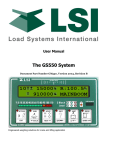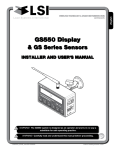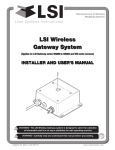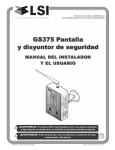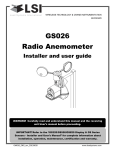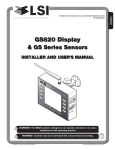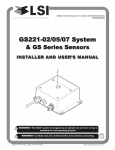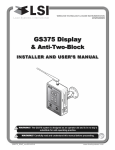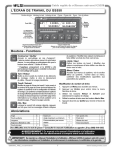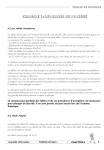Download GS550 Underhook User Manual - Load Systems International
Transcript
w w w .ls ir o b w ay .c o m Th to is th de e vic fo 1. llo e co 2. This win mp in This d g tw lie s te e rfe de vic o c wit re vic e m on h nc e a d Pa e m y itio rt th us no n 15 at t t s: o m ac cau f th ay ce s e p ca t e h FC us an ar C e y in mfu Ru un te l le de rfe in s. sir r ter Op ed en fe er ati op ce ren on er rec ce ati eiv , a is on e nd su . d, bje in ct clu din g www.loadsystems.com GS550 Underhook Display & Underhook Load Sensors Installer and User’s Manual %0 03 10 2 04 05 TAR 06 . 07 08 09 01 00 110 GS LIM 55 . 0 ME NU ENGLISH GM550016_ENG_rev20130607 GS550 UNDERHOOK TABLE OF CONTENTS 1: Overview..................................................... 3 1.1 Introduction............................................... 3 1.2. About This Manual................................... 3 4.6 System Diagnostic.................................. 14 1.2a. How To Provide Feedback To LSI-Robway...3 1.2b. How This Manual Is Updated...................3 1.2c. How to Contact LSI-Robway....................3 1.2d. Notifications Included in Document..........3 5: USB TOOL.................................................... 15 5.1 Data logger transfer from Display............ 15 1.3. Before You Begin...................................... 3 2: INSTALLATION............................................... 4 2.1 Display GS550 Underhook........................ 4 5.2 Data Logger Viewer ................................ 15 2.1a Mounting Bracket......................................4 2.2 Start-Up..................................................... 5 2.3 Load Cell................................................... 5 3: OPERATION................................................... 6 3.1 GS550 Underhook Display........................ 6 3.1a USB Port...................................................6 3.1b Tare...........................................................7 3.1c Info............................................................7 3.1d Limit..........................................................7 3.1e Parts of Line..............................................8 3.3 Display abbreviations................................ 8 3.4 System Menu............................................ 8 3.4a Menu Numbers.........................................8 3.4b Menu Navigation.......................................8 3.4c Password Protection.................................8 3.4d GS550 Underhook Menu Outline..............9 4: SETUP........................................................... 10 4.1 Sum Load Indication............................... 10 4.2 Sensor List............................................... 10 4.2a How to Add a Sensor to the GS550 Underhook......................................................10 4.2b How to Remove a Sensor from the GS550 Underhook......................................................11 4.3 Password Settings.................................. 11 4.4 Data Logger............................................. 12 4.4a Recording Modes....................................12 4.4b Date and Time........................................12 4.5 Display Settings....................................... 13 4.5a Weight Units............................................13 4.5b Language................................................13 4.5c Contrast..................................................13 4.5d Backlight Mode.......................................13 4.5e Light Intensity..........................................13 2 4.6a System Sensors Diagnostic.....................14 4.6b Display Diagnostic...................................14 5.1a Transfer from display to USB device........15 5.1b Transfer from USB device to PC..............15 5.2a Installation on a PC ................................16 5.2b Quick Start..............................................16 5.2c Full Report...............................................16 6: MAINTENANCE............................................ 17 6.1 GS550 Underhook Display...................... 17 6.1a Rechargeable battery..............................17 6.2 Replacing Load Cell Battery.................... 17 6.3 Replacing Load Cell Antenna.................. 18 6.4 Load Cells................................................ 19 6.4a Underhook..............................................19 6.4b Load Testing...........................................19 6.4c Care........................................................19 7: Troubleshooting.................................. 20 7.1 Alarms & Hardware.................................. 20 7.2 Battery Diagnostic................................... 20 7.3 USB Port & Software............................... 20 8: Certification Notes.............................. 21 8.1 FCC & IC – Instructions to the User........ 21 8.2 EMI / EMC............................................... 22 8.3 Environmental conditions........................ 22 8.4 CE............................................................ 23 8.4a Declaration of conformity.........................23 8.5 Underhook Load Cells............................. 23 9: Limited Warranty - April 1st, 2013..... 24 9.1 Limited Warranty..................................... 24 9.2 Warranty Services Procedures................ 24 9.3 Exclusion of Other Warranties................. 25 9.4 Exclusion................................................. 25 9.5 Limitation of Liability................................ 25 9.6 Recommended Practices........................ 25 9.7 Choice of Law......................................... 25 9.8 Entire Agreement..................................... 26 9.9 Vienna Convention Excluded.................. 26 Document Revision History.................. 27 TABLE OF CONTENTS GS550 UNDERHOOK 1: Overview 1.1 Introduction The GS550 Underhook creates a two-way radio network with the sensors to bring required lift data to the operator. Hoist load can be detected and then indicated to the operator in real time. Furthermore the GS550 Underhook can be programmed to generate warnings and alarms, all triggered by adjustable thresholds and limits. The exact operational function of the GS550 Underhook system depends on the sensor configuration used. Refer to Section 3, Operation beginning on p. 7, to learn how to interact with the safety system. 1.2. About This Manual This service manual describes how to install, calibrate, operate, and service the GS550 Display with Underhook-specific firmware settings. While many sections of this service manual have information common to all GS550 Display setups, this manual focuses solely on the utilization of the Display within an Underhook setup. 1.2a. How To Provide Feedback To LSI-Robway LSI-Robway welcomes your feedback on the accuracy and effectiveness of this document. Please send feedback to [email protected]. Please include the title of the manual and version (this information is located in the Document Revision History on p. 27) with your feedback. 1.2b. How This Manual Is Updated. LSI-Robway will issue new releases of this manual as new material becomes available. Refer to the Document Revision History on p. 27 of the manual. 1.2d. Notifications Included in Document The following notations may be used in this manual: NOTE ✓ hints and tips to facilitate system installation or understanding. CAUTION PROTECT YOURSELF AGAINST PRODUCT PERFORMANCE ISSUES, PRODUCT FAILURE, AND/OR PROPERTY DAMAGE. WARNING PROTECT YOURSELF AGAINST SERIOUS INJURY OR DEATH. 1.3. Before You Begin WARNING THE GS550 UNDERHOOK SYSTEM IS DESIGNED AS AN OPERATOR AID AND IS IN NO WAY A SUBSTITUTE FOR SAFE OPERATING PRACTICES. WARNING CAREFULLY READ AND UNDERSTAND THIS MANUAL BEFORE PROCEEDING. 1.2c. How to Contact LSI-Robway. Please contact LSI-Robway if you encounter problems or require advice. Contact details are located on the back cover. chapter 1: Overview 3 GS550 UNDERHOOK 2: INSTALLATION 2.1 Display GS550 Underhook NOTE ✓ refer to the operation section, beginning on p. 7, for detailed menu navigation instructions for all calibration procedures. WARNING Installation must be made in compliance with LSI-Robway instructions and using LSI-Robway supplied components only. FAILURE to install all parts, or replacing parts or components with parts or components not supplied by LSI-Robway, may lead to system failure, serious injury or death. 2.1a Mounting Bracket The GS550 Underhook is provided with a mounting bracket that serves as an handle but can also be mounted on a support following the dimensions below. The mounting bracket can also be fitted to any Ram Mounts compatible accessories (1” ball). Wing Nut %0 10 2 03 CAUTION 03 04 05 06 TAR . 07 08 06 . 07 08 09 01 00 110 GS 55 LIM . 0 Cab mounting surface MEN U Figure: Display mounting bracket footprint. Not to scale. a. Determine mounting location inside the cab. To ensure reliable radio communication between sensors and the GS550 Underhook, the antenna should not be in contact with metal and should have a direct and clear line of sight to the sensor antenna. b. Drill 1/4” boltholes through the mounting surface with a 1/4” bit following either the two-, three-, or four-hole configuration. 0.906 10 2 05 TAR do not crack or puncture the face cover membrane. do not power wash the display. the gs550 underhook display is splash- and rain-proof. waterproofing depends in part on the integrity of the membrane. power washing will void the warranty. %0 04 ø2.5 in. min. flat surface 09 01 00 110 GS 0.594 55 LIM . 0 0.594 MEN U Figure: Display GS550 Underhook 120° TYP 2.51 ø0.218 0.750 0.750 Figure: Configuration options for Mounting Bracket. 7.67 4.38 7.56 10.13 2.44 7.64 Figure: Display dimensions (inches). Not to scale. 4 c. Install the display with bolts. Add washers and lock nut behind mounting surface. Tighten sufficiently. (Bolts, nuts, and washers not included with assembly.) d. Loosen wing nut of the bracket arm. Adjust display orientation to facilitate operator viewing, then retighten wing nut. chapter 2: INSTALLATION GS550 UNDERHOOK WARNING NOTE ✓ if the nuts are on the outside of the cab, caulk with silicone between the washers and the cab to prevent water entry. 2.2 Start-Up THE GS550 UNDERHOOK SYSTEM IS DESIGNED AS AN OPERATOR AID AND IS IN NO WAY A SUBSTITUTE FOR SAFE OPERATING PRACTICES. WARNING The GS550 Underhook must be correctly programmed for the system sensors installed. If a sensor is missing or has a problem, a message will be displayed on the GS550 Underhook. Press the Info button to get more details on the problem. This process may take up to one minute. The delay is created by the battery management function. Installation must be made in compliance with LSI-Robway instructions and using LSI-Robway supplied components only. FAILURE to install all parts, or replacing parts or components with parts or components not supplied by LSI-Robway, may lead to system failure, serious injury or death. Press and hold the Exit button to temporarily stop the buzzer if needed. %0 Load Cell 10 20 %%00 30 1010 2040 50 20 30 60 30 40 40 50 70 50 60 80 60 70 90 70 80 10 80 90 01 TAR 90 100 10 . 100 110 TATRAR. 110 . GSGS55 GS 55 0 55 00 L LIMIM.LIM . . MEN MEN U MEN U U Underhook Under Hook Underhook GS550 Display Figure: Key components in a typical system installation. Your product may vary. Not to scale. 2.3 Load Cell WARNING CAPACITY FOR LOAD CELLS AND SHACKLES/ACCESSORIES ARE CALCULATED FOR LOADS ALONG THE INTENDED AXIS OF LOAD (VERTICAL ON HOOK ASSEMBLIES, HORIZONTAL WHERE APPROPRIATE); SIDE LOADING OR TWISTING MAY CAUSE UNDUE STRESS ON THE LOAD CELL/LIFTING ACCESSORIES CAUSING LOAD DROPS. RIGGING MUST BE DONE in a way THAT TWISTING IS AVOIDED TO PREVENT SIDE LOADING. CAUTION THE LOAD CELL MUST BE CENTERED ON THE SHACKLE TO AVOID UNEVEN LOADING ON THE PLATE KIT ASSEMBLY. CAUTION THE LOAD CELL ANTENNA SHOULD NOT BE IN CONTACT WITH METAL. CAUTION FOR OPTIMAL PERFORMANCE AND SIGNAL RECEPTION, ENSURE A CLEAR LINE OF SIGHT BETWEEN THE LOAD CELL ANTENNA AND THE GS550 UNDERHOOK DISPLAY. chapter 2: INSTALLATION 5 GS550 UNDERHOOK 3: OPERATION 3.1 GS550 Underhook Display The GS550 Underhook displays detailed information on the backlit, two line liquid crystal display (LCD); warnings and alarms are also communicated by the display buzzer. Parts of line Hoist indicator USB Port 1 Tare Indicator Load 15000 915000 Bar Graph Indicates the load on the hoist as a percent of the working load limit. Tare Warning Light The total load is not displayed when tare light is on. Exit /Alarm Bypass Use this key to exit up from menus. This button is also used as a temporary Alarm override. Tare / Back Use Tare to zero any rigging weight. Also used to navigate through menu screens. Next Used in the menu to select next item. Alarm/Overload To set the Alarm setpoint, do the following: • Press LIM. Key • Change Flashing limit reading as required. • Press Exit to return to normal weighing mode. Working Load Limit Liquid Crystal Display (LCD) Keypad Info Alert Light Press Info when the info light flashes to see critical alert messages. Info / Down When the orange light flashes, press Info to see any critical alert messages. Also used to move numeric numbers and choices in the menu. Limit / Up Set the overload alarm by pressing this key. Used in the menu to modify numeric values / choices. Menu / Enter Access the system menus and also used to confirm changes within. Tare Tare is used to eliminate rigging and slinging weights, to do this do the following: • Press TAR. Key • Press Menu to select/deselect the Tare function. • Press Exit to return to normal weighing mode. 3.1a USB Port The USB port is used to download data from the data logger or to upload a new firmware using a USB mass storage device (USB key). For more information on how to use this, refer to section 5: USB Tool, beginning on p. 15 of this manual. 6 chapter 3: OPERATION GS550 UNDERHOOK Alert: 3.1b Tare Zero the hook and rigging weight: • Press Tare to enter the tare menu. • Use Next to select the load sensor. • If no tare value is displayed, then press Tare to create a tare value equal to the weight on the load sensor. Example: with hook block and rigging only. Load display is net weight (gross weight minus tare value). • To remove a tare value, press Tare. • Press Exit to return to the operation display. LCD Indicator Description: Less than 10% of battery life remains in the sensor: Schedule battery replacement for the next available opportunity. Typically several weeks of operation remain from the moment the sensor low battery warning is first triggered. Alert: LCD Load No Tare Value Gross Weight Tare Value Net Weight 3.1c Info Press Info to see critical system alerts and battery status. Press Next to advance from one page to the next. Standard info menu pages include firmware number and version Table: Information Menu Alerts Description: The display is not receiving communication from the sensor: Verify that the sensor ID number programmed matches the ID number of the sensor installed on the crane. Go to menu 5A1. 3.1d Limit Set Hoist Limits Press Limit and then Enter to access the Sensor Limits menu. The Sensor Limits menu displays the limits for each sensor in the sensor list on successive pages. Use Next to scroll from one limit to the next. Use Up and Down to adjust a limit. Description: The sensor indicates a value greater than the operator adjusted limit: Verify operator adjusted limits in the limit menu. WARNING DO NOT OPERATE THE CRANE BEYOND THE LIMITS SPECIFIED BY THE MANUFACTURER. When using GS550 Underhook, the load limit is typically set to the lesser of the rope limit and the hoist limit. NOTE ✓ NOTE ✓ chapter 3: OPERATION PRESSING UP AND DOWN SIMULTANEOUSLY WILL RETURN A LIMIT TO THE FACTORY DEFAULT SETTING. THE FACTORY DEFAULT MAXIMUM LIMIT FOR LOAD SENSORS IS 10,000 LB. WHEN THE WEIGHT UNITS ARE TONS, THE MINIMUM LOAD LIMIT INCREMENT IS 0.1 TON. 7 GS550 UNDERHOOK 3.1e Parts of Line The load sensor often shares the weight with multiple parts of line. For accurate load indication the GS550 must be programmed for the number of parts of line. 1. Go to menu 1) Parts of Line. 2. Use Next and Back to select the load sensor; typically sensor number one is associated with sheave one (the main hoist) and sensor number two is associated with sheave two (the auxiliary hoist) etc. The basic menus include nested sub-menus (levels two, three and four) designed to address specific tasks including adjusting values, choosing from lists and following “wizards” to navigate step-bystep processes. 3.4a Menu Numbers Menus are identified by a number in the upper left corner. The basic menus (level one) are numbered one through five. Level two menus are lettered alphabetically. Level three menus are numbered. Level four menus are alphabetized. 3. Use Up and Down to adjust the number of parts of line. 4. Press Enter to save any changes. Press Exit twice to return to the operation display. 3.3 Display abbreviations item symbol Main hoist Maximum Communication not established Tare (net weight) Gross weight 3.4 System Menu WARNING SYSTEM LIMITS ARE NOT MONITORED WHEN THE DISPLAY IS IN MENU MODE. DO NOT OPERATE THE CRANE LIFTING MACHINERY IN MENU MODE. DO NOT NAVIGATE SYSTEM MENUS WHILE OPERATING THE CRANE. There are four basic menus (level one) used to program, consult and control the GS550 Underhook system: 1) Parts of Line; 3) Display Settings; 4) Installation; 5) System Diagnostic. 8 Figure: Menu Numbers 3.4b Menu Navigation From the operation display press Menu to see the basic menus (level one). Press Enter to drill down one level and enter a selected menu. Press Exit to leave a menu and return up one level. Press Next to move to the next page within a menu; press Back to move to the previous page within a menu. Use Up and Down to modify numeric values and to move through a list of choices. NOTE ✓ most menus and lists are circular. press next/down on the last entry to return to the first. 3.4c Password Protection The submenus of menu 4) Installation are protected by a password by default. Password settings can be adjusted in menu 4H) Password Settings. If the user password is forgotten, it can be changed as long as the administrator password is known. NOTE ✓ forgot your password? call lsi-robway technical support (refer to the back cover of this manual for information). chapter 3: OPERATION GS550 UNDERHOOK 3.4d GS550 Underhook Menu Outline Only sections relevant to Underhook operation have been listed. Menu levels with an asterisk (*) after the title are accessible to the operator without a password under the default factory settings. 1) Parts of Line* 4H11) Sensor Calibration password protection 3) Display Settings* 4H15) Data logger password protection 3A) Weight units* 4H16) Lockout Settings password protection 3C) Display language* 4H18) System Diagnostic password protection 3D) Light intensity* 4H19) Alarm Bypassed protection 3E) LCD contrast* 3F) Backlight mode* 4) Installation* 4A) Sensor List 4A1) Sensor type and radio identification number 4A2) System selected configuration number 4A3) Configuration number selection mode 4B) Sensor Calibration 4I) Network Options 4I1) Display mode 4I2) Set-up sensor repeater 4I3) Last repeater programmed 4I4) Install update 5) System Diagnostic* 5A) System Sensors Diagnostic* 5B) Radio Network Diagnostic* 4B1) Automatic value calibration wizard 5B1) Radio network background noise* 4B2) Manual parameter calibration 5B2) List last 32 sensors received* 4B3) Reset sensor parameters 5B3) Search for sensors* 4F) Data Logger 5D) Display Diagnostic* 4F1) Data logger mode 5D1) Time and date* 4F2) Adjust date 5D2) Time clock battery test* 4F3) Adjust time 5D3) External power supply voltage* 4G) Lockout Settings 5D4) Internal temperature* 4G1) Warning level 5D5) GS550 base station identification number* 4G2) Alarm level 5D6) GS550 power source / battery level* 4H) Password Settings 5D7) Radio (certification and frequency)* 4H1) Set administrator password 4H2) Set user password 4H3) Tare menu password protection 4H4) Limit menu password protection 4H5) Info menu password protection 4H6) System start-up password protection 4H7) Parts of Line menu password protection 4H9) Display Settings password protection 4H10) Sensor List password protection chapter 3: OPERATION 9 GS550 UNDERHOOK 4: SETUP 4.1 Sum Load Indication 4.2 Sensor List When sum load indication is programmed the sum of the loads on the pre-determined load sensors is indicated by the operation display. To activate sum load indication program a “Sum load cell” in the sensor list. The “ID number” is used to identify the load sensors to be summed. Sum maximum limit. The maximum limit for the sum load can be adjusted in the limit menu; the default maximum limit for sum load indication is 10,000 lbs or 4,535 kg. All sensors in the GS550 Underhook system are programmed in the sensor list. The GS550 Underhook uses information from all sensors in the sensor list. Conversely the GS550 Underhook will not use or display information from sensors that are not programmed to the sensor list. If a sensor is removed from the crane then it must be removed from the sensor list. If a sensor is replaced the sensor list must be updated with the new ID number. Program sum load indication: 1. Go to menu 4A1) Sensor list. 2. Press Next repeatedly to advance to the next available sensor position, usually following the four load sensors. 3. Determine the sum load cell “ID number”. For example: ID 1234 to indicate the sum of load sensors No. 1, No. 2, No. 3, and No. 4, or ID 34 to indicate the sum of load sensors No. 3 and No. 4. 4. Use Up and Down to adjust the ID number. 5. Press Next. 6. The sensor type should flash; use Up and Down to select the sensor type “Sum load cell.” 7. Press Enter to save any changes. 8. Press Next to program the imbalance sensor or press Exit three times to return to the operation display. 9. Adjust the sum maximum limit in the limit menu. NOTE ✓ to ensure communication, sensors must be at least six feet from the gs550 underhook display. 4.2a How to Add a Sensor to the GS550 Underhook 1. Determine the radio identification number (ID) of the sensor to be added. This number between 10000 and 999999 is engraved on the sensor. 2. Go to menu page 4A1). 3. Advance to the next empty sensor position in the sensor list. Press Next repeatedly until the LCD shows “No sensor” on the bottom line. Up to four (4) load cells and one (1) summation may be added to the sensor list. 4. The ID number should flash; this means it is adjustable. Use Up and Down to program each sensor ID. NOTE ✓ pressing the up and down buttons simultaneously will go directly to a particular number: pressed once: To number 30000 pressed twice: to number 25000 pressed three times: to number 0 5. Press Next. 6. The sensor type (“No sensor”) should flash; this means it is adjustable. Use Up and Down to select the sensor type. 7. Press Enter to save any changes made to the sensor list. 8. Press Exit three times to return to the main operation display. 10 chapter 4: SETUP GS550 UNDERHOOK 4.2b How to Remove a Sensor from the GS550 Underhook 1. Determine the sensor to be removed. If more than one sensor of the same type has been added to the sensor list then determine the radio identification number (ID) of the sensor to be removed before proceeding. A sensor ID number between 10000 and 999999 is engraved on each sensor. 2. Go to menu page 4A1). 3. Press Next repeatedly to advance to the page of the sensor list showing the ID of the sensor to be removed. NOTE ✓ press next and back simultaneously to remove the sensor from the sensor list. the id number will revert to 0 and the sensor type will revert to “no sensor.” 4. The sensor ID should flash, press Next, the sensor type should flash; this means it is adjustable. Use Up and Down to select “No sensor”. This will remove the sensor from the sensor list but retain the sensor ID. 5. Press Enter to save any changes made. 6. Press Exit three times to return to the display. 4.3 Password Settings Two levels of access are available: administrator and user. The administrator password is required to change the user password. In the event both the administrator and the user passwords are lost please call LSI-Robway technical support. Menus accessible from the operation display can be individually protected by the user password. 1. Go to menu 4H1) Set administrator password. 2. Menu 4H1) Set administrator password: Press Next three times to advance to the set user password page or, to change the administrator password, use Up and Down to adjust the flashing letter and then use Next to advance to the next letter. Press Enter to save changes. 3. Menu 4H2) Set user password: Press Next three times to advance to the tare menu protection page or, to change the user password, use Up and Down to adjust the flashing letter and then use Next to advance to the next letter. Press Enter to save changes. 4. Menu 4H3) Tare protected: use Up and Down to switch between “YES” and “NO” and press Next to advance to the next menu page. 5. Repeat step 4 to adjust password protection for each menu as required. Press Enter at any time to save changes made. Press Exit at any time to return to menu 4) Installation. If there are any unsaved changes the display will request confirmation: press Enter to save before quitting or press Exit to quit without saving. Figure: Menu 1A) - the sensor list chapter 4: SETUP 11 GS550 UNDERHOOK 4.4 Data Logger The GS550 Underhook includes a data logger that records all significant events including actual sensor values and a date and time stamp. The data logger memory can hold over 16,000 records, equivalent to several days or several years of operation depending on the recording mode selected and machine use. The data can be extracted using a USB mass storage device (USB key) and then transferred to a personal computer for analysis. 4.4a Recording Modes Adjust the data logger recording mode as required: 1. Go to menu 4F1) Data logger mode. 2. Use Up and Down to select the data logger recording mode. 3. Automatic modes only: press Next to advance to the adjustment page for the interval (automatic recording mode), variation (automatic variation recording mode), or threshold (automatic peak recording mode). 4. Press Enter to save any changes. 5. Press Exit three times to return to the operation display or press Next to adjust the data logger. NOTE ✓ all alerts are recorded by the data logger regardless of the recording mode selected. Recording Modes description: Alarm only: Record alarms only. All the other data logger modes also record alarms. All data: All communications between a display and its sensors are recorded. User input: This option is not available for the GS550 Underhook. Automatic peak: In the automatic peak mode the data logger analyzes the measured weight and records the peak value only. One threshold per load cell must be adjusted. When the weight drops by more than the peak threshold the peak weight is recorded. Only one event is recorded for each pick when the threshold is adjusted 12 correctly. When the automatic peak data logger mode is selected on menu 4F1 (see step 3 above) press Next to go to menu 4F1) and then use Up and Down to adjust the peak threshold for the first load cell. Press Next to repeat for the second load cell etc. Up to four load cells can be programmed for automatic peak data logging. Automatic recording: A record is added at a specified interval. When the automatic recording data logger mode is selected on menu 4F1 (see step 3 above) press Next to go to menu 4F11) and then use Up and Down to adjust the record interval in seconds. Automatic variation: A record is added when load increases by more than the operator adjusted percentage. When the automatic variation data logger mode is selected on menu 4F1 (see step 3 above) press Next to go to menu 4F11) and then use Up and Down to adjust the variation threshold. 4.4b Date and Time Adjust the data logger date and time as required: 1. Go to menu 4F2) Adjust date. 2. The last two digits of the year should be flashing: use Up and Down to adjust the year. 3. Press Next to adjust the month. 4. Use Up and Down to adjust the month. 5. Press Next to adjust the day. 6. Use Up and Down to adjust the day. 7. Press Next to adjust the time. 8. The hour should be flashing: use Up and Down to adjust the hour from 00 (midnight) to 23 (11 pm). 9. Press Next to adjust the minute. 10. Use Up and Down to adjust the minute. 11. Press Next to adjust the second. 12. Use Up and Down to adjust the second. 13. Press Enter to save any changes. 14. Press Exit three times to return to the operation display. chapter 4: SETUP GS550 UNDERHOOK 4.5 Display Settings 4.5d Backlight Mode Program the display for operator preferences in menu 3) Display Settings. 4.5a Weight Units The weight units for load display may be selected according to operator preference. Length units are associated with weight units by default; see the table below. Adjust the LCD backlight control mode to conform to viewing and power supply conditions. 1. Go to menu 3A) Weight units. 2. Use Up and Down to select the weight units for load display. 3. Press Menu to save changes. Press Next to advance to the language adjustment page or press Exit twice to return to the main display. 1. Go to menu 3F) Backlight mode. 2. Use Up and Down to select the backlight control mode. The LCD backlight can be always on, always off, or on a four second timer. In the four second timer mode the backlight will come on for four seconds when any button is pressed. 3. Press Menu to save changes, then press Next to advance to the backlight adjustment page or press Exit twice to return to the main display. 4.5e Light Intensity Table: Weight Units Unit Equivalent Weight Pound (lb) Kilogram (kg) Short ton (t) 1 lb 2.205 lb 2000 lb 0.4536 kg 1 kg 907.2 kg Long ton (T) 2240 lb 1016 kg Tonne (t) 2205 lb 1000 kg Kilopound (kip) Kilonewton 1000 lb 224.81 lb 453.6 kg 101.97 kg United States United Kingdom International System (SI) Adjust the intensity of the LEDs (light emitting diodes) to facilitate viewing in bright sunlight or in reduced visibility: 1. Go to menu 3D) Light intensity adjustment. 2. Use Up and Down to adjust the intensity of the lights on the display. 3. Press Menu to save changes, then press Next to advance to the contrast adjustment page or press Exit twice to return to the main display. 4.5b Language 1. Go to menu 3C) Display language. 2. Press Up and Down to change the display’s operating language. 4.5c Contrast Adjust the LCD contrast to optimize visibility. 1. Go to menu 3E) LCD contrast adjustment. 2. Use the Up and Down buttons to adjust the display contrast. 3. Press Next to advance to the backlight adjustment page or press Exit twice to return to the operation display. chapter 4: SETUP 13 GS550 UNDERHOOK 4.6 System Diagnostic Diagnose system issues with the sub menus of menu 5) System Diagnostic. 4.6a System Sensors Diagnostic 1. Go to menu 5A1). 2. Use Back and Next to select the sensor. 3. Press Enter to see sensor data. 7. Press Next to go to menu 5D7) Radio. “FCC”, “IC” indicates Federal Communications Commission (U.S.A.) and Industry Canada certification, “CE” indicates European Community certification. The frequency used by the network is indicated on the second line. 8. Press Exit three times to return to the main operation display. 4. Press Enter to get the sensor firmware product and version numbers. 5. Press Exit five times to return to the main operation display. 4.6b Display Diagnostic 1. Go to menu 5D1) Time and Date. The page shows the current time and date according to the GS550 internal clock. 2. Press Next to go to menu 5D2) Time clock battery. Self-test pass or fail. 3. Press Next to go to menu 5D3) External power voltage. 4. Press Next to go to menu 5D4) Display internal temperature. 5. Press Next to go to menu 5D5) GS550 base station ID. The base station ID should be the same as the GS550 display serial number printed on the top of the enclosure. 6. Press Next to go to menu 5D6) Battery level. The battery level of the onboard rechargeable battery pack is indicated. 14 chapter 4: SETUP GS550 UNDERHOOK 5: USB TOOL Download data or upload capacity charts using a USB mass storage device (USB key). CAUTION the load cannot be monitored during the download process. before transferring (or downloading) data logger or firmware updates, make sure the crane/machinery is stopped and is in a safe state. Figure: Transfer charts or data logger files 5.1 Data logger transfer from Display 5.1a Transfer from display to USB device CAUTION for optimal performance and signal reception, the load cell antenna should have a clear line of sight to the gs550 underhook display. 1. Make sure there is at least 4 MB of available space on the USB key. Connect the USB key in the USB port, on the left side of the display. 2. After a short delay (about 2 seconds), “Copy datalog to USB” will appear on the LCD; press Enter to continue. 3. In most case, you will be prompted to enter a password; enter the download password given by LSI-Robway and press Enter. 4. Press Enter once again to confirm the data logger download “Data logger - Enter to transfer.” This will begin the transfer. 5. Transfer progress is indicated on screen. 6. When the transfer is done, “Transfer successful” will appear for 2 seconds. Unplug the USB device. The GS550 Underhook will restart. 7. The crane is now ready for operation. 5.1b Transfer from USB device to PC 1. Connect the USB device to a computer. 2. The data logger file is located in the root directory of the USB device: “LSI_MM_dd_yyyy_hh_mm_ss.dtl” where the double letters represent the time and date of the USB transfer. The size of the USB transfer file should be 4096 kb. 5.2 Data Logger Viewer The data logger viewer is a software application used to display the data logger log file on a personal computer (PC). The data logger viewer converts the log file to a text (binary) file, and then displays the contents. Two reports can be produced and transferred to Excel, the full report and the wind speed report. USB Port Figure: Update firmware or download data logger files chapter 5: USB TOOL Figure: Data Logger Viewer 15 GS550 UNDERHOOK 5.2a Installation on a PC Column Install the USB Key in a USB port. 1. Click Start. 2. Click My Computer. 3. Double-click on the USB drive. 4. Double-click on setup.exe. 5. Complete the installation as instructed on the computer screen. 5.2b Quick Start 1. Start the data logger viewer application. 2. Open the log file (see section 4.1b). Only .dtl files generated by the GS550 data logger can be displayed. 5.2c Full Report 1. Start the data logger viewer application. 2. Open the log file (see section 4.1b). Only .dtl files generated by the GS550 data logger can be displayed. Event Date Time System Units Battery Voltage Temperature Firm. Version Sensor # 1 Description Record trigger* Event date stamp. Event time stamp. Length units (metric or US) and weight units at the time of the event. Display power supply voltage at the time of the event. Internal temperature of the GS550 Underhook display. Display firmware version at the time of the event. Sensor type: the sensor number corresponds to the sensor list programmed into the GS550 Underhook. Table: Full report column headings Column Event Date Time System Units Battery Voltage Description Record trigger* Event date stamp. Event time stamp. Length units (metric or US) and weight units at the time of the event. Display power supply voltage at the time of the event. * Examples: Crane start-up, sensor alarm. The beginning and end of sensor alarms are indicated as “in” and “out”: examples: “overload in”, “overload out”. 16 chapter 5: USB TOOL GS550 UNDERHOOK 6: MAINTENANCE 6.1 GS550 Underhook Display 6.1a Rechargeable battery The GS550 Underhook display operates for up to 40 hours with the battery pack fully charged. Actual battery life varies depending display settings, battery pack age and other factors. The battery pack can be fully recharged in about 4 hours under normal conditions. Actual battery life will vary greatly depending on the application, the frequency of use, the age and quality of the battery, etc. Low Battery Alert The amber battery light is on and the amber INFO light flashes when less than 10% of battery life remains or when a programmed sensor has low batteries. Press INFO to read the alert messages; use NEXT to advance through the alert messages. Batteries Level Battery level is indicated in the information menu. The voltage of the battery pack is indicated on menu section 5D3. 6.2 Replacing Load Cell Battery CAUTION protect the interior of the sensor from dirt and humidity at all times. CAUTION either lithium or alkaline batteries can be used. However, a lithium battery will last about 2.5x longer. 1. Locate the load cell side showing the battery. This side will have PoziDriv fasteners for the removable plate. 2. Using a suitable PoziDriv/Phillips screwdriver, carefully remove each fastener from the unit. 3. When the last fastener is being removed, support the cap with your hand and remove the plate from the load cell body. Level Life Remaining 11 Full.............................................. More than 80% Good........................................... More than 30% Low............................................. More than 10% Recharge Now.............................Less than 10% Recharging CAUTION recharging the internal battery pack at temperatures over 104º fahrenheit (40º celsius) will void the warranty and may damage the battery pack and the charge cable. Connect the display to an appropriate power source with the cable provided. The battery light flashes and the message “GS550 battery charging” appears in the information menu when the batteries are charging. The display automatically stops charging when the batteries are fully charged. It is not necessary to disconnect the display when the battery is done recharging. 10 7 Figure: Install the new battery and replace plate. chapter 6: MAINTENANCE 17 GS550 UNDERHOOK 4. Ensure the O-ring and hole collars are still on the plate and place to one side. 5. Place the load cell on its side and proceed to remove from the clamp. 6. Note the polarity direction marked on the battery clamp before replacing battery. 7. Place in position and ensure the battery has clicked into place on both sides. 8. Inspect the O-ring and plate. If required the O-ring can be cleaned and grease re-applied at this time. Use 111 grease or a suitable silicon based grease for O-rings. 9. The plate and cell surface should be free of dirt/ grit before re-assembly. 10.Replace plate into position. 11.Proceed to secure fasteners to the plate back onto the load cell. Do not overtighten – a gentle tighten of the fasteners is sufficient. 12.The plate is correctly positioned when none of the fasteners are loose and are hand tightened. 6.3 Replacing Load Cell Antenna Heavily damaged antennas (ripped out, sheared off, wire exposed and fraying etc.) should be replaced to ensure effective communication between the sensor and the cabin display unit. CAUTION the interior of the sensor must be protected from dust, grime, and water at all times. 1. Clean dust, grime and water from the sensor. 2. Identify the short black whip antenna and the white hex bolt securing it. 3. Inspect the antenna for signs of obvious physical damage. 4. Carefully unscrew the white nylon hex bolt completely and slide it up the antenna. 5. Grip the antenna by the base of the black plastic sheathing and pull it straight out of the hole in which it is seated. Place the old antenna carefully aside. 6 Figure: Pull out the antenna 1. Slide the white nylon hex bolt to the middle of the length of the new antenna. Coat the exposed metal foot of the new antenna with an electrical insulating compound by carefully inserting it in the mouth of the compound tube. 8 Electrical insulating compound* Figure: Coat the exposed metal foot of the antenna * Suggest Dow Corning dielectric grease No.4 or Molycote 111 grease. 2. Hold the new antenna by the black plastic sheathing and guide it through the hole in the sensor box. Carefully seat the antenna in its mating connector. When the antenna is correctly seated, pulling on it will be met with light resistance. 5 Figure: Unscrew the white nylon hex 18 chapter 6: MAINTENANCE GS550 UNDERHOOK 6.4c Care White nylon hex bolt TA011 Antenna Sensor box Antenna receptacle Figure: Install the new antenna 3. Carefully re-thread, screw in and tighten the white nylon hex bolt to secure the antenna in place. Do not overtighten. 4. Verify that the sensor functions properly. 6.4 Load Cells CAUTION Battery. Lithium batteries older than 18 months old (alkaline batteries over 6 months old) should be changed at the first available planned inspection even if there is not yet a low battery warning. This will avoid costly delays in the field. Corrosion. Verify that no corrosion is visible on the battery holder inside the load cell transmitter. If some trace of corrosion is visible, rub it off gently and put a small amount of dielectric grease* on each battery holder post to protect the contacts. * Suggest Dow Corning dielectric grease No. 4. Mechanical stresses. Inspect the load cell sides for dents or heavy scratches. Seal. If the cover has been removed it must be correctly resealed with silicone based grease. heavy shock may affect load indication accuracy. inspect the load cell regularly for clearly visible dents or scratches. test the load indication if collision damage is visible. Antenna. Small scratches on the antenna will not affect radio communications. A heavy bending of the antenna or bare sections on the wire may reduce the radio efficiency. 6.4a Underhook LSI-Robway flat bar Load Cells are pre-calibrated at the factory. No “zeroing” or other calibration is required on installation. Each cell is heat treated to age the aluminum and ensure stable readings for many years. LSI-Robway Load Cells are calibrated for 100% of their Safe Working Load (SWL). A return of the unit to a external calibration facility will ensure an accurate calibration. Facility must be LSI-Robway approved. Calibrations required on location should only be performed by competent persons and reference weights traceable to a recognized authority. LSI-Robway load pins, line riding tensiometers and compression cells must be calibrated at installation and every time thereafter the installation, the load sensor or the transmitter is changed. SAE J 159 4.2.1 recommends load indicating devices should show not less than 100% of the actual load and not more than 110% of the actual load. 6.4b Load Testing LSI-Robway recommends testing the load cell every year for accuracy. chapter 6: MAINTENANCE 19 GS550 UNDERHOOK 7: Troubleshooting 7.1 Alarms & Hardware Display In Alarm Identify the sensor in alarm. Verify that the limits and the tare are correctly adjusted. Verify all sensor batteries: see Battery Diagnostic troubleshooting section. Verify the red light on the sensor box flashes (change the load on a load sensor). Verify radio communication: see Radio communication troubleshooting section. Radio communication Verify that the antennas have a direct clear line of sight to each other. Verify that the antennas do not point directly towards, or directly away from, each other. Verify that the antennas are not in contact with metal other than the sensor itself. Verify that the antennas are not damaged. Go to menu 5A) System Sensors Diagnostic and press Enter. Select a sensor and press Enter to verify the sensor status. Press Exit and then Next to advance to the next sensor. Sensor Malfunction Verify the sensor batteries: see Battery Diagnostic troubleshooting section 6.2. Verify the red light on the sensor box flashes (change the load on a load sensor). Verify radio communication: see Radio communication troubleshooting section. 7.2 Battery Diagnostic Go to menu 5A) System Sensors Diagnostic and press Enter. Select a sensor and press Enter to verify the sensor status. Press Exit and then Next to advance to the next sensor. “B: 50%”: 50% of battery life remains (typically several months). “In Timeout”: communication not yet established. Verify the radio ID corresponds to the correct installed sensor. Battery status is usually known within 2 minutes. When 10% or less battery life remains, for any sensor, a message will be generated. Follow the battery diagnostic procedure to identify the sensor. 20 Batteries do not need to be replaced before the Low Battery message is generated. Usually several days, or weeks, of operation remain from the moment the Low Battery message comes. A new high quality alkaline or lithium ‘D’ cell battery may be used. 7.3 USB Port & Software Problem: The file does not appear on the USB key. Solution 1: Did the transfer complete successfully? Try again. Solution 2: Look in the root directory of the USB key? The root directory is the folder that appears when you open the USB key. Problem: The file appears on the key but its size is 0 kb. Solution: Did the transfer complete successfully? Try again. Problem: The file does not appear on the USB key. Solution 1: Did the transfer complete successfully? Try again. Solution 2: Look in the root directory of the USB key? The root directory is the folder that appears when you open the USB key. Problem: The following message appears on screen during the transfer: “Unable to create File. Replace USB” Solution 1: The USB device may not work correctly. Replace the USB device. Solution 2: The USB device may be in read only mode. Allow read/write permissions. Problem: An error message appears on screen during the transfer: “Error ##“, where ## is the error number. Solution: restart the GS550 Underhook and try again to transfer the file. If the trouble persists, contact LSI-Robway. Problem: Nothing happens when the USB key is inserted into the USB port of the display. Solution: Insert the USB key in the USB port, power down and then power up the display. chapter 7: Troubleshooting GS550 UNDERHOOK 8: Certification Notes 8.1 FCC & IC – Instructions to the User This equipment has been tested and found to comply with the limits for a class B digital device, pursuant to part 15 of the FCC Rules. These limits are designed to provide reasonable protection against harmful interference in a residential installation. This equipment generates, uses, and can radiate radio frequency energy and if not installed and used in accordance with the instructions, may cause harmful interference to radio communications. However, there is no guarantee that interference will not occur in a particular installation. If this equipment does cause harmful interference to radio or television reception, which can be determined by turning the equipment off and on, the user is encouraged to try to correct the interference via one or more of the following: • Reorient or relocate the receiving antenna. • Increase the separation between the equipment and receiver. • Connect the equipment into an outlet on a circuit different from the circuit to which the receiver is connected. • Consult the dealer or an experienced radio/TV technician for help. In order to maintain compliance with FCC regulations, shielded cables must be used with this equipment. Operation with non-approved equipment or unshielded cables is likely to result in interference to radio and TV reception. FCC ID: QVBGS550 IC: 7076A-ICGS550 RF Exposure Warning: This product complies with FCC/IC radiation exposure limits set forth for an uncontrolled environment. To comply with RF exposure requirements, the unit must be installed and operated with 20 cm (8 in.) or more between the product and your body. This product may not be collocated or operated in conjunction with any other antenna or transmitter. This device has been designed to operate with the antennas listed below, and having a maximum gain of 2.0 dB. Antennas not included in this list or having a gain greater than 2.0 dB are strictly prohibited for use with this device. The required antenna impedance is 50 ohms. To reduce potential radio interference to other users, the antenna type and its gain should be so chosen that the equivalent isotropically radiated power (e.i.r.p.) is not more than that permitted for successful communication. Antenna List LSI-Robway P/N: Description: MFG P/N LSI-Robway P/N: Description: MFG: P/N: TA001 1/4 wave monopole Linx Technologies ANT-916-CW-QW TA008 1/2 wave dipole Nearson S467AH-915S CAUTION changes or modifications to this equipment not expressly approved by the party responsible for compliance could void the user’s authority to operate the equipment. WARNING the protection will be impaired if the material and equipment are used in a manner not specified by the manufacturer. CAUTION the ip of the display corresponds to 65 and the underhook is 66. chapter 8: Certification Notes 21 GS550 UNDERHOOK FCC ID: QVBGS000 IC: 7076A-ICGS000 FCC ID: QVBGS001 IC: 7076A-ICGS001 FCC ID: QVBGS050 IC: 7076A-ICGS050 FCC ID: QVBGS075 IC: 7076A-ICGS075 FCC ID: QVBGLC000 IC: 7076A-ICGLC000 RF Exposure Warning: This device complies with Industry Canada license-exempt RSS standard(s). Operation is subject to the following two conditions: (1) this device may not cause interference, and (2) this device must accept any interference, including interference that may cause undesired operation of the device. This product complies with FCC/IC radiation exposure limits set forth for an uncontrolled environment. To comply with RF exposure requirements, the unit must be installed and operated with 20 cm (8 in.) or more between the product and your body. This product may not be collocated or operated in conjunction with any other antenna or transmitter. This device has been designed to operate with the antennas listed below, and having a maximum gain of 3.0 dB. Antennas not included in this list or having a gain greater than 3.0 dB are strictly prohibited for use with this device. The required antenna impedance is 50 ohms. To reduce potential radio interference to other users, the antenna type and its gain should be so chosen that the equivalent isotropically radiated power (e.i.r.p.) is not more than that permitted for successful communication. Antenna List LSI-Robway P/N: Description: MFG TA011 1/4 wave monopole LSI-Robway 8.2 EMI / EMC EMI/EMC (Electro-Magnetic Immunity & Electro-Magnetic Compatibility): EN 301 489-3 V1.4.1 (2002-08) Clause 8.2: Limits for radiated emissions from ancillary equipment, measured on a standalone basis (measuring distance of 10m): Pass Clause 8.3: Limits for conducted emissions DC power input/ouput ports: Pass Test method used: CISPR 22, EN 61000-3-2: 2000 and EN 61000-3-3:1995+ A1:2001 All tests were performed using measurement apparatus defined in CISPR 16-1. Radiated emissions measurements conformed to requirements of CISPR 16-1. 22 Clause 8: immunity tests Enclosure-radio frequency electromagnetic field, EN 61000-4-3: Pass Signal – RF common mode, EN 61000-4-6: Pass DC Power input ports, RF common mode, EN 61000-4-6: Pass Clause 9.2, radio frequency electromagnetic field: Pass Clause 9.5, radio frequency common mode: Pass ESD (Electro-Static Discharges) LSI-Robway products are tested against norm EN 61000-4. Other Compliances: • SAE J159 and SAE J987 • ASME B30.5-2000 • Franklin laboratory: LSI-Robway products are safe to use in proximity to blasting caps • New-York City: MEA 110-05-E, in compliance with 19.1.1(a).1 requirements of Reference Standard RS 19-2 of the Building Code • ABS (American Bureau of Shipping) • API Spec 2C compliant 8.3 Environmental conditions Ambient temperature Operating temperature Humidity range 84º C maximum for the sensors, and 59º C maximum for the display -35º C to 85º C (-31º F to 185º F) 0% to 100% WARNING when sensors are used, the ambient temperature should not be higher than 84ºC and the display should not be used when the ambient temperature is higher than 59ºc, otherwise there is a burn possibility. WARNING for the operator’s safety, take only the ambient temperature range into consideration. the device should be used within the range specified above. chapter 8: Certification Notes GS550 UNDERHOOK 8.4 CE 8.4a Declaration of conformity 8.5 Underhook Load Cells S.I. No 2307:1998 The Lifting Operations and Lifting Equipment Regulations The Supply of Machinery (safety) Regulations 2008 (PUWER), 1597 S.I. No. 2306:1998 The Provision and Use of Work Equipment Regulations BS 8422:2003 British Standards – Force measurement BS EN ISO 7500-1:1999 National Standards Level chapter 8: Certification Notes 23 GS550 UNDERHOOK 9: Limited Warranty - April 1st, 2013 9.1 Limited Warranty LOAD SYSTEMS INTERNATIONAL INC. (hereafter “LSI”) warrants its products (the “Products”) will be free from defects in materials and workmanship for a period as determined by the product family as indicated below (the “Warranty Period”). warranty duration 24 months 12 months product family GC Series Load Cells, GD Series Line Riders, GP Series Load Pins GS001, GS002, GS003, GS004, GS005, GS007, GS010, GS011, GS012, GS020, GS030, GS031, GS035, GS050, GS075, GS101, GS106, GS110, GS112, GS220, GS221, GS222, GS224, GS550, GS820, LP Series Load Pins, LS051, LS055, PT00100 GS025, GS085, GS320, GS375 Unless otherwise specified, the default Warranty Period for the Products is 12 months after delivery of such product. Please consult LSI for any Product that is not listed in the above chart for further details. The Warranty Period commences after delivery of such Products to the user (as evidenced on a LSI document) subject to installation and use in accordance with specifications described in the LSI Installer and User’s Manual, as amended from time to time, LSI technical materials and any related writings published by LSI with respect with such Products and any applicable industry standards. During the Warranty Period, LSI or its designated service representative shall repair, or at its option, replace any Product that is confirmed to be defective by LSI, in its sole discretion, in accordance with the Limited Warranty Services Procedures described in this section. 9.2 Warranty Services Procedures In order to benefit from this Limited Warranty, the purchaser must notify LSI’s customer service or LSI’s authorized distributor or representative originally responsible for the sale of the Products within 10 days of the occurrence of a suspected defect in materials or workmanship, and in any case prior to the expiry of 24 the Warranty Period. Timely notification will permit the purchaser to obtain a Return Authorization Number which will indicate return procedures and terms and conditions of such returns. A proof of purchase of the Product, such as an invoice or a receipt certifying the validity of the Warranty, must be presented in order to obtain Limited Warranty coverage. In any event, even if a Return Authorization Number is provided to purchaser, LSI reserves the right to inspect the damaged Product or part before its final decision to repair or replace the defective Product or part. The Product or part shall be returned to LSI or its designated service representative, accompanied by the Return Authorization Number with prepaid shipping charges. The purchaser must insure the shipment or accept the risk of loss or damage during the shipment. Purchaser shall also pay any tariff or duty applicable to the return of the defective part or Product. LSI will, at its option, repair or replace the Product or part returned to LSI or to its designated service representative. LSI owns all parts or Products replaced, repaired or removed from a repaired Product. If LSI repairs a Product, the Product Warranty coverage Period is not extended and the Limited Warranty shall expire as if uninterrupted at the end of the last month of the original Warranty Period from shipping from LSI. If LSI replaces a Product, the replaced Product is warranted for the remainder of the original term or sixty consecutive (60) days, whichever is longer. LSI reserves the right to require from the user or owner of the Products, prior to determining if the Limited Warranty coverage is applicable, that LSI receive the data logging equipment used with the Products and that LSI be authorized to retrieve all information from such data logging equipment in order to, among others, ensure that the written instructions and applicable standards, including safety margins, were respected and not exceeded during Product use. Failure by the owner or user of the Product to supply such information shall be deemed a material default of the terms and conditions of this Limited Warranty and shall be irrevocably construed as evidence that the Product was misused or abused. Consequently LSI shall irrevocably be relieved of any obligations to compensate the user or owner of the Product for any and all damages resulting from Product failures when data logging equipment, and access to its content, cannot be freely and readily provided, unhampered, to LSI. LSI will pay ground freight transportation costs of replacement or repaired parts or Products to the destination in the countries in which it maintains a service center (currently Canada, continental United States of America, United Kingdom, Australia and the United chapter 9: Limited Warranty - April 1st, 2013 GS550 UNDERHOOK Arab Emirates) (the “Territory”). LSI will not pay any transportation costs of replacement or repaired parts to a destination outside of the Territory. Shipping and handling costs to locations outside the Territory shall be the responsibility of and borne by Purchaser or Owner of the Product prior to any shipment by LSI. (Contact LSI to obtain a Return Authorization Number and the address to ship parts). 9.3 Exclusion of Other Warranties THE ABOVE WARRANTY IS THE SOLE WARRANTY APPLICABLE AND THERE ARE NO EXPRESS, LEGAL OR IMPLIED WARRANTIES OR CONDITIONS IN RELATION TO ANY PRODUCTS INCLUDING ANY IMPLIED WARRANTY OR CONDITION OF MERCHANTABILITY, NON-INFRINGEMENT OR FITNESS FOR A PARTICULAR PURPOSE AND THOSE OTHERWISE ARISING BY STATUTE OR OTHERWISE IN LAW OR FROM A COURSE OF DEALING OR USAGE OF TRADE, WHICH ARE EXPRESSLY DISCLAIMED. NO ORAL OR WRITTEN INFORMATION OR ADVICE GIVEN BY LSI OR ITS EMPLOYEES OR REPRESENTATIVES SHALL CREATE A WARRANTY OR CONDITION OR IN ANY WAY INCREASE THE SCOPE OF LSI’S OBLIGATIONS. LSI DOES NOT WARRANT THAT THE BUSINESS RESULTS OBTAINED FROM THE USE OF THE PRODUCTS WILL BE APPROPRIATE OR ADEQUATE FOR THE PURCHASER. 9.4 Exclusion This Limited Warranty does not cover and shall not apply to: • Any Product that is misused or abused, including being altered, modified or repaired not in accordance with LSI written instructions or authorizations or used not in compliance with LSI’s instructions and/or industry standards and practices; • Any incidental costs or expense, such as shipping charges to LSI or an designated service representative as well as the technician out-of-pocket expenses including traveling, lodging and meal expenses, if any; The damages caused during the transport or the moving of the Product; • Damages caused by accidents, abuse, misuse, a force majeure (described as events outside a LSI’s or any Product user’s control, including war, riot, strikes, embargoes) or external cause; • Any cost, damage or expenses for field labor or any other expenses related to or arising from the replacement of defective parts. • Products used for pile-driving, wire rope activated clamshell or dragline applications. If purchaser uses the Products for pile-driving, wire rope activated clamshell or dragline application, the Limited Warranty chapter 9: Limited Warranty - April 1st, 2013 will be deemed to have been violated for abuse. • Any costs associated with providing LSI with data logging equipment. 9.5 Limitation of Liability To the maximum extent permitted by applicable law, in no event will LSI be liable to the purchaser or any third party for any indirect, special, consequential, incidental or exemplary damages whatsoever, including but not limited to loss of revenue or profit, lost or damaged data, business interruption or any other pecuniary loss whether based on contract, tort or other causes of action, even if LSI has been advised of the possibility of such damages. In any event, the total liability of LSI arising from any cause of action or claim whatsoever, whether (1) in contract, (2) in tort (including negligence, whether sole, joint, contributory, concurrent or otherwise, but not including intentional, reckless or wanton tort), (3) under strict liability, (4) under any environmental or antipollution law or regulation, (5) connected with any toxic or hazardous substance or constituent, (6) arising out of any representation or instruction, or under any warranty, (7) or otherwise, arising out of, connected with, or resulting from the design, manufacture, sale, resale, delivery, repair, replacement or use of Products or the furnishing of any service shall in no event exceed the price allocable to and paid to LSI for the individual unit of Products or service or part thereof which gives rise to the cause of action or claim. SOME STATES OR JURISDICTIONS DO NOT ALLOW THE LIMITATION OR EXCLUSION OF LIABILITY FOR INCIDENTAL OR CONSEQUENTIAL DAMAGES, SO THE ABOVE LIMITATION OR EXCLUSION MAY NOT APPLY TO YOU. 9.6 Recommended Practices LSI recommends careful consideration of the following factors when specifying and installing the Products. Before installing a Product, the Installation, Operation, and Maintenance instructions provided with the unit must be read and understood and complied with. 9.7 Choice of Law This Limited Warranty shall be governed by and construed in accordance with: - the laws of the Province of Quebec, Canada for products sold by LSI in Quebec; - the laws of the Province of Ontario, Canada for products sold by LSI in Ontario and anywhere else in Canada; and - the laws of the State of New York for products sold by LSI anywhere in the United States of America or anywhere else, excluding Canada. 25 GS550 UNDERHOOK 9.8 Entire Agreement This document contains the entire agreement of the parties regarding the subject matter of the Product and supersedes all previous communications, representations, understandings and agreements, either oral or written, between you and LSI. 9.9 Vienna Convention Excluded The United Nations Convention on Contracts for the International Sale of Goods does not apply to this Limited Warranty. 26 9: Limited Warranty - April 1st, 2013 GS550 UNDERHOOK Document Revision History Version 1.0 1.1 Date Summary of Change 05/15/2013 Initial Release 06/07/2013 8.1 – Added Industry Canada compliance verbiage Approved By M. Tessier N. Labrie The content of this manual is subject to change without notice. All trademarks and copyrights are the property of their respective owners. Copyright © LSI - Robway Pty Limited 2013. All rights reserved. This document contains confidential and proprietary information. No part of this document may be photocopied, reproduced, or translated into another language without the prior written consent of LSI Robway Pty Limited. Document Revision History 27 www.loadsystems.com LSI-Robway technical support is available 24 hours a day, 7 days a week [email protected] USA Load Systems International Corp. 9633 Zaka Road Houston, TX 77064 Toll Free Tel: +1.888.819.4355 Toll Free Fax: +1.888.238.4099 Tel: +1.281.664.1330 Fax: +1.281.664.1390 [email protected] UK Load Systems UK Ltd. Unit 5, Silverfield House Claymore Drive Aberdeen Energy Park, Bridge of Don Aberdeen AB23 8GD Scotland, UK Tel: +44 (0) 1224.392900 Fax: +44 (0) 1224.392920 [email protected] AUSTRALIA LSI Robway Pty Ltd. 32 West Thebarton Road Thebarton, South Australia 5031 Tel: +61 (08) 8238.3500 Fax: +61 (08) 8352.1684 [email protected] DUBAI – UAE Load Systems International FZE Q3-171 SAIF Zone PO Box 7976 Sharjah, UAE Tel: 971.6.557.8314 Fax: 971.6.557.8315 [email protected] CANADA PRODUCTION AND R&D Load Systems International Inc. 4495 Wilfrid-Hamel Blvd. Suite 110 Quebec City, QC, Canada G1P 2J7 Tel: +1.418.650.2330 Fax: +1.418.650.3340 [email protected] © 2013, Load Systems International Inc.