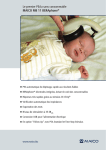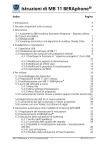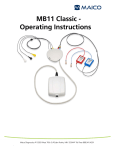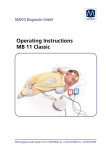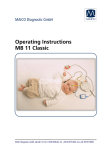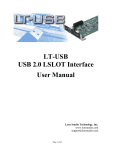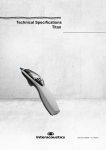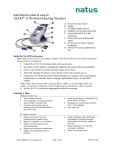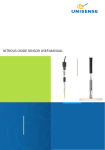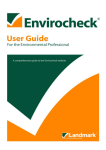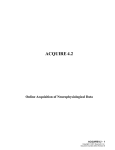Download Operating Instructions MB 11
Transcript
MAICO Diagnostic GmbH Operating Instructions MB 11 MAICO Diagnostic GmbH, Salzufer 13/14, D-10587 BERLIN, Tel. +49 30-70714650, Fax +49 30-70714699 Operating Instructions MB 11 Table of Contents Page 1 Introduction 3 2 Important safety instructions 4 3 Description 6 3.1 Auditory Brainstem Response (ABR) audiometry 3.2 The BERAphone® 3.3 Automatic Screening with “Auditory Steady State Algorithm” 4 Installation and Settings 8 4.1 USB Specifications 4.2 Installation of MB 11 Software 4.3 Computer Settings for optimal performance 4.3.1 Deactivate “save power” (USB hubs). 4.3.2 Change Power Options: 4.3.3 Change visual effects: 4.3.4 Change Display Properties: 4.3.5 BIOS Setup 5 Getting started 8 8 8 9 10 13 13 14 15 5.1 Unpacking your instrument 5.2 Preparing the MB 11 for use 5.3 Getting familiar with the MB 11 BERAphone® 5.4 Starting the software and menu 5.4.1 Menu “File” 5.4.2 Menu “Settings” 5.4.3 Menu “About” 5.5 Operation with mouse and keyboard or touch-screen 5.6 Registry of new patient data 5.7 Loading of stored patient data 5.8 Working with a “Today’s list” 6 Automatic testing in the ABR screening mode 6.1 Preparing the baby for measurements 6.2 Placement of the BERAphone® 6.3 Performing the screening test 6.3.1 Impedance Test 6.3.2 The signal quality control 6.3.3 Advanced display mode - EEG-Display 6.3.4 The function buttons 6.3.5 Test result “Pass” 6.3.6 Test result "Refer" 6.3.7 Test result “Abort” 7 Tracking 15 17 17 18 19 21 24 25 26 27 28 29 29 31 33 34 35 36 37 38 39 40 41 7.1 Tracking Settings 7.2 Input of Tracking data 7.3 Advanced Tracking data 7.4 The export functions of the MB 11 database (no tracking enabled) 7.5 The export functions of the MB 11 database (Tracking enabled) 8 Follow up measurements GEBA_8100496_MB11_BERAphone_e_3.18_14b 6 6 6 41 42 43 43 44 45 1 8100496-3 07/14 Operating Instructions MB 11 8.1 Testing with the Time Step Stimulus 8.1.1 The Time Step Stimulus 8.1.2 Testing with the Time Step Stimulus 8.1.3 Advanced display Time Step Stimulus Test 8.2 Testing with Standard-ABR 9 Care and maintenance of the instrument 45 45 48 50 51 51 9.1 Cleaning the MB 11 BERAphone® 9.2 Tips regarding use of the electrode gel 52 53 10 Trouble shooting 54 11 Technical Data 56 12 Scientific Background Information 59 12.1 CE-Chirp® Stimulus 12.2 Sensitivity and specificity of the Auditory Steady State algorithm 59 63 13 Warranty, Maintenance and After-Sales Service 66 14 Safety Regulations 67 14.1 Electrical Safety 14.2 Measuring security 14.3 Device control 14.4 User Instruction 14.5 Patient safety 67 67 67 67 67 15 Recommended literature 69 APPENDIX A 70 APPENDIX B 73 GEBA_8100496_MB11_BERAphone_e_3.18_14b 2 8100496-3 07/14 Operating Instructions MB 11 1 Introduction Thank you very much for purchasing a quality product from the MAICO family. This automatic ABR-test system MAICO MB 11 BERAphone® is manufactured to meet all quality and safety requirements, and has been certified with the CE-symbol according to Medical Directive 93/42/EEC. In designing the MAICO MB 11 we placed particular importance in making it a userfriendly device, meaning its operation is simple and easy to understand. And because all functions are software controlled, upgrading later to new, extended measurement functions will be simple and inexpensive. That means that you have invested in a device that will adjust to your future needs. If you have problems or have ideas for further improvements, please get in touch with us. Simply call. Your MAICO-team GEBA_8100496_MB11_BERAphone_e_3.18_14b 3 8100496-3 07/14 Operating Instructions MB 11 2 Important safety instructions The MAICO MB 11 BERAphone® is designed to be used only by skilled personnel (Audiologists, Physicians or other trained, supervised personnel). No person should attempt to use this instrument without the necessary knowledge and training to understand how this equipment is to be properly utilized and interpreted. The MAICO MB 11 BERAphone® is intended for use on intact, external skin around the ears and on the scalp. It should not be used if the skin is not intact or if the baby has a contagious dermatological condition. Electro-medical instruments with strong electromagnetic fields (e.g. microwaves - radiotherapy devices), can influence the function of the MB 11 BERAphone ®. Therefore the use of these instruments is not allowed in close proximity to the MB 11 BERAphone®. The test room must be at normal temperature, usually 15°C / 59°F to 35°C / 95° F. If the device has been cooled down (e.g. during transport), please wait until it has warmed up to room temperature. The MAICO MB 11 BERAphone® is specified according to IEC 601-1 safety against electrical hazard. This is only guaranteed, when the connected notebook computer is powered by batteries or the computers power supply accords to IEC 601-1 or IEC 950-1 safety regulations and an isolation transformer meeting requirements of IEC 61558-2-1 or 60601-1 is used. The complete system must meet the leakage current requirements of IEC 60601-1-1. This complete system consisting of the MB11 BRAphone®, computer and isolation transformer, is suitable for use in the patient environment. Equipment not complying with IEC 60601 shall be kept outside the patient environment. Additional equipment not specified as part of the system shall not be connected. Prevent cable breakage: The MB 11 BERAphone® cable must not be bend or buckled. Do not use the instrument if the mains cable and/or the outlet is damaged. Patient safety: Place the patient at least 1.5 m away from Note- book or computer. Alternatively work in battery mode, use a Medical-PC or a special mains adapter according IEC 601-1. GEBA_8100496_MB11_BERAphone_e_3.18_14b 4 8100496-3 07/14 Operating Instructions MB 11 Precautions READ THE ENTIRE MANUAL BEFORE ATTEMPTING TO USE THIS UNIT. Use this device only as described in this manual. Before measurement make sure, that the device works properly. Do not drop or cause undue impact to this device. If the instrument is dropped or damaged, return it to the manufacturer for repair and/or calibration. Do not use the instrument if any damage is suspected. Do not immerse the unit in any fluids. See the Cleaning section of this manual for proper cleaning procedures. Use and store the instrument indoors only. Do not expose this instrument or its accessories to temperatures below 59ºF (15ºC) or above 95ºF (35ºC), or to relative humidity of more than 75%. Do not attempt to open or service the instrument. Return the instrument to the manufacturer for all service. Opening the instrument case will void the warranty. Disclaimer The MAICO MB 11 BERAphone® Test Instrument is designed to be a screening device for hearing loss. Sensitivity and specificity of this type of device are based on the test parameters defined by the user, and may vary depending on environmental and operating conditions. The presence of normal evoked potentials suggests normal hearing. However, a passing result using this instrument is not an indication that the full auditory system is normal. Thus, a passing result should not be allowed to override other indications that hearing is not normal. A full audiologic evaluation should be administered if concerns about hearing sensitivity persist. A REFER test result should not be assumed to be an indicator of a lack of auditory function; however it should be followed with full audiologic diagnostic testing. GEBA_8100496_MB11_BERAphone_e_3.18_14b 5 8100496-3 07/14 Operating Instructions MB 11 3 Description MB 11 tests hearing function by measuring the brainstem auditory evoked response of the auditory pathway. Processing of EEG samples allows the auditory brainstem response generated by the delivery of the acoustic stimulus and present in the EEG to be differentiated from generalized EEG activity. 3.1 Auditory Brainstem Response (ABR) audiometry Brainstem potentials, BERA (brainstem evoked response audiometry) or ABR (auditory brainstem response), are optimally measured on a quiet, sleeping patient. In fact, sleep is conducive to improving the quality of the recording and reducing test time. 3.2 The BERAphone® Traditional ABR screening of infants uses disposable electrodes that adhere to the baby’s skin for recording the response. The patented BERAphone® has springmounted, stainless-steel electrodes, a headphone and preamplifier integrated in one unit (see figures 1and 2), which is held to the infant’s head after the three electrode sites on the head have been rendered more conductive by the application of electrode gel. The only disposable supplies needed for screening with the BERApone® are electrode gel and disinfectant wipes to clean and disinfect the instrument after each baby is tested. Figure 1 Testing with BERAphone® The BERAphone® hardware is especially suited for infants. The vertex electrode is located in an adjustable mounting, allowing the distance to the ground electrode to be varied to adjust for different head sizes. Therefore the BERAphone® can be used for ages from newborn up to older children, depending on the size of their head. The MB 11 BERAphone® performs a fixed intensity (35 dB nHL) ABR screening. Figure 2 BERAphone® with integrated electrodes and speaker 3.3 Automatic Screening with “Auditory Steady State Algorithm” The MB 11 uses a patented Auditory Steady State ABR-algorithm. This state-of-the-art technology makes it possible to achieve faster test times than typical ABR screening devices. The acoustical CE-Chirp stimulus is presented at a high repetition rate (93/second). At this rate a so-called “Auditory-Steady-State Response” (ASSR) occurs. The objective statistical determination of the presence of the ASSR is performed after the EEG is processed to determine its frequency content. The ASSR is described in the frequency domain by a few spectral lines (harmonics), mathematically related to the stimulus rate of 93 Hz. The statistical test uses the phase and amplitude information of the harmonics below 1200 Hz. Frequencies in the processed EEG that are not related to the stimulus GEBA_8100496_MB11_BERAphone_e_3.18_14b 6 8100496-3 07/14 Operating Instructions MB 11 rate contain no response to the auditory stimulus, but only contain generalized EEG activity or “noise”. These spectral lines will not be considered in the test result. This signal detection algorithm is associated with short test times as well as high immunity against distortion from electrical interference. The statistical test is performed using repeated EEG samples of one second. The first test is done after passing the impedance test and then the test is repeated every second, until the overall test result arrives at critical value (the green marked PASS criteria, (see figure 3). Then the test will be stopped with the test result “PASS”. If the PASS criterion is not achieved after 180 seconds of artifact-free EEG sampling, the test is terminated with a “REFER” result. Please see section 12 for additional scientific background on the stimulus and algorithm used with the MB-11 device. Neither the algorithm nor critical test values are adjustable by the user. Figure 3 MB 11 - program test result - “PASS” GEBA_8100496_MB11_BERAphone_e_3.18_14b 7 8100496-3 07/14 Operating Instructions MB 11 4 Installation and Settings 4.1 USB Specifications The MB11 is a high-powered device that requires a USB port with 500 mA dc current over the VUSB - line. Passive USB hubs without an internal or separate power supply do not work with the MB 11 BERAphone®. We recommend using a USB port directly on the PC or notebook computer. In most cases, these ports allow the use of high-powered functions /devices. If you use additional USB devices on your PC and the MB11 does not work or bothers the function of parallel used USB devices, try another USB port to change the USB hub output. 4.2 Installation of MB 11 Software Boot the PC and wait until the operating system finishes the start process. Please note that the MB11 is only supported by MS Windows 2000 SP4 on up and MS Windows XP SP1* and Windows 7 Professional or Windows 8 Pro. The following installation guide bases on the use of MS Windows XP. Install the MB 11 Software with the USB driver files. Please note that you need administration rights for software installation. Install the MB 11 software before connecting the MB 11 with the USB port. Connect the MB 11 with the USB port of your PC and check that the red LED on the BERAphone ® lights up. If this LED does not light up, ensure that your USB port supports high-powered USB devices or change the USB port and try again. Also see the note above about using USB ports. After a few seconds, the system will show a message about a newly found USB device “MAICO MB 11”. Connect the USB drive delivered with the device and start the “setup.exe” in the folder MB11 Software. 4.3 Computer Settings for optimal performance To get the best possible power for the MB 11 BERAphone®, it might be necessary to change the properties of the used computer / notebook systems. A description of these settings is provided below for Windows XP computers. These installation instructions can be applied in a similar way for Windows 7 or Windows 8 . For questions please contact your local dealer. GEBA_8100496_MB11_BERAphone_e_3.18_14b 8 8100496-3 07/14 Operating Instructions MB 11 4.3.1 Deactivate “save power” (USB hubs). Therefore select Run within the “START” column, type devmgmt.msc and confirm. Figure 5 Select Universal Serial Bus controllers and then select a listed USB Root Hub. Double-click to open and take out the check mark if preselected. (Don’t allow the computer to turn off this device to save power.) Figure 4 Figure 6 Figure 7 If there are more than one listed USB Root Hubs, please repeat the procedure as described above and take out the check mark if preselected. (Do not allow the computer to turn off this device to save power). GEBA_8100496_MB11_BERAphone_e_3.18_14b 9 8100496-3 07/14 Operating Instructions MB 11 4.3.2 Change Power Options: To change power options select Run within the “START” column, type powercfg.cpl and confirm. Figure 8 Figure 9 If you use a desktop computer, select Home/Office Desk within the Power Schemes and select never: Turn Off monitor: Turn off hard disk: System on standby: never never never Figure 10 GEBA_8100496_MB11_BERAphone_e_3.18_14b 10 8100496-3 07/14 Operating Instructions MB 11 Select Hibernate within the menu bar and change Hibernate settings to off as shown in the picture. Figure 11 If you use a Notebook computer select Portable/Laptop within the Power Schemes and select as follows: Turn off monitor Turn off hard disk System standby System hibernates Plugged in never Running on batteries after 30min after 30min never never never never never Figure 12 GEBA_8100496_MB11_BERAphone_e_3.18_14b 11 8100496-3 07/14 Operating Instructions MB 11 Select Hibernate within the menu bar and change Hibernate settings to off as shown in the picture. Figure 13 Select Advanced within the menu bar and change Advanced settings to “When I close the lid of my portable computer” Do nothing as shown in the picture. Figure 14 GEBA_8100496_MB11_BERAphone_e_3.18_14b 12 8100496-3 07/14 Operating Instructions MB 11 4.3.3 Change visual effects: ( Optional at low-power PC ) To change visual effects select Run within the “START” column, type sysdm.cpl and confirm. Figure 15 Figure 16 Figure 17 4.3.4 Change Display Properties: ( Optional at low-power PC ) To change display properties select Run within the “START” column, type desk.cpl and confirm. Select Desktop and change background settings to none. Select Screen Saver setting to none. Figure 18 GEBA_8100496_MB11_BERAphone_e_3.18_14b Figure 19 13 8100496-3 07/14 Operating Instructions MB 11 4.3.5 BIOS Setup Because the MB 11 software uses real-time and processor-intensive algorithms, we recommend disabling energy saving processor settings in the BIOS, like “throttling” on Intel Pentium or “Power Now” on AMD Athlon. For further details, consult the documentation for your main board or ask your local computer dealer. Additionally it is recommended to adjust the value of system performance inside the system control to “optimal”. GEBA_8100496_MB11_BERAphone_e_3.18_14b 14 8100496-3 07/14 Operating Instructions MB 11 5 Getting started All Notebooks delivered by MAICO have the correct settings and the MB 11 software is already installed. If you use a computer that is NOT provided by MAICO please follow the instruction in chapter “Installation and Settings” or contact your local dealer. 5.1 Unpacking your instrument Your MB 11 BERAphone® was carefully inspected and packed for shipping. However, it is good practice to thoroughly inspect the outside of the shipping box for signs of damage. Carefully remove the instrument from the shipping box. Remove the plastic bag from the instrument and inspect the case for any damage. If any damage is noted, please notify the carrier immediately. This will assure that a proper claim is made. Save all packing material so the claim adjuster can inspect it as well. Notify your dealer or MAICO when the adjuster has completed the inspection. SAVE ALL THE ORIGINAL PACKING MATERIAL AND THE SHIPPING CONTAINER SO THE INSTRUMENT CAN BE PROPERLY PACKED IF IT NEEDS TO BE RETURNED FOR SERVICE OR CALIBRATION. All accessories are already packed in the compartment connected with the MB 11 BERAphone®. Please check that all accessories listed below are received in good condition. If any accessories are missing or damaged, immediately notify your dealer or MAICO. Standard Components: 1 BERAphone® complete with integrated preamplifier, earphone and three stainless steel electrodes with gel protectors 1 Cradle for BERAphone® 3 Additional stainless steel electrodes with gel protectors 1 USB connection cable 1 Carrying bag 1 bottle electrode-gel 1 USB drive with MB 11 software and training video 1 Operating instructions 1 Short manual Optional Accessories: Laptop or Conventional PC (if not user supplied) on request Electrode-gel, bottle Stainless steel electrode 8111433 (3 pieces) 8001006 Gel protection for electrodes (3 pieces) 8002638 Stainless steel electrode for pre-matures (extra long) 8111433 GEBA_8100496_MB11_BERAphone_e_3.18_14b 15 8100496-3 07/14 Operating Instructions MB 11 Ear cushion 8010943 Label Printer 8110985 Roll of printer labels 8110477 GEBA_8100496_MB11_BERAphone_e_3.18_14b 16 8100496-3 07/14 Operating Instructions MB 11 5.2 Preparing the MB 11 for use The MB 11 unit is supplied in the Transducer Interface Box that is connected with the BERAphone® through a non-removable cable . A USB-cable connects the MB 11 with a USB port of a Notebook or desktop computer. The MB 11´s power is directly supplied through the computer via the USB port. No external power supply is needed. This makes the MB 11 BERAphone® easy and safe to use. Figure 18 BERAphone® and MB 11 box = = = = = = = = = = = = = Setting Vertex-Electrode Vertex-Electrode Handle Ear cushion Ground-Electrode Earphone Mastoid-Electrode Connecting cable Signal quality indicator Gel protection MB 11 box USB cable Cradle 5.3 Getting familiar with the MB 11 BERAphone® The MB 11 BERAphone® should be operated in a quiet room, so that the examinations are not influenced by outside acoustic noises. This may be determined by a person specially trained in acoustics and hearing testing, such as an audiologist. OSHA defines a quiet room for audiometric hearing testing in its guideline OSHA 29 CFR 1910.95. For more information see also chapter 2 “Important Safety Instructions”. GEBA_8100496_MB11_BERAphone_e_3.18_14b 17 8100496-3 07/14 Operating Instructions MB 11 5.4 Starting the software and menu After starting the computer, launch the MB11 BERAphone® software by clicking the icon “MB 11 USB Version” on the desktop or direct from the program menu. The program launches with the start screen (see figure 23). Figure 19 Start screen of the MB 11 program Device recognition: You can connect up to 3 MB 11 BERAphone® devices. A popup window displays the connected instruments. If more than one MB 11 is connected, you can choose the device you want with a mouse click. To change the instrument during the measurement, press CTRL + U and the pop-up window opens. To close the program, just click on the “QUIT” <Q> button located on the bottom right of the screen. Additional functions are located in the Menu bar at the top of the screen. It contains the menus “File”, “Settings” and “About”. GEBA_8100496_MB11_BERAphone_e_3.18_14b 18 8100496-3 07/14 Operating Instructions MB 11 5.4.1 Menu “File” “New” –Clears all patient information fields if they contain information on a previously tested patient. “Search” - Launches a dialogue that allows selection of a patient from the integrated database. In this window, a patient can be selected by clicking the patient’s name with the mouse. Various means are provided to filter the patient database so that fewer names appear in the list. After clicking on the desired patient, the patient’s information Figure 24 File Menu appears in the fields of the start screen. Data Filter options in the Search dialog include: “Last Name Filter”: Entry of a last name will filter the database to show only those with a matching last name. Range of date filter: Use of the drop down allows you to filter the database for baby’s screened within a certain time period (all data, data from today, data from last 3 days, data from last 7 days, data from last 30 days, data from the past year and data with test dates within a defined range.) The computer’s current date and test dates for the patients are used to make this determination. Test Result filter: Use of the drop down allows you to filter the database for screening test outcomes (Pass, Refer, Abort, Not Measured). This filter will limit the names of the babies displayed in the list to those that have a test in the database that matches the displayed outcome. This filter does not filter for the last or “best” test result. In other words, a baby that ultimately passed a screening but at some point had a Refer result will be displayed in the list when the “Refer” filter is enabled. Examiner/Screener Name filter: Use of this drop down allows you to filter the database for babies screened by a specific screener. Number of cases field: This read-only field displays a count of the number of babies in the database that match the data filtering definitions. Data export function: The Data Export controls allow you to set a data range using calendar controls and export patients and tests performed in this date range to an file that can be read in a spreadsheet program such as MS Excel. A Windows browser will appear to allow you to define the path and filename to which the data will be saved. This file can be opened for viewing using a text editor or a spreadsheet application. Information contained in the .txt file includes: ID No. (as entered by the user), Name (last), First name, Sex, Birthdate (Born), Date of test (date and time), Screener, Ear (side), Test type (Mode), Result (Note).If additional fields are completed using the Hi*Track tracking feature, these fields are not exported through this function. In a spreadsheet this file should be viewed as a comma delimited file structure. “Tracking export function”: The Tracking Export controls allow you to set a data range using calendar controls and export patients and tests performed in this date range to a file that is formatted according to the selection of either OZ or HiTrack set in the Options dialog. A Windows browser will appear to allow you to define the path and filename to which the data will be saved. This file can be merged into HiTrack or OZ. You GEBA_8100496_MB11_BERAphone_e_3.18_14b 19 8100496-3 07/14 Operating Instructions MB 11 must have purchased these third party databases from HiTrack or OZ and you must follow their procedures for merging the data in these export files into their databases. “Print” – The function implemented by selection of the Print item depends on which “Print Mode” setting is enabled in the Options dialog. “Quit” – Exits the MB 11 program. GEBA_8100496_MB11_BERAphone_e_3.18_14b 20 8100496-3 07/14 Operating Instructions MB 11 5.4.2 Menu “Settings” “Save Test settings” – Saves configurable test settings as user-selected defaults. Menu item is only available for selection from within the Measurement screen. “Reset settings to default” – Resets configurable test settings to the original defaults. Menu item is only available for selection from within the Measurement screen. Figure 25 Settings menu “Options” (Figure 26) – This dialog allows you to define a number of user-selectable settings. The item is only selectable from within the Main screen. The fields in the Software Settings area include: “Language” - The program language can be changed to any of the available languages that are supported by the fonts installed on your PC. “Database Path” – The path for the saving of the MB 11 database can be defined in this field. The MB 11 database file includes all patient and test information as well as screener, physician, screening location and birth hospital entries entered in the List Field Setup area. “Print Mode” – This allows the type of printout to be selected. Figure 26 Options Enable “Label” to print to a supported label printer. In this mode, the “best” result for both ears will print out by default even if it is not the most current one performed. If there is no Pass result for one or both ears, then the most current Refer and then Aborted test will print. Use the “Selected Data Printout” setting to override this default printing scheme and choose your desired screening tests for printing to the label printer. Enable “Selected Data Printout” to choose from a list of results for the current patient and print these results. These results can be printed to either a standard printer or to a label printer. When using a standard printer the results will print in lines on one print out. When printing to a label printer, each selected test will print out on an individual label. Enable “Screenshot Printout” if you wish to print the graphical display of the final result for a chosen screening test. This is the same view of the measurement screen that you see at the conclusion of a screening. (It does not print an ABR waveform.) “Printer Settings” – This control opens a standard Windows printer dialog from within the MB 11 software. For efficiency it is recommended that you set the typical printer you will use to print your MB11 results as the default printer in the operating system settings. GEBA_8100496_MB11_BERAphone_e_3.18_14b 21 8100496-3 07/14 Operating Instructions MB 11 “Encode Export Data” – If this option is enabled, all tracking files will be encrypted during export. In order to make sure that exported data cannot be read or manipulated by any unauthorized person. A password is required to enable or disable this option. The exported text file can be decrypted by a separate decoder tool. Usually this is done at the tracking centre, where the exported file is send to. A description how to decrypt the tracking file and the password to enable or disable this option is only provided to an authorized person on demand. The List Field Setup area allows you to add and delete names from the drop down fields. Use the Add control to add new names to the drop down list. Use the Delete control to remove the displayed name from the drop down field. “Examiner/Screener” – a default name is present based on the PC name. Names added to the Examiner/Screener drop down list field will be accessible in the main screen. The key combination of Ctrl+E locks and unlocks the screener field on the main screen. When locked, then the screener field is ghosted with the default name displayed and cannot be changed. When entering these names to be used with merging data to HiTrack, they must be entered in exactly the same format as they are entered in the HiTrack application or there will be merge errors upon importing the tracking file into HiTrack. “Physician” – this is a HiTrack field. The list of physicians is accessible for selection when HiTrack is enabled and when the user enters the Tracking dialog by selecting the “Tracking” control on the main screen. When entering these names to be used with merging data to HiTrack, they must be entered in exactly the same format as they are entered in the HiTrack application or there will be merge errors upon importing the tracking file into HiTrack. “Screening location” – this is a HiTrack field. The list of screening locations is accessible for selection when HiTrack is enabled and when the user enters the Tracking dialog by selecting the “Tracking” control on the main screen. “Birth Hospital” – this is a HiTrack field. The list of hospitals is accessible for selection when HiTrack is enabled and when the user enters the Tracking dialog by selecting the “Tracking” control on the main screen. It is referred to as the Hospital code in the Tracking window. The Auto Track Settings area allows you to set your tracking preference. “No tracking” – no tracking file will be saved. “HiTrack” – during collection a file will be continuously saved and appended to with each screening test. This file will be in the format required by the HiTrack third party database which the customer must purchase from the HiTrack provider. This setting also impacts the Tracking export function that is accessed in the Search dialog. So there are two ways to create a HiTrack tracking file. One occurs automatically when the HiTrack tracking function is enabled. One is performed through a manual process by exporting based on a manually entered date range entered in the Search dialog Tracking Export area. “OZ” – during collection a file will be continuously saved and appended to with each screening test. This file will be in the format required by the OZ third party database GEBA_8100496_MB11_BERAphone_e_3.18_14b 22 8100496-3 07/14 Operating Instructions MB 11 which the customer must purchase from OZ. This setting also impacts the Tracking export function that is accessed in the Search dialog. So there are two ways to create an OZ tracking file. One occurs automatically when the OZ tracking function is enabled. One is performed through a manual process by exporting based on a manually entered date range entered in the Search dialog Tracking Export area. “Tracking File Name” – Allows the user to define the desired name for the tracking file that is saved automatically during data collection. “Tracking Path” – Allows the user to define the desired data path for saving of the automatically created tracking file. The Test Settings area allows the user to enable (checked) or disable (unchecked) the following features that occur during a measurement: “Display EEG (Screening)” – sets the EEG view as the default when enabled; otherwise the quality indicator bar is displayed above the measurement graphic during data collection. “Beep after test” – enables an audible “beep” that occurs when a measurement is complete. The quality and audibility of the beep may be affected by the specific PC that is used. “Automatically close test distortion message” – enabling of this control causes a pop up message regarding test distortion to disappear after 7 seconds. When disabled, the user must manually close this message that occurs immediately after an impedance test when cyclical noise is detected in the EEG signal. The MB 11 Classic area allows the user to set preference related to testing when the hardware being used is the MB 11 Classic rather than the BERAphone. This control will only show up in the dialog if an MB 11 Classic is attached to the PC when the software is launched. “Binaural test allowed” – Enabling this setting allows access to a “binaural” test option during data collection with the MB 11 Classic. If this control is disabled, then only the right ear or left ear can be selected and only a monaural test can be performed. The Patient ID Settings area allows the user to set preferences regarding the handling of the patient ID. “Disable” – disables the field for the patient ID. Control is not available when Tracking is enabled. Disabling the Patient ID field allows you to collect and save test data without entering a patient ID. Disabling the patient ID can make it difficult to differentiate patients with the same name. “Automatic” – disables the Patient ID field for user entry, but automatically assigns a random ID number upon entry of a new patient. “User-entered” – the default setting; requires user to enter an ID for each patient. GEBA_8100496_MB11_BERAphone_e_3.18_14b 23 8100496-3 07/14 Operating Instructions MB 11 5.4.3 Menu “About” Click on “About” to see product information about the software version and contact information. GEBA_8100496_MB11_BERAphone_e_3.18_14b 24 8100496-3 07/14 Operating Instructions MB 11 5.5 Operation with mouse and keyboard or touch-screen The MB 11 BERAphone®-program can be operated with the mouse by pointing and clicking on the required input field or button on the screen. It is also possible to jump with the <TAB> key from field to field. Pressing the Enter key activates the field or button. If you use a touch-screen you can run the program by touching the appropriate field on the screen. Keyboard short cuts can also be used for fast operation. Press the <ALT> key together with the underlined letter of the required button. I.e. to start the measure press the keys <ALT> and <M> together. Alt+F File Alt+S Settings Alt+A About Alt+N New Alt+C Search (Load from Database) Alt+T Add to Today’s list Alt+R Right Ear Alt+L Left Ear Alt+E Change Ear Alt+D Display Today’s list Alt+M Start Measurement Alt+S Stop Measurement Alt+Q Quit Alt+W Show Measurements Alt+P Print Ctrl+U USB (Pop-up window with the connected devices) Ctrl+B Beep at the end of the measurement Ctrl+W Information about humming noise will disappear after 7 seconds. Ctrl+E Opens the Examiner/Screener field on the Main screen for use of the drop down control GEBA_8100496_MB11_BERAphone_e_3.18_14b 25 8100496-3 07/14 Operating Instructions MB 11 5.6 Registry of new patient data Figure 20 - MB 11 - program start screen with patient data For a fast screening test without tracking, only a name, birthday, gender and Patient-ID is required to run and save a test. Tracking may require more detailed data. (Read more in Chapter 7 Tracking). Enter the last name and first name of the patient/baby with the keyboard. Move between the different entry fields using the <tab> key or a mouse click in the required data field. The current date is displayed as the default value for the date of birth. The arrows on the right of the date field can be operated with the mouse to increase or decrease the value, alternatively use the up and down cursor buttons of the keyboard or enter the date with the numeric keyboard. Mark the sex of the patient by clicking the box male or female. The <Del> key can be used to delete the default setting prior to entering a different value. When “Tracking System” is activated it is possible to mark the patient as an outpatient. Additionally you can load stored patient data (see chapter 5.7.) or create a “today’s list” of the patients to be tested today (see chapter 5.8). Select the ear to be tested, < R > for right or < L > left, using the Ear button or the R/L toggle control just above the “Measure” button. GEBA_8100496_MB11_BERAphone_e_3.18_14b 26 8100496-3 07/14 Operating Instructions MB 11 5.7 Loading of stored patient data Figure 21 Load from database Clicking on the "Search" button will display all stored patients (see figure 28). Highlight a patient with the mouse and load the stored data by pressing the Enter button or double click the desired patient name with the mouse. If a test result of this patient already exists, the button “Show Measurements” on the right of the screen (see figure 29) becomes active. By clicking on this button, you can scroll through these test results and load them. Figure 22 MB 11 - program with loaded patient data and active “Show Measurement” button GEBA_8100496_MB11_BERAphone_e_3.18_14b 27 8100496-3 07/14 Operating Instructions MB 11 5.8 Working with a “Today’s list” If several tests will be conducted in one day, it may be easier to enter the data of all Figure 30 MB 11 - Today’s list babies before you start to test. In this case, click on the button "New" and enter the name, birthdate and sex, as described in chapter 5.6. After the data is entered click on the button “Add to Today’s list”. Now click again on the button "New" and proceed as described before. Repeat this until you have entered the data of all babies to be tested. Later on, when testing, you just have to click the button Display “Today’s list”. The list of the babies to be tested today appears on the screen. After selecting the baby to be tested, select the ear to be tested, right (R) or left (L), and start the test by clicking on the button "Measure". For the test procedure refer to chapter 6. Names entered into “today’s list” will be erased automatically 48 hours after entry or as soon as a test is initiated. However, even if a test is not performed, the name will remain in the database. GEBA_8100496_MB11_BERAphone_e_3.18_14b 28 8100496-3 07/14 Operating Instructions MB 11 6 Automatic testing in the ABR screening mode It is fast and easy to screen with the built-in patented automatic Fast Steady State Algorithm. Screening means that only a “pass” or “refer” result will be displayed at the end of the test. The purpose of a screening test is to determine if the newborn/patient has the possibility of a significant hearing loss and needs further evaluation. Because no judgements or interpretations of the screening results are necessary, the test can be easily done by properly trained personnel. Additional information and results are available at any time for the doctor or specialist (see chapter 5.4). PASS: As soon as the indication mark reaches the green area this indicates that the Pass criterion has been met and the result is "PASS". REFER: If no response at the test level of 35 dBnHL is detected, the test result is "REFER". ABORT: If the test is aborted (“Stop Measurement” is pressed during the test), the test is considered an aborted attempt. If Tracking is enabled, a pop-up window with reasons will appear requiring you to choose a reason for aborting the test. (I.e. Test aborted, because … Technical Problems, Invalid…). The reason will be stored in the database for quality- controlled tracking. 6.1 Preparing the baby for measurements Proper EEG measurements require a low skin-electrode resistance (electrode impedance). IMPORTANT If the baby's head has been lotioned/oiled or treated with any greasy skin care products in the region where the electrodes should contact then the lotion/oil must be removed carefully prior to further preparation. The choice of the remover should be discussed with the nurse or doctor. Electrode-gel must be applied softly on the skin in the areas for electrode contact, so that the uppermost layer (epidermis) becomes highly conductive. GEBA_8100496_MB11_BERAphone_e_3.18_14b 29 Figure 31 Applying of electrode-gel at the shown locations in direction of the arrows 8100496-3 07/14 Operating Instructions MB 11 The contact points are optimized for testing babies and determined by the spacing of the electrodes: Figure 32 – Application of electrode gel Step 1: Application of electrode-gel above the ear (contact of the ground electrode ) Step 2: Application of electrode gel on the vertex (contact of the vertex electrode) Step 3: Application of electrode-gel below the ear lobe (contact of the mastoid electrode) The mastoid electrode will be placed below the ear lobe (Step 3), the ground electrode above the earlobe (Step 1), and the vertex electrode in a straight line higher up in the direction of the forehead or vertex (Step 2). Depending on the size of the head the position of the vertex electrode can be adapted by rotating the black disc in which the electrode is mounted in the BERAphone. Put a small quantity (approx. 0.1 to 0.2 ml) of gel on the tip of a finger and rub approximately 10 to 15 times at the located areas (direction of application as indicated in figure 31). It is advisable to start with the position above the earlobe, then prepare for the vertex electrode and then finally apply electrode-gel below the earlobe. The baby should be in a relaxed and comfortable position to minimize any potential muscular artifact and ensure optimum test outcome in the shortest time. Make sure that the face, neck and shoulder of the baby are relaxed and free of any obstructions. Proper EEG measurements require a low skin-electrode resistance (electrode impedance). IMPORTANT Avoid fluid bridges caused by electrode- Figure 23 Application of electrode-gel on the BERAphone® electrodes gel connections between the three gel sites on the skin! This can be achieved by always rubbing in the direction from the face towards the back of the head (see fig. 31) to ensure three distinct gel areas that do not contact each GEBA_8100496_MB11_BERAphone_e_3.18_14b 30 8100496-3 07/14 Operating Instructions MB 11 other. Particularly critical is the distance between the electrode above the ear (ground electrode) and the vertex electrode. Ensure that a finger-wide area remains free of electrode-gel! Finally apply a small drop of electrode-gel on each electrode of the BERAphone® (see fig. 33) 6.2 Placement of the BERAphone® Once the measurement program has been started, place the BERAphone® on the baby's head (figure 34). First try to position only the mastoid electrode below the earlobe. The other two electrodes are initially left without contact. Once this electrode has been positioned, follow any movements of the head with the BERAphone® without losing the position of the mastoid electrode. The other two electrodes still do not have contact with the skin. Once the baby is calm, the BERAphone® is lowered to the vertex, paying attention to a good contact of the electrodes. The correct position of the BERAphone® is checked with the Impedance Test (see chapter 6.3.1). After passing the impedance test, the measurement Figure 34 starts and the impedance display changes into Placement of the BERAphone® the signal quality display. If the impedance remains poor (shown by a red background color at one or more of the electrode indicators on the screen), slightly reposition the BERAphone® to insure good contact with the prepared electrode sites. It may take a few seconds to achieve optimal impedance results. If any electrode impedance continues to be “red” you may need to reapply gel to the skin and/or to the electrode and try again. If impedance remains poor after several attempts it may be necessary to use an electrode skin preparation product, such as NuPrep which is slightly abrasive, to achieve good contact or to wash the area in case lotion was applied to the skin. If washing is needed, then reapply the gel to the site and to the electrode and try again. Information: In case of exceptionally small heads (pre-mature or NICU Babies) it may be possible that the vertex electrode does not contact the vertex point. For those special cases an extra long electrode is available and can be ordered as an optional accessory: Stainless steel electrode for pre-mature infants. IMPORTANT The MB 11 BERAphone® must never be applied with pressure!!! You are supporting the BERAphone® only to maintain the position of the electrodes and ear cushion on the baby’s head. The earphone with the black ear cushion must be positioned over the ear. Make sure there are no obvious gaps between the cushion and the baby’s skin as this may reduce the intensity of the acoustic stimulus delivered to the baby’s ear and increase the chance of a “Refer” test outcome. Never place the electrodes in the ear canal. GEBA_8100496_MB11_BERAphone_e_3.18_14b 31 8100496-3 07/14 Operating Instructions MB 11 All electrodes must contact the skin well. Care must be taken that the mastoid electrode really remains positioned below the earlobe. If there is any doubt, carefully move the MB 11 BERAphone® to one side and check. The stainless-steel electrodes with gel protectors on the MB 11 BERAphone® can be reused after cleaning and disinfection according to the hospital’s protocol. ATTENTION After the test of a baby is finished the electrodes with gel protectors and the ear cushion must be cleaned (see chapter 9). If it is required to use new electrodes for every baby, they can be disassembled just by pulling them out of the MB 11 BERAphone®. Put a new, disinfected set of electrodes with gel protectors onto the MB 11 BERAphone® just by pressing them gently into the three stainless steel pins. The used electrodes with gel protectors must then be disinfected for new use. It is recommended to have as many sets of electrodes with gel protectors available as needed for a day. The disinfection can then take place during the night. GEBA_8100496_MB11_BERAphone_e_3.18_14b 32 8100496-3 07/14 Operating Instructions MB 11 6.3 Performing the screening test Figure 24 MB 11 - program start screen Enter or load patient data, then select the ear to be tested by clicking on “R” for right and on “L” for left (see figure 35). Next click on “Measure”: The measurement screen opens (see figure 36). Figure 25 Start measurement Prepare the baby and BERAphone® as described in chapter 6.1 and place the BERAphone®, as described in chapter 6.2. Start the test by clicking on “Start Measurement” button. Before starting the measurement an automatic impedance test is performed. GEBA_8100496_MB11_BERAphone_e_3.18_14b 33 8100496-3 07/14 Operating Instructions MB 11 6.3.1 Impedance Test Figure 26 MB 11 – impedance test The impedance is the resistance between the measuring electrodes (Vertex Mastoid) and the ground electrode. This impedance is influenced by the resistance of the electrodes of the BERAphone®, and more important, the resistance of the skin. The impedance should be in the range of 250 Ohm to 10.000 Ohm for each electrode pair (Mastoid / Ground and Vertex / Ground). Impedance in this range will allow the best EEG quality. The impedance is improved by the application of the electrode gel. Low electrode impedance is optimal for the best quality recording. The top of the test screen shows the impedance indicator lights (figure 37). Here the tester can see easily the status of the impedance test for each of the three electrodes. The green color symbolizes good impedance, yellow means not optimal, but sufficient to perform the screening. Red signals indicate bad impedance and the test will not proceed. The impedance values measured for Vertex / Ground and Mastoid / Ground lines are shown in the status line in the lower left corner at the screen. In the case of a red light, the impedance must be corrected. This can be done by repeating the preparation with the electrode gel to lower the impedance of the skin. In some cases, it may take a few minutes for the electrode gel to soak into the skin and take effect. The impedance can sometimes be improved by shifting the position of the electrode at that site slightly, making sure to be in contact with area of the skin which was prepared with the electrode. If these measures have been attempted and impedance remains poor, then use of a more abrasive skin preparation product, such as Nuprep or an electrode skin prep pad, may be needed. Poor impedance can occur if lotion has been applied to the baby’s skin. The impedance test is passed when all three electrodes show green or yellow for seven seconds. After passing the impedance test, the measurement starts and the impedance indicator lights change into the signal quality light. GEBA_8100496_MB11_BERAphone_e_3.18_14b 34 8100496-3 07/14 Operating Instructions MB 11 6.3.2 The signal quality control Figure 27 MB 11 - program test screen showing bad and good signal quality The signal quality in the screening mode is determined by the ratio of artifact and accepted signals. Artifacts are big potentials caused by electrical noise, muscle activity or muscle tension. Signal quality depends strongly on the correct position of the electrodes and on electrical noise in the surrounding environment. Also potentials from muscle activity disturb the measurements. Excessive periods of artifact can prolong the test time and may increase the chance of a “Refer” result. The signal quality indicator light on the MB 11 BERAphone® also shows whether the signal quality is good or not. As long as the signal quality on the screen is red, the signal quality indicator lights red, too. As soon as the signal quality is better and the test starts, the signal quality indicator on the MB 11 BERAphone® changes to green. If the signal quality decreases for a certain time the signal quality indicator on the MB 11 BERAphone® changes to red again and the test is paused. Try to increase the signal quality again by moving the MB 11 BERAphone® slightly to improve the impedance. If the bad signal quality is caused by movements from the baby and muscle artifact, the test will continue automatically as soon as the baby is calm and the signal quality is good again. If necessary due to excessive agitation of the baby, consider manually pausing the data collection by pressing the “PAUSE” button and allow the baby to calm down before continuing the screening. GEBA_8100496_MB11_BERAphone_e_3.18_14b 35 8100496-3 07/14 Operating Instructions MB 11 6.3.3 Advanced display mode - EEG-Display Figure 39 – Test screen in advanced display mode The advanced display mode can be entered by clicking on the box “advanced” on the left of the test screen. The EEG view at the top of the screen allows you to monitor the ongoing real-time EEG activity. The EEG in this view will be relatively flat when the baby and electrical conditions in the environment are quiet. When the baby becomes active you will note higher amplitude activity in the EEG representing myogenic activity from the baby. If there is electrical interference in the room you may note spikes of activity showing in the EEG. This may be improved by checking the placement of the electrodes on the baby’s head. View of a rolling, cyclical waveform in the EEG can indicate that the electrode gel from two sites on the baby’s head have merged. This can negatively affect the quality of the recording. GEBA_8100496_MB11_BERAphone_e_3.18_14b 36 8100496-3 07/14 Operating Instructions MB 11 6.3.4 The function buttons Figure 28 MB 11 - program “Teststop” At the bottom part of the test screen are the function buttons. Other EAR: After the test is finished you can change the ear to be tested. Start Measurement: Clicking on the “Start Measurement” button starts a new test. The function button changes to “Stop Measurement”. Stop Measurement: An ongoing test can be aborted by clicking on the button “Stop Measurement”. The pop-up window “Test aborted, because…” opens. The result (Abort and the reason) will be displayed and stored in the database for qualitycontrolled tracking. Pause: Stops the ongoing test. In this case this button changes into “Continue…” and the status indication at the bottom of the screen shows “Test in progress”. Quit: Finishes the measurement and returns to the start screen. EEG View: This shows the EEG during measurements. GEBA_8100496_MB11_BERAphone_e_3.18_14b 37 8100496-3 07/14 Operating Instructions MB 11 6.3.5 Test result “Pass” Figure 29 MB 11-program “Test result PASS” During the test, a small segment of a line is drawn after each 1 second of data collection. The line displays as blue for a left ear test and red for a right ear test. During the test, the indication line for pass criteria in the diagram continues to move upward on the graph until the green area is reached. Then 100% of the pass criteria is fulfilled and the test was passed successfully. The result "PASS" is shown in the green area (see figure 41). However, a “PASS” result using this instrument is not an indication that the full auditory system is normal. Thus, a passing result should not be allowed to override other indications that hearing is not normal. A full audiologic evaluation should be administered if concerns about normal hearing persist. GEBA_8100496_MB11_BERAphone_e_3.18_14b 38 8100496-3 07/14 Operating Instructions MB 11 6.3.6 Test result "Refer" Figure 30 MB 11–program Test result “REFER” If the pass criterion is not reached after 180 seconds of test time, the result “Refer” displays in the lower right corner (Figure 42). If you cannot exclude poor test conditions as a reason for the “Refer” you should consider performing a retest when the conditions have improved. Follow your program’s protocol for handling patients with a “Refer” outcome. GEBA_8100496_MB11_BERAphone_e_3.18_14b 39 8100496-3 07/14 Operating Instructions MB 11 6.3.7 Test result “Abort” Figure 31 Test result “Abort” A test can be aborted by selecting the Stop Measurement button. The test will be saved as an aborted test in the database. If Tracking is enabled, a pop-up window with reasons appears. After confirming a reason the result “Abort” with reason is shown in the green area (see figure 43). GEBA_8100496_MB11_BERAphone_e_3.18_14b 40 8100496-3 07/14 Operating Instructions MB 11 7 Tracking The MB 11 software has an export function which allows export of patient and test data into files that are compatible with a few data management programs designed specifically to track newborn hearing screening information (HI*TRACK, OZ or an ascii file). 7.1 Tracking Settings Choose “Settings”, Sub menu “Options“ (Figure 44). See the area titled “Auto Tracking Settings” in the dialog. Tracking choices in this dialog are: “No Tracking”- no tracking file will be saved. “HI*TRACK” – A Tracking button will be added to Figure 44 the main screen. Selection of this button opens a Menu setting - Options window providing access to a wide variety of fields that are compatible with the HI*TRACK data management application. The entered information and test findings are saved in a file that can be exported into the HI*TRACK application. (see section 7.2) “OZ Systems” – As data is collected the patient and test information is saved automatically in a file that can be exported into the OZ web-based data management system. “Tracking File Name” – Here you can define the desired name for the tracking file. “Tracking Path” - Here you can define the path for the tracking directory. GEBA_8100496_MB11_BERAphone_e_3.18_14b 41 8100496-3 07/14 Operating Instructions MB 11 7.2 Input of Tracking data If Settings/HI*TRACK is activated, the function button “Tracking” appears on the start screen (figure 45). Figure 45 Start screen with function button Tracking data Click on the Tracking button to open the input window (Figure 46). Patient data will be copied from the main screen. Fill out the form with the information your program tracks. Click on the “advanced” button to open the next input window which contains additional fields as seen in Figure 47. Figure 46 Tracking data screen GEBA_8100496_MB11_BERAphone_e_3.18_14b 42 8100496-3 07/14 Operating Instructions MB 11 7.3 Advanced Tracking data Figure 47 Advanced tracking data The Advanced tracking dialog allows entry of Mother’s data, an Alternate Contact’s information as well as documentation of the relevant risk factors for the baby. 7.4 The export functions of the MB 11 database (no tracking enabled) The MB 11 software allows the export of patient and test data from the database. The export file will be exported as text file (*.txt) in the Excel compatible CSV format. The CSV format allows easy import into Excel or other software. To export the data, click “Search”on the start screen: The “Load from Database“dialogue appears (Fig 48). Choose the data for export using the filter fields and set the date range in the Date Export area. Then click on the Export button below. A browser dialog will open allowing you to type in the name of the export file and the location for storage. You can limit the list of exported data using the various search filters described in section 5.5.1. GEBA_8100496_MB11_BERAphone_e_3.18_14b 43 Figure 48 Load from Database 8100496-3 07/14 Operating Instructions MB 11 7.5 The export functions of the MB 11 database (Tracking enabled) The MB 11 software allows the export of patient and test data from the database into an OZ or HiTrack compatible format. To do this, the OZ or HiTrack Tracking option must be enabled in the Settings/Tracking settings menu.. To export the data, click “Search”on the start screen: The “Load from Database“ dialogue appears (Fig 49). Choose the data for export using the filter fields, set the date range in the “Tracking Export” area and click the “Export” button in the Tracking Export area. A browser dialog will open allowing you to type in the name of the export file and the location for storage. Be sure that the filename and extension you enter here is the one that OZ or HiTrack will be looking for to merge Figure 49 the data. You can limit the list of exported data Load from Database using the various search filters described in section 5.5.1. GEBA_8100496_MB11_BERAphone_e_3.18_14b 44 8100496-3 07/14 Operating Instructions MB 11 8 Follow up measurements Not available for the MB 11 BERAphone® Screener. Diagnostic test for the “follow up” after a REFER result can be enabled by clicking on the box "advanced" on the lower right of the start screen. The start screen now displays two additional tests: “Time Step Stimulus” and “Standard ABR”. These two diagnostic tests should only be used by the experienced expert! Figure 32 MB 11 – program start screen in advanced mode This offers the possibility of an immediate diagnostic evaluation of hearing after a screening result of “REFER” has occurred. Using the BERAphone®, these tests are done under the same test conditions as the screening test. For this purpose, you can choose between Standard ABR with adjustable intensity or the Time Step Stimulus method which tests six intensities simultaneously. Under good test conditions it is possible for an advanced tester to perform these measurements with a calm or sleeping baby. If you are not able to get good test results you should keep the baby calm by possibly feeding or sedating it. You could also consider testing the baby another time when the baby is sleeping. 8.1 Testing with the Time Step Stimulus 8.1.1 The Time Step Stimulus In the “Standard ABR” test the evoked potential is measured for individual clicks of a defined sound intensity. Instead of individual clicks, the step stimulus uses “packets” of GEBA_8100496_MB11_BERAphone_e_3.18_14b 45 8100496-3 07/14 Operating Instructions MB 11 6 clicks following each other very rapidly in which the intensity increases in 10 dB increments for each click in the packet (figures 53 and 54). As the entire "click packet" is presented in only 25 ms, the patient is not aware of the complex composition but it is still processed with a high level of time precision in the brainstem. If the six sound pressure levels of the click chain are arranged in such a way that the hearing threshold lies within this sound pressure range, then a single averaging suffices to "objectively" determine the hearing threshold, as those clicks below this level of course do not evoke any potential. Figure 33 Stimuli Presentation with Standard ABR and Time Step Stimulus ABR Figure 34 Typical ABR-Response with the Time Step Stimulus Signal The white bars show the frame within which wave V for each of the evoking clicks is expected. Click intensities are located above the corresponding column (white bar). The step stimulus curves permit a direct reading of the ABR hearing threshold. The white bars with the anticipated latency of the relevant wave V are very useful. The center of these white bars is set for the timing of the normal latency intensity function and is shifted according to the age of the patient (as entered in the patient data). GEBA_8100496_MB11_BERAphone_e_3.18_14b 46 8100496-3 07/14 Operating Instructions MB 11 Therefore: The latencies of the wave V’s for an individual must always be in the same temporal relationship to the bars. It is not possible for wave V at 50 dB for example to be at the end of the 50 dB bar but for 40 dB at the beginning of the 40 dB bar. From the highest intensity onwards, waves must be traceable without a gap through to the threshold. The amplitude of the highest intensity can turn out to be slightly smaller but must still be recognisable. It is not possible for the 60 dB and 50 dB waves and also the 30 dB wave for example to be clearly recognizable but no response identifiable at 40 dB. In this case, the wave at 30 dB is determined to be artifact and not a reliable evoked potential. If necessary, repeat the measurement to clarify the situation. A good indication for genuine ABR-potentials is a peak one column width before the wave V. This is the wave III, but it is not always well formed. GEBA_8100496_MB11_BERAphone_e_3.18_14b 47 8100496-3 07/14 Operating Instructions MB 11 8.1.2 Testing with the Time Step Stimulus Figure 35 Program start screen with Time Step Stimulus After clicking on the button “Time Step Stimulus” the start screen, shown in figure 55 is displayed. You can select the maximum intensity of the time step stimulus test signal with the “Level slider” between 50 dBnHL and 70 dBnHL. The default value is 60 dBnHL. If the baby reacts sensitively to loud signals, you should select 50 dBnHL. After entering or loading the patient data select the ear to be tested. Click on the Figure 36 MB 11 - TSS Test Screen with Measurement “Measure” button and the test screen as shown in figure 56 appears. The EEG scaled in μV is displayed at the top of the screen. If the EEG level is within the selected Artifact-limit (see box at the top left of the screen) a measurement is performed and the number in the box “Accepted” increases by one. GEBA_8100496_MB11_BERAphone_e_3.18_14b 48 8100496-3 07/14 Operating Instructions MB 11 If the EEG signal is larger than the Artifact-limit, this measurement will not be used and the numeric value indicated as” Artifacts” increases by one. If the evoked potentials are large you can change the Artifact-limit with the mouse by clicking on the arrow right of the Artifact-limit box on the top left of the screen. Values between 5 μV and 50 μV are selectable. It is important to have a good quality EEG during the test. This is especially important when there is a suspected hearing loss or the estimated evoked potentials are low. In this case, do not increase the artifact threshold, but try to calm the baby. You could also consider testing the baby at another time when the baby is sleeping. Figure 57 shows an example of a test screen for the Time Step Stimulus. The analysis time is 40 ms. The corresponding wave V responses should occur in the range of the respective white areas. Above the white areas are the corresponding click levels. Blue stands for the left ear and red for the right ear. The magnitude of the curve can be adjusted by changing the Amplitude value from the pull-down menu on the left side of the screen. Values between 0.1 μV and 1.1 μV are selectable. Figure 37 MB 11 - program result “Time Step Stimulus” GEBA_8100496_MB11_BERAphone_e_3.18_14b 49 8100496-3 07/14 Operating Instructions MB 11 8.1.3 Advanced display Time Step Stimulus Test The advanced display mode can be entered by clicking on the box "advanced" on the left side of the test screen. This test screen contains additional information and features. This mode is available for the current test result as well as for the stored data. Figure 58 and 59 display the test result shown in chapter 8.1.2, figure 59, in the advanced display format. Figure 38 Test screen advanced During the test, the single measurement sweeps are stored alternatively in the A- and B-Buffer. It is possible to display data within the A- and BBuffers separately, by selecting the “A+B” function located at the left of the test screen. When this is selected, the averaged data will be displayed at the bottom and the data stored within the separate A- and B-Buffers will be displayed at the top. Figure 39 The “Filter” function allows you to smooth the Test screen advanced A+B curves on the screen. The cut-off frequencies of the filter are 163 Hz and 1930 Hz. The boxes for the adjustment of the artifact limit and the amplitude of the AEP display are located on the upper left part of the screen. The actual value of the artifact limit is shown under “Artifact-limit”. For example, in figure 60 the actual artifact limit is 20 μV. The artifact limit can be adjusted by clicking on the arrow right of the Artifact-limit box. Values between 5 μV and 50 μV are selectable. The display magnitude of the AEP’s (waves) is shown under “Amplitude”. For example, Figure 40 in figure 60 the actual amplitude is 1.0 μV. EEG-Quality window The amplitude can be adjusted by clicking on the arrow right of the Amplitude box. Values between 0.1 μV and 1.1 μV are selectable. GEBA_8100496_MB11_BERAphone_e_3.18_14b 50 8100496-3 07/14 Operating Instructions MB 11 8.2 Testing with Standard-ABR Figure 41 MB 11 - program start screen in expert mode "Standard ABR" After clicking "Standard ABR" on the start screen, an intensity level selector appears as shown in 45. The intensity level for the click can be adjusted between 0 and 70 dBnHL using the slider adjustment. Next, select the Ear to be tested by clicking “R” for right or “L” for left ear, and then click “Measure” to begin the test. The screen shown in figure 62 will appear. In contrast to the time-step stimulus, the Standard ABR will only test at a single intensity. When sufficiently high Stimulus levels are used, all waves I – V should be visible. Other options and displays shown in this Standard ABR screen are explained in detail in chapter 8.1.2 of this manual. Figure 42 MB 11 - program test screen "Standard ABR" GEBA_8100496_MB11_BERAphone_e_3.18_14b 51 8100496-3 07/14 Operating Instructions MB 11 9 Care and maintenance of the instrument 9.1 Cleaning the MB 11 BERAphone® The BERAphone®’s steel electrodes and the earphone are designed to make direct contact with the baby’s skin. Assuming intact skin on the baby, the instrument is considered non-critical according to the CDC guidelines for minimizing cross-infection, meaning that the instrument contacts the patient only externally on intact skin. Therefore, sterilization is not required. However, the instrument must be cleaned and disinfected with a medical or hospital-grade disinfectant prior to re-use. Individual manufacturer’s instruction should be followed for use of this disinfecting agent to provide an appropriated level of cleanliness. Use of a non-alcohol based disinfectant is recommended. Non-alcohol based products contain the active ingredient referred to as quaternary ammonia compound. The quaternary ammonia compound is specifically designed to disinfect rubber, plastic, silicone and acrylic products which are commonly used in hearing evaluation instruments. Many common disinfectant wipes present in hospitals contain alcohol as a main disinfection ingredient. However, alcohol chemically denatures certain materials, such as the material used in the BERAphone® ear cushion. With repeated exposure to alcoholbased disinfectants, the earphone material will harden, crack and breakdown over time. The higher the alcohol content of the disinfectant, the faster the earphone will be affected. If alcohol disinfectant wipes are used to disinfect the BERAphone®, the earphone cushion will need to be replaced more frequently than if a non-alcohol based disinfection product is used. You can easily remove the stainless steel electrodes for cleaning purposes. Remove electrodes carefully Remove gel protector from electrode Figure 43 GEBA_8100496_MB11_BERAphone_e_3.18_14b 52 8100496-3 07/14 Operating Instructions MB 11 It is possible to sterilize the stainless steel electrodes (not the gel protectors) in an autoclave. Alternatively, you can perform a plasma sterilization of electrodes and gel protectors after cleaning. Please make sure that the electrode with gel protection is plugged correctly and completely into the MB 11 BERAphone® after cleaning. In certain cases and only when considered necessary, both the electrodes and the ear Plug the electrode with gel protection into the BERAphone®. Push the gel protector back on the electrode Figure 44 cushions can easily be replaced with replacement parts as an alternative. For more information see also Appendix B. 9.2 Tips regarding use of the electrode gel It is important to avoid getting electrode gel into the inner parts of the MB 11 BERAphone®. For this reason, gel protectors are put on to the electrodes. Only a small amount of gel placed on the electrode is typically required to perform a screening. Avoid use of excessive amounts of gel that can seep down below the gel protector and into the critical components inside the electrode housing. Never apply the electrode gel to the electrodes directly from the gel bottle or tube. It is not always possible to control the flow of gel from the bottle and you want to avoid accidentally squeezing a large quantity of gel on the electrodes or on the sensitive earphone. At frequent intervals the MB 11 BERAphone® electrodes should be removed and cleaned thoroughly with a hospital grade disinfectant. GEBA_8100496_MB11_BERAphone_e_3.18_14b 53 8100496-3 07/14 Operating Instructions MB 11 10 Trouble shooting If you should find that your instrument is no longer working properly during a test run, please check the following points: 1. Instrument does not turn on: Are all cords plugged in correctly and is the USB plug well fitted in the jack? 2. The measurement is running properly but with large regular EEG fluctuations. Can an improvement be effected via slightly moving the BERAphone®? 3. No potential or only unclear potential is registered. Listen briefly to the earphone and verify that the stimulus is present. Ensure that the EEG was not interrupted by polarization of the electrodes, which is easy to identify by extremely smooth curves shown in the "EEG" section and without any reaction to gentle movements of the MB 11 BERAphone® on the baby's head. A simple test is to place the MB 11 BERAphone® on the inner side of your left arm. The skin of the arm should be prepared with electrode-gel and a drop of electrode-gel has been put on the electrodes. The current variation is determined by the muscle potentials of the arm. It is important to test that the muscle potentials of the arm are being recorded correctly, that means contraction yields larger potentials, relaxation smaller ones. 4. Error Message: EEG quality This message appears if there is an enhanced humming noise with a large affect on the measurement quality. It is suggested to remove the disturbance source or to test at another place. Click on OK and the test will start automatically. Alternatively use the keyboard short cut <Ctrl+w> and the information about the humming noise will disappear after 10 seconds. 5. The vertex electrode does not reach the vertex point Depending on the size of the head the position of the vertex electrode can be adapted by rotating the black disc in which the electrode is mounted. In case of exceptionally small heads (pre-mature or NICU babies) it may occur, that the vertex electrode is too short to reach the vertex point. For this special case an extra long electrode is available and can be ordered as optional accessory (See Stainless steel electrode for pre-matures). GEBA_8100496_MB11_BERAphone_e_3.18_14b 54 8100496-3 07/14 Operating Instructions MB 11 6. Poor impedance at one or more electrode sites Shift the position of the BERAphone® electrode(s) with poor impedance slightly making sure it is in contact with the area of the skin that was prepared with the electrode gel. Remove the BERAphone® and massage a little more gel at the site. Apply a little more gel onto the electrode itself. Use an electrode skin preparation product such as Nuprep or an electrode skin prep pad at the site, wipe it off and then re-apply gel to the site. 7. High artifact (poor signal quality) during the screening Check the state of the baby. A quiet, sleeping baby is most conducive to a high quality screening. Calm the baby with a pacifier if appropriate. Position the baby so he/she is comfortable and in a way to release any tension in the neck. A rolled up blanket tucked at the baby’s side and in the curve of the next can help to release any tension in this area. Check that the BERAphone® has not slipped away from the prepared electrode sites and the electrodes are in contact with the skin. If so, shift it back into place. GEBA_8100496_MB11_BERAphone_e_3.18_14b 55 8100496-3 07/14 Operating Instructions MB 11 11 Technical Data The MB 11 BERAphone® is an active, diagnostic medical product according to the class IIa of the EU medical directive 93/42/EEC. Standards: Approvals Test signals: IEC 601-1, IEC 645-3, IEC 645-7 Type 2 US F.D.A. 510(k) # 082035 Screening: CE-Chirp® Stimulus Time Step Stimulus (Opt.): Chained Click ABR (Opt.): Click Stimulus rate: Screening 93/s; Time Step Stimulus 20/s, Standard ABR 14/s EEG filter: 125 Hz - 1,25 kHz Sample rate: 16 kHz Quality control: Integrated indicator in BERAphone® and display in software with signal quality display or with EEG Environmental conditions: + 15 ... + 35 ̊C / + 59 ... + 95° F (operation) + 5 ... + 50 ̊C / + 41 ... + 122° F (storage) Maximum humidity 75 % (operation) Maximum humidity 90 % (storage) Probe (BERAphone®): Speaker: Integrated, dynamic wideband speaker (8 ) Electrodes: Reusable, stainless-steel electrodes with gel protectors Level range: 0 to 70 dBnHL, Factory preset at 35 dBnHL Factory adjustable only Preamplifier: Integrated, 87 dB Amplification (23.000x) GEBA_8100496_MB11_BERAphone_e_3.18_14b 56 8100496-3 07/14 Operating Instructions MB 11 Quality control: Integrated indicator red (signal quality low), green (signal quality OK) Weight: 300 g Instrument (MB 11 Box): Power Supply: via USB port of computer Power Consumption: max. 400 mA Weight: 165 g Dimensions: W x D x H: 12 x 9 x 3 cm Computer requirements (computer not included): Type: Intel Pentium 4 compatible or better RAM: minimum 1GB Hard disk: Minimal 5 GB free disk space Interface: USB 1.1 or 2 Display: SVGA-Colour Display 800x600 or better Operating system: Windows XP SP 3, Windows 7 32/64bit Professional or Ultimate, Windows 8 Pro 32/64bit Mains supply: Use only protective earth conductor plugs and wiring for the power supply. The lack of grounding will lead to enhanced humming noise with a large affect on the measure- GEBA_8100496_MB11_BERAphone_e_3.18_14b 57 8100496-3 07/14 Operating Instructions MB 11 ment quality. The buzzing noise also affects the audio output of computers and produces a masking noise signal. This will falsify the results of the measurements. PC battery Mode: To assure the most undisturbed (humming noise free) measurement and masking noise free stimuli it, is necessary to disconnect all external accessory PC devices, such as those with external power supply like USB Units, printers and local area network cables (LAN). If it is necessary to use accessory devices while you operate in the battery mode, ensure a separate continuous and sufficient grounding of your PC. Connecting plugs: USB socket Connection Specification USB 1.1 max 400 mA Figure 45 Connector of MB 11 GEBA_8100496_MB11_BERAphone_e_3.18_14b 58 8100496-3 07/14 Operating Instructions MB 11 12 Scientific Background Information 12.1 CE-Chirp® Stimulus The stimulus for an ABR based newborn hearing screening should generate auditory evoked brainstem responses with an amplitude as great as possible at the level of 35 dB HL. High response amplitudes allow a fast objective detection with high specificity and short measuring time. Up to now in the field of hearing screening the standard click was used as stimulus. The standard click is generated by delivering a short rectangular electrical impulse to a transducer. This click generates a traveling wave along the basilar membrane. The traveling wave runs from the basal part of the cochlea along the basilar membrane to the tip of the cochlea (apex). Hereby it excites each of the frequency areas of the cochlea starting with high frequency part and ending with the low frequency part. The velocity of the traveling wave is the greatest at the basal part of the cochlea and slows exponentially towards the apex. Figure 66 shows the delay of the travelling wave for reaching the various frequency bands in the cochlea calculated from the cochlea model of de Boer. The Figure shows a Figure 46 delay shorter than 2 ms for the region from 10 kHz to 1 kHz but a delay of 8 ms from the area of 1 kHz to 100 Hz. Due to the resulting greater synchronization of excitation in the basal part of the cochlea, only the higher frequency range contributes effectively to the click-evoked activity. The travelling wave delay in the more apical part of the cochlea is responsible for considerably dispersed responses from this area. For this reason, the spatio-temporally summated response does not achieve the amplitude that would result from a more synchronous excitation. GEBA_8100496_MB11_BERAphone_e_3.18_14b 59 8100496-3 07/14 Operating Instructions MB 11 The new CE-Chirp® Stimulus implemented in the MB 11 BERAphone® allows a well synchronized activation of the whole cochlea. In contrast to the conventional generation of a click in the time domain, in the frequency domain a click-like stimulus can be created through the addition of a large number of cosines with a fixed frequency difference. The frequency difference is selected in accordance with the desired stimulus repetition rate. Figure 67 a) shows in the right panel the frequency spectrum of such a click. Every Figure 47 component of the spectrum represents a cosine. The difference between the single cosines is 93 Hz and is equal to the stimulation rate of 93 /s. A ripple between the individual pulses of the stimulus in the time domain can be effectively reduced by halving the amplitudes of the cosines with the lowest and the highest frequency (figure 67 a). In contrast to the standard click generated in the time domain the new stimulus is a steady-state signal. The patented stimulus constructed from individual cosines offers the possibility of introducing a frequency-dependent phase correction in order to compensate for the propagation time in the cochlea. From this phase correction a synchronized activation of the whole basilar membrane can be expected. Figure 67 b) shows at the left the time course of a phase corrected click. The corresponding amplitude spectrum is shown at the right side. The red arrows mark, as an GEBA_8100496_MB11_BERAphone_e_3.18_14b 60 8100496-3 07/14 Operating Instructions MB 11 example, the position of the first six spectral harmonics of the brainstem response evoked by the phase corrected stimulus. It is easy to see that five of the six harmonics of the brainstem responses are overlapping with the stimulus frequencies. By the objective statistical test implemented in the automatic test algorithm of the MB 11 BERAphone® software eight harmonics were analyzed which means that seven of these eight harmonics are overlapping with the stimulus frequencies. This overlapping could lead to false results of the statistical test when electrical stimulus artefacts occur. To eliminate this source of error a frequency offset is introduced into the cosines. This frequency offset causes a displacement of the stimulus frequency spectrum and prevents from any overlapping. In the time domain, the frequency offset leads to an alternating stimulus. With this phase-corrected stimulus a better detection time and shorter test time could be realized. For further optimization the question of the adequate cochlea model for calculating the phase correction was addressed. The cochlea model from de Boer is based on measurements at ears of dead bodies with non physiological high stimulus levels. Due to this fact the cochlea delay derived from the de Boer model has to be considered as not optimal. For this reason a new model function of the frequency-dependent propagation time in the cochlea was calculated based on the latency data of frequency specific ABR recorded at low stimulus levels. GEBA_8100496_MB11_BERAphone_e_3.18_14b 61 8100496-3 07/14 Operating Instructions MB 11 In this context the question arises as to whether the delay of the different models has to be considered to reflect the group delay or the phase delay of the cochlea. The phase delay describes how much a steady-state cosine of a specific frequency is delayed from the input to the output of a system (of the cochlea). The group delay describes how much the envelope of a signal formed by a narrow group of frequencies is delayed through the system. The results of a study confirmed the assumption that the latencies of the frequencyspecific ABR reflect the group delay. Since the stimulus shall compensate for the cochlear delay of single frequencies the phase delay calculated from the group delay was used for the phase correction of the individual cosines of the stimulus. Figure 68 shows the time course of the resulting CE-Chirp® Stimulus. For preventing an overlapping of response harmonics by electrical artefacts the above described frequency offset has be added, too. CE-Chirp® Figure 48 Extensive investigations on newborns have shown that the CE-Chirp® Stimulus generates significant better results than other acoustical stimuli used for newborn hearing screening. At 35 dBnHL stimulus level, usually used for ABR based newborn hearing screening, we found a high specificity and short test time in newborns. The combination of the CE-Chirp®, the ASSR algorithm and the BERAphone® leads to very short examination times for newborn hearing screening. GEBA_8100496_MB11_BERAphone_e_3.18_14b 62 8100496-3 07/14 Operating Instructions MB 11 12.2 Sensitivity and specificity of the Auditory Steady State algorithm For a successful universal newborn hearing screening (UNHS) program, it is essential to have a high rate of detection of severe hearing losses and a low referral rate of babies with normal hearing. For better understanding, the terms Sensitivity and Specificity are explained below in general and also specifically related to the ASSR algorithm, which is implemented in the MB 11. Sensitivity = Percentage of positive results (Refer/Fail) for newborns with severe hearing disorder. Specificity = Percentage of negative results (Pass) for normal hearing newborns. The ASSR regarding specificity: Clinical investigations of newborns in a hearing screening program do normally not produce data from which an unbiased estimate of the specificity can be calculated. Therefore the precise value of the Specificity cannot be given. Besides Hearing Loss, restless babies during the test or electrical distorting fields in the test facility, can lower the Specificity. Regarding sensitivity and critical test value: One way to assess the sensitivity is to test a high number of babies with known hearing loss. However, mostly a sufficient number of babies with known hearing loss is not available. Therefore, here another method was used: Due to the high stimulus repetition rate of 93 Hz, a periodic signal (ASS response), will be generated from the auditory system (see figure 69). The averaging result in the time domain shows a clearly visible wave between 8 and 10ms with a broader part between 2 and 6ms. The ASSR detection algorithm operates in the frequency domain. After transformation of the measured response into the frequency domain, the periodical re- Figure 49 sponse is represented by a relatively low Example of one period of a “Auditory Steady State” response in the time domain (stimulus repetition rate number of harmonics (see Figure 70). 93 Hz). Amplitude and phase of all harmonics below 1200 Hz are considered by the test statistic (at a chirp repetition rate of 93/s, 12 harmonics are included). Between the harmonics a large number of spectral components (at a resolution of 1 Hz approx. 90 spectral components) are located which contain no information about the response, but only noise. GEBA_8100496_MB11_BERAphone_e_3.18_14b 63 8100496-3 07/14 Operating Instructions MB 11 In normal hearing newborns with a good ASS-response the amplitudes of the harmonics of the averaged response are significantly higher than the noise components. (If a hearing loss is present, the harmonics would not be present significantly higher than the noise components, and so would just blend in with the noise floor.) The statistical test decision is based on a 50 comparison of calculated test values from Figure “Fast Steady State” Response in the measured data with a so called critical the frequency domain. test value. To perform this calculation the continuously recorded EEG is separated into epochs of one second. Only epochs having passed the artefact criterion will be used for further analyzing. Each accepted epoch is transformed into the frequency domain by Fast Fourier Transformation (FFT). In the frequency domain the evoked response is described by a certain number of spectral harmonics as described above. Each spectral component is characterized by a phase angel and amplitude of the corresponding sinusoidal wave. These data can be displayed as vectors in a polar coordinate system (see figure 71A). If no response to the stimulus is present the epoch contains only noise. If this is the case, the vector endpoints in the polar display show a random distribution (see figure 71 B). A: single spectral component B: “No response” random disribution C: “Response present” spectral lines of harmonics grouped together Figure 51 - Amplitude and phase angel of the sinusoidal waves corresponding to the spectral lines displayed in the polar coordinate system GEBA_8100496_MB11_BERAphone_e_3.18_14b 64 8100496-3 07/14 Operating Instructions MB 11 Calculation of the critical test value: The algorithm uses the phase angle and the amplitude of the first eight harmonics of the response to calculate the test value. The statistical test is carried out in the following way: The first test value will be calculated with a sample of the first 15 epochs. If the test value is less than the critical test value the sample will be increased by one epoch and tested again. This procedure will be continued until the test value is equal to or greater than the critical test value. Then the testing is stopped with a “Pass” result. If the critical test value is not reached after 180 epochs, the test will stop with a "refer" result. This successive procedure is more efficient than using a fixed large sample size and a single statistical testing. However, using such repeated testing one has to consider that the error probability of the test increases with each test step leading to a decrease of sensitivity. A so-called Bonfferoni correction of the critical test value is known to compensate for this effect. But the Bonfferoni correction leads to an overcorrection in the case of dependent samples. Therefore, a new method for the calculation of the critical test value for repeated testing of dependent samples had been developed. The new procedure for the calculation of the critical test values for repeated testing of dependent samples is described in detail in Stürzebecher et al. 2005 "Automated auditory response detection: statistical problems with repeated testing" , Int J Audiol, 42(2): 110-117, 2005 With the given exact critical test value a sensitivity of nearly 100% (99.3%) is maintained. This is proved by testing noise data (no response) generated by extensive Monte Carlo Simulations. A detailed description of the used ASSR procedure is published by Stürzebecher E, Cebulla M and Neumann K. "Click-evoked ABR at high stimulus repetition rates for neonatal hearing screening" Int J Audiol, 42(2):59-70, 2003 GEBA_8100496_MB11_BERAphone_e_3.18_14b 65 8100496-3 07/14 Operating Instructions MB 11 13 Warranty, Maintenance and After-Sales Service The MB 11 BERAphone® ABR-Screener is guaranteed for 1 year. This warranty is extended to the original purchaser of the instrument by MAICO through the Distributor from whom it was purchased and covers defects in material and workmanship for a period of one year from date of delivery of the instrument to the original purchaser. The MB 11 BERAphone® may be repaired only by your dealer or by a service centre recommended by your dealer. We urgently advise you against attempting to rectify any faults yourself or commissioning non-experts to do so. In the event of repair during the guarantee period, please enclose evidence of purchase with the instrument. In order to ensure that your instrument works properly the audiometer should be checked and calibrated at least once a year. This check has to be carried out by your dealer. When returning the instrument for repairs it is essential to send all the components, as well. Send the device to your dealer or to a service centre authorized by your dealer. Please include a detailed description of faults. In order to prevent damage in transit, please use the original packing if possible when returning the instrument. The customer is committed to dispose of the delivered goods according to the rules stipulated by law. The costs for disposal have to be paid by the end-user. GEBA_8100496_MB11_BERAphone_e_3.18_14b 66 8100496-3 07/14 Operating Instructions MB 11 14 Safety Regulations 14.1 Electrical Safety The MB 11 BERAphone® ABR-Screener is specified to comply with the international standard IEC 601-1 (EN 60601-1). The MAICO MB 11 is guaranteed according to IEC 601-1 safety against electrical hazard only when the connected notebook computer is powered by batteries or the computers power supply accords to IEC 601-1 or IEC 950-1 safety regulations. The instruments are not intended for operation in areas with an explosion hazard. 14.2 Measuring security To guarantee that the instrument works properly, it has to be checked at least once a year. The service and calibration must be performed by an authorized service centre. In accordance with the regulations of the EU medical directive we will drop our liability if these checks are not done. 14.3 Device control The user of the instrument should perform a subjective instrument check once a week. For your own security, you should copy the printout of the test and store it in your files. 14.4 User Instruction The MAICO MB 11 BERAphone® is designed to be used only by skilled personnel (Audiologists, physicians or other trained personnel. No person should attempt to use this instrument without the necessary knowledge and training to understand how this equipment is to be properly utilized and interpreted. 14.5 Patient safety Warning: Do not take a test while charging the device via USB cable. External equipment intended for connection to signal input, signal output or other connector, shall comply with relevant IEC standard (e.g. IEC 60950 for IT equipment and the IEC 60601 series for medical electrical equipment). In addition, all such combinations - systems - shall comply with the standard 60601-1-1, Safety requirements for medical electrical systems. Equipment not complying with IEC 60601 shall be kept outside patient environment, as defined in the standard (at least 1.5 m from the patient). Any person who connects external equipment to signal input, signal output or other connectors has created a system and is therefore responsible for the system complying with the requirements of IEC 60601-1-1. If in doubt, contact your service technician or local representative for help. GEBA_8100496_MB11_BERAphone_e_3.18_14b 67 8100496-3 07/14 Operating Instructions MB 11 The cradle connection provides power for the thermal printer. In order to maintain a high level of safety it is necessary to have the instrument and its power supply checked according to the medical electrical safety standard IEC 60601-1 on a yearly basis by a qualified service technician. GEBA_8100496_MB11_BERAphone_e_3.18_14b 68 8100496-3 07/14 Operating Instructions MB 11 15 Recommended literature Audiometric Interpretation: A Manual of Basic Audiometry Lloyd, Lyle L. and Kaplan Harriet, Baltimore: University Park Press, 1980 Auditory Disorders: A Manual for Clinical Evaluation Jerger, Susan and James Jerger, Boston: College Hill Press, 1981 Handbook of Clinical Audiology Katz, Jack Baltimore: William & Wilkins, 1994 Roeseŕs Audiology Desk Reference Roeser, Ross J. New York /Stuttgart: Thieme, 1996 Auditory Diagnosis Silam, Shlomo and Silvermann Carol A., San Diego/London: Singular Publishing Group,1997 Rapid threshold estimation using the"chained-stimuli"technique for auditory brain stem response measurement 1991 Hamill T.A., Hussung R.A. and Sammeth C.A., Ear and Hearing, 12(4): 229 - 234, Automated auditory response detection: statistical problems with repeated testing Stürzebecher E, Cebulla M and Elberling C. Int J Audiol, 42(2): 110-7, 2005 Objective Detection of Auditory Steady-State Responses: Comparison of One-Sample and q-Sample Tests Cebulla M, Stürzebecher E and Elberling C. J Am Acad Audiol 17:93-103,2006 New efficient Stimuli for Evoking Frequency-Specific Auditory Steady State Responses Stürzebecher E, Cebulla M, Elberling C and Berger; T J Am Acad Audiol 17:448-461, 2006 New Click-like Stimuli for Newborn Hearing Screening Cebulla M, Stürzebecher E and Elberling C. J Am Acad Audiol, (to be published soon) GEBA_8100496_MB11_BERAphone_e_3.18_14b 69 8100496-3 07/14 Operating Instructions MB 11 APPENDIX A Tips for Screening with the MB11 BERAphone® 1) A baby who is quiet, comfortable and, preferably, sleeping is in the ideal state for screening. While screening can be successful on a baby who is awake, sucking intermittently on a pacifier or nursing, the test time will be longer and the chance of a refer result will be higher. However, if the pacifier or nursing ultimately calms an agitated baby, by all means, try anything you can think of to calm a fussy baby. 2) Screening within a few hours after birth can be successful because the baby is often sleeping very soundly at this time. However vernix blocking the ear canal can cause a refer result when screening is performed early. Try to clear the canal by grasping the ear, gently pulling and rotating the ear. Massage the area just in front of the ear canal opening. These maneuvers can help to open up the ear canal, improving the chance for a Pass result. 3) It will be difficult to place the BERAphone® ear cushion around the baby’s ear when the baby is tightly swaddled with the blanket obstructing the ear and neck area. a) Loosen the blanket so that you can achieve better access to the baby’s ear. b) Swaddle the baby so that the shoulders are not pushed up tightly toward the neck and ears. 4) A baby who is tense in the neck and shoulder area will take longer to screen since muscle tension near the electrodes can cause artifacts, slowing the test and increasing the chance for a refer result. Position the baby in a way that promotes neck and shoulder relaxation. a) This might be achieved by rolling the baby slightly on his/her side with a rolled up blanket tucked along the back and into the curve of the neck. b) Grasping the baby’s hand and gently guiding the arm down and toward the midline of his/her body can promote relaxation of the shoulder and neck. A tightly fisted hand is a sign that the baby is tensing the shoulder and neck muscles. c) A baby is likely to initially react to the placement of the BERAphone® by tensing up the shoulder and neck. Typically, however, after a few seconds of continuing to hold the device in place, following the baby’s head movements, the baby will begin to relax. Beginning the collection can sometimes distract or relax the baby as they “listen” to the soft chirp sound. If the baby is moving or tense, start the screening so that the stimulus begins and then Pause the test until the baby quiets and relaxes. The stimulus continues when the screening is Paused. When the baby is quiet, Resume the test. GEBA_8100496_MB11_BERAphone_e_3.18_14b 70 8100496-3 07/14 Operating Instructions MB 11 5) Before applying the BERAphone® to the baby’s skin make sure that the electrodes and ear cushion are completely dry after using the disinfectant wipe to clean the device. The disinfectant is not good for the baby’s skin and can also affect the quality of the recording if the electrodes are still wet. 6) When using the MB 11 BERAphone® it is easier to monitor the correct positioning of the BERAphone® on the baby’s head when the screener is positioned looking into the face of the baby. It is more challenging to achieve good electrode and earphone placement on the baby when the screener is positioned looking at the back of the baby’s head. 7) During screening, be watchful that the ear cushion surrounding the baby’s ear is constantly in contact with the baby’s head around its entire perimeter. Gaps between the ear cushion and the baby’s skin will allow some of the stimulus intensity to leak out of the earphone cavity reducing the volume of the stimulus reaching the baby’s ear. 8) Screenings can be successfully performed even in relatively noisy places, like a NICU. However, a quieter test environment is desirable when it can be achieved. Awareness of the noise level in the test room and attempts to control it will help you achieve better and quicker screening results. a) In Mother’s room, or multi-purpose rooms when other people are present, ask others to suspend conversations or talk quietly and mute the TV/radio during the screening. b) If a room or hallway adjacent to your screening room is noisy, close the door to reduce the background noise. c) Try to avoid testing in a location near concentrated noise, such as air conditioner vents. 9) Some environments in the hospital are very “noisy” in terms of electrical interference from other pieces of equipment nearby or even on adjacent floors of the hospital. If you are experiencing poor signal quality (as seen by viewing the Signal Quality indicator in the software or on the BERAphone® LED lights) when the baby appears to be relaxed and free of muscle tension in the neck/shoulder, the source of the degraded signal quality may be electrical interference. a) Enable the “advanced” checkbox on the collection window so you can view the incoming electrical signal from the electrodes (EEG). b) Do you see any rolling, cyclical waves present in the EEG? If so, i) Check to be sure that the electrode gel from 2 electrode sites on the baby’s head have not merged into one large gel area. This “salt bridge” condition can produce this rolling electrical artifact, poor signal quality and poor recordings. If you suspect this may be the case, terminate or pause the test and clean the electrode gel off the baby and start again. ii) Change the power condition of the system. That is, if you are running on PC battery, plug the PC into an outlet. Or, if you are running on AC power, unplug the system (printer too!) and run on PC battery power only. See if the rolling artifact in the EEG quiets with this change. iii) Move to a different location for screening. Sometimes moving to a different power outlet in the wall and moving the system and baby across the room can position the system in a part of the room that is electrically quieter. 10) Screening is in progress on a quiet baby with good signal quality (green light on BERAphone®), but the red or blue data progress line is remaining flat and is not, over time, trending upward toward the GREEN “Pass” area. a) See #7 above b) See #9 above c) Was the baby initially active when you started the screening and now has become quiet? Sometimes a period of mildly “noisy” data collection at the beginning of the recording can prolong the test and delay the progress toward the GEBA_8100496_MB11_BERAphone_e_3.18_14b 71 8100496-3 07/14 Operating Instructions MB 11 Pass area even after the baby has become quiet. That is, the data collection during the quiet time has to overcome the beginning of the data collection that was noisy. It may actually save time to Stop the recording in progress if you note that time is going by and it is not trending upward and Start a new measurement now that the baby has quieted down. Don’t remove the BERAphone® when you Stop and Start again as this movement may awaken the baby. The point is to start the recording again when the baby is now quiet so that the data quality is better from the beginning of the screening. 11) Ultrasound gel is NOT recommended for use with the MB 11 BERAphone®. It’s is chemically different from the recommended electrode gel (Parker SignaGel Electrode gel or Sonavelle Electrode gel). Additionally, it is thinner in viscosity and therefore is more prone to spreading out on the baby’s skin perhaps causing the gel from different electrode sites to merge causing poor recording conditions. 12) Switching to a new screening screening device or technology often requires some change in technique. Even a seasoned screener will experience higher refer rates as she adjusts to a new device. A screener who tests lots of babies will gain experience and improve the refer rate quickly. Screeners in low volume birthing hospitals who screen babies infrequently will take longer to reach the optimum refer rate. In low birth rate hospitals it may be wise to limit the number of individuals performing the screening so that each one gets more practice, rather than attempting to have all staff members perform screening. GEBA_8100496_MB11_BERAphone_e_3.18_14b 72 8100496-3 07/14 Operating Instructions MB 11 APPENDIX B Cleaning, Disinfection & Maintenance Recommendations The MB 11 BERAphone® is a considered a non-critical, patient care item since it comes into contact with intact skin, but not mucous membranes. For such devices, guidelines from both the US Center for Disease Control (CDC) and the Robert-Koch-Institut Bundesinstitut für Infektionskrankheiten und nicht übertragbare Krankheiten (Berlin, Germany) recommend cleaning and disinfection with a hospital-grade, surface disinfectant. Important information • The MAICO MB 11 BERAphone® is intended for use on intact, external skin around the ears and on the scalp. It should not be used if the skin is not intact or if the baby has a contagious dermatological condition. • Recommendations for cleaning and disinfection of the BERAphone® presented in this document are not intended to replace or contradict policies in effect or procedures required for infection control at the facility. Definitions of terms Fixed electrode post Gel protector (black plastic) Electrode tip (stainless steel) Electrodes Ear Cushion Electrode/gel protector assembly Spring-loaded pin (inside each fixed electrode post) Cleaning & disinfection after screening each baby The BERAphone® must be cleaned and disinfected after use on each baby. 1. Clean off residual gel from the electrodes and ear cushion using a tissue or disinfectant wipe. 2. Disinfect the electrodes, ear cushion and other components that made contact with the baby or the baby’s bedding by wiping them with a fresh hospital-grade disinfectant wipe designed for use on hard surfaces. a. Use of a non-alcohol based disinfectant product is recommended in order to preserve the material of the ear cushion. Non-alcohol based disinfectants contain the active ingredient referred to as quaternary ammonia compound. GEBA_8100496_MB11_BERAphone_e_3.18_14b 73 8100496-3 07/14 Operating Instructions MB 11 b. If an alcohol-based disinfectant is used repeatedly on the ear cushion, the material will be chemically denatured over time, causing it to harden and crack. It will need to be replaced on a more frequent basis. The higher the alcohol content of the disinfectant product, the faster the ear cushion will be denatured, requiring replacement. Replacement ear cushions are available from MAICO or your local distributor. c. Follow the directions for use and precautions on the disinfectant product. d. If the disinfectant wipe is very wet, do not allow disinfectant to drip down into the black, perforated speaker inside the BERAphone® ear cushion area. 3. Disinfect any other components that touched the baby or the baby’s bedding such as the cable, BERAphone® handle, etc. 4. Allow the disinfectant to dry thoroughly on the BERAphone® before using it on the next patient. Routine periodic inspection inside electrode gel protectors and stationery electrode post For new users, daily inspection inside the gel protector and fixed electrode post is recommended. If the inspection is routinely showing no indications of gel inside the gel protectors or posts, the frequency of this inspection process can be reduced. 1. Remove the electrode tip/gel protector assemblies from the fixed electrode posts by pulling them straight out. 2. Inspect the inside of the gel protectors looking for any sign of electrode gel. a. The presence of gel inside the gel protector is generally an indication that the screeners are applying an excessive amount of gel to the electrode and/or the baby. i. Re-instruct the screeners to use only a small amount of gel on the electrode and to reduce the amount of gel used to prepare the baby’s skin. 3. If gel is observed inside the gel protector, remove it from the stainless steel part of the electrode by sliding it off. 4. Clean the stainless steel part of the electrode with an alcohol or disinfectant wipe. a. The stainless steel part of the detached electrode can be autoclaved if desired. 5. Clean the gel protector with a disinfectant wipe using a cotton-tipped applicator to reach into the cavity to remove any gel inside. 6. Allow the gel protector and stainless steel electrode to dry thoroughly and then re-assemble. 7. Inspect the inside of the fixed electrode post for any sign of electrode gel. a. Gel inside the fixed electrode post is an indication that the screeners are applying an excessive amount of gel to the electrode and/or the baby. i. Re-instruct the screeners to use only a small amount of gel on the electrode and to reduce the amount of gel used to prepare the baby’s skin. 8. If gel is observed inside the fixed electrode post, use a dry cotton-tipped applicator to gently swab around the spring-loaded pin to remove the gel. GEBA_8100496_MB11_BERAphone_e_3.18_14b 74 8100496-3 07/14 Operating Instructions MB 11 a. Be careful not to bend the spring-loaded pin so that it is no longer centered in the electrode post. b. A bent pin may cause the electrode to “stick” in the fully pushed-in position. If this happens you may have to manually release the electrode so it will spring out to make contact with the baby’s skin. c. A bent pin can sometimes be manually pushed back into a centered position; however a repair may be required if the electrode is constantly sticking in the pushed in position. 9. When the disinfection product has thoroughly dried, reconnect the removable electrodes to the fixed posts by aligning them with the spring-loaded pin and pressing them fully onto the pin. Replacement of electrodes Replacement of the removable electrodes is recommended on a yearly basis. It may be convenient to change the electrodes at the time of the device annual calibration. More frequent replacement of electrodes may be required based on the cleaning and maintenance practices of the facility. Replacement electrodes are available from MAICO. 1. Remove the electrode tip/gel protector assemblies from the fixed electrode posts by pulling each one straight out from the fixed post. 2. Discard the old electrodes. 3. Connect a new set of electrodes to the posts by aligning them with the springloaded pin and pressing them fully onto the pin. Replacement of the ear cushion Replacement of the ear cushion is recommended on an annual basis. It may be convenient to change the ear cushion at the time of the device calibration. More frequent replacement of the ear cushion will be required if the facility uses an alcohol based disinfectant product. Replacement cushions are available from MAICO. 1. Remove the ear cushion by pulling it off of the BERAphone®. 2. If there is any debris on the plastic mounting for the ear cushion, clean and disinfect the area using a disinfectant wipe. 3. Allow the disinfectant to dry thoroughly. 4. Attach a new ear cushion to the BERAphone®. a. A small notch at the top of the plastic mounting for the ear cushion can be used to start the connection of the ear cushion followed by a counter-clockwise rotation of the ear cushion until it is fully attached to the plastic mounting. b. The ear cushion can also be attached by stretching it around the plastic mounting until it is fully seated in place. Annual calibration GEBA_8100496_MB11_BERAphone_e_3.18_14b 75 8100496-3 07/14 Operating Instructions MB 11 Annual calibration by a qualified MAICO distributor is recommended. Contact your local MAICO representative for scheduling information. GEBA_8100496_MB11_BERAphone_e_3.18_14b 76 8100496-3 07/14 Operating Instructions MB 11 Specifications are subject to change. MAICO Diagnostic GmbH Salzufer 13/14 10587 Berlin Telefon +49 3070 71 46 50 Telefax +49 30 70 71 46 99 E-Mail: [email protected] Internet: www.maico.biz GEBA_8100496_MB11_BERAphone_e_3.18_14b 77 8100496-3 07/14