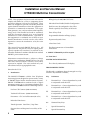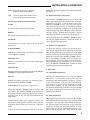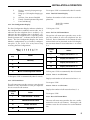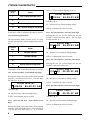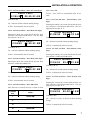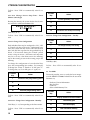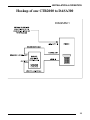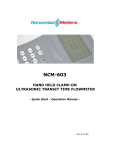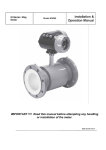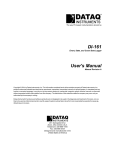Download appendix a
Transcript
Film-Tech The information contained in this Adobe Acrobat pdf file is provided at your own risk and good judgment. These manuals are designed to facilitate the exchange of information related to cinema projection and film handling, with no warranties nor obligations from the authors, for qualified field service engineers. If you are not a qualified technician, please make no adjuatments to anything you may read about in these Adobe manual downloads www.film-tech.com Copyright 1995 by SMART Devices Inc. 5945 Peachtree Corners East Norcross, GA 30071-1337 Table of Contents SECTION 1 INTRODUCTION.........................................................................2 SECTION 2 SMART CTR2000 PHYSICAL DESCRIPTION ...........................2 SECTION 3 INSTALLATION ...........................................................................3 SECTION 4 OPERATION ...............................................................................3 SECTION 5 SYSTEM STATUS, PROGRAMMING & TEST MODES .............4 APPENDIX A ILLUSTRATIONS FOR SETTING UP CTR2000.........................14 SMART products are designed to deliver unsurpassed quality in workmanship and performance. The following information gives detailed instructions on the installation and operation of the SMART CTR2000. We strongly encourage new owners of the CTR2000 to thoroughly read this entire manual before placing their new SMART product into service. This will ensure that the CTR2000 will be operated properly to give the superior performance that it was designed to deliver. For service or installation assistance, please call our Technical Support Department between the hours of 8 a.m-5 p.m. E.S.T., Mon.-Fri. 1-800-45-SMART LIMITED WARRANTY: SMART products and accessories are warranted against malfunction or failure due to defects in workmanship or materials for a period of one year from the date of shipment. If a problem occurs during the warranty period, the unit will be repaired, or replaced at our option, without charge for materials or labor. If air freight is requested by the dealer, the difference between air and surface charges will be billed to the dealer. This limited warranty does not cover products that have been abused, altered, modified, or operated in other than specified conditions. Prior factory approval is required on all returns. Returned equipment or defective parts must be shipped freight prepaid to us by the dealer or customer. Our limited warranty does not cover damages resulting from accident, misuse or abuse, lack of responsible care, or failures not attributable to manufacturing defects, except as provided herein. SMART Devices, Inc. makes no warranties, express or implied, including warranties of merchantability or fitness for a particular purpose. RETURN POLICY: Factory authorization MUST be obtained before returning any product. A 15% restocking charge will be issued on unused equipment (in original box) that is returned for credit. Credit is issued to the dealer’s account. The credit may be used against future purchases and no cash transactions are offered. All returns must be shipped freight prepaid by the dealer. Equipment returned without a factory RA (Return Authorization) will be refused. Installation and Service Manual CTR2000 Multi-line Concentrator NOTE: This equipment has been tested and found to comply with limits for a Class A computing device pursuant to Subpart J of Part 15 of FCC Rules. These limits are designed to provide reasonable protection against harmful interference when this equipment is operated in a commercial environment. This equipment generates, uses, and can radiate radio frequency energy and, if not installed and used in accordance with the instruction manual, may cause harmful interference to radio communications. Operation of this equipment in a residential area is likely to cause harmful interference in which case the user will be required to correct the interference at his/her own expense. Billing Delay for 800/900 Call Counts This manual Copyright SMART Devices, Inc. All rights reserved. No part of it may be copied, photocopied, reproduced, translated, or reduced to any electronic medium or machine readable form without SMART’s prior written consent. Free Run Announcers or Controllable Announcers Individual Line Enable/Disable Configuration Each Line may be configured as On, Off or Timed separately for each day of the week Time of Day Clock Programmable Number of Rings (1,2,4,8) Expansion beyond 8 lines 2 Port Line Cards 2. SMART CTR2000 Physical Description 2.1 Front Panel Information contained herein is subject to change without prior notification. SMART Devices, Inc. provides this manual without warranty of any kind, expressed or implied. This user's manual may contain technical and/or typographical errors. SYSTEM DATA REPORTING The 2 Line by 20 character LCD display. PROGRAMMING ENTRY Printed in the U.S.A. 1. Introduction The SMART CTR2000 is a Multi Line Telephone Answering System designed to operate with a variety of SMART Digital Audio Announcement Systems. SMART CTR2000 when combined with a digital announcer services up to 8 incoming telephone lines. The SMART CTR2000 contains the following features: The Keypad is a 20 button keypad arranged in a 4 by 5 matrix. Keys defined as follows; Key: Definition: I. Function Key 1 Context dependent key used in conjunction with the LCD. II. Function Key 2 Context dependent key used in conjunction with the LCD. III. Function Key 3 Context dependent key used in conjunction with the LCD. IV. Function Key 4 Context dependent key used in conjunction with the LCD. 0–9 Numeric Entry Keys * Special Function Key # Special Function Key Per Line Call Counters (9999 maximum) Totalized Call Counts (999999 maximum) Disconnect – CPC and call duration (01 to 59 ) Individual Line Status Timed Operation Start Time / Stop Time Separate Start and Stop time for each day of the week 2 INSTALLATION & OPERATION MODE Special Function Key to Enter the Program, Status or Test Mode phone line from the telephone line terminating block to LINE 1 – 8. CLR 3.1 Digital Announcer Connection General Purpose Key which is used to exit or cancel selected functions 2.2 Side Panel Controls and Connections 12 VDC To connect the external DC power pack. POWER The SMART CTR2000 operates in two separate modes depending upon the specific type of digital announcer attached. Control mode allows the SMART CTR2000 to start and stop the digital announcer for the purpose of providing the first caller the convenience of hearing the message play from the beginning, while additional callers enter the message in play. Control mode requires a digital announcer capable of external start/stop operation. This switch enables external power to the system. AUDIO IN This connector provides input from the Digital Announcer. LCD CONTRAST Adjusts the contrast of the LCD display to compensate for lighting variations. CONTROL OUT Interface to control the play operation of the Digital Announcer. Free run mode allows the SMART CTR2000 to operate with any digital announcer. In free run mode, all callers enter the message in play. 3.2 Audio Level Adjustment To adjust the message audio level, record the message into the digital announcer following the instructions for the announcer used. Connect an audio cable from the audio output of the digital announcer to the Audio In connector of the SMART CTR2000. Place a call to the SMART CTR2000, while listening to the announcement, adjust the audio out level from the digital announcer. In compliance with FCC regulations, the SMART CTR2000 limits amount of audio signal level present to the telephone line. CONTROL IN 4. Operation Expansion port for connecting more than one SMART CTR2000 to a single Digital Announcer. LINE 1–8 Modular telephone connector for connecting telephone lines to the SMART CTR2000. 3. Installation (See illustrations in Appendix A) Locate the SMART CTR2000 within 6 feet of a 110 VAC outlet. The SMART CTR2000 can be either wall or desktop mounted. When locating, be sure to leave clearance room on the left side for connection and adjustments. Connect the DC power pack supplied with the system to the 12 VDC power connection on the left side of the unit and plug the power pack into a 110 VAC outlet. Connect a modular telephone cable for each tele- 4.1 Controllable Announcers The first call answered by the unit starts the Digital Announcer. As other calls are answered, they are connected to the announcement in progress. As long as the caller remains on the line, the announcement will continue to play until the maximum call hold time has been reached. As each caller hangs up, the line become immediately available to answer another call. When all of the lines return to the idle state, the Announcer is stopped. 4.2 Other Announcers When operating in a free run, continuous play mode. Each call answered is connected to the announcement in progress. As long as the caller remains on the line, the announcement will continue to play until the maximum call hold time has been reached. As each caller hangs up, the line become immediately available to answer another call. When all of the lines 3 SRS-3 STEREO PROCESSOR return to the idle state, the Announcer continues to run. three SMART CTR2000 functional modes; Status Mode: 4.3 Multiple SMART CTR2000's A single SMART CTR2000 supports up to 8 telephone lines. For applications requiring more than 8 lines, additional SMART CTR2000 systems can be added. A special cable allows the audio and control signals from the first SMART CTR2000 to be extended to the second SMART CTR2000. 5. System Status, Programming and Test Modes The SMART CTR2000 may be programmed to fit the user's application needs. Programmable functions include; setting time and date, call hold time, number of rings before answer, call count delay and timed operation. All programming and configuration parameters are stored in non volatile memory for protection again power outages. Once programmed, the system needs no further attention unless a programming change is desired. To access the programming functions, press "MODE". The user is presented with a "Mode Select Menu" which presents options for accessing "Status", "Prog" or "Test" modes. The user selects a specific mode by pressing the corresponding Function Key (I,II,III,IV). The Function keys are used as "soft" keys where the action associated with those keys changes depending upon the specific text presented on line 2 of the LCD Display. When presenting a menu where the user selects a specific Function key, Line 2 of the LCD is sectioned into 4 blocks where the first block of 5 characters is associated with Function key "I", the next block with Function key "II", etc. Display information concerning the current line condition, call counts and enabling or disable individual telephone lines. Prog Mode: Setting system operating parameters, number of rings, billing delay time, setting Time and Date, call hold time and timed operation. Test Mode: System self tests for diagnostic purposes. 5.1 Status Mode Menu Status Mode provides access to the following functions; Function Key Action I Line State II Line Configuration III Call Count IV Clear (exit) Line State – Current status of each individual tele phone line Line Conf – Line Configuration per day (On, Off, Timed) MODE SELECT MENU The Mode Select Menu provides access to one of the Function Key Action I Status Mode II 4 III Program Mode IV Test Mode Call Counts – Total and individual telephone line call counts 5.1.1 Line State Display The display indicates the current state of each of the 8 telephone lines. Line State I R A D Definition Idle – On Hook ready to answer calls Ring – Line Ringing Answer – Answering Call Billing Delay – Waits 1 or 16 seconds before counting call INSTALLATION & OPERATION P H O T — Playing – Actively playing message to caller Hang up – Call complete hanging up line Off Line – Line Answer Disabled Timed – Timed Operation Off period Line Card Missing To exit press "CLR" or automatically after 15 seconds 5.1.3.1 Total Call Count Display Totalizes the number of calls received on each telephone line. Total Calls = 999999 Press (Clr) 5.1.2 Line Configuration Display The Line Configuration Display indicates whether or not a telephone line is enabled to answer calls. An "I" indicates that the telephone line is enabled, a "O" indicates that the telephone line is disabled, a "T" indicates that the telephone line is operating under Timed Operation and " " indicates that the line card is absent. The Line Configuration Display first shows Monday's configuration, to see Tuesday's configuration press "I", etc. Press "Clr" at any time to stop reviewing the Line Configurations. Mon = 1 2 3 4 5 6 7 8 (Tue) T I I T T O – – Function Key Action I Next Day To Exit press "CLR" 5.1.3.2 Per Line Call Count Menu The per line call count menu provides access to display the number of calls each telephone line has received. Due to limitations in the amount of information which can be presented on the LCD display, the user must choose to view either lines 1 – 4 or lines 5 – 8. Function Key Action I Display call counts 1 – 4 II Display call counts 1 – 4 III Display call counts 5 – 8 IV Display call counts 5 – 8 II III IV Exit Line Configuration Review To Exit press "CLR" or automatically after 15 seconds 5.1.3.2.1 Lines 1 – 4 Call Counts To Exit press "CLR" or automatically after 15 seconds Displays total number of calls received on lines 1 – 4. 5.1.3 Call Count Menu To exit press "CLR" The call count menu provides access to view the total number of calls, the number of calls per telephone line or to reset the call counters. 5.1.3.2.2 Lines 5 – 8 Call Counts Displays the number of call received on lines 5 – 8. Function Key Action I Total call count – all lines II Individual line call count III RESET call count IV Exit menu To exit press "CLR" 5.1.3.3 Reset Call Count Menu The reset call count menu provides the user a confirmation for reset the call counters. Clearing the call counters resets the call counters for each individual line. 5 CTR2000 CONCENTRATOR digit is a "1" then the units digit may be (0 2). Function Key Action I Yes – Clears count ALL lines II Valid Keys (0 – 9) III IV Enter Month? 01/05/95 09:30:32 AM Clr – Advance to Day without making change No – Exit no change in call counts To Exit – Automatically after 15 seconds To Exit press "CLR" or automatically after 15 seconds 5.2.1.2 Set Time and Date – Enter Day (tens digit) 5.2 Programming Mode Menu Entering the day, the system checks that the day entered is valid between 01 and 31. The tens digit must be between "0 – 3". The Programming Mode provides access to setting the time and date and system configuration parameters. Enter Day? 01/05/95 09:30:32 AM Function Key Action I Set time and date Clr – Advance to Year without making change II Set time and date To Exit – Automatically after 15 seconds 5.2.1.3 Set Time and Date – Enter Day (units digit) III IV Valid Keys (0-3) Change system configuration To Exit press "CLR" or automatically after 15 seconds 5.2.1 Set Time and Date – Enter Month (tens digit) Entering the day, the system checks that the day entered is valid between 01 and 31. Enter Day? 01/05/95 09:30:32 AM Valid Keys (0 – 9) Entering the month, the system checks that the month entered is valid between 01 and 12. The tens digit may only be a "0" or a "1". Enter Month? 01/05/95 09:30:32 AM Valid Keys (0,1) Clr Advance to Day without making change Clr – Advance to Year without making change To Exit – Automatically after 15 seconds 5.2.1.4 Set Time and Date – Enter Year (tens digit) E n t e r Ye a r ? 01/05/95 09:30:32 AM To Exit – Automatically after 15 seconds Valid Keys (0 – 9) 5.2.1.1 Set Time and Date – Enter Month (units digit) Clr – Advance to Hour without making change To Exit – Automatically after 15 seconds Entering the month, the system checks that the month entered is valid between 01 and 12. If the tens digit is a "0" then the units digit may be (1 – 9), if the tens 6 INSTALLATION & OPERATION 5.2.1.5 Set Time and Date – Enter Year (units digit) E n t e r Ye a r ? 01/05/95 09:30:32 AM Valid Keys (0 9) either AM or PM. To Exit – Press "CLR" or automatically after 15 seconds 5.2.1.9 Set Time and Date – Enter Minutes (tens digit) Clr – Advance to Hour without making change To Exit – Automatically after 15 seconds 5.2.1.6 Set Time and Date – Enter Hour (tens digit) Entering the hour, the system checks that the hour entered is valid between 00 and 12. The tens digit may only be a "0" or a "1". Enter Hour? 01/05/95 09:30:32 AM Entering the minutes, the system checks that the minutes entered is valid between 00 and 59. The tens digit may be between "0 5". Enter Minutes? 01/05/95 09:30:32 AM Valid Keys (0 – 5) Clr – Advance to Second without making change To Exit – Automatically after 15 seconds Valid Keys (0 – 1) Clr – Advance to Minute without making change To Exit – Automatically after 15 seconds 5.2.1.7 Set Time and Date – Enter Hour (units digit) Entering the hour, the system checks that the hour entered is valid between 00 and 12. Enter Hour? 01/05/95 09:30:32 AM 5.2.1.10 Set Time and Date – Enter Minutes (units digit) Entering the minutes, the system checks that the minutes entered is valid between 00 and 59. Enter Minutes? 01/05/95 09:30:32 AM Valid Keys (0 – 9) Clr – Advance to Second without making change Valid Keys (0 – 9) To Exit – Automatically after 15 seconds Clr – Advance to Minute without making change 5.2.1.11 Set Time and Date – Enter Seconds (tens digit) To Exit – Automatically after 15 seconds 5.2.1.8 Set Time and Date – Enter AM or PM After the hour is entered, the user is asked to select Function Key Action I Selects AM Entering the seconds, the system checks that the seconds entered is valid between 00 and 59. The tens digit may be between "0 5". Enter Seconds? 01/05/95 09:30:32 AM Valid Keys (0 5) II Clr – Advance to Day of Week without making change III To Exit – Automatically after 15 seconds IV Selects PM 7 CTR2000 CONCENTRATOR 5.2.1.12 Set Time and Date – Enter Seconds (units digit) Entering the seconds, the system checks that the seconds entered is valid between 00 and 59. Enter Seconds? 01/05/95 09:30:32 AM Valid Keys (0 9) Clr – Advance to Day of Week without making change Delay and Timed Operation. Prior to entering the change configuration mode, the user is asked to confirm. To Exit – Press "CLR" or automatically after 15 seconds. 5.2.2.1 Call Hold Time Menu Call Hold Time is the maximum amount of time that a caller is allowed to remain on the line before the system will terminate the call. The call hold time should be selected to allow the caller the opportunity to hear the complete message. To Exit – Automatically after 15 seconds Function Key Action I Accepts current hold time 5.2.1.13 Set Day of Week While the system contains a clock calendar, it needs to by informed of the current day of week when programming the Time and Date. II III Function Key Action I Accepts the displayed Day of Week II To change hold time To Exit – Press "CLR" or automatically after 15 seconds 5.2.2.1.1 Change Call Hold Time – Enter Minutes (tens digit) III IV IV Advances to the next Day of Week Entering the minutes, the system checks that the minutes entered is valid between 00 and 59. The tens digit may be between "0 – 5". Valid Keys ( ) Valid Keys (0 – 5) To Exit – Automatically after 15 seconds 5.2.2 System Configuration Change Menu To Exit – Press "CLR" or automatically after 15 seconds The configuration change menu provides access for modifying; Call Hold Time, Number of Rings, Billing 5.2.2.1.2 Change Call Hold Time – Enter Minutes (units digit) Function Key Action I Enter configuration change mode II 8 Valid Keys (0 – 9) To Exit – Press "CLR" or automatically after 15 seconds III IV Entering the minutes, the system checks that the minutes entered is valid between 00 and 59. Exit configuration change mode INSTALLATION & OPERATION 5.2.2.2 Set Number of Rings Menu The set number of rings menu allows the user to select the number of rings that will occur prior to the system answering the telephone call. Function Key Action I Advances to timed operation programming II Function Key Action I Number rings before answering =1 III IV Skips timed operation without making changes II Number rings before answering =2 III Number rings before answering =4 To Exit – Press "CLR" or automatically after 15 seconds IV Number rings before answering =8 5.2.2.5 Timed Programming – Everyday To Exit – Press "CLR" or automatically after 15 seconds 5.2.2.3 Billing Delay Time Selection Menu Billing delay is useful for 800 and 900 type applications where the telephone call is paid for by either the caller or the user. Billing delay ensures that the call is not counted unless the length of the call exceeds the delay period (1 second or 16 seconds). Enables the entry of Start and Stop time which will be applied to every day of the week. Function Key Action I Programs the same start & stop times for each day II III Function Key Action I Sets billing delay to 1 second II Advances to the next programming selection To Exit – Press "CLR" or automatically after 15 seconds 5.2.2.6 Timed Programming – Monday through Friday III IV IV Sets billing delay to 16 seconds To Exit – Press "CLR" or automatically after 15 seconds Enables the entry of Start and Stop time which will be applied to weekdays (Monday Friday). Function Key Action I Programs the same start & stop times for weekdays 5.2.2.4 Timed Operation Menu Under timed operation, the system will only answer calls after the start time and until the stop time for the specified Day of Week. Call received during the "Timed" period receive a ring no answer. Start times and stop times may be set to any value from start in the morning, stop in the evening to start in the evening, stop in the morning. The start and stop times should then be reviewed to ensure that they are the desired hours of operation. II III IV Advances to the next programming selection To Exit – Press "CLR" or automatically after 15 seconds 9 CTR2000 CONCENTRATOR 5.2.2.7 Timed Programming – Saturday and Sunday Enables the entry of Start and Stop time which will be applied to weekends (Saturday and Sunday). Function Key Action I Programs the same start & stop times for weekends To Exit – Press "CLR" or automatically after 15 seconds 5.2.2.9.1 Change Answer Start Time – Enter Hour (tens digit) Entering the hour, the system checks that the hour entered is valid between 00 and 12. The tens digit may only be a "0" or a "1". Enter Hour? 08:30 AM II III IV Advances to the next programming selection To Exit – Press "CLR" or automatically after 15 seconds Valid Keys (0 – 1) To Exit – Press "CLR" or automatically after 15 seconds 5.2.2.8 Timed Programming – Individual Days 5.2.2.9.2 Change Answer Start Time – Enter Hour (units digit) Enables the entry of Start and Stop time which will be applied to each individual day of the week. Entering the hour, the system checks that the hour entered is valid between 00 and 12. Function Key Action I Programs the same start & stop times for each day II Enter Hour? 08:30 AM Valid Keys (0 9) To Exit – Press "CLR" or automatically after 15 seconds III IV Advances to the next programming selection To Exit – Press "CLR" or automatically after 15 seconds 5.2.2.9 Time to Start Answering Calls The currently programmed time to begin answering calls is shown. To change that time, Press "IV" (No), if no change is desired, Press "I" (Yes). 5.2.2.9.3 Change Answer Start Time – Enter AM or PM After the hour is entered, the user is asked to select either AM or PM. Function Key Action I Selects AM II Function Key Action I Accepts answer start time II 10 IV Selects PM To Exit – Press "CLR" or automatically after 15 seconds III IV III To change answer start time INSTALLATION & OPERATION 5.2.2.9.4 Change Answer Start Time – Enter Minutes (tens digit) Entering the minutes, the system checks that the minutes entered is valid between 00, 15, 30, and 45. The CTR2000 will not accept any other time except those listed above. Enter Minutes? 08:30 AM may only be a "0" or a "1". Enter Hour? 08:30 AM Valid Keys (0 – 1) To Exit – Press "CLR" or automatically after 15 seconds Valid Keys (0 – 5) 5.2.2.10.2 Change Answer Stop Time – Enter Hour (units digit) To Exit – Press "CLR" or automatically after 15 seconds Entering the hour, the system checks that the hour entered is valid between 00 and 12. 5.2.2.9.5 Change Answer Start Time – Enter Minutes (units digit) Enter Hour? 08:30 AM Entering the minutes, the system checks that the minutes entered is valid between 00, 15, 30 and 45. Enter Minutes? 08:30 AM Valid Keys (0 – 9) To Exit – Press "CLR" or automatically after 15 seconds Valid Keys (0 – 9) 5.2.2.10.3 Change Answer Stop Time – Enter AM or PM To Exit – Press "CLR" or automatically after 15 seconds After the hour is entered, the user is asked to select either AM or PM. 5.2.2.10 Time to Stop Answering Calls The current time to stop answering calls is shown. To change that time, Press "IV" (No), if no change is desired, Press "I" (Yes). Function Key Action I Accepts answer stop time II Function Key Action I Selects AM II III Selects PM IV To Exit – Press "CLR" or automatically after 15 seconds III IV To change answer stop time To Exit – Press "CLR" or automatically after 15 seconds 5.2.2.10.1 Change Answer Stop Time – Enter Hour (tens digit) Entering the hour, the system checks that the hour entered is valid between 00 and 12. The tens digit 5.2.2.10.4 Change Answer Stop Time – Enter Minutes (tens digit) Entering the minutes, the system checks that the minutes entered is valid between 00 and 59. The tens digit may be between "0 5". Enter Minutes? 07:30 PM Valid Keys (0 – 5) 11 CTR2000 CONCENTRATOR To Exit – Press "CLR" or automatically after 15 seconds 5.2.2.10.5 Change Answer Stop Time – Enter Minutes (units digit) Entering the minutes, the system checks that the minutes entered is valid between 00 and 59. Enter Minutes? 07:30 PM Function Key Action I To change Monday’s line config. II III To advance to Tuesday’s line config. IV Valid Keys (0 – 9) To Exit – Press "CLR" or automatically after 15 seconds 5.2.2.11 Change Line Configuration Each individual line may be configured as "On", "Off" or "Timed" each day of the week. Under timed operation, the system will only answer calls after the start time and until the stop time for the specified Day of Week. Call received during the "Timed" period receive a ring no answer. Start times and stop times may be set to any value from start in the morning, stop in the evening to start in the evening, stop in the morning. 5.2.2.11.2 Change Line Configuration – Tuesday Function Key Action I To change Tuesday’s line config. II III IV To advance to Wednesday’s line config. Valid Keys (0-9) To change the configuration of an individual line, press the corresponding line number. For example, to change line 1 from "T" Timed to "O" Off, press "1". To change line 1 to "I" On Idle, press "1" again, etc. To Exit – Press "CLR" or automatically after 15 seconds 5.3 Test Mode Function Key Action I Enters the line programming menu – Software Version Information – Key Pad Test – LCD Test – Non volatile Memory Test II III IV Test mode provides access to verify the basic integrity of the SMART CTR2000. Included in the test mode functions are; Exits the programming menu Function Key Action To Exit – Press "CLR" or automatically after 15 seconds I Display software revision number 5.2.2.11.1.1 Change Line Configuration – Monday II Test the key pad Valid Keys (1 – 8) Corresponding to the line number III Test LCD Display To Exit – Press "CLR" or automatically after 15 seconds IV Test nonvolatile memory 12 INSTALLATION & OPERATION To Exit – Press "CLR" or automatically after 15 seconds 5.3.1 Software Version The software version information provides useful information for customer support and new feature additions. S o f t w a r e Ve r s i o n X . X To Exit – Press "CLR" 5.3.2 Key Pad Test This test ensures that the key pad is working properly and that the key caps are properly labeled. The key is displayed as long as it is depressed. The "Clr" key is never displayed but resulting in exiting the key pad test. K e y Te s t , C l r t o E n d Key Pressed = To Exit – Press "CLR" 5.3.3 LCD Test The LCD Test is an alternating display where one line contains text, and the only is solid black. L C D Te s t , C l r t o e n d To Exit – Press "CLR" 5.3.4 Nonvolatile Memory Test System configuration parameters and call counts are stored in non volatile memory. This test ensures that the non volatile memory retention battery is within acceptable limits. M e m o r y D e v i c e Te s t Memory Passed! M e m o r y D e v i c e Te s t Memory Failed! To Exit – Press "CLR" 13 CTR2000 CONCENTRATOR APPENDIX A Diagram 1 (page 15): Hookup for one CTR2000 to DASA300. Diagram 2 (page 16): Hookup for multiple CTR2000’s to DASA300. Notes for both diagrams: 1) All CTR2000 “Control” terminals require 8-pin din connectors. 2) The Remote Start cable is an 8-pin din to 1/8” mini-jack cable. 3) The DASA300 MUST BE a looping version unit. If not, then an internal EPROM may be ordered from the factory that will make the unit compatible with the CTR2000. 14 INSTALLATION & OPERATION Hookup of one CTR2000 to DASA300 DIAGRAM 1 15 CTR2000 CONCENTRATOR Hookup for multiple CTR2000’s to DASA300 DIAGRAM 2 16