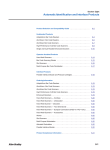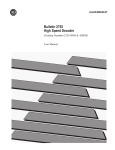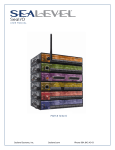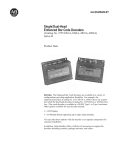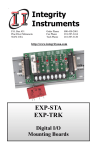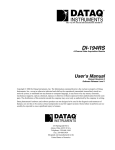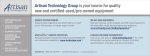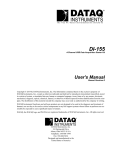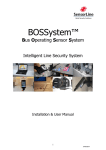Download Hardware Manual - DATAQ Instruments
Transcript
The way PC-based instrumentation should be DI-161 Event, State, and Count Data Logger User's Manual Manual Revision A Copyright © 2014 by Dataq Instruments, Inc. The Information contained herein is the exclusive property of Dataq Instruments, Inc., except as otherwise indicated and shall not be reproduced, transmitted, transcribed, stored in a retrieval system, or translated into any human or computer language, in any form or by any means, electronic, mechanical, magnetic, optical, chemical, manual, or otherwise without expressed written authorization from the company. The distribution of this material outside the company may occur only as authorized by the company in writing. Dataq Instruments' hardware and software products are not designed to be used in the diagnosis and treatment of humans, nor are they to be used as critical components in any life-support systems whose failure to perform can reasonably be expected to cause significant injury to humans. 241 Springside Drive Akron, Ohio 44333 U.S.A. Telephone: 330-668-1444 Fax: 330-666-5434 Designed and manufactured in the United States of America DI-161 OEE Event, State, and Count Data Logger Introduction Congratulations on your purchase of the DI-161 LAN-based OEE (Overall Equipment Effectiveness) Event, State, and Count Data Logger. This documentation is designed to familiarize you with the features and functions of the Hardware and Software for the DI-161 OEE Data Logger. The DI-161 features programmable capture modes to detect events (when events happen), states (how long between events), and counts (how many events). An internal real-time clock provides time- and date-stamping for each captured quantity. Storage is accomplished to any locally accessible server or database via the built-in Ethernet interface. The default data storage format is comma-separated value (CSV) so recorded files are human-readable and easily imported to other applications like Microsoft Excel. Alternately, data may be stored directly to a locally accessible MSSQL database. The DI-161 features eight input channels designed specifically for an isolated switch module that allows detection of any signal amplitude, from 10 to 280 Vrms or Vdc (dependant upon model). Modules may be mixed and matched on a channel-by-channel basis. Channel status LEDs provide instant visual feedback for channel activity. The DI-161 also provides 8 socketed fuses (one per channel) for input module protection. Fuses are easily removable and replaced. Learn more about the DI-161 Hardware Learn more about the DI-161 Event Recorder Software 2 DI-161 OEE Event, State, and Count Data Logger Warranty and Service Policy Product Warranty DATAQ Instruments, Inc. warrants that this hardware will be free from defects in materials and workmanship under normal use and service for a period of one year from the date of shipment. DATAQ Instruments' obligations under this warranty shall not arise until the defective material is shipped freight prepaid to DATAQ Instruments. The only responsibility of DATAQ Instruments under this warranty is to repair or replace, at its discretion and on a free of charge basis, the defective material. This warranty does not extend to products that have been repaired or altered by persons other than DATAQ Instruments employees, or products that have been subjected to misuse, neglect, improper installation, or accident. DATAQ Instruments shall have no liability for incidental or consequential damages of any kind arising out of the sale, installation, or use of its products. Service Policy 1. All products returned to DATAQ Instruments for service, regardless of warranty status, must be on a freight-prepaid basis. 2. DATAQ Instruments will strive to achieve a 5 day turnaround on any repair or replacement of any defective product. 3. For in-warranty repairs, DATAQ Instruments will return repaired items to the buyer freight prepaid. Out of warranty repairs will be returned with freight prepaid and added to the service invoice. 3 DI-161 OEE Event, State, and Count Data Logger Hardware Features Model DI-161 is a data logging device for overall equipment effectiveness (OEE) metrics that yields accurate and timely information related to machine-based process efficiency. The instrument applies one of three modes to automate the measurement of process activity: l l l Events – when something happened States – how long something happened Counts – how many happened Applied in combination to any process evaluation task, these three basic modes develop a complete picture that describes all the variables you need to quantify OEE: l l l l Actual operating time Actual production rate Total units produced Defective units produced Features include: l l l l l l Eight configurable channels Built-in Ethernet interface (connect via your LAN) Flexible report interval of once every second to once every day Reports a date and time stamp with each interval Eight easily replaceable socketed fuses for voltage protection DIN rail and rack for easy installation Signal Inputs The DI-161 features eight channels designed specifically for signal conditioning modules and connects to any signal type from 10 to 280 Vrms/DC. Each channel may be configured to detect an event, state, or count on either the rising or falling edge. 4 DI-161 OEE Event, State, and Count Data Logger Specifications Signal Inputs Number of Input Channels: 8 Input channel range: refer to module specs Channel-to-channel Isolation: 600 VDC or peak AC Input-to-output Isolation: 600 VDC or peak AC AC/DC module detailed specifications Model Input: IN5S IA5S IM5S Nominal Input Voltage 1 24 120 240 Minimum Input Voltage 1 10 80 90 Maximum Input Voltage 1 60 140 280 Maximum Input Current 30 10 8 Drop Out Current 1.0 2.5 1.5 Allowable Off-state Current 1.0 3.0 2.0 Allowable Off-state Voltage 2.0 50 120 Units Vrms/Vdc mA rms Vrms/Vdc Output: Maximum Turn-on Time (Vac) 20 Maximum Turn-off Time (Vac) 30 Maximum Turn-on Time (Vdc) 1 Maximum Turn-off Time (Vdc) 1 msec Line Frequency Range 50-60 Maximum DC Pulse Count Frequency 50 Maximum AC Line Pulse Count Frequency 25 1 Unipolar only Hz for DC input signals. AC input signals support line frequencies (50-60 Hz) DC module detailed specifications Model 5 DI-161 OEE Event, State, and Count Data Logger Input: IB5S Units Nominal Input Voltage 2 24 Minimum Input Voltage 2 3.3 Maximum Input Voltage 2 32 Maximum Input Current 32 mA dc Nominal Input Resistance 1K Ohm Drop Out Current 1.0 Allowable Off-state Current 1.0 Allowable Off-state Voltage 2.0 Vdc mA dc Output: Maximum Turn-on Time 5 Maximum Turn-off Time 5 msec Maximum DC Pulse Count Frequency 2 Unipolar signals 100 Hz only Internal Clock Accuracy: 20 ppm Sync method: Via connected PC during setup System Configuration Method: Using PC-based program and web server via Ethernet interface Parameters: Measurement configuration; sampling interval; network settings; channel labels Programmable network set- DHCP/fixed/DNS IP address; subnet mask tings: Measurement Operation Programmable func- Event, State, Count; positive- or negative-edge triggering tions (per channel): Counter Operation Counts the number of events occurring over a sample interval. Reset condition: Programmable interval timeout Maximum count: 8,640,000 6 DI-161 OEE Event, State, and Count Data Logger Maximum frequency: (See module specifications) Minimum pulse width: (See module specifications) State operation Determines the DURATION of an event. Records the state that exists upon termination of a sample interval. Event operation Determines WHEN an event occurred, but does not yield the duration of the event. Records a single time-stamped data point when one or more events occur within a definable interval. Minimum pulse width: 5 mSec Programmable Inter- .1 to 86,400.0 seconds(.1 sec to 1 day). vals (applies to all channels): Controls, Indicators, and Connections Interface: Ethernet (operation); USB (firmware upgrades) Channel Indicators Channel state (true/false), one per channel (LED): Active Indicator Indicates activity: Flashes 3 times per second when program running; once per sec(LED): ond otherwise. Power Indicator Indicates power. (LED): Signal input con- Screw terminals, four per channel: ± signal input and (2) no-connect. nections: Power connector: 2-position screw terminal Signal module back- Eight positions (one per channel) plane: Fuse socket: Eight positions (one per channel) Power Voltage range: 9 to 36 Vdc Power consumption: 2.25 watts (excluding modules) Power consumption per module: 0.10 watts Optional Power Supply (DIN-P24) Rated input voltage: 100-240 Vac Input frequency: 47-63 Hz Inrush current (115/230 Vac): 15/30 A Efficiency: >80% Voltage out: 24 Vdc 7 DI-161 OEE Event, State, and Count Data Logger Nominal current out: 420 mA Input-to-output isolation: 500 Vdc Minimum required free space: 25 mm on all sides Operating temp: -25 to +71 °C Approval: CE, UL508 Weight: 60g Environmental Operating Temperature: 0°C to 35°C (32°F to 95°F) Operating Humidity: 0 to 90% non-condensing Storage Temperature: -20°C to 45°C Storage Humidity: 0 to 90% non-condensing Physical Characteristics Mounting and type: DIN rail, EN 50022, top hat rail Dimensions (with modules): 10.35 x 2.41 x 4.94 inches Weight (with modules): 1.35 lbs OS Compatibility Setup software: Windows XP (32-bit), Windows Vista, 7, 8, and 8.1 (32- and 64-bit versions) CSV files: OS-independent 8 DI-161 OEE Event, State, and Count Data Logger Block Diagram 9 DI-161 OEE Event, State, and Count Data Logger Dimensional Drawing 10 DI-161 OEE Event, State, and Count Data Logger Unpacking the Device The following items are included with each DI-161 OEE Event, State, and Count Data Logger. Verify that you have the following: l l l l l l Your DI-161 Instrument 1 (one) 6-foot CAT-5 cable 8 (eight) input fuses (pre-installed) Case and mounting feet (with DI-161 board installed) DATAQ Instruments screw driver for signal connections Software via download (http://www.dataq.com/161) Please note: The DI-161 DOES NOT include input modules or a power supply. These items may be ordered via the DATAQ Instruments online store. If an item is missing or damaged, submit a support ticket at http://www.dataq.com/ticket or call DATAQ Instruments at 330-668-1444. DATAQ support will guide you through the appropriate steps for replacing missing or damaged items. Save the original packing material in the unlikely event that your unit must, for any reason, be sent back to DATAQ Instruments. 11 DI-161 OEE Event, State, and Count Data Logger Connecting Input Signals All input signal connections are made to the 20-port screw terminal. Each terminal is labeled directly on the circuit board. Use the following diagram to connect channel 0. When an input signal is connected and the DATAQ Instruments Event Recorder software is run, a real time display of sampled data is shown. 12 DI-161 OEE Event, State, and Count Data Logger Applying Power Use the following diagram to properly connect and apply power to the DI-161. 13 DI-161 OEE Event, State, and Count Data Logger Indicators and Connections Ethernet Port Connect the provided 7-foot Ethernet cable to any local network port. Power LED Indicates Power is applied to the instrument. Active LED Indicates device is recording data. 20-port Screw Terminal Block Provides all connections for the DI-161 including Ground (GND) and Power (PWR+ and -). Removable Fuses Easily removable fuses with plug-in sockets directly on the circuit board. Module Connections Plug any of the compatible modules directly onto the circuit board. Easily secured with a built-in screw. Channel Activity LEDs Indicates channel is active. 14 DI-161 OEE Event, State, and Count Data Logger Software The DI-161 Event Recorder software is included with the purchase of your DI-161 OEE Event, State, and Count Data Logger via download. Configure channels, sync the clock to your PC, set the sample interval, and start/stop recording data to a database file. Install the software via the DATAQ Instruments web site (www.dataq.com/161). Learn more about the DI-161 Setup utility Learn more about the DI-161 Logger utility 15 DI-161 OEE Event, State, and Count Data Logger DI-161 Setup Utility The DI-161 Setup Utility is used to determine all the DI-161 devices available on your local area network (LAN) and their IP addresses. You must know the IP address of your device before running the DI-161 Logger Software. Simply plug the device into your network, then use or allow your router to assign an IP address to each DI-161 device. Note that you must adjust the IP address of your PC and/or the DI-161 to be on the same subnet before you can log data. Contact your system administrator for assistance. MAC Address Displays the MAC address of the device for identification. The MAC address is printed on the DI-161 label. Host Name If your DI-161 is connected to a DNS server, you may create a Host Name for the device. 16 DI-161 OEE Event, State, and Count Data Logger IP Addr The IP address of the device. The IP address of the device is required when using the DI-161 Logger software for successful connection. You may assign an IP address to the device here. You must have the DHCP Enable checkbox unchecked to change the IP address of the device. Please Note: Make sure the IP address you choose does not cause a conflict with any other device on the network. Gateway The Gateway address used by your LAN. Primary DNS The IP address of your DNS (if available). Secondary DNS The IP address of your secondary DNS (if available). User ID Enter a User ID if you wish to password protect the device over the network. The DI-161 has a built-in web page allowing you to change the network settings of the device (IP address, DNS settings, etc.) without the DI161 Setup utility. This page may be password protected by using the User ID and the Password fields here. The default User ID is admin. Password Enter a Password if you wish to password protect the device over the network. The DI-161 has a built-in web page allowing you to change the network settings of the device (IP address, DNS settings, etc.) without the DI161 Setup utility. This page may be password protected by using the User ID and the Password fields here. The default Password is admin. Manufacture Date Provides the Manufacture Date of the device. The manufacture date is printed on the DI-161 label. Serial Number Provides the Serial Number of the device. The serial number is printed on the DI-161 label. Version Provides the Hardware revision number. DHCP Enable Checkbox Check this box to allow the router to assign the IP address to the device (recommended). This box should be checked if your router is assigning the IP address (whether static or dhcp). If unchecked, you can assign an IP address for the device by entering a new address in the IP Addr text box. Device Selector Use the arrows to scroll through all the available DI-161 instruments on your local area network. 17 DI-161 OEE Event, State, and Count Data Logger DI-161 Web Configuration As an alternative to the DI-161 Setup Utility described above, the DI-161 may be configured from most web browsers simply by typing it's IP address into the browser's URL bar. Click on the Network Configuration button to change the device IP. USER ID and PASSWORD parameters are configured using the DI-161 Setup Utility. The default username is admin. The default password is admin. The User Name and Password can be changed in the DI161 Setup utility. 18 DI-161 OEE Event, State, and Count Data Logger You may change the IP address of the device as well as the Host Name (use only if DNS server is available), Gateway, Subnet Mask, and DNS servers. Click Save Config to save the settings to the device. Click the Exit (Do Not Save) button to exit the configuration page. 19 DI-161 OEE Event, State, and Count Data Logger DI-161 Logger Software Configure your device for acquisition with the DI-161 Logger software. The initial screen shows the current settings of the device and the device state. Address Displays the IP address from which you would like to log data. You must verify the correct IP address of the device and change in the Setup > Settings menu item under the Settings tab. If there is no device at that IP, you will get the following error message: Verify the IP address of the device using the DI161 Setup utility or ask your system administrator what the IP address of the device is. Enter the IP address of the device correctly in the Settings. Port The port assigned to DI-161 hardware. Only change if you system administrator specifies the port number. Channels 20 DI-161 OEE Event, State, and Count Data Logger The channels from which data will be logged. Change the enabled channels in Setup > Settings under the Channel tab. Period in Sec. Sample interval in seconds. Enter a new sample interval in the Period in Sec. text box in Setup > Settings under the Settings tab. Status and Data Window Note the Device Status in the lower left hand corner of the main panel. When logging data this panel will display the full location of file that data is being written to. Time elapsed will display on the right. The actual data will display in the main window. Click on the Stop Logging button to stop the device. Start/Stop Continuous/Scheduled Logging Button Click on this button to start/stop logging data. The text displayed in this button will change depending on the situation and status of your device. Learn more about: Settings Tab Channel Tab Labels Tab Database Tab Schedule Top Copyright DATAQ Instruments, Inc. 21 DI-161 OEE Event, State, and Count Data Logger Settings Tab IP Addr Enter the IP address of the device you wish to log data from. If you do not know the IP address of your device, consult your system administrator or use the DI161 Setup utility to discover it. Device Enter a description or device name. For example, if your device is installed near machine 1, you may want to enter "Machine 1" in the Device textbox. Port Enter the port number for your device. Consult your system administrator if different than 23 (default). Period in Sec. Enter a sample interval in seconds to set the sample rate of the device. Enter a number from 0.1 (10 samples per second) to 84600 (one sample per day) - rounded to the nearest tenth of a second. Scheduled Logging checkbox Enable scheduled logging. See Schedule for more information. 22 DI-161 OEE Event, State, and Count Data Logger Sync time checkbox Sync the device clock to your PC. Exit No Save Close the Setup box without making any changes. Exit Save Close the Setup box and save changes (save all changes in all tabs). 23 DI-161 OEE Event, State, and Count Data Logger Channel Tab Delete this text and replace it with your own content. Enable Channel # checkboxes Enable/Disable channels to acquire data from. Edge +/- radio buttons Record events on the positive-going waveform (+) or the negative going waveform (-) Function radio buttons Select the channel function: C = Counts; E = Events; S = State. Mode* Description Event A single occurrence within the programmed report interval. Although multiple events may occur within a report interval, only one will be reported per interval. Potential OEE Metrics l l l l 24 Categorized production losses Adjustments Changeover Breakdowns Examples l l A process adjustment was made at 10:40 am A breakdown occurred at 02:03 am DI-161 OEE Event, State, and Count Data Logger l State How long an event lasts. Sampled only at the end of a report interval. l l l Actual operating time Actual down time Actual cycle time Changeover time l l l l l Count Totalizes the number of events that occurred during each report interval. l l l Actual run rate Actual total units produced Actual defective units produced Speed loss Startup rejection l The process began at 8:20 am and continued until 12:30 pm. Changeover time was 3 hrs, 11 min The process produced an average of 120 parts per minute over 420 total minutes of operating time Maximum and minimum run rates were 135 and 99 parts per minute respectively. * Each mode may be programmed for either leading- or falling-edge detection. The following examples show the interpretation applied by each of the three modes. Including edge selections, the DI-161 allows a choice of six configurable methods per channel. 25 DI-161 OEE Event, State, and Count Data Logger Exit No Save Close the Setup box without making any changes. 26 DI-161 OEE Event, State, and Count Data Logger Exit Save Close the Setup box and save changes (save all changes in all tabs). 27 DI-161 OEE Event, State, and Count Data Logger Labels Tab Enter a Label for each channel in the text box provided. Labels appear in the main window as well as in your csv file (or database). Exit No Save Close the Setup box without making any changes. Exit Save Close the Setup box and save changes (save all changes in all tabs). 28 DI-161 OEE Event, State, and Count Data Logger Database Tab Record data to a .csv file (comma separated values) or to a MSSQL database. CSV Specify the csv filename when logging data. Database 29 DI-161 OEE Event, State, and Count Data Logger Enter the database credentials in the provided text boxes. Only MSSQL databases are supported. Connection using Windows Authentication is currently not supported, but will be in the next release of the software. Database UserID: User Name for the database. Example: sa The Database UserID (User Name) can be found in the SQL Server Management Studio. Open SQL Server Management Studio. Right click on the database that you want to connect to and select Properties. In the left panel, under Connection, click View Connection Properties. Database Password: Password for the User Name. Database Server: Location of the database server, can be local or remote. Example: (localhost)\SQLEXPRESS The Database Server name can be found in the SQL Server Management Studio. Open SQL Server Management Studio. Right click on the database that you want to connect to and select Properties. In the left panel, under Connection, view the Server Name. Database Name: Database Name that you want to export data to. There must be a preexisting database for the connection to work. 30 DI-161 OEE Event, State, and Count Data Logger Database Table: Enter any table name. The table should NOT already exist and will be created when you start logging data. If you attempt to export into a table that you have created, there will be an error because the columns will not match. Once you have logged data to a table created by the DI-161 software, you can continue to use the same table and the data will be appended. To log data to a different table, simply change the Database table field on this screen to a new name. Contact your System Administrator for additional help with the database connection. Exit No Save Close the Setup box without making any changes. Exit Save Close the Setup box and save changes (save all changes in all tabs). 31 DI-161 OEE Event, State, and Count Data Logger Schedule Logging Create a schedule for recording times from the Setup > Schedule menu. Please Note: The DI-161 Setup software MUST remain open for all recording sessions. If the program is closed, your device will not record the data. Enable scheduled logging by checking the Schedule checkbox in the Settings Tab. This enables the Start Scheduled Logging button on the main panel (the Start Continuous Logging button changes to Start Scheduled Logging). Click on the Start Scheduled Logging button in the main screen to begin recording data. The device will start/stop recording on the specified days/times as long as the DI-161 Logger program is running. 32 DI-161 OEE Event, State, and Count Data Logger 33 DI-161 OEE Event, State, and Count Data Logger Technical Support Post all technical support issues through our support ticket system at http://www.dataq.com/ticket/. Our support team monitors the ticket system Monday through Friday 9-5 Eastern Time. If you do not want to submit a ticket please use our Technical Support Forum where you can search for answers or post a question. DATAQ Instruments, Inc. support staff monitors and posts to this forum. DATAQ Instruments, Inc. 241 Springside Drive Akron, OH 44333 Telephone: 330-668-1444 Fax: 330-666-5434 www.dataq.com Product Links Data Acquisition | Data Logger | Chart Recorder 34