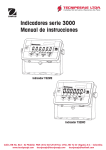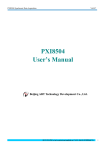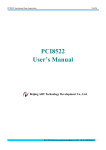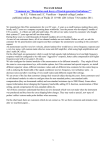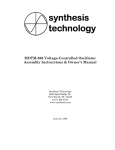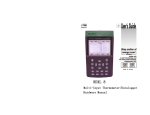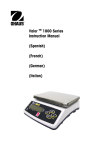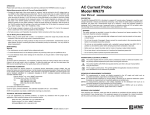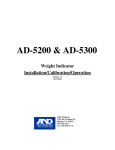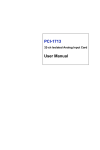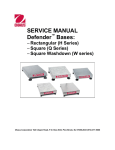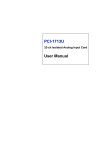Download Ohaus T32MC Technical Manual
Transcript
SERVICE MANUAL 3000 Series T32ME & T32MC Indicators T32ME T32MC Ohaus Corporation 7 Campus Drive, Suite 310, Parsippany, NJ 07054 (973) 377-9000 SERVICE MANUAL 3000 Series T32 Indicators: T32ME & T32MC The information contained in this manual is believed to be accurate at the time of publication, but Ohaus Corporation assumes no liability arising from the use or misuse of this material. Reproduction of this material is strictly prohibited. Material in this manual is subject to change. © Copyright 2011 Ohaus Corporation, all rights reserved. TM Registered trademark of Ohaus Corporation. TABLE OF CONTENTS CHAPTER 1 GETTING STARTED Page No. 1.1 1.2 1.3 Introduction ................................................................................................................1-1 Service Facilities........................................................................................................1-1 Tools and Test Equipment Required .........................................................................1-2 1.3.1 Special Tools and Test Equipment List ..............................................................1-2 1.3.2 Standard Tools and Test Equipment List ...........................................................1-2 1.4 Specifications.............................................................................................................1-3 1.5 Hardware Setup or Disassembly ...............................................................................1-4 1.5.1 Jumper Connections ..........................................................................................1-5 1.5.2 RS232 Interface .................................................................................................1-5 1.6 Overview of the Controls ...........................................................................................1-6 1.7 Operation ...................................................................................................................1-7 1.7.1 Power On ...........................................................................................................1-7 1.7.2 Power Off ...........................................................................................................1-7 1.7.3 Menu Setup ........................................................................................................1-7 1.8 RS232 Interface Connection......................................................................................1-8 1.8.1 Setting Communications Parameters .................................................................1-8 1.8.2 Interface Commands ..........................................................................................1-9 1.8.3 Output Format ....................................................................................................1-9 1.9 Legal For Trade (LFT) .............................................................................................1-10 CHAPTER 2 TROUBLESHOOTING 2.1 2.2 2.3 2.4 Introduction ................................................................................................................2-1 Visual Inspection........................................................................................................2-1 Error Codes ...............................................................................................................2-2 Problem Solver ..........................................................................................................2-3 CHAPTER 3 MAINTENANCE PROCEDURES 3.1 Preventive Maintenance ............................................................................................3-1 3.1.1 Preventive Maintenance Checklist .....................................................................3-1 3.2 Testing and Replacement of Major Components ......................................................3-1 3.3 Testing the Printed Circuit Board (PCB) ....................................................................3-2 3.3.1 PCB Voltage Measurements ............................................................................3-2 3.3.2 Simulator Testing .............................................................................................3-2 3.3.2.1 How Strain Gauge Load Cells Operate ....................................................3-3 3.3.2.2 How to Operate Simulators ......................................................................3-4 3.3.2.3 Correcting Underload and Overload Errors ..............................................3-5 3.3.2.4 General Load Test....................................................................................3-5 3.3.2.5 Calibration Test ........................................................................................3-5 3.4 Replacing the Printed Circuit Board (PCB)................................................................3-6 3.5 Cable Set Replacement.............................................................................................3-6 3.6 Function Label Replacement .....................................................................................3-7 CHAPTER 4 TESTING 4.1. Testing .......................................................................................................................4-1 4.2 Power Test.................................................................................................................4-1 4.3 Performance Tests Using a Scale Base ....................................................................4-1 4.3.1 Overload/Underload Test ...................................................................................4-2 4.4 Performance Tests Using a Load Cell Simulator.......................................................4-2 4.5 Calibration Retention Test .........................................................................................4-2 4.6 RS232 Interface Test/Print Test ................................................................................ 4.2 3000 Series T32ME & MC Indicators Service Manual i Ohaus Corporation www.ohaus.com TABLE OF CONTENTS CHAPTER 5 PARTS LISTS & DIAGRAMS 5-1 5-2 Page No. 3000 Series T32MC (LCD) Indicator: Housing & Internal Parts ................................5-2 3000 Series T32ME (LED) Indicator: Housing & Internal Parts.................................5-4 APPENDIX A SETUP & CALIBRATION VALUES A.1 A.2 A.3 A.4 Preliminary Steps .............................................................................................. A-1 Span Calibration................................................................................................ A-2 Linearity Calibration........................................................................................... A-2 Setup & Calibration Values ............................................................................... A-3 APPENDIX B GEOGRAPHICAL ADJUSTMENT B.1 Geographical Adjustment Factor .............................................................................. B-1 LIST OF TABLES TABLE NO. 1-1 1-2 1-3 1-4 1-5 2-1 2-2 5-1 5-2 A-1 B-1 TITLE Page No. Specifications ........................................................................................................1-3 Functions of Display Controls................................................................................1-6 T32 Menu Structure ..............................................................................................1-7 Serial Interface Command Table...........................................................................1-9 Default Serial Output Format.................................................................................1-9 Error Codes ...........................................................................................................2-2 Problem Solver......................................................................................................2-3 T32MC (LCD) Indicator: Housing & Internal Parts ................................................5-3 T32ME (LED) Indicator: Housing & Internal Parts.................................................5-5 Setup & Calibration Values .................................................................................. A-3 Geographical Adjustment Values ......................................................................... B-1 LIST OF ILLUSTRATIONS FIGURE NO. 1-1 1-2 1-3 1-4 1-5 1-6 1-7 1-8 1-9 1-10 2-1 3-1 3-2 3-3 3-4 3-5 3-6 3-7 3-8 3-9 3-10 TITLE Four screws on rear panel.....................................................................................1-4 Printed Circuit Board (PCB), T32 Indicator ...........................................................1-4 Load Cell wiring.....................................................................................................1-4 Open/shorted jumpers...........................................................................................1-4 Rear panel.............................................................................................................1-5 RS232 Pins ...........................................................................................................1-5 T32MC Display......................................................................................................1-6 T32ME Display ......................................................................................................1-6 T32 Wire Seal .....................................................................................................1-10 T32 Paper Seal ...................................................................................................1-10 Visual Checking Procedures .................................................................................2-1 Main PCB’s AC power supply jack. Place DVM probes into rear sockets.............3-2 Load Cell and RS232 terminals on Main PCB ......................................................3-2 Load Cell terminals close-up .................................................................................3-2 Typical Strain Gauge Load Cell.............................................................................3-3 Downward force on Load Cell bends the beam ....................................................3-3 Load Cell input and output through Wheatstone Bridge circuit .............................3-3 Typical Indicator Printed Circuit Board (PCB) .......................................................3-4 Load Cell wiring.....................................................................................................3-4 Simulator connects to Wheatstone Bridge, replacing load cell .............................3-4 Preferred 0 and max settings ................................................................................3-5 Ohaus Corporation www.ohaus.com ii 3000 Series T32ME & MC Indicators Service Manual TABLE OF CONTENTS FIGURE NO. 3-11 5-1 5-1 TITLE Page No. Main PCB ..............................................................................................................3-6 Series 3000 T32MC Indicator: Housing & Internal Parts.......................................5-2 Series 3000 T32ME Indicator: Housing & Internal Parts.......................................5-4 3000 Series T32ME & MC Indicators Service Manual iii Ohaus Corporation www.ohaus.com TABLE OF CONTENTS Ohaus Corporation www.ohaus.com iv 3000 Series T32ME & MC Indicators Service Manual CHAPTER 1 GETTING STARTED 1.1 INTRODUCTION This service manual contains the information needed to perform routine maintenance and service on the Ohaus T32ME and T32MC Indicators. The contents of this manual are contained in five chapters: Chapter 1 Getting Started – Contains information regarding service facilities, tools and test equipment, specifications, hardware setup, operating the Indicator, and configuring the Indicator’s communication and Legal-for-Trade menus. Chapter 2 Troubleshooting – Contains a problem solver chart and error code table. Chapter 3 Maintenance Procedures – Contains preventive maintenance procedures and disassembly, repair and replacement procedures. Chapter 4 Testing – Contains an operational test, segment display test, performance tests and adjustments. Chapter 5 Drawings and Parts Lists – Contains exploded views of T32 Indicators, identifying all serviceable components. Before servicing the indicator, you should be familiar with the Instruction Manual which is packed with every indicator. 1.2 SERVICE FACILITIES To service an indicator, the service area should meet the following requirements: • Must be protected from electrostatic discharge. • Should be temperature controlled and meet the indicator specifications for temperature environmental requirements. See specifications for temperature range. • Must be free of vibrations such as fork lift trucks close by, large motors, etc. • Must be free of air currents or drafts from air conditioning/heating ducts, open windows, people walking by, fans, etc. • Area must be clean and air must not contain excessive dust particles. • Work surface must be stable and level. • Work surface must not be exposed to direct sunlight or radiating heat sources. 3000 Series T32ME & MC Indicator Service Manual 1-1 Ohaus Corporation www.ohaus.com CHAPTER 1 GETTING STARTED 1.3 TOOLS AND TEST EQUIPMENT REQUIRED In order to properly service the Indicator, certain special tools and test items are required in addition to standard electronic tool kits. These items are listed as follows: 1.3.1 Special Tools and Test Equipment List 1. Ohaus Scale Base. 2. Load Cell Simulator optional. 3. Computer with RS232 Interface for testing the RS232 communications. 4. RS232 Interface cable. (25-pin: PN 80500524; 9-pin: PN 80500525) 5. Data Printer for use with RS232 communications. 6. ESD work station or mat. 1.3.2 Standard Tools and Test Equipment List 1. Standard Electronics Tool Kit 2. Digital Voltmeter (DVM), with clip on probes. Input impedance of at least 10 megohms in the 1 Volt dc position. 3. Soldering Iron, solder and flux remover. Ohaus Corporation www.ohaus.com 1-2 3000 T32ME & MC Indicator Service Manual CHAPTER 1 GETTING STARTED 1.4 SPECIFICATIONS TABLE 1-1. SPECIFICATIONS Model T32MC T32ME Capacity Range 5 to 20,000 kg or lb Maximum Displayed Resolution 1:20,000 Approved Resolution 1:6,000 Minimum Avg. Piece Weight 1d Weighing Units Kg, lb, g, oz, lb:oz Functions Weighing, Parts Counting, Display Hold, Checkweigh, Totalize Display 1 in/2.5 cm digit height, 6digit, 7-segment backlit LCD Backlight 0.8” / 20mm digit height, 6digit, 7-segment Red LED White LED Keypad 4-button membrane switches Load Cell Excitation Voltage Load Cell Drive 5V DC Up to 4 x 350 ohm load cells Load Cell Input Sensitivity Up to 3mV/V Stabilization Time Within 2 seconds Auto-Zero Tracking Off, 0.5, 1 or 3 divisions Zeroing Range 2% or 100% of capacity Span Calibration 5 kg or 5 lb to 100% capacity Interface Overall Dimensions (W x D x H) (in/mm) RS232 7.8 x 1.8 x 5.2 / 198 x 46 x 132 Net Weight (lb/kg) 1.5 / 0.7 Shipping Weight (lb/kg) 4.0 / 1.8 Operating Temperature Range –10°C to 40°C / /14°F to 104°F Power 9 – 12 VDC, 0.5A, AC Adapter 3000 Series T32ME & MC Indicator Service Manual 1-3 Ohaus Corporation www.ohaus.com CHAPTER 1 GETTING STARTED 1.5 HARDWARE SETUP Both the T32ME and T32MC connect to a scale base through a Load Cell Cable that connects to the Indicator’s Main Printed Circuit Board (PCB). When supplied as part of a scale, each model has a mounting bracket that attaches to the column bracket of the base scale. To remove the mounting bracket, remove the threaded knobs, holding the Indicator by hand. CAUTION: ELECTRICAL SHOCK HAZARD. REMOVE ALL POWER CONNECTIONS TO THE INDICATOR BEFORE SERVICING OR MAKING INTERNAL CONNECTIONS. Remove the four screws from the rear housing. (See Figure 1-1.) Carefully open the housing. Figure 1-2 shows connectors, jumpers, terminals and switches on the Main PCB. The Load Cell Cable connects to Terminal Block J7. LFT On/Off Switch Figure 1-1. Four screws on Housing. RS232 Connector J3 Power Supply Input J1 Sense Jumper W2 Load Cell Terminal Block J7 Sense Jumper W1 Figure 1-2. Printed Circuit Board (PCB), T32 Indicator Figure 1-3. Load Cell wiring. Ohaus Corporation www.ohaus.com 1-4 3000 T32ME & MC Indicator Service Manual CHAPTER 1 GETTING STARTED 1.5.1 Jumper Connections For a 4-wire load cell with no sense wires, short Jumpers W1 and W2. For a 6-wire load cell with sense wires, open Jumpers W1 and W2. For load cells with a ground shield wire, connect the shield to the center position (GND). 1.5.2 Figure 1-4. Jumpers. RS232 Interface Each model has a standard 9-pin D-style RS232 connector, with a pin configuration as illustrated in Figure 1-7. RS232 connector Figure 1-5. Bottom of Housing. 4 5 9 2 3 8 7 Pin Connection 1 N/C 2 TXD 3 RXD 4 N/C 5 GND 6-9 N/C 1 6 Figure 1-6. RS232 Pins. To adjust RS232 settings, see Section 1.8, page 1-8. 3000 Series T32ME & MC Indicator Service Manual 1-5 Ohaus Corporation www.ohaus.com CHAPTER 1 GETTING STARTED 1.6 OVERVIEW OF THE CONTROLS Stable weight indicator Symbols for Pounds, Ounces, Kilograms, Grams Checkweigh indicators Figure 1-7. T32MC (LCD) Display. Figure 1-8. T32ME (LED) Display. Indicators for Center of Zero, Hold, Accumulation Mode, (also Stable weight on T32ME) Counting (PCS) Mode, Net weight, & Calibration Mode. TABLE 1-2. FUNCTIONS OF DISPLAY CONTROLS Button Primary Function (Short Press) ON/ZERO Turns the Indicator on. PRINT Sends the current value to the COM port if AUTOPRINT is set to Off. FUNCTION Initiates an application mode. TARE Performs a tare operation. Secondary Function (Long Press) Off Turns the Indicator off. Units Changes the weighing unit. Mode Allows changing the application mode. Press and hold allows scrolling through modes. Menu Enter the User menu. Extended press: View the Audit Trail event counters Menu Function (Short Press) Yes Accepts the current setting on the display. No Advances to the next menu or menu item. Rejects the current setting on display, advances to next available setting. Increments value. Back Moves back to previous menu item. Decrements the value. Exit Exits User menu. Aborts calibration. Ohaus Corporation www.ohaus.com 1-6 3000 T32ME & MC Indicator Service Manual CHAPTER 1 GETTING STARTED 1.7 OPERATION 1.7.1 Power ON To turn the indicator on, press ON/ZERO/Off (short press). The indicator performs a display test, momentarily displays software version, and then enters the active weighing mode. 1.7.2 Power OFF To turn the power off, press ON/ZERO/Off (long press). The indicator shuts down. 1.7.3 Menu Setup To enter the Menu Mode, press and hold the TARE/Menu button until MENU appears on the display. The first upper level menu appears on the display. Use Yes, No, Back, and Exit to navigate in Menu Mode: – Yes Allows entry into the displayed menu. Accepts the displayed setting and advances to the next menu item. – No Skips by the displayed menu. Rejects the displayed setting or menu item and advances to the next available item. – Back Moves backwards through the upper and middle level menus. Backs out of a list of selectable items to the previous middle level menu. – Exit Exits from menu directly to the active weighing mode. Content Table 1-3. T32 MENU STRUCTURE 3000 Series T32ME & MC Indicator Service Manual 1-7 Ohaus Corporation www.ohaus.com CHAPTER 1 GETTING STARTED 1.8 RS232 INTERFACE CONNECTION The T32 has a bi-directional RS232 interface for communication with printers and computers. When communication is used, data can be output various ways, depending on PRINT menu settings. For RS232 cable connections, see Section 1.5.2, page 1-5. 1.8.1 Setting Communications Parameters The T32 Indicator’s default communication parameters are baud rate 9600 bits per second (bps), 8 databits, no parity, Handshake XON/XOFF, Stable Only Off, and Autoprint Off. To change these settings use the PRINT menu, as follows: 1. Press and hold TARE/Menu until C.A.L. appears. Press No. S.E.t.U.P appears. Press No. r.E.A.d appears. Press No. M.O.d.E appears. Press No. U.N.I.t appears. Press No. P.r.i.n.t appears. Press Yes. rESEt appears. Press No. 2. bAUd appears. Press Yes. 3. The default Baud rate setting, 9600 bps, appears. To change the setting, press No. The menu cycles to the next setting each time you press No: first 9600, then 300, 600, 1200, 2400, 4800, and 9600 again. Press Yes when the desired setting appears. bAUd appears again. Press No. 4. PAritY appears. Press Yes. The default Parity setting, 8 NONE, appears. To change the setting, press No. 5. The menu cycles to the next setting each time you press No: first 7 Even, then 7 Odd, 7 None, and 8 None again. Press Yes to accept a setting. PAritY appears again. Press No. 6. StOP appears. Press Yes. The default Stop Bit setting, 1, appears. To change the setting, press No. 7. The menu toggles to the next setting each time you press No: first 1, then 2, then 1 again. Press Yes when the desired setting appears. StOP appears again. Press No. 8. HANd appears. Press Yes. The default Handshake setting, On-Off (Xon/Xoff), appears. To change the setting, press No. 9. The menu toggles to the next setting each time you press No: first Off, then On-Off, then Off again. Press Yes when the desired setting appears. HANd appears again. Press No. 10. StAbLE appears. Press Yes. The Stable setting allows the Indicator to print values only when the stability criteria are met. To choose ON, press Yes. If you press No, Off appears. Press Yes to accept a setting. Then StAbLE appears. Press No. 11. A.Print appears. Press Yes. Auto Print sets printing to occur each time stability criteria are met (ON.StAB), or at a defined interval (INtEr), or continuously (CONt). The default setting is Off. Press No until the preferred setting appears. Then press Yes. A.Print appears. Press No. INtEr appears. 12. If INtEr was selected, use the INtEr sub-menu to set the interval, from 1 to 3600 seconds. Press No to advance, Back to regress, and Yes to accept a setting. After you press Yes, INtEr appears again. Press No twice, then Yes when End appears, No when P.r.i.n.t appears, No again, and Yes when End appears again to exit menu mode. Ohaus Corporation www.ohaus.com 1-8 3000 T32ME & MC Indicator Service Manual CHAPTER 1 GETTING STARTED 1.8.2 Interface Commands The RS232 Interface enables a computer to be used to control some functions of the Indicator using the commands listed in Table 1-4. TABLE 1-4. SERIAL INTERFACE COMMAND TABLE. Command Function IP Immediate Print of displayed weight (stable or unstable). P Print stable displayed weight (according to stability setting). CP Continuous Print SP Print when stable. xP Interval Print x = Print Interval (1-3600 sec) Z Same as pressing Zero button T Same as pressing Tare button xT Download Tare value in grams (positive values only). Sending 0T clears tare (if allowed) PU Print current unit: g, kg, lb, oz, lb:oz xU Set scale to unit x: 1=g, 2=kg, 3=lb, 4=oz, 5=lb:oz PV Version: print name, software revision and LFT ON (if LFT is set ON). Esc R Global reset to reset all menu settings to the original factory defaults NOTES: – Commands sent to the Indicator must be terminated with a carriage return (CR) or carriage return-line feed (CRLF). – 1.8.3 Data output by the Indicator is always terminated with a carriage return-line feed (CRLF). Output Format The default serial output format is shown below. TABLE 1-5. DEFAULT SERIAL OUTPUT FORMAT Field: Polarity Space Weight Space Unit Length: 1 1 7 1 5 Stability Legend 1 3 CR LF 1 1 Definitions: Polarity, “–” sign if negative, blank if positive. Weight, up to six numbers and one decimal, right justified, leading zero blanking. Units, up to five characters. Stability, “?” character is printed if not stable, blank if stable. Legend, up to 3 characters: G = gross weight, NET = net weight, T = tare 3000 Series T32ME & MC Indicator Service Manual 1-9 Ohaus Corporation www.ohaus.com CHAPTER 1 GETTING STARTED 1.9 LEGAL FOR TRADE (LFT) NOTE: When LFT is set to ON through the LFT sub-menu, and the LFT switch on the Main PCB is set to ON (see Figure 1-1, page 1-4), the following menu settings cannot be changed: Span Calibration, Linearity Calibration, Calibration Unit, GEO, LFT, Capacity, Graduation, Zero Range, Stable Range, AZT, Modes, and Units. To enable editing of these menu settings, open the Indicator and return the LFT switch on the Main PCB to the OFF position. Then set the LFT menu item to OFF, as follows: 1. Press and hold TARE/Menu until C.A.L. appears, then press No. 2. S.E.t.U.P appears. Press Yes. 3. rESEt appears. Press No. 4. LFt appears. Press Yes. 5. OFF appears. Press Yes. 6. LFt appears again. Press No. Continue to press No until END appears. Press Yes. (Or simply press Exit after leaving the LFT menu.) 7. The Indicator returns to weighing mode. It is now possible to use the menus mentioned above. After the LFT/CAL Lock setting has been turned off, the scale must be inspected in accordance with local weights and measures regulations before it can be used in LFT mode again. The weights and measures official may apply a wire or paper security seal as shown below. Paper Seal Figure 1-9. T32 Wire Seal Ohaus Corporation www.ohaus.com Figure 1-10. T32 Paper Seal 1-10 3000 T32ME & MC Indicator Service Manual CHAPTER 2 TROUBLESHOOTING 2.1 INTRODUCTION This section of the manual covers visual inspection of the Indicator, troubleshooting, and Error Code table, Table 2-1, and a Problem Solver, Table 2-2. For setup and connection to either a known good base or simulator, see Chapter 1. Follow all directions step by step. Make certain that the work area is clean and use care when handling components of the Indicator. 2.2 VISUAL INSPECTION Carefully remove the Indicator from its packing container and remove any packing material fastened to the unit. Note all items supplied with the unit such as AC power supply, cables, instruction manual, weights, etc. Keep a record of all items and note their condition. 1. Examine the Indicator for signs of abuse such as a cracked top cover or base, damage from liquids, cracks on corners, which may suggest the unit was dropped. 2. Open the Indicator by removing the four screws in the rear housing. Be careful not to stretch the cables that connect the main Printed Circuit Board (PCB) to the outlets (RS232 and Load Cell ports) and power supply. 3. Examine the top of the main PCB for cracks or signs of corrosion. 4. If it appears that corrosion may have affected the board and you want to examine the bottom of the PCB, remove the four screws holding it to the housing. 5. Carefully lift out the main PC board. If it is cracked or shows signs of corrosion, it requires replacement. See Chapter 3, Maintenance Procedures, for board replacement and testing. If the Indicator shows no sign of physical damage, continue with procedures. See chart below for visual checking procedures. Figure 2-1. Visual Checking Procedures. 3000 Series T32ME & MC Indicators Service Manual 2-1 Ohaus Corporation www.ohaus.com CHAPTER 2 TROUBLESHOOTING 2.3 ERROR CODES When a problem occurs using the indicator, the display may indicate an error code. Table 2-1 describes the error codes and specifies the probable cause and remedy. TABLE 2-1. ERROR CODES ERROR PROBABLE CAUSE REMEDY Error 7.0 Unstable weight reading when defining reference weight. Check platform location. Test with Strain Gauge Simulator. Error 8.1 Weight reading exceeds Power On Zero limit. Remove load from scale. Recalibrate scale. If error continues, Test the PCB, replace if necessary. Error 8.2 Weight reading below Power On Zero limit. Add load to scale. Recalibrate. If error continues, Test the PCB, replace if necessary. Error 8.3 Weight reading exceeds Overload limit. Reduce load on scale. If error continues, Test the PCB, replace if necessary. Error 8.4 Weight reading below Underload limit. Recalibrate. If error continues, Test the PCB, replace if necessary. Error 9.0 Internal fault. Cycle power. If error continues, Test the PCB, replace if necessary. Error 9.5 Calibration data not present. Calibrate scale. If error continues, Test the PCB, replace if necessary. Error 53 EEPROM data incorrect. Cycle power on and off. If error continues, Test the PCB, replace if necessary. CAL E Calibration Error. Calibration value outside allowable limits. Repeat calibration using correct calibration weights. If error continues, Test the PCB, replace if necessary. LOW rEF In Pieces mode, the average piece weight of the parts is small (warning). You may continue to weigh, but results may not be accurate, because average piece weight is smaller than can be accurately counted. Ohaus Corporation www.ohaus.com 2-2 3000 Series T32ME & MC Indicators Service Manual CHAPTER 2 TROUBLESHOOTING 2.4 PROBLEM SOLVER TABLE 2-2. PROBLEM SOLVER Symptom Possible Cause(s) Remedy Unit will not turn on using AC power. Power cord problem. Check power cord connections. Make sure power cord is plugged in properly into the power outlet. Check power source. Check Power Supply PCB; replace if necessary. Section 3.6. Power outlet not supplying electricity. Cannot zero the Scale, or will not zero when turned on. Load on Scale exceeds allowable limits. Load on Scale is not stable. Load Cell is damaged. PCB is damaged. Remove load on Scale. Poor accuracy Improper calibration Unstable environment PCB is damaged. Load Cell is damaged. Perform calibration. Move scale to suitable location. Test/Replace PCB. Section 3.3. Replace Load Cell. Unable to calibrate Unstable environment Incorrect calibration mass Lock Calibration Menu set to On. Lock switch on PCB is “on”. LFT menu set to On. Move the scale to suitable location. Use correct calibration mass. Set Lock Calibration Menu to Off. Set the Lock switch on PCB to Off. Set LFT menu to Off. If problem continues, test/replace PCB. 3000 Series T32ME & MC Indicators Service Manual 2-3 Wait for load to become stable. Replace Load Cell. Test/Replace PCB. Section 3.6. Ohaus Corporation www.ohaus.com CHAPTER 2 TROUBLESHOOTING Ohaus Corporation www.ohaus.com 2-4 3000 Series T32ME & MC Indicators Service Manual CHAPTER 3 REPAIR PROCEDURES 3.1 PREVENTIVE MAINTENANCE Ohaus Indicators are precision instruments and should be carefully handled, stored in a clean, dry, dust-free area, and cleaned periodically. Follow these precautionary steps: – When an Indicator has had chemicals or liquids spilled on it, all exterior surfaces should be cleaned as soon as possible with warm water on a damp cloth. – Allow at least 10 minutes for the Indicator to stabilize after the indicator reaches the temperature of the environment. 3.1.1 Preventive Maintenance Checklist The Indicator should be inspected and checked regularly, as follows: 1. Unplug the AC Adapter before cleaning. 2. Clean the outside using a cloth dampened with a mild detergent. CAUTION DO NOT USE CHEMICAL CLEANERS OR SOLVENTS OF ANY TYPE. SOME CLEANERS ARE ABRASIVE AND MAY AFFECT THE SCALE’S FINISH. 3. Check the Power Cord for broken or damaged insulation. 4. Make a visual inspection for faulty connectors, wiring, and loose hardware. 3.2 TESTING AND REPLACEMENT OF MAJOR COMPONENTS The decision to replace any component should only be made after thoroughly diagnosing the problem. This chapter provides guidance for testing all components prior to replacement. It includes an explanation of how load cells work, and how a load cell simulator may be used to test the indicator. If, after the replacement of any component, the Indicator is still non-functional and no other information on the subject is available in the manual, contact Ohaus Corporation by visiting www.ohaus.com. In the United States call Ohaus Aftermarket toll free, 800-526-0659 between 8:00 a.m. and 4:00 p.m. EST. 3000 Series T32ME & MC Indicators Service Manual 3-1 Ohaus Corporation www.ohaus.com CHAPTER 3 REPAIR PROCEDURES 3.3 TESTING THE PRINTED CIRCUIT BOARD (PCB) The PCB can be tested by measuring voltages and by using a simulator. The simulator replaces the Load Cell during testing and is a useful tool for diagnosing problems. CAUTION When handling the PC Board, grasp it by the edges only! Do not touch the foil side. Static discharge may damage some components. 3.3.1 PCB Voltage Measurements 1. Disconnect the power and open the indicator housing. 2. Connect AC power to the scale and turn it on. 3. Measure power from Main PCB’s AC power supply jack. (See Figure 3-1.) It should read between 6.75 and 6.9 Figure 3-1. Main PCB’s AC power supply jack. Place DVM probes into rear sockets. volts dc with power off and 7.2 - 7.5 volts dc with power on. 4. Using a DVM, measure the excitation voltage (EXE+ and EXE– in Figures 3-2 and 3-3.) The reading should be 5 volts dc. This is the excitation voltage for the Load Cell and is regulated. If the voltage is lower, replace the PCB. (See Section 3.2.) 5. Perform Operational Tests. (See Chapter 4.) Figure 3-2. Load Cell and RS232 terminals on Main PCB. 6. Perform simulator testing. (Next section.) Figure 3-3. Load Cell terminals close-up. 3.3.2 Simulator Testing To perform these tests, the use of a Simulator is required. The function of a Simulator is to simulate the output of a full bridge Load Cell, allowing the indicator to be separated from the Load Cell for the purposes of troubleshooting and calibration. The next section explains in detail how simulators work and what type of load cells they can “substitute for,” i.e., simulate. Ohaus Corporation www.ohaus.com 3-2 3000 Series T32ME & MC Indicators Service Manual CHAPTER 3 REPAIR PROCEDURES 3.3.2.1 Simulators Can Substitute for Standard Strain Gauge Load Cells Strain gauge simulators can only substitute for standard strain gauge load cells. (Figure 3-4.) The following explanation applies to strain gauges with Wheatstone Bridge circuitry, connecting directly to terminals on a Main Printed Circuit Board (PCB). Some strain gauges have internal signal processing, such as the Adventurer Pro (Figure 3-5). A simulator cannot be substituted for this type of strain gauge. Figure 3-4. Standard Strain Gauge Load Cell. Figure 3-5. Strain Gauge Load Cell assembly non-standard (proprietary) connection. Figure 3-3 shows the difference between standard and non-standard strain gauge load cells. The wires on the standard strain gauge load cell (left) connect directly to the Main PCB. The non-standard strain gauge load cell (right) has a proprietary connection. Figure 3-6. Connection difference on standard and non-standard strain gauge load cells. 3.3.2.2 How Strain Gauge Load Cells Operate Beam Load Cells convert force into a signal. The Strain Gauge Load Cell is a metal beam with holes drilled in it. Strain gauges are affixed to the beam at the top and bottom to measure changes in the beam due to deflection. The gauges sense very small deflections in the metal caused by the load applied to the cell. Internal PCB 3000 Series T32ME & MC Indicators Service Manual Strain Gauges Attachment points to Platform Figure 3-7. Typical Strain Gauge Load Cell. 3-3 Ohaus Corporation www.ohaus.com CHAPTER 3 REPAIR PROCEDURES 3.3.2.2 How Strain Gauge Load Cells Operate continued At zero load, all strain gauges are unstressed. Weight placed on the Load Cell bends the beam, causing two gauges to stretch and two to compress in opposition, changing the electrical resistance of the circuit. The difference in the output signal before and after the mass was placed on the Load Cell is measured, interpreted and then becomes the value displayed on the indicator. Figure 3-8. Downward force on Load Cell bends the beam. The strain gauges are wired into a Wheatstone Bridge Circuit, as illustrated in Figure 3-9. Figure 3-9. Route of Load Cell input and output through Wheatstone Bridge circuit. A Load Cell is a force sensor, which receives a voltage (excitation) from a regulated power source in the Indicator, and returns a low-voltage millivolt (mV) signal relative to the force applied. The Load Cell signal is converted to a numeric value and displayed. This output value increases as weight is loaded on to the Load Cell. For example, a 500kg Load Cell with 2mV/V output and 5V excitation would have a change of 0.02mV per kg change in the load, that is: 2mV/V * 5V = 0.02mV/kg 500 kg At 250kg load the signal voltage would increase by 5mV from the value measured at no load. *Note: Some load cells send 3mv/V as opposed to 2mv/V. This increases accuracy, and is sometimes used either for very high resolution, or for high capacity scales equipped with large dead-load platforms. † Sense wires: In some cases the load cell is equipped with Sense wires which run parallel with the positive and negative Excitation wires. The Sense wires compensate for resistance in the cable and are often used if there is long distance between load cell and indicator. Ohaus Corporation www.ohaus.com 3-4 3000 Series T32ME & MC Indicators Service Manual CHAPTER 3 REPAIR PROCEDURES 3.3.2.2 How Strain Gauge Load Cells Operate continued Figure 3-10 shows a typical Load Cell wiring scheme for an indicator. Note that some weighing units do not have Sense connectors. When they do, they also have Sense Jumpers (W1 and W2 in Figure 7), which must be shorted if the load cell does not have Sense wires to connect to the terminal. The “Shield” terminal is often labeled “GND” (Ground), but its function is to shield current to or from the other connectors, to ensure accurate measuring results. Sense Jumper W2 Load Cell Terminal Block J5 Sense Jumper W1 Figure 3-10. T32ME/MC Indicator Printed Circuit Board (PCB). Figure 3-11. Load Cell wiring. 3.3.2.3 How to Operate Simulators The function of a Simulator is to simulate the output of a full bridge Load Cell, allowing the scale to be separated from the Load Cell for the purposes of troubleshooting and calibration. A typical Ohaus Load Cell is rated at 2mV/V output with a 5-Volt excitation voltage applied. (These values vary for specific models.) 3.3.2.4 How to Attach a Simulator The simulator’s wires connect to the Load Cell wiring terminals on the Main PCB of the indicator or scale. (See Figure 3-11.) Note that some simulators do not have Sense terminals. (See Figure 3-12.) The simulator creates the same “Wheatstone Bridge” circuit as a load cell does. Figure 3-12. Simulator connects to Wheatstone Bridge, replacing load cell. 3000 Series T32ME & MC Indicators Service Manual 3-5 Ohaus Corporation www.ohaus.com CHAPTER 3 REPAIR PROCEDURES 3.3.2.5 Correcting Underload and Overload Errors When first connected to a simulator and turned on, the indicator may display an underload error with the simulator set to 0. Turn the simulator’s main knob to 0.2. The indicator should read close to 0. Use the “Coarse-Fine” knob COARSE FINE OFF to adjust the reading to display zero. Figure 3-13. Preferred 0 and max settings. Similarly, at a simulator setting of 2.0, the indicator may display an overload error. Turn the simulator’s main knob to 1.8. The indicator should read close to full capacity. Use the “Coarse-Fine” knob to adjust the reading until the display shows full capacity. 3.3.2.6 General Load Test This test checks the Main PC Board circuitry by simulating accurate Load Cell voltages at zero load, 50% and 100% load capacities. CAUTION When handling the PC Board, grasp it by the edges only! Do not touch the foil side. Static discharge may damage some components. 1. Disconnect power from the scale, and open the indicator housing. Also remove the battery. 2. Disconnect the Load Cell cable from the PC Board. 3. With the Simulator set to zero, attach it to the PCB. (See Figure 3-11.) 4. Connect a known good AC Adapter to the scale and connect to a power source. 5. Turn on the scale. Correct for underload and overload errors, as explained above. 6. Set the scale to indicate weight in kilograms (kg) and set the calibration value to maximum span value. 7. Adjust the Simulator to simulate 0% load, 50% load and 100% load for the capacity that the unit is rated for: For zero, set the simulator to 0.2mv/V, and use 1.8mv/V for full capacity. For half capacity, use 1.0, and so on. If the resulting readings are unstable, the Main PC Board is defective. 8. Use the Simulator to calibrate the scale in the next procedure. 3.3.2.7 Calibration Test 1. Calibrate the scale using the simulator, following steps in Appendix A. 2. Follow the scale prompts. When the indicator displays a given weight to be placed on the scale, set the simulator to an equivalent value, as explained in point 7 above. 3. Upon completion of calibration, the PCB can be further checked using the Simulator to simulate various weight values. If simulator settings and weight readings on the scale agree, the PCB is functional. Ohaus Corporation www.ohaus.com 3-6 3000 Series T32ME & MC Indicators Service Manual CHAPTER 3 REPAIR PROCEDURES 3.4 REPLACING THE PRINTED CIRCUIT BOARD (PCB) Repairs are not recommended on the PCB. Component parts of the PCB are not stocked by Ohaus. Replacement is recommended rather than repairing. Replace the PCB as follows: 1. Unplug the Indicator from the AC power source. 2. Open the Bottom Housing. 3. Disconnect the wires connected to the RS232 Connector Block J7. 4. Disconnect the wires from the scale’s load cell to the PCB’s Load Cell Terminal Block J5. (See Figure 3-14, as well as Figures 3-2 and 3-3.) Figure 3-14. Main PCB. 5. Carefully disconnect the AC power and battery connectors, and the Membrane Switch cable. 6. Remove the four screws from the PCB. 7. Lift out the PCB. CAUTION When handling the PCB, grasp it by the edges only! Do not touch the foil side. Static discharge may damage some components. 8. Reconnect the Cable Sets and connectors removed in Steps 3 – 5. 9. Perform calibration procedures. (See Appendix A.) 10. Perform testing procedures. (See Chapter 4.) 3.5 CABLE SET REPLACEMENT Note: The cables that connect the PCB to the Load Cell connector, the RS232 connector, and the power jacks are all sold as a single set. Replace them as follows: 1. Open the Housing. 2. Disconnect the cables from any of the connectors (RS232, Load Cell, power jacks) for which the cable set is to be replaced. 3. Reconnect the wires to the PCB. 3000 Series T32ME & MC Indicators Service Manual 3-7 Ohaus Corporation www.ohaus.com CHAPTER 3 REPAIR PROCEDURES 3.6 FUNCTION LABEL REPLACEMENT 1. Carefully remove the old Function Label. It is held in place with a strong adhesive. 2. Clean the Top Cover and remove all traces of adhesive. 3. Remove the protective backing from the back of the new Function Label. Carefully position it on the Top Housing, starting at the bottom of the cover. Use a rolling motion to smooth it into position. 4. Close the Housing (if opened previously), re-insert and tighten the four screws previously removed. 5. Perform calibration procedures. (See Appendix A.) 6. Perform testing procedures. (See Chapter 4.) Ohaus Corporation www.ohaus.com 3-8 3000 Series T32ME & MC Indicators Service Manual CHAPTER 4 TESTING 4.1 TESTING Before and after servicing the Indicator, operational and performance tests should be made to determine if it meets specifications. Turn the Indicator ON and allow it to warm up for at least 10 minutes before performing these checks. The masses used for calibration should be ASTM Class 4 or OIML F2 tolerance or better. NOTE: Make sure the test area is free from drafts and that the base rests on a level and vibration-free surface. 4.2 Power Test The purpose of this test is to determine if the electronic circuitry of the Indicator is functioning properly. In some cases, the AC Adapter or line cord supplied with the Indicator may have become defective. 1. First be sure the AC Adapter is functioning properly, then connect it to the Indicator power plug. 2. Plug the AC Adapter or power cord into a suitable power source. 3. With the Indicator connected to an appropriate power supply, press the ON/ZERO Off button. The Indicator performs a self-test, indicates the software revision and then goes into weighing mode. 4. If all of the displays appear normal in this test, continue with the next test. If the display did not appear, check the AC adapter output and repeat the test with a good adapter. If the display was erratic, the PC board is defective and requires replacement. 4.3 Performance Tests Using a Scale Base These tests are performed on the Indicator using a known good scale base and test mass. At this point, the Indicator has been checked for full display, menu setup and calibrated. If a Load Cell Simulator is being used, proceed to paragraph 4.4. 4.3.1 Overload/Underload Test This test determines if the Indicator displays the proper indication when an underload or overload condition exists on the scale base. 1. With the Indicator ON and no mass on the scale base, lift up on the scale base platform and observe the display. The display should indicate Error 8.4. Release the platform. The display should return to zero. Note: Do not exceed Load Cell capacity when testing the Indicator. 2. Place a mass on the scale base platform which slightly exceeds the capacity of the scale base, and observe the Indicator display. The display should indicate Error 8.3. Remove the mass from the scale base. The display should return to zero. 3000 Series T32ME & MC Indicators Service Manual 4-1 Ohaus Corporation www.ohaus.com CHAPTER 4 TESTING 4.4 Performance Tests Using a Load Cell Simulator A simulator can be used in place of a scale base if available. – Connect the simulator to Terminal Block J7 (the Load Cell terminal block) on the PCB, so that EX+, EX–, S+ and S– are matched at each end of the cable. (See Figures 1-2 and 1-3, page 1-4.) 4.4.1 Overload/Underload Test 1. Set the simulator to zero. Power on the Indicator. Perform a Span Calibration, with zero at the simulator’s 0.2 setting, and 100% capacity at the 1.8 mv/V setting. 2. Adjust the simulator to zero mv/V. The indicator should show Error 8.4. 3. Adjust the simulator to 2.0 mv/V. The indicator should show Error 8.3. 4. Adjust the simulator to each setting between 0.2 mv/V and 1.8 mv/V. The indicator reading should be stable and linear throughout the range of settings. 4.5 Calibration Retention Test This test checks that the Indicator retains calibration after power is removed and then restored. 5. Turn the Indicator OFF and disconnect the AC Adapter or power cord. 6. Wait one minute, then reconnect the AC Adapter or power cord to the Indicator. 7. Check to insure that the Indicator retained calibration settings. 4.6 RS232 Interface Test / Print Test The RS232 Interface performance can be monitored using an external printer or computer connected to the Indicator. To set up communication parameters, see Section 1.8. Once the communications parameters match between the Indicator and either a computer or printer, it is possible to test the Indicator’s print function. – Press the Print/Units button. Printing to an external printer or computer should occur each time the button is pressed. Ohaus Corporation www.ohaus.com 4-2 3000 Series T32ME & MC Indicators Service Manual CHAPTER 5 PARTS LISTS & DIAGRAMS This section of the manual contains exploded views for the 3000 Series T32 Indicators. The exploded view drawings are designed to identify the parts which can be serviced on the Indicator in the field. NOTE: In all cases where a part is replaced, the indicator must be thoroughly checked after the replacement is made. The indicator MUST meet the parameters of all applicable specifications in this manual. If further technical information is needed, please contact your local Ohaus office, or: Ohaus Corporation www.ohaus.com 7 Campus Drive Suite 310 Parsippany, NJ 07054 USA Tel: 973-377-9000 Fax: 973-593-0359 In the United States call toll free, 800-526-0659 between 8:00 a.m. and 6:00 p.m. EST. 3000 Series T32ME & MC Indicators Service Manual 5-1 Ohaus Corporation www.ohaus.com CHAPTER 5 PARTS LISTS & DIAGRAMS 5.1 3000 SERIES T32MC (LCD) INDICATOR: HOUSING & INTERNAL PARTS Figure 5-1. Series 3000 T32MC Indicator: Housing & Internal Parts. Ohaus Corporation www.ohaus.com 5-2 3000 Series T32ME & MC Indicators Service Manual CHAPTER 5 PARTS LISTS & DIAGRAMS 5.1 3000 SERIES T32MC (LCD) INDICATOR: HOUSING & INTERNAL PARTS TABLE 5-1. T32MC (LCD) INDICATOR: HOUSING & INTERNAL PARTS Drawing Item Description 1 LFT Kit 2 Function Label 3 Housing, Top 5 LCD, W/backlight 7 Main PCB 10 Bottom Housing 11 Knobs (set of 2) 12 Wall Mount Kit 14 Cable Set 18 I/O Fitting, M12 20 Hardware Kit 80 Adapter,Univ.,100-240V,10W 81 Plug Set, AU/EU/GB/US 82 Plug Set, EU/GB 3000 Series T32ME & MC Indicators Service Manual 5-3 Ohaus Corporation www.ohaus.com CHAPTER 5 PARTS LISTS & DIAGRAMS 5.2 3000 SERIES T32ME INDICATOR: HOUSING & INTERNAL PARTS Figure 5-1. Series 3000 T32ME Indicator: Housing & Internal Parts. Ohaus Corporation www.ohaus.com 5-4 3000 Series T32ME & MC Indicators Service Manual CHAPTER 5 PARTS LISTS & DIAGRAMS 5.2 3000 SERIES T32ME (LED) INDICATOR: HOUSING & INTERNAL PARTS TABLE 5-2. T32ME (LED) INDICATOR: HOUSING & INTERNAL PARTS Drawing Item Description 1 LFT Kit 2 Function Label 3 Housing, Top 5 LED 7 Main PCB 10 Bottom Housing 11 Knobs (set of 2) 12 Wall Mount Kit 14 Cable Set 18 I/O Fitting, M12 20 Hardware Kit 80 Universal Adapter, 100-240V,10W 81 Plug Set, AU/EU/GB/US 82 Plug Set, EU/GB 3000 Series T32ME & MC Indicators Service Manual 5-5 Ohaus Corporation www.ohaus.com CHAPTER 5 PARTS LISTS & DIAGRAMS Ohaus Corporation www.ohaus.com 5-6 3000 Series T32ME & MC Indicators Service Manual APPENDIX A CALIBRATION APPENDIX A. CALIBRATION Two calibration processes are available: Span Calibration and Linearity Calibration. A.1 PRELIMINARY STEPS 1. Be sure appropriate calibration masses are available before beginning calibration. 2. Be sure the scale base is level and stable during the entire calibration process. 3. If LFT is set to On, calibration is unavailable. To set LFT to OFF, see Section 1.10, page 1-13. Note: To use the LFT mode again after turning it off, it is necessary to have the Indicator locked and sealed by local Weights and Measures authorities. 4. If the Calibration Menu is locked in the Menu Lock submenu, turn it back on: – Press and hold TARE/Menu until C.A.L. appears, then press No. – SETUP appears. Press No. READOUT appears. Press No. – MODE appears. Press No. UNIT appears. Press No. – PRINT appears. Press No. – MENU LOCK appears. Press Yes. RESET appears. Press No. – CALIBRATE appears. Press Yes. Then press No continuously until End appears. – Press Yes twice to exit menu mode. 5. Allow the Indicator to warm up for approximately five minutes after stabilizing to room temperature. 6. To abort calibration, press the Exit button anytime during the calibration process. 3000 Series T32ME & MC Indicators Service Manual A-1 Ohaus Corporation www.ohaus.com APPENDIX A CALIBRATION A.2 SPAN CALIBRATION Span Calibration uses two points: the first point is the zero value, with no weight on the scale. The second point is the Span value, with a calibration mass placed on the scale. Press and hold TARE/Menu until C.A.L. appears, then press Yes. SPAN appears. Press Yes to access the Span Calibration menu. The display flashes 0. With no weight on the scale, press Yes to establish the zero point. The display shows --C-- while the zero point is established. The display flashes the span calibration point. Place the specified weight on the scale and press Yes. To choose a different span point, press No to increment the selections, or Back to decrement the selections. (See Appendix A for available span points.) When the desired value is displayed, place the specified weight on the scale and press Yes. The display flashes ---C--- while the span point is established. If span calibration was successful, the scale exits to the active weighing mode and displays the actual weight value. A.3 LINEARITY CALIBRATION Linearity calibration uses three calibration points: the first with no weight on the scale, the second at approximately half capacity, the third at capacity. The Linearity calibration points are fixed and cannot be altered user during the procedure. See Appendix A for the linearity points. Press and hold TARE/Menu until C.A.L. appears, then press Yes. SPAN appears. Press No. Linearity appears. Press Yes to access the Linearity Calibration menu. The display flashes 0. With no weight on the scale, press Yes to establish the zero point. The display shows --C-- while the zero point is established. The display flashes the mid-calibration point. Place the specified weight on the scale and press Yes. The display shows --C-- while the mid-calibration point is established. The display flashes the full calibration point. Place the specified weight on the scale and press Yes. The display shows --C-- while the full calibration point is established. After successful calibration, the scale exits to the active weighing mode and displays the actual weight value. Ohaus Corporation www.ohaus.com A-2 3000 Series T32ME & MC Indicators Service Manual APPENDIX A CALIBRATION A.4 SETUP & CALIBRATION VALUES Use Table A-1 to determine appropriate setup and calibration values for specific configurations. TABLE A-1. SETUP & CALIBRATION VALUES Linearity calibration points Graduation size with LFT OFF Graduation size with LFT ON 5 0.0005, 0.001, 0.002, 0.005 0.001, 0.002, 0.005 5 2, 5 10 0.0005, 0.001, 0.002, 0.005, 0.01 0.002, 0.005, 0.01 5, 10 5, 10 15 0.001, 0.002, 0.005, 0.01 0.005, 0.01 5, 10, 15 5, 15 20 0.001, 0.002, 0.005, 0.01, 0.02 0.005, 0.01, 0.02 5, 10, 15, 20 10, 20 25 0.002, 0.005, 0.01, 0.02 0.005, 0.01, 0.02 5, 10, 15, 20, 25 10, 25 30 0.002, 0.005, 0.01, 0.02 0.005, 0.01, 0.02 5, 10, 15, 20, 25, 30 15, 30 40 0.002, 0.005, 0.01, 0.02 0.01, 0.02 5, 10, 15, 20, 25, 30, 40 20, 40 50 0.005, 0.01, 0.02, 0.05 0.01, 0.02, 0.05 5, 10, 15, 20, 25, 30, 40, 50 25, 50 60 0.005, 0.01, 0.02, 0.05 0.01, 0.02, 0.05 5, 10, 15, 20, 25, 30, 40, 50, 60 30, 60 75 0.005, 0.01, 0.02, 0.05 0.02, 0.05 5, 10, 15, 20, 25, 30, 40, 50, 60, 75 30, 75 100 0.005, 0.01, 0.02, 0.05, 0.1 0.02, 0.05, 0.1 5, 10, 15, 20, 25, 30, 40, 50, 60, 75, 100 50, 100 120 0.01, 0.02, 0.05, 0.1 0.02, 0.05, 0.1 5, 10, 15, 20, 25, 30, 40, 50, 60, 75, 100, 120 60, 120 150 0.01, 0.02, 0.05, 0.1 0.05, 0.1 5, 10, 15, 20, 25, 30, 40, 50, 60, 75, 100, 120, 150 75, 150 200 0.01, 0.02, 0.05, 0.1, 0.2 0.05, 0.1, 0.2 5, 10, 15, 20, 25, 30, 40, 50, 60, 75, 100, 120, 150, 200 100, 200 250 0.05, 0.1, 0.2 0.05, 0.1, 0.2 5, 10, 15, 20, 25, 30, 40, 50, 60, 75, 100, 120, 150, 200, 120, 250 250 300 0.02, 0.05, 0.1, 0.2 0.05, 0.1, 0.2 5, 10, 15, 20, 25, 30, 40, 50, 60, 75, 100, 120, 150, 200, 150, 300 250, 300 400 0.02, 0.05, 0.1, 0.2 0.1, 0.2 5, 10, 15, 20, 25, 30, 40, 50, 60, 75, 100, 120, 150, 200, 200, 400 250, 300, 400 500 0.05, 0.1, 0.2, 0.5 0.1, 0.2, 0.5 5, 10, 15, 20, 25, 30, 40, 50, 60, 75, 100, 120, 150, 200, 250, 500 250, 300, 400, 500 600 0.05, 0.1, 0.2, 0.5 0.1, 0.2, 0.5 5, 10, 15, 20, 25, 30, 40, 50, 60, 75, 100, 120, 150, 200, 300, 600 250, 300, 400, 500, 600 750 0.05, 0.1, 0.2, 0.5 0.2, 0.5 5, 10, 15, 20, 25, 30, 40, 50, 60, 75, 100, 120, 150, 200, 300, 750 250, 300, 400, 500, 600, 750 1000 0.05, 0.1, 0.2, 0.5, 1 0.2, 0.5, 1 5, 10, 15, 20, 25, 30, 40, 50, 60, 75, 100, 120, 150, 200, 500, 1000 250, 300, 400, 500, 600, 750, 1000 1200 0.1, 0.2, 0.5, 1 0.2, 0.5, 1 5, 10, 15, 20, 25, 30, 40, 50, 60, 75, 100, 120, 150, 200, 600, 1200 250, 300, 400, 500, 600, 750, 1000, 1200 1500 0.1, 0.2, 0.5, 1 0.5, 1 5, 10, 15, 20, 25, 30, 40, 50, 60, 75, 100, 120, 150, 200, 750, 1500 250, 300, 400, 500, 600, 750, 1000, 1200, 1500 Capacity Span calibration points 3000 Series T32ME & MC Indicators Service Manual A-3 Ohaus Corporation www.ohaus.com APPENDIX A CALIBRATION TABLE A-1. SETUP & CALIBRATION VALUES Linearity calibration points Graduation size with LFT OFF Graduation size with LFT ON 2000 0.1, 0.2, 0.5, 1, 2 0.5, 1, 2 5, 10, 15, 20, 25, 30, 40, 50, 60, 75, 100, 120, 150, 200, 1000, 2000 250, 300, 400, 500, 600, 750, 1000, 1200, 1500, 2000 2500 0.2, 0.5, 1, 2 0.5, 1, 2 5, 10, 15, 20, 25, 30, 40, 50, 60, 75, 100, 120, 150, 200, 1200, 2500 250, 300, 400, 500, 600, 750, 1000, 1200, 1500, 2000, 2500 3000 0.2, 0.5, 1, 2 0.5, 1, 2 5, 10, 15, 20, 25, 30, 40, 50, 60, 75, 100, 120, 150, 200, 1500, 3000 250, 300, 400, 500, 600, 750, 1000, 1200, 1500, 2000, 2500, 3000 5000 0.5, 1, 2, 5 1, 2, 5 5, 10, 15, 20, 25, 30, 40, 50, 60, 75, 100, 120, 150, 200, 2500, 5000 250, 300, 400, 500, 600, 750, 1000, 1200, 1500, 2000, 2500, 3000, 5000 6000 0.5, 1, 2, 5 1, 2, 5 5, 10, 15, 20, 25, 30, 40, 50, 60, 75, 100, 120, 150, 200, 2500, 5000 250, 300, 400, 500, 600, 750, 1000, 1200, 1500, 2000, 2500, 3000, 5000, 6000 7500 0.5, 1, 2, 5 2, 5 5, 10, 15, 20, 25, 30, 40, 50, 60, 75, 100, 120, 150, 200, 3000, 7500 250, 300, 400, 500, 600, 750, 1000, 1200, 1500, 2000, 2500, 3000, 5000, 6000, 7500 10000 0.5, 1, 2, 5, 10 2, 5, 10 5, 10, 15, 20, 25, 30, 40, 50, 60, 75, 100, 120, 150, 200, 5000, 10000 250, 300, 400, 500, 600, 750, 1000, 1200, 1500, 2000, 2500, 3000, 5000, 6000, 7500, 10000 12000 1, 2, 5, 10, 20 2, 5, 10 5, 10, 15, 20, 25, 30, 40, 50, 60, 75, 100, 120, 150, 200, 5000, 10000 250, 300, 400, 500, 600, 750, 1000, 1200, 1500, 2000, 2500, 3000, 5000, 6000, 7500, 10000, 12000 15000 1, 2, 5, 10 5, 10 5, 10, 15, 20, 25, 30, 40, 50, 60, 75, 100, 120, 150, 200, 7500, 15000 250, 300, 400, 500, 600, 750, 1000, 1200, 1500, 2000, 2500, 3000, 5000, 6000, 7500, 10000, 12000, 15000 20000 2, 5, 10, 20 5, 10, 20 5, 10, 15, 20, 25, 30, 40, 50, 60, 75, 100, 120, 150, 200, 10000, 20000 250, 300, 400, 500, 600, 750, 1000, 1200, 1500, 2000, 2500, 3000, 5000, 6000, 7500, 10000, 2000 Capacity Ohaus Corporation www.ohaus.com Span calibration points A-4 3000 Series T32ME & MC Indicators Service Manual APPENDIX B GEOGRAPHICAL ADJUSTMENT APPENDIX B. GEOGRAPHICAL ADJUSTMENT B.1 Geographical Adjustment Factor The Geographical Adjustment Factor (GEO) is used to compensate for variations in gravity. Local gravity variance (depending on distance from the equator and altitude above sea level) is compensated for by entering a Geocode (conversion factor). Note: Changing the GEO Factor alters the calibration. The GEO value was set at the factory and should only be changed if the location of use varies from the default setting. To adjust the GEO Factor, press and hold TARE/Menu until C.A.L. appears. Press Yes. SPAN appears. Press No. Linearity appears. Press No. GEO appears. Press Yes. The default GEO setting appears. Press No to increment the number, or Back to decrement, until the desired number appears. Then press Yes. GEO appears again. Press No to exit the GEO menu. End appears. Press Yes to return to the CAL menu. Press No continuously until E.n.d appears. Press Yes to return to weighing mode. TABLE B-1. GEOGRAPHICAL ADJUSTMENT VALUES. Elevation above sea level in meters Geographical latitude away from the equator (North or South), in degrees and minutes. 0°00′ - 5°46′ 5°46′ - 9°52′ 9°52′ - 12°44′ 12°44′ - 15°06 15°06′ - 17°10′ 17°10′ - 19°02′ 19°02′ - 20°45′ 20°45′ - 22°22′ 22°22′ - 23°54′ 23°54′ - 25°21′ 25°21′ - 26°45′ 26°45′ - 28°06′ 28°06′ - 29°25′ 29°25′ - 30°41′ 30°41′ - 31°56′ 31°56′ - 33°09′ 33°09′ - 34°21′ 34°21′ - 35°31′ 35°31′ - 36°41′ 36°41′ - 37°50′ 000 325 325 650 650 975 0975 1300 1300 1625 1625 1950 1950 2275 2275 2600 2600 2925 2925 3250 3250 3575 Elevation above sea level in feet 0000 1060 1060 2130 2130 3200 3200 4260 4260 5330 5330 6400 6400 7460 7460 8530 8530 9600 09600 10660 10660 11730 05 05 06 06 07 07 08 08 09 09 10 10 11 11 12 12 13 13 14 14 04 05 05 06 06 07 07 08 08 09 09 10 10 11 11 12 12 13 13 14 04 04 05 05 06 06 07 07 08 08 09 09 10 10 11 11 12 12 13 13 03 04 04 05 05 06 06 07 07 08 08 09 09 10 10 11 11 12 12 13 03 03 04 04 05 05 06 06 07 07 08 08 09 09 10 10 11 11 12 12 02 03 03 04 04 05 05 06 06 07 07 08 08 09 09 10 10 11 11 12 02 02 03 03 04 04 05 05 06 06 07 07 08 08 09 09 10 10 11 11 01 02 02 03 03 04 04 05 05 06 06 07 07 08 08 09 09 10 10 11 01 01 02 02 03 03 04 04 05 05 06 06 07 07 08 08 09 09 10 10 00 01 01 02 02 03 03 04 04 05 05 06 06 07 07 08 08 09 09 10 00 00 01 01 02 02 03 03 04 04 05 05 06 06 07 07 08 08 09 09 3000 Series T32ME & MC Indicators Service Manual B-1 Ohaus Corporation www.ohaus.com APPENDIX B GEOGRAPHICAL ADJUSTMENT TABLE B-1. GEOGRAPHICAL ADJUSTMENT VALUES. Elevation above sea level in meters Geographical latitude away from the equator (North or South), in degrees and minutes. 000 325 325 650 650 975 0975 1300 1300 1625 1625 1950 1950 2275 2275 2600 2600 2925 2925 3250 3250 3575 Elevation above sea level in feet 0000 1060 1060 2130 2130 3200 3200 4260 4260 5330 5330 6400 6400 7460 7460 8530 8530 9600 09600 10660 10660 11730 37°50′ - 38°58′ 38°58′ - 40°05′ 40°05′ - 41°12′ 41°12′ - 42°19′ 42°19′ - 43°26′ 43°26′ - 44°32′ 44°32′ - 45°38′ 45°38′ - 46°45′ 46°45′ - 47°51′ 47°51′ - 48°58′ 48°58′ - 50°06′ 50°06′ - 51°13′ 51°13′ - 52°22′ 52°22′ - 53°31′ 53°31′ - 54°41′ 54°41′ - 55°52′ 15 15 16 16 17 17 18 18 19 19 20 20 21 21 22 22 14 15 15 16 16 17 17 18 18 19 19 20 20 21 21 22 14 14 15 15 16 16 17 17 18 18 19 19 20 20 21 21 13 14 14 15 15 16 16 17 17 18 18 19 19 20 20 21 13 13 14 14 15 15 16 16 17 17 18 18 19 19 20 20 12 13 13 14 14 15 15 16 16 17 17 18 18 19 19 20 12 12 13 13 14 14 15 15 16 16 17 17 18 18 19 19 11 12 12 13 13 14 14 15 15 16 16 17 17 18 18 19 11 11 12 12 13 13 14 14 15 15 16 16 17 17 18 18 10 11 11 12 12 13 13 14 14 15 15 16 16 17 17 18 10 10 11 11 12 12 13 13 14 14 15 15 16 16 17 17 55°52′ - 57°04′ 57°04′ - 58°17′ 58°17′ - 59°32′ 59°32′ - 60°49′ 60°49′ - 62°09′ 62°09′ - 63°30′ 63°30′ - 64°55′ 64°55′ - 66°24′ 66°24′ - 67°57′ 67°57′ - 69°35′ 69°35′ - 71°21′ 71°21′ - 73°16′ 73°16′ - 75°24′ 75°24′ - 77°52′ 77°52′ - 80°56′ 80°56′ - 85°45′ 85°45′ - 90°00′ 23 23 24 24 25 25 26 26 27 27 28 28 29 29 30 30 31 22 23 23 24 24 25 25 26 26 27 27 28 28 29 29 30 30 22 22 23 23 24 24 25 25 26 26 27 27 28 28 29 29 30 21 22 22 23 23 24 24 25 25 26 26 27 27 28 28 29 29 21 21 22 22 23 23 24 24 25 25 26 26 27 27 28 28 20 21 21 22 22 23 23 24 24 25 25 26 26 27 27 28 20 20 21 21 22 22 23 23 24 24 25 25 26 26 27 27 19 20 20 21 21 22 22 23 23 24 24 25 25 26 26 27 19 19 20 20 21 21 22 22 23 23 24 24 25 25 26 26 18 19 19 20 20 21 21 22 22 23 23 24 24 25 25 26 18 18 19 19 20 20 21 21 22 22 23 23 24 24 25 25 29 28 28 27 27 26 26 Ohaus Corporation www.ohaus.com B-2 3000 Series T32ME & MC Indicators Service Manual *80253153* P/N 80253153 SERVICE MANUAL: 3000 SERIES T32MC & T32ME INDICATORS