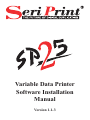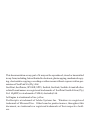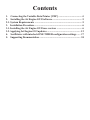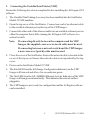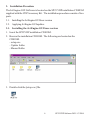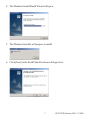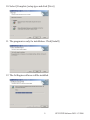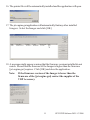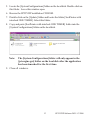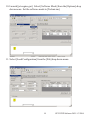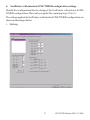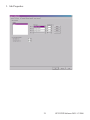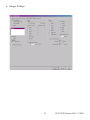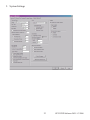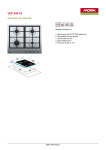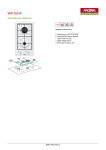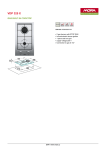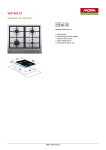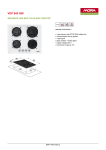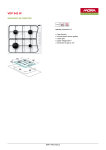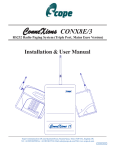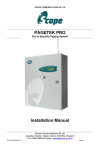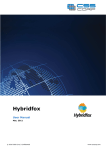Download SP25VDP IM 1.1.3
Transcript
Variable Data Printer Software Installation Manual Version 1.1-3 This documentation or any part of it may not be reproduced, stored or transmitted in any form, including, but not limited to electronic, photocopying, mechanical copying, electrostatic copying, recording or other means without express written permission of SeriPrint SA (Pty.) Ltd. SeriPrint, SeriPrinter, SP100II, SP25, SeriInk, SeriLink, SeriInk-Jet and all other related brand names are registered trademarks of SeriPrint South Africa (Pty) Ltd. ZipRIP, is a trademark of SMA (Australia) Ltd. Jet Engine is a trademark of inc. jet Inc. PostScript is a trademark of Adobe Systems Inc. Windows is a registered trademark of Microsoft Inc. Other brand or product names, throughout this document, are trademarks or registered trademarks of their respective holders. Contents 1. Connecting the Variable Data Printer [VDP] ..................................... 4 2. Installing the Jet Engine GUI Software .............................................. 5 2.1. System Requirements ......................................................................... 5 3. Installation Procedure.......................................................................... 6 3.1. Installing the Jet Engine GUI base version ....................................... 6 3.2. Applying Jet Engine GUI updates. .................................................... 12 4. SeriPrinter with interlock ONE TIMER configuration settings. ..... 17 5. Supporting Documentation ................................................................ 24 1. Connecting the Variable Data Printer [VDP] Ensure the following have been completed before installing the Jet Engine GUI software. 1. The Variable Data Printing Accessory has been installed into the SeriPrinter Model 25 VDE machine. 2. Open the top cover of the SeriPrinter. Connect one end of an ethernet cable to the available ethernet port on the top of the VDP Imager. 3. Connect the other end of the ethernet cable into an available ethernet port on either the computer that will be running the Jet Engine GUI software or a network switch. Note: If connecting directly between the computer and the VDP Imager, the supplied cross-over network cable must be used. If connecting between a network switch and the VDP Imager, a non cross-over [patch] cable must be used. 4. Close the cover of the SeriPrinter. Ensure the network cable is located in the recess of the top cover. Ensure the network cable is not squashed by the top cover. 5. Power on the SeriPrinter Model 25 VDE. 6. The third LED from the left (Image Configuration Indicator) on the VDP Imager will turn red and after a few seconds turn green. 7. The first LED from the left (100MBit Ethernet Activity Indicator) of the VDP Imager will turn green intermittently. This indicates the network cable is plugged in. 8. The VDP Imager is now ready for configuration and the Jet Engine software can be installed. 4 SP25 VDP Software IM 1.1-3 2006 2. Installing the Jet Engine GUI Software 2.1. System Requirements The following are suggested minimum system requirements for the computer the software will be installed onto. 1. Windows XP Operating System [Windows 2000 compatible] 2. 1 Ghz Processor 3. 256 MB RAM 4. 2 GB available Hard Drive space 5. 100Mbit Ethernet Adapter 5 SP25 VDP Software IM 1.1-3 2006 3. Installation Procedure The Jet Engine GUI Software is located on the SP25 VDP installation CD ROM supplied with the VDP Accessory Kit. The installation procedure consists of two parts. 3.1. Installing the Jet Engine GUI base version 3.2. Applying Jet Engine GUI updates 3.1. Installing the Jet Engine GUI base version 1. Insert the SP25VDP installation CD ROM. 2. Browse the installation CD ROM. The following are located on the CDROM. - setup.exe - Update folder - Manual folder 3. Double click the [setup.exe] file. 6 SP25 VDP Software IM 1.1-3 2006 4. The Windows Install Shield Wizard will open. 5. The Windows Installer will prepare to install. 6. Click [Next] at the Install Shield welcome dialogue box. 7 SP25 VDP Software IM 1.1-3 2006 7. Accept the terms of the license agreement and click [Next]. 8. Insert [User Name] ,[Organization] and select users preference. Click [Next]. 9. Select the destination folder and click [Next]. 8 SP25 VDP Software IM 1.1-3 2006 10. Select [Complete] setup type and click [Next]. 11. The program is ready for installation. Click [Install]. 12. The Jet Engine software will be installed. 9 SP25 VDP Software IM 1.1-3 2006 13. Click [Finish] to complete the Jet Engine software installation. 14. Select [jet.engine.gui] from [Programs] in the [Start] menu and click [Launch jet.engine.gui]. Note: When [jet.engine.gui] is opened for the first time on the completion of the installation the printer driver is automatically installed. 15. Click [Continue Anyway] or [Yes], (depending on the Windows Operating System), at the Microsoft license window. 10 SP25 VDP Software IM 1.1-3 2006 16. The printer files will be automatically installed and the application will open. 17. The jet.engine.gui application will automatically find any other installed Imagers. Select the Imager and click [OK]. 18. A message might appear warning that the firmware versions installed do not match. Ensure that the firmware of the Imager is higher than the firmware [jet.engine.gui] requires. Click [OK] and close the application. Note: If the firmware version of the Imager is lower than the firmware of the [jet.engine.gui] contact the supplier of the VDP Accessory. 11 SP25 VDP Software IM 1.1-3 2006 3.2. Applying Jet Engine GUI updates. On completion of the installation procedure the following must be performed to ensure the correct performance of the software for the SeriPrinter. - Updating the [jet.engine.gui] executable file - Copying and applying the [SeriPrinter with interlock ONE TIMER] configuration file. Follow the procedure below. 1. Browse to the location of the [jet.engine.gui] folder on the local disk of the computer. Locate the [jet.engine.gui.exe] file. Delete [jet.engine.gui.exe] file. 2. Browse the SP25VDP installation CD ROM. 3. Double click on the [Update] folder and locate the [jet.engine.gui.exe]. 4. Copy [jet.engine.gui.exe] file from the CD-ROM to the [jet.engine.gui] folder on the local disk. 12 SP25 VDP Software IM 1.1-3 2006 5. Locate the [SystemConfigurations] folder on the local disk. Double click on this folder. Leave this window open. 6. Browse the SP25VDP installation CD ROM. 7. Double click on the [Update] folder and locate the folder [SeriPrinter with interlock ONE TIMER]. Select this folder. 8. Copy and paste [SeriPrinter with interlock ONE TIMER] folder into the [SystemConfigurations] folder on the local disk. Note: The [System Configurations] folder will only appear in the [jet.engine.gui] folder on the local disk after the application has been launched for the first time. 9. Close all windows. 13 SP25 VDP Software IM 1.1-3 2006 10. Launch [jet.engine.gui]. Select [Software Mode] from the [Options] drop down menu. Set the software mode to [Technician]. 11. Select [Load Configuration] from the [File] drop down menu. 14 SP25 VDP Software IM 1.1-3 2006 12. Select [SeriPrinter with interlock ONE TIMER] and click OK. 13. Select [Imager Configuration] from the [Options] drop down menu. 15 SP25 VDP Software IM 1.1-3 2006 14. Select the [Imager Settings] tab. Locate the [Output Polarity] setting and select [Inverted]. Click on [OK]. 15. Select [Imager Configuration] from the [Options] drop down menu. 16. Select the [System Settings] tab. Locate the [Other Settings] section and select [Service Station Enabled]. Click on [OK]. 17. The [jet.engine.gui] is now ready to use. 16 SP25 VDP Software IM 1.1-3 2006 4. SeriPrinter with interlock ONE TIMER configuration settings. Should the configuration files be changed, the SeriPrinter with interlock ONE TIMER configurations files can be reapplied by repeating steps 10 to 16. The settings applied by SeriPrinter with interlock ONE TIMER configuration are shown in the images below. 1. Stitching 17 SP25 VDP Software IM 1.1-3 2006 2. IO Events 18 SP25 VDP Software IM 1.1-3 2006 2.1. Event 1 - Refresh Cap & Quality Timer 2.2. Event 2 - Start Print Quality Timer 19 SP25 VDP Software IM 1.1-3 2006 2.3. Event 3 - Stop Print Quality Timer 2.4. Event 4 - CAP if Print Quality Timer Expired 20 SP25 VDP Software IM 1.1-3 2006 3. Ink Properties 21 SP25 VDP Software IM 1.1-3 2006 4. Imager Settings 22 SP25 VDP Software IM 1.1-3 2006 5. System Settings 23 SP25 VDP Software IM 1.1-3 2006 5. Supporting Documentation In addition to this manual, the SP25 Operators manual, the SP25 VDP Accessory Kit Operators Manual and the SP25 VDE Service Manual the following documentation is available. 1. Inc.Jet Technical Manual - manual is installed onto the local disk of the computer the software is installed onto. Location: c:\jet.engine.gui\Docs 2. jet.engine.gui help - software help manual. Location: Start\Programs\jet.engine.gui\Lanuch jet.engine.gui Help or selecting help from the drop down menu in the application. 24 SP25 VDP Software IM 1.1-3 2006